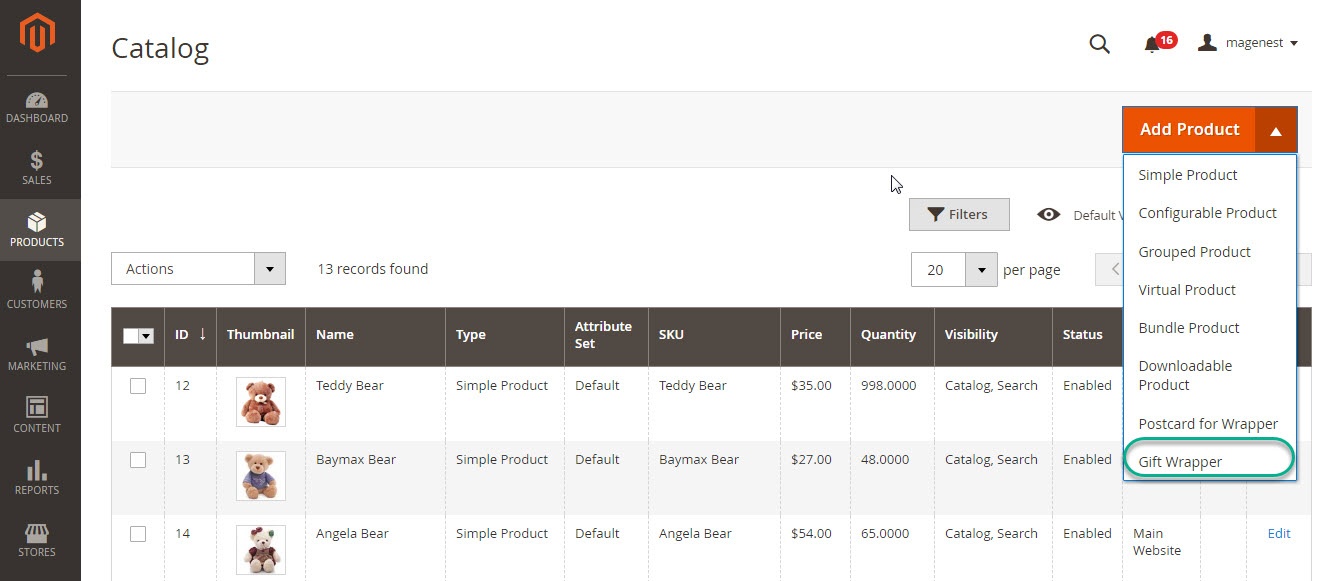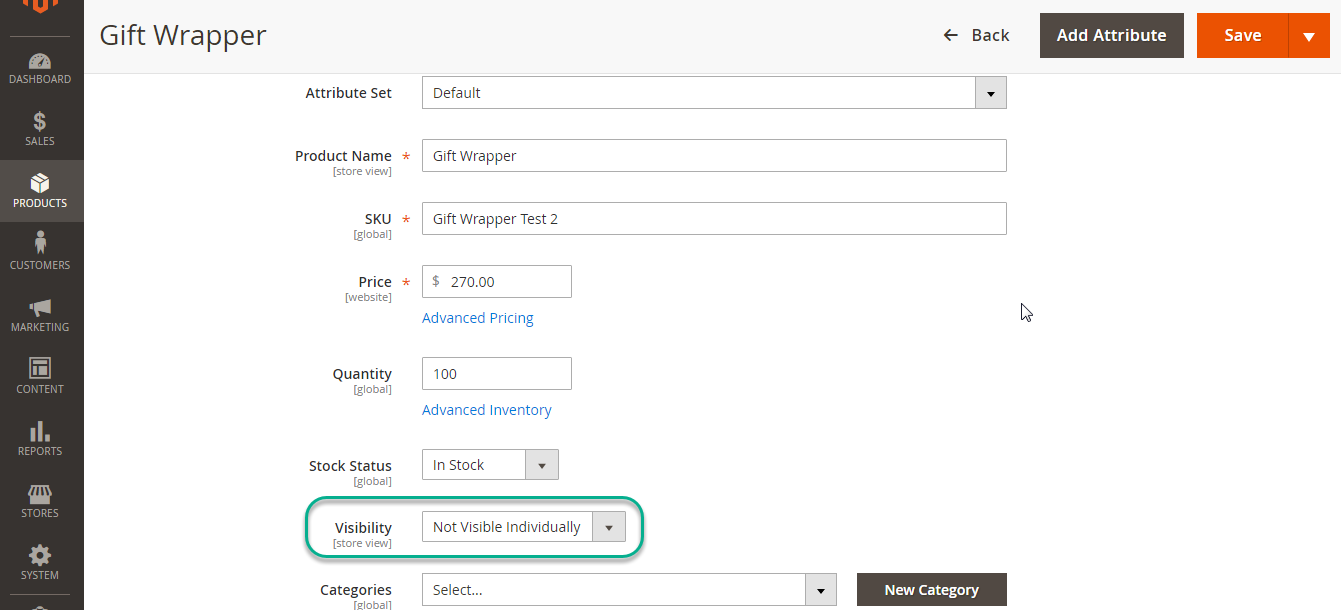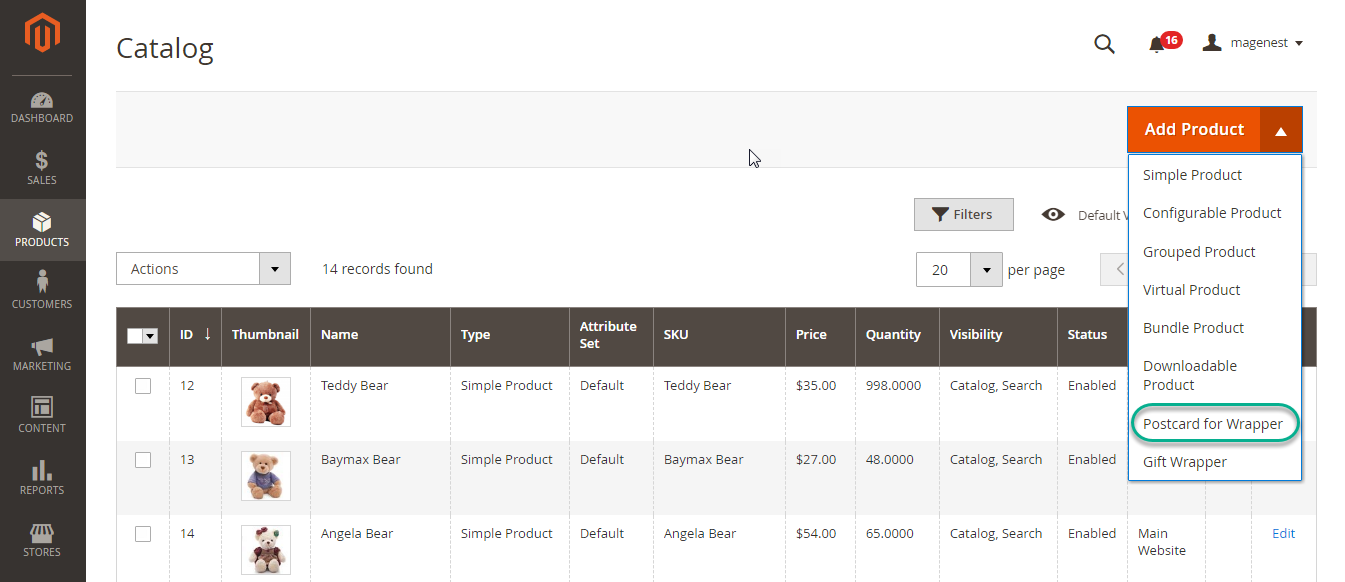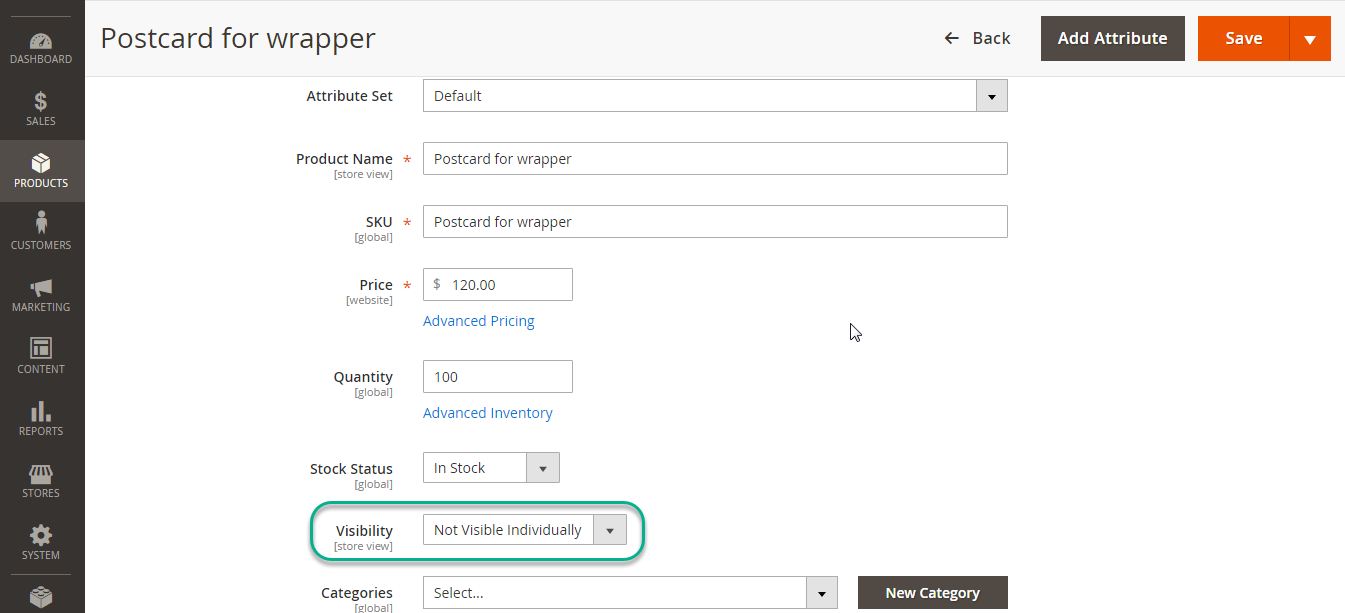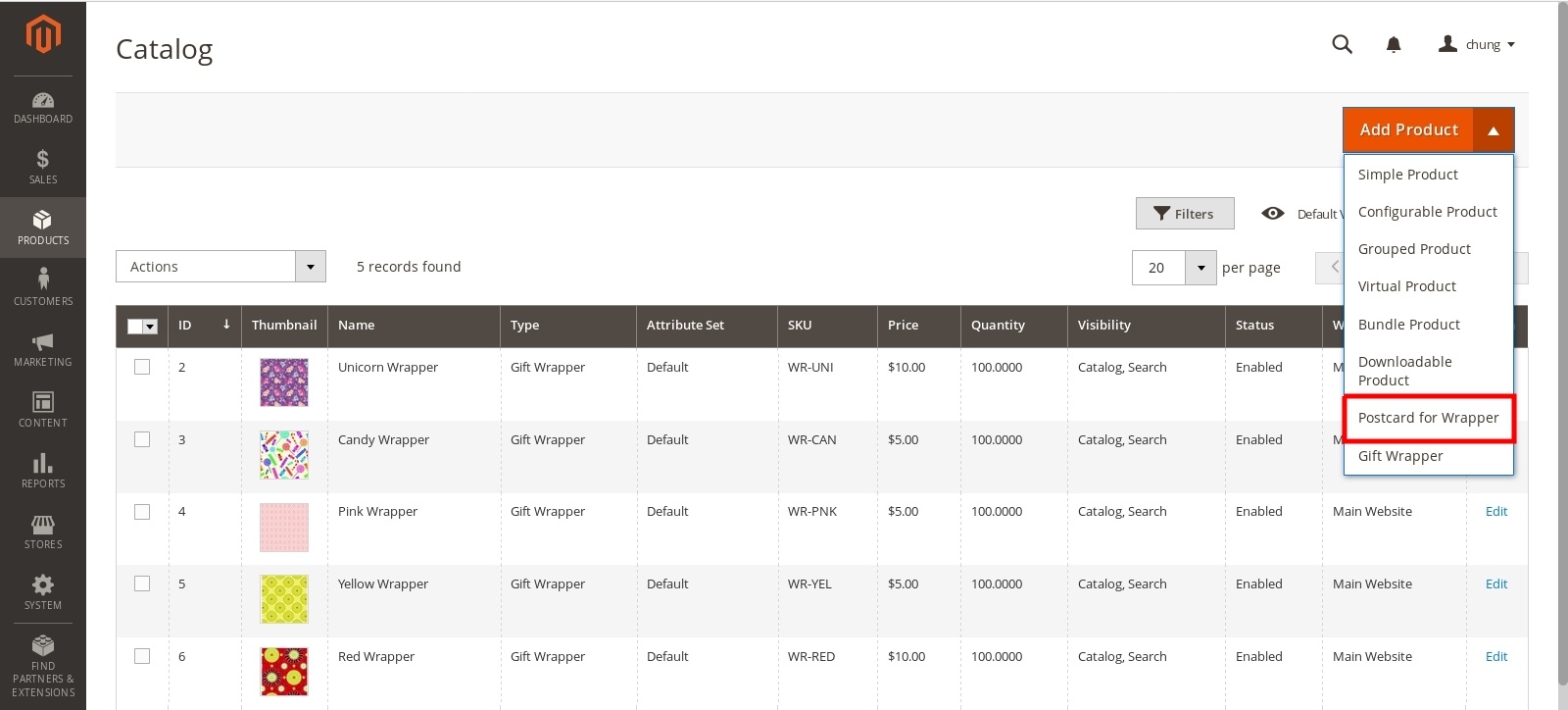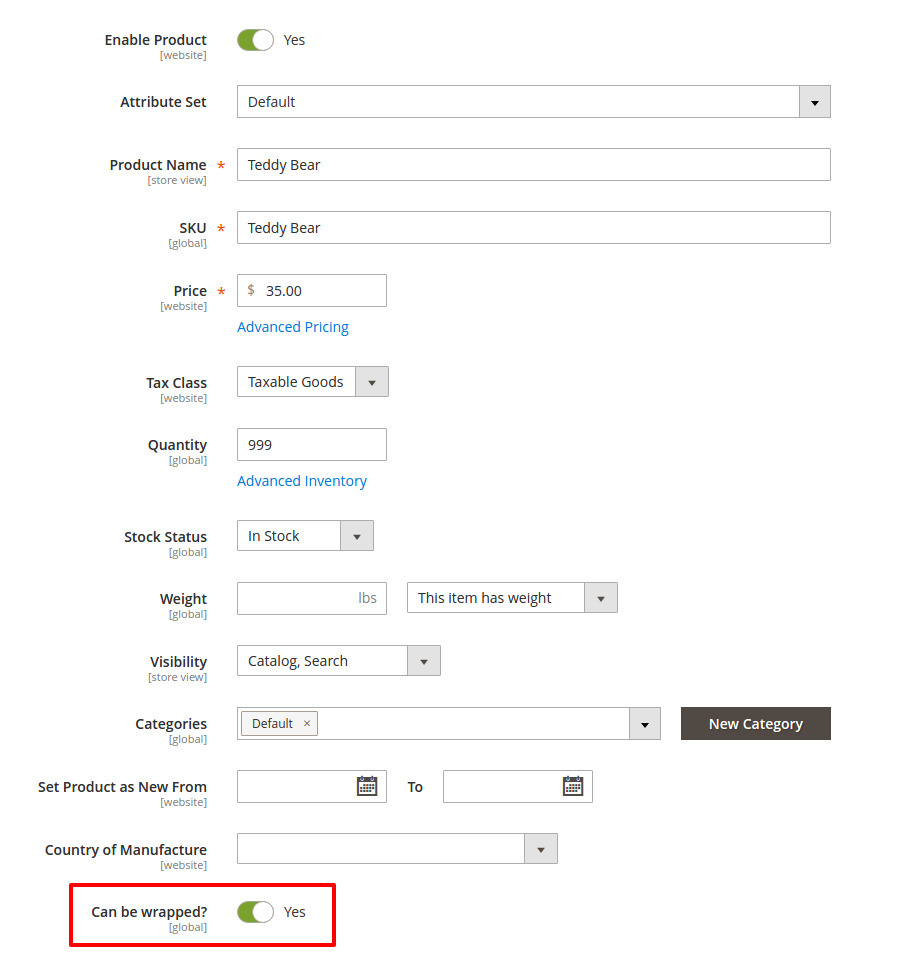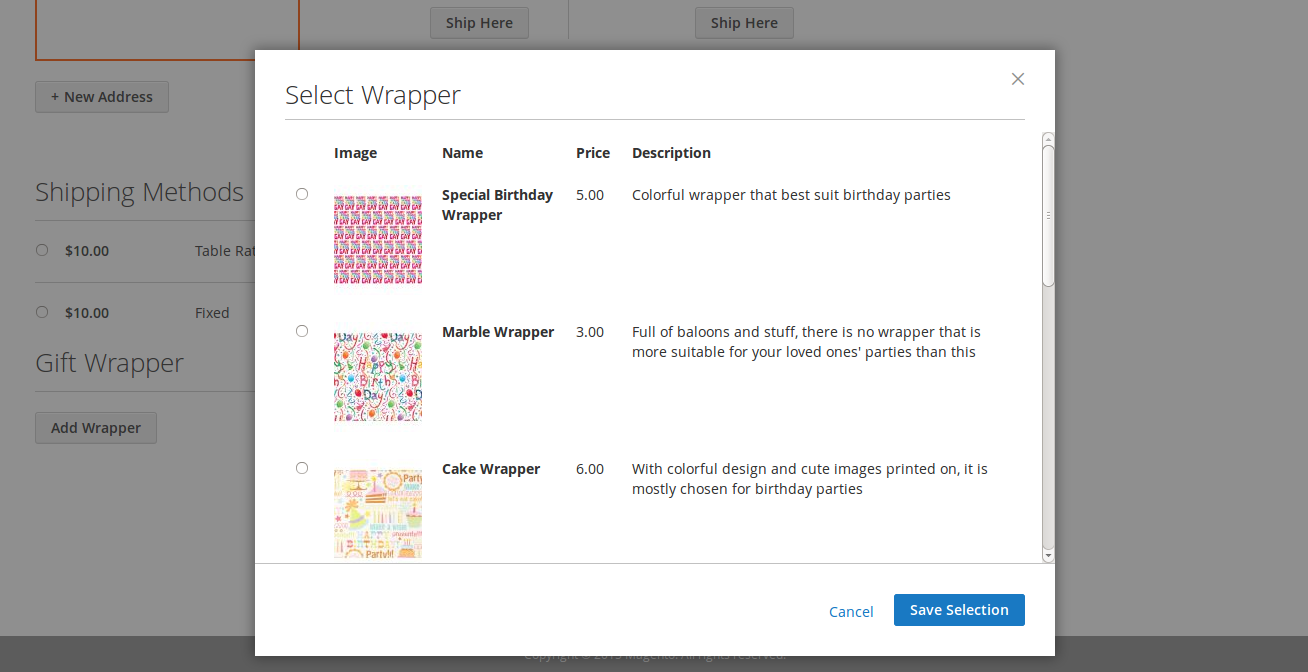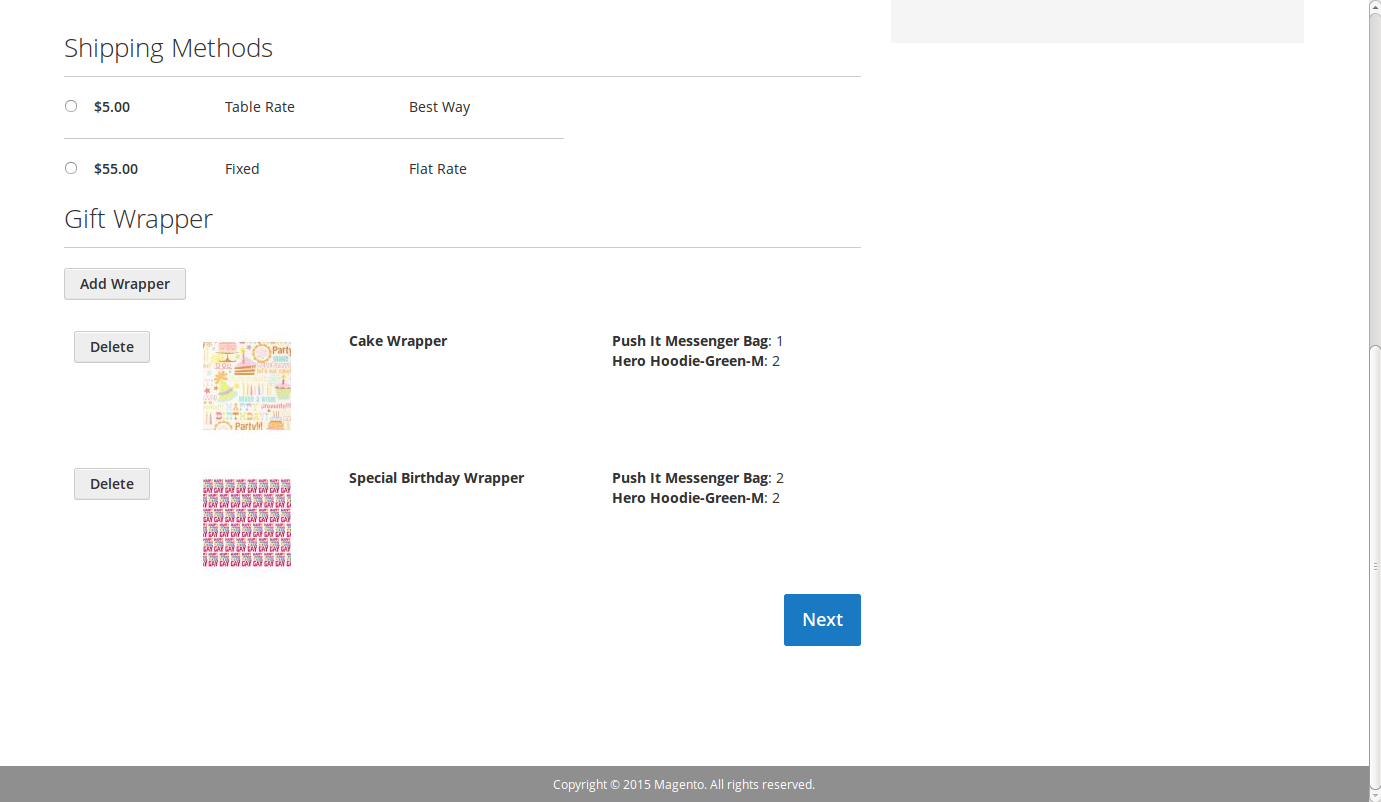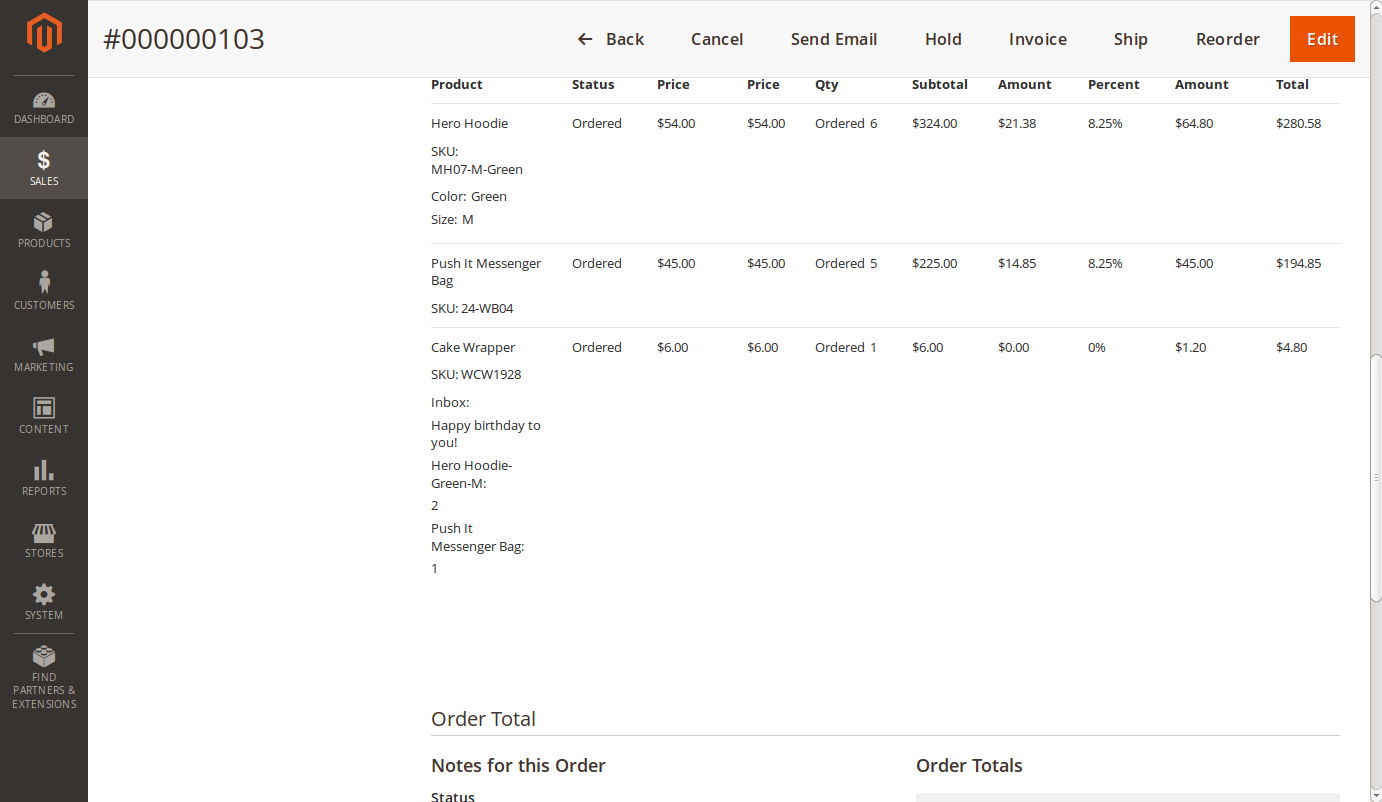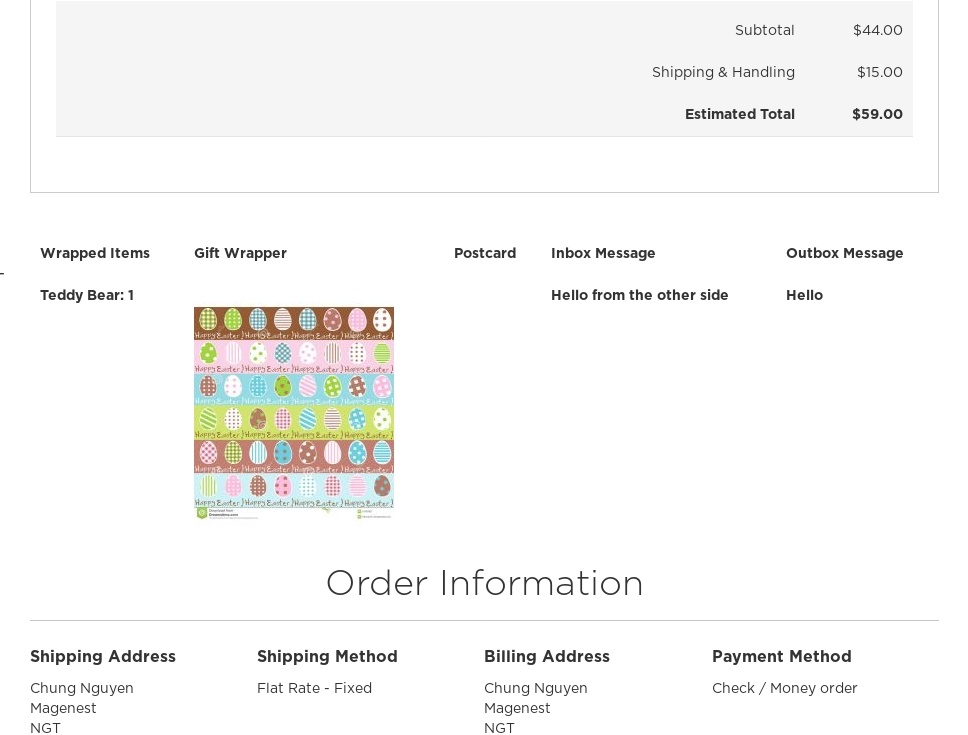...
Your store should be running on Magento Community Edition version 2.0.0 or newer.
...
Main Features
Add
newgift wrapper products
We made a new product type named Gift Wrapper, so in order to add a new wrapper, admins only need to navigate to Products > Catalog > Gift Wrapper.
One more step to do here, we need to make the wrapper invisible from frontend and searching, so in the detail page of a product set the value of Visibility to Not Visible Individually as shown:
Add postcard for wrapper products
In order to create a new postcard
...
for Wrapper, admins only go to Products > Catalog > Postcard for Wrapper
One more step to do here, we need to make the wrapper invisible from frontend and searching, so in the detail page of a product set the value of Visibility to Not Visible Individually as shown:
It is simple as Gift Wrapper
Define can-be-wrapped products
To set a product can be wrapped or not, head to the product detail page in Product > Catalog and set the value of Can be wrapped? attribute to No or Yes.
One notice here, to set the can-be-wrapped attribute on configurable products, you just have to set the attribute value in the Parent Product, for example, we have the product of Angela Bear, and in order to set the attribute on them all, you just have to set it on the last one:
...
On pressing the button, a new popup dialog will show up that shows all available wrappers, postcards and its information, click on the radio button to select.
Then, pick your one of the available postcard wrapper.
Scrolling down through the wrapper list, you can see a section that will allow you to write messages, check a box and write a message of your choice.
...
When customers have done choosing options for the wrapper, on pressing the the Save Selection button, the wrapper and its option will be displayed and added to cart simultaneously.
...
Clicking on the Add Wrapper button once more will trigger the same process. However, if the customer forgot customers forget to select a wrapper, there will be an alert:
...
Adding one more wrapper is as easy as with the first, and the wrapper will be added to the display and cart.
Clicking on the Delete button will remove the wrapper from the display and cart at the same time. The user also needs to click on Next or reloading the page.
...
The admin can also so this by going to Sales > Orders and clicking on the specific order.
And customers can also see this at their acount page.
...
Update
- When a new update is available, we will provide you with a new package containing our updated extension.
- You will have to delete the module directory and repeat the installing steps above.
...