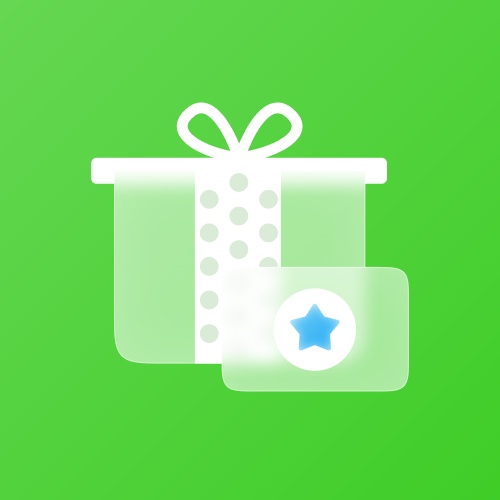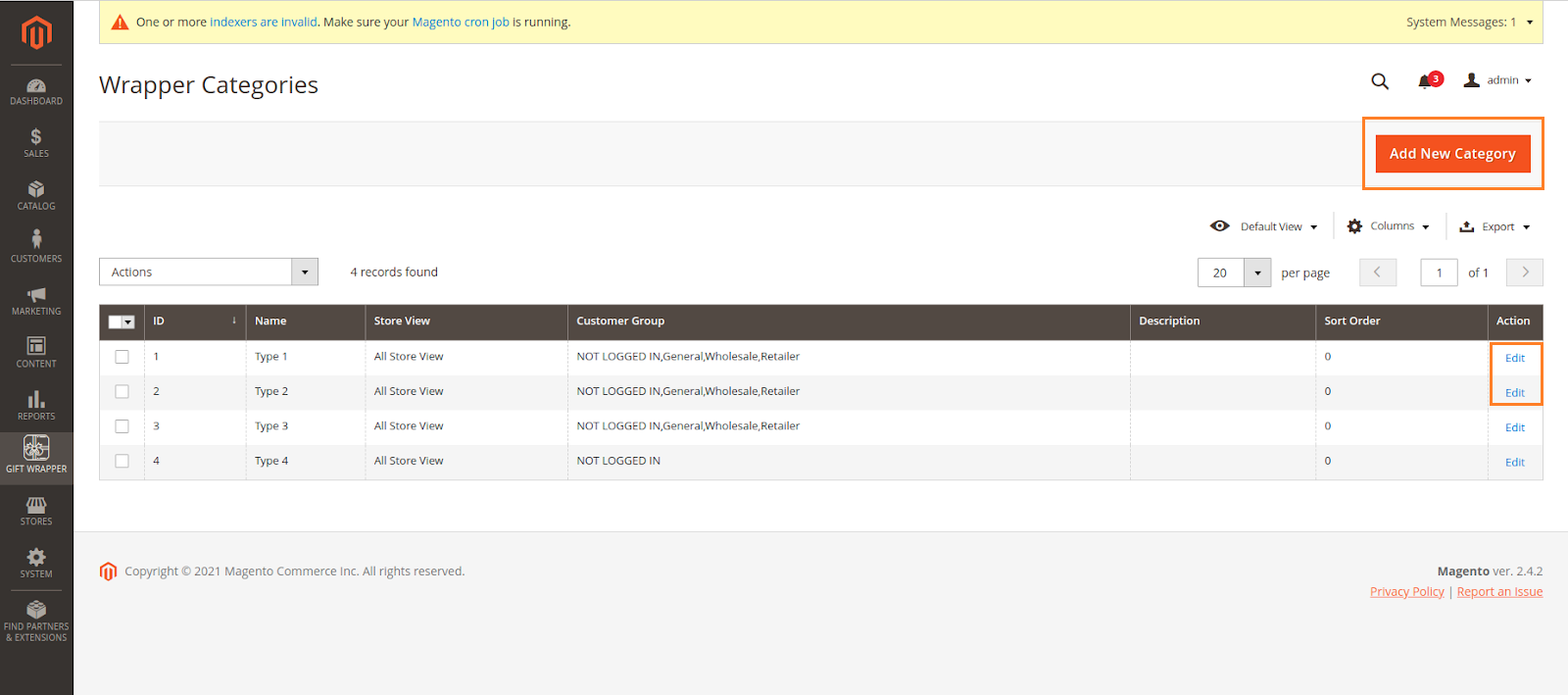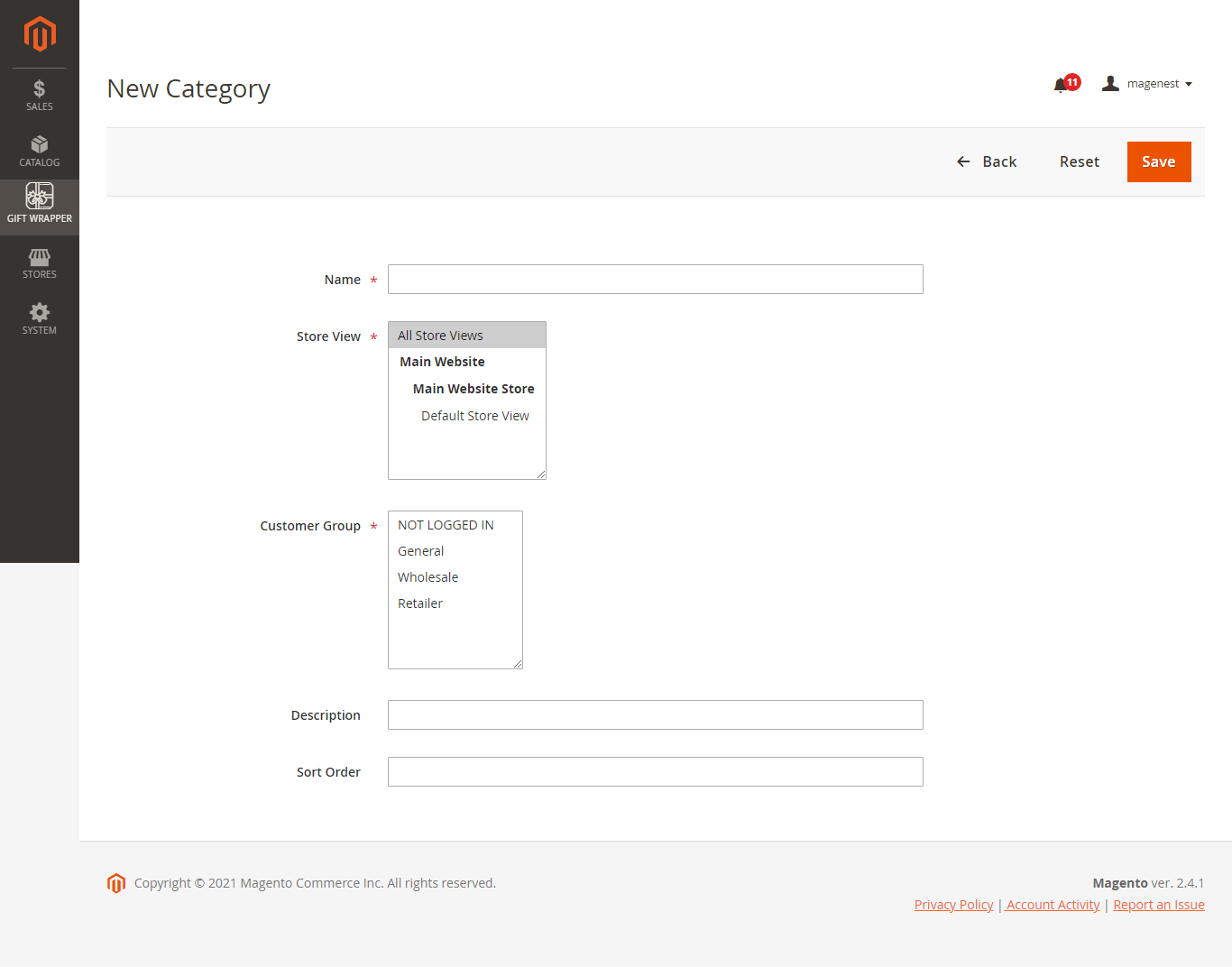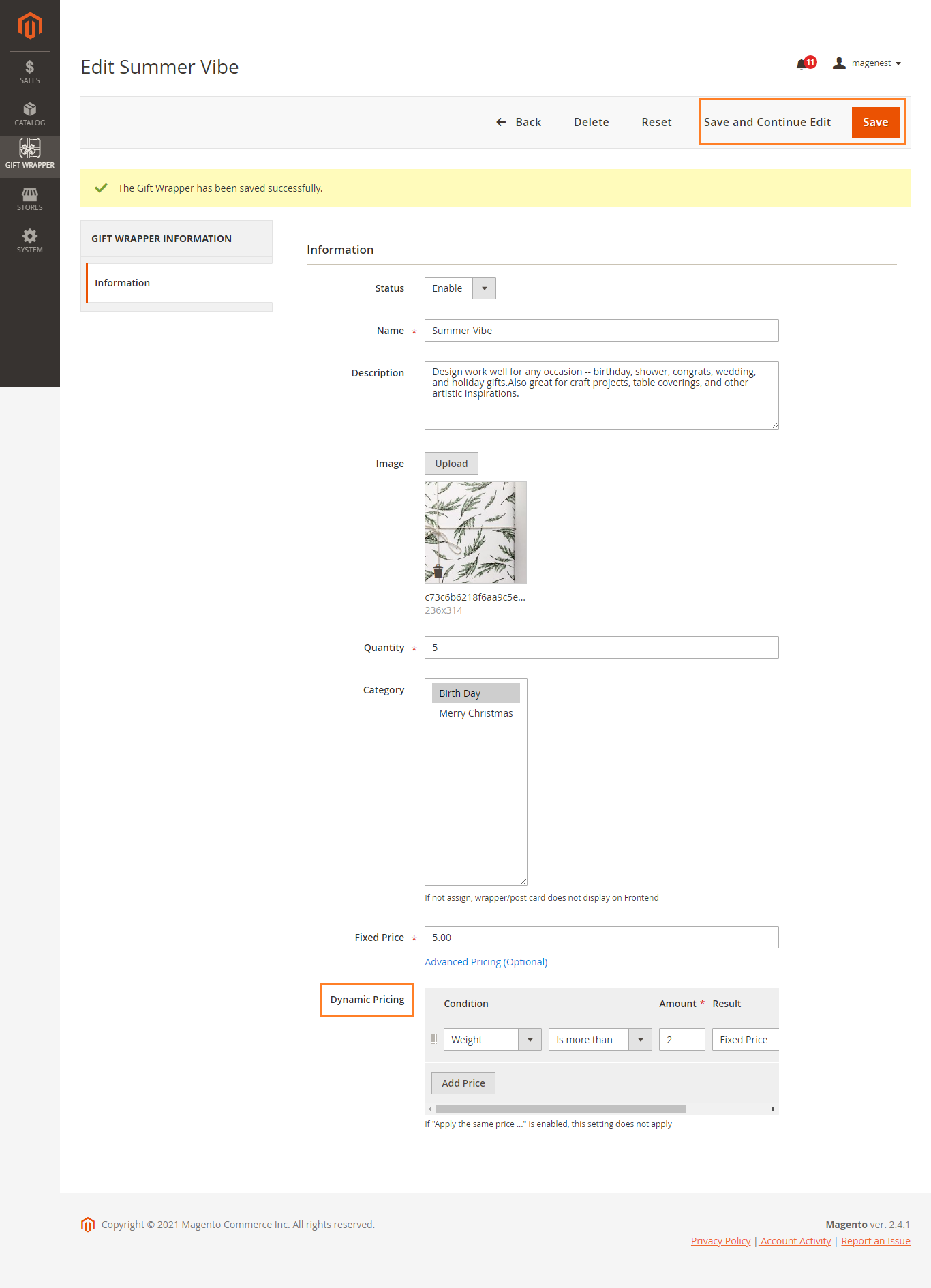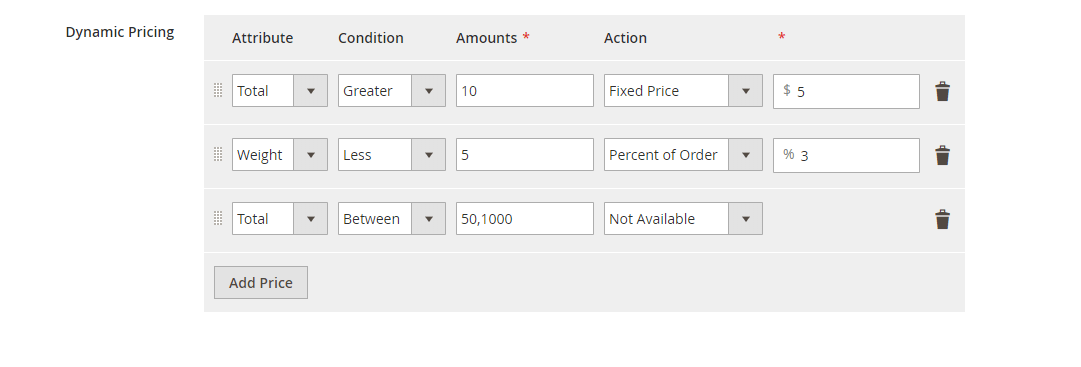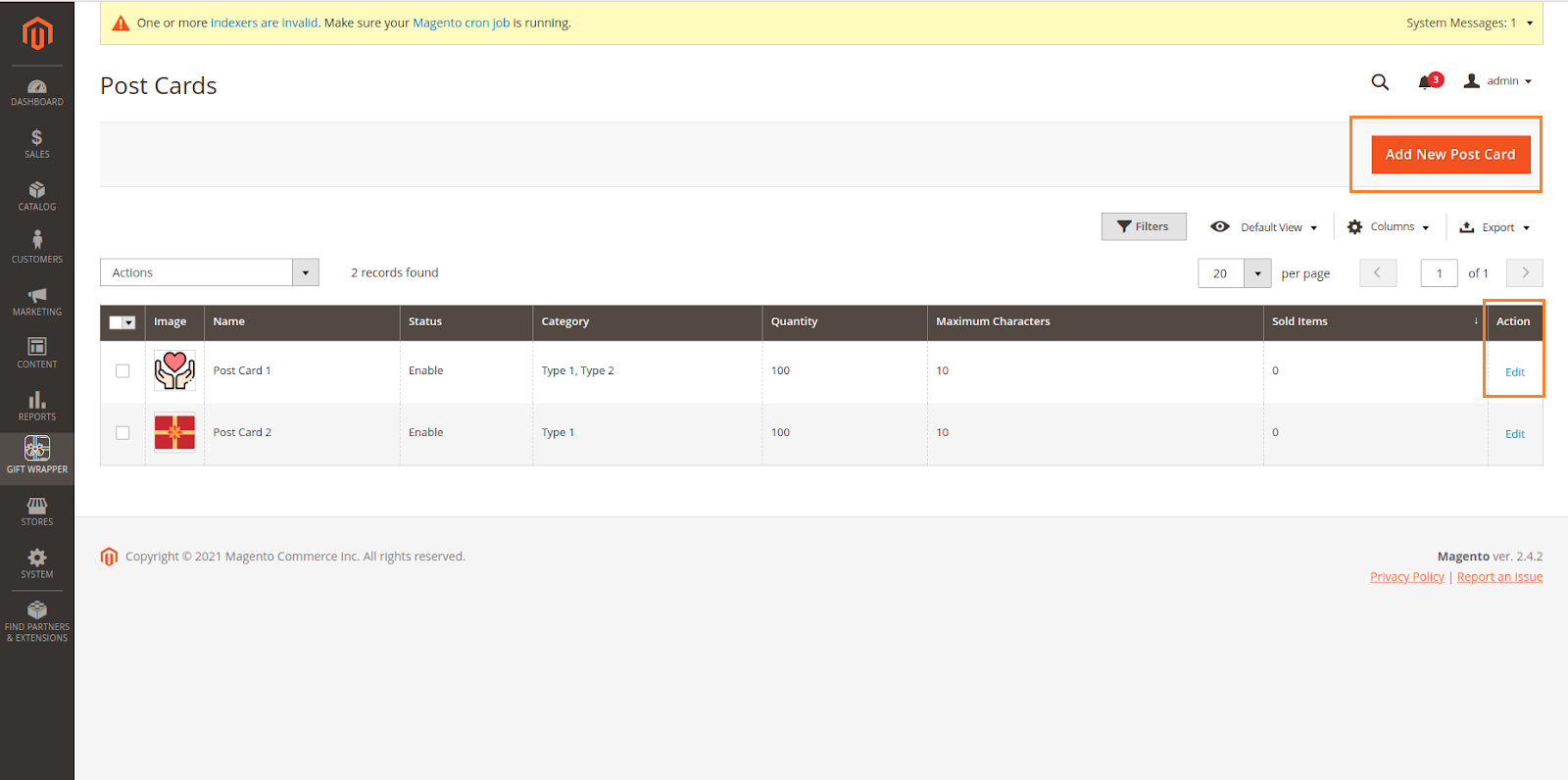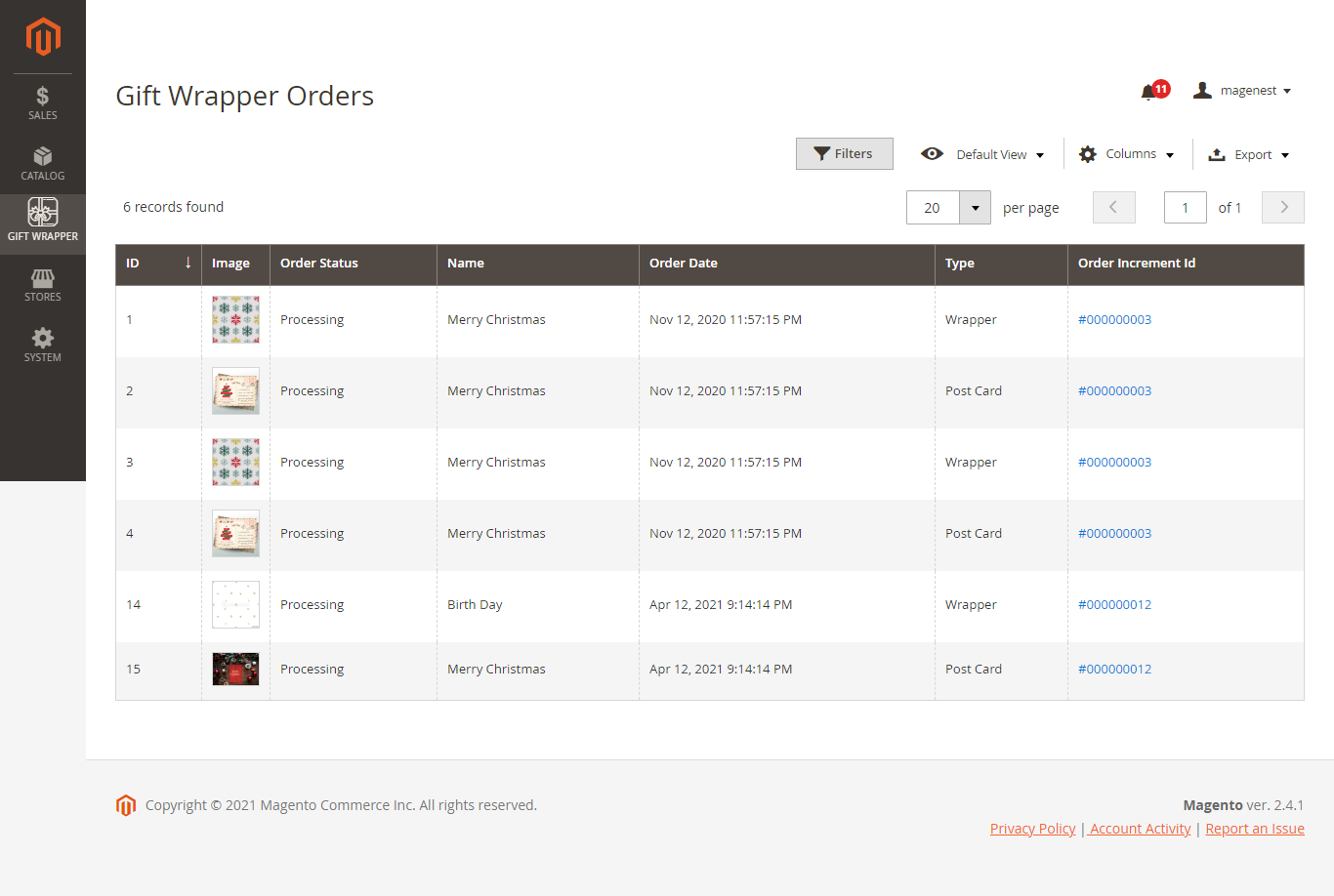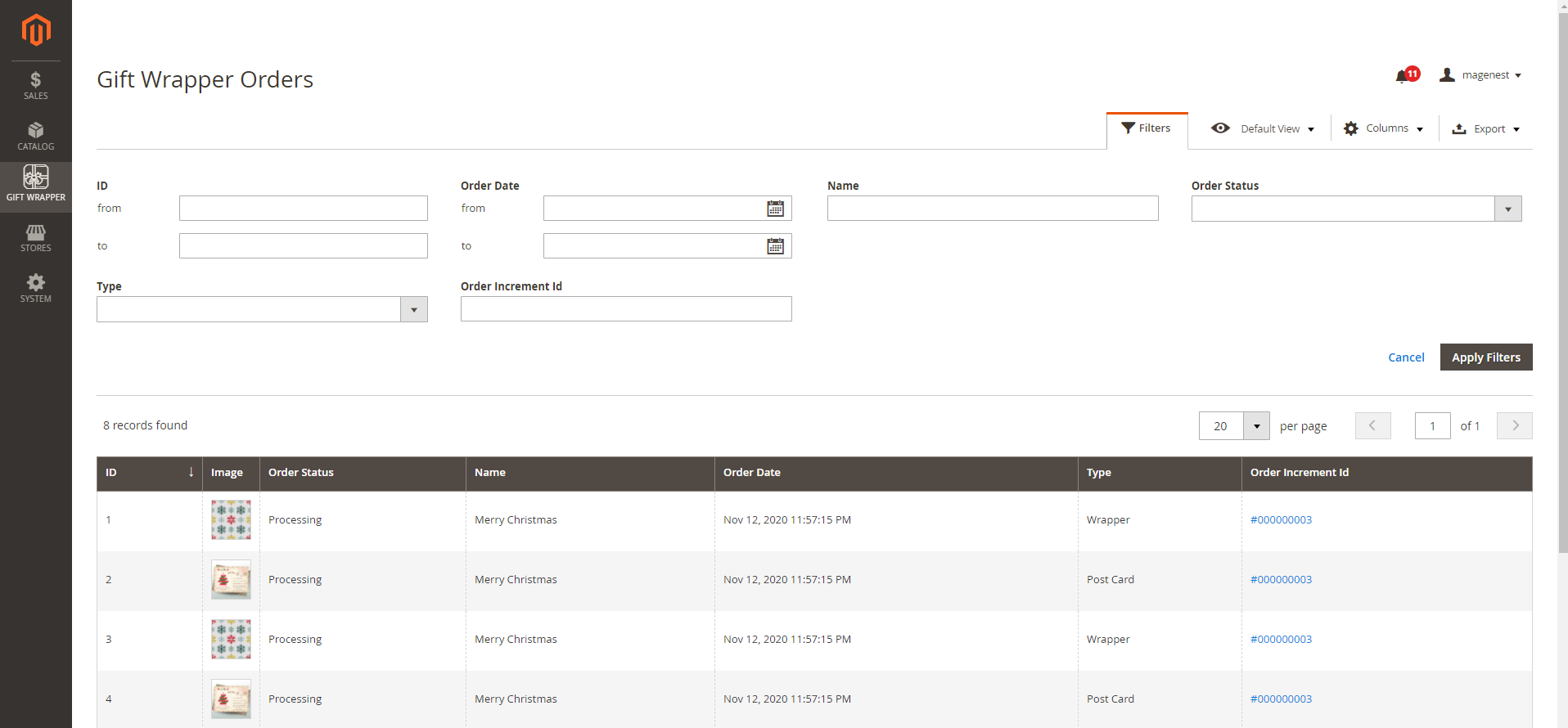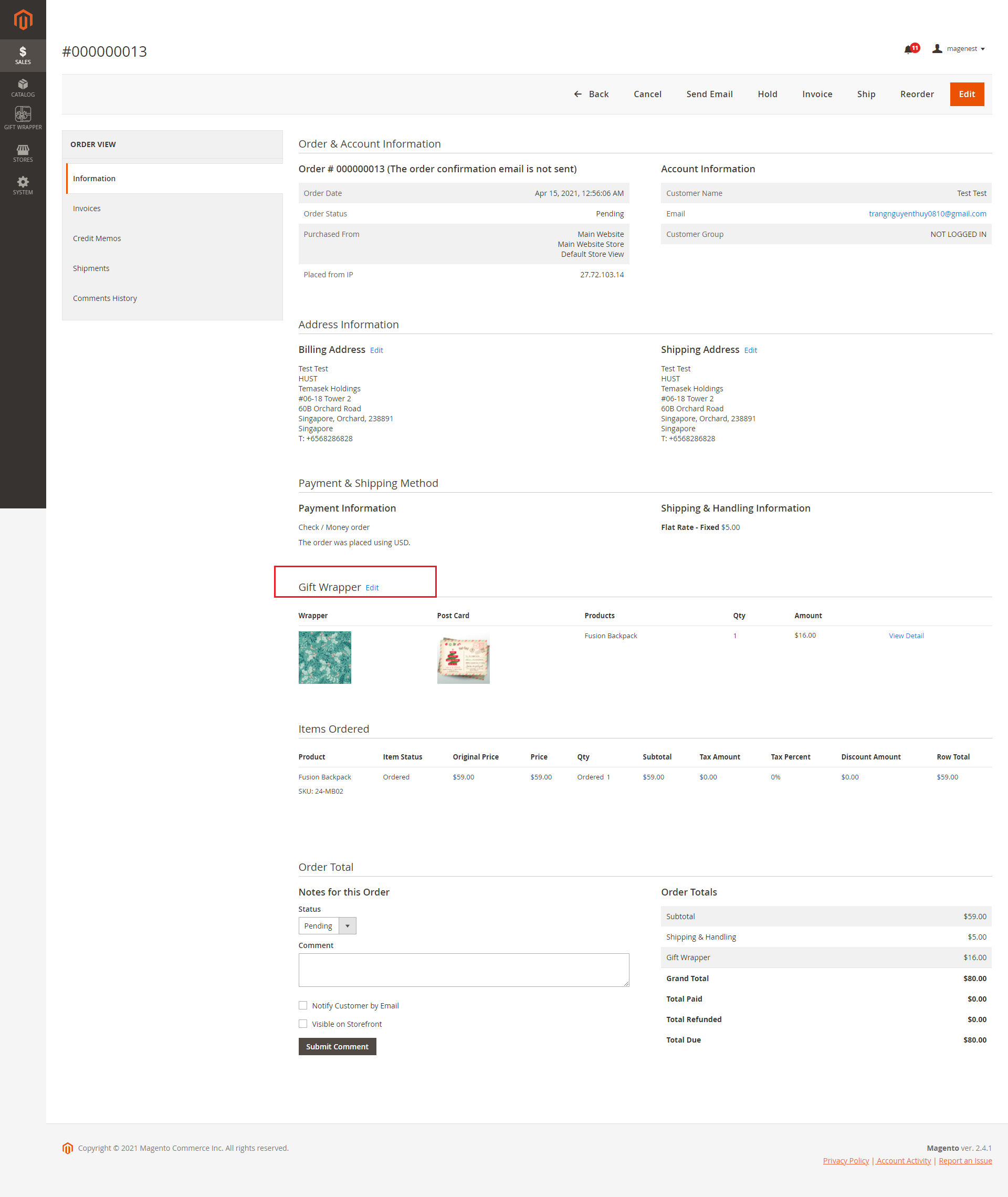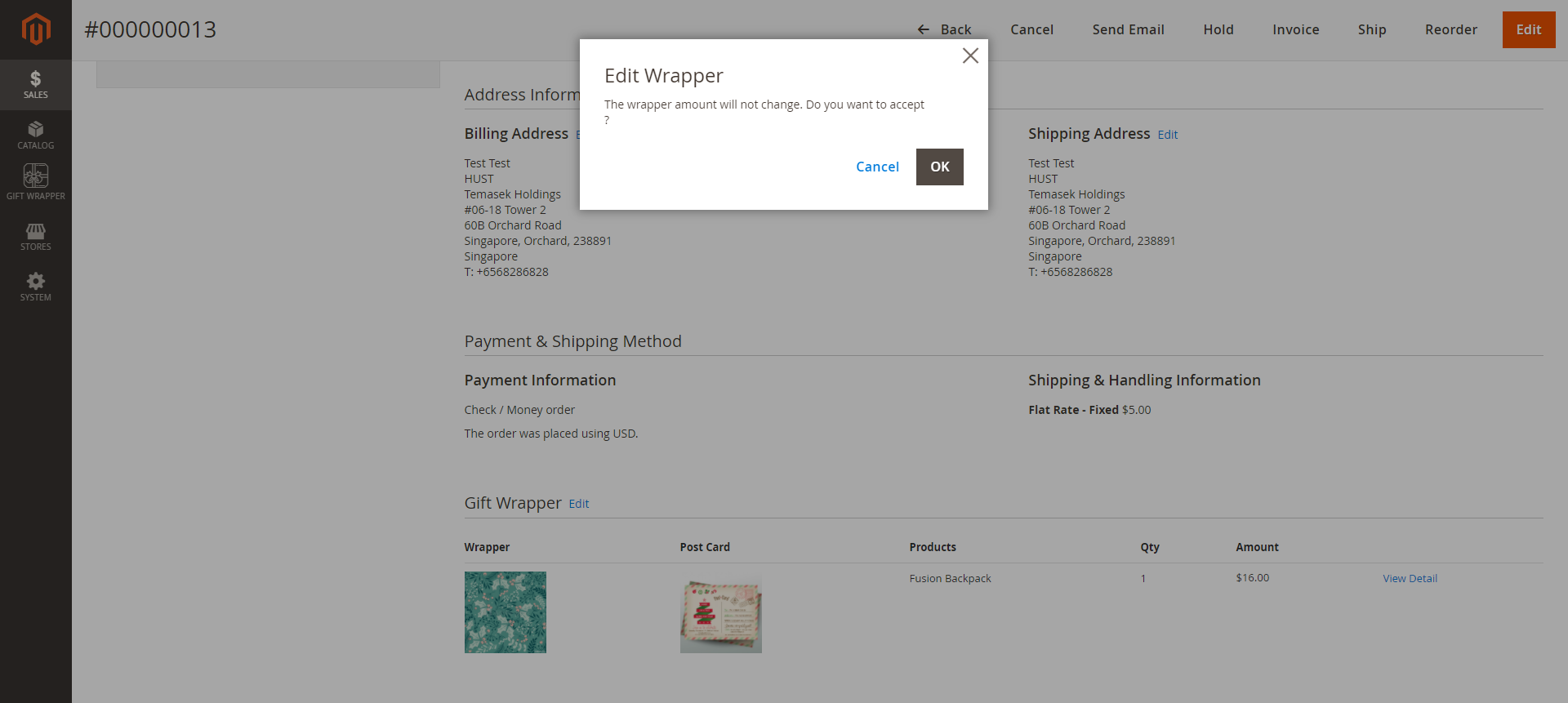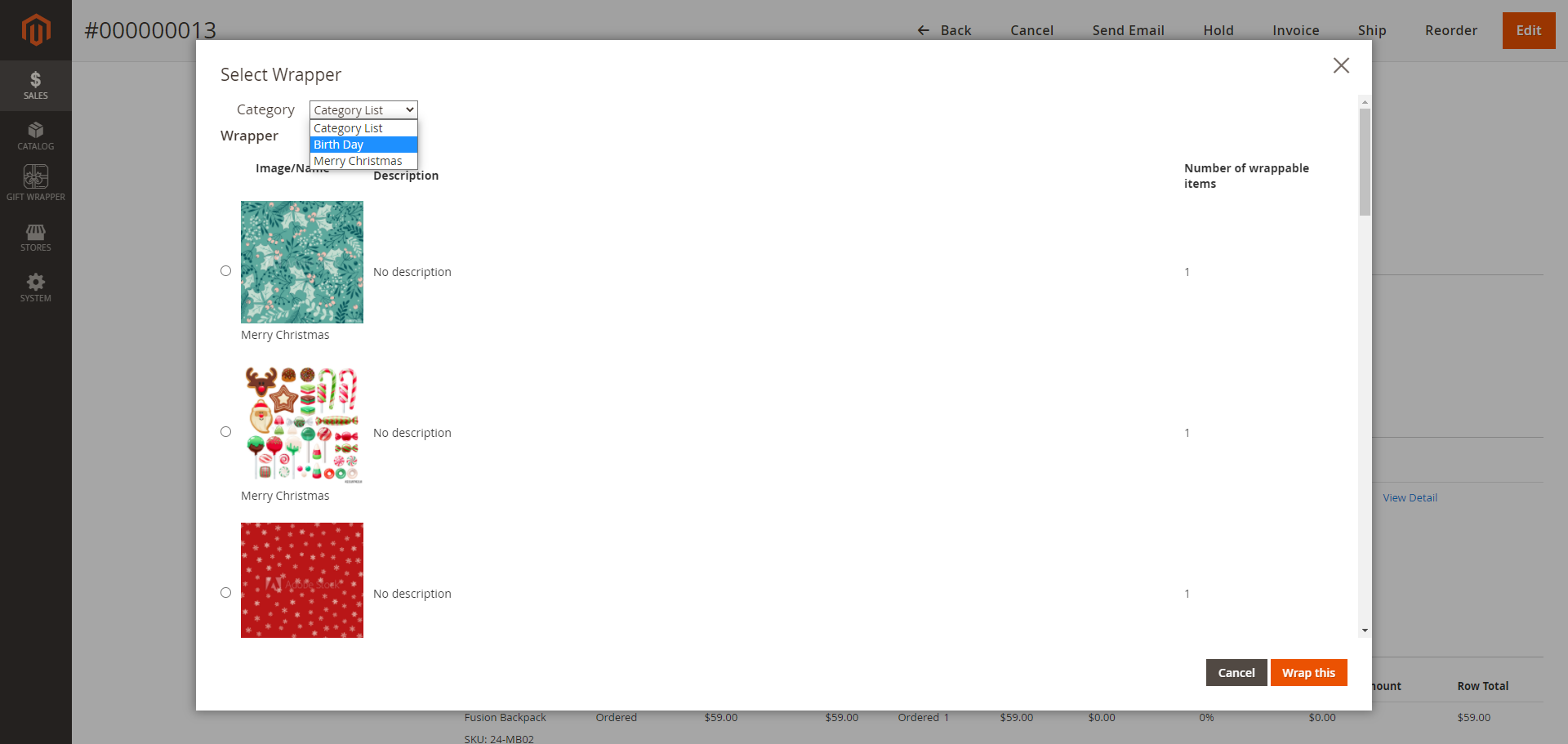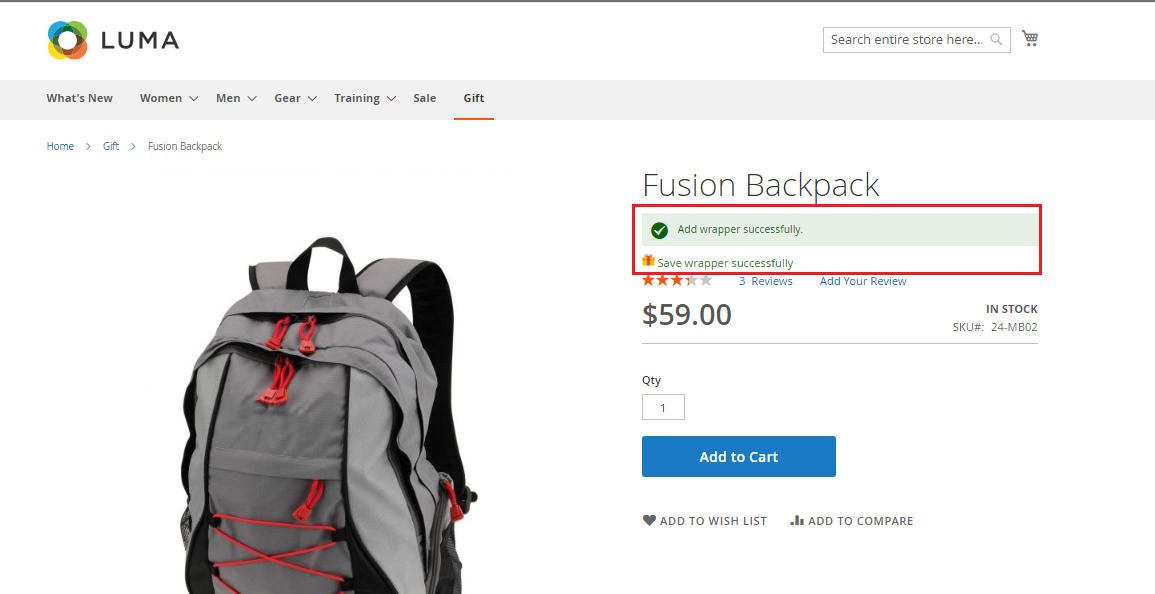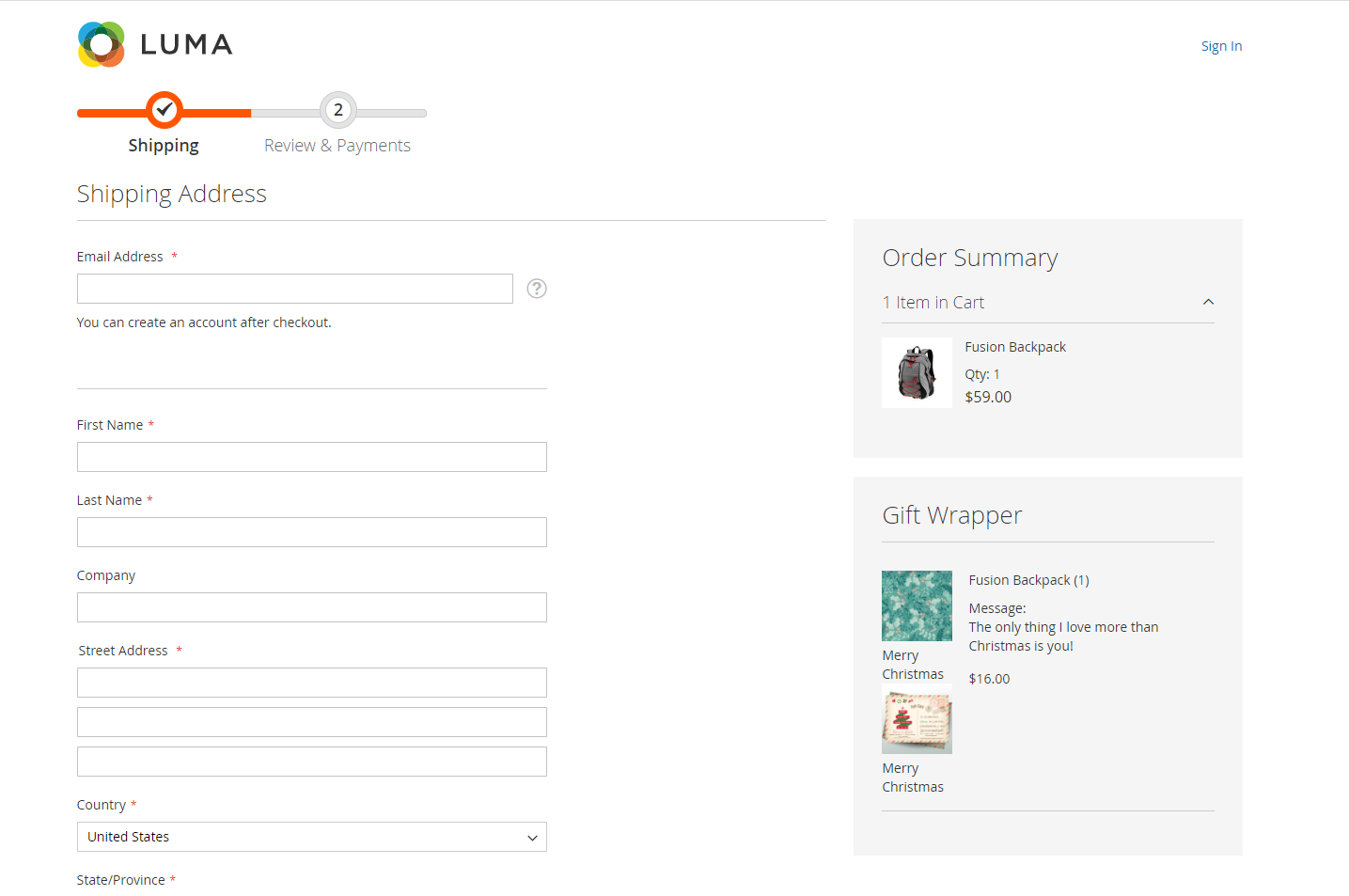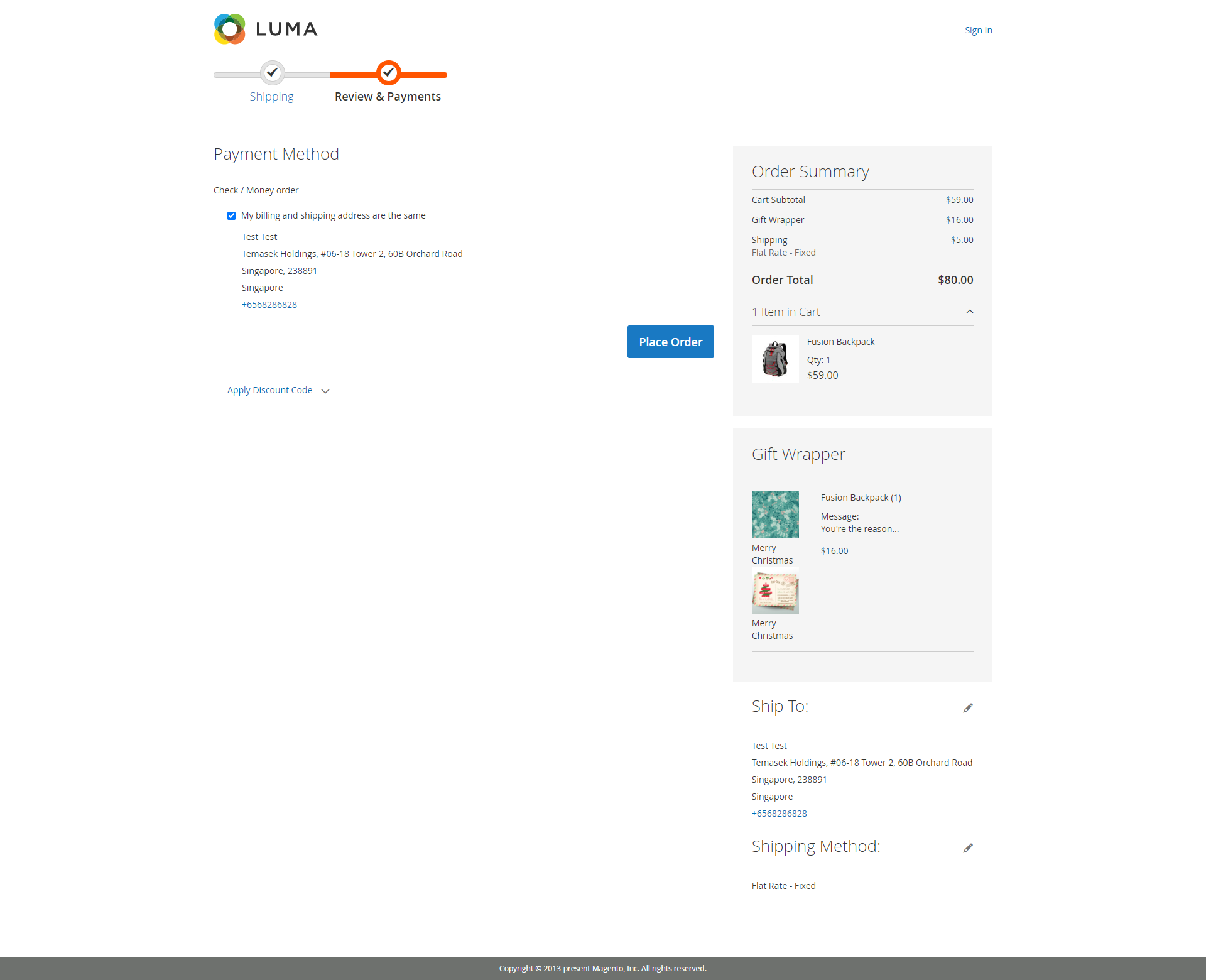Thank you for purchasing our extension. If you have any questions that are beyond the scope of this document, do not hesitate to leave us an email via [email protected]
By Magenest | Support Portal: http://servicedesk.izysync.com/servicedesk/customer/portal/10
Introduction
Magento 2 Gift Wrapper is a customer-friendly extension that simplifies the process of wrapping cart items products of your Magento-powered web stores. Store admin can easily define new wrappers and pick out products that can be wrapped. The customer will also have no trouble wrapping their cart items with a totally free-of-choice quantity.
Features
For Admin
- Create gift wrappers and postcards
- Edit the wrappers and postcards in customers' orders on the backend
- Assign wrapper/postcard to each product
- Allow customers to wrap the order based on whether the total amount or the weight of the order
- 2 price settings: Fixed price, Percentage of order
- Make the wrapper not available for overweight orders
- Define the wrapper/postcard price for each product
- Set wrapper/postcard to product/cart level (Wrap separate products or wrap multiple products in one cart)
- Manage gift wrappers and postcards in Magento 2 backend
- Manage wrapped orders
For Customers
- Choose to wrap a single product on the product page
- Leave a note to the receiver on the postcard
- Add inbox, out-box messages for the postcard
- Wrap products at the checkout page
System Requirements
Your store should be running on Magento Community Edition version 2.3.x, 2.4.x
Configuration
General Setting
Admin can add multiples wrapper categories in order to help customers find suitable gift wrappers more quickly.
On the Admin sidebar, go to Gift Wrapper > Configuration
On the Configuration page, you could find the setting details of the extension.
- Enable module: enable/disable the module.
- Default Tax Class for Wrapper: choose tax class to apply to Wrapper/Postcard
- Apply gift wrap for: choose categories will be applied Gift Wrap
- Display Tax Of Gift Wrapping Prices
- Gift wrapping availability: choose gift wrap will be applied for all orders or each order item.
- Display gift wrap options on product listing: Display gift wrap options on the product listing.
- Maximum weight for gift wrap
- Apply the same price for all gift wrap
- Default Price: the price will be applied for all Wrappers
- Apply the same price for all postcards
- Default Price: the price will be applied for all Postcards
Wrapper Categories
Admin can add multiples wrapper categories in order to help customers find suitable gift wrappers more quickly.
On the admin sidebar, go to Gift Wrapper -> Wrapper Categories:
Add a new category
Gift Wrappers
On the admin sidebar, choose Gift Wrapper > Gift Wrappers:
Create a gift wrapper
- Status: Select Enable to display the wrapper on the storefront.
- Name: Enter the title of the wrapper.
- Description: Describe the new wrapper.
- Image: Upload an image of the wrapper pattern.
- Quantity: Enter the quantity of the in-stock wrapper.
- Category: Category of the gift wrapper
- Fixed Price: fixed price for the gift wrapper
- Dynamic Pricing:
Attribute: The wrapper will be available, the price will be calculated based on the attribute settings.
Invoiced Total: Total amount of the order. For example, the "Pinky wrapper" is available for orders with a total amount of more than $100.
Weight: The weight of the order. For example, the "Pinky wrapper" is available for orders with a total weight of less than 10kg. (advertisement)
Note: The weight unit will be based on the weight base unit of Magento settings.
Conditions: There are 3 conditions - greater, less, between - for the comparison
Amount: The amount must be real numbers >0. If the condition is between, the values must be separated with a comma (,).
Result: The wrapper price could be defined as a fixed price or percentage of the order. The wrapper can also be disabled (not available) when it meets the condition.
Price: The price of the gift wrapper.
Postcards
On the admin sidebar, choose Gift Wrapper > Postcards:
Add new postcard
- Status: Select Enable to display the postcard on the storefront.
- Name: Enter the title of the postcard.
- Description: Describe the new postcard here.
- Image: Upload an image of the postcard pattern.
- Quantity: Enter the quantity of the in-stock postcard.
- Category: Category of the postcard
- Maximum Character: Maximum number of character that customer can insert
- Fixed Price
- Dynamic Pricing:
Attribute: The postcard will be available, the price will be calculated based on the attribute settings.
Invoiced Total: Total amount of the order. For example, the "Birthday postcard" is available for orders with a total amount of more than $100.
Weight: The weight of the order. For example, the "Birthday postcard" is available for orders with a total weight of less than 10kg. (advertisement)
Note: The weight unit will be based on the weight base unit of Magento settings.
Conditions: There are 3 conditions - greater, less, between - for the comparison
Amount: The amount must be real numbers >0. If the condition is between, the values must be separated with a comma (,).
Result: The postcard price could be defined as a fixed price or percentage of the order. The postcard can also be disabled (not available) when it meets the condition.
Price: The price of the postcard.
Gift Wrapper Orders
On the Gift Wrapper Orders section, the admin can see a quick report on how many wrappers and postcards are used.
Filter
The admin can use filters to check information as required.
Allow product to be wrapped
On the admin sidebar, go to the Catalog > Products, on the product edit page > enable the “Can be wrapped?” checkbox.
Edit Gift Wrapper/Postcard
After customers placed the order if they want to change the wrapper/postcard, the admin can edit the wrapper/postcard for the customer in the backend.
This is only applied for pending/on-hold orders.
On the Admin sidebar, Sales > Order > View Order
On the Order management page > Gift Wrapper > Edit.
Note: The wrapper amount is not possible to be changed.
In the Edit wrapper/postcard pop-up
- Product: Admin can select the product that the customer wants to change the wrapper/postcard.
- Category: Filter wrappers by category.
After that, click Wrap this to save the modification.
Storefront Function
On the Product category page and the Product detail page, customers can see which products are available for gift wrappers.
After clicking on Gift Wrapper Available option, customers will see a pop-up to select the wrapper/postcard.
Wrapping On Checkout
Customers can view the gift wrapper and postcard at the checkout page.
Update
- When a new update is available, we will provide you with a new package containing our updated extension.
- You will have to delete the module directory and repeat the installation steps above.
Support
- We will reply to support requests within 2 business days.
- We will offer lifetime free update and 6-month free support for all of our paid products. Support includes answering questions related to our products, bug/error fixing to make sure our products fit well in your site exactly like our demo.
- Support DOES NOT include other series such as customizing our products, installation and uninstallation service.
Once again, thank you for purchasing our extension. If you have any questions relating to this extension, please do not hesitate to contact us for support.