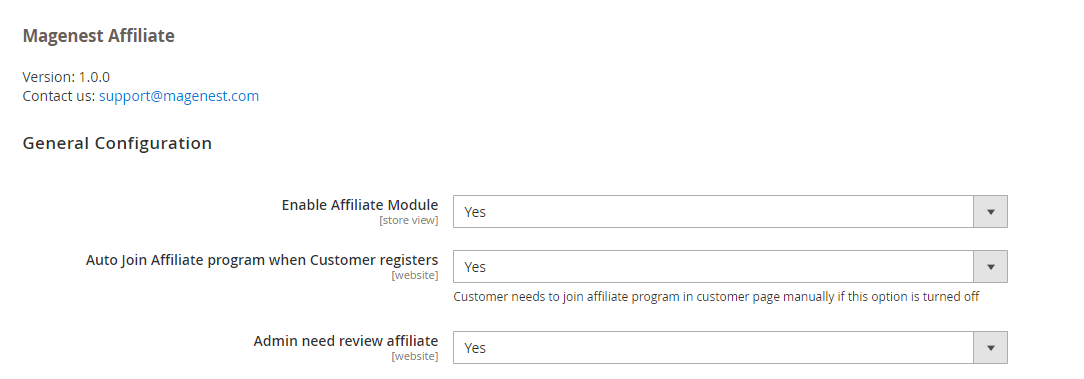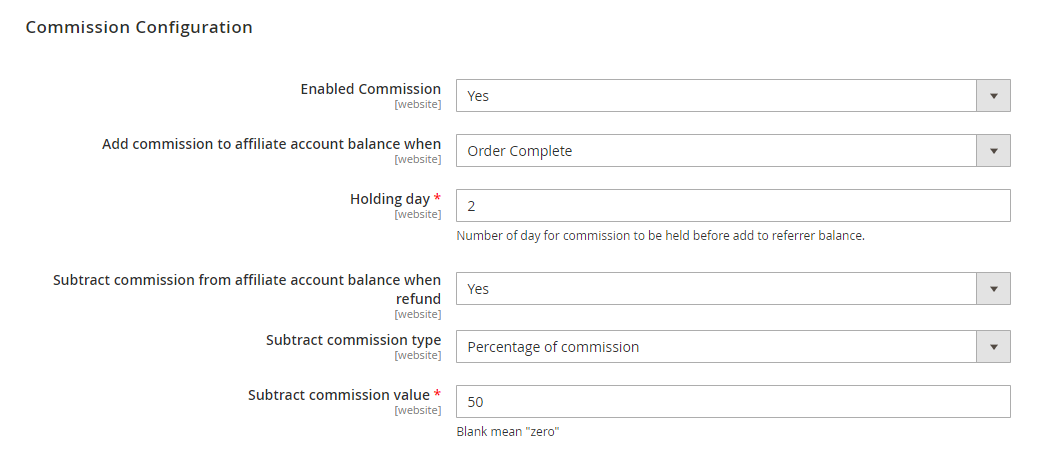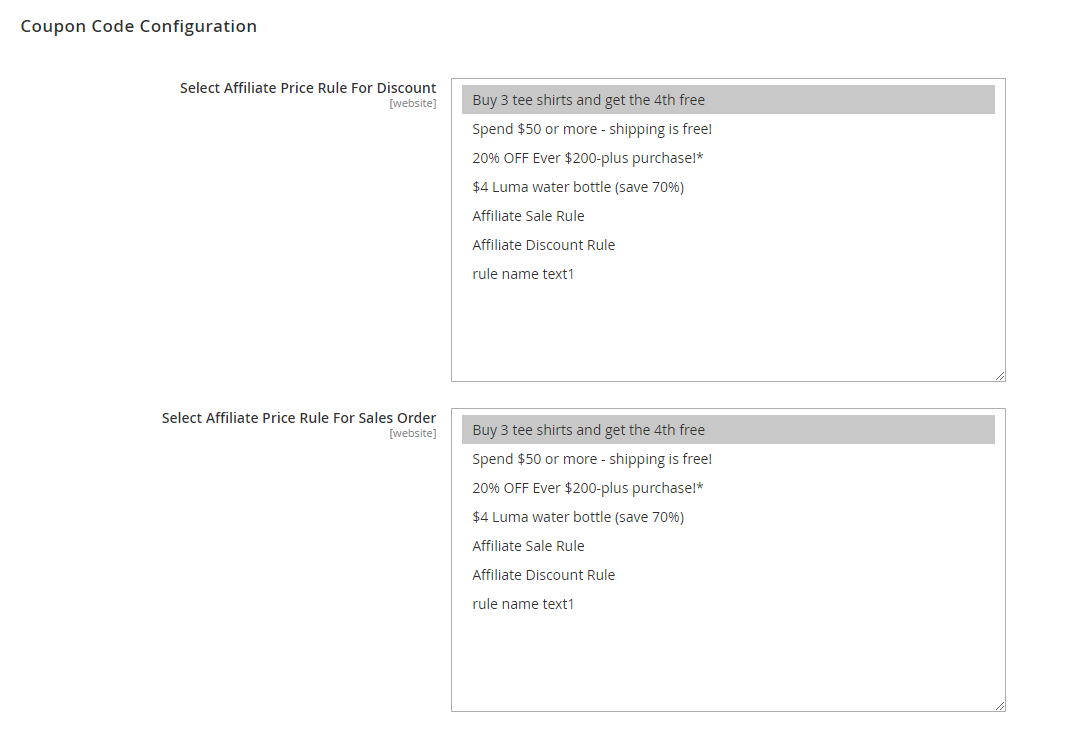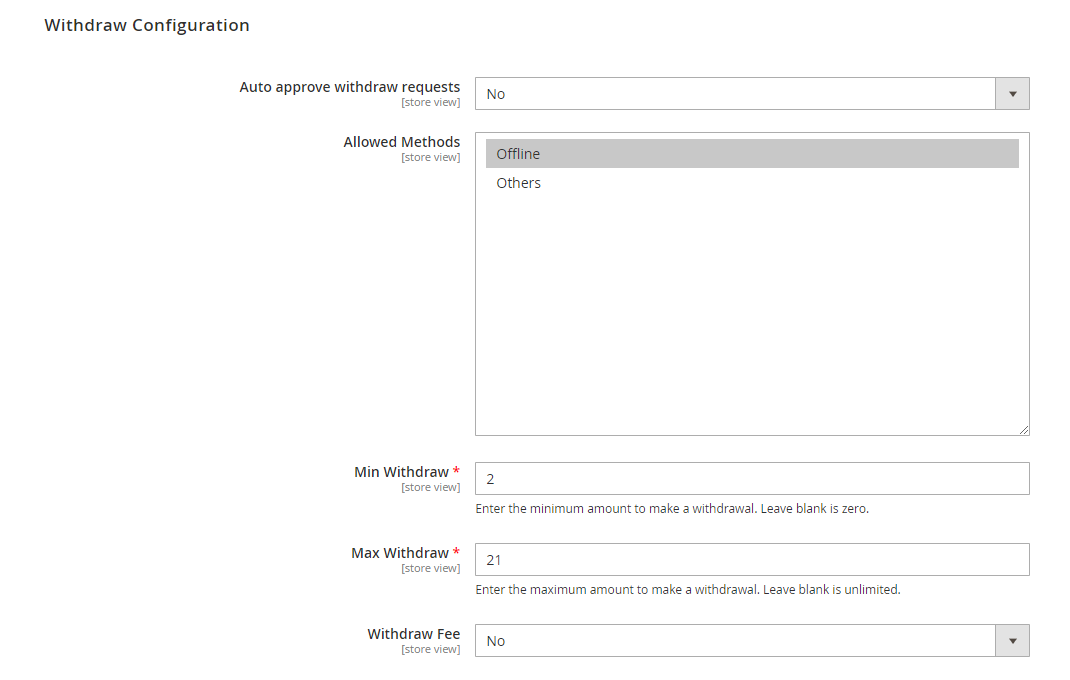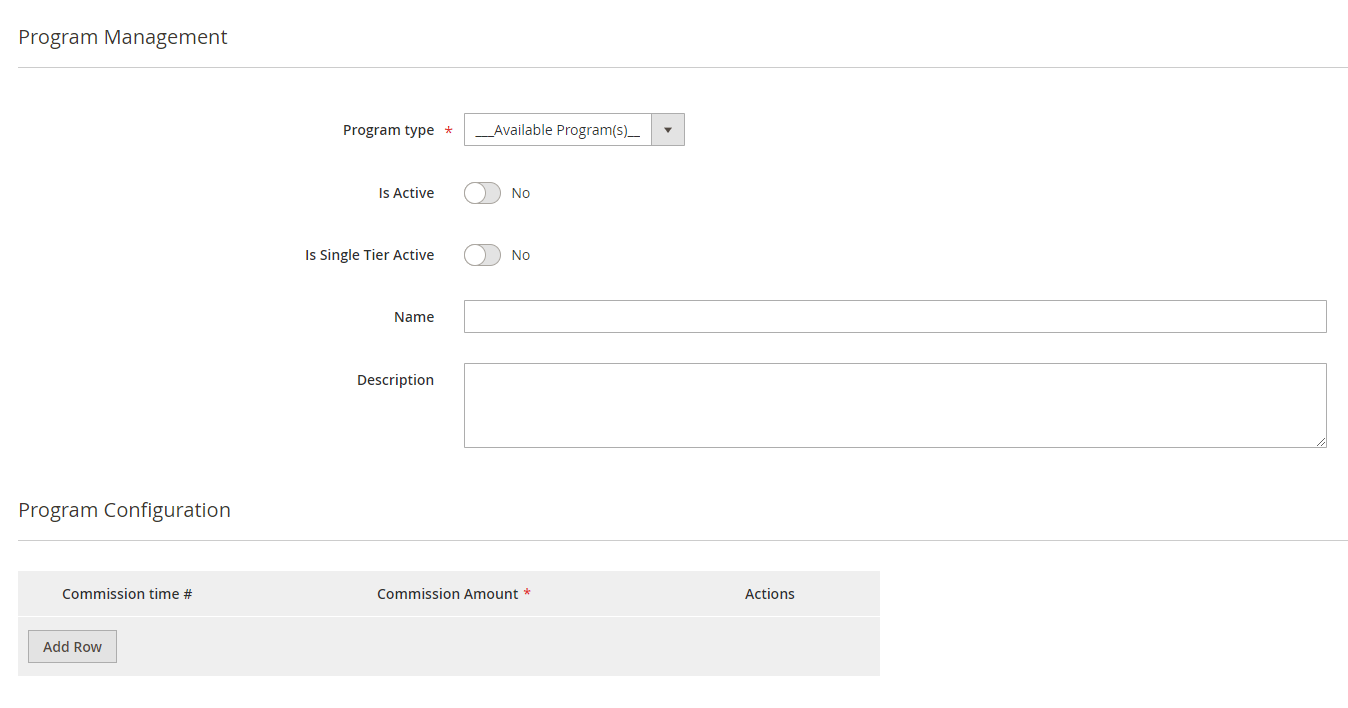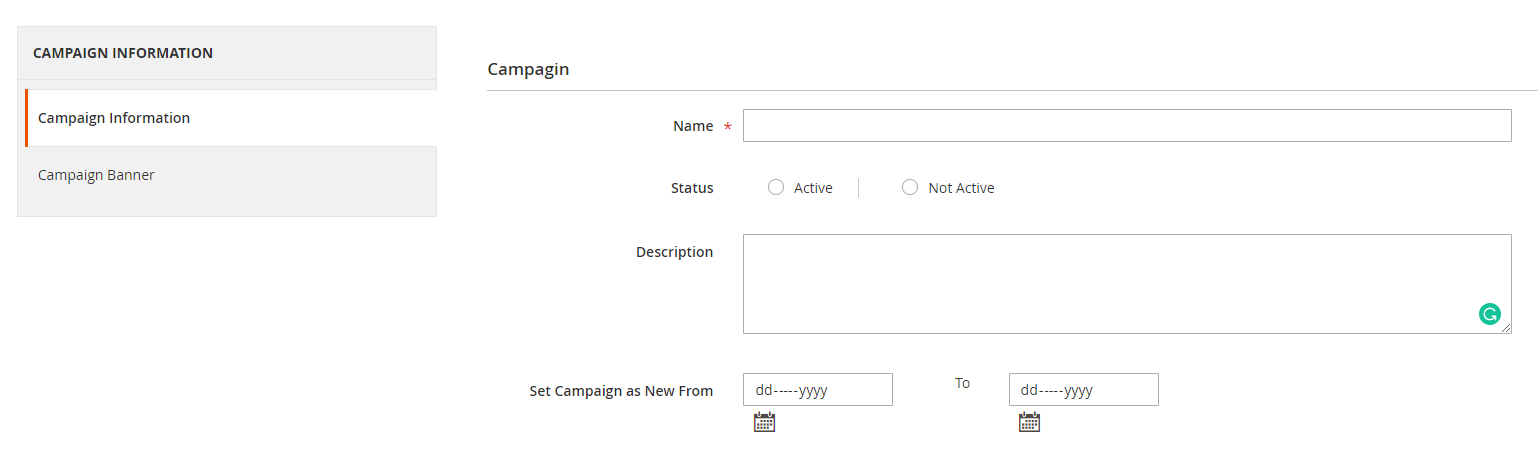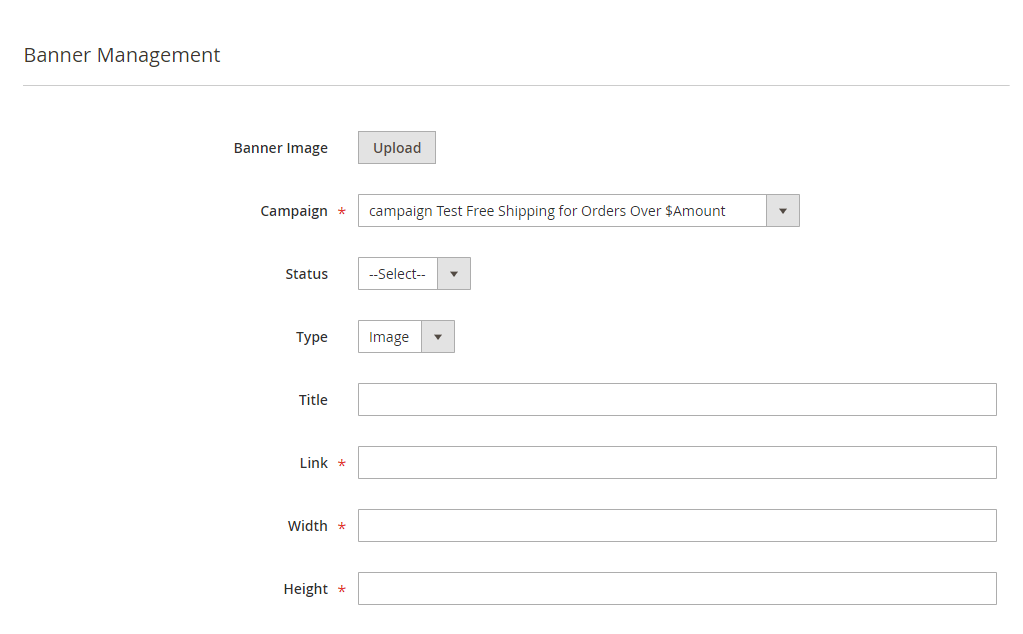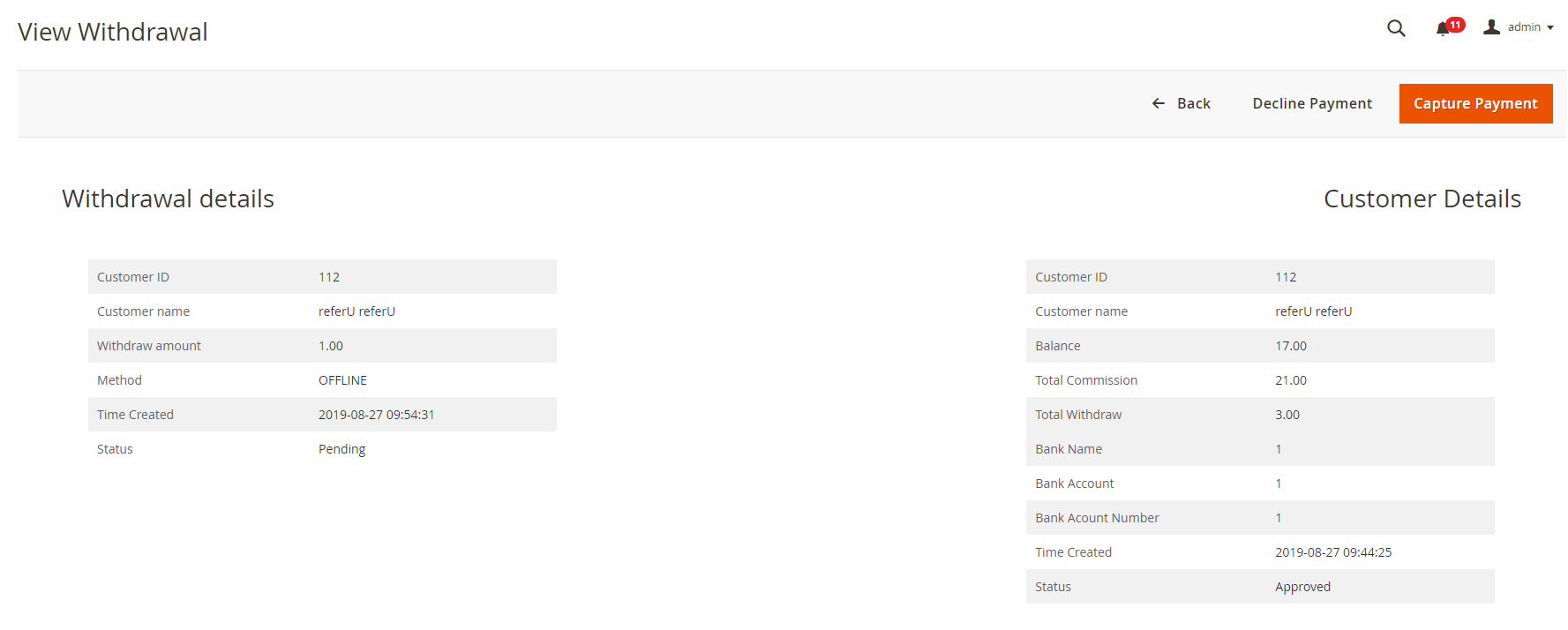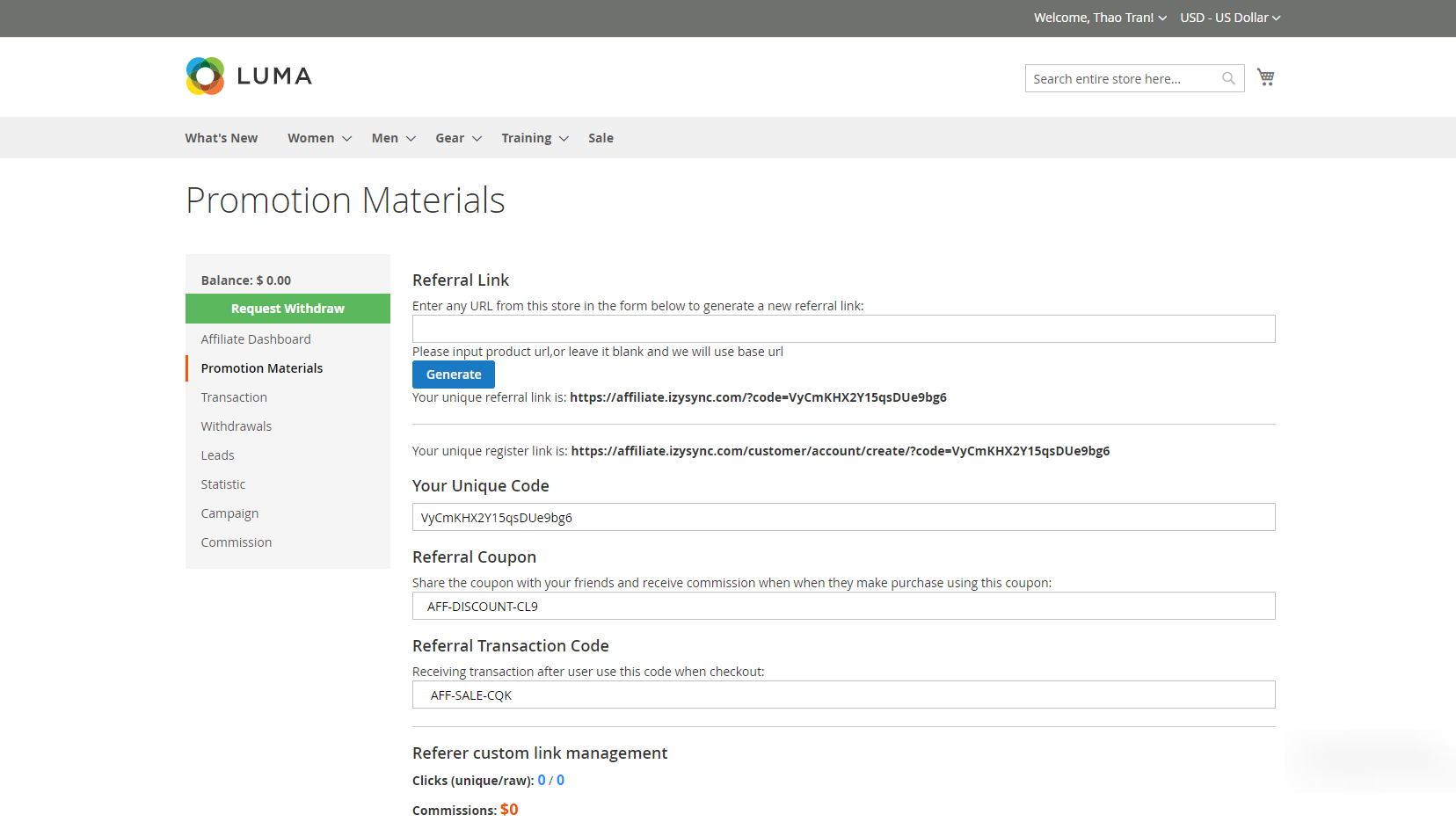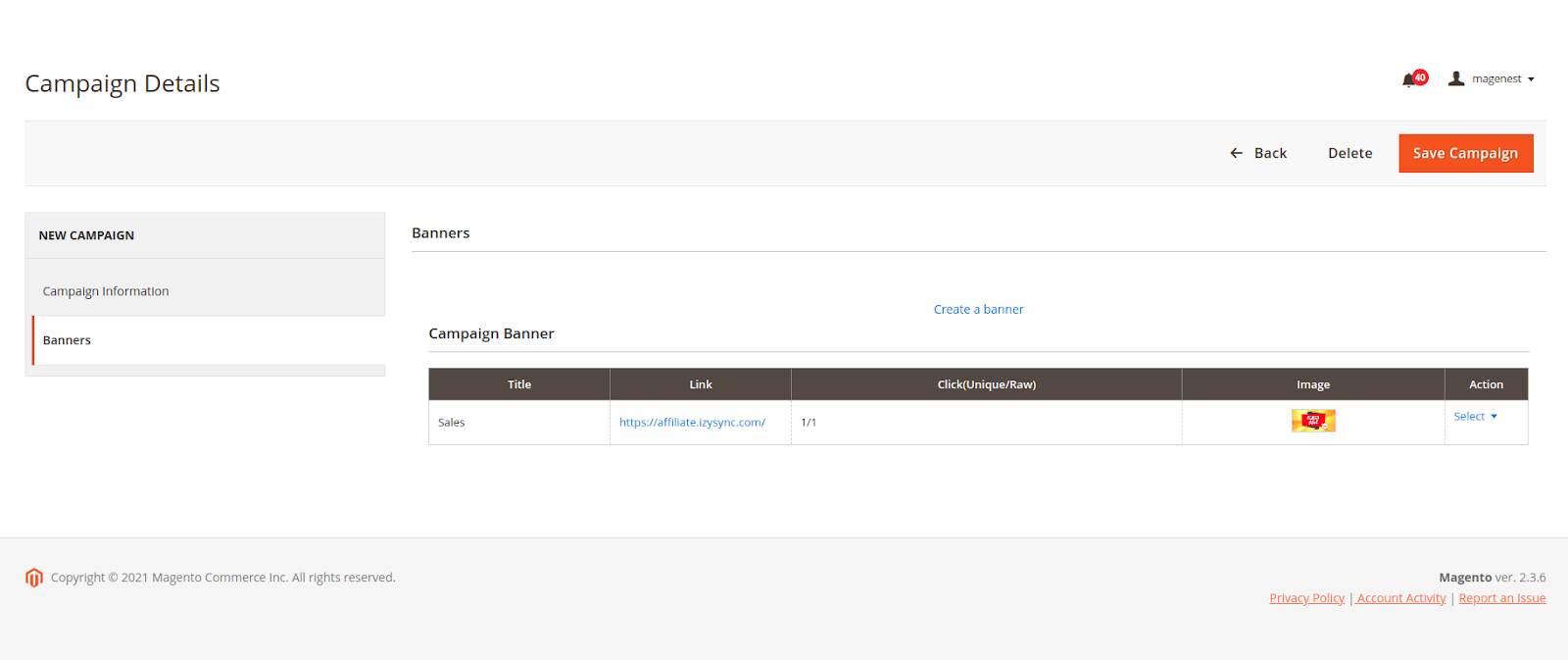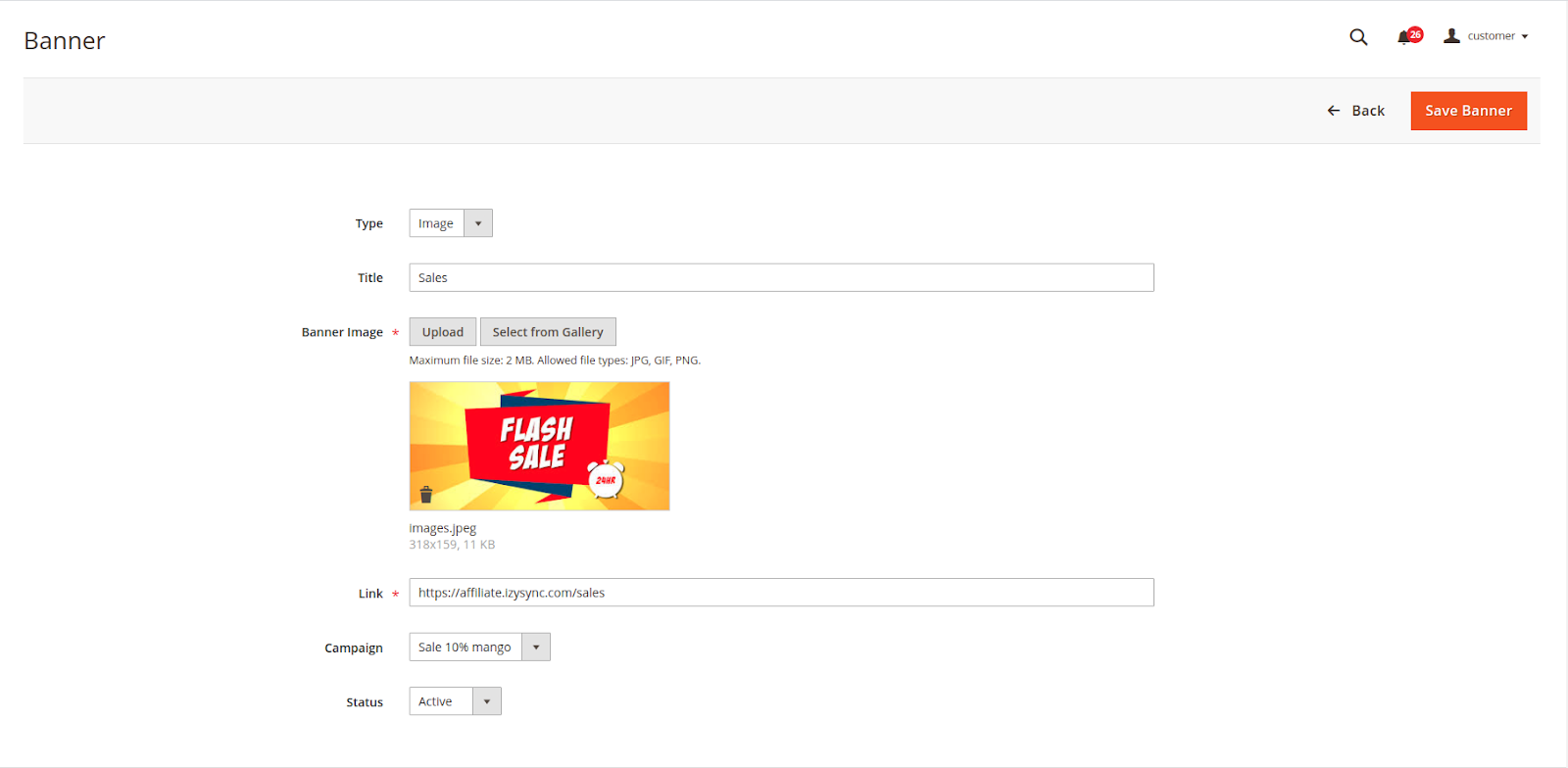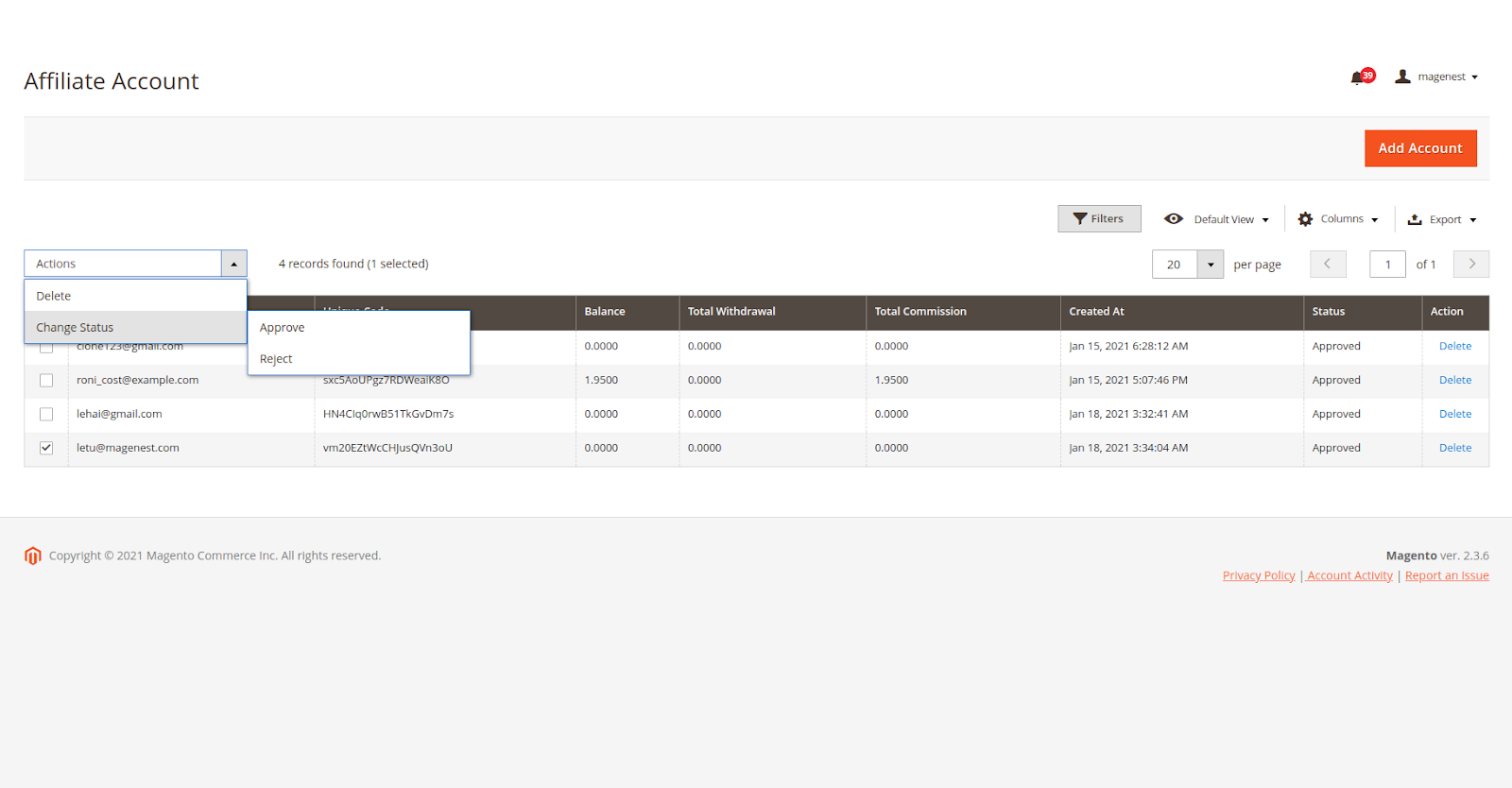Thank you for purchasing our extension. If you have any questions that are beyond the scope of this document, do not hesitate to leave us an email via our email [email protected].
Created: 12/09/2019 | By: Magenest | Support Portal:
Introduction
Affiliate for Magento 2 helps store owners create comprehensive affiliate programs for their products with flexible referral rules. The extension works effectively as a marketing solution that boosts sales and expands the market with less effort from your in-house team.
Feature
For Admin
- Manage affiliate account, approve the participant request.
- Set the time to receive the commission for the affiliate.
- Manage the withdraw: approve the withdraw request, set the withdraw value and fee.
- Create up to 4 affiliate programs with 4 default types: Pay Per Click, Pay Per Lead, Pay Per Discount, Pay Per Sale.
- Set the rule for each program.
- Manage affiliate campaign, create the banner for each campaign with two available types: text and image.
- Manage the affiliate transaction details.
For Customer
- Get specific coupon for referring.
- View the referred transaction.
- Request the withdraw.
- View affiliate statistic with the details on each program.
- View and get the affiliate banner to their own store.
- View the commission details for each type of program.
Configuration
On the backend, go to Magenest Afiliate > Configuration.
On the Configuration page:
General Configuration
Enable Affiliate Module: choose Yes to activate the affiliate feature.
Auto Join Affiliate program when Customer registers:
- If Yes: the customer will automatically join the affiliate program when registering for a new account on the store website.
- If No: customer need to join the affiliate manually on My Account page.
Commission Configuration
Enabled Commission: Choose Yes to enable the commission policy for the affiliate program.
Add commission to affiliate account balance when: decide the time to give commission to the referer between two options: Order Complete and Create Invoice.
Holding day: enter the number of days that the commission is held before being added to the referer balance.
Subtract commission from affiliate account balance when refund: if choose Yes, it will subtract the commission from the referrer account balance when there is a refund for the purchase of the referred.
Then set the subtract value on Subtract commission type and Subtract commission value.
Coupon Code Configuration
Choose the Price Rule for the affiliate program. There are two default Price
Note: When creating the cart price rule, admin need to enable Use Auto Generation so that it will automatically generate the specific coupon for each referrer.
Withdraw Configuration
Auto approve withdraw requests: If choose No, the withdraw request need to be approved by the admin.
Allowed Methods: choose the method for the referrer to receive the commission.
Then set the Withdraw value on Min Withdraw, Max Withdraw, Withdraw Fee.
Manage Affiliate Program
Note: Admin can create up to 4 programs.
On the Admin site, go to Magenest Affiliate > Program.
To create an affiliate program, on the Affiliate Program page, click on Create New Program button.
On the Affiliate Program page
- Program Type: select the type for the new program.
- Turn to Yes to activate the program.
- Enter the necessary information for the new program.
- Then set the commission stage for the affiliate on Program Configuration session.
Manage Campaign
On the Admin sidebar, go to Magenest Affiliate > Campaign.
On Manage Campaign Page
Campain Information
Enter the main information for the campaign including name, status, description and the period that the campaign set as new.
Campaign Banner
For each campaign, admin can create a banner for it so that the merchants who participate in the campaign can put the banner on their store.
Click on Create a banner for this campaign.
On Banner Management Page
- Assign the banner to a particular campaign.
- Fill in the necessary information for the new banner.
Manage Account
Admin can manage and approve the participant request of the customer.
On the Admin sidebar, go to Magenest Affiliate > Account.
On the Customer Listing page, admin can view the affiliate participant and approve the request for the new participants.
Manage the withdraw list
On the Admin sidebar, go to Magenet Affiliate > List Withdraw.
On the Withdraw Listing page, admin can view, approve or decline all the withdraw request.
- On the withdraw list, click on a pending withdraw request.
- On the View Withdrawal page, click on Capture Payment/Decline Payment button to approve/decline the withdrawal.
On the frontend
After joining the Affiliate program, the customer can get their own codes for referring on the Promotion Materials session.
- Customer can generate a referral link and send to the referred.
- Your Unique Code: the referrer sends this link and receives a commission when the referred register for a new account on the store with this code.
- Referral Coupon: The referred uses this coupon to get a discount when purchasing. And the referrer receives a commission for this discounted purchase.
- Referral Transaction Code: The referrer will get the commission after a transaction made with this code.
Customer can view all the transaction made by their referrer.
Customer can view all the campaign to participate and take the banner to put in the store.
The merchant will receive the commission per each click on the banner when putting the banner on their store.
Customer can view the affiliate statistic.
Update
- When a new update is available, we will provide you with a new package containing our updated extension.
- You will have to delete the module directory and repeat the installing steps above.
- Flush the config cache. Your store and newly installed module should be working as expected.
Support
- We will reply to support requests within 2 business days.
- We will offer lifetime free update and 6-month free support for all of our paid products. Support includes answering questions related to our products, bug/error fixing to make sure our products fit well in your site exactly like our demo.
- Support DOES NOT include other services such as customizing our products, installation and uninstallation service.
Once again, thank you for purchasing our extension. If you have any questions relating to this extension, please do not hesitate to contact us for support.