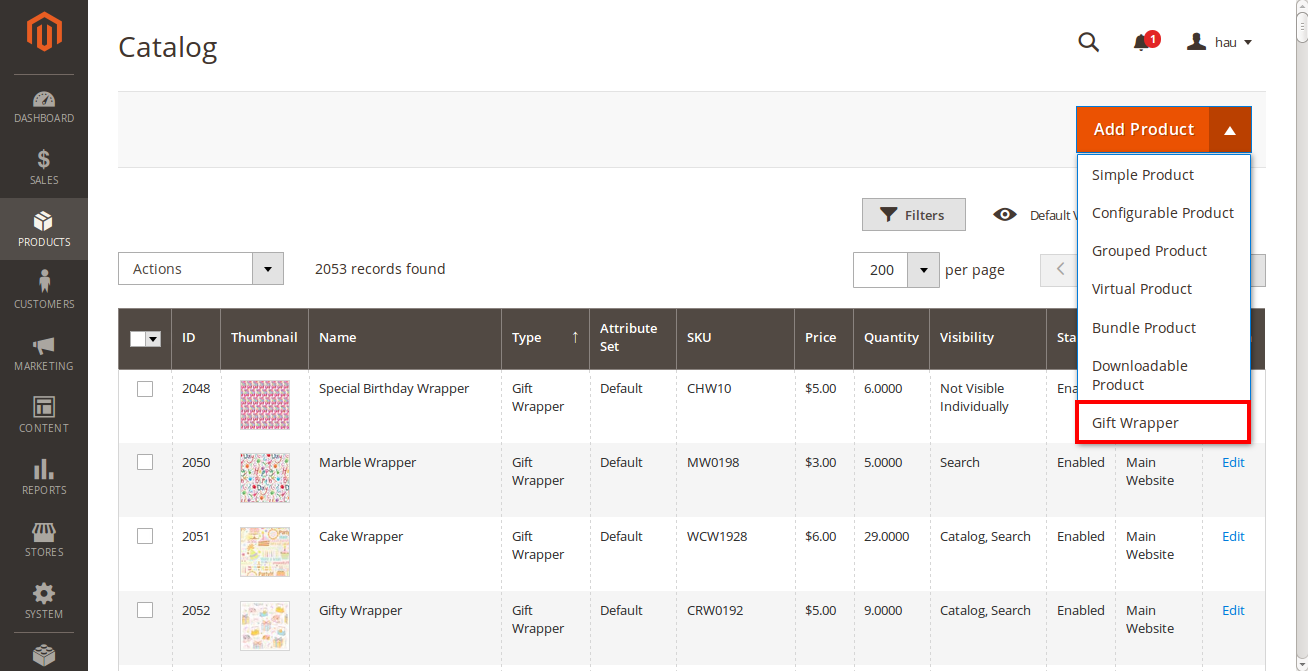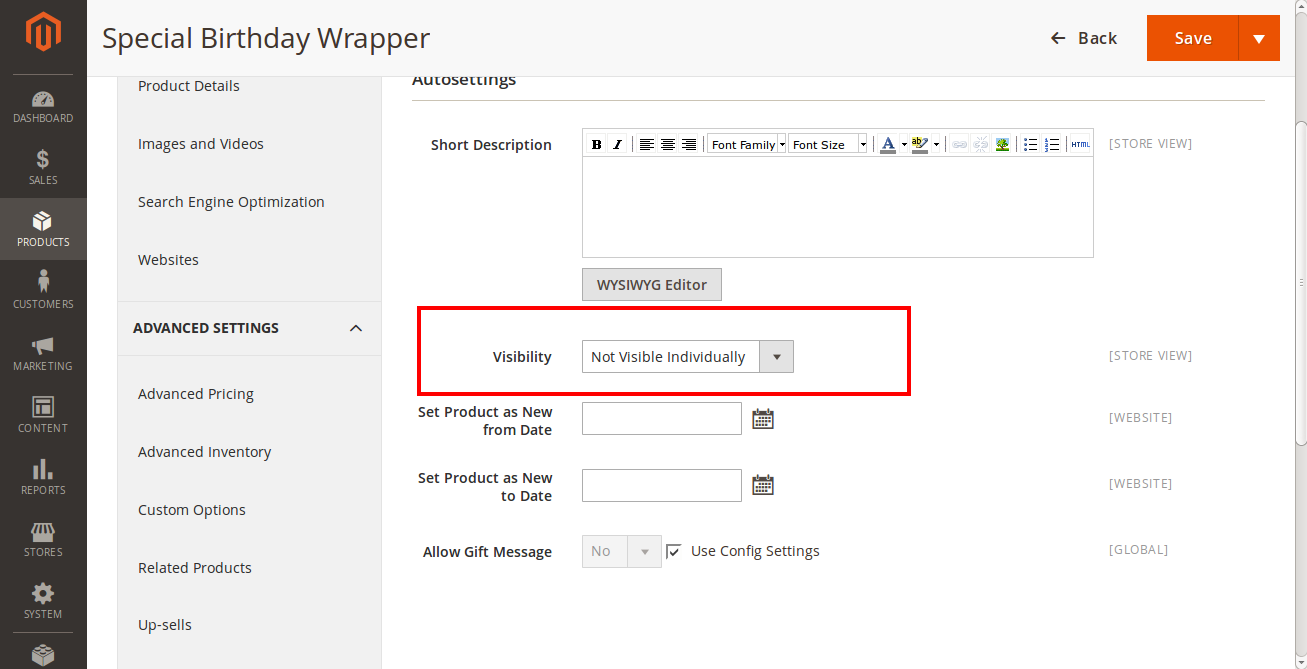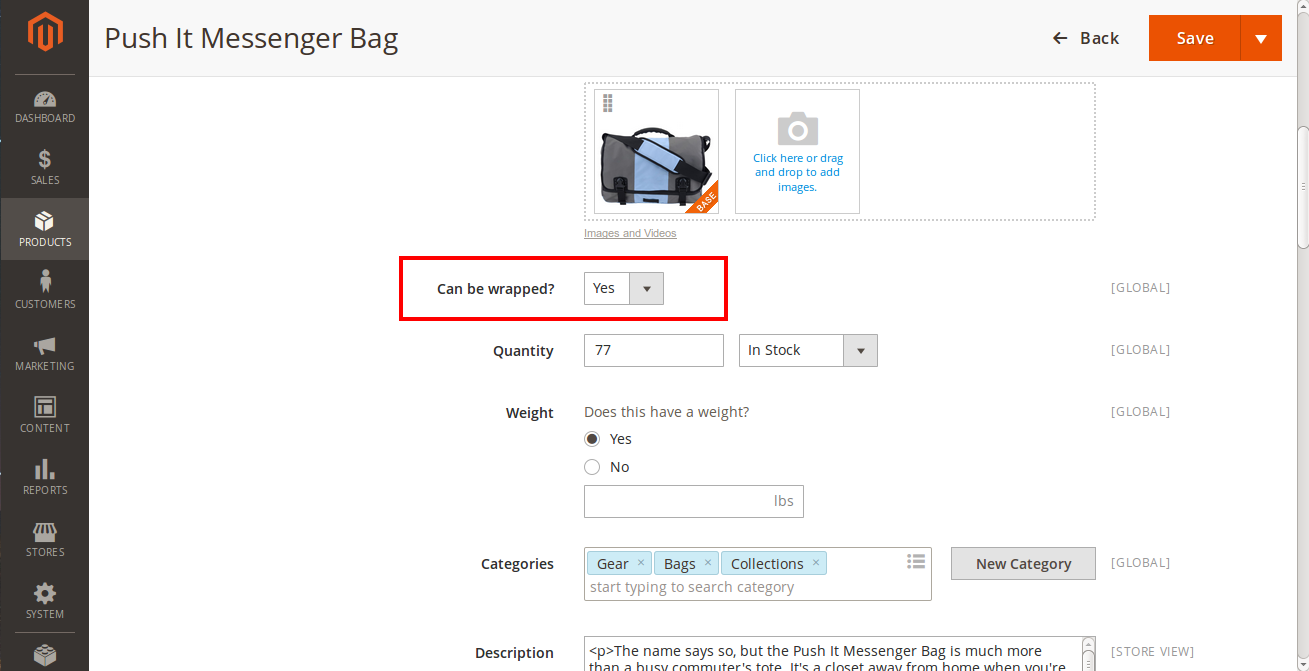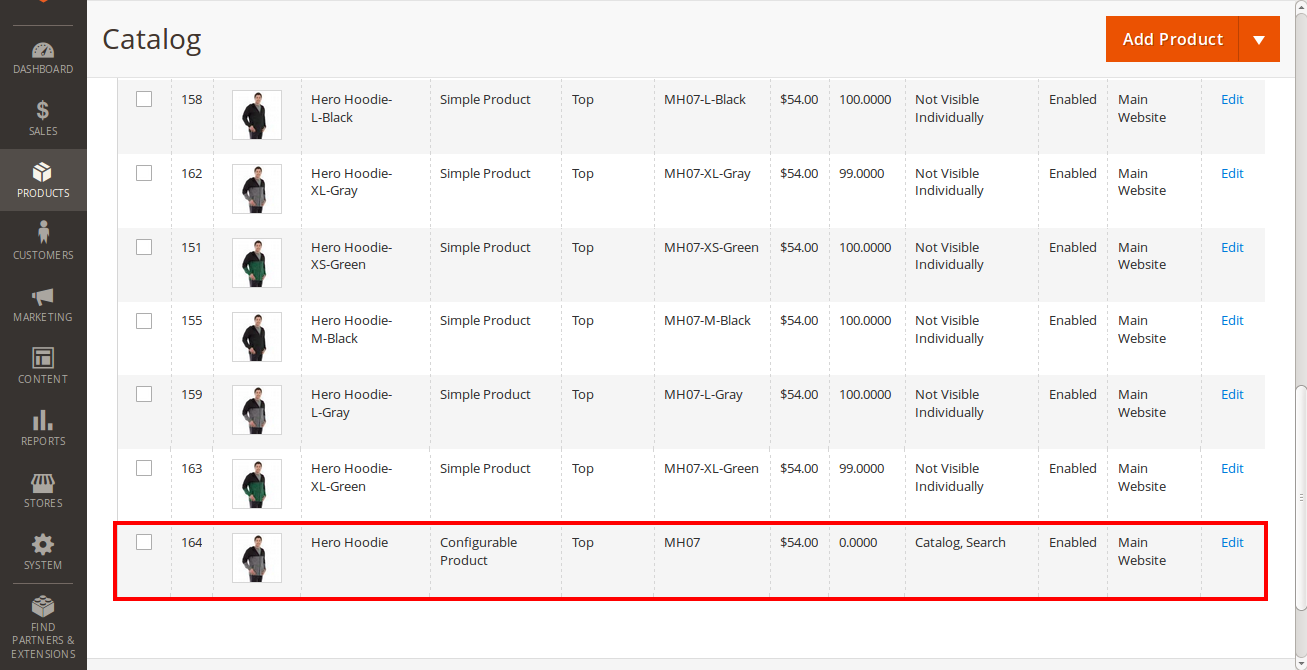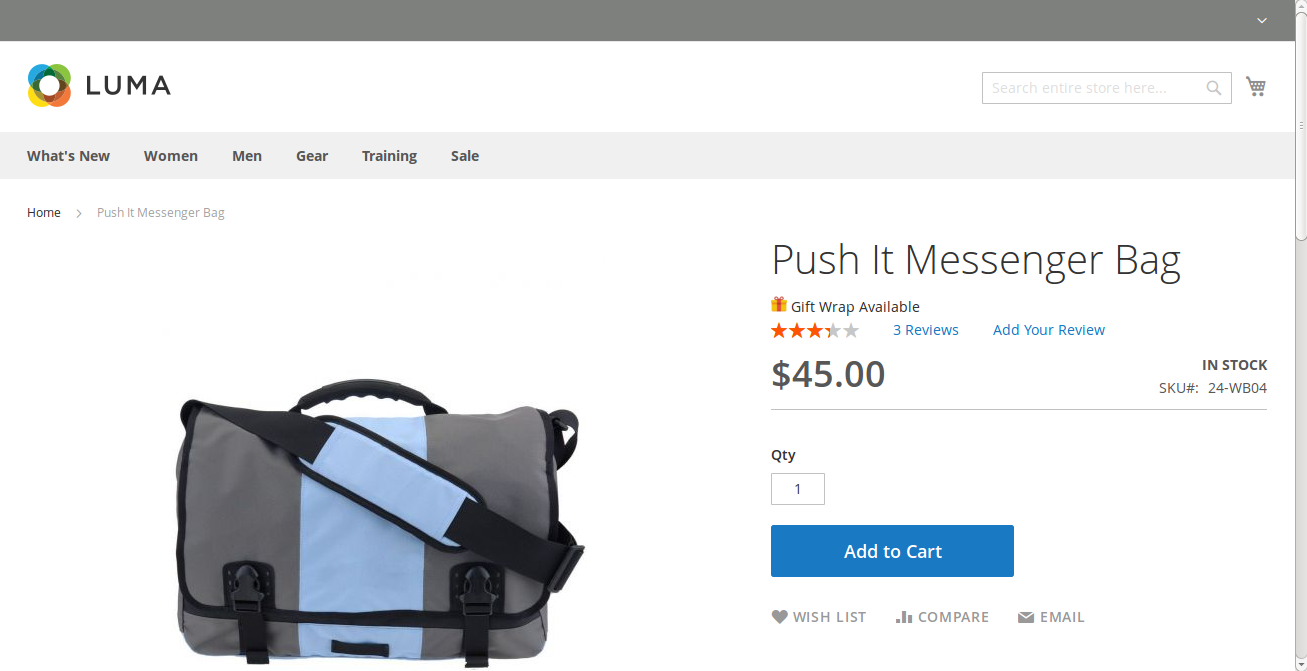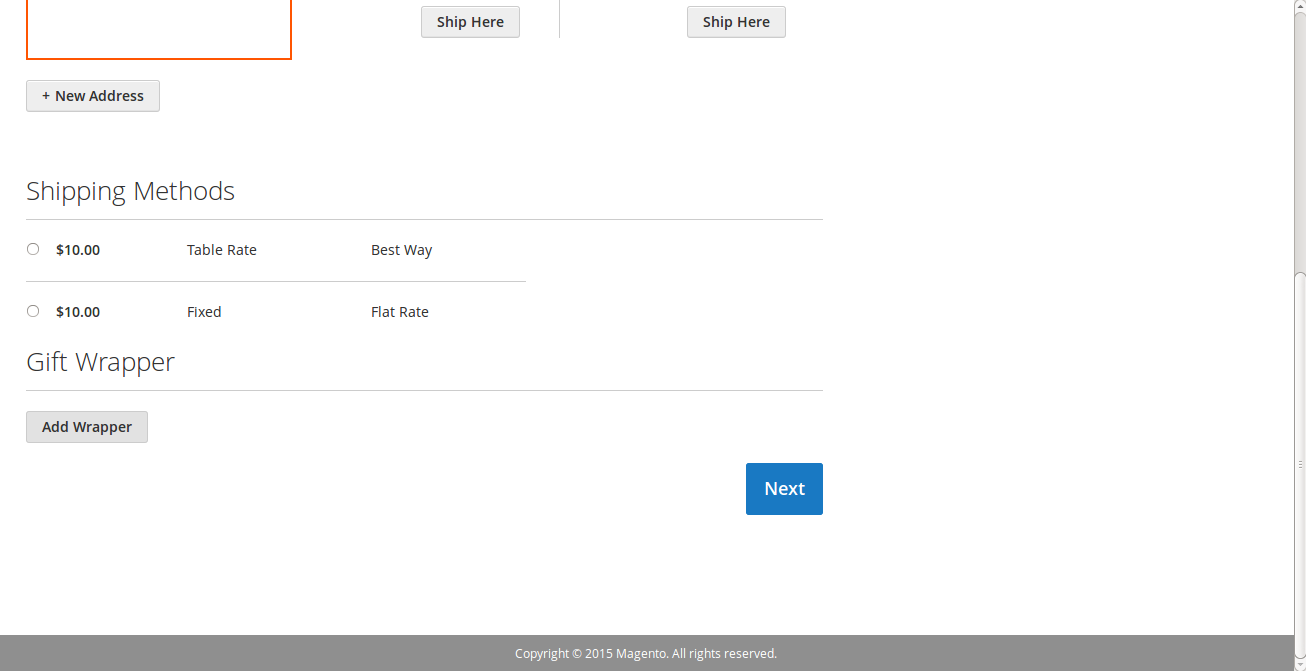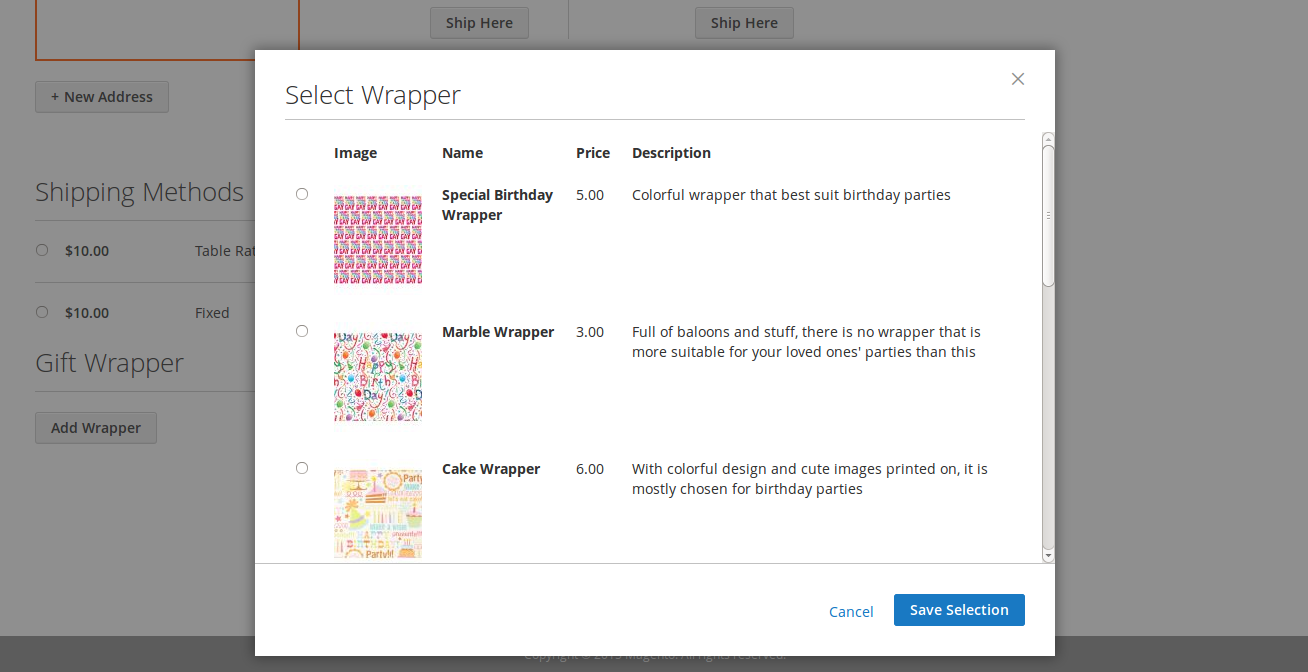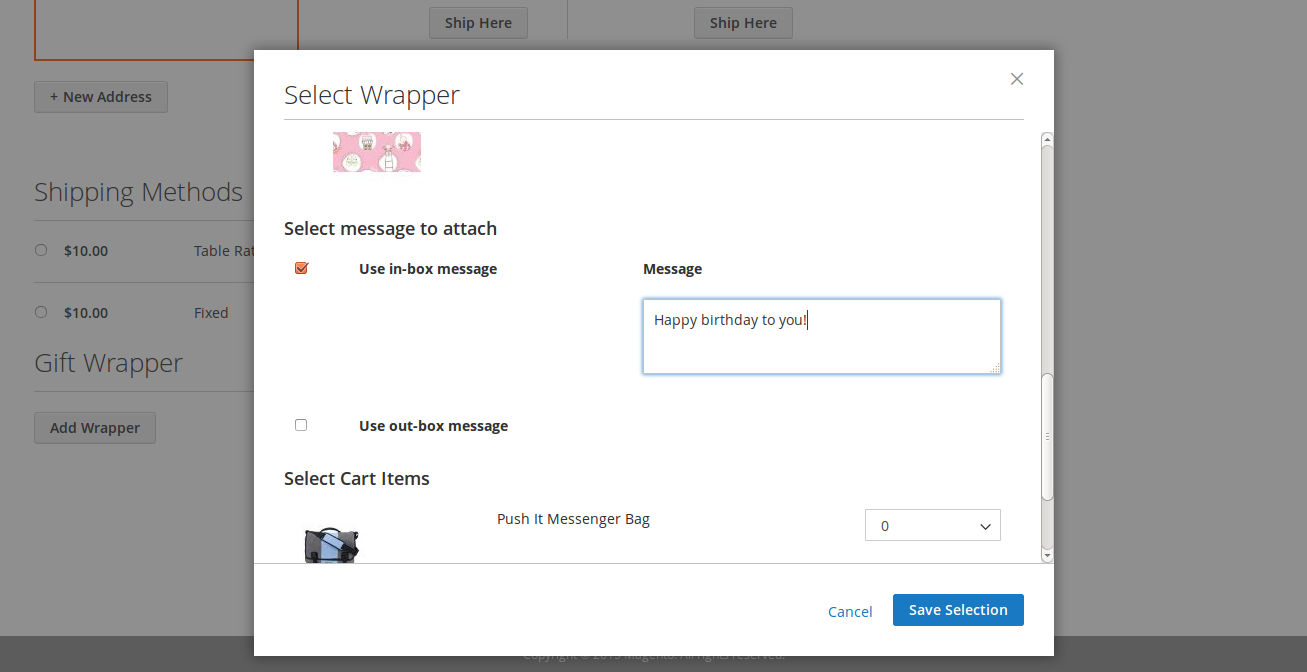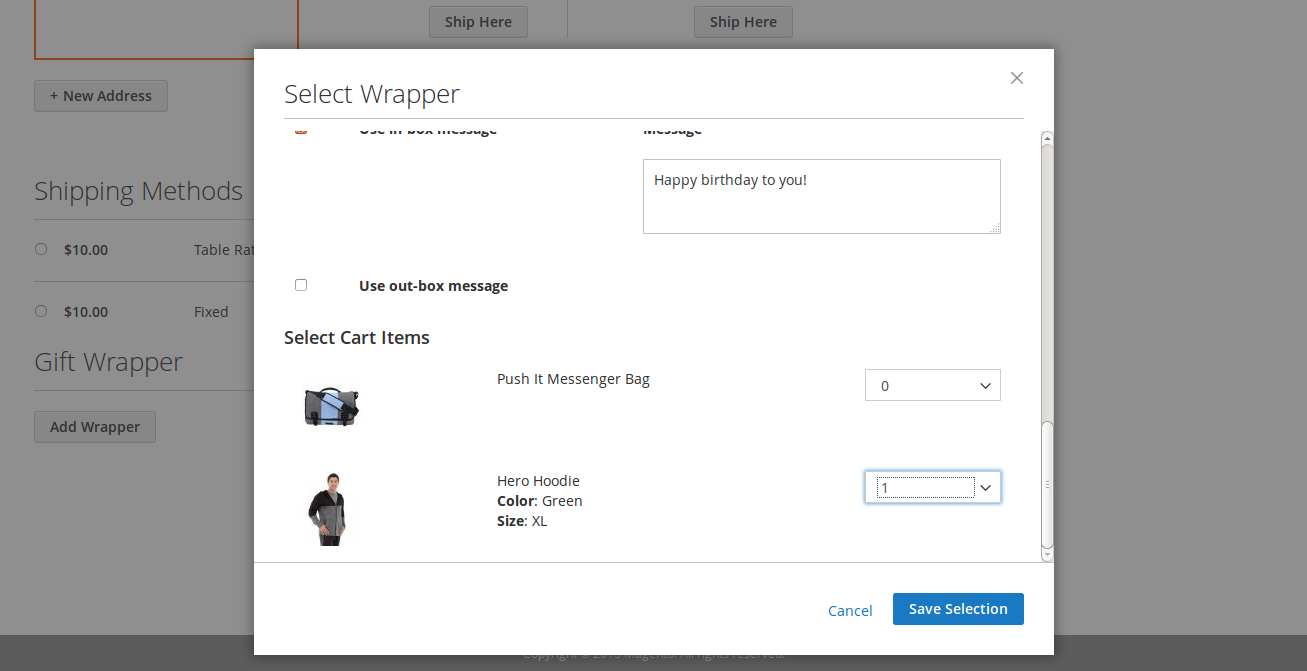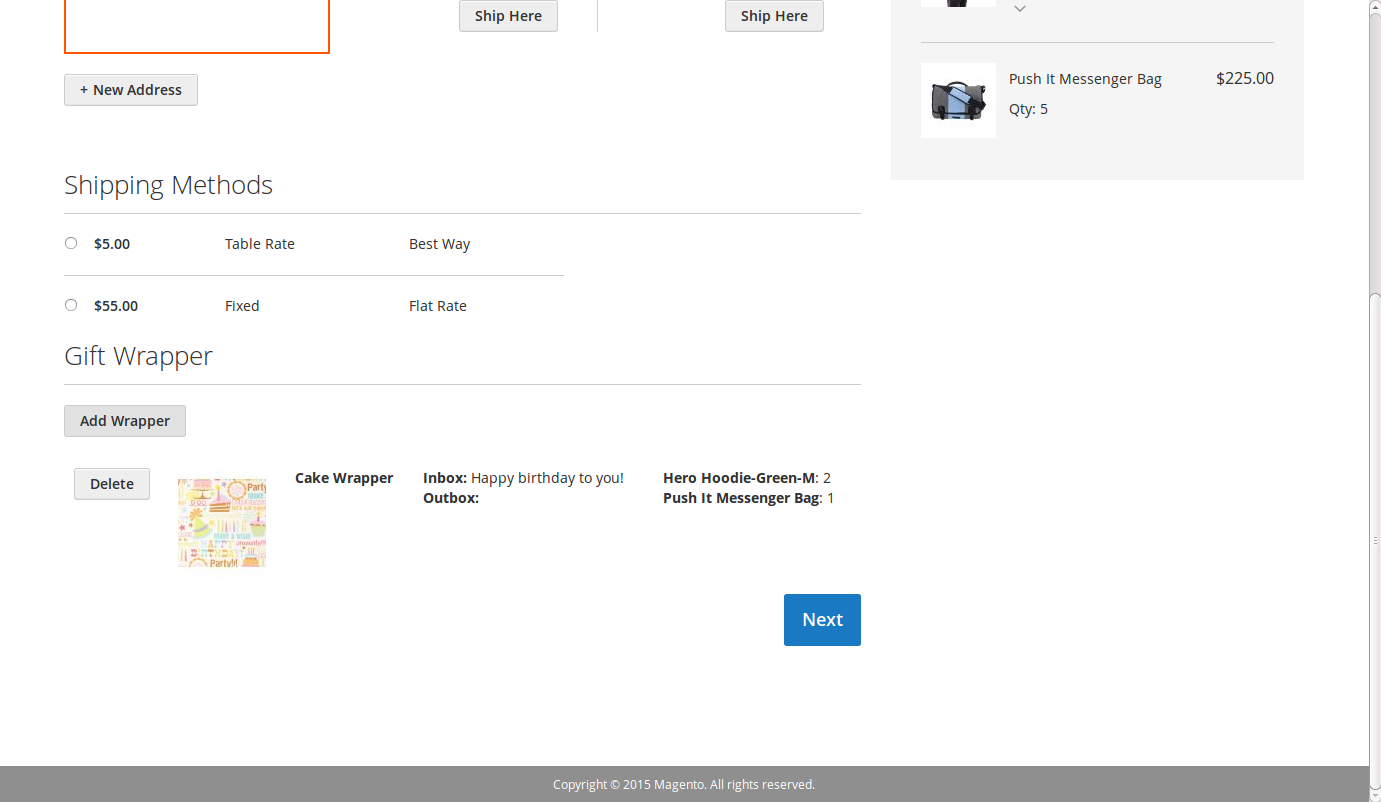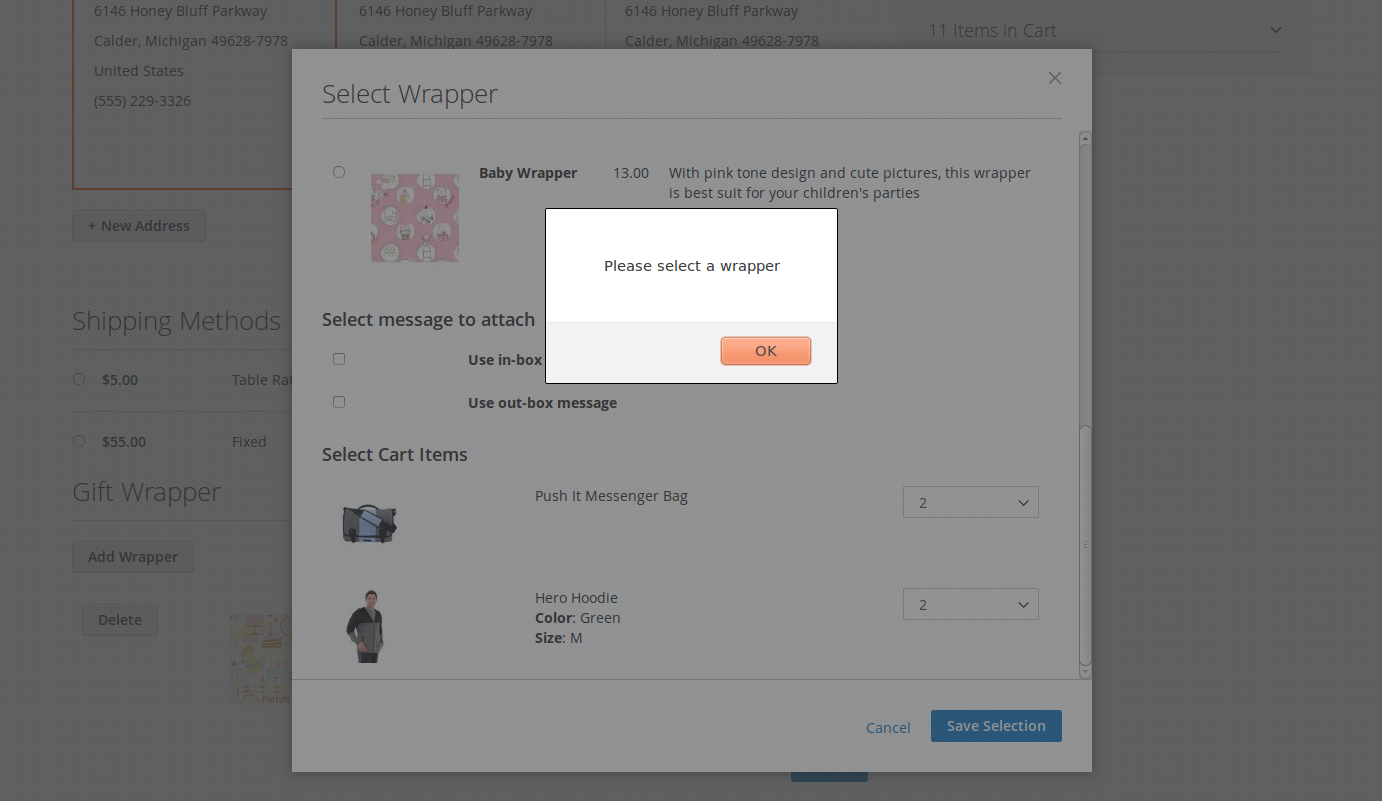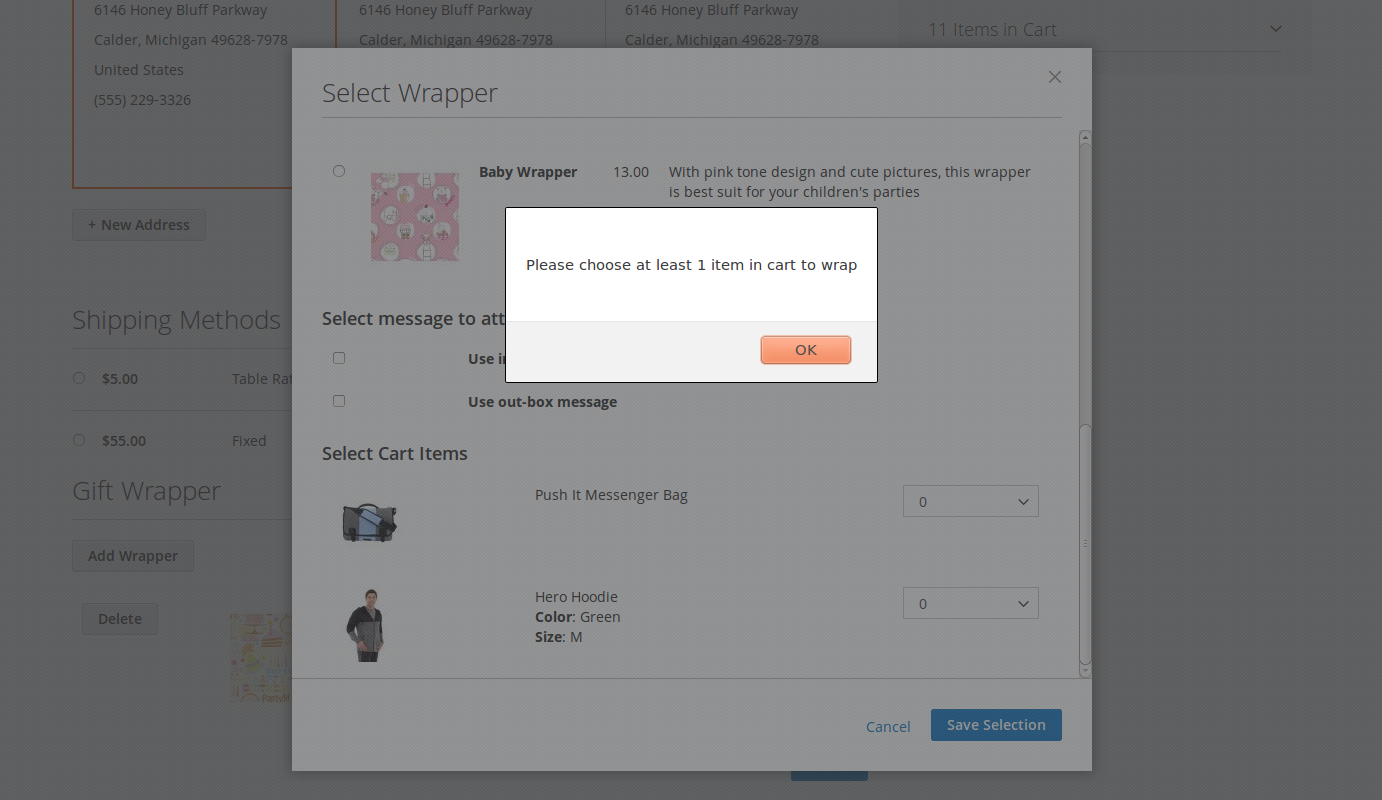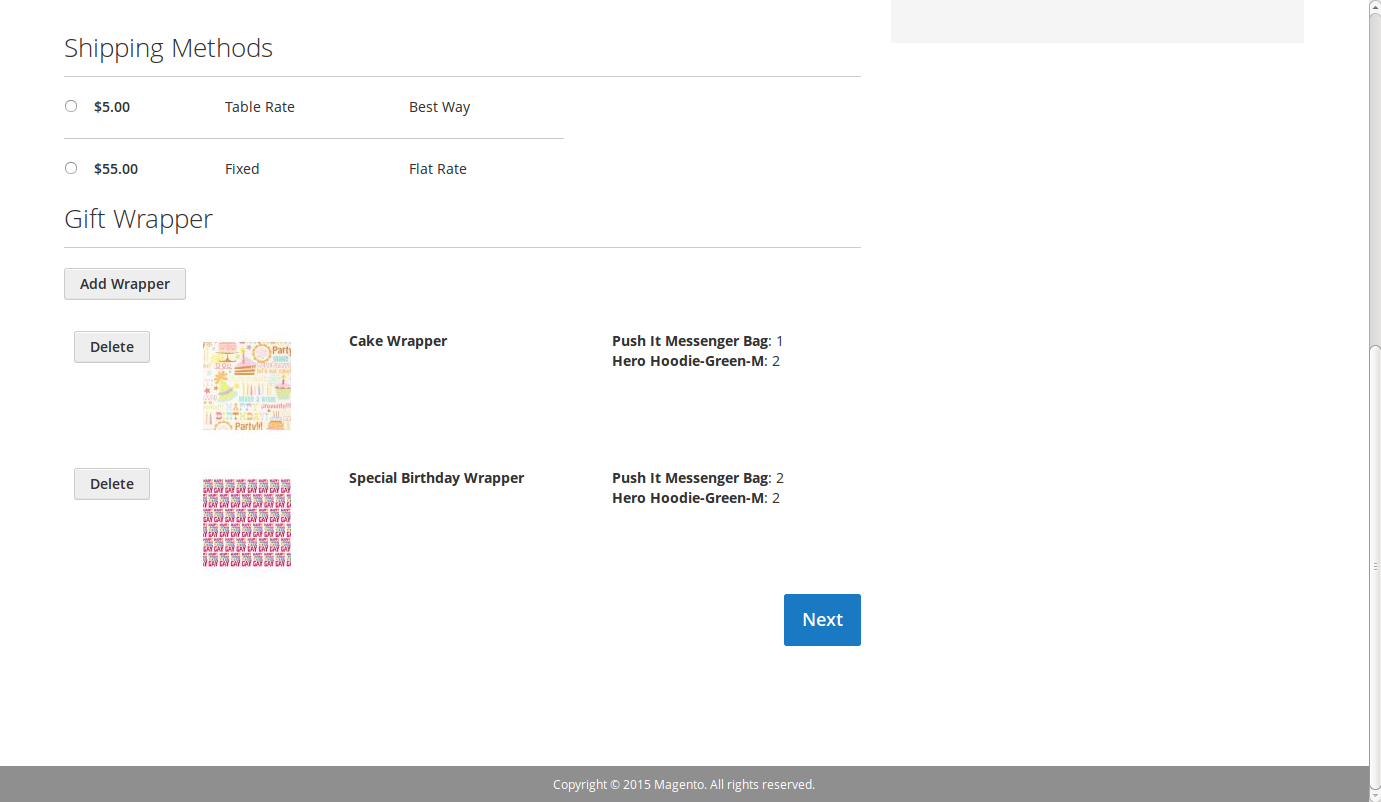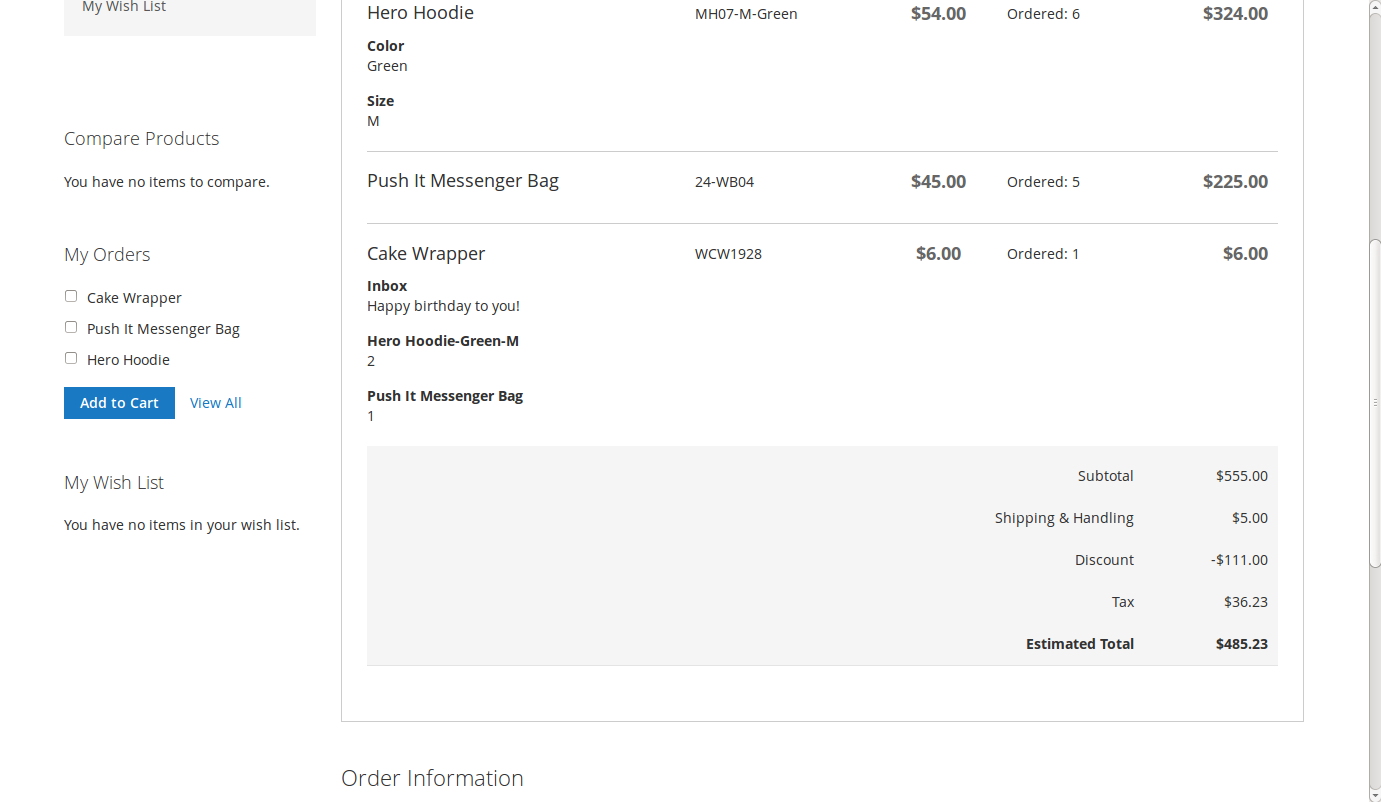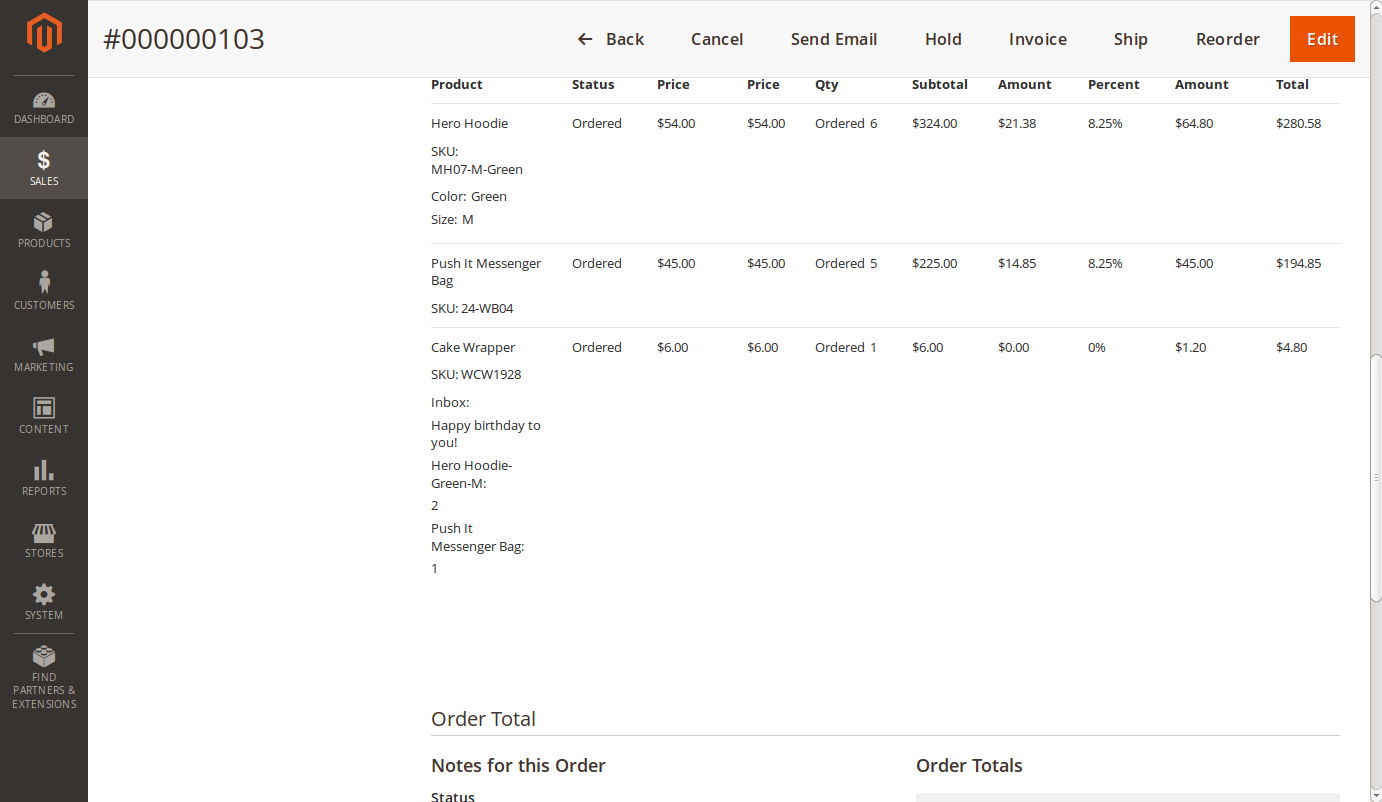Thank you for purchasing our extension. If you have any questions that are beyond the scope of this document, do not hesitate to leave us an email via our email address below.
Created: 19/01/2016 | By: Magenest | Support Portal: http://servicedesk.izysync.com/servicedesk/customer/portal/10
Introduction
Gift Wrapper extension by Magenest is an easy to use, customer-friendly extension that simplify the process wrapping cart items products of your Magento-powered webstores. Store admin can easily define new wrappers and pick out products that can be wrapped. The customer will also have no trouble wrapping their cart items with totally free-of-choice quantity.
For more details, live-demo and user reviews, please visit: http://store.magenest.com/magento-2-gift-wrapper.html
Features
The extension is packed with the following features:
- Admin can easily create new wrappers.
- Admin can define which product can be wrapped.
- Customer can freely choose which product and their amount to put in a wrapper.
- Customer can attach an in-box, out-of-box message or both.
- Customers as well as admins can view ordered wrappers and what is inside.
System Requirements
Your store should be running on Magento Community Edition version 2.0.0 or newer.
Video tutorial
Configuration
Add new wrapper
We made a new product type named Gift Wrapper, so in order to add a new wrapper, admin only need to head to Products > Catalog.
One more step to do here, we need to make the wrapper invisible from frontend and searching, so in the detail page of a product, expand Advanced Settings, click on Autosettings and set the value of Visibility to Not Visible Individually as shown:
Define can-be-wrapped products
To set a product can be wrapped or not, head to the product detail page in Product > Catalog and set the value of Can be wrapped? attribute to No or Yes.
One notice here, to set the can-be-wrapped attribute on configurable products, you just have to set the attribute value in the Parent Product, for example we have the product of Hero Hoodie, and in order to set the attribute on them all, you just have to set it on the last one:
After setting the attribute, customers can see a little badge on Product Details page that says Gift Wrap Available
Wrapping On Checkout
This is where the extension shows off its power. We have customized the checkout page to add a new section and a new button inside that says Add Wrapper.
On pressing the button, a new popup dialog will show up that shows all available wrappers and its information, click on the radio button to select.
Scrolling down through the wrapper list, you can see a section that will allow you to write messages, check on a box and write a message of your choice.
Scroll to the bottom of the popup, you can see the items in the cart. This section allows customers to select the quantity of products that will be wrapped in the currently selected wrapper.
When customers have done choosing options for the wrapper, on pressing the Save Selection button, the wrapper and its option will be displayed and added to cart simultaneously.
Clicking on the Add Wrapper button once more will trigger the same process. However, if the customer forgot to select a wrapper, there will be an alert:
Also, if there are no items chosen, the extension will also prompt the customer:
Adding one more wrapper is as easy as with the first, and the wrapper will be added on the display and cart.
On clicking Next or reloading the page, the customer can see the wrappers added into cart, along with their options.
Clicking the Delete button will remove the wrapper from the display and cart at the same time. The user also need to click on Next or reloading the page.
After placing the order, customers can view the wrapper and its option on My Orders page.
The admin can also so this by going to Sales > Orders and clicking on the specific order.
Also, if there are no items chosen, the extension will also prompt the customer:
Adding one more wrapper is as easy as with the first, and the wrapper will be added on the display and cart.
On clicking Next or reloading the page, the customer can see the wrappers added into cart, along with their options.
Clicking the Delete button will remove the wrapper from the display and cart at the same time. The user also need to click on Next or reloading the page.
After placing the order, customers can view the wrapper and its option on My Orders page.
The admin can also so this by going to Sales > Orders and clicking on the specific order.
Update
- When a new update is available, we will provide you with a new package containing our updated extension.
- You will have to delete the module directory and repeat the installing steps above.
Support
- We will reply to support requests after 2 business days.
- We will offer lifetime free update and 6 months free support for all of our paid products. Support includes answering questions related to our products, bug/error fixing to make sure our products fit well in your site exactly like our demo.
- Support DOES NOT include other series such as customizing our products, installation and uninstallation service.
Once again, thank you for purchasing our extension. If you have any questions relating to this extension, please do not hesitate to contact us for support.