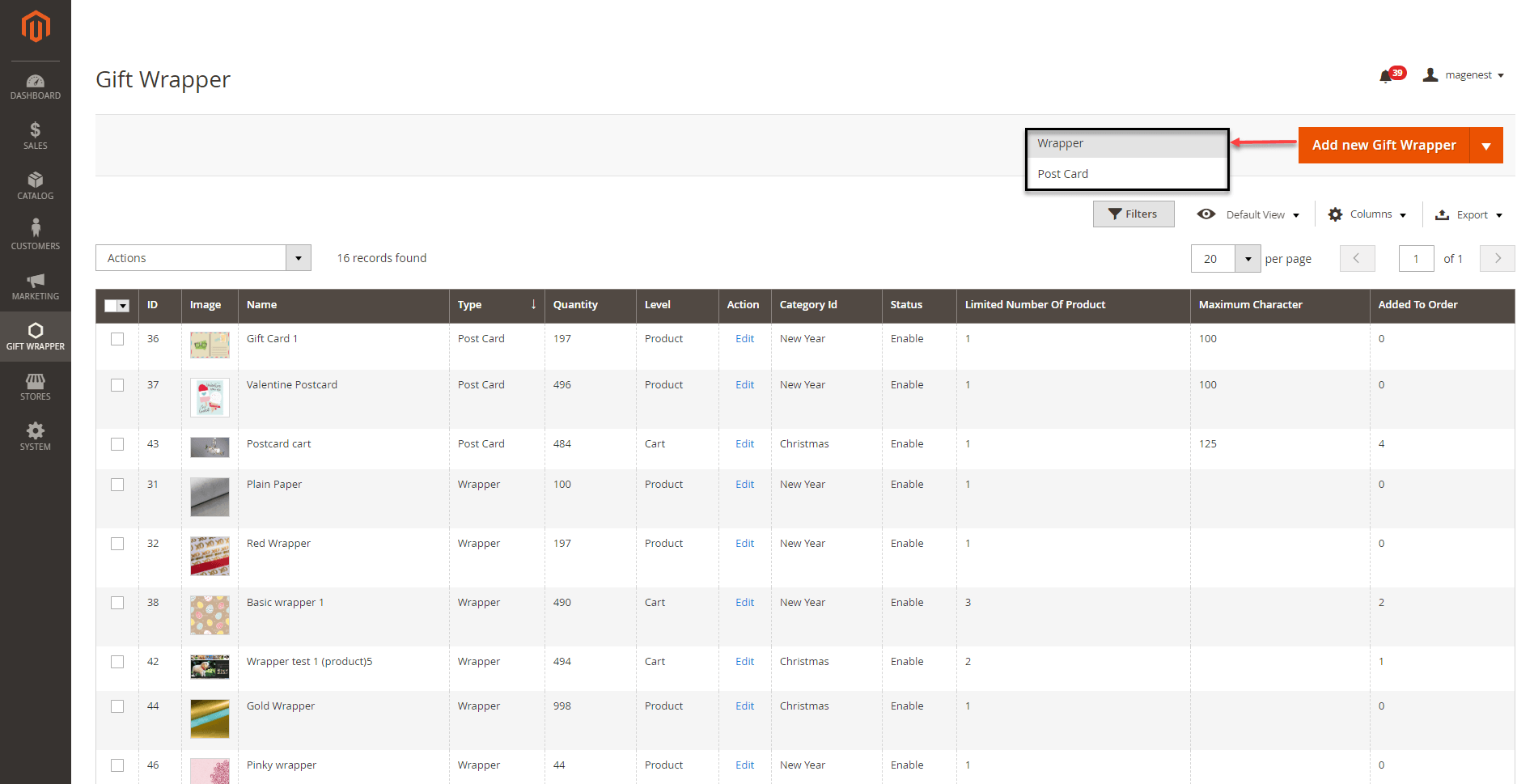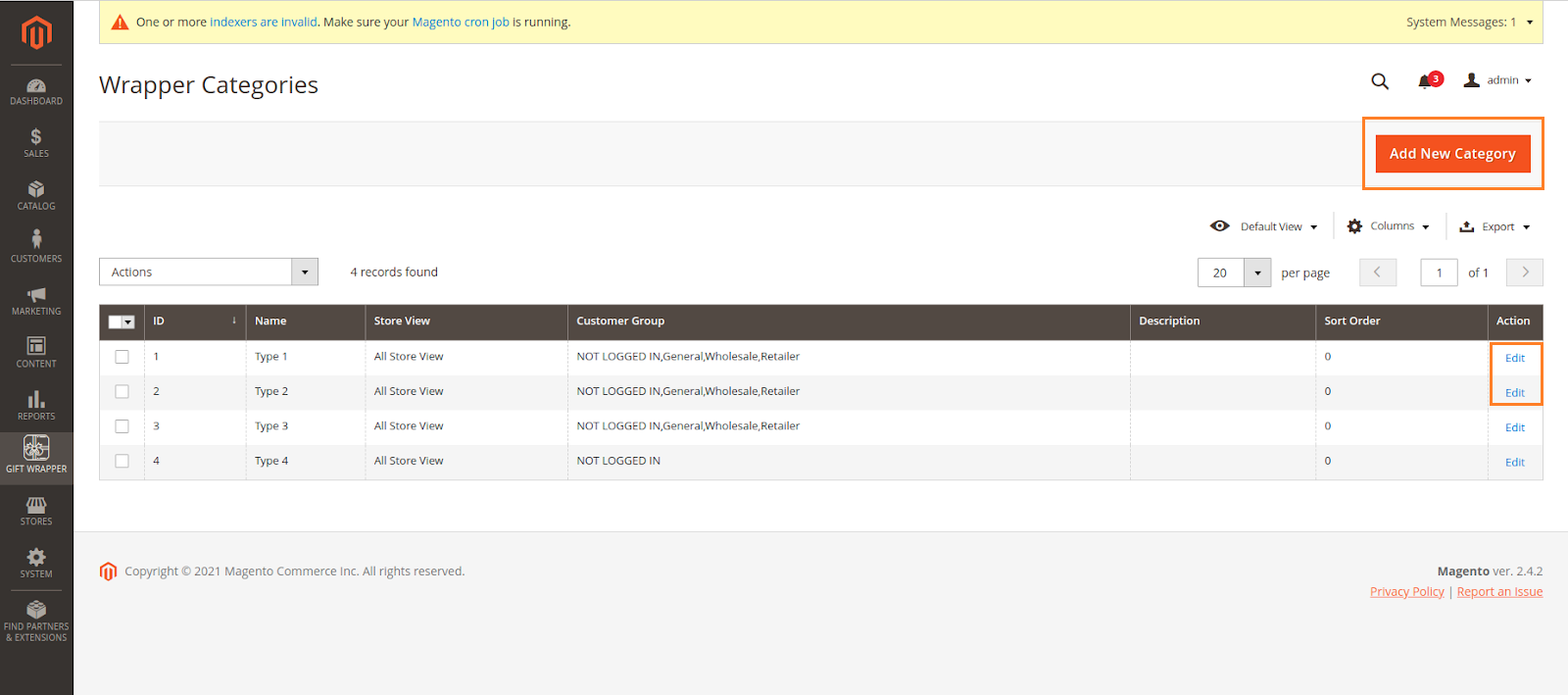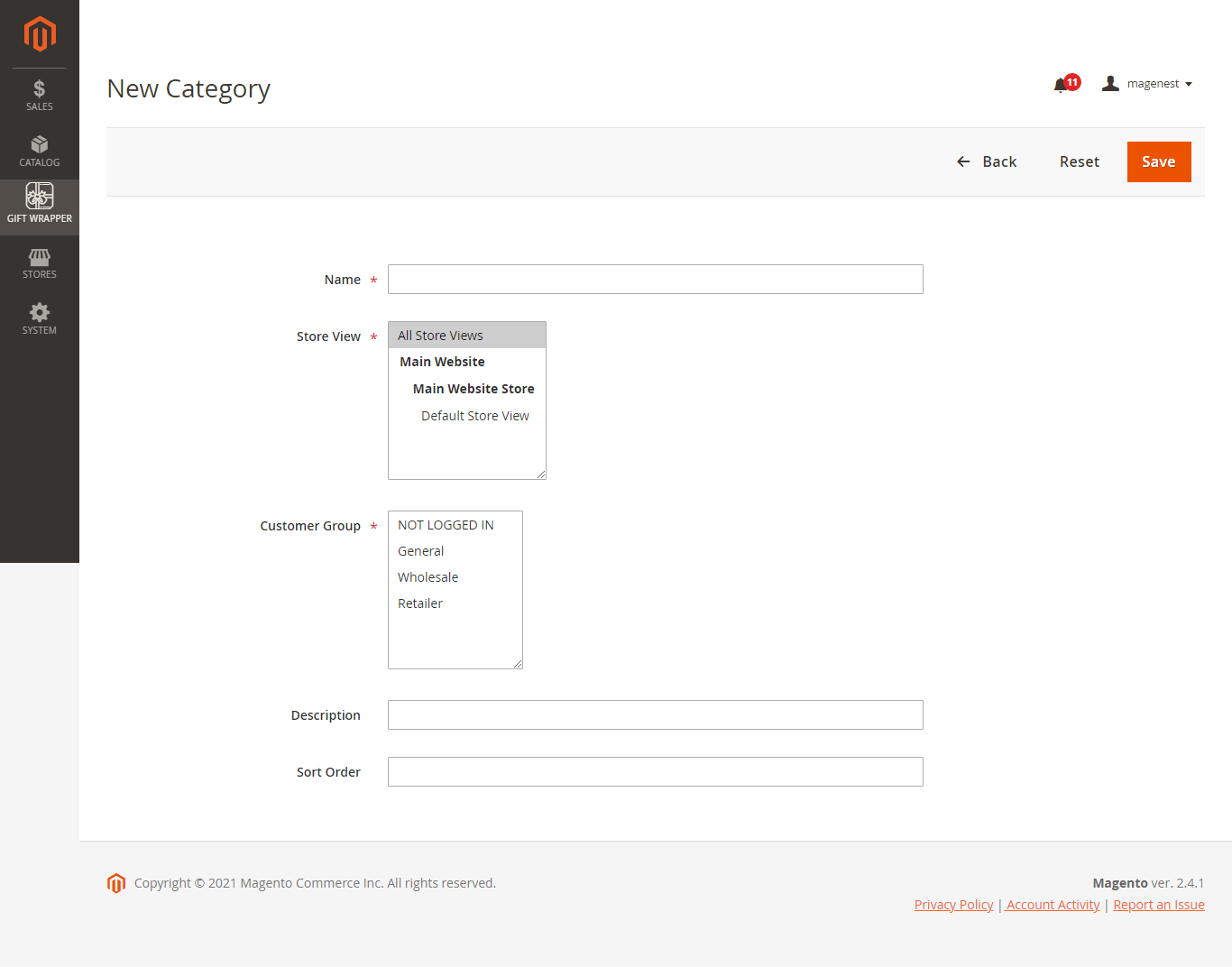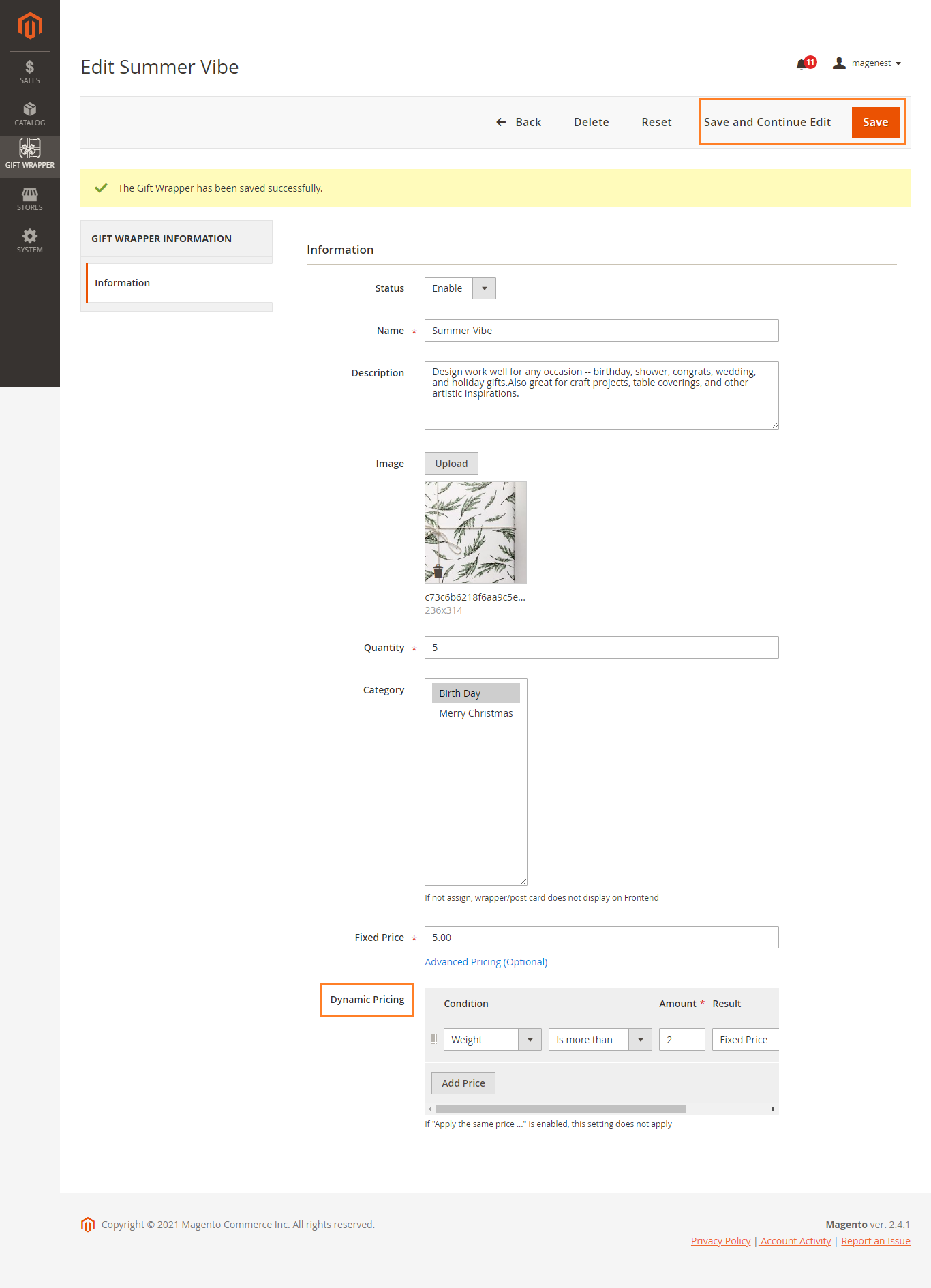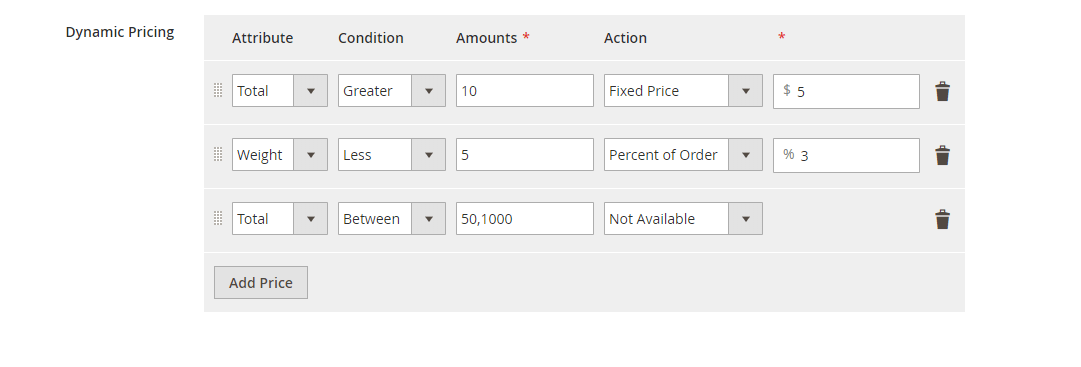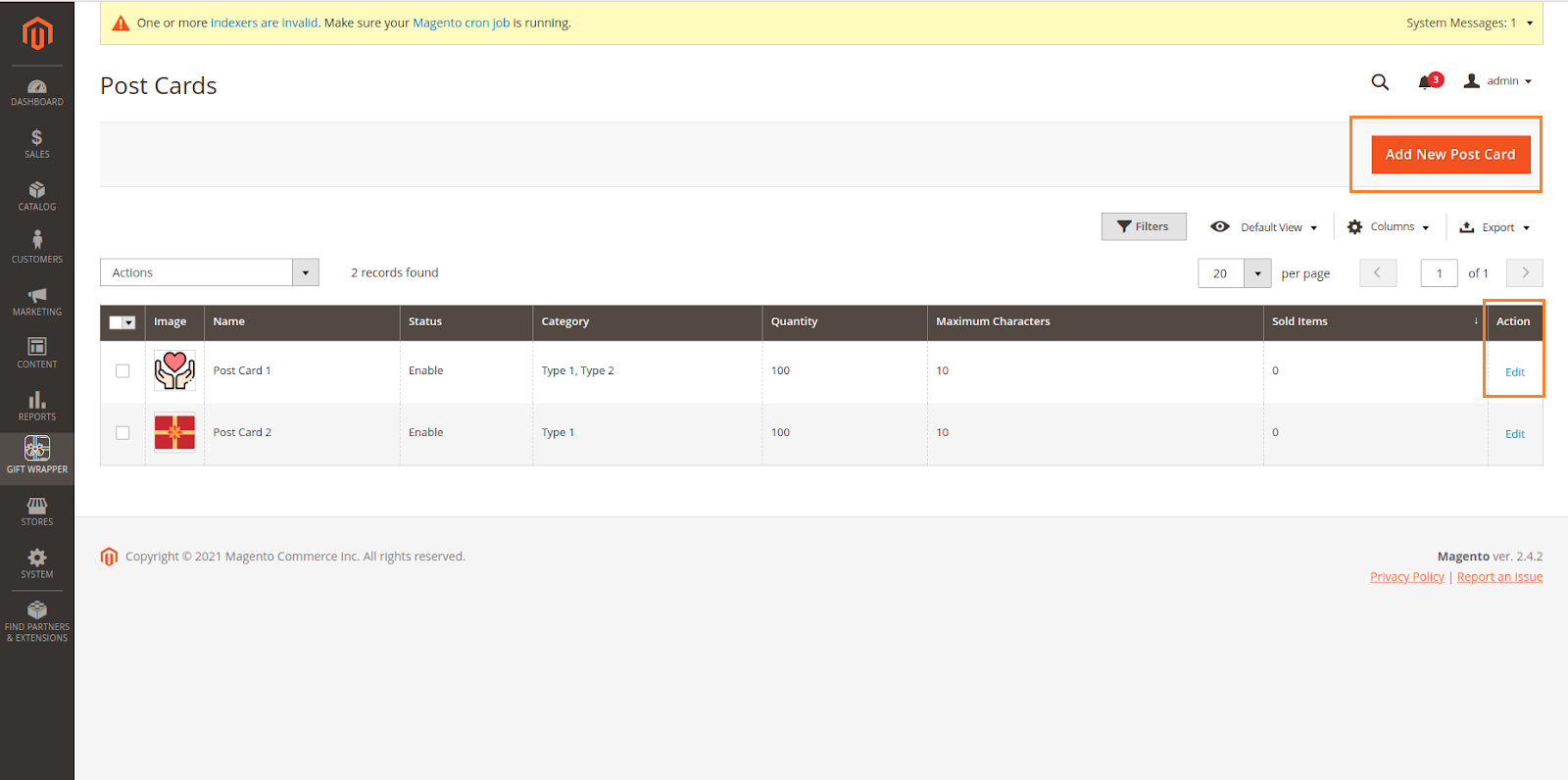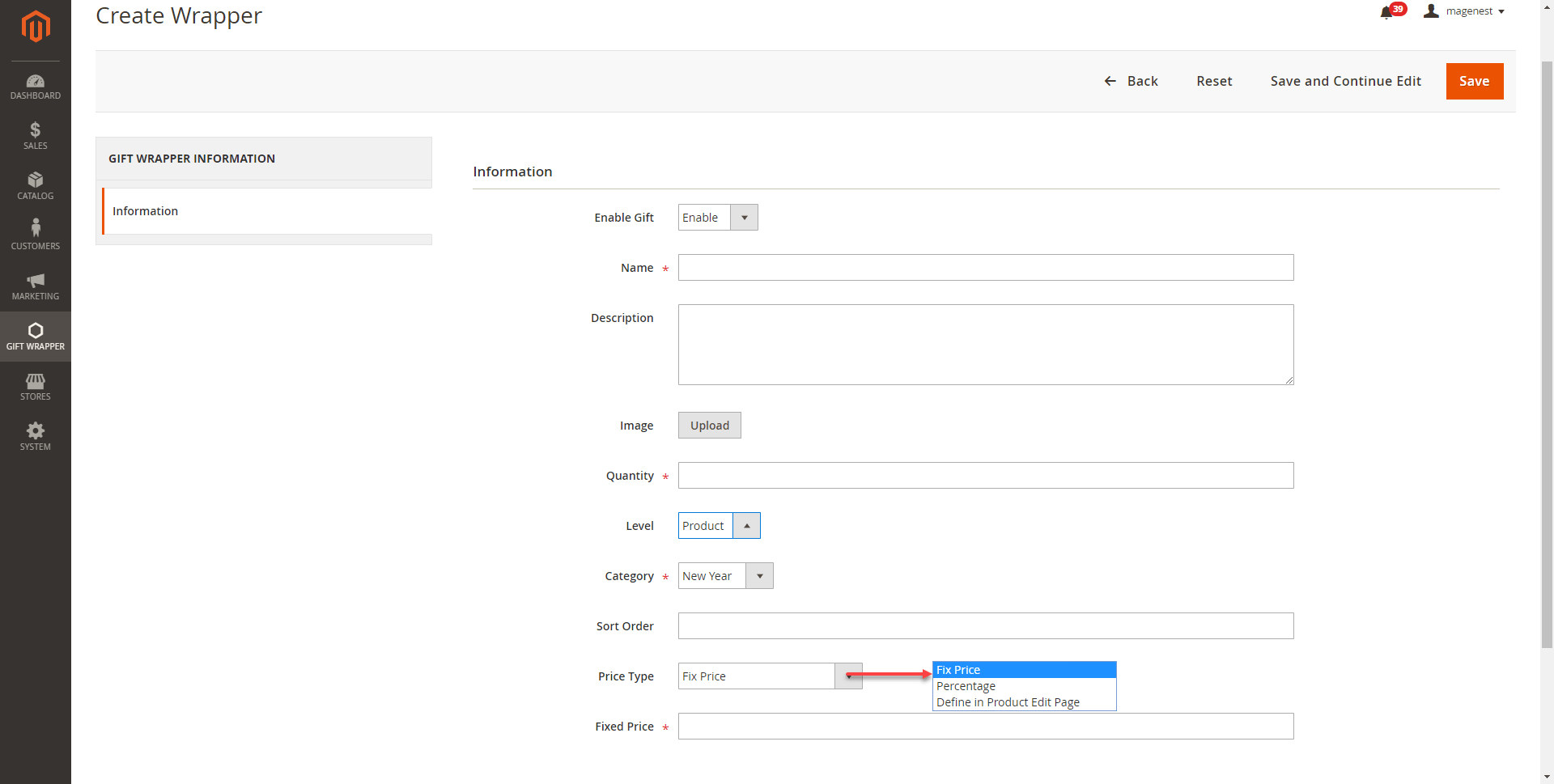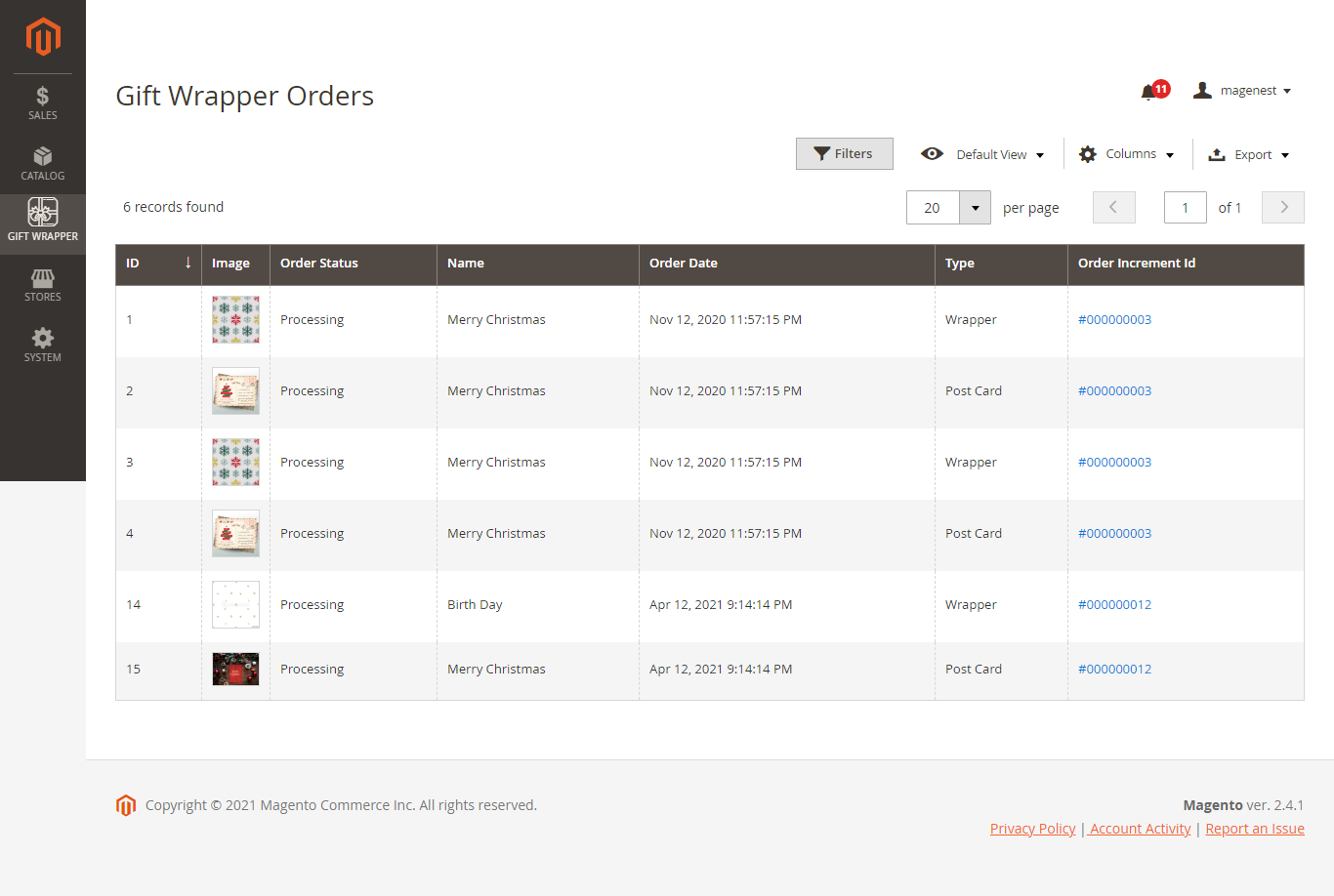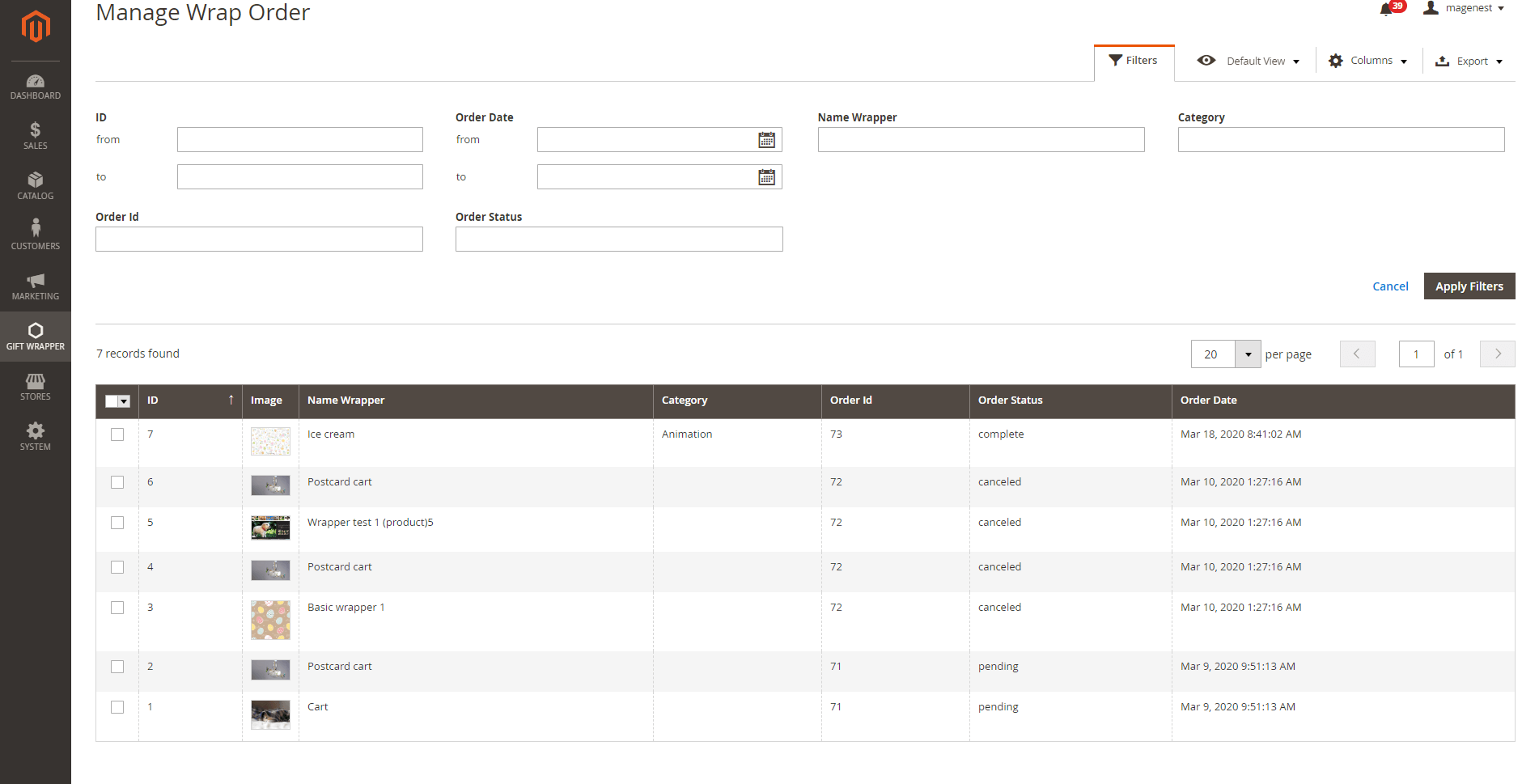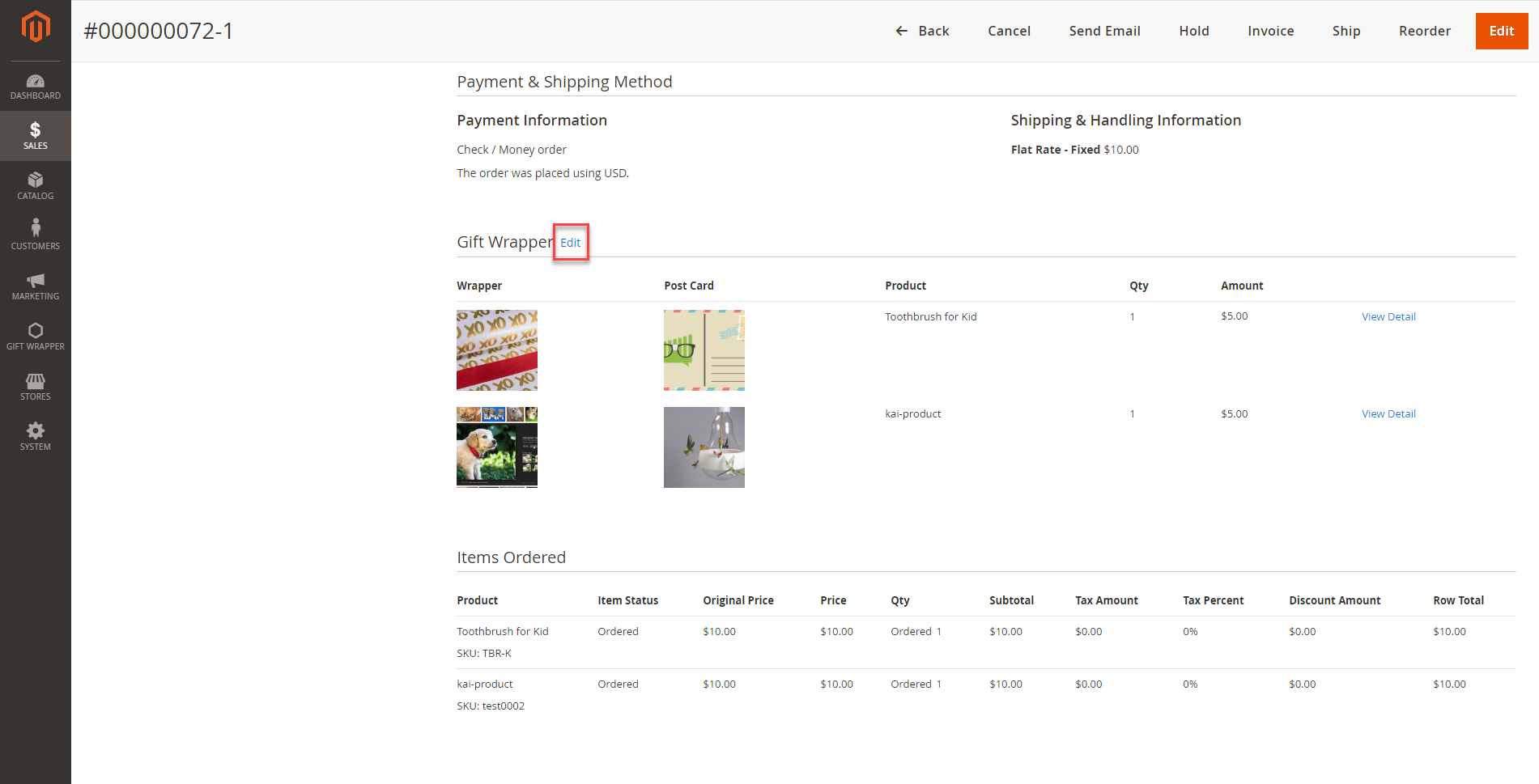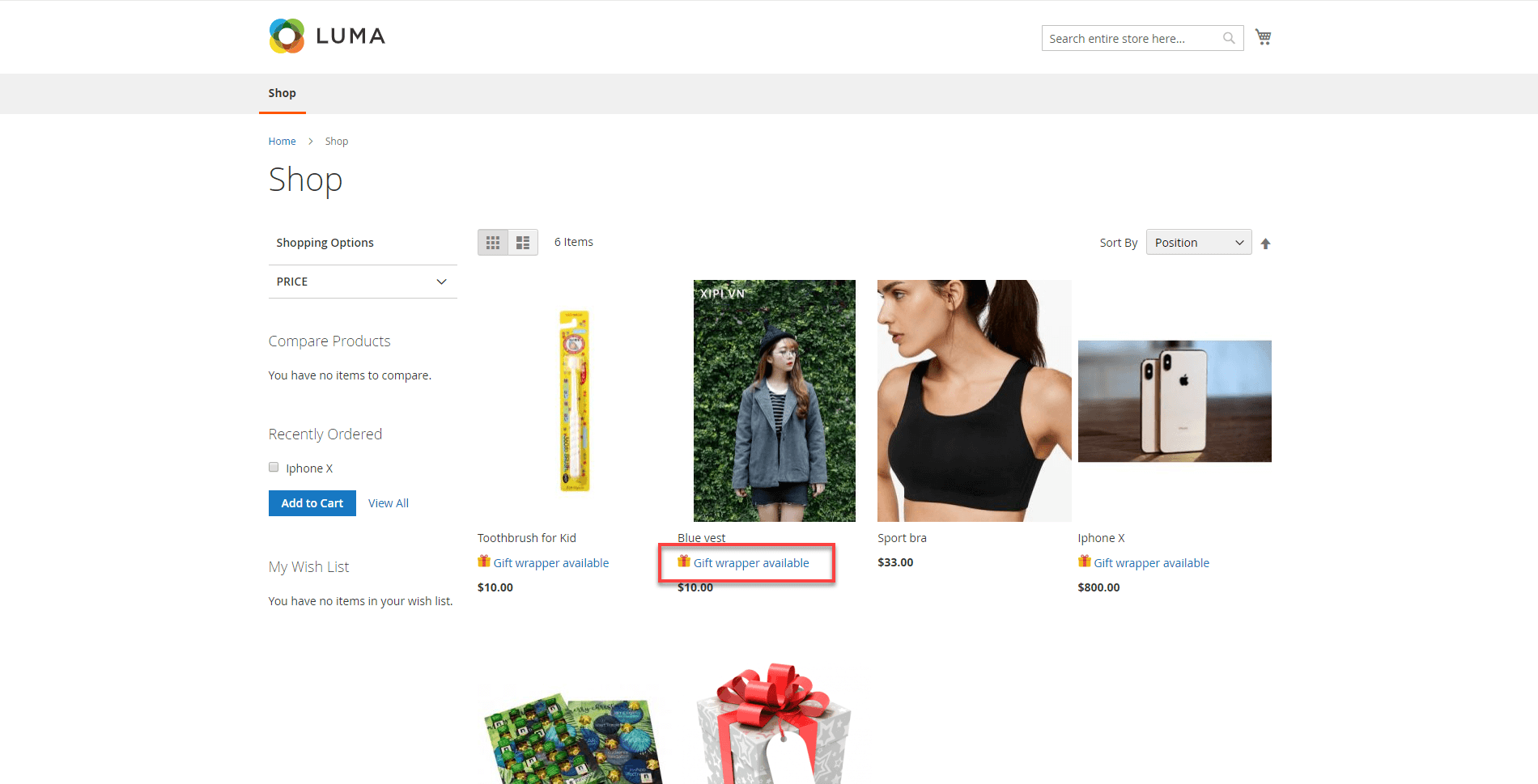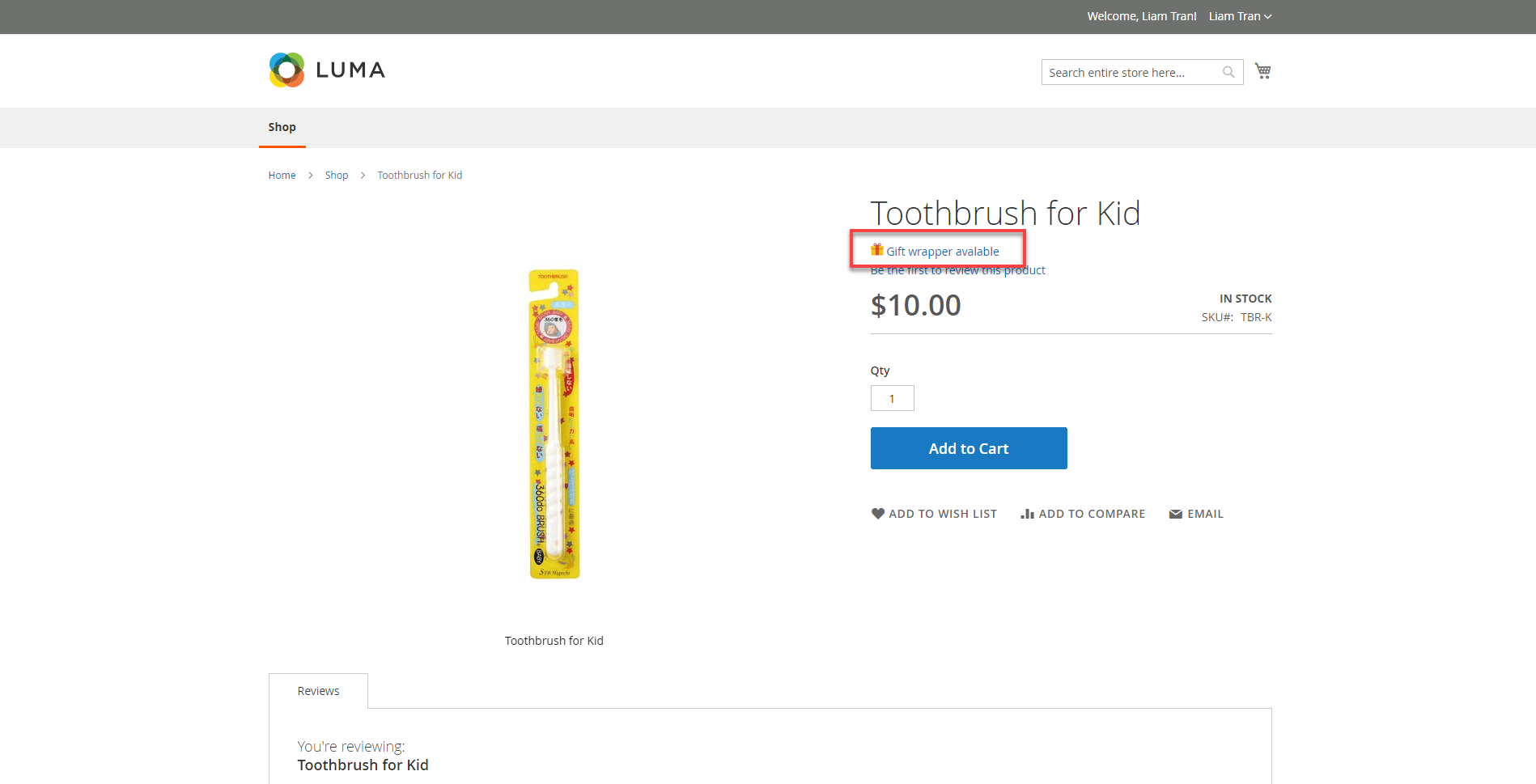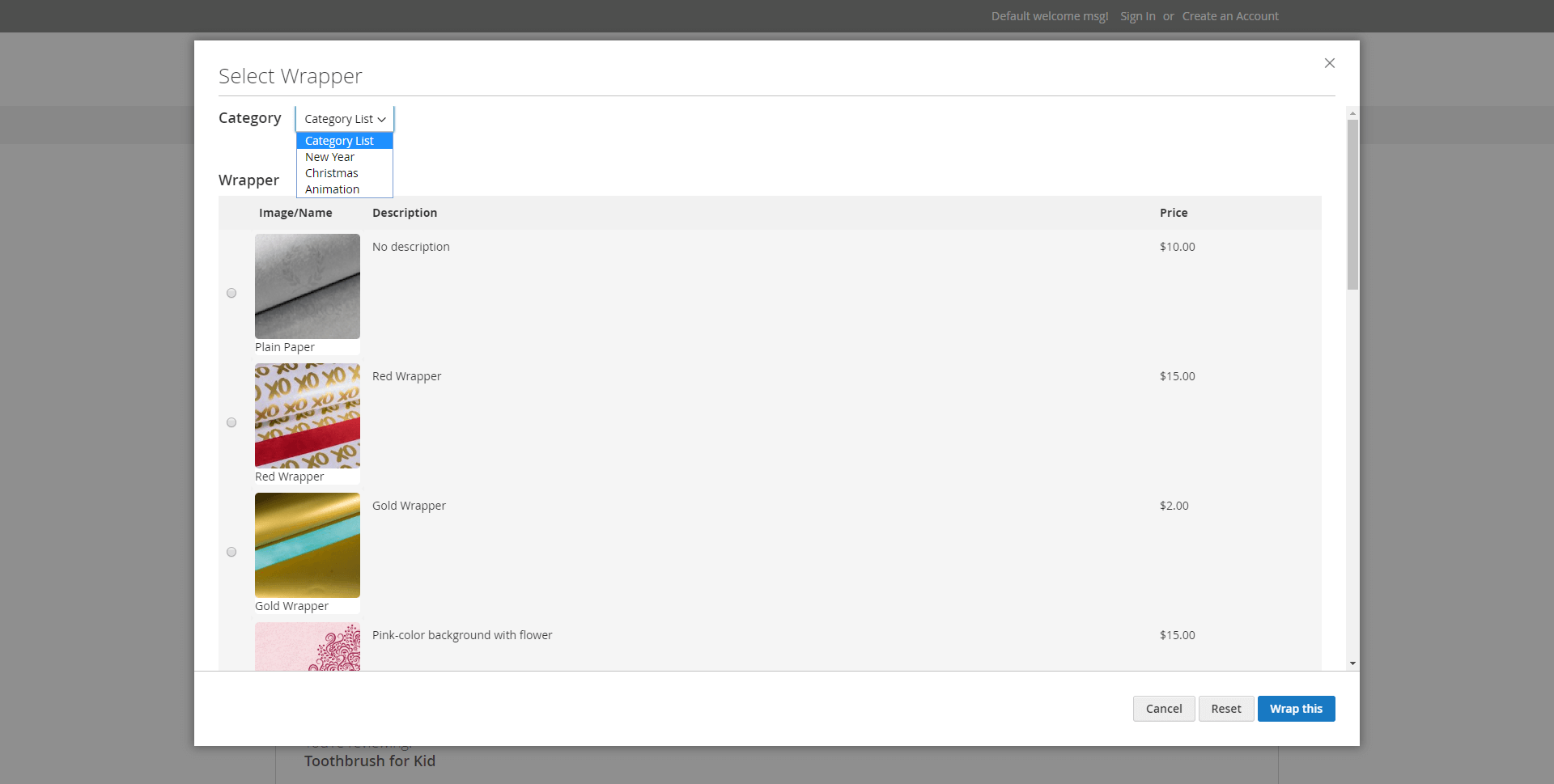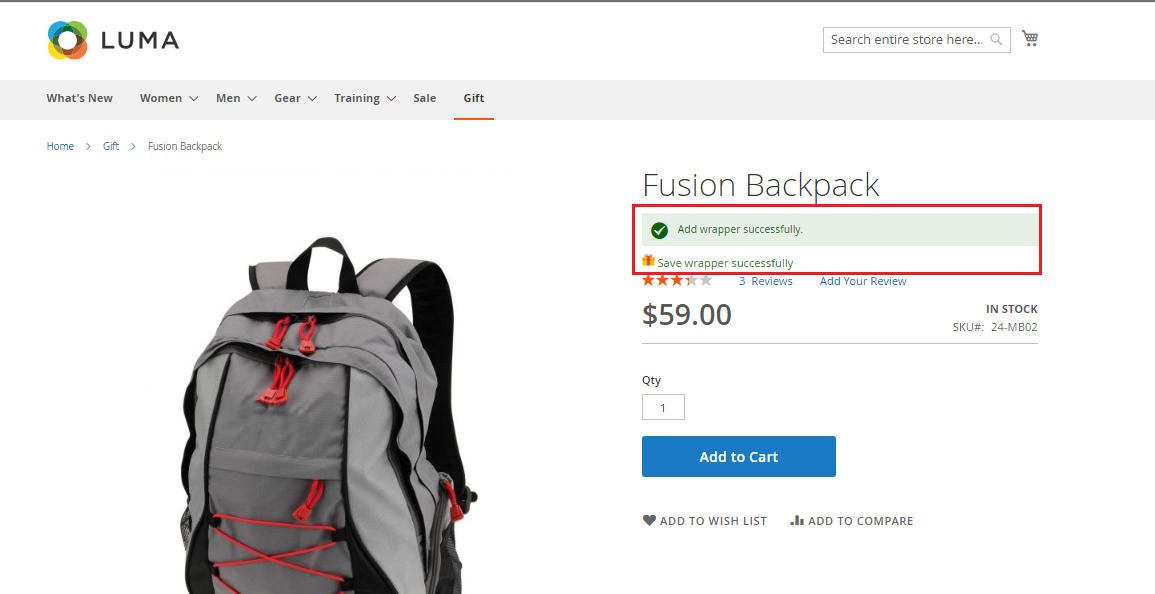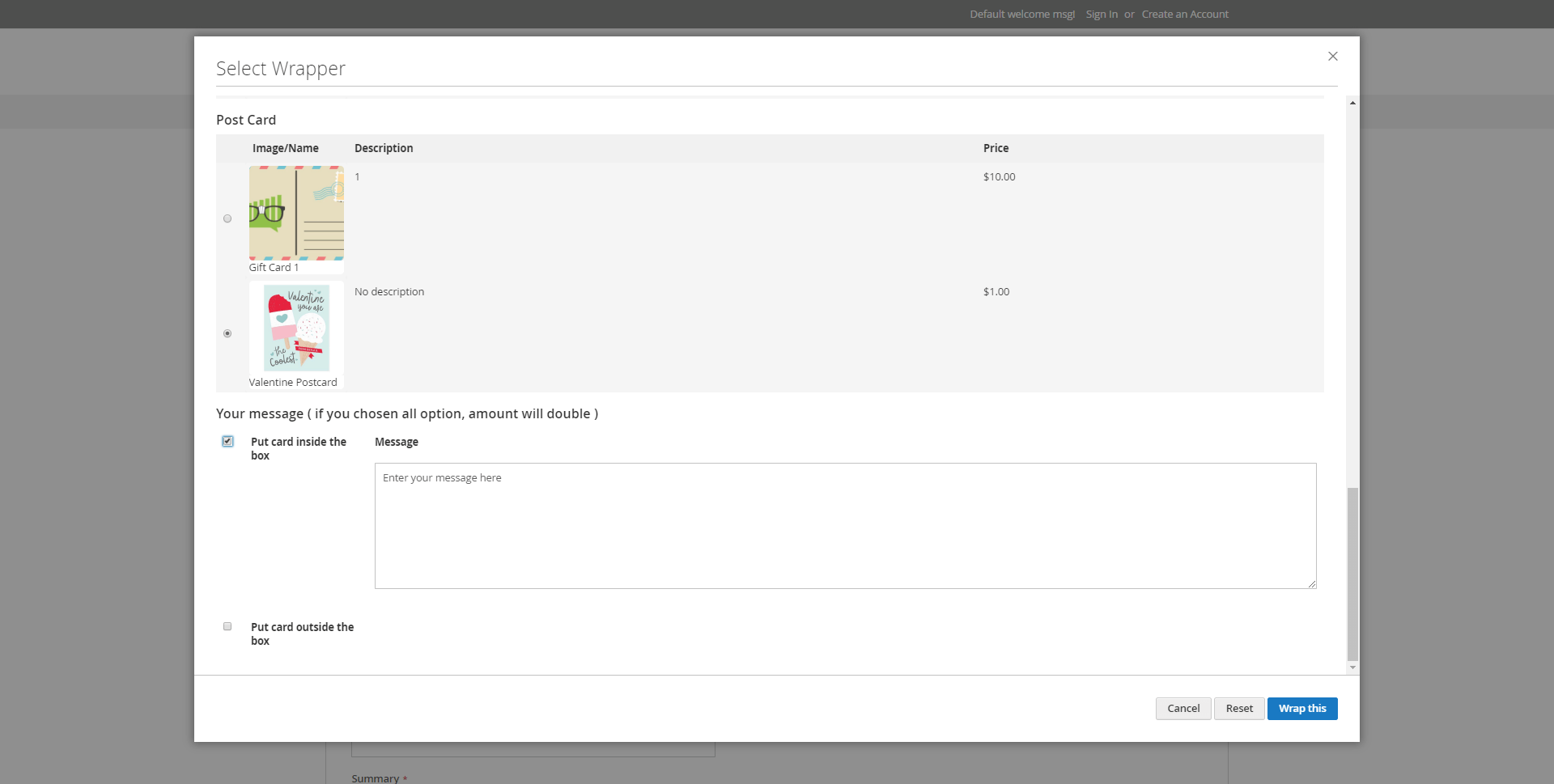Thank you for purchasing our extension. If you have any questions that are beyond the scope of this document, do not hesitate to leave us an email via [email protected]
Updated: 3015/0304/2020 2021 | By : Magenest | Support Portal: http://servicedesk.izysync.com/servicedesk/customer/portal/10
...
Magento 2 Gift Wrapper is a customer-friendly extension that simplifies the process of wrapping cart items products of your Magento-powered web stores. Store admin can easily define new wrappers and pick out products that can be wrapped. The customer will also have no trouble wrapping their cart items with a totally free-of-choice quantity.
...
- Choose to wrap a single product on the product page
- Leave a note to the receiver in on the postcard
- Add inbox, out-box messages for the postcard
- Wrap products at the checkout page
...
On the Configuration page, you could find the setting details of the extension.
General Setting
...
- Enable module: enable/disable the module.
- Default Tax Class for Wrapper: choose tax class to apply to Wrapper/Postcard
- Apply gift wrap for: choose categories will be applied Gift Wrap
- Display Tax Of Gift Wrapping Prices
- Gift wrapping availability: choose gift wrap will be applied for all orders or each order item.
- Display gift wrap options on product listing: Display gift wrap options on the product listing.
- Maximum weight for gift wrap
- Apply the same price for all gift wrap
- Default Price: the price will be applied for all Wrappers
- Apply the same price for all postcards
- Default Price: the price will be applied for all Postcards
Wrapper Categories
Admin can add multiples wrapper categories in order to help customers find suitable gift wrappers more quickly.
On the admin sidebar, go to Gift Wrapper -> Wrapper Categories:
Create gift wrapper/postcard
On the Admin sidebar, go to Gift Wrapper > Manage Gift Wrapper
On the Manage Gift Wrapper page, admin can see a quick report on how many the wrappers/postcards are used and which wrapper is most used by customers in Added to Order.
In order to add a new wrapper, click New Gift Wrapper button > Wrapper/Postcard
On the Edit Wrapper page
...
Add a new category
Gift Wrappers
On the admin sidebar, choose Gift Wrapper --> Gift Wrappers:
Create a gift wrapper
- Status: Select Enable to display the wrapper on the storefront.
- Name:
...
- Enter the title of the wrapper.
- Description:
...
- Describe the new wrapper.
...
- Image:
...
- Upload an image of the wrapper pattern.
- Quantity:
...
- Enter the quantity of the in-stock wrapper
...
- .
- Category: Category of the gift wrapper
- Fixed Price: fixed price for the gift wrapper
- Dynamic Pricing:
Attribute: The wrapper will be available, the price will be calculated based on the attribute settings.
Invoiced Total: Total amount of the order. For example, the "Pinky wrapper" is available for orders with a total amount of more than $100.
Weight: The weight of the order. For example, the "Pinky wrapper" is available for orders with a total weight of less than 10kg. (advertisement)
Note: The weight unit will be based on the weight base unit of Magento settings.
Conditions: There are 3 conditions - greater, less, between - for the comparison
Amount: The amount must be real numbers >0. If the condition is between, the values must be separated with a comma (,).
Result: The wrapper price could be defined as a fixed price or percentage of the order. The wrapper can also be disabled (not available) when it meets the condition.
Price: The price of the gift wrapper.
Postcards
On the admin sidebar, choose Gift Wrapper --> Postcards:
Add new postcard
- Status: Select Enable to display the postcard on the storefront.
- Name: Enter the title of the postcard.
- Description: Describe the new postcard here.
- Image: Upload an image of the postcard pattern.
- Quantity: Enter the quantity of the in-stock postcard.
- Category: Category of the postcard
- Maximum Character: Maximum number of character that customer can insert
- Fixed Price
Cart: the wrapper is for the whole order, and will be displayed on the cart page. You can set the dynamic pricing for the wrapper at this level.
...
- Dynamic Pricing:
Attribute: The wrapper postcard will be available, the price will be calculated based on the attribute settings.
Invoiced Total: Total amount of the order. For example, the "Pinky wrapperBirthday postcard" is available for order orders with a total amount of more than $100.
Weight: The weight of the order. For For example, the "Pinky wrapperBirthday postcard" is available for order orders with a total weight of less than 10kg. (advertisement)
...
Note:
...
The weight unit will be based on the weight base unit of Magento settings.
Conditions: There are 3 conditions - greater, less, between - for the comparison
Amount: The amount must be real numbers >0. If the condition is between, the values must be separated with a comma (,).
ActionResult: The wrapper The postcard price could be defined as a fixed price or percentage of the order. The wrapper can postcard can also be disabled (not available) when it meets the condition.
ValuePrice: The price of the gift wrapperpostcard.
On the Edit Postcard page
...
Gift Wrapper Orders
On the Gift Wrapper Orders section, the admin can see a quick report on how many wrappers are used and which wrapper is most used by customers in Added to Order.
Manage Wrapped Order
Admin can have a quick look at the wrapper/postcard used in orders.
On the Admin sidebar, go to Gift Wrapper > Manage Wrapper Order.
On the Manage Wrapper Order page, the admin can see which wrapper was used in the order and the order date.
Allow product to be wrapped
In the product settings > Attributes, you can enable/disable the gift wrapping for that product.
...
On the admin sidebar, go to the Catalog --> Products, on the product edit page -> enable the “Can be wrapped?” checkbox.
Edit Gift Wrapper/Postcard in the Order management page
After customers placed the order if they want to change the wrapper/postcard admin can edit wrapper/postcard for the customer in the backend. This is only applied for pending/on-hold orders.
On the Admin sidebar, go to Sales > Order > View Order
On the Order management page > Gift Wrapper > Edit.
Note: The wrapper amount will not change even if you choose to edit.
...
On the Product category page and the Product detail page, customers can see which products are available for gift wrappers.
After clicking on Gift Wrapper Available option, customers will see a pop-up to select the wrapper/postcard.
While adding a postcard to the order, customers can write their message to the receivers and choose to Put card inside the gift box or Put card outside the gift box.
Wrapping On Checkout
Customers can also add or change the gift wrapper/ postcard at the checkout in case they had the second thought on their choices and they will not have to waste their time coming back to the Product detail page.
...