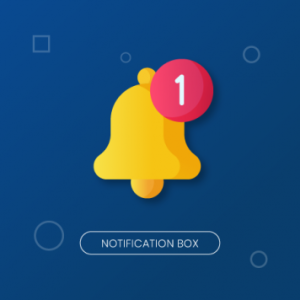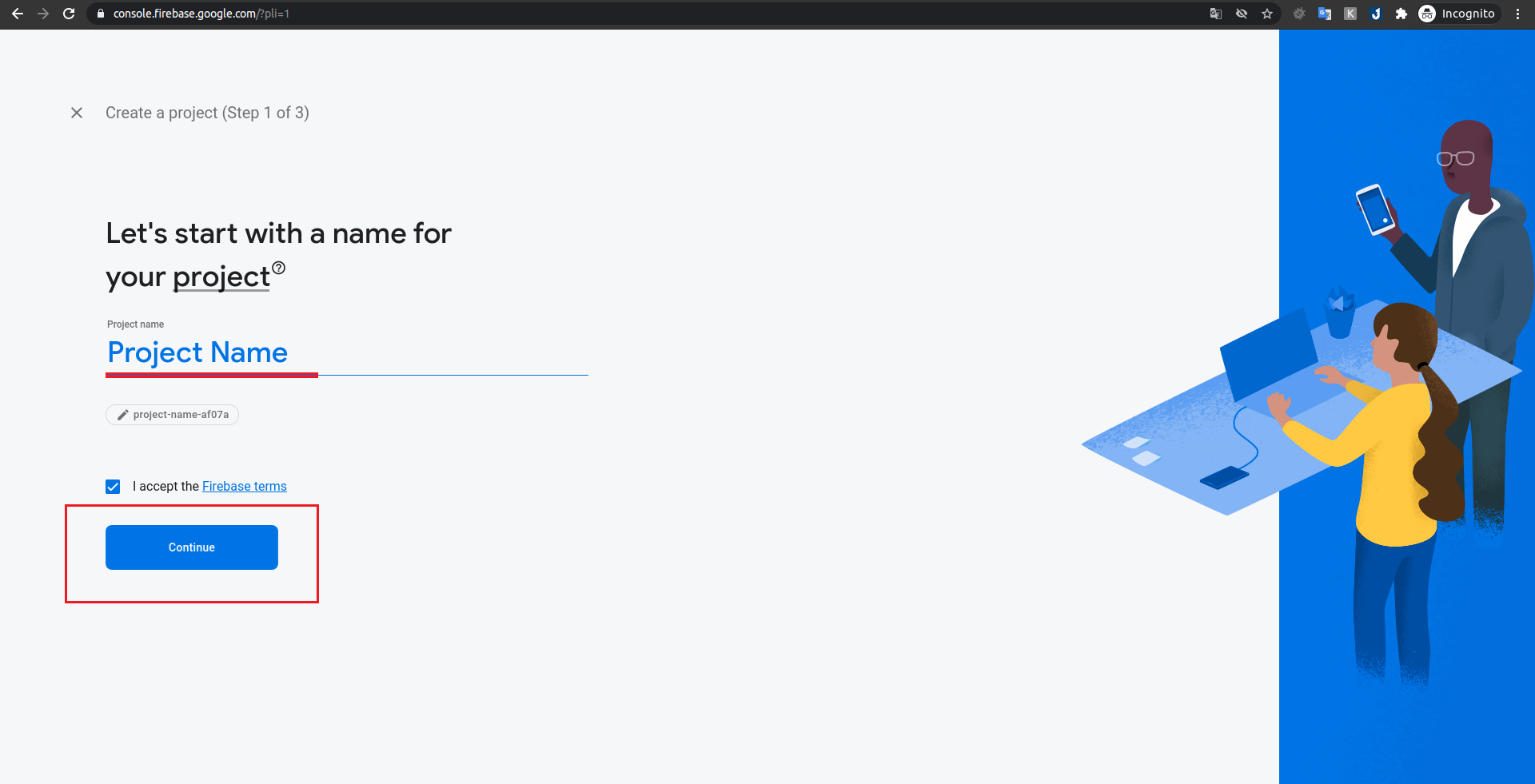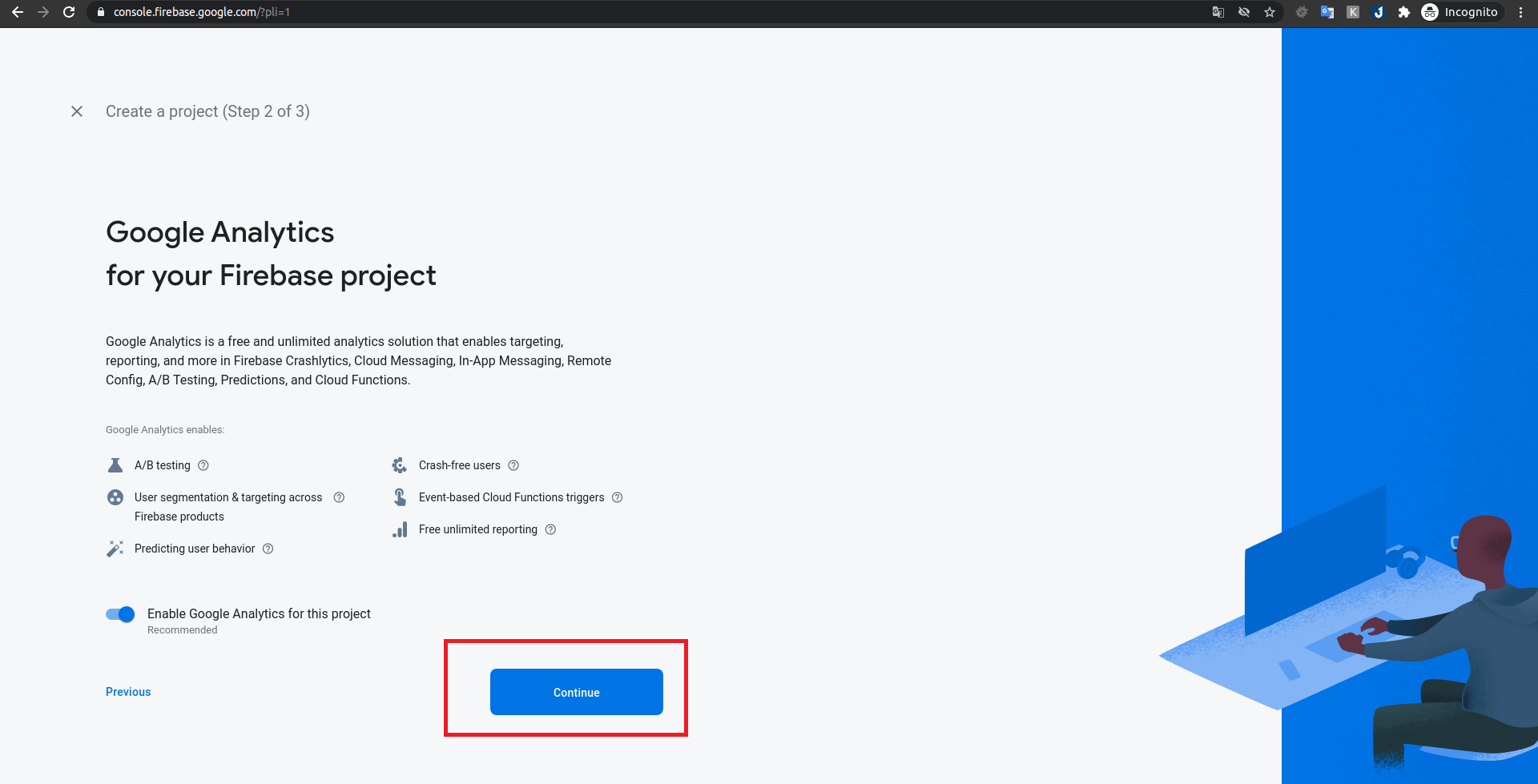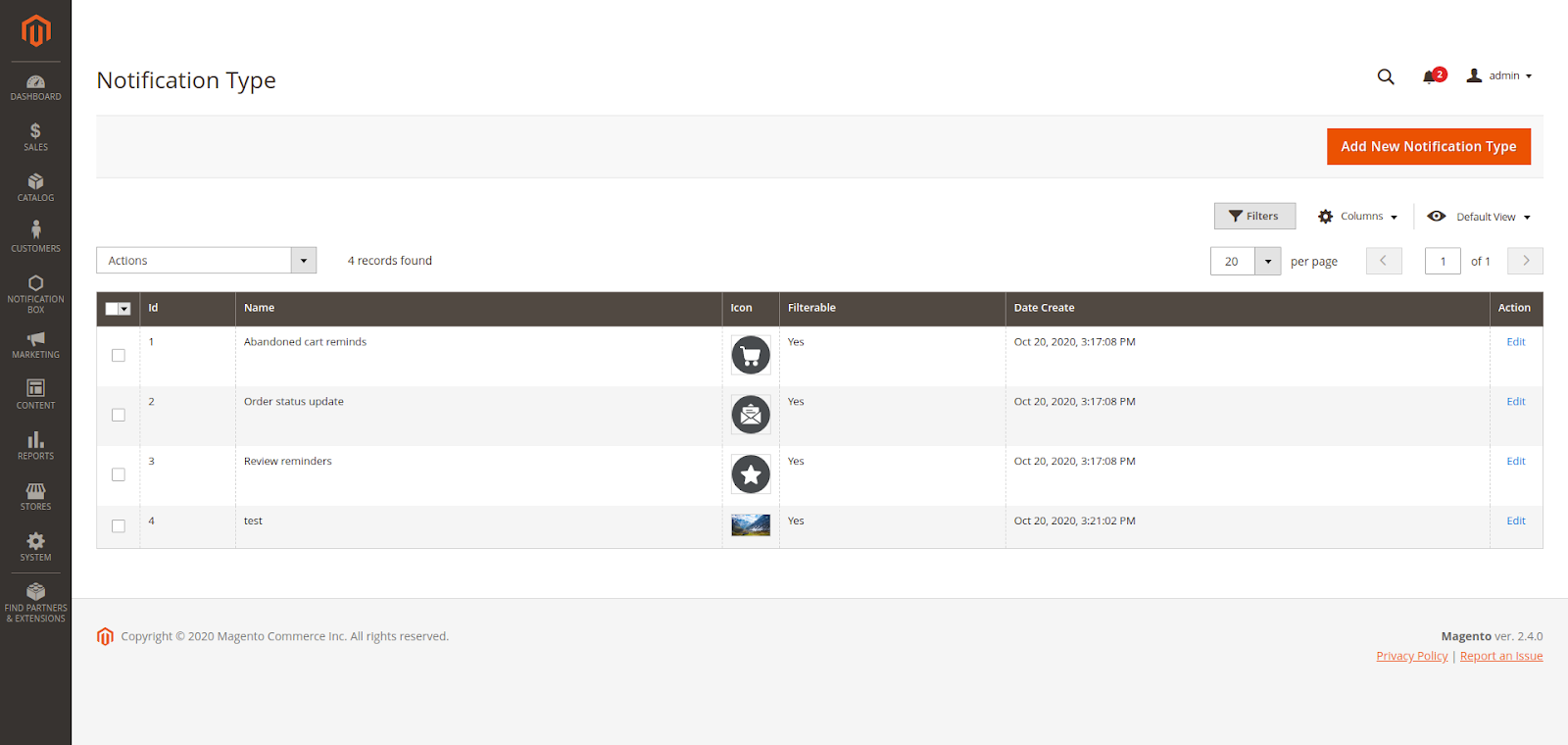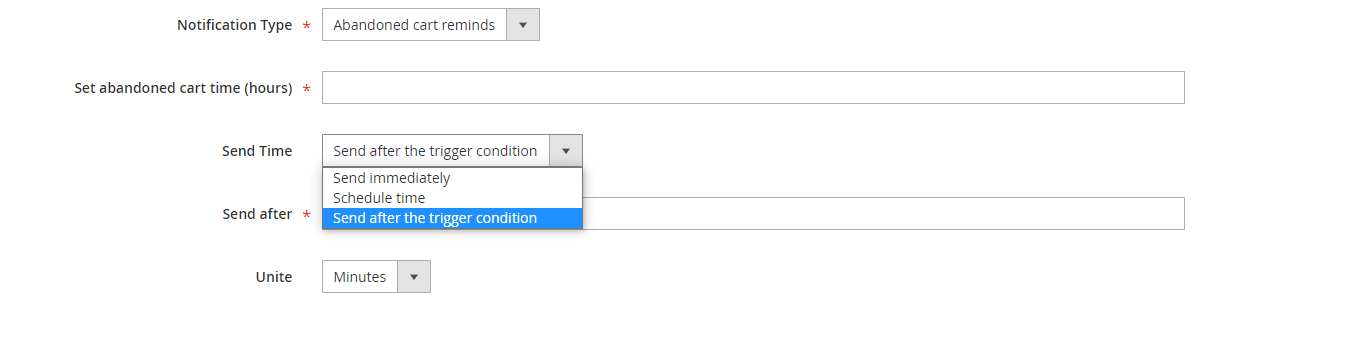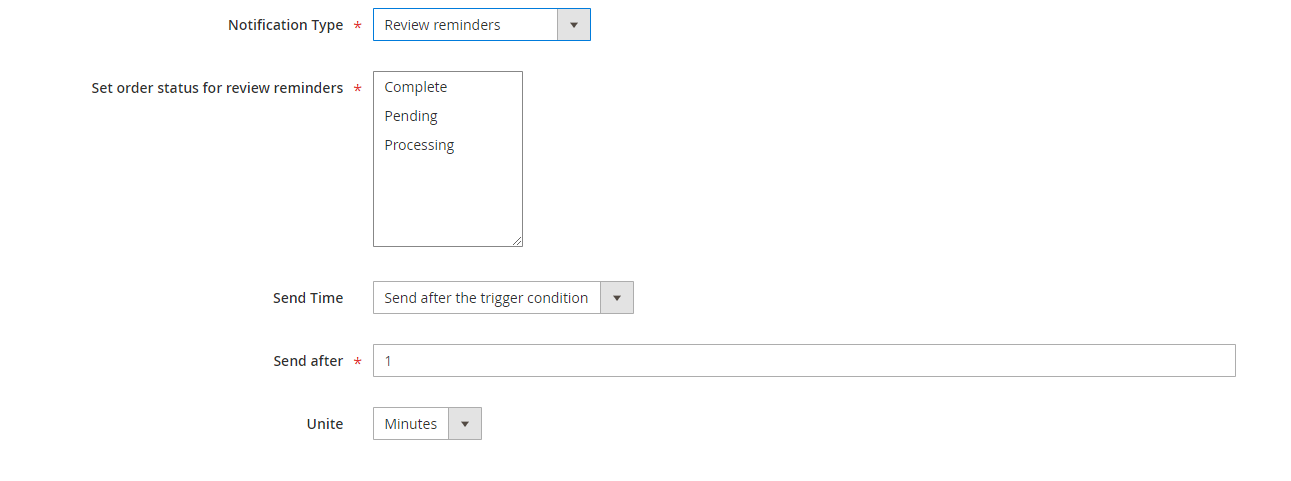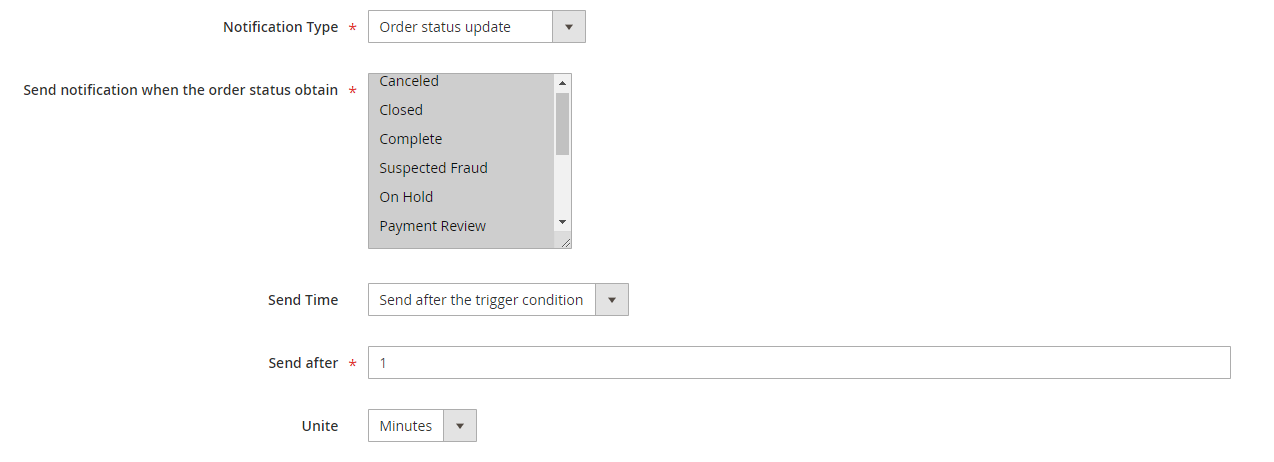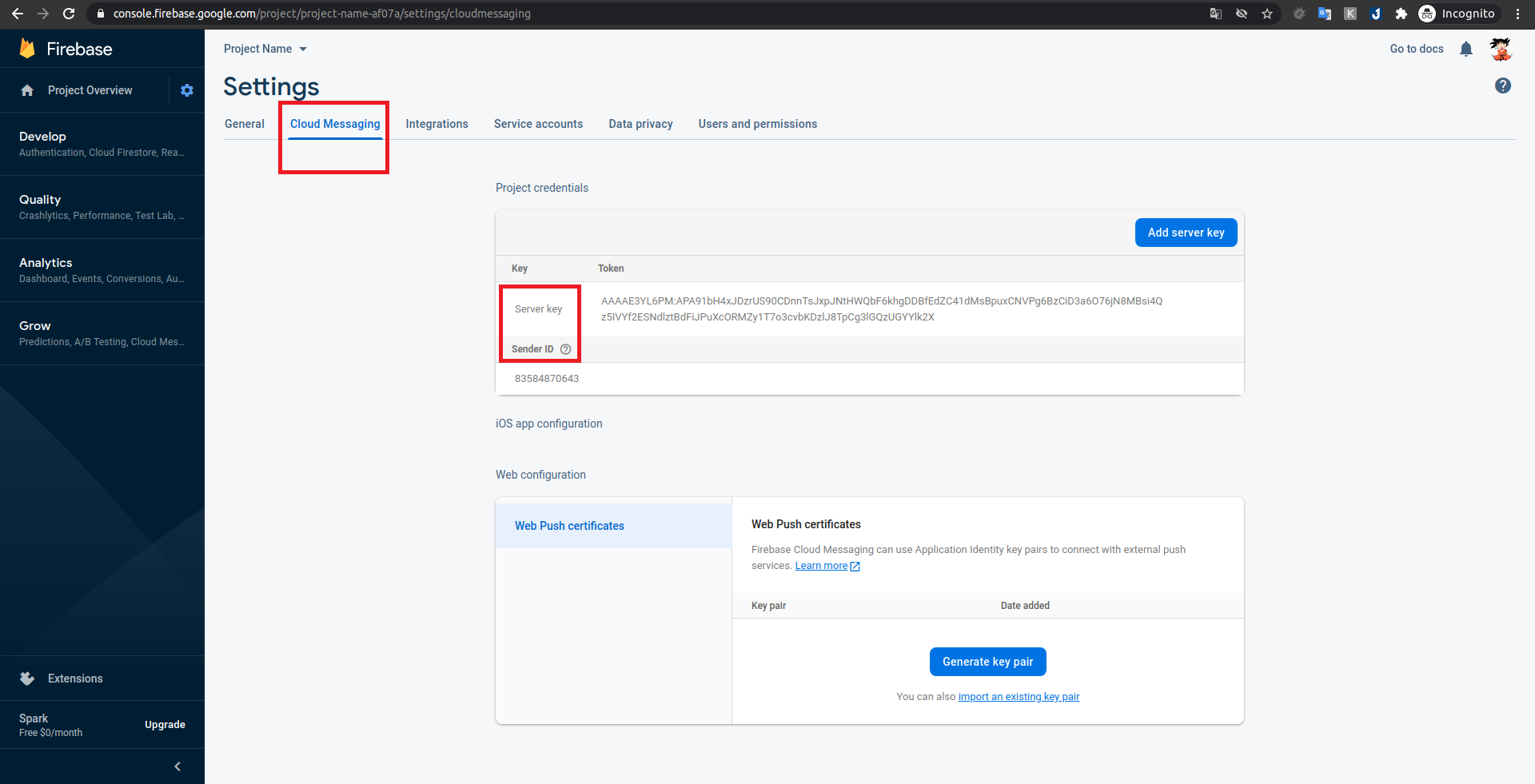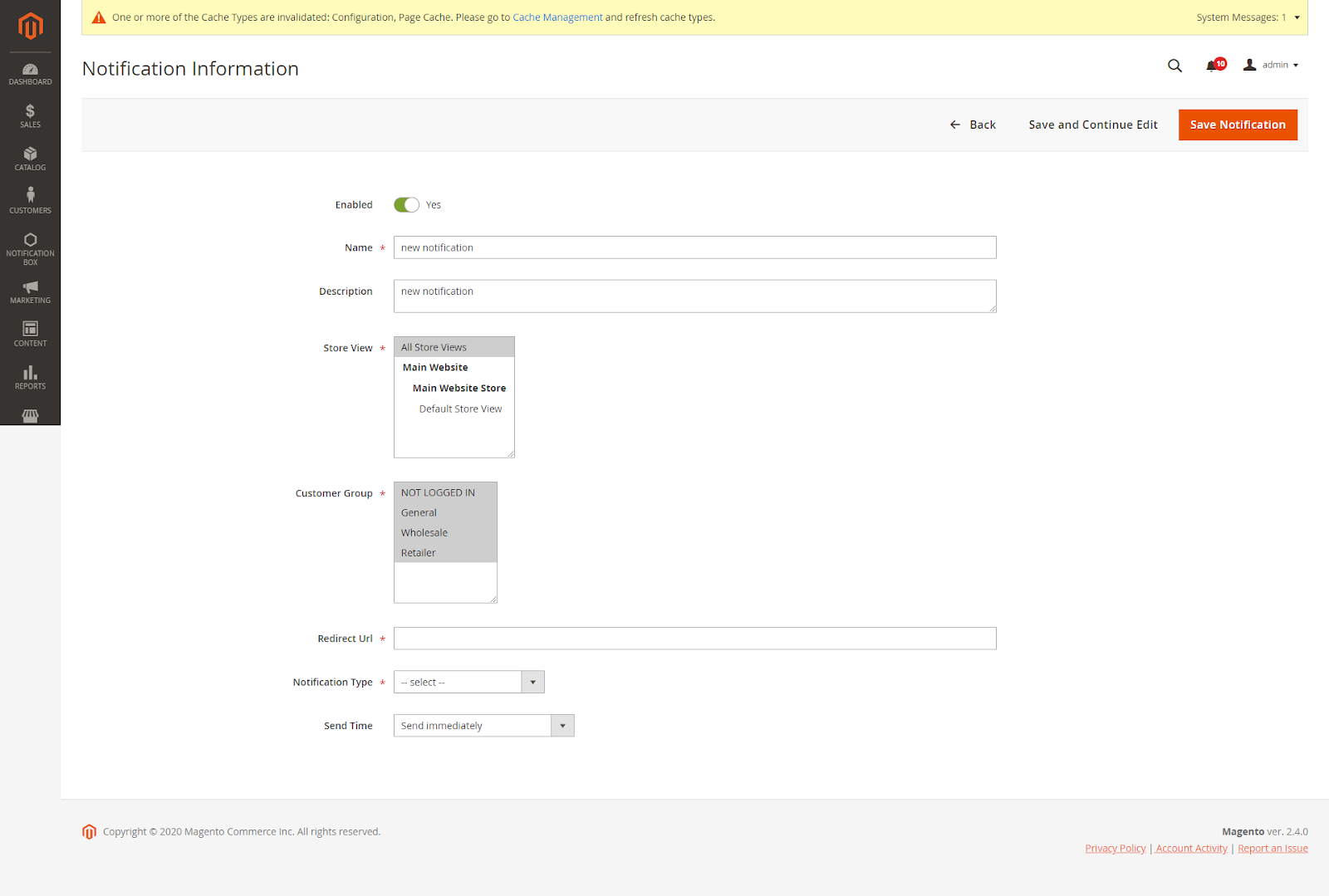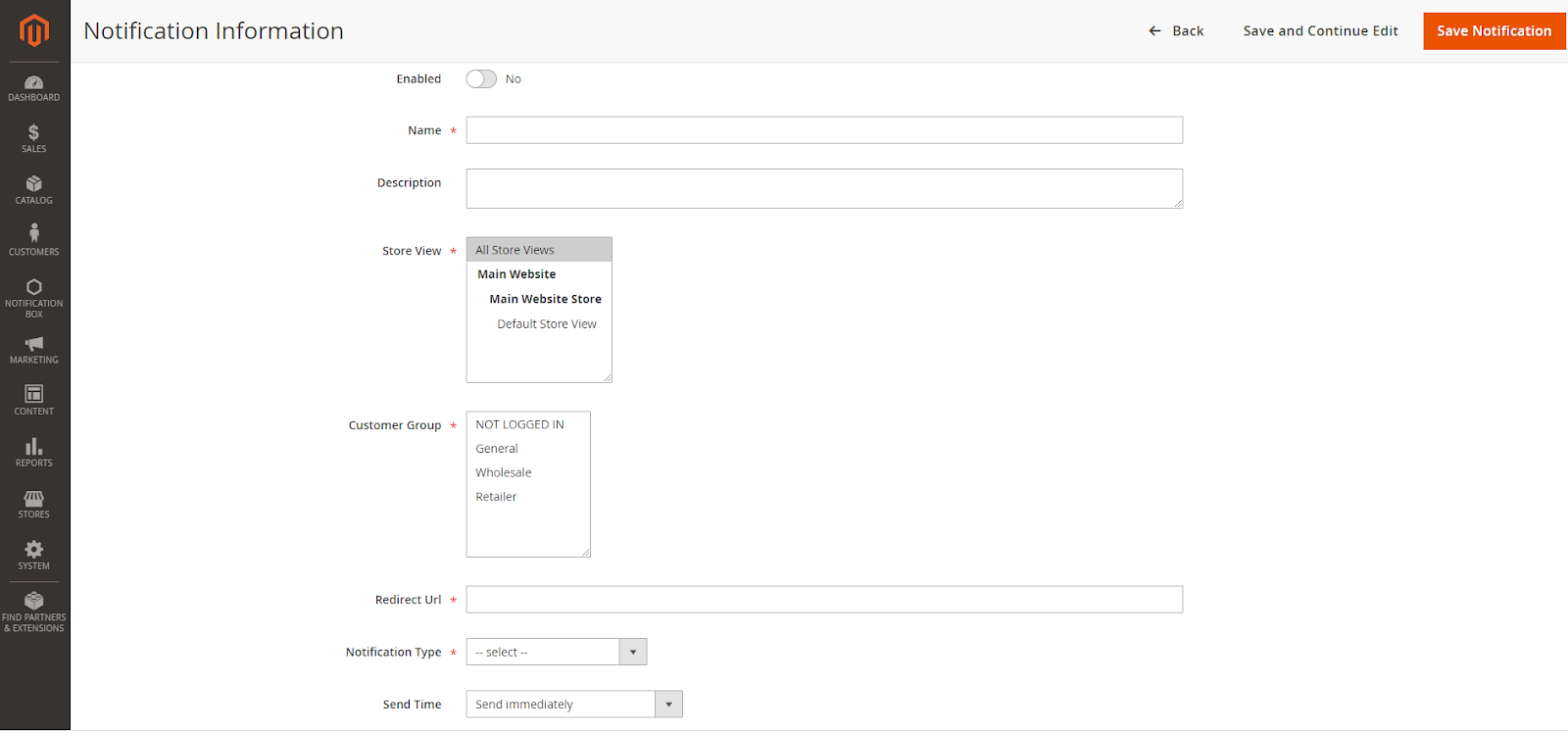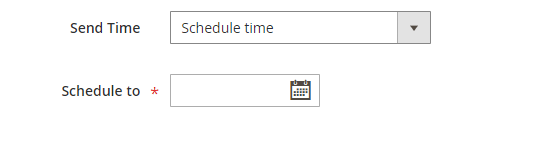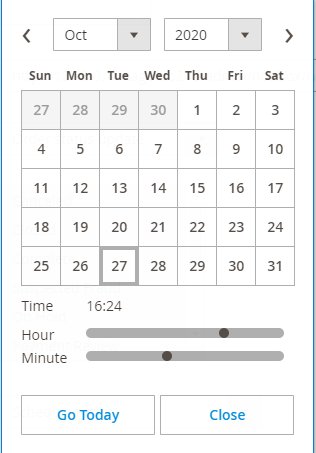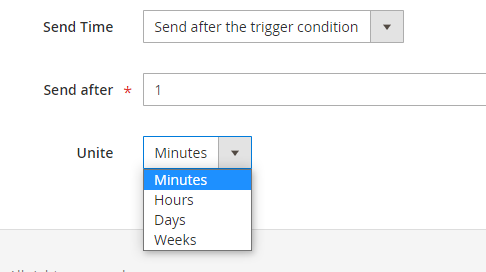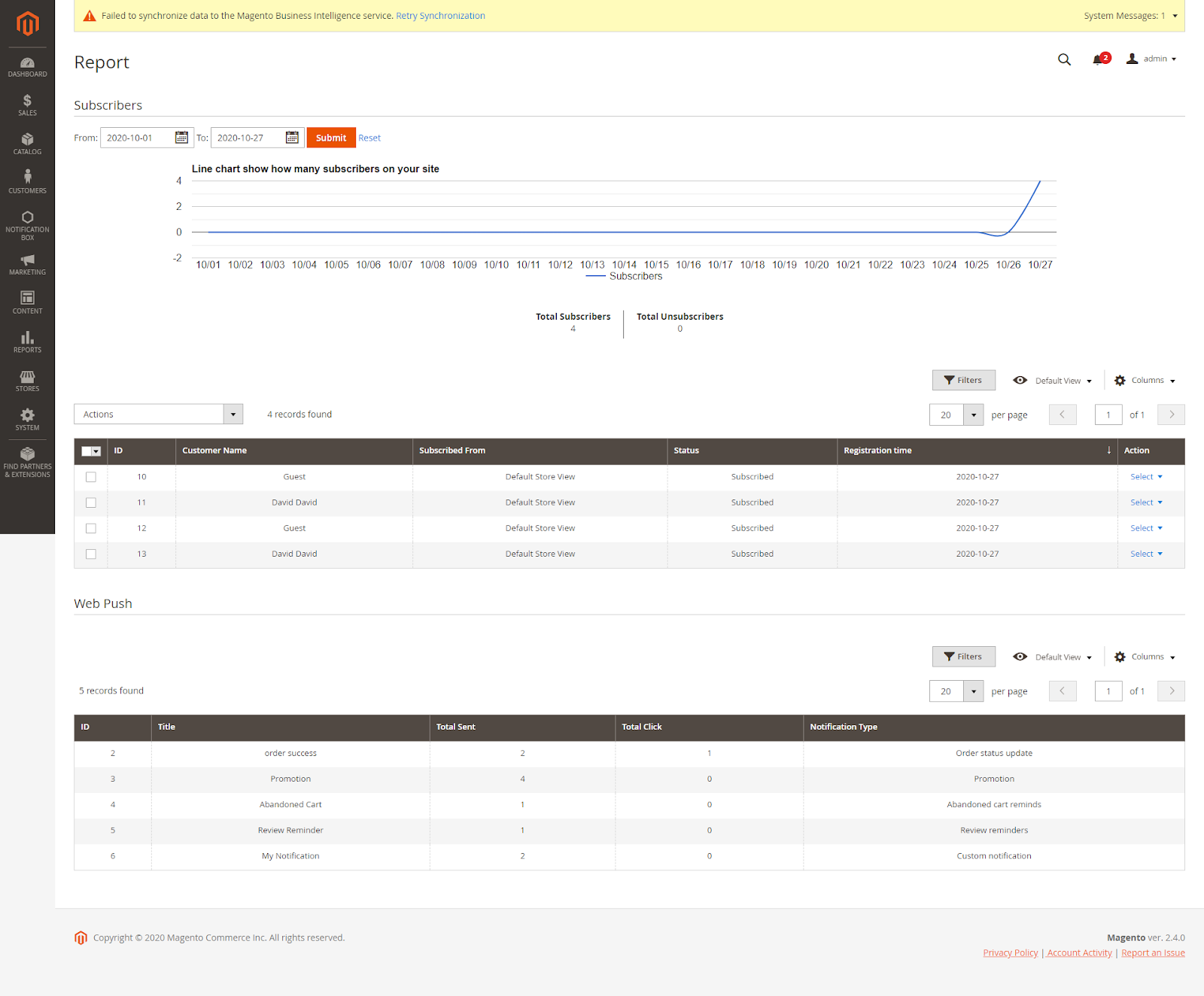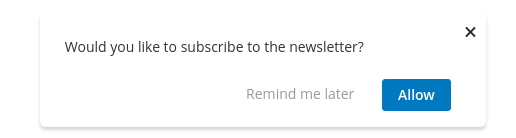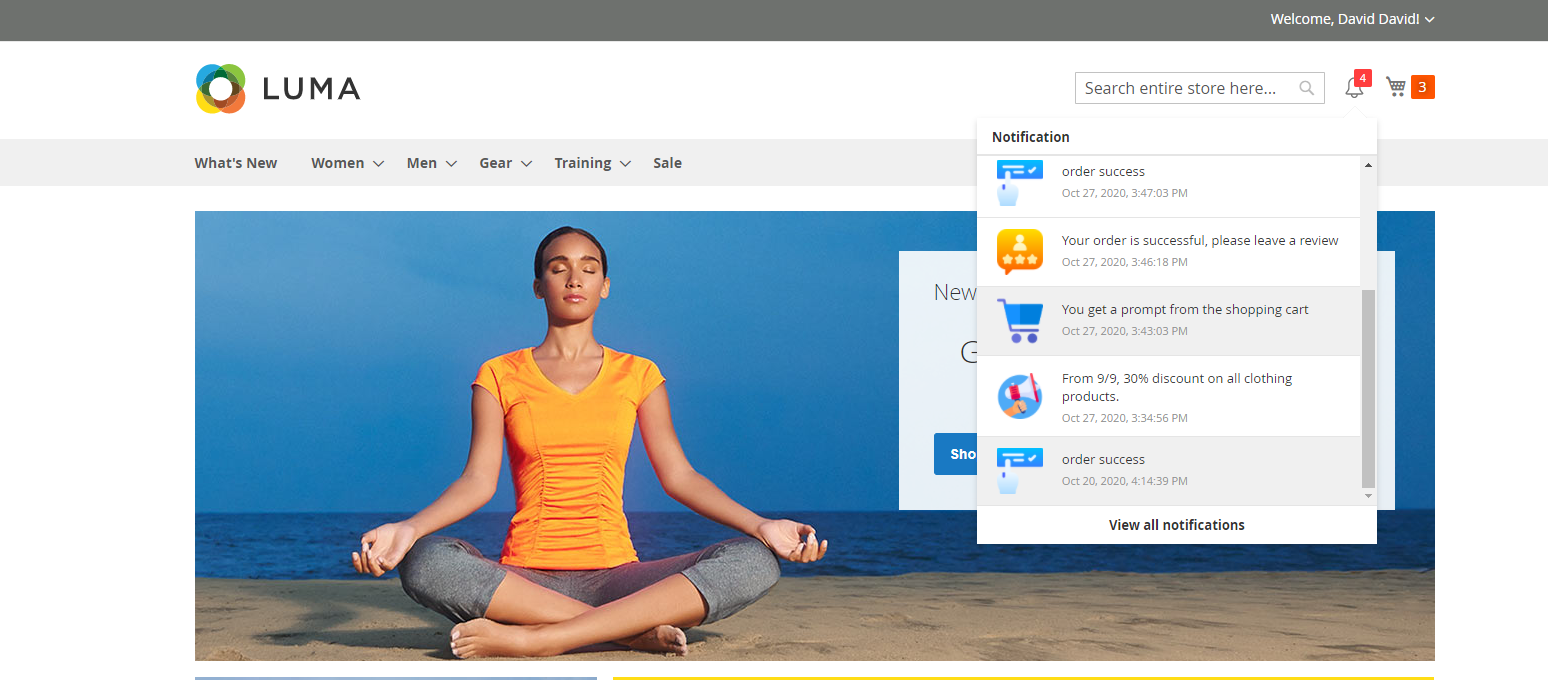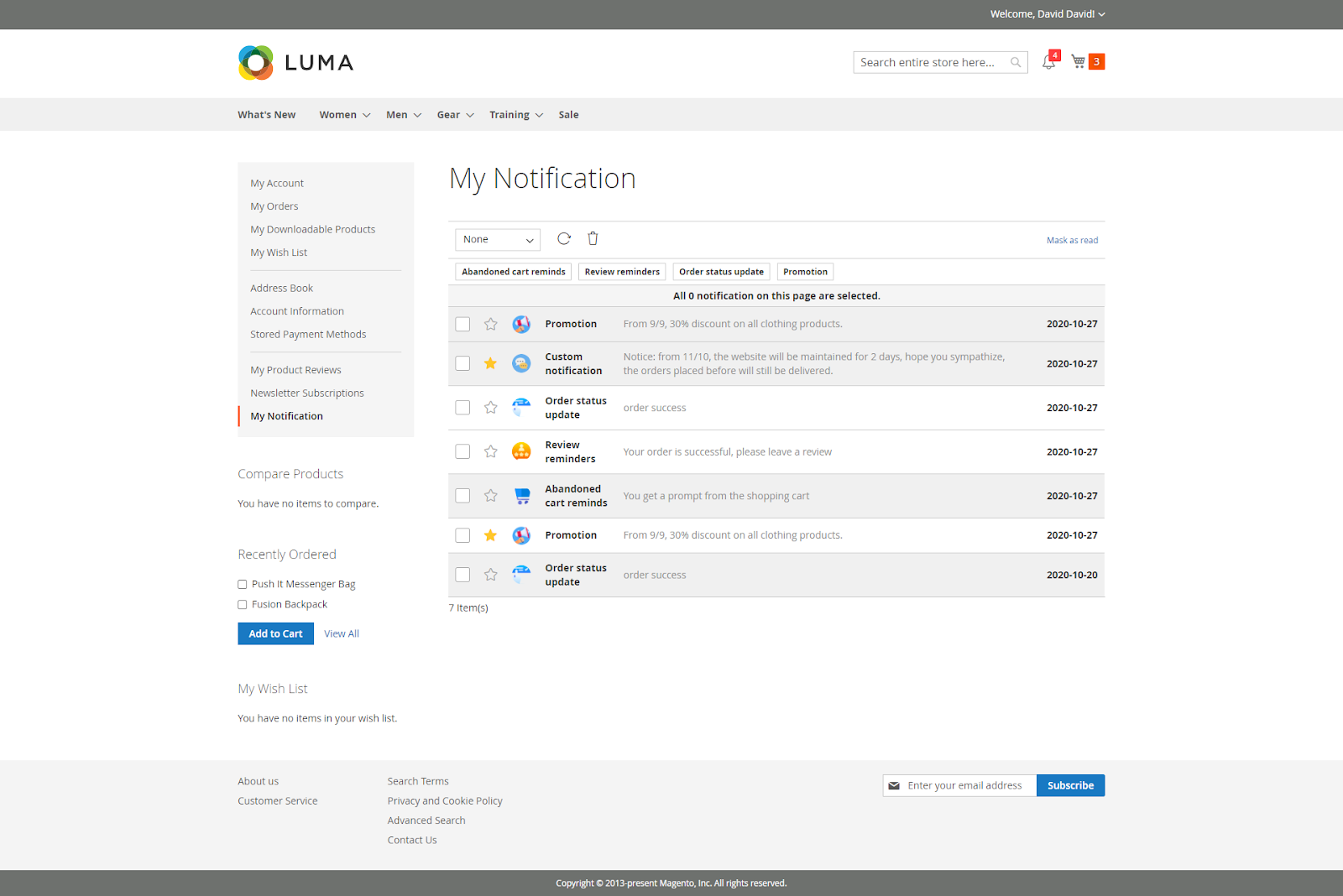Thank you for purchasing our extension. If you have any questions that are beyond the scope of this document, do not hesitate to leave us an email via our email address below.
Created: October
...
28, 2020 | By: Magenest | Support Portal: https://servicedesk.izysync.com/servicedesk/customer/portal/161
| Table of Contents |
|---|
...
Introduction
Notification box for Magento 2 is a useful tool that informs your customers about important news such as order status updates, new products, available promotions & discounts, etc. in real-time in a quick and effective manner.
Features
Features for admin
- Push unlimited notifications for customers
- Create a notification box in the header section
- Set up 2 notification modes: Send immediately or schedule time
- Set up conditions to send notifications based on customer behaviors/customer attributes
- Create various types of notifications including 3 default types: Abandoned cart reminders, Order status update, Review reminders
- Customize content, images, and URLs for each notification
- Design notification box
- Support notifications for guests
- Report performance of notifications
- Display subscription popup for unsubscribed customer
...
Your store should be running on Magento CE EE 2.3.x, 2.4
...
Configuration
On On the admin sidebar, go to Stores > Configuration > Magenest > Notification Box
...
- Enable module: Choose Yes to enable Notification box extension.
- Server key và and Sender ID: You need the server key and sender ID to enable the sending notification box features via Firebase. Click “How to get Server Key and Sender ID” to see the detailed guideline.
...
- Ask customers to allow Web Push subscriptions: Enable this feature to display a popup asking to subscribe notification.
- Content: Content of the popup
- Show popup on page after (seconds): Period of time (by seconds) that popup will be displayed after customer visit the website
- Set time to resend popup (seconds): Period of time (by seconds) that popup will be redisplayed if the customer click “Remind me later”
 Web push notifications:
Web push notifications:
- Maximum numbers of web push for customer per day: Set the maximum numbers of web push for a customer per day so customers will not be bothered.
 Notification Box:
Notification Box:
- Number of notifications on box: Set the maximum numbers of notification that could be displayed in the notification box. (Image 3)
- Maximum notifications in My Notifications on My Account Page: Set the maximum numbers of notification could be displayed in My Account > My Notification tab (Image 4)
- Box Position: Position of the notification box
- Box Width: Notification box’s width
- Maximum character number of description: Set the maximum number of characters in the notification’s description
- Theme color: Theme color of the notification box
- Unread notification color: Theme color of the unread notification box
Main functions for admin
...
Notification Types
All generated types of notification will be saved here
...
On the admin sidebar, go to Notification Box >>> > Notification Types
 Add new notification type
Add new notification type
 Edit notification type
Edit notification type
- Name: notification type’s name
- Description: Description of notification type
- Can be filtered?: This notification type could be filtered on My Notification page or not.
- Image: notification type’s image
...
 Three default notification types
Three default notification types
...
- Abandoned cart reminds: Select this to set abandoned cart time (hours)
...
- . When the customer has not finished their payment, after a period of time their cart will be considered as abandoned.
...
- Review Reminder
...
- : Remind customers to write reviews with specific order status
...
- Order Status Update:
...
- Customer will receive notification after one of 12 order status
...
Notification Information
On On the admin Admin sidebar, go to Notification Box >>> > Notification Information
...
All generated notifications will be saved here
Admin Admin can add new notification or edit available notification.
- - Enable: Enable to send notification
- - Name: Notification’s name
- - Description: Notification’s content
- - Store View: Only registered customers of this store view could receive notifications.
- - Customer Group: Customer groups receive notifications.
- - Redirect Url: Redirect link when the customer clicks on the notification
- - Notification Type: check the notification type
- - Send Time: Schedule time to send notification
 Edit
Edit  Edit notifications
Edit notifications

 Add new notifications
Add new notifications
...
Set a time to send notifications
- Send immediately: Once the conditions are met, the notification will be sent immediately
...
- Schedule Time: Schedule specific time to send notification (will not be set for default notification type)
- Send after the trigger condition: Notification will be sent after this period of time.
...
Report
View report with in a specific time, and the about number of Total Subscribers, and Total Unsubscribers and customers’ actions.
On the admin sidebar, go to Notification Box >>> > Report
Subscribers:
- The line chart shows the number of people who subscribe to notifications by day.
- The table displays details of customers who register to receive notifications.
Web Push: Statistics of types of notifications, the number of notification was sent through Firebase, the total number of clicks on Firebase notifications.
...
Storefront
See popup when visiting the website.
View the notification box.
View customer’s Notification Page
- Customers can view their full notifications on this page
- Customers can mark (star) important notifications, delete notifications, filter notifications by type
...
Update
- When a bug fix or new feature is released, we will provide you with the module's new package.
- All you need to do is repeating the above installing steps and uploading the package onto your store. The code will automatically override.
- Flush the configure cache. Your store and newly installed module should be working as expected.
...
Support
- We will reply to support requests within 2 business days.
- We offer lifetime free updates and 6 months of free support for all of our paid products. Support includes answering questions related to our products, bug/error fixing to make sure our products fit well in your site exactly like our demo.
- Support DOES NOT include other services such as customizing our products, installation, and uninstallation service.
...