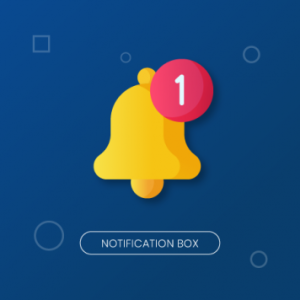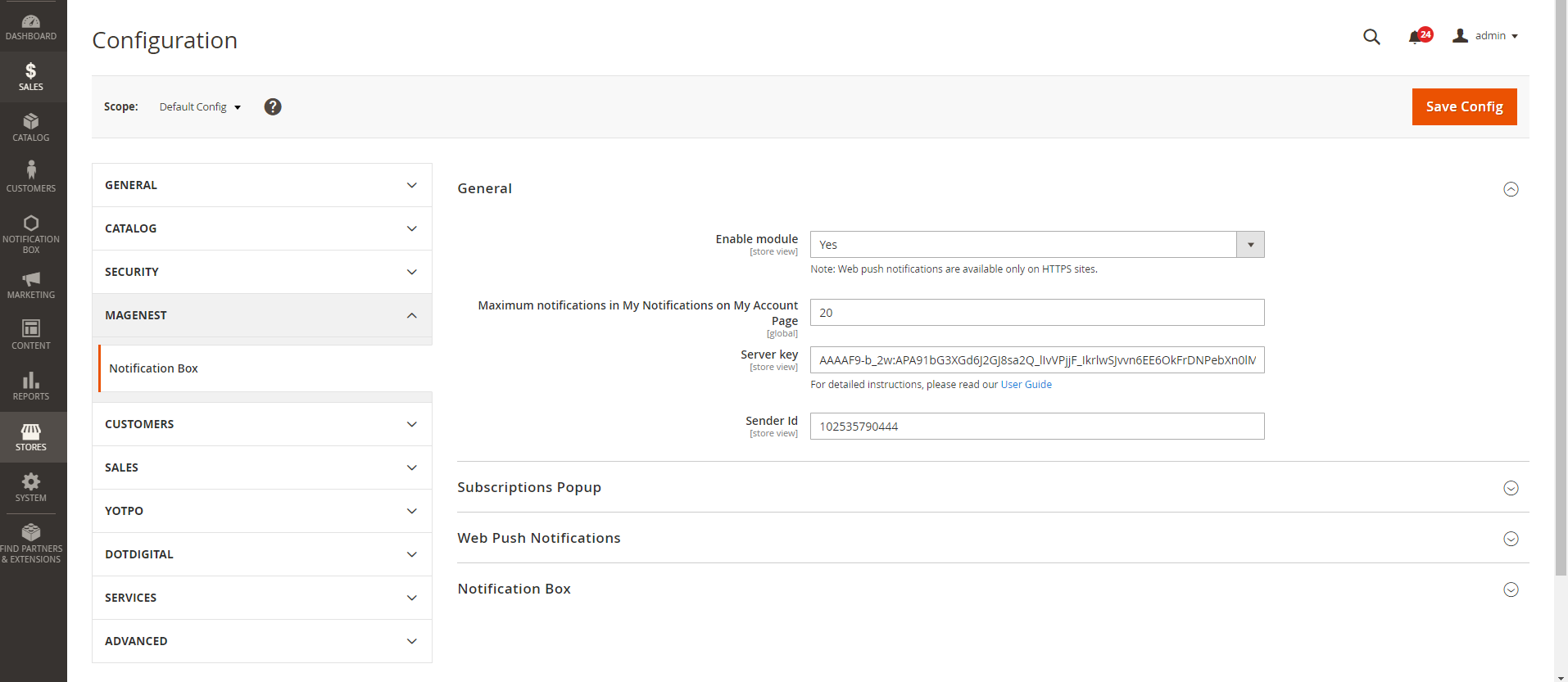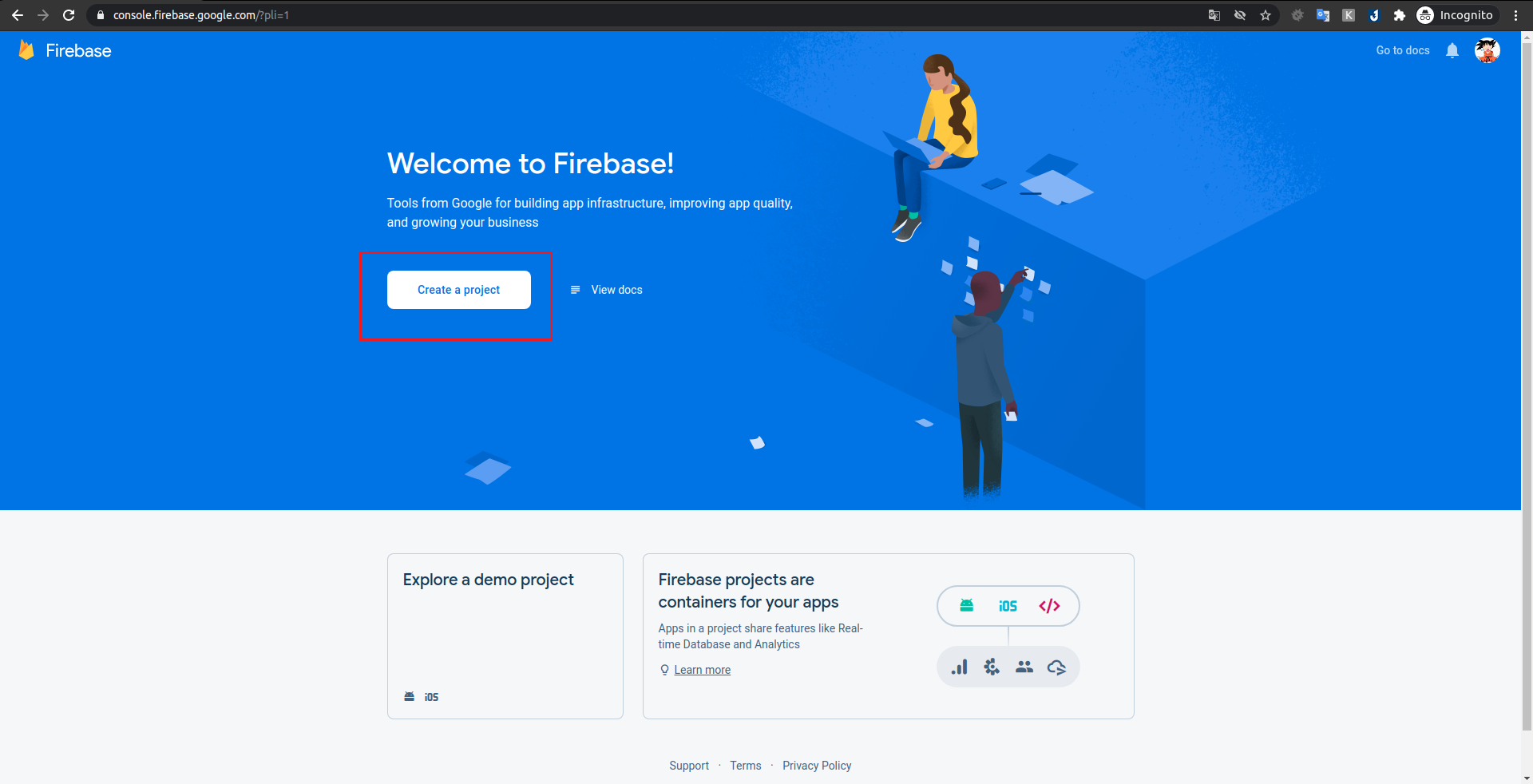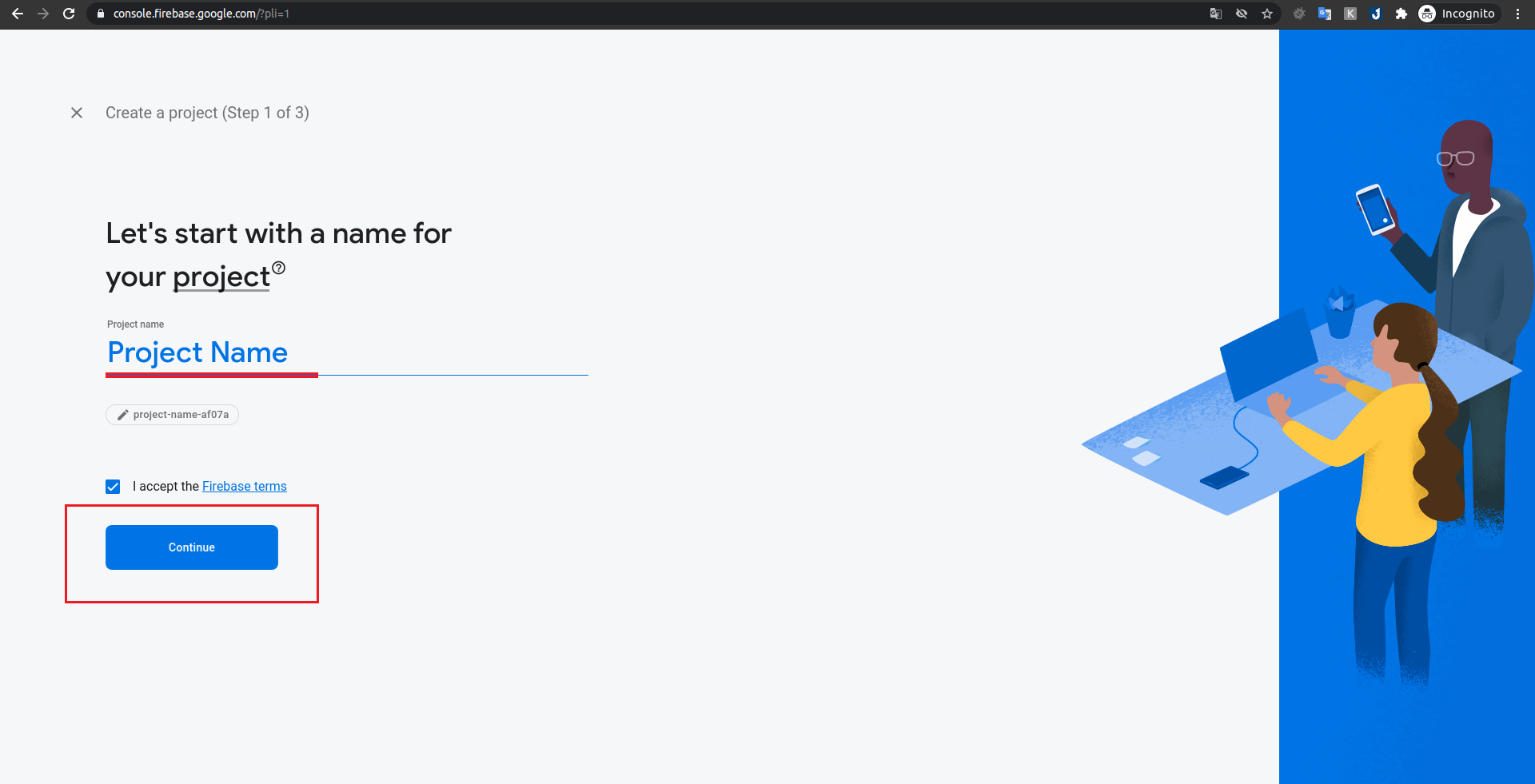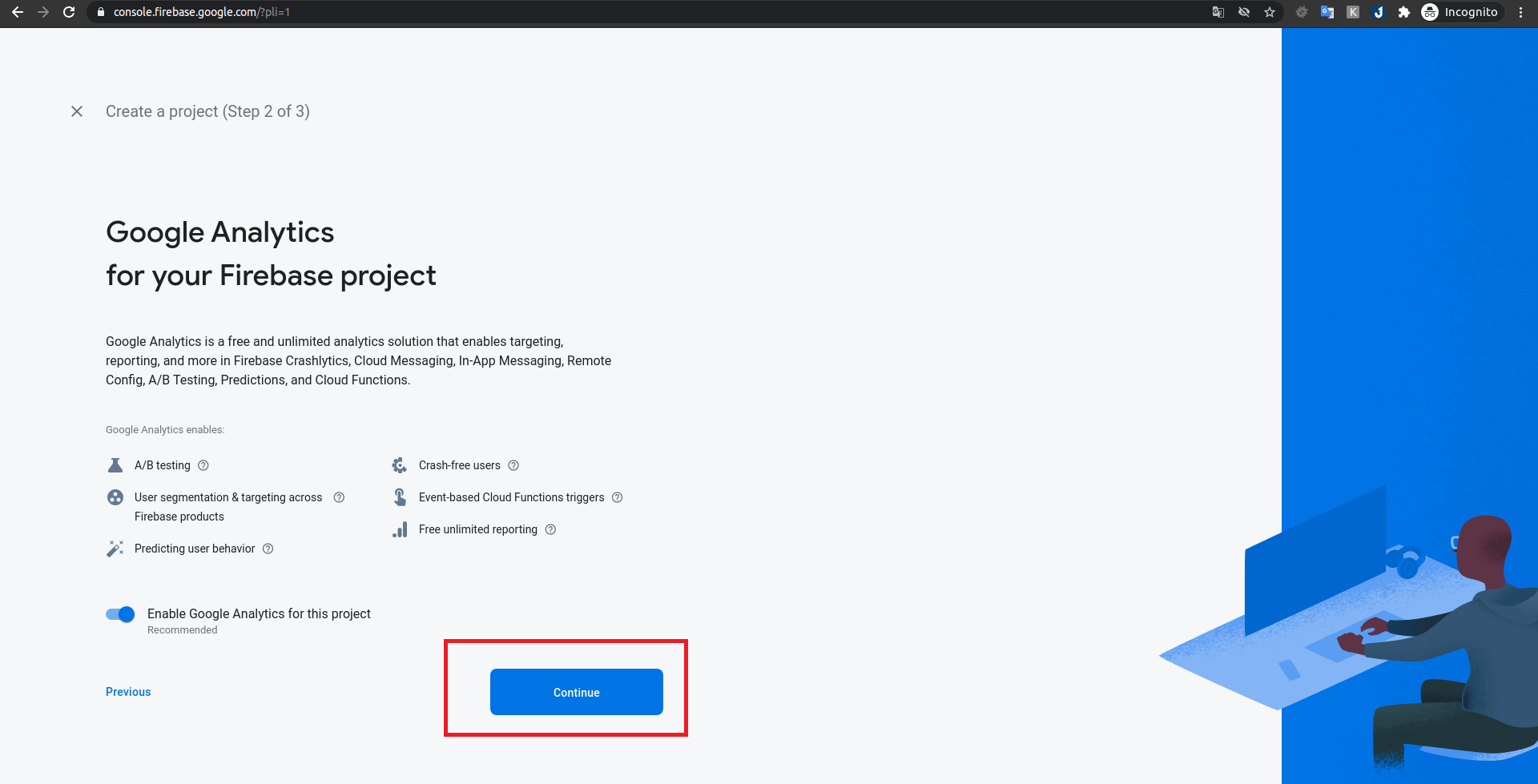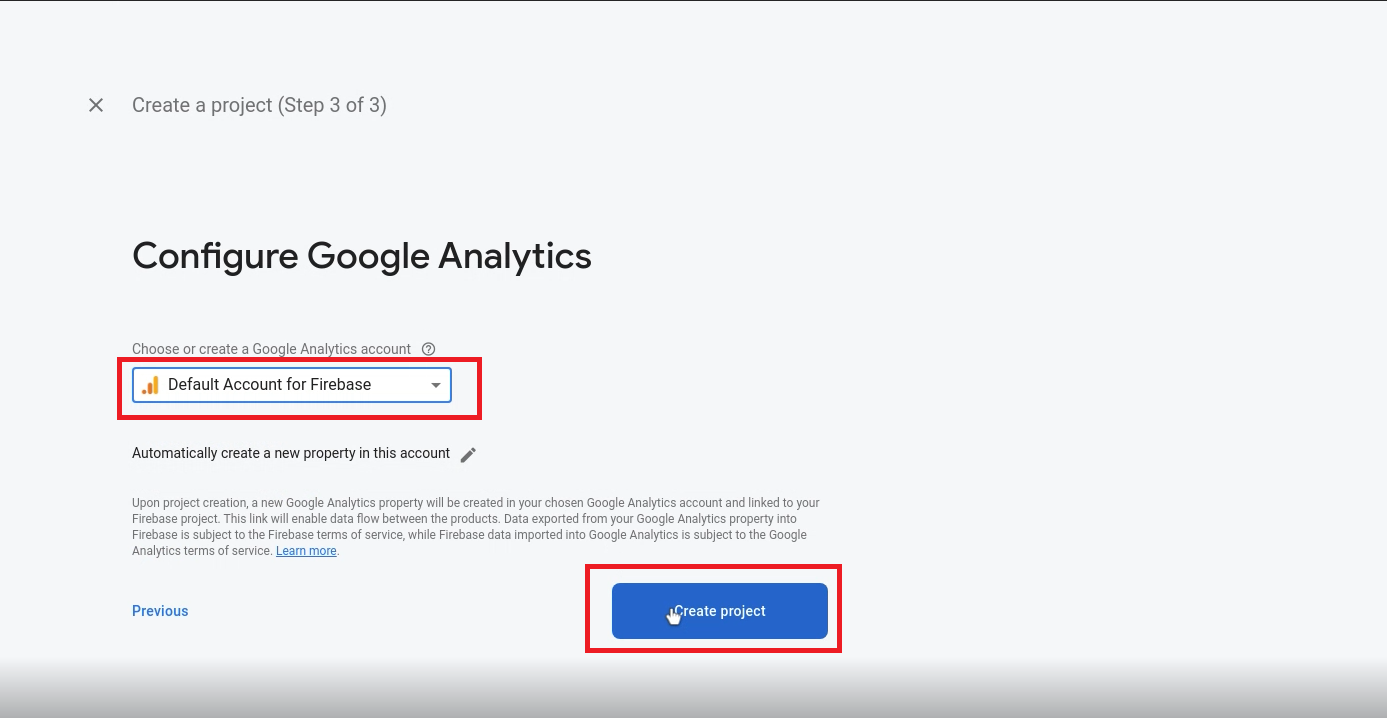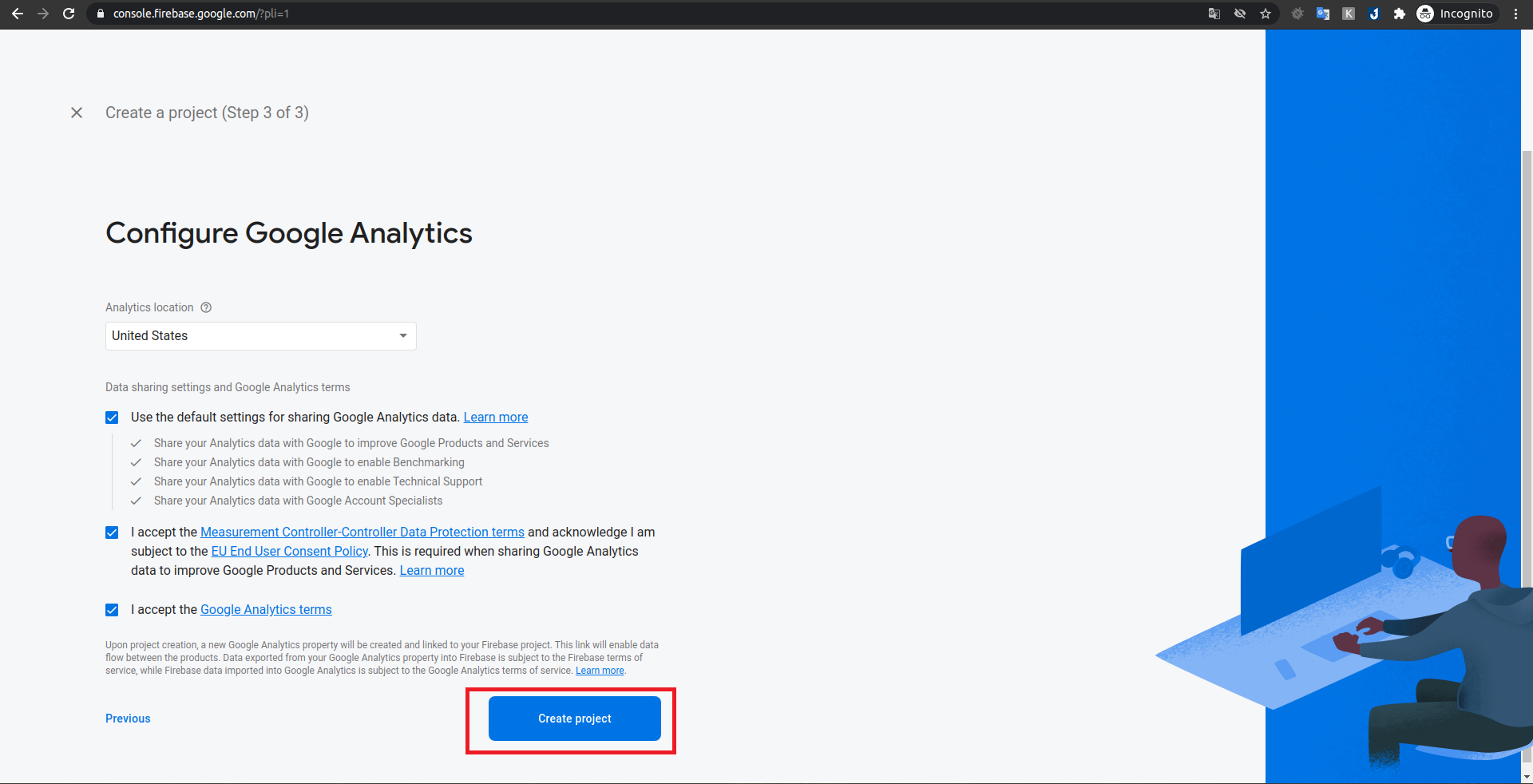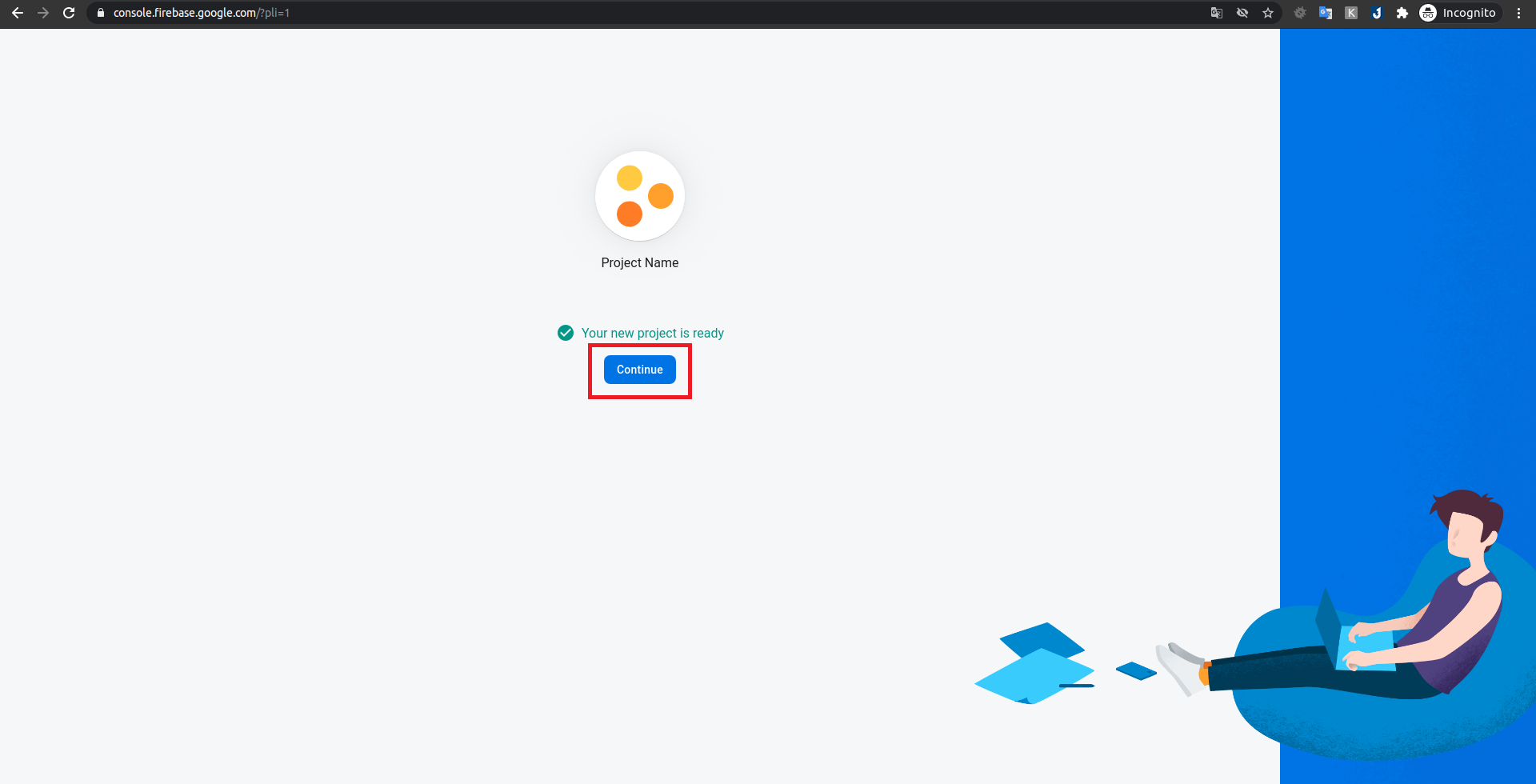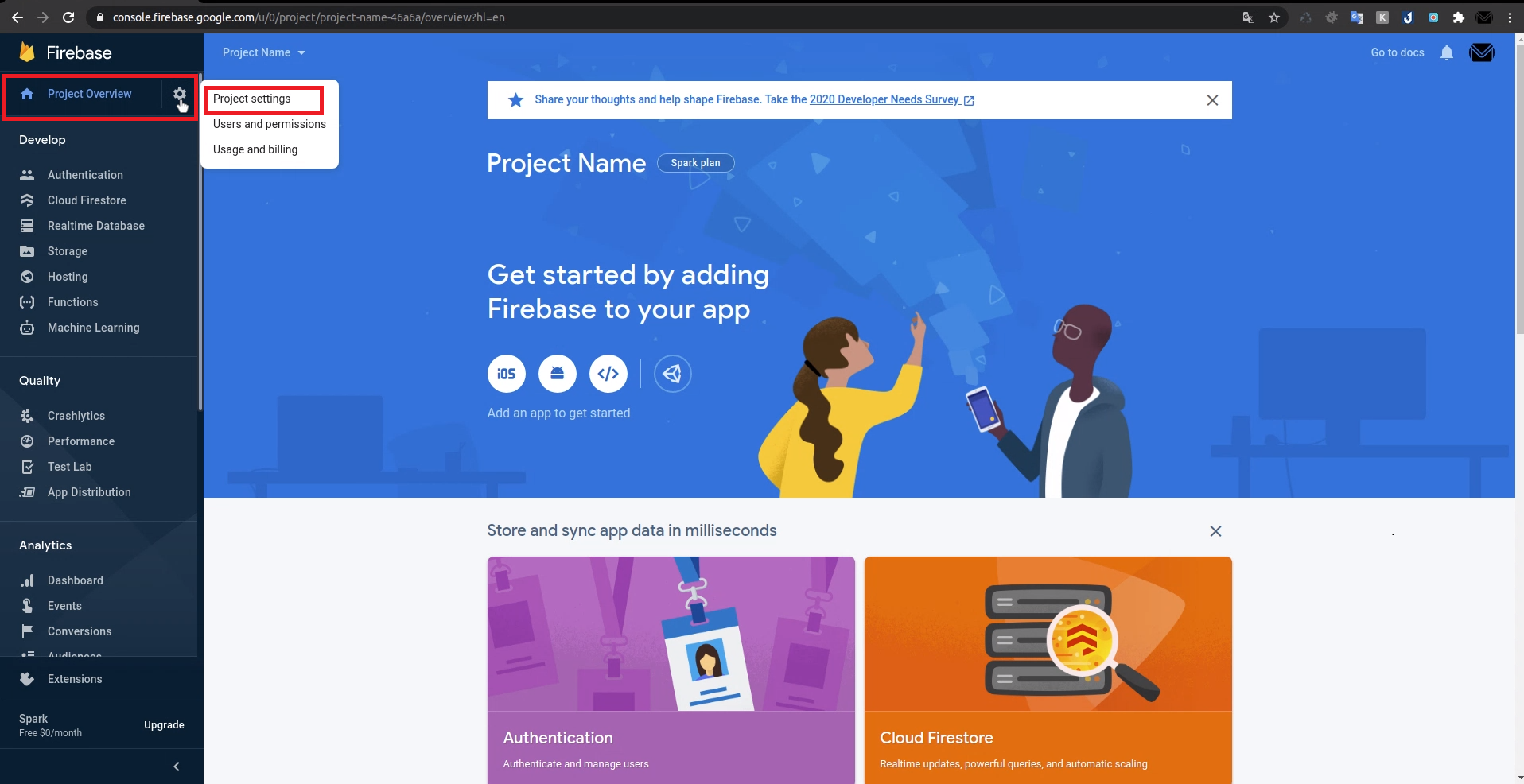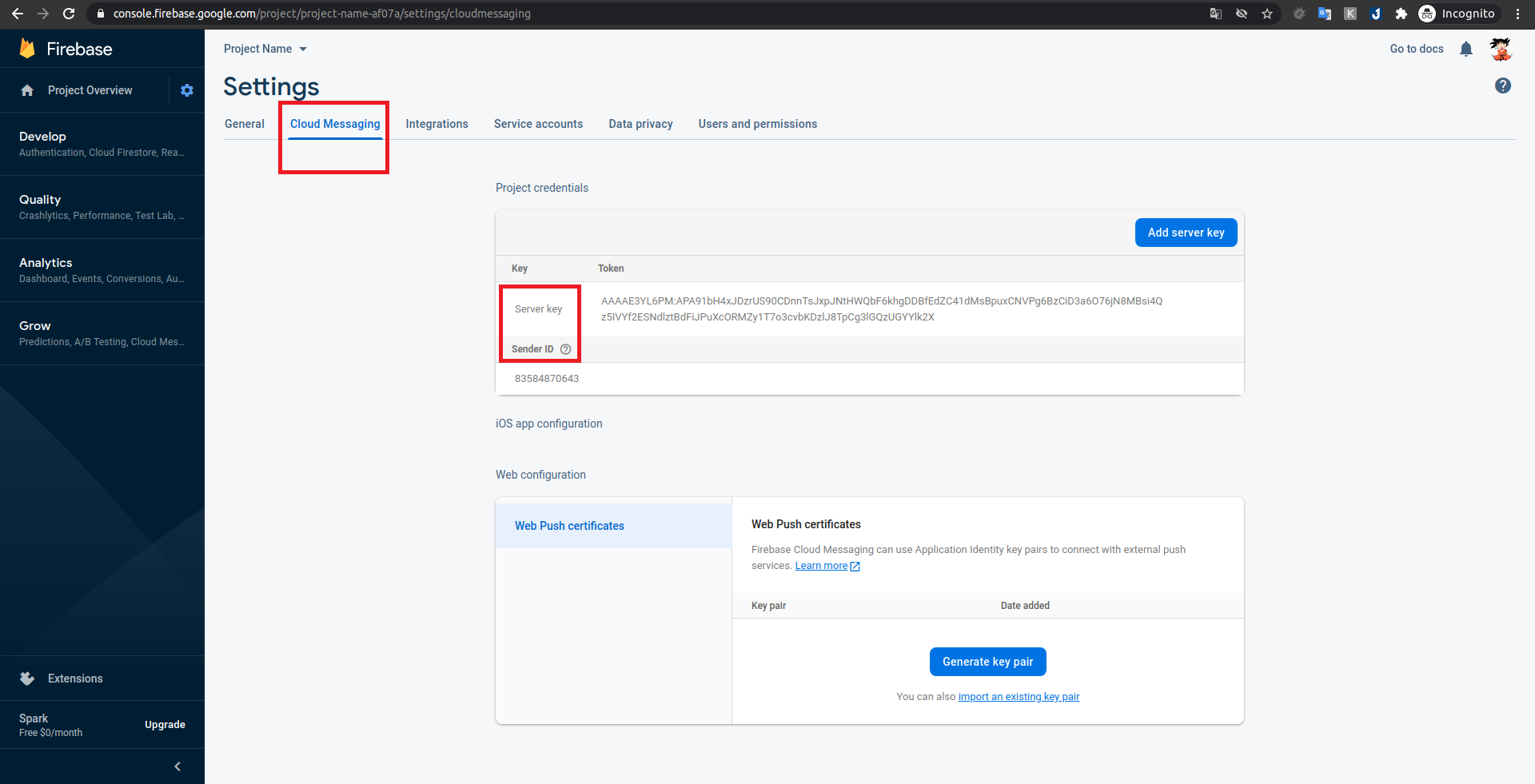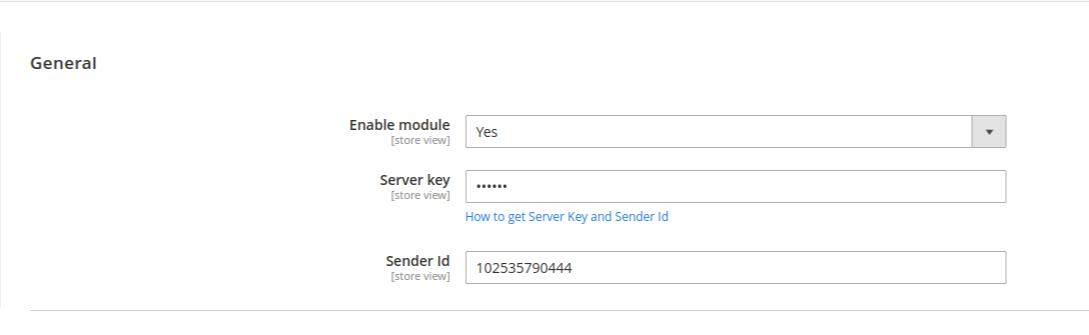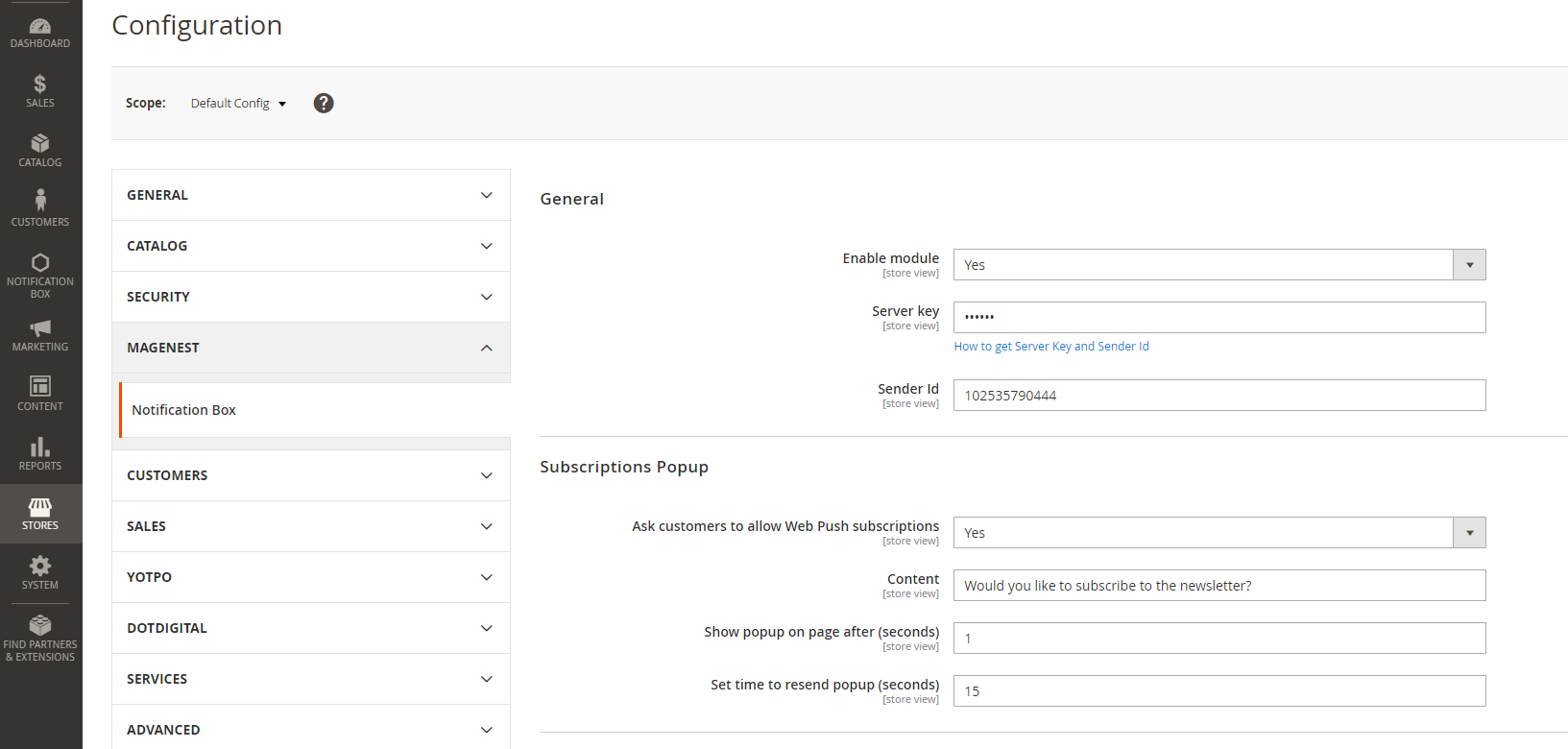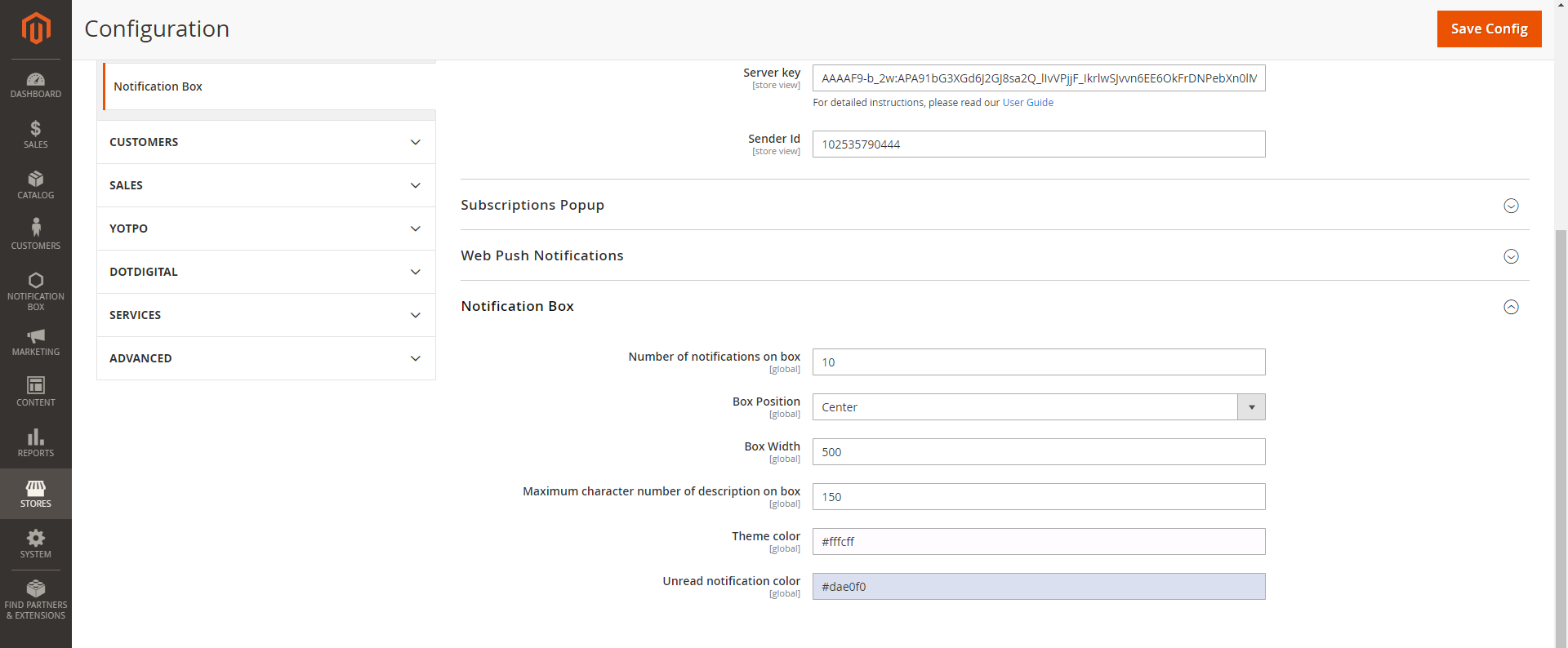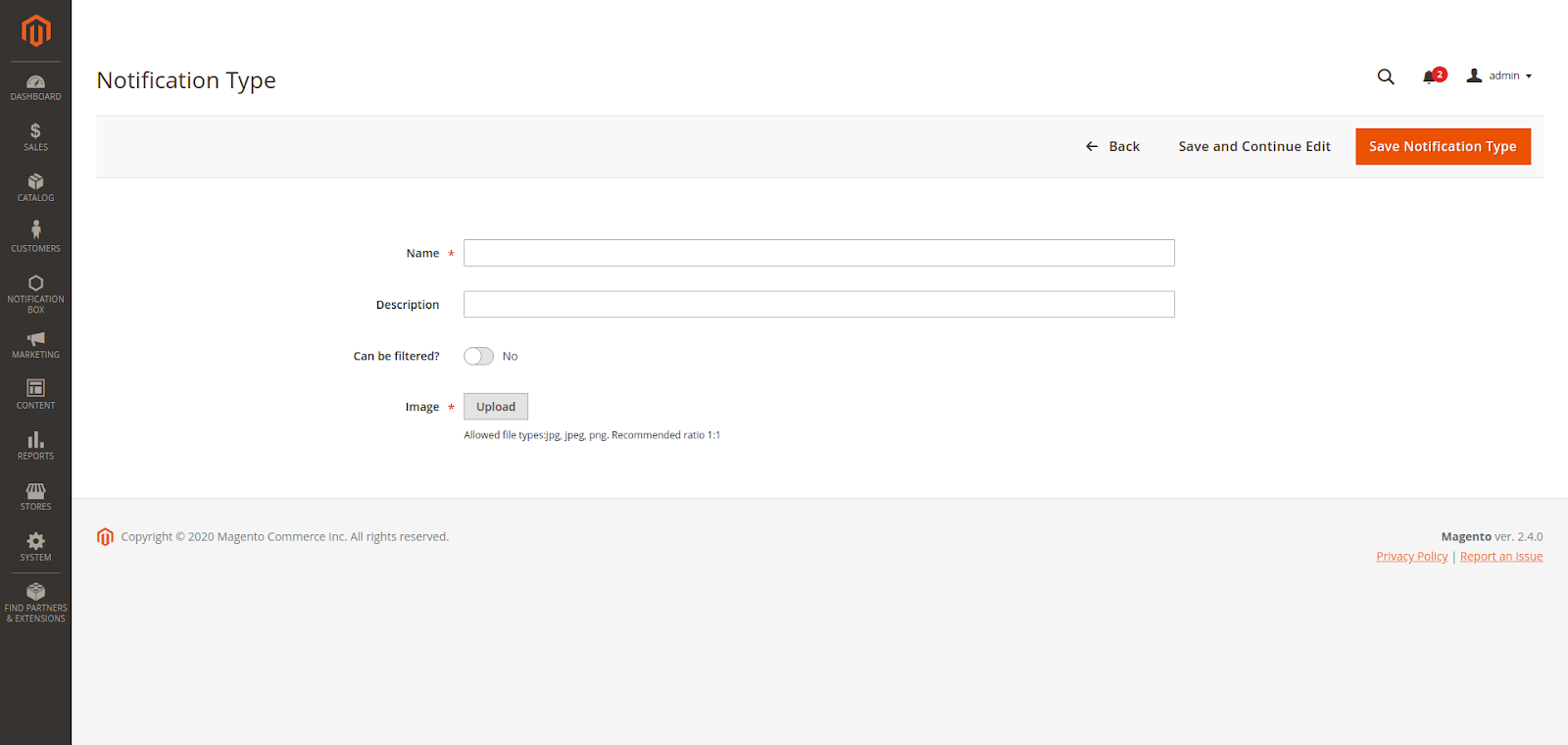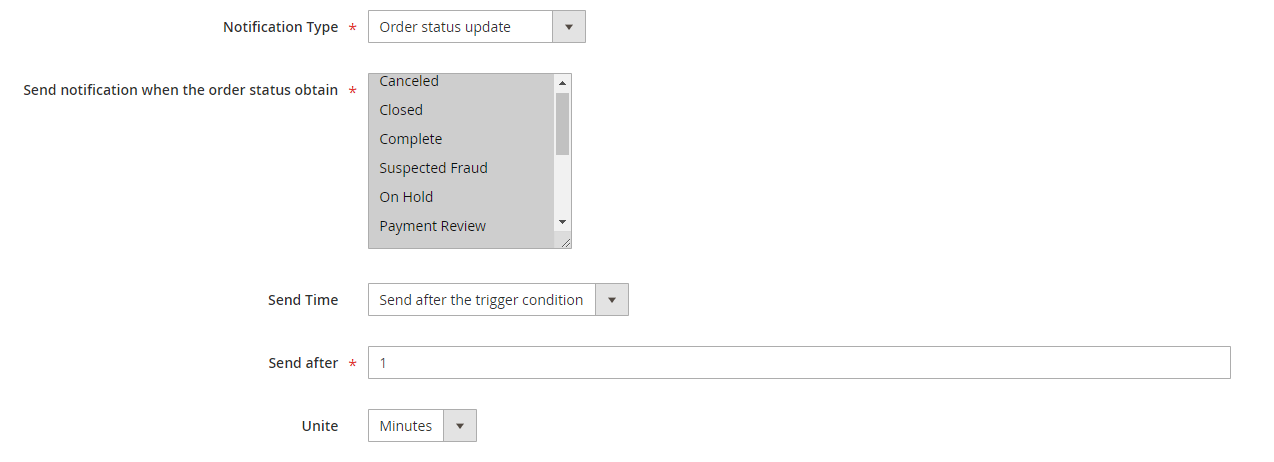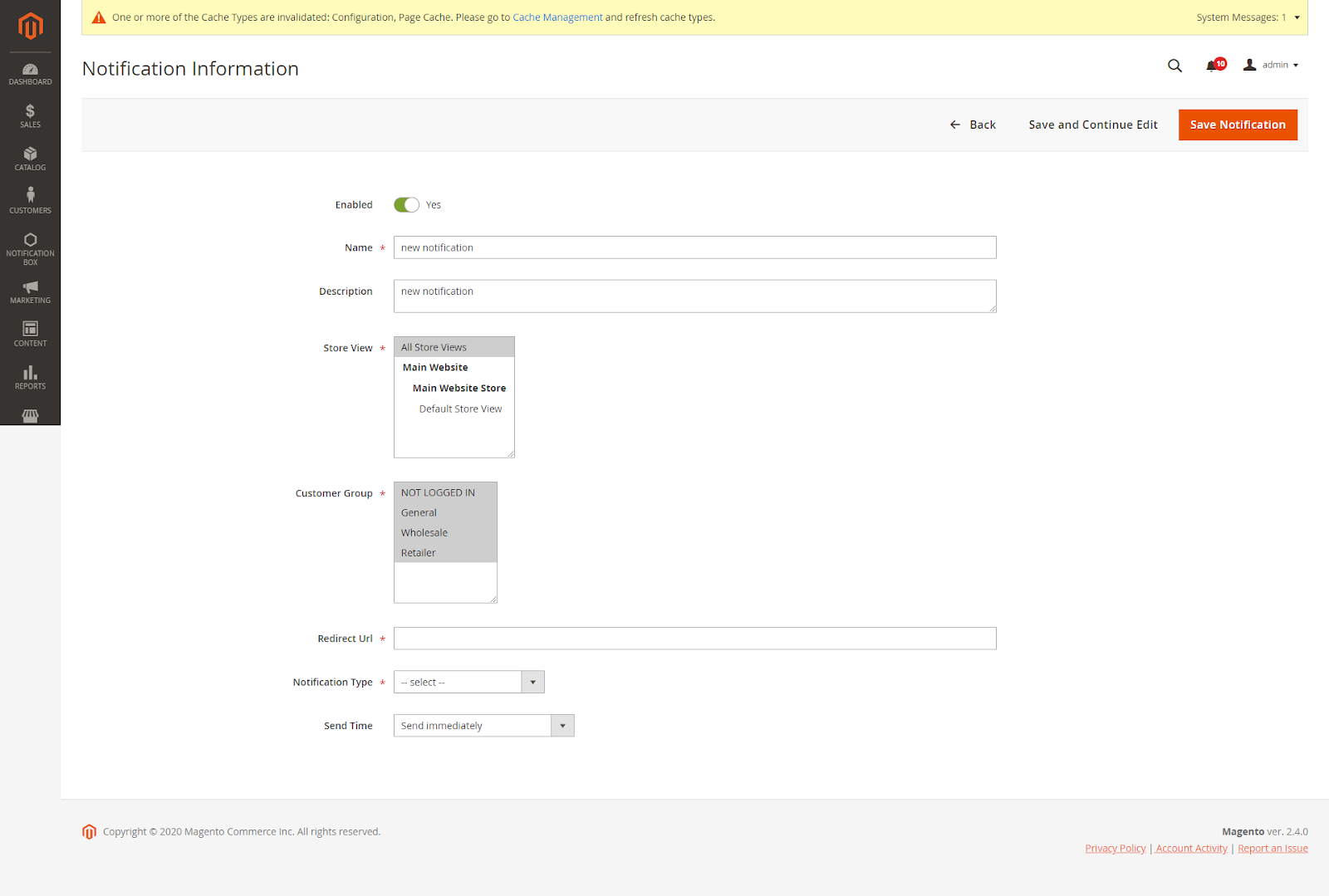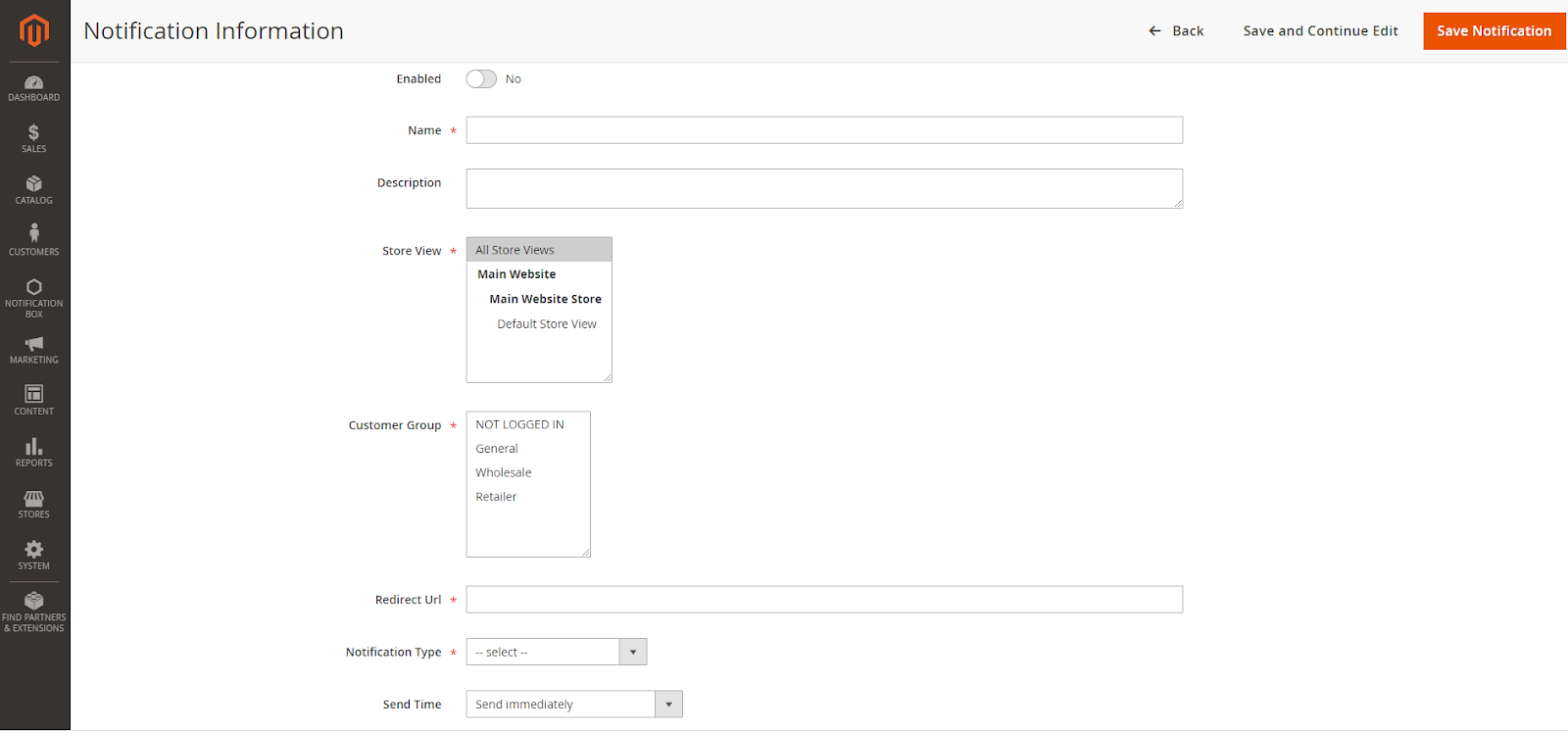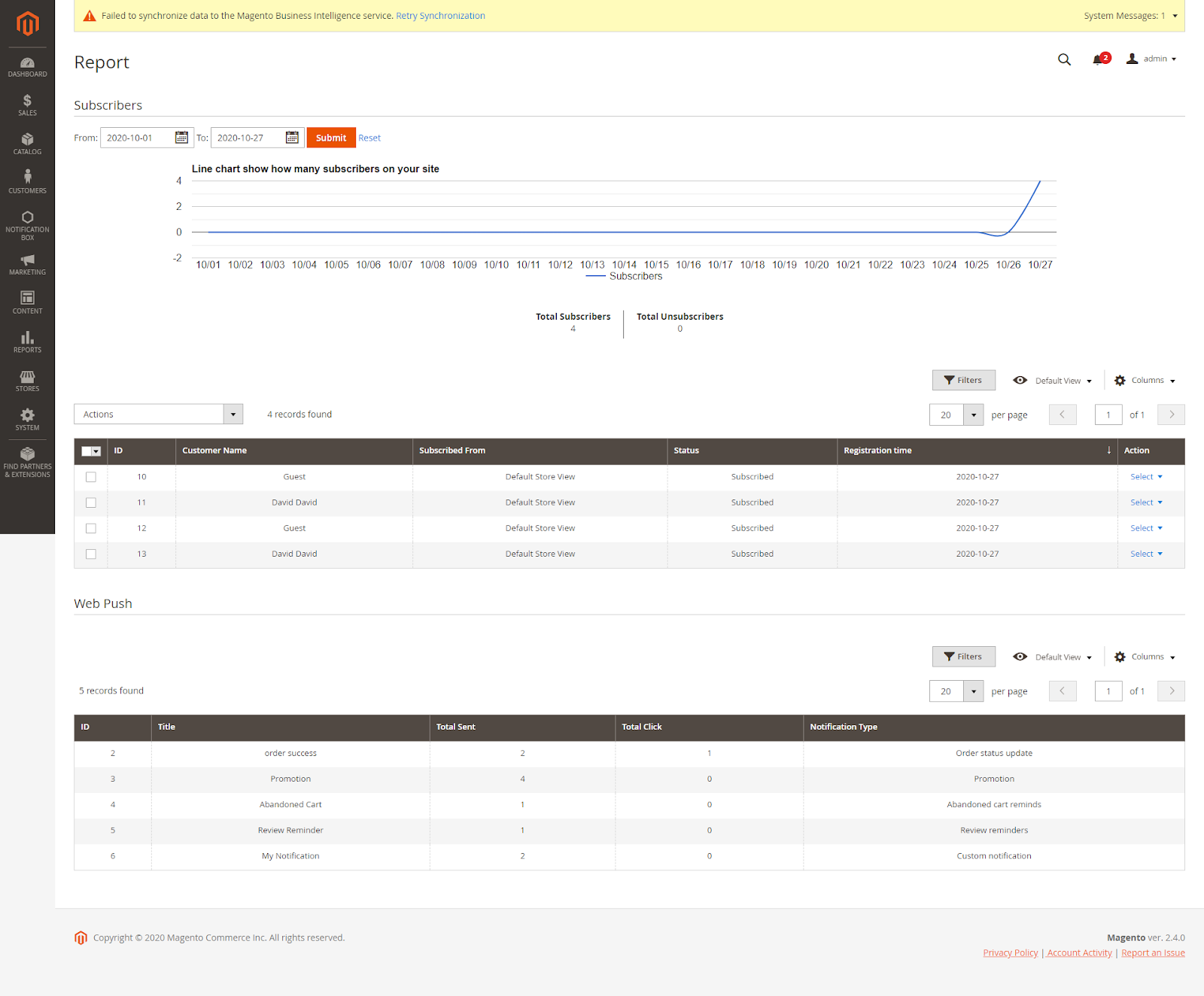Thank you for purchasing our extension. If you have any questions that are beyond the scope of this document, do not hesitate to leave us an email via our email address below.
Created: October 28, 2020 | By: Magenest | Support Portal: https://servicedesk.izysync.com/servicedesk/customer/portal/161
| Table of Contents | ||||
|---|---|---|---|---|
|
...
Introduction
Notification box for Magento 2 is a useful tool that informs your customers about important news such as order status updates, new products, available promotions & discounts, etc. in real-time in a quick and effective manner.
Features
Features for admin
- Push unlimited notifications for customers
- Create a notification box in the header section
- Set up 2 notification modes: Send immediately or schedule time
- Set up conditions to send notifications based on customer behaviors/customer attributes
- Create various types of notifications including 3 default types: Abandoned cart reminders, Order status update, Review reminders
- Customize content, images, and URLs for each notification
- Design notification box
- Support notifications for guests
- Report performance of notifications
- Display subscription popup for unsubscribed customer
...
- Enable module: Choose Yes to enable the Notification box extension.
Note: Your site has to have SSL to enable the Notification box extension.
- Maximum notifications in My Notifications on My Account Page: Set the maximum numbers of notification could be displayed in My Account > My Notification tab
- Server key and Sender ID: You need the server key and sender ID to enable the sending notification box features via Firebase. Click “How to get Server Key and Sender ID” to see the detailed guideline.
- Create a new Project https://console.firebase.google.com/u/0/
- Fill in your project name
- Choose Default Account for Firebase, then click Create project
- Choose Project Overview and Project setting
- Choose Cloud Messaging and copy the Server Key and Sender ID
 Subscriptions Popup:
Subscriptions Popup:
...
- Ask customers to allow Web Push subscriptions: Enable this feature to display a popup asking to subscribe notification.
- Content: Content of the popup
- Show popup on page after (seconds): Period of time (by seconds) that popup will be displayed after customer visit the website
- Set time to resend popup (seconds): Period of time (by seconds) that popup will be redisplayed if the customer click “Remind me later”
 Web push notifications:
Web push notifications:
...
- Number of notifications on box: Set the maximum numbers number of notification notifications that could be displayed in the notification box.(Image 3)Maximum notifications in My Notifications on My Account Page: Set the maximum numbers of notification could be displayed in My Account > My Notification tab (Image 4)
- Box Position: Position of the notification box
- Box Width: Notification box’s width
- Maximum character number of description on box: Set the maximum number of characters in the notification’s description
- Theme color: Theme The theme color of the notification box
- Unread notification color: Theme color of the unread notification box
...
Notification Types
All generated types of notification will be saved here
...
- Name: notification type’s name
- Description: Description of notification type
- Can be filtered?: This notification type could be filtered on My Notification page or not.
- Image: notification type’s image
 Three default notification types
Three default notification types
...
- Order Status Update: Customer will receive notification after one of 12 order status
Notification Information
On the Admin sidebar, go to Notification Box > Notification
Admin can add new notification notifications or edit available notifications.
Note: Guest will not receive the default notification type.
- Enable: Enable to send notification
- Name: Notification’s name
- Description: Notification’s content
- Store View: Only registered customers of this store view could receive notifications.
- Customer Group: Customer groups receive notifications.
- Redirect Url: Redirect link when the customer clicks on the notification
- Notification Type: check the notification type
- Send Time: Schedule time to send notification
 Edit notifications
Edit notifications
 Add new notifications
Add new notifications
 Set a time to send notifications
Set a time to send notifications
...
Web Push: Statistics of types of notifications, the number of notification was sent through Firebase, the total number of clicks on Firebase notifications.
...
APIs for the Notification Box module
 Register token API
Register token API
Get token for Guest
- Method: POST
- API: /rest/V1/notificationbox/guest/register
- Body: {
“Token”:”your token get from firebase”,
“deviceId”:”device id”
}
Get token for Customer
- Method: POST
- API: /rest/V1/notificationbox/guest/register
- Body: {
“Token”:”your token get from firebase”,
“deviceId”:”device id”
}
- Authentication:
+Type: Bearer token
+Token: customer token
 Get customer notification
Get customer notification
- Method: GET
- API: /rest/V1/notificationbox/getCustomerNotification/:customerId/list
- Authentication:
Type: Bearer token
Token: customer token
 Mark notification as important/unimportant
Mark notification as important/unimportant
- Method: POST
- API: /rest/V1/notificationbox/mark-important
- Body: {
“customerId”:”customer id”,
“notificationId”:”notification id”,
“status”: 1
}
- Authentication:
Type: Bearer token
Token: customer token
Note: To mark notification as important please set the status in body with 1, and mark notification as unimportant please set status with 0
 Delete Notifications
Delete Notifications
- Method: POST
- API: /V1/notificationbox/delete
- Body: {
“customerId”:”customer id”,
“notificationId”:”NOTIFICATION-ID”
}
- Authentication:
Type: Bearer token
Token: customer token
Note: For the NOTIFICATION-ID in the body
To delete one or multiple notifications, pass a string of notification ids separated by commas.
To delete all notification please set NOTIFICATION-ID with "all"
Example:
Delete all notification:
Body: {
“customerId”:”16”,
“notificationId”:”all”
}
Delete multiple notification:
Body:{
"customerId":"16",
"notificationId":"1,2,3,10,22,37"
}
...
Storefront
See popup when visiting the website.
...