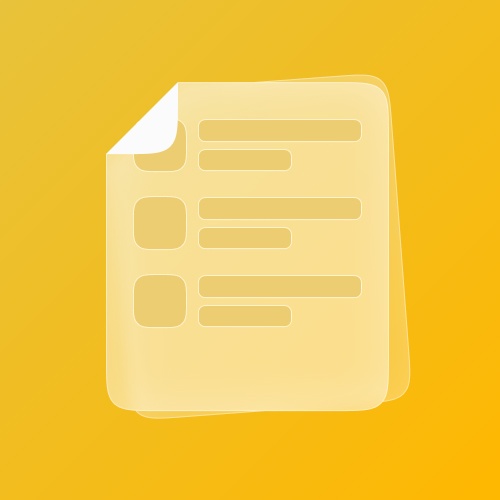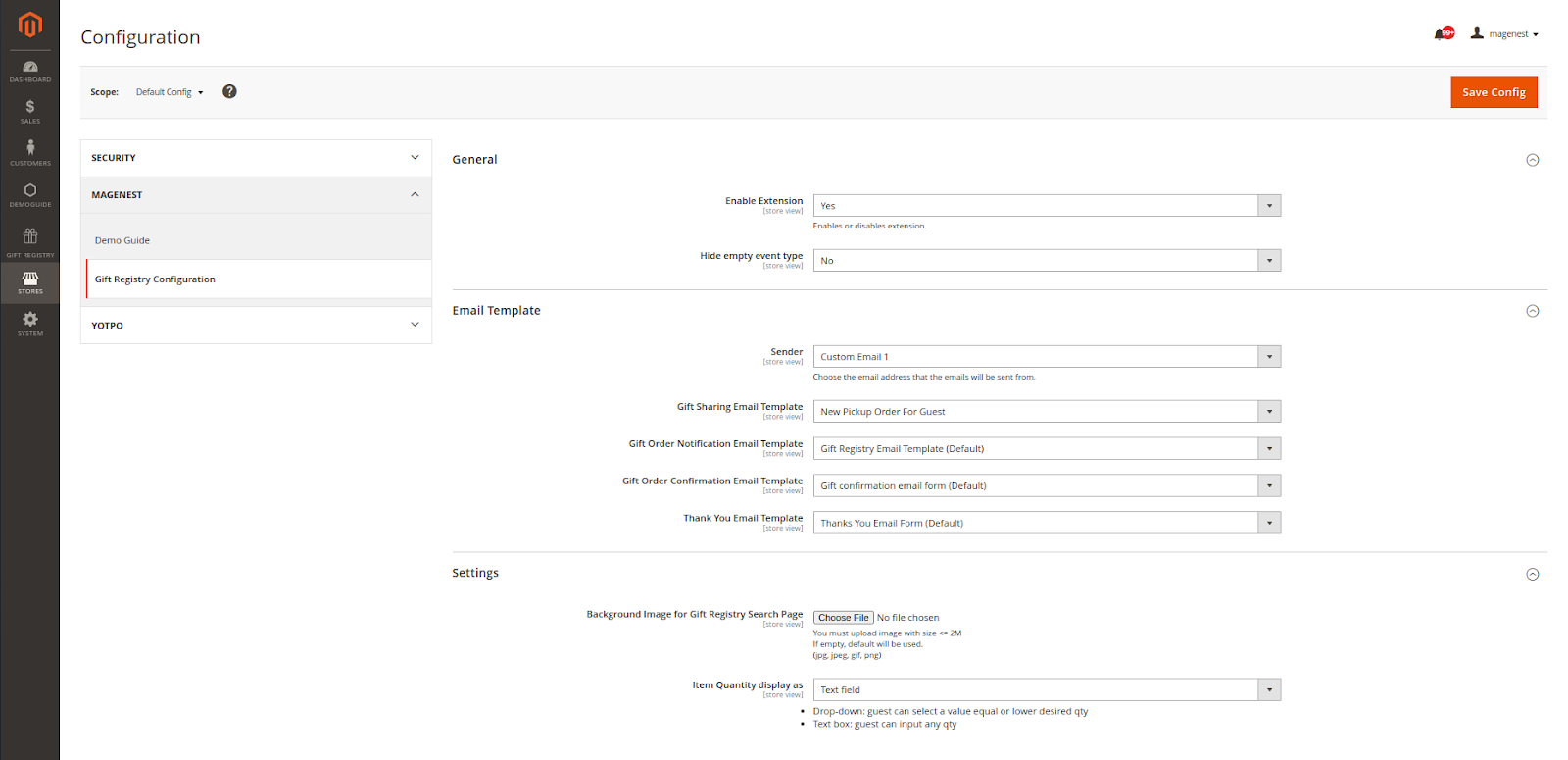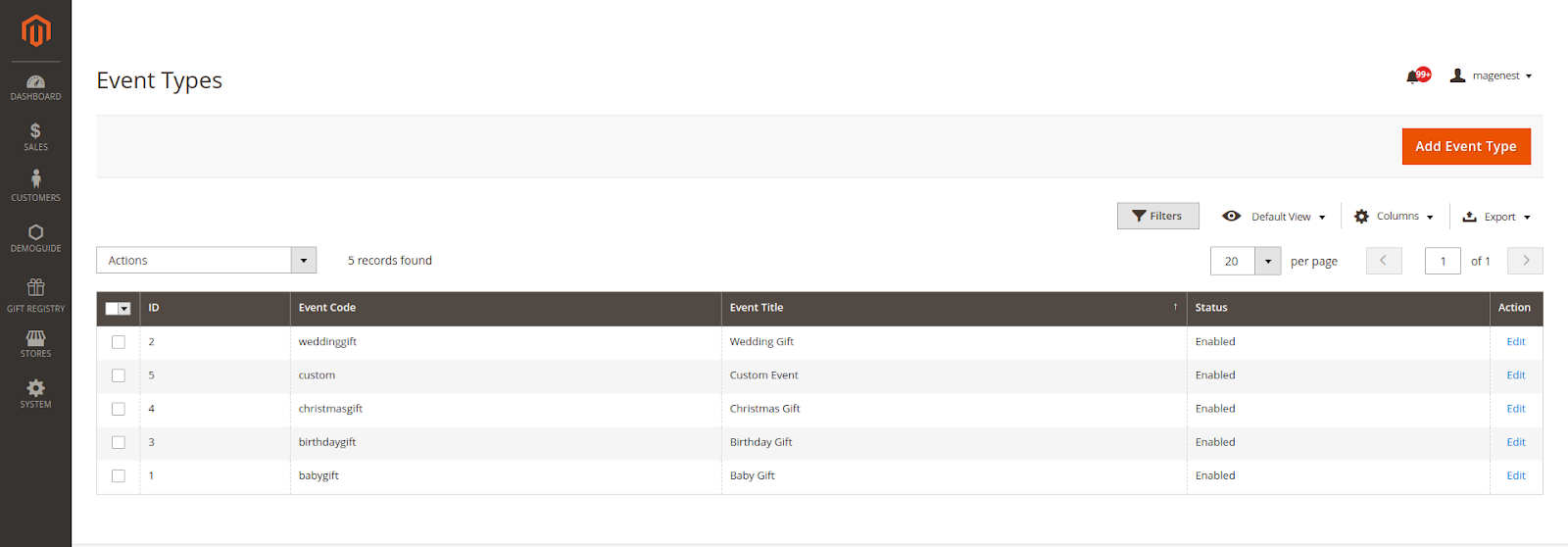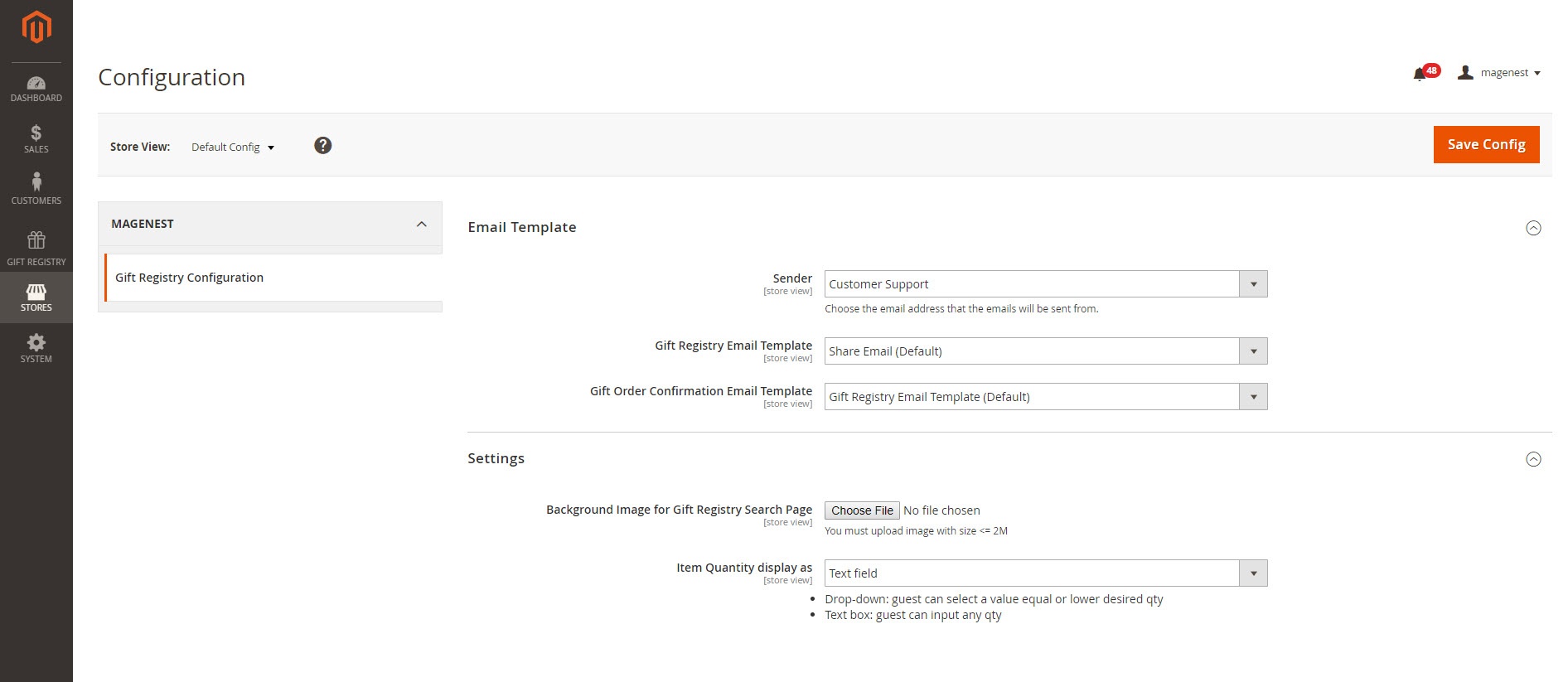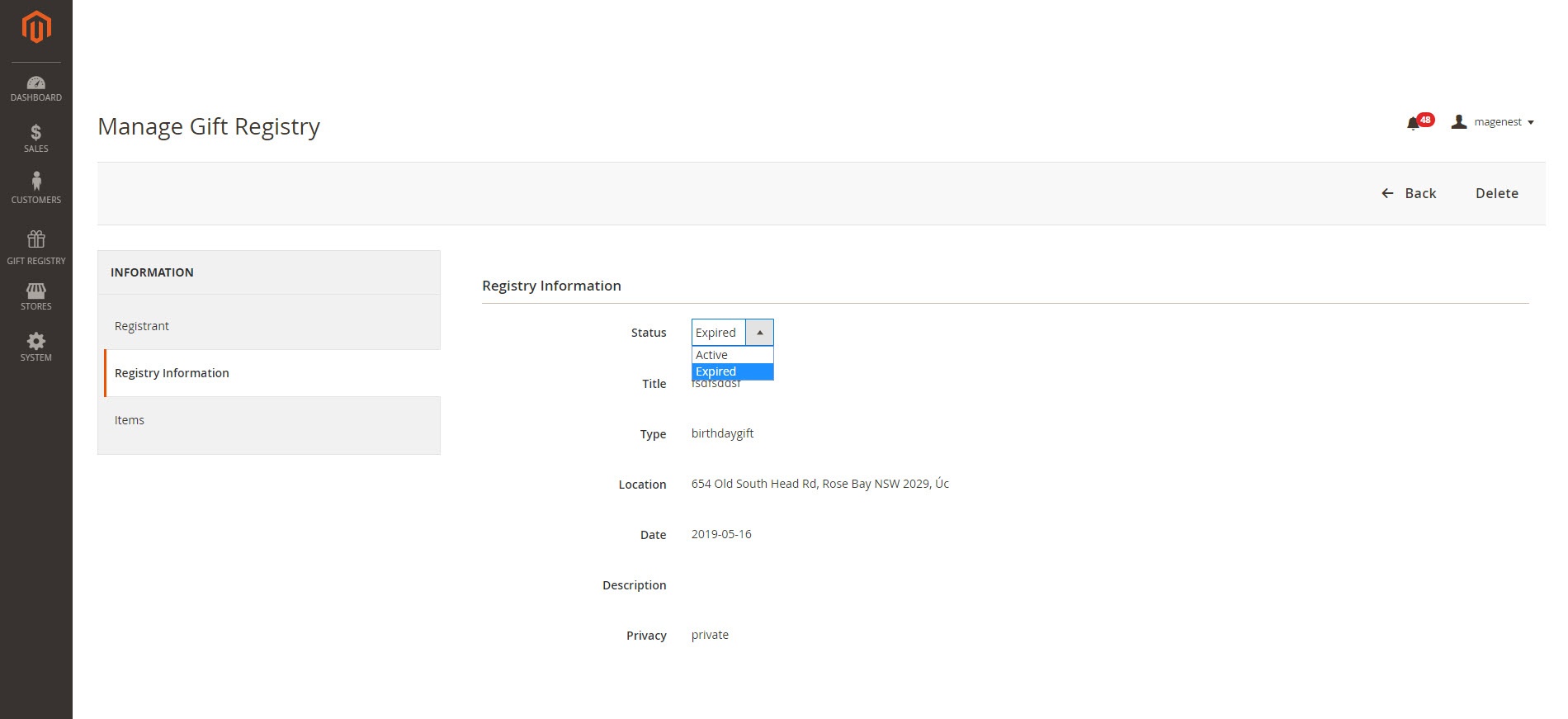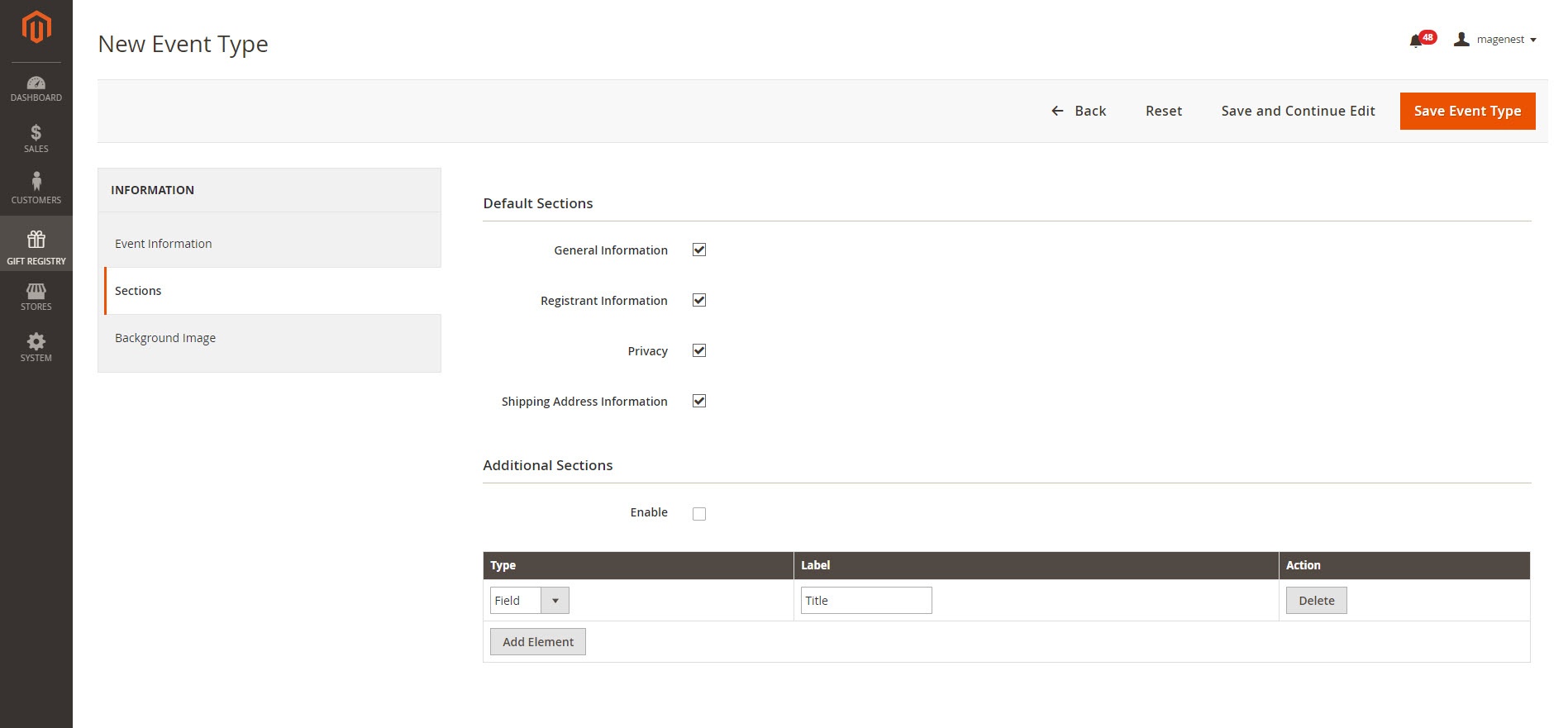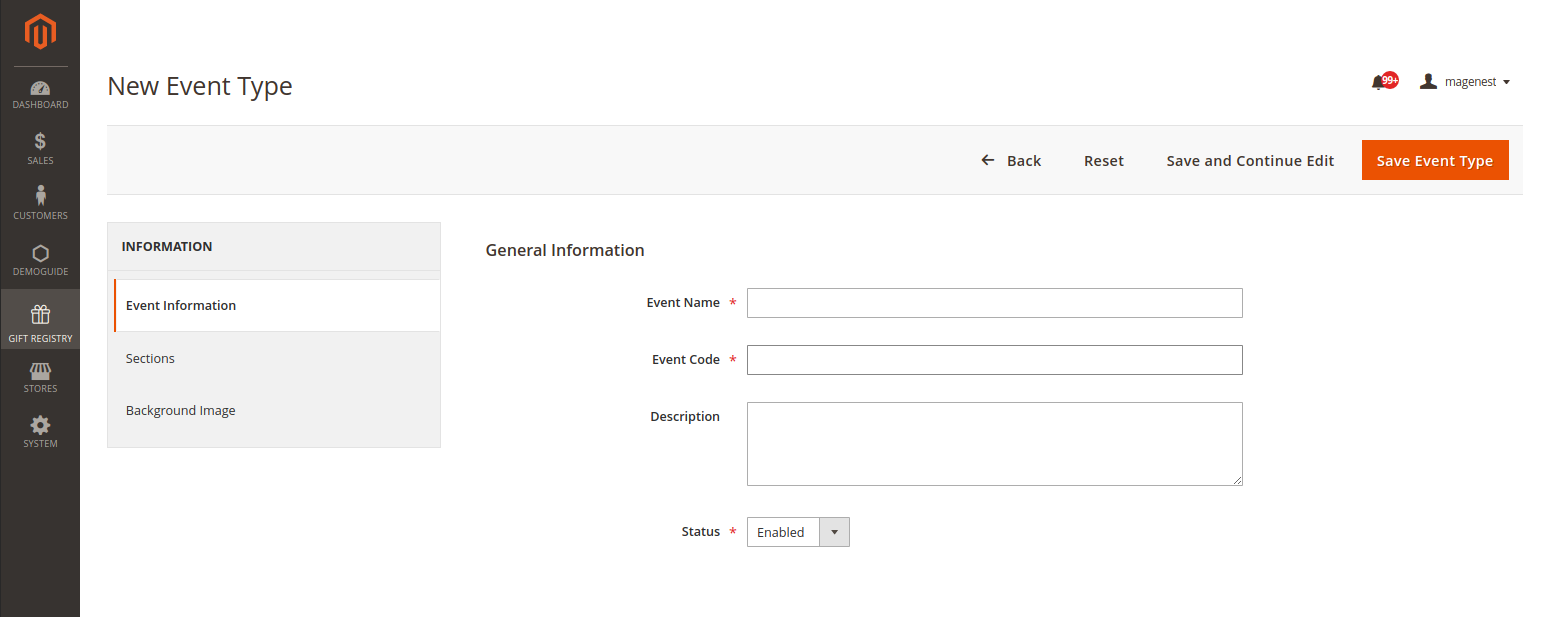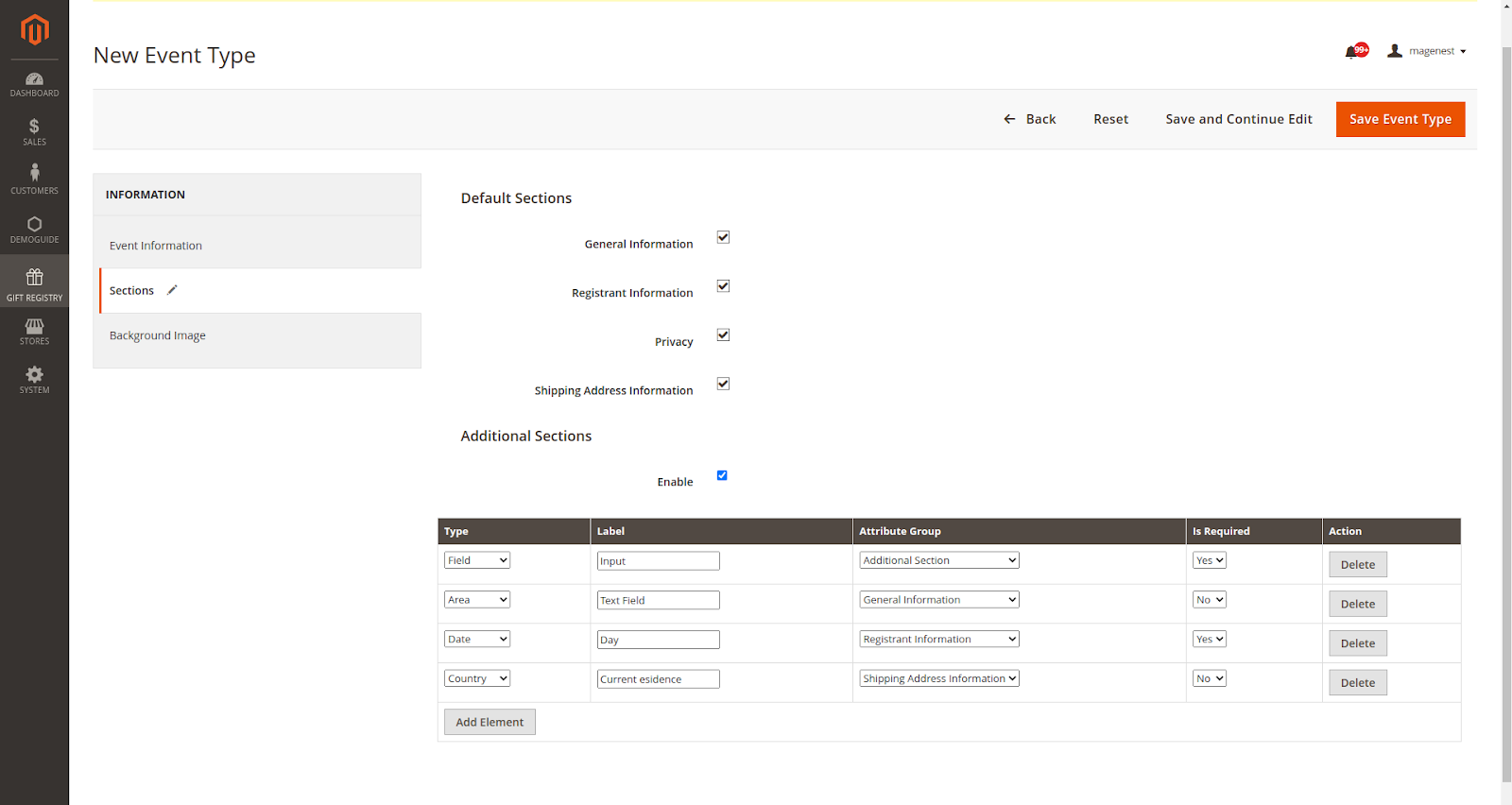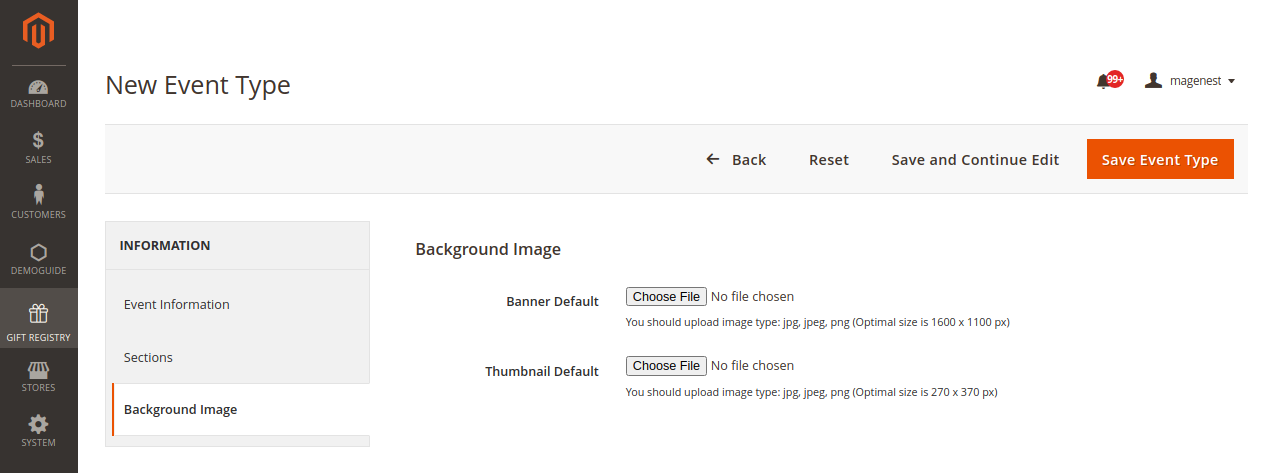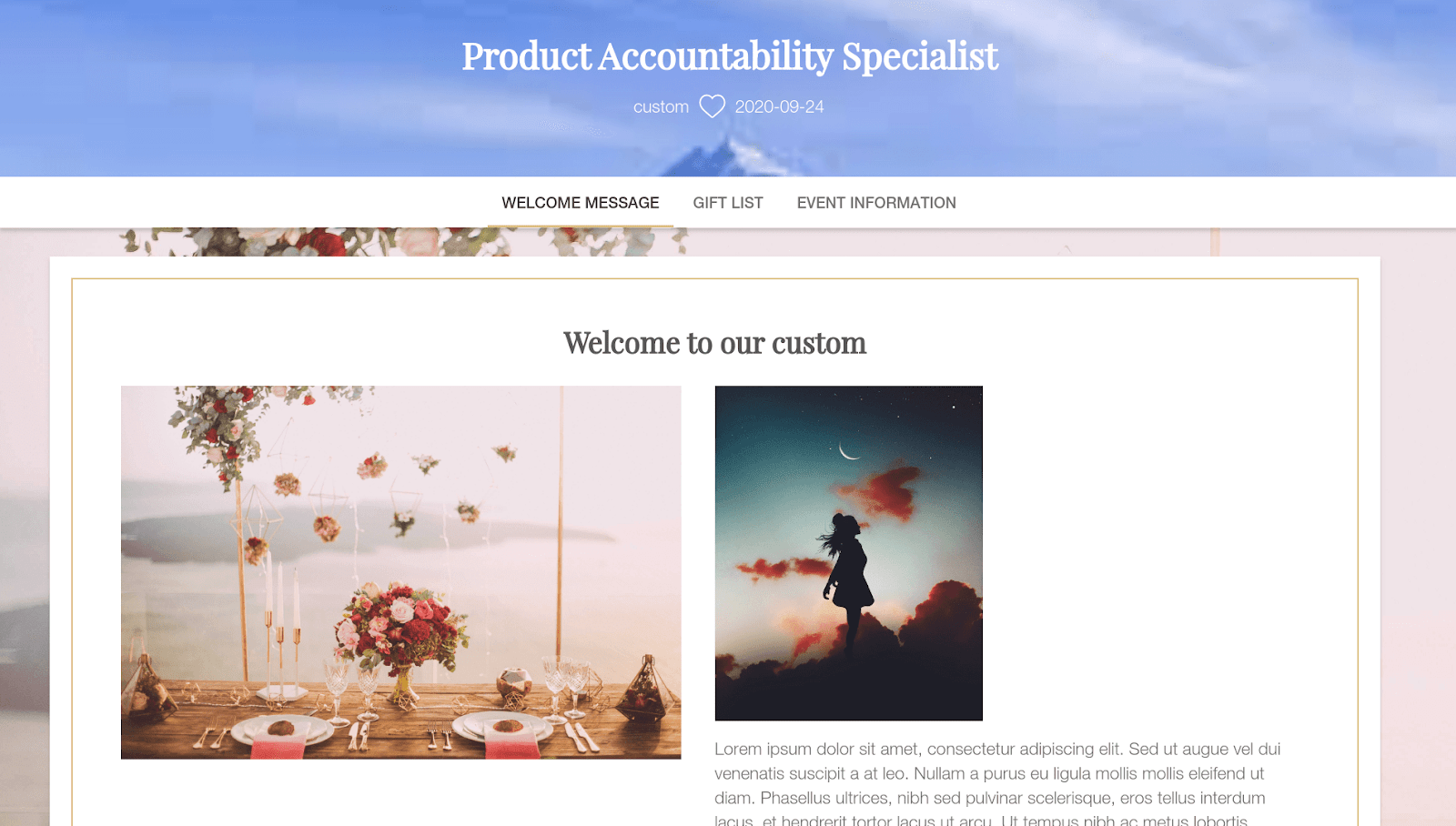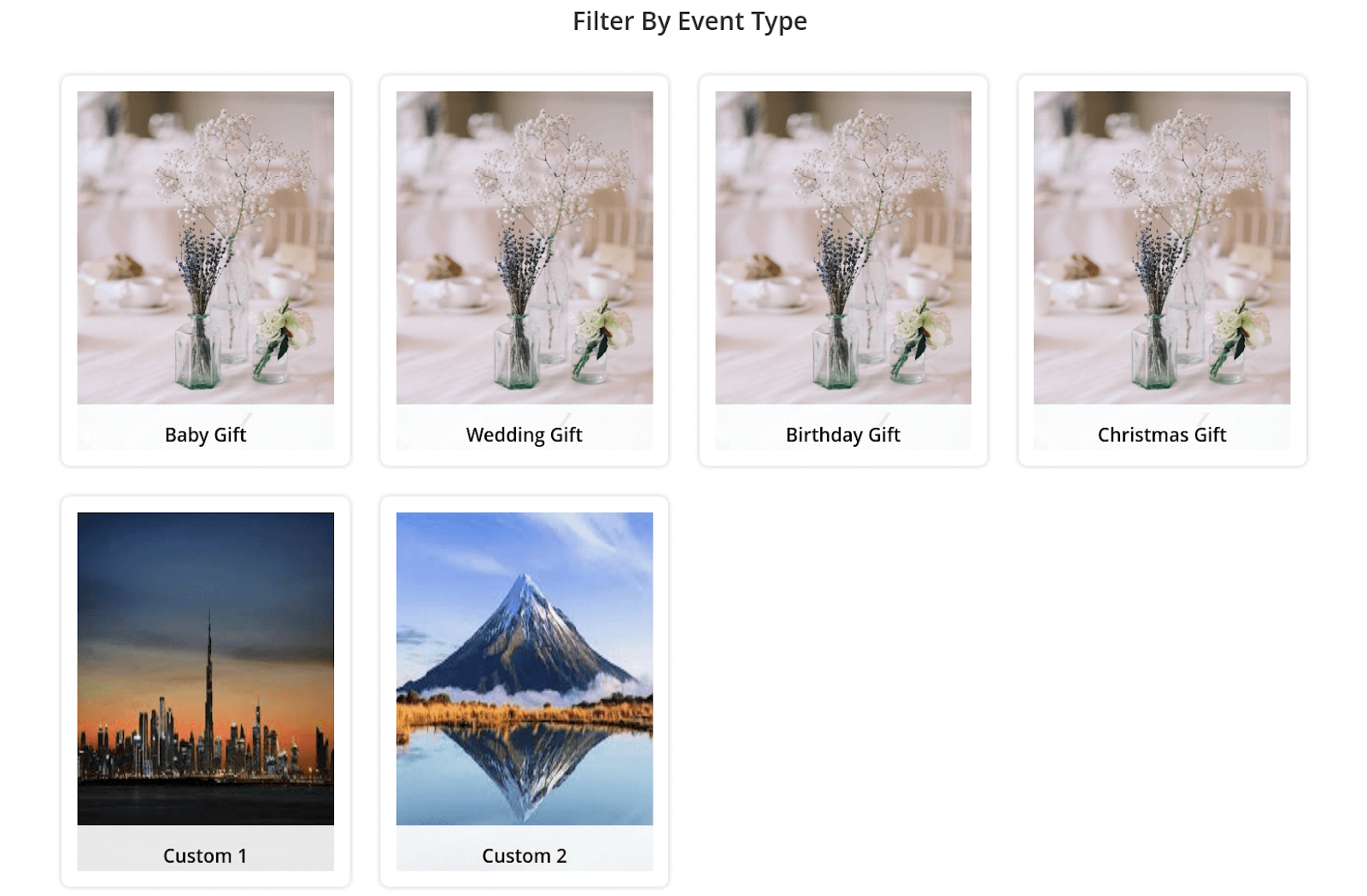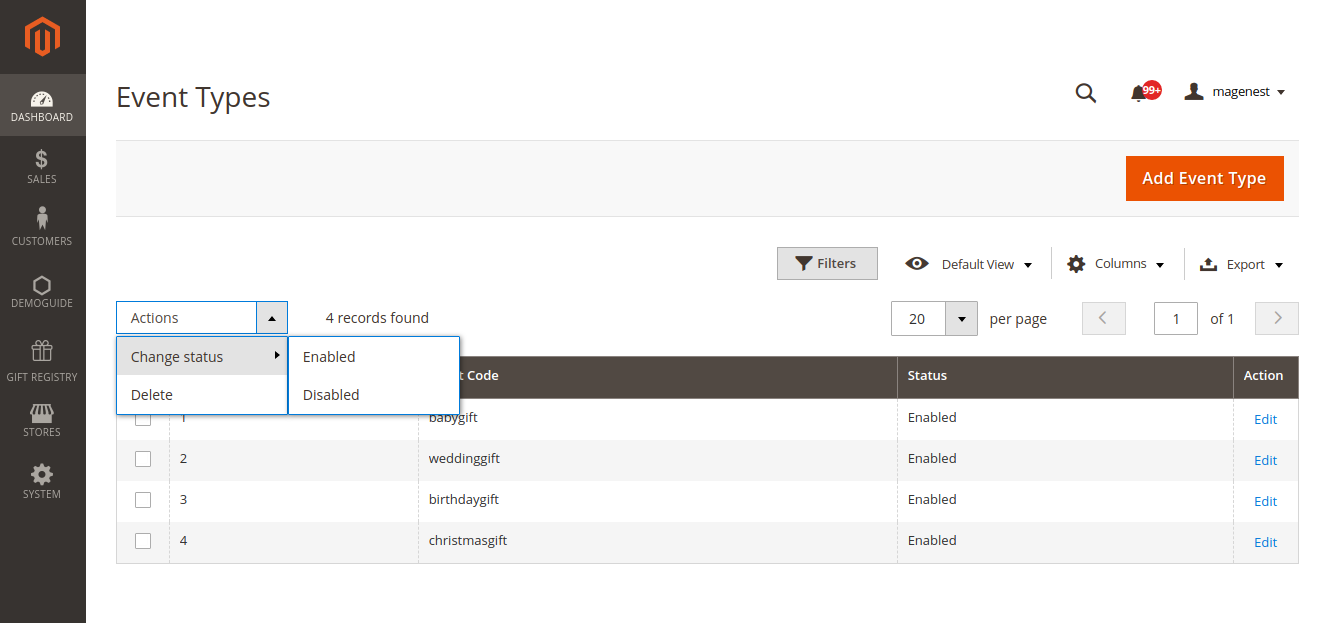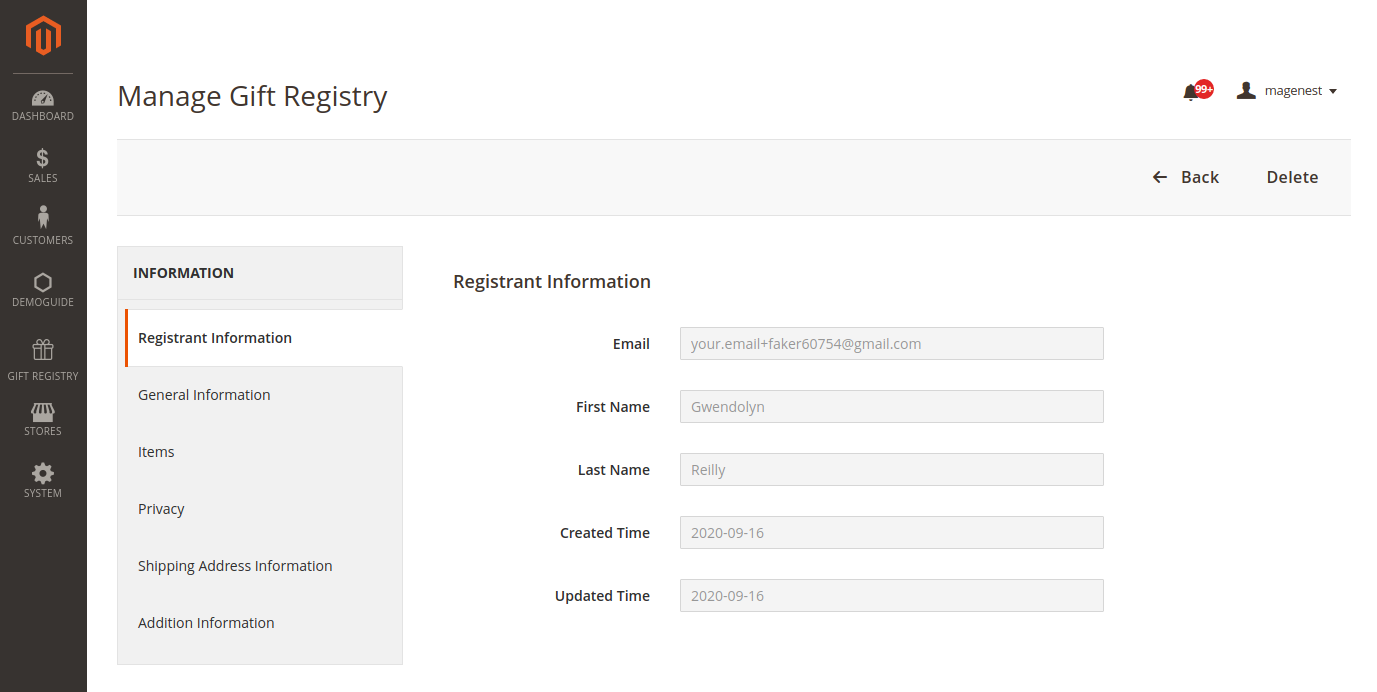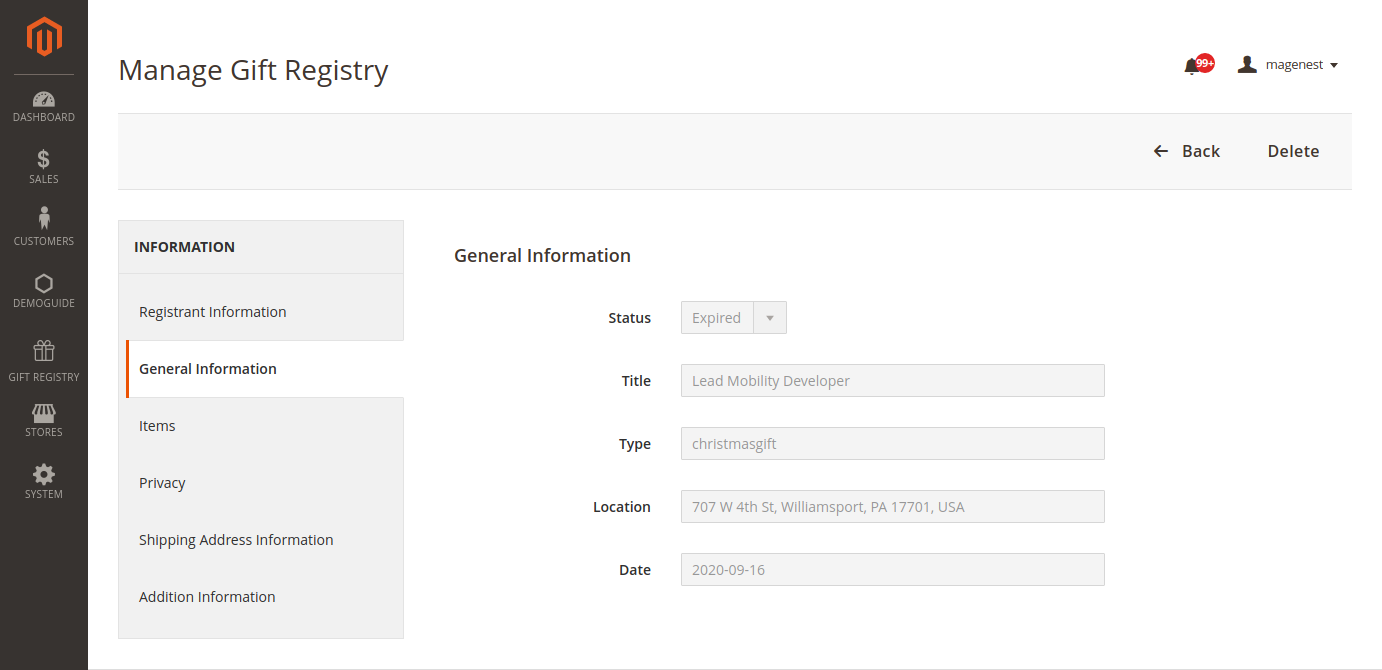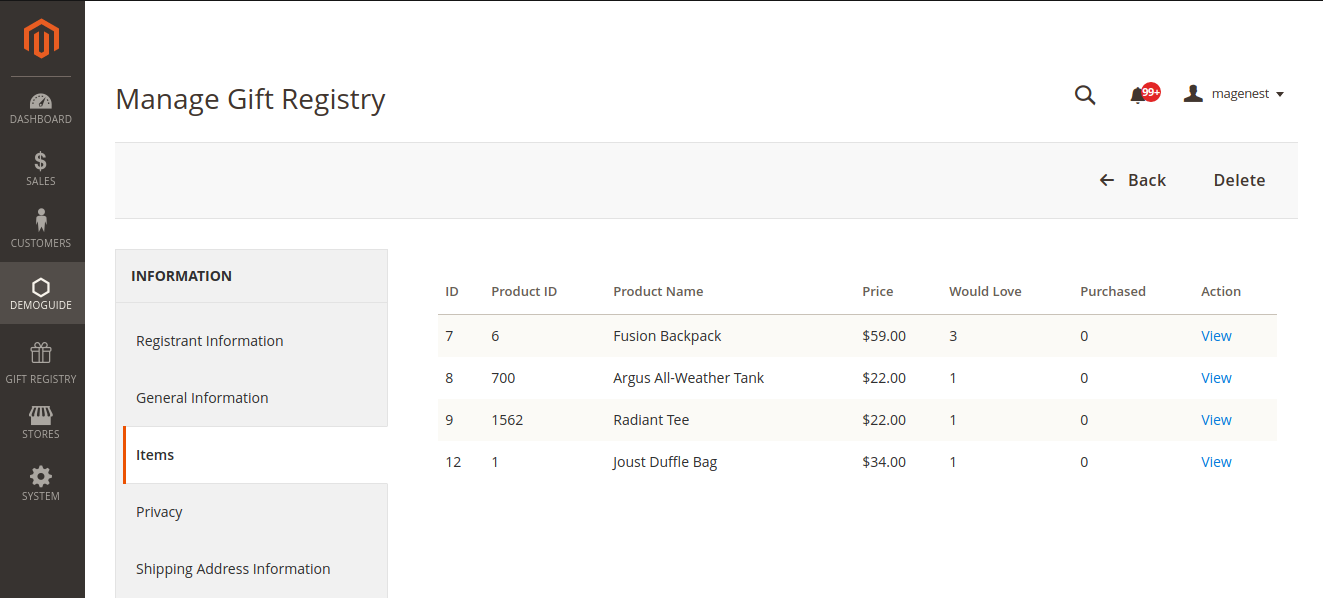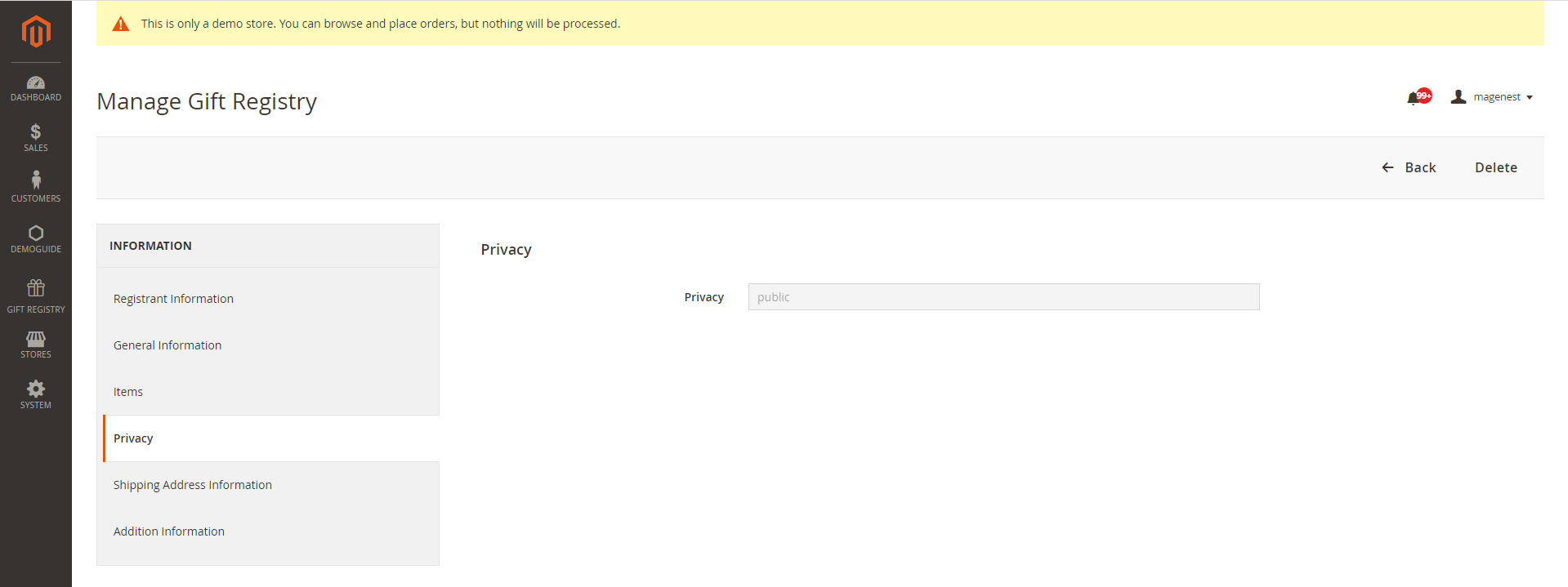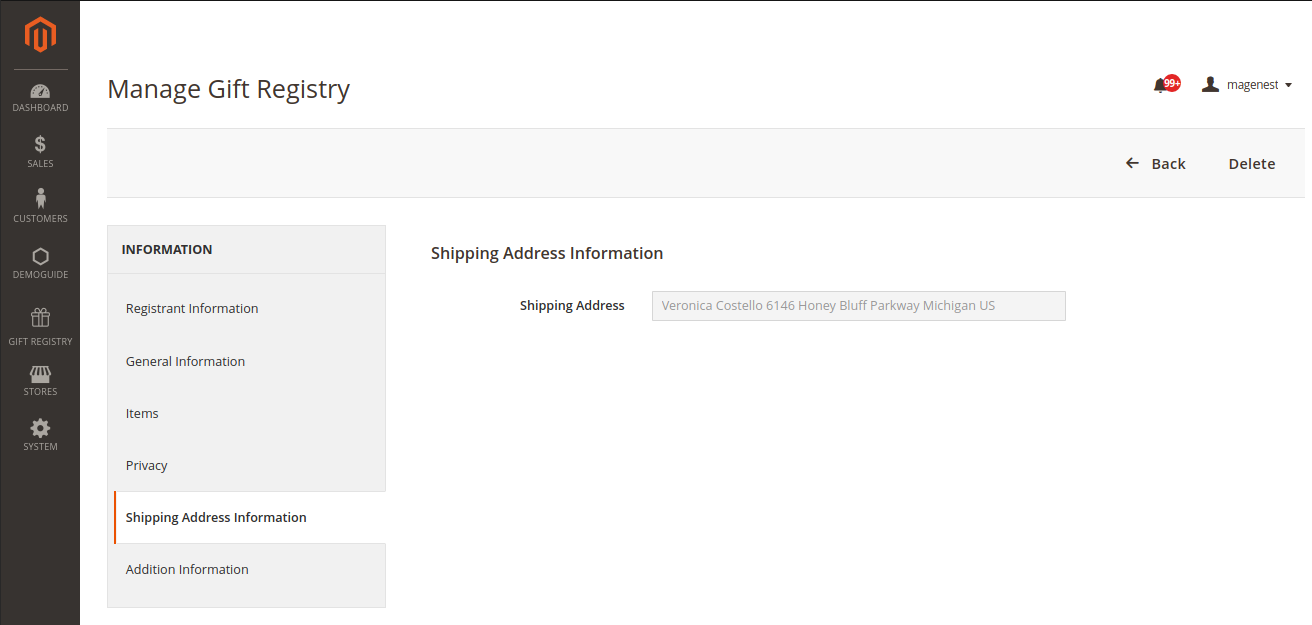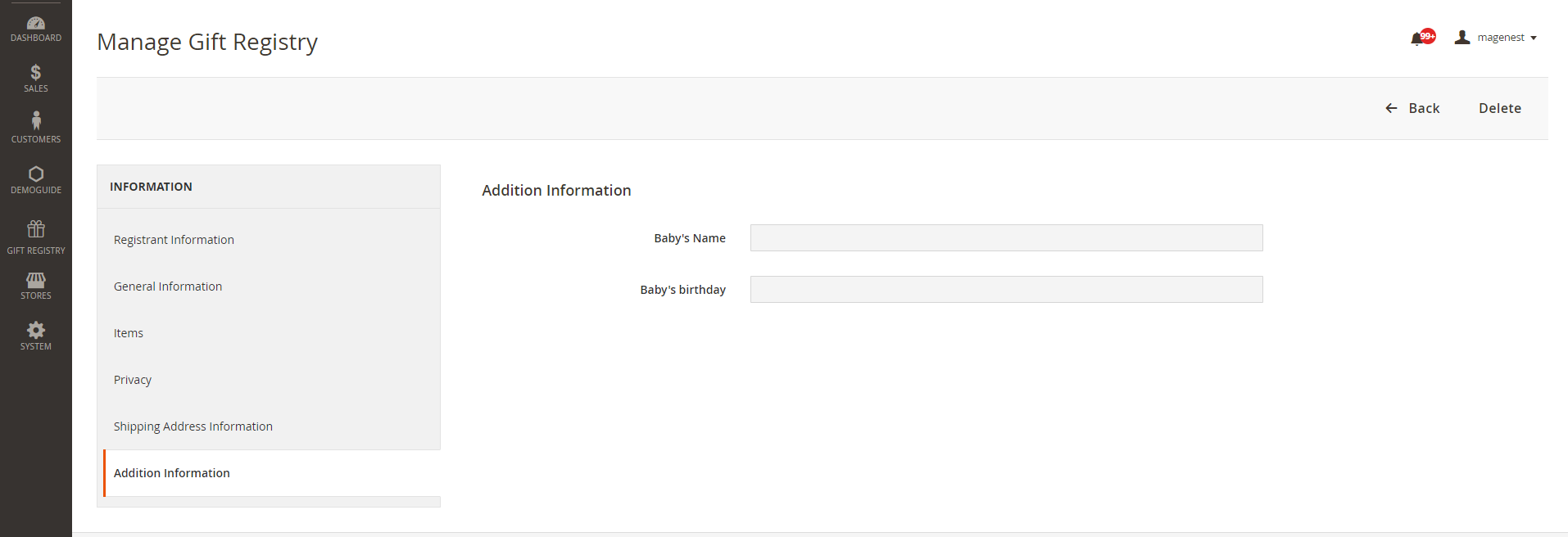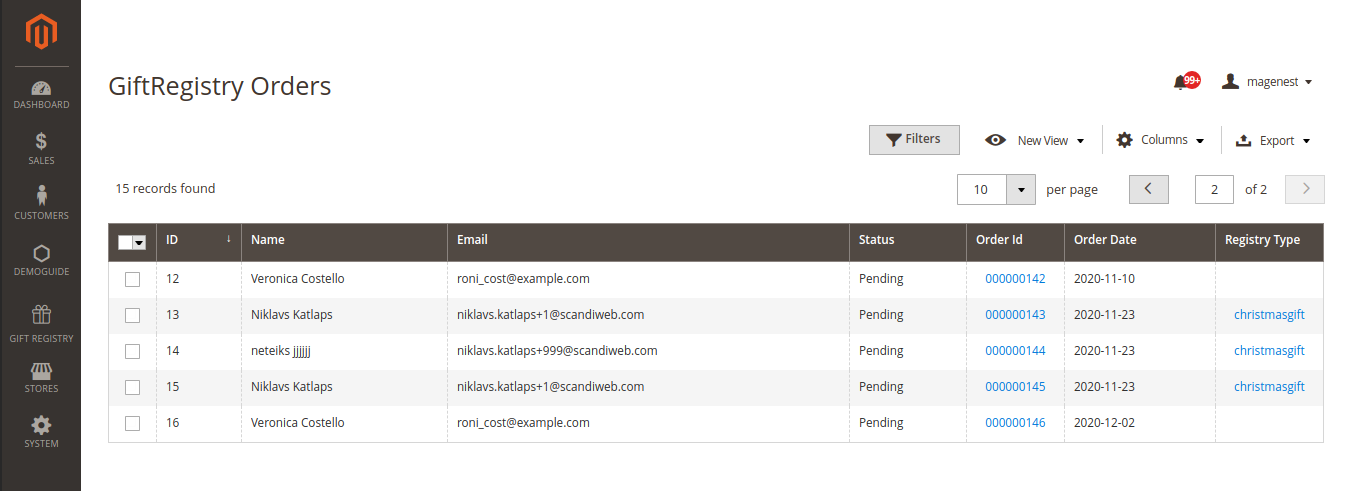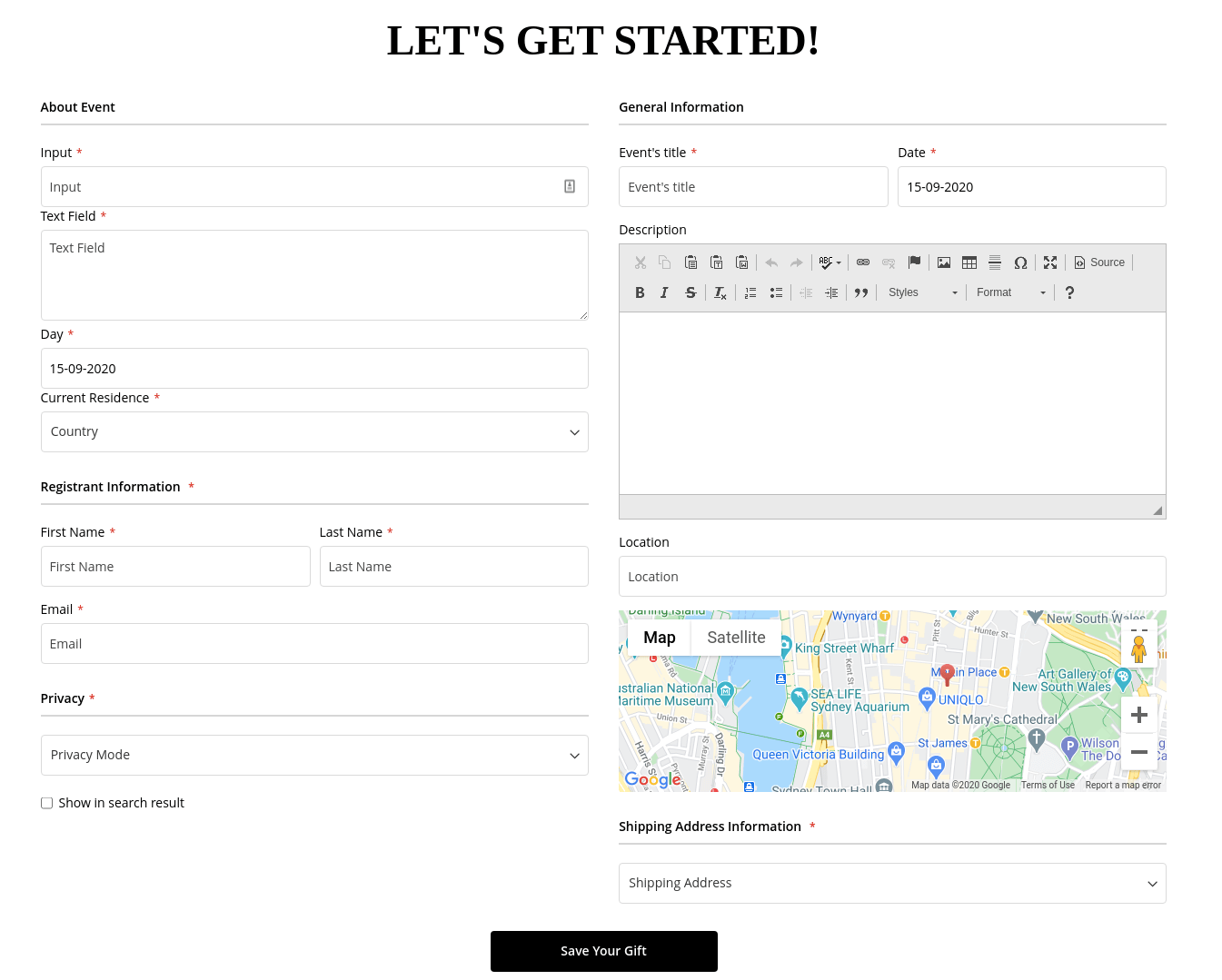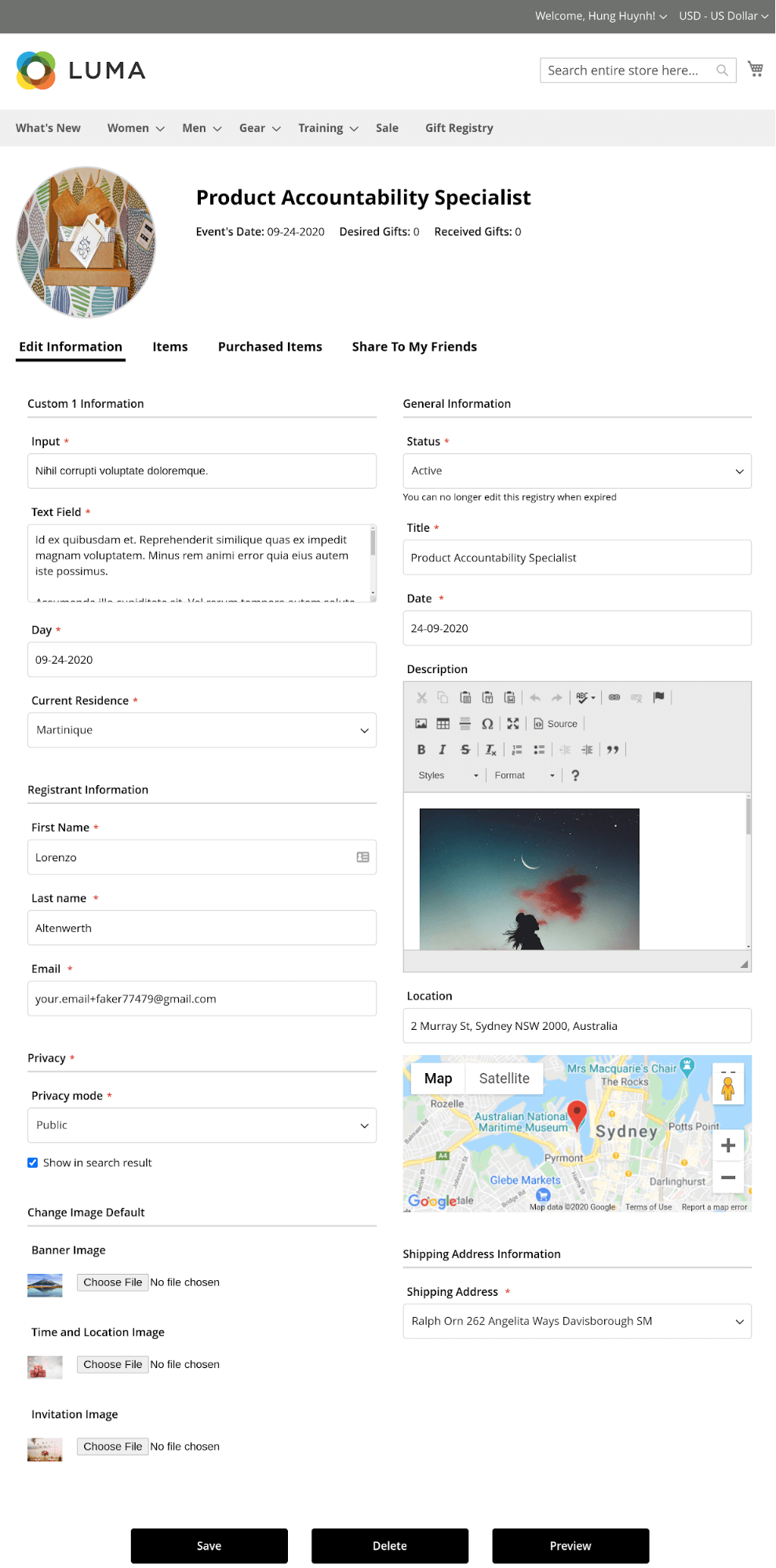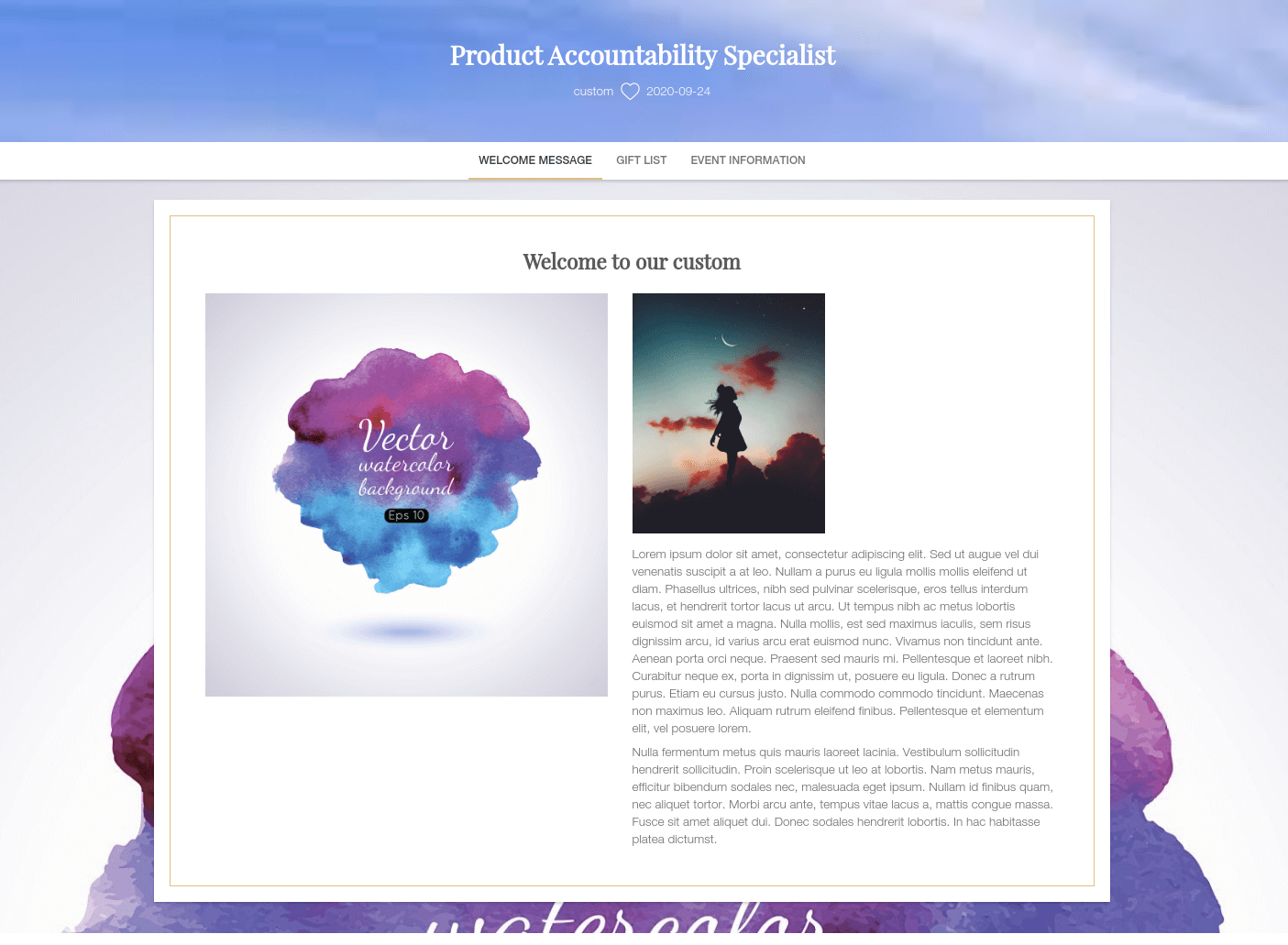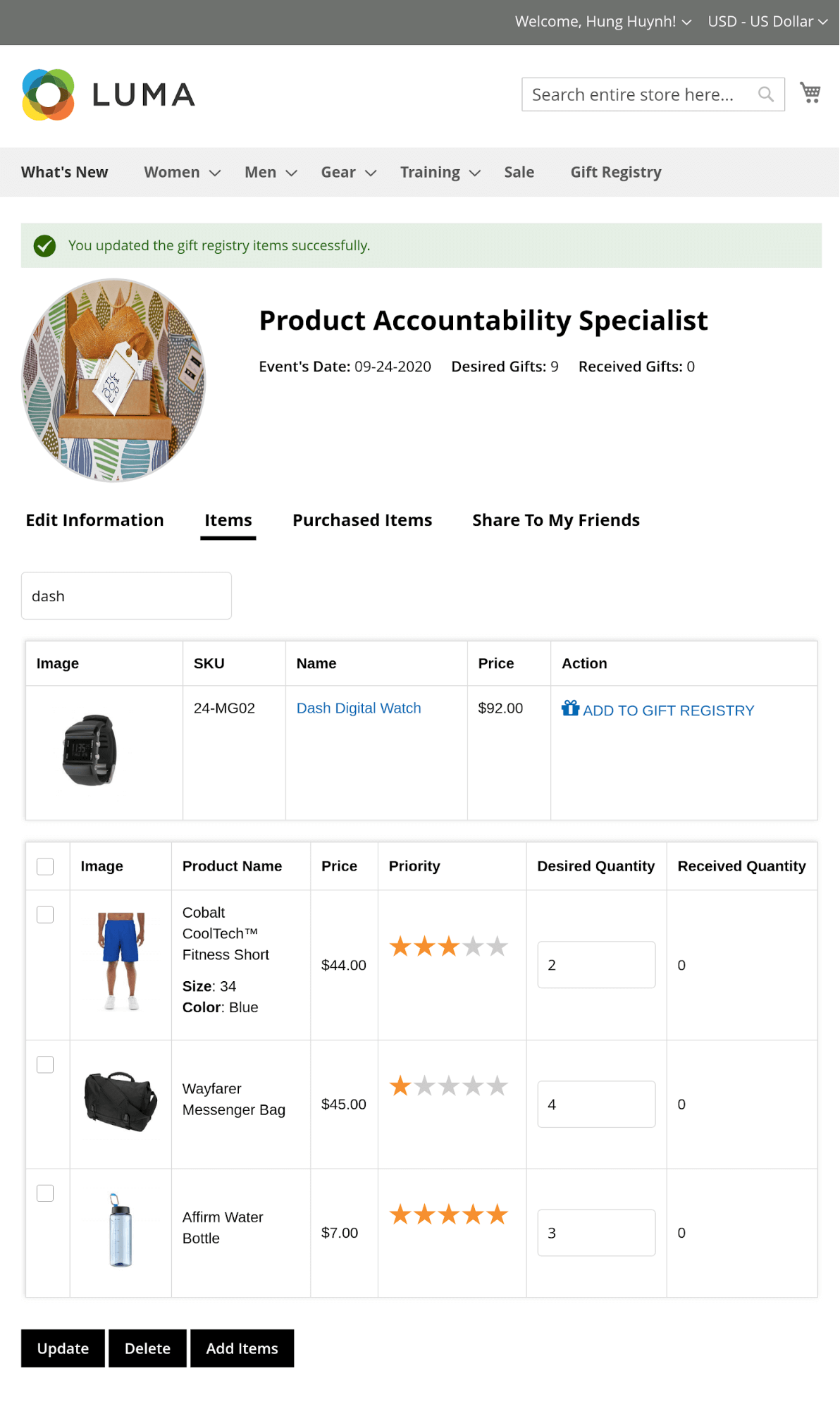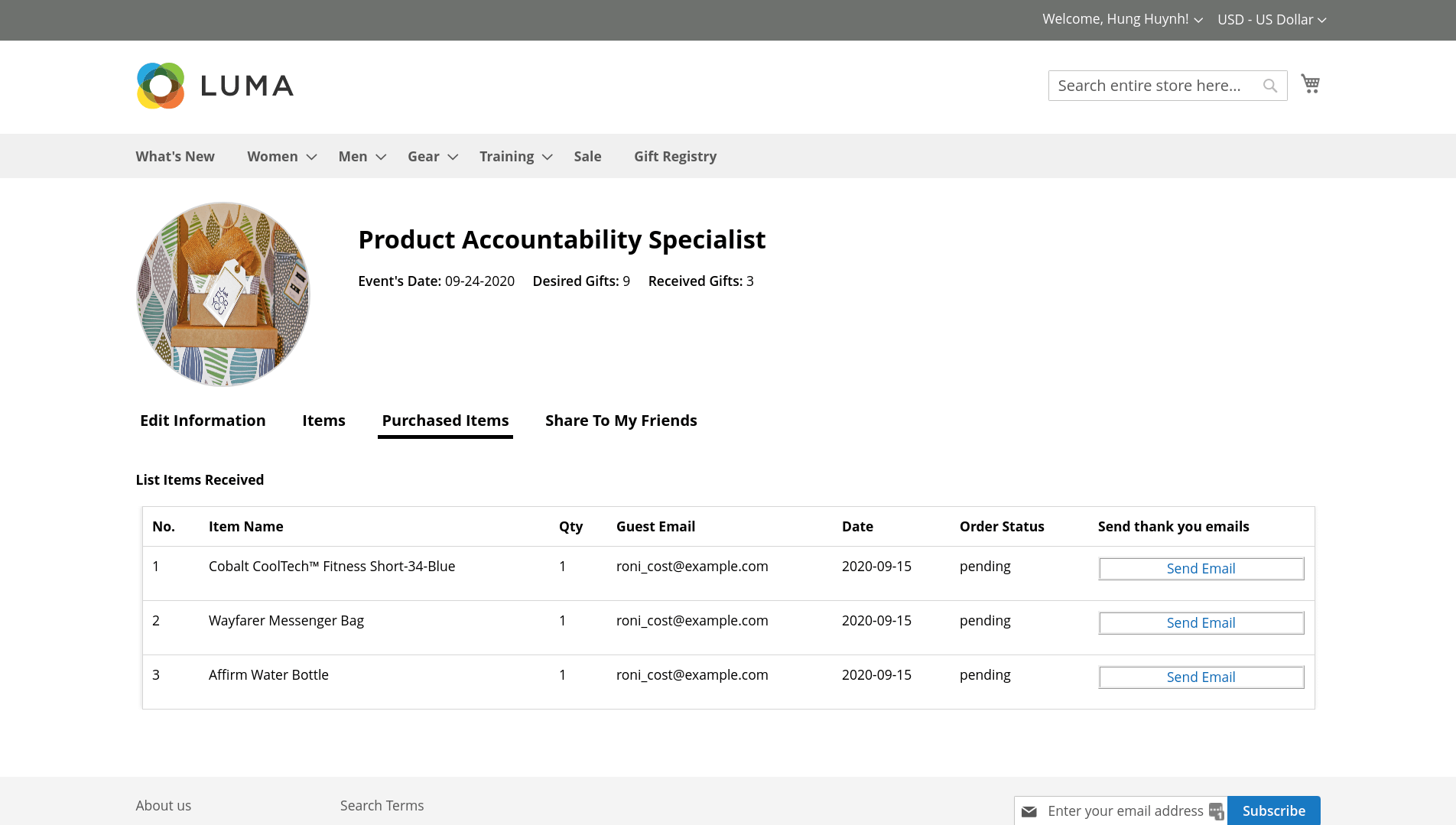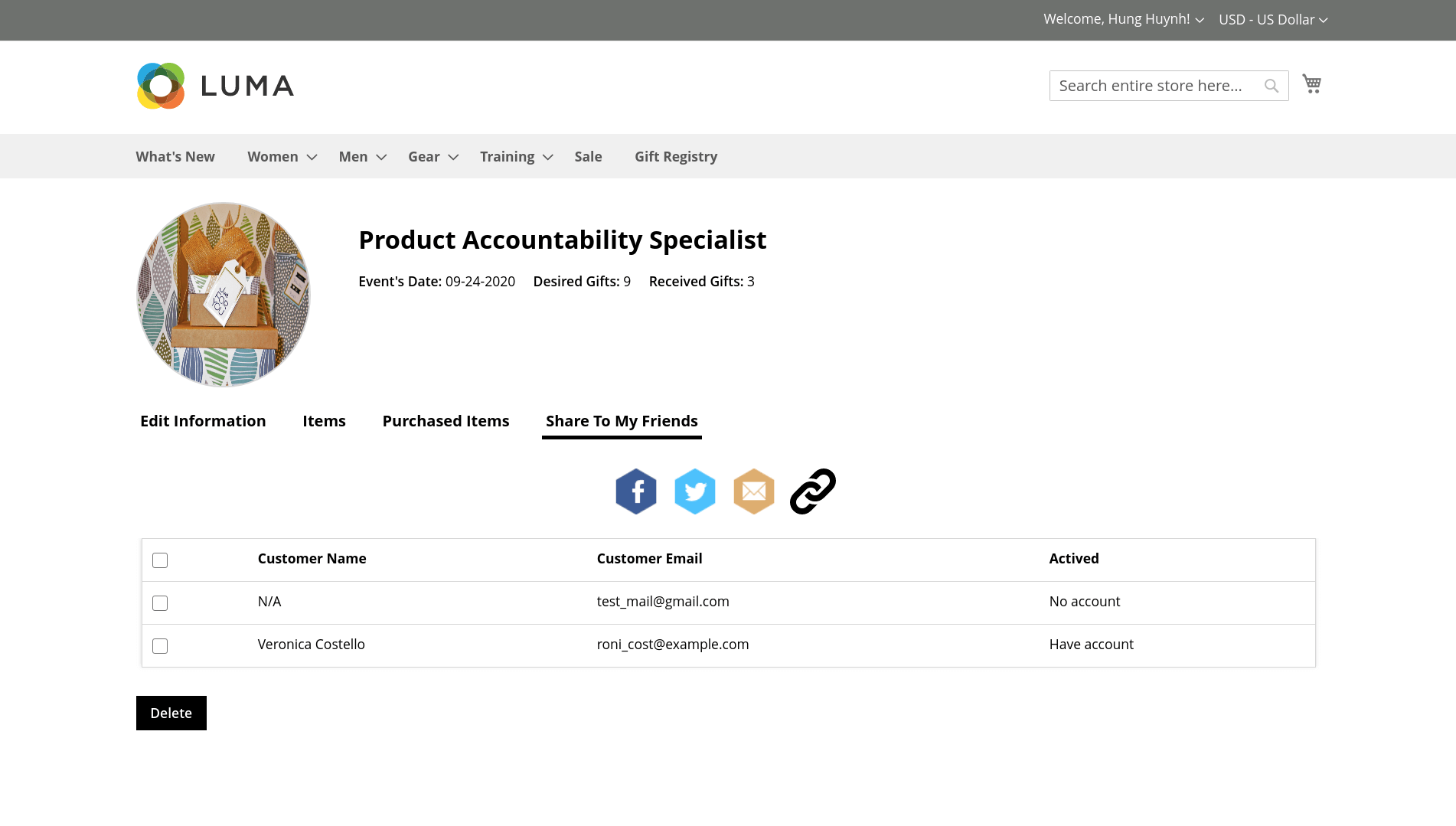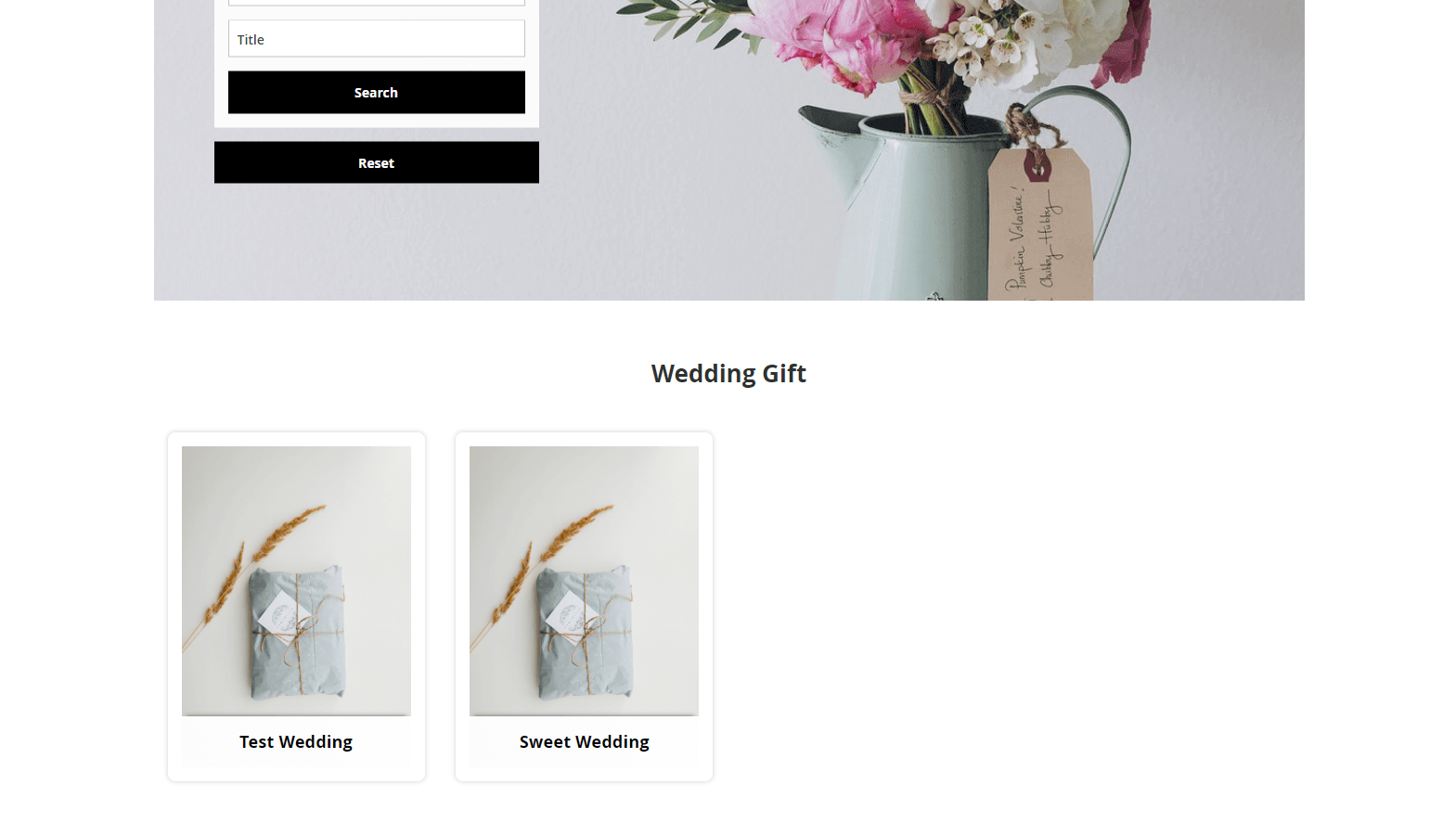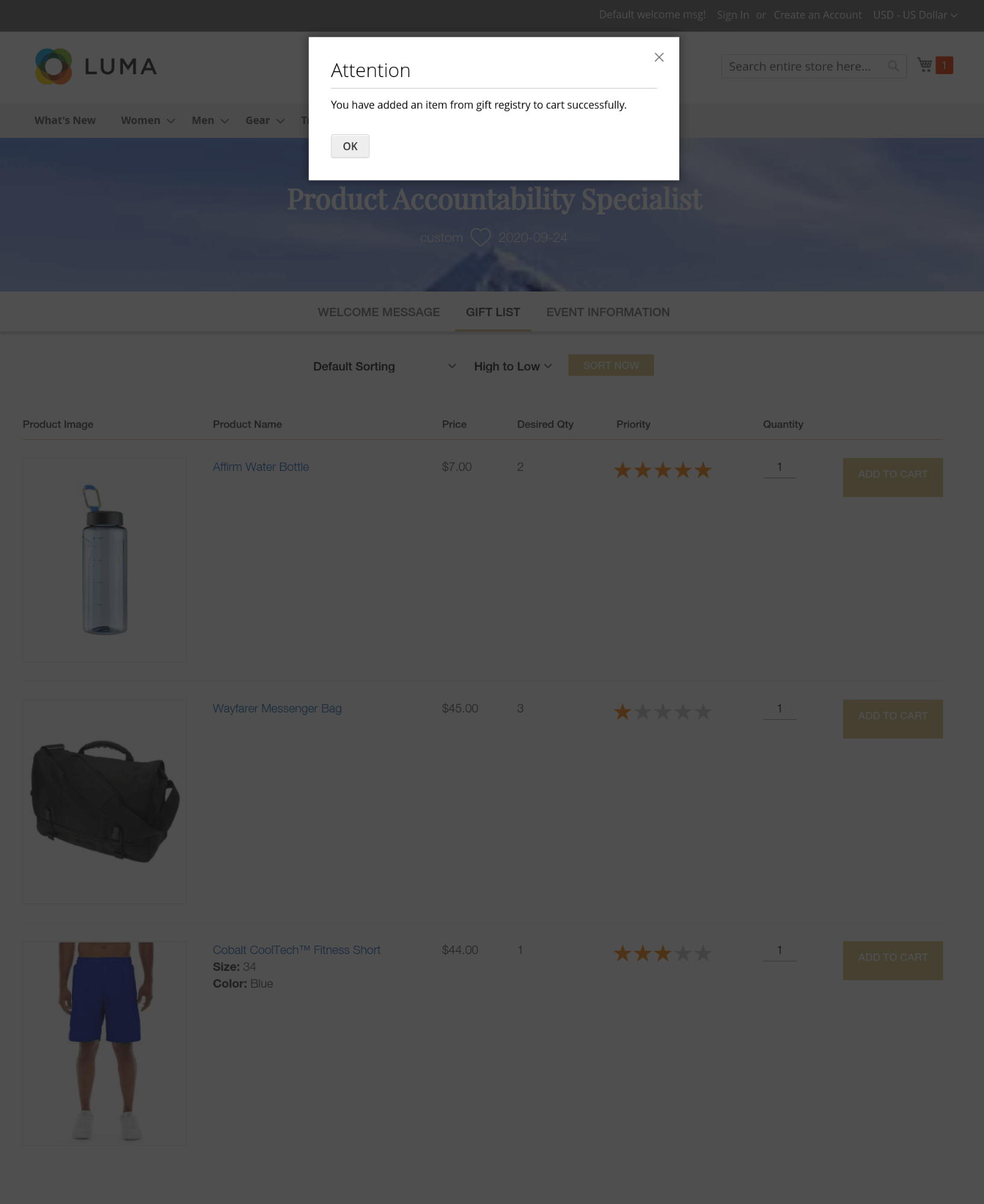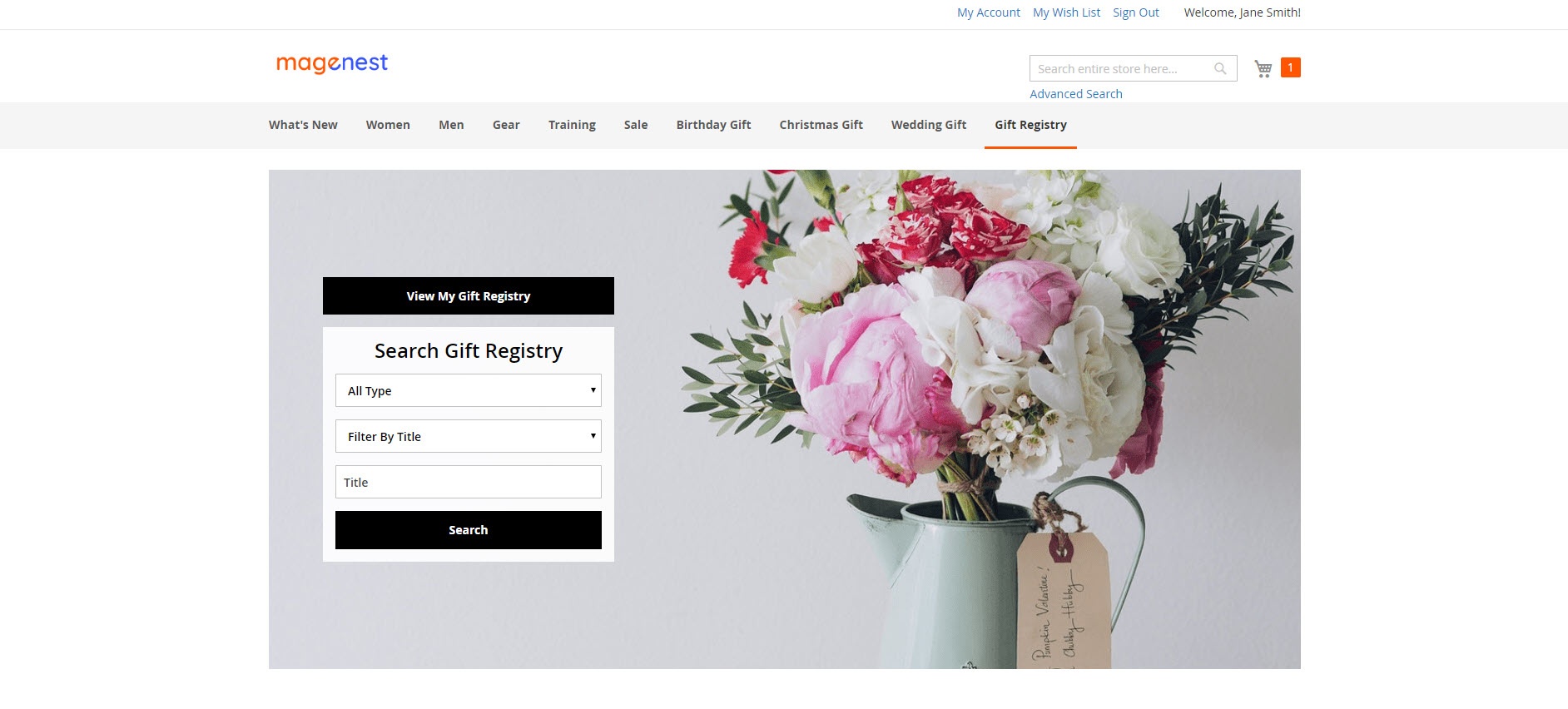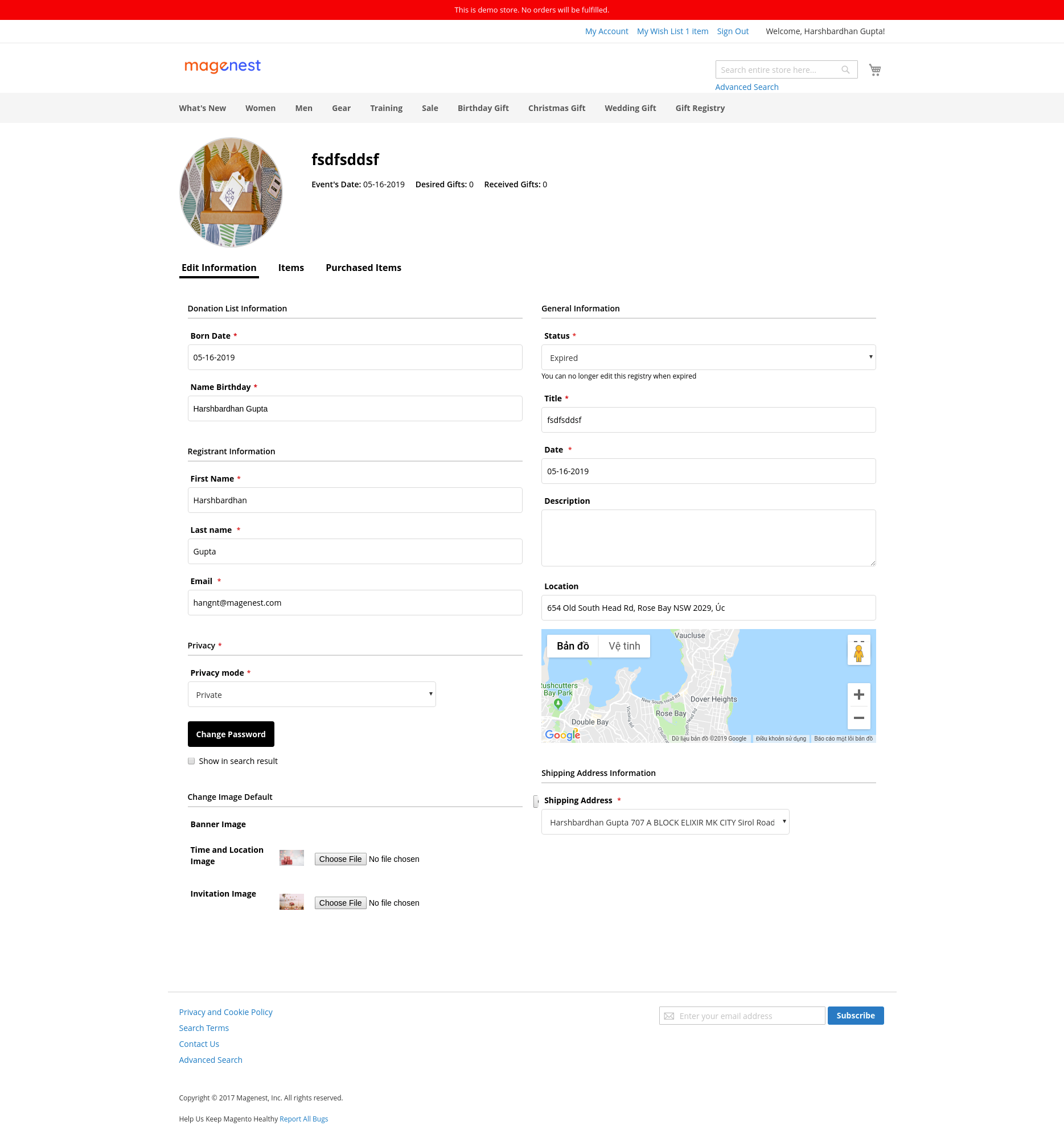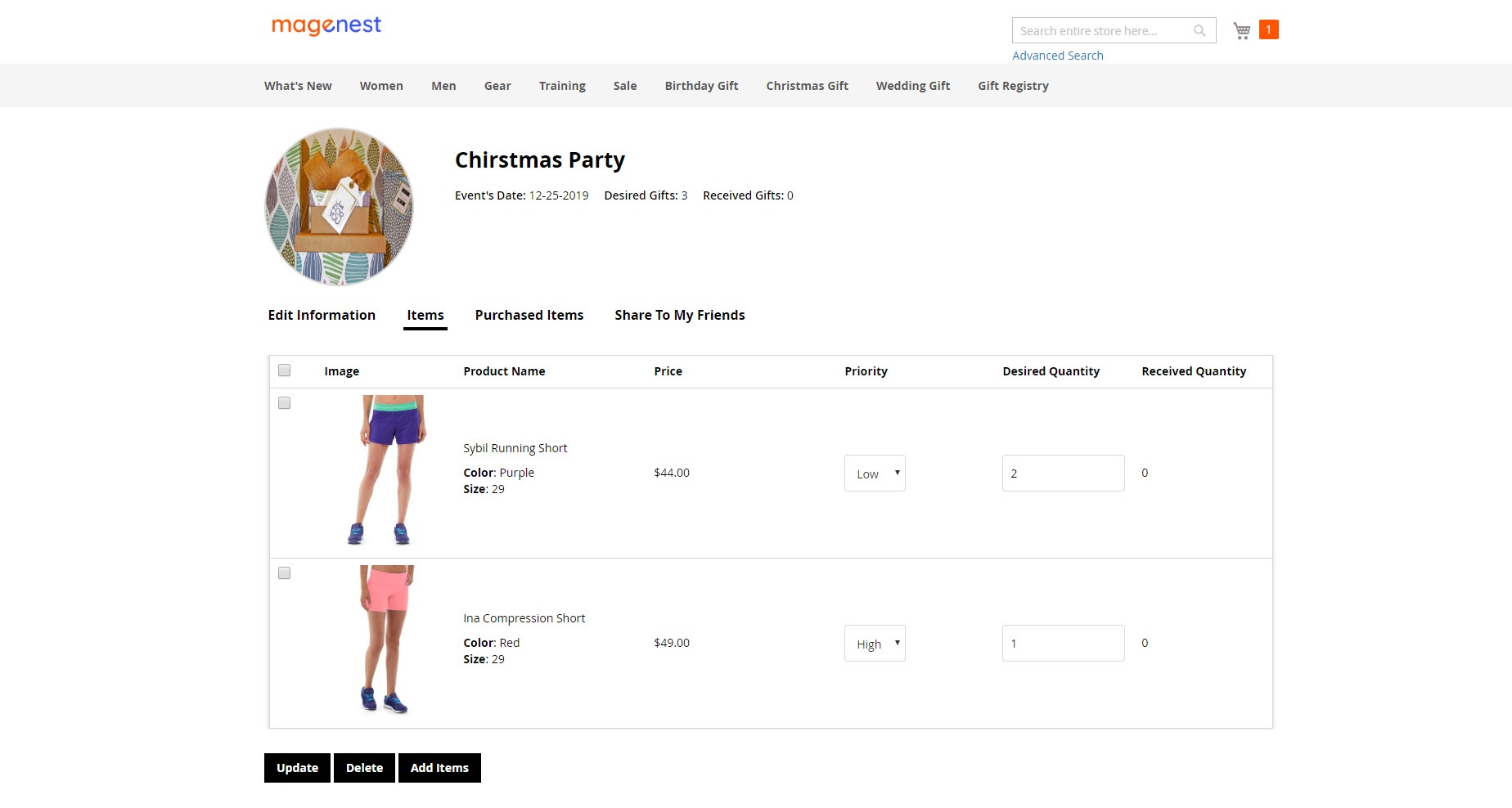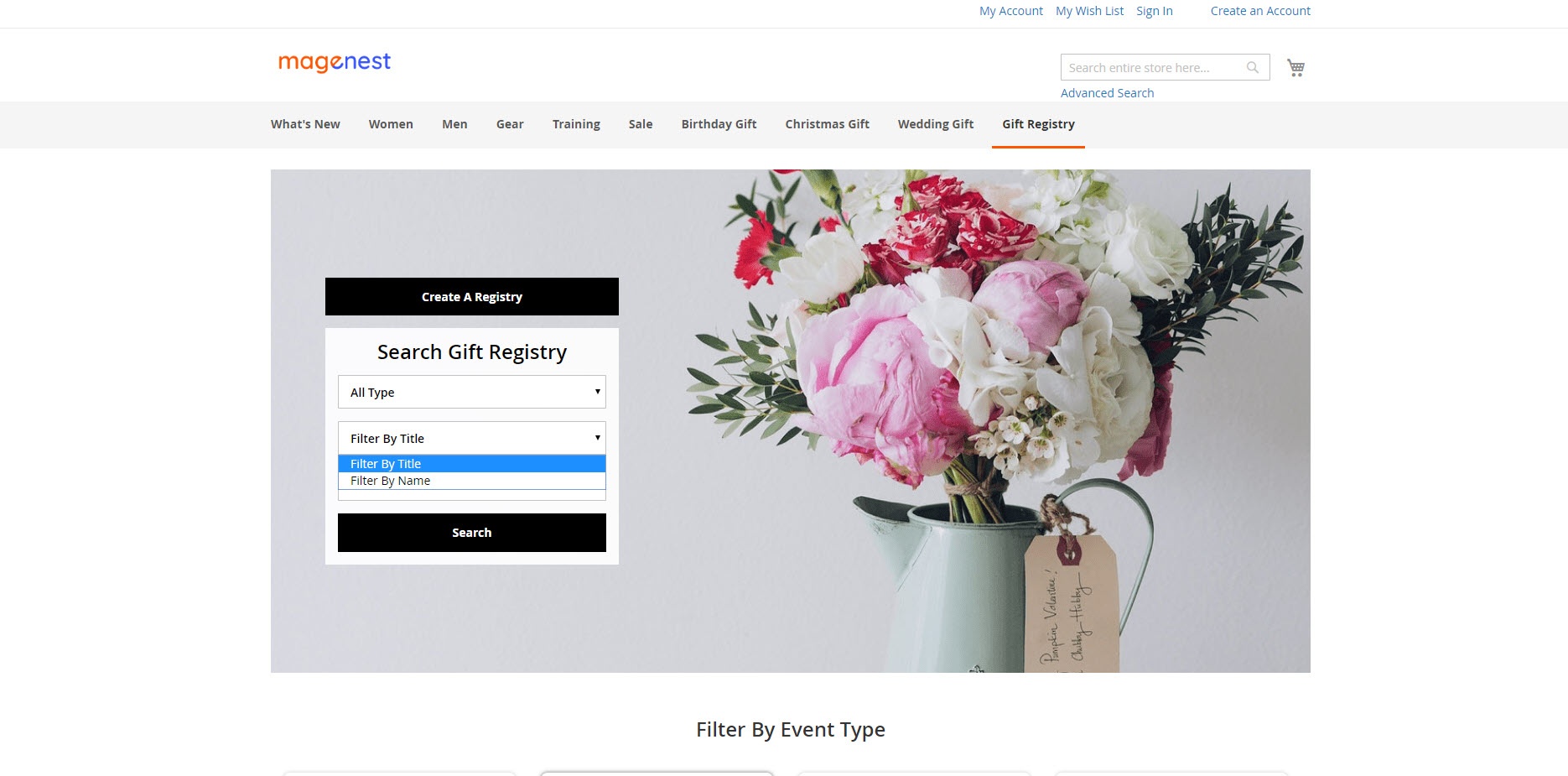Thank you for purchasing our extension. If you have any questions that are beyond the scope of this help file, please feel free contact us via [email protected]
UpdatedBy: June 22 2019 | By: Magenest Magenest | Support Portal: http://servicedesk.izysync.com/servicedesk/customer/portal/9
| Table of Contents |
|---|
Introduction
|
Introduction
It's a general fact that As you know, one of the best ways best ways to improve and increase your profit in business is giving customers what they really want. Catching this needs, Magenest developed a Gift Registry extension Registry extension for Magento 2 to help you completely tackle you from this problem.
With our extension, consumers can easily create a list of items that they wish to receive in on special days such as their wedding, birthday and so forth.
Features
for adminFor Admin
- Enable / Disable the module
- Add a separate page for gift registry on the store
- Set background image for the registry page
- Configure emails for registry program
- Allow guests to buy gift items with more or less than the desired quantity
- Create multiple events
- Enable / Disable the events
- Set the necessary information sections for each event
- Set images for the events
- View and manage the registry lists from the back-end
- Manage registry orders
For
- Manage registries:
View registry details.
Edit registry information.
Change status of the registry. - Create and manage unlimited event types:
Set the new event type.
Set the sections for each event type.
Set the background image for each event type. - Manage gift registry orders.
- Set gift registry email template.
- Set the background image for the gift registry search page.
customers
For registry owner
- Create, edit and delete gift registriespersonal registry.
- Set event date, name, description, location, add image for gift registriesthe registry.
- Review expired event information.
- Share gift registries with direct link, registry via multiple social network media (Facebook, Twitter ) and Email) or sending registry URL.
- Track gift registry item's status and quantity.
- Receive the notification email when an item in the registry item list is purchased.
- Active multiple registries at once which . Note that the activated registry are not in the same event type.
For gift purchaser
- Search for gift registries by registrant name and event title..
- View the public registries.
- Add the gift list to card from the gift list page.
- Purchase several gifts in a registry Gift buyers can buy many gifts at once.
System Requirements
Your store should be running on:
- Magento Community Edition
version - version 2.
2- 3.x., 2.
3.x- 4
- Magento Enterprise Edition version 2.2.x, 2.3.x., 2.4
Configuration
General Settings
On the admin sidebar, go to to Gift Registry > Settings.
On the Configuration page, there are the settings for the email template and registry page on the front-end.
Emailyou could find the settings details of the extension.
 General
General
- Enable Extension: Enable/disable the Gift Registry extension.
- Hide empty event type: Hide event categories which have no registries on the search page.
 Email Template
Email Template
Sender: Select a default sender address for the emails set below.
Gift Registry Sharing Email Template: Select a an email template for the email that will be sent when the to the registrant shares a their registry to their friends via email.
- Gift Order Confirmation Notification Email Template: Select an email template that will be sent template to the registrant registry owner when an item in their gift list is purchased.
- .
Gift Order Confirmation Email Template: Select an email template to the registry buyer when their order is successful.
- Thank You Email Form: Select an email template sent from the registry owner to the buyers on demands.
 Settings
Settings
- Background Image for Gift Registry Search Page: Set the image background for the gift registry search page.
- Item Quantity displayed as: Set the display for item quantity on the registry page. This setting will affect the item quantity that a guest can purchase.
- Drop-down List: The guest can purchase a gift item with the quantity listed on the drop-down list. The quantity in the list is no more than the registrant's desired quantity.
- Text Fields: The guest can enter the quantity of gift item to purchase.
- On the Storefront
Create a new event type
Main FunctionsFor Admin
The extension allows admin to manage gift registry, event types, gift registry orders and settings for the emails template.
On the Admin Sidebar, tap Gift Registry, then choose Gift Registries.
On Gift Registries page, admin can view all the gift registries which have been created.
Click on the View button under the Action column to view and edit the Admin will need to create event types for the customers to create related gift registry.
On Manage Gift Registry page
Admin can change the registry status manually with two default statuses: Active and Expired.
This section contains
the
gift registry details: Title, Type, Location, Date, Description, Privacy. To manage the event type, on the admin sidebar, tap go to Gift Registry , then choose > Event Types. On Manage Event Type Event Types page, click on the Edit button to make some change for a gift registry.
To create a new event type, click on Add Event Type button.
On New Event Type page:
Add Event Type button, go to New Event Type page.
 Event Information
Event Information
After clicking on the Add Event Type, you'll be able to configure a new event type
- Event Name: Enter the name for new event.
- Event Code: Enter a code to identify the event on the event manage page.
- Description: Enter a description for the event.
- Status: Enable/Disable the event
 Sections
Sections
On the Sections setting, admin can set the fields display on registry creation page when customers add a new registry.
- Select the fields to display when customers add a new registry.
- Beside the default fields, admin can set the custom field to require customers fill in. Select Enable then add the new fields on the Additional Sections table.
 Background Image
Background Image
- Banner Default: Set the banner background for gift registry page.
- Thumbnail Default: Set an image for the event on the events list page.
- Display on the front-end
Background banner
Thumbnail image
Manage event types
Go to Gift Registry > Event Types
On Event Types page, admin can edit and change status off the existing events using mass action..
Manage gift registries
Admin can view, edit or delete the existing registries from the back-end by going to Gift Registry > Gift Registries page.
To view a registry details, click on View
On gift registry detail page
- Admin can view the registry owner details.
- Admin can view the registry details and change status of the registry.
- Admin can view the gift registry item list and know their purchasing status.
- Admin can also view other information of Gift registry such as shipping address, privacy, additional information.
Manage gift registry orders
Go to Gift Registry > Gift Registry Orders page, admin can view all the purchased registry items and check gift registry details page or order information page.
Store front
For the registry owner
Create a new registry
 Customers need to sign in to their account on the site to create a gift registry
Customers need to sign in to their account on the site to create a gift registry
- Go to My Account > My Gift Registry, customers can view the registries they've already created or start a new one.
- Select an event for the new registry.
On the new registry page
- Fill the necessary information in the About Event, General Information, Registrant Information and Shipping Address Information fields.
- Under the Privacy section, set the privacy status for the registry with 2 options:
- Private: Other customers need to enter a password to access your gift registry.
- Public: Other customers can view the registry publicly by searching on the store. If the Show in search result option is disable, they can access the registry list by a link shared by the registry owner.
- Tick on the Show in search result field to allow other people to search for the registry.
Additional settings for the registry list
Customers can set the registry page image and add gift items to the list after creating the registry.
Go to My Account > My Gift Registry, click Edit on the registry.
 Set images on registry page
Set images on registry page
- Under Edit Information tab, customer can Change Default Image (including Banner image, Time & Location Image and Invitation Image).
- Store front display
 After adding products to the gift list, go to My Gift Registry page and view the product list under the Items tab. Owner could update the item quantity directly from this grid
After adding products to the gift list, go to My Gift Registry page and view the product list under the Items tab. Owner could update the item quantity directly from this grid
Manage personal registry list
Customers can view, edit registry information, share registry list to their friends and view the purchased item list.
Go to My Account > My Gift Registry > Edit > Gift Registry page.
- Edit the registry information under Edit Information tab.
- View ordered items list under Purchased Items tab.
Select a social media channel to share your gift registry to friends. There are 4 options for social sharing: Facebook, Twitter, Gmail and link sharing.
For non logged-in customers
Searching for a registry
- Non logged-in customers (Guests) can access a registry directly by the shared link from the registry owner.
- Guests can search for a registry list using filters by event, registry title or registry owner's name
- Non logged-in customers can view the public registries of each event without searching.
View registry information
- Guests can view the registry details including event date, location, gift items list.
- Guests can add a gift item to cart directly from the gift list.
Note: Purchasers can add gift items of a registry list to cart only.
Default Sections: There are four default section: General Information, Registrant Information, Privacy, Shipping Address Information. These sections can be enabled or disabled.
Additional Sections: To add other sections beside four default sections, click on Add Element button, then choose the type for the new section, then enter the title. After that, click on the tickbox to enable the section.
Manage Gift Registry Orders
On Manage Gift Registry Orders page, admin can view the order or the gift registry details that the order belongs to.
Then view the gift registry and purchase the gift.
For Customer
Registrant
At first, customers have to sign in the store.
Customer can view, edit or delete their available registry.
To create a new registry, on the main menu click on Gift Registry. Then select View My Gift Registry button on the top of the registry search box.
On My Gift Registry page, select an event type that the new registry belongs to under the Choose An Event Type section.
Fill in the created form with the necessary information, then click on Save button.
On the Gift Registry page:
Under Edit Information section:
- Check the information.
- Choose the images for the gift registry description frame. There are default images in case the description images are not selected.
Under Items section:
- Click on Add Items button, then on the home page, choose a product. On the product detail page, select the quantity then choose Add To Gift Registry. Then select the gift registry that contains the selected product on the drop-down box. Click on Add button when completing. Then go to the Gift Registry detail page to check.
On Order section:
This section allows the registrant to view the registry gifts received.
Share To My Friends
The extension allows the registrant to share the registry to their friend via Facebook, Twitter, Email and direct link.
Registrant can preview the registry before saving it.
Note: A registrant can active several registries at the same time but these registries need to be on the different event types.
Purchaser
The purchaser can search for the registry base on the registry type, registry title and registrant name.
Update
- When a bug fix or new feature is released, we will provide you with the module's new package.
- All you need to do is repeating the above installing steps and uploading the package onto your store. The code will automatically override.
- Flush the configure cache. Your store and newly installed module should be working as expected.
Support
- We will reply to support requests within 2 business days.
- We will offer lifetime free update and 6 months free support for all of our paid products. Support includes answering questions related to our products, bug/error fixing to make sure our products fit well in your site exactly like our demo.
- Support DOES NOT include other services such as customizing our products, installation and uninstallation service.