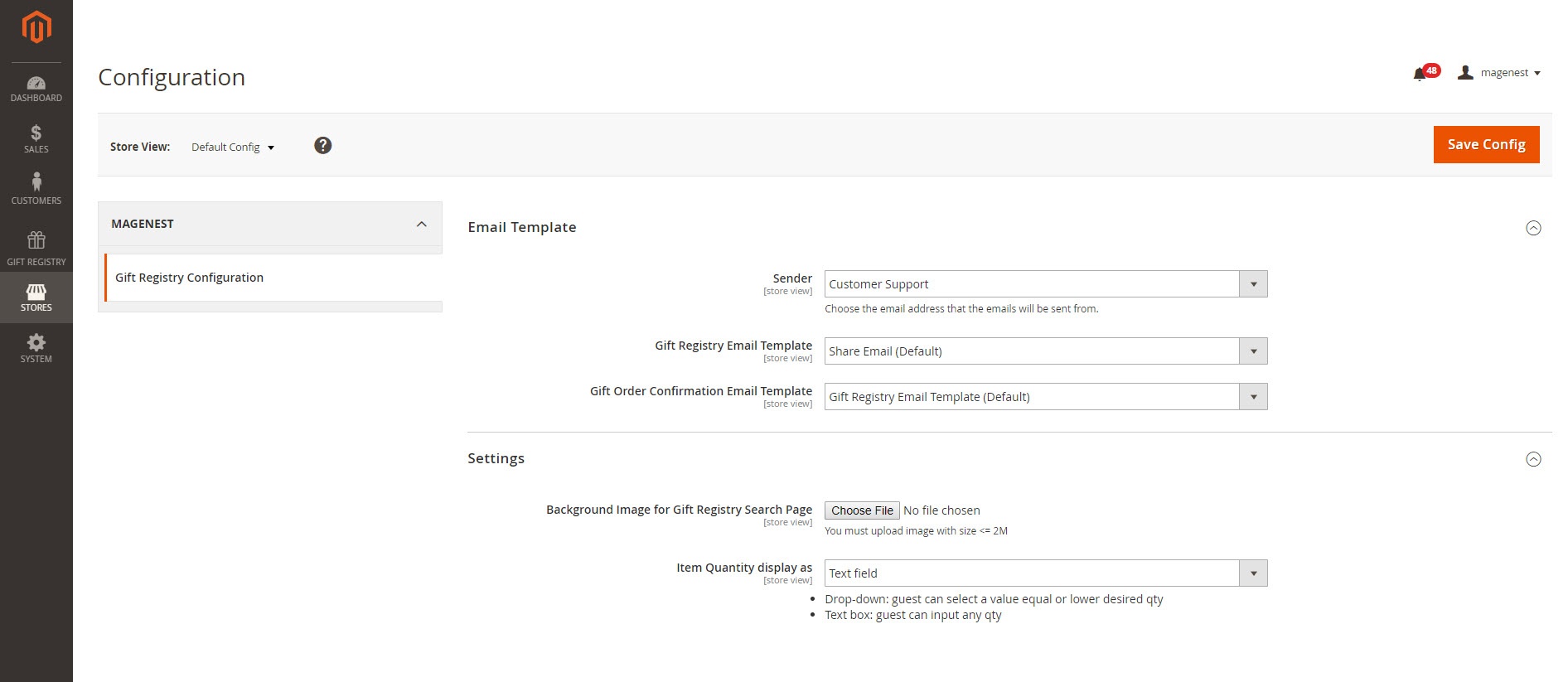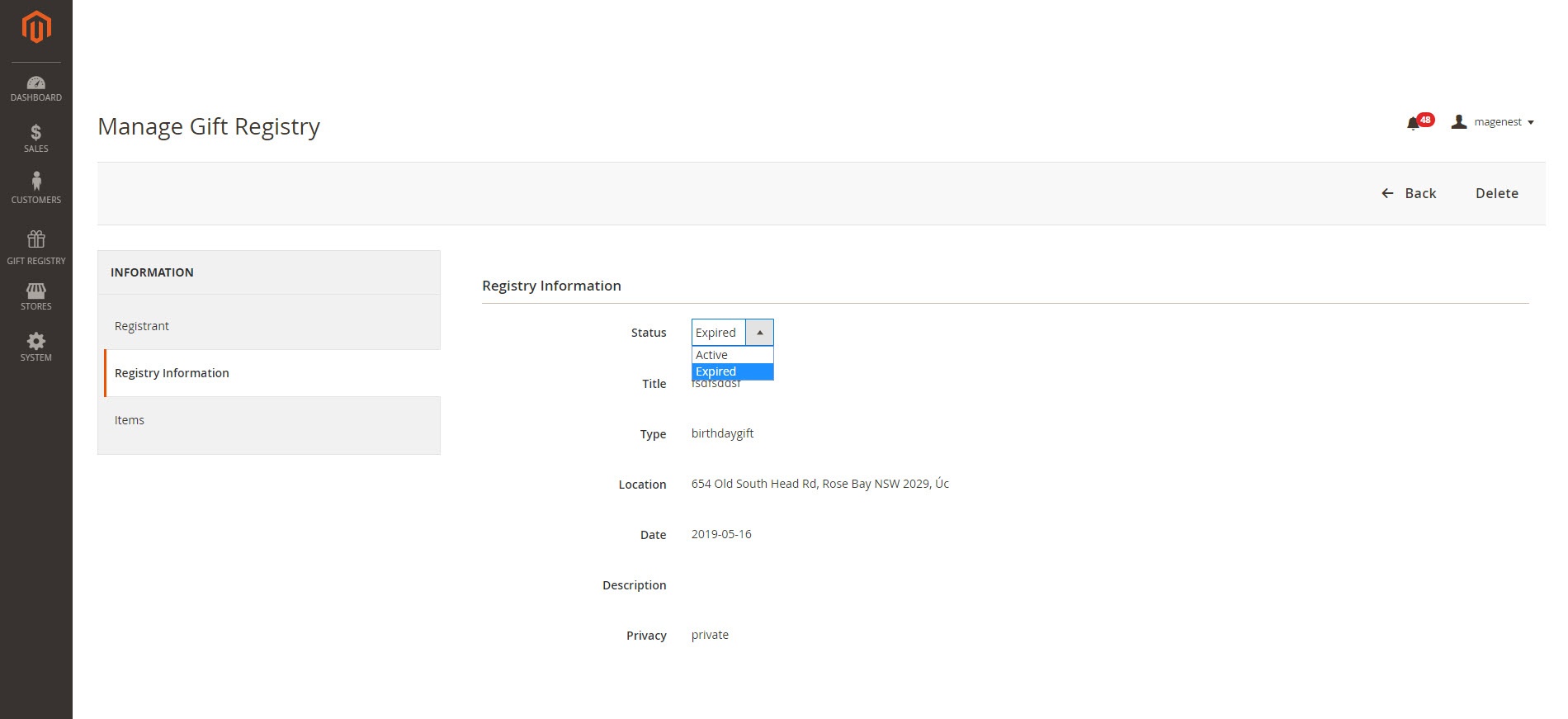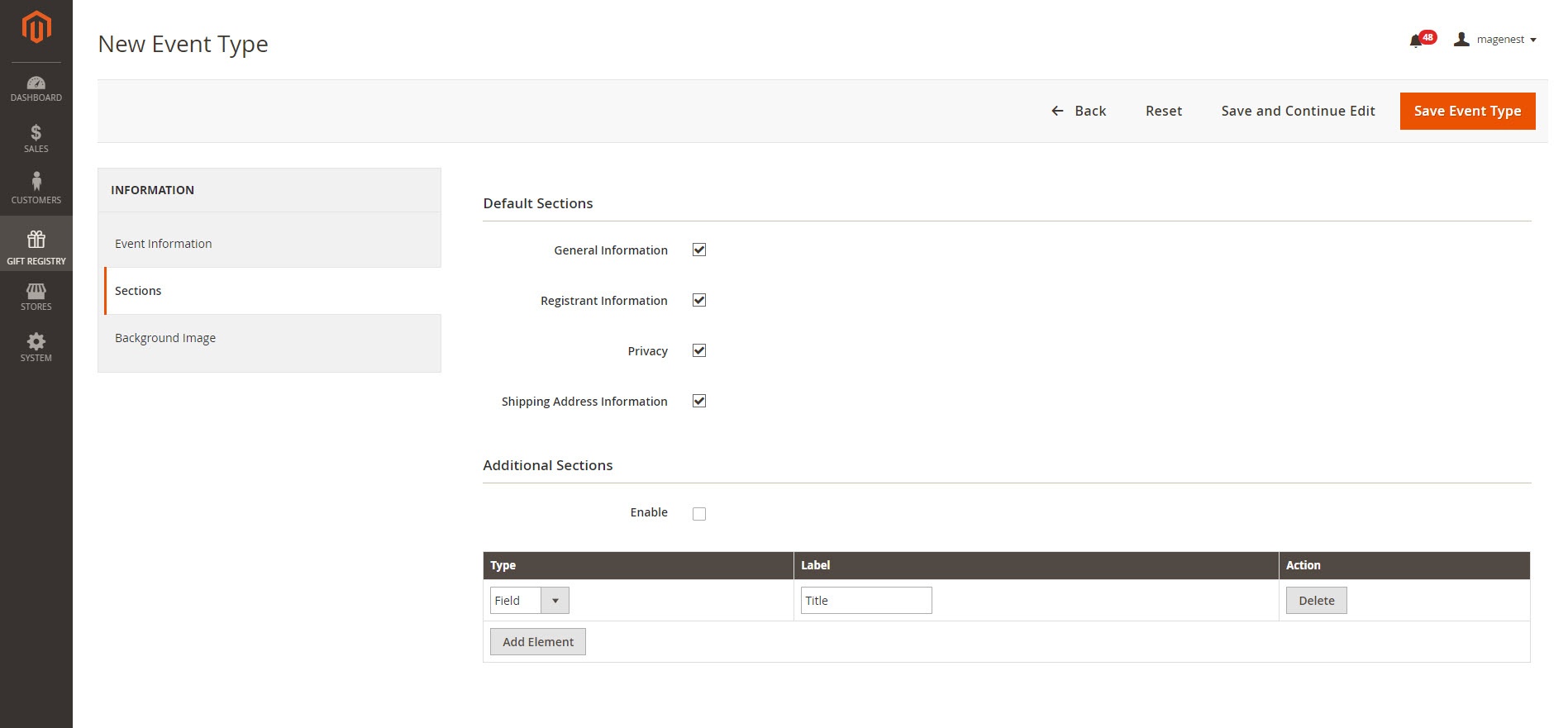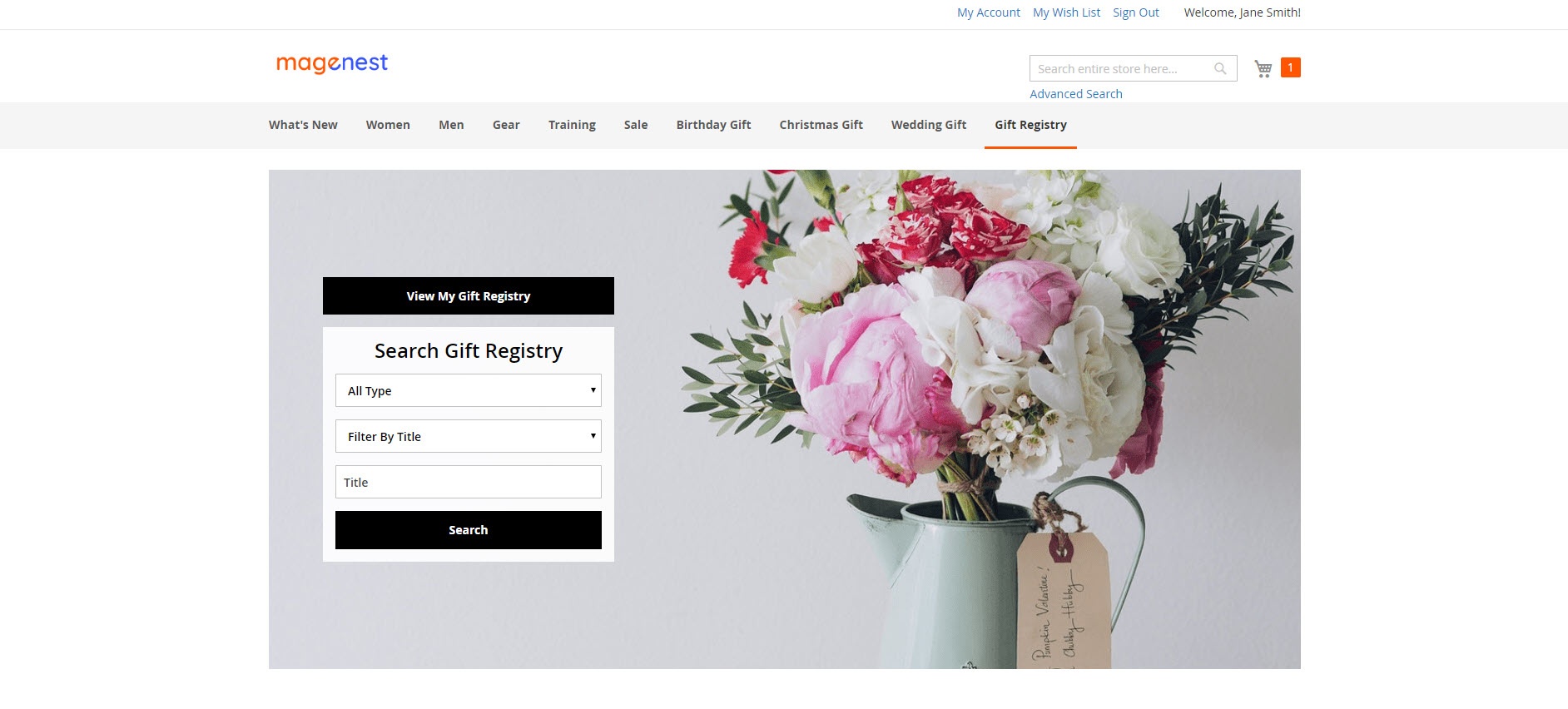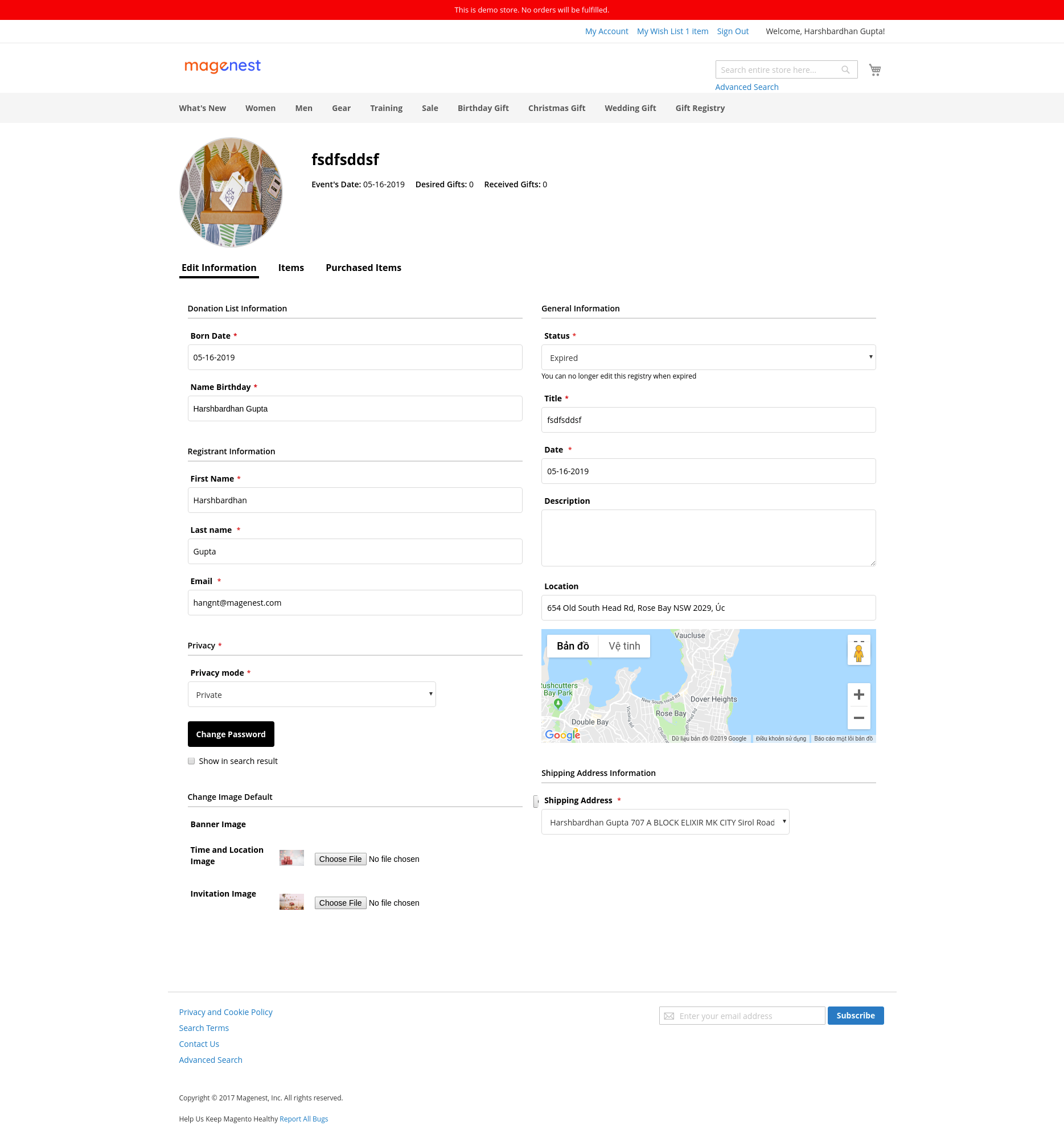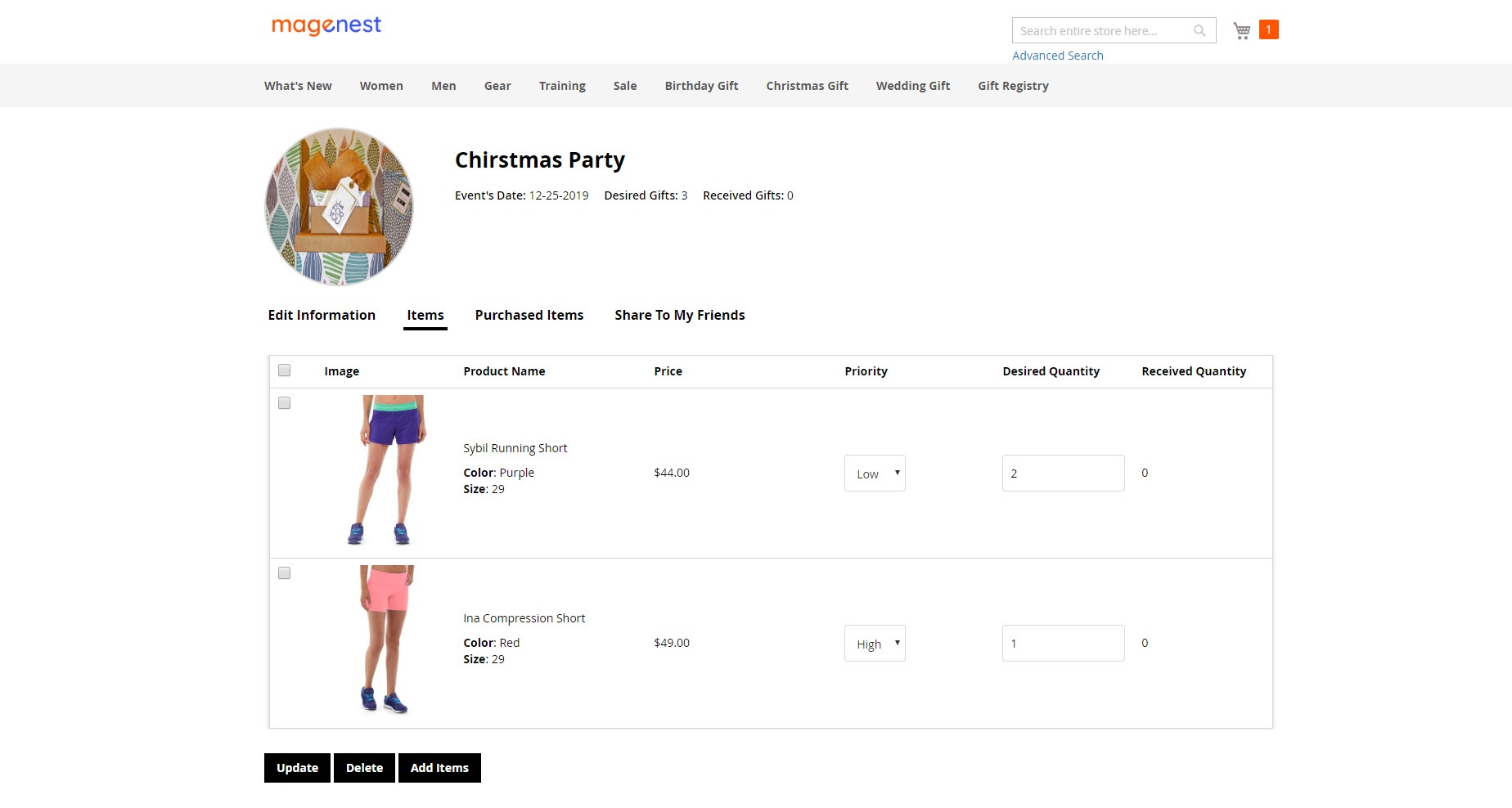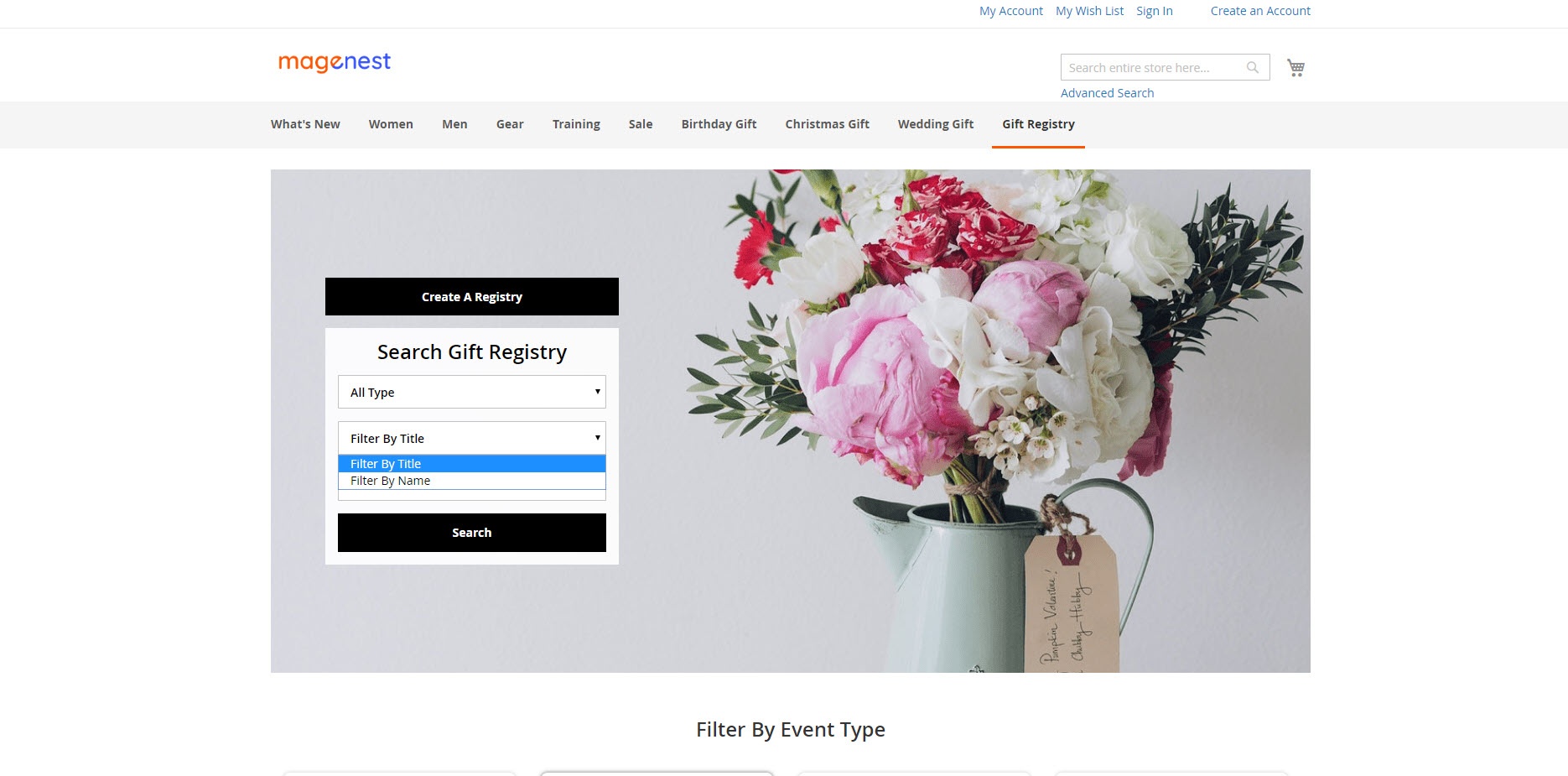Thank you for purchasing our extension. If you have any questions that are beyond the scope of this help file, please feel free contact us via [email protected]
Updated: June 22 2019 | By: Magenest
Support Portal: http://servicedesk.izysync.com/servicedesk/customer/portal/9
Introduction
As you know, one of the best ways to improve and increase your profit in business is giving customers what they really want. Catching this needs, Magenest developed Gift Registry extension for Magento 2 to help you completely tackle this problem.
With our extension, consumers can easily create a list of items that they wish to receive in special days such as their wedding, birthday and so forth.
Features for admin
- Manage registries:
View registry details.
Edit registry information.
Change status of the registry. - Create and manage unlimited event types:
Set the new event type.
Set the sections for each event type.
Set the background image for each event type. - Manage gift registry orders.
- Set gift registry email template.
- Set the background image for the gift registry search page.
Features for customers
For registry owner
- Create, edit and delete gift registries.
- Set event date, name, description, location, add image for gift registries.
- Review expired event information.
- Share gift registries with direct link, via social network (Facebook, Twitter) and Email.
- Track gift registry item's status and quantity.
- Receive the notification email when an item in the registry item list is purchased.
- Active multiple registries at once which are not in the same event type.
For gift purchaser
- Search for gift registries by registrant name and event title.
- Gift buyers can buy many gifts at once.
System Requirements
Your store should be running on:
- Magento Community Edition version 2.2.x, 2.3.x
- Magento Enterprise Edition version 2.2.x, 2.3.x
General Settings
On the admin sidebar, go to Gift Registry > Settings. On the Configuration page, there are the settings for the email template and registry page on the front-end.
Email Template
Sender: Select a default sender for the emails set below.
Sharing Email Template: Select a template for the email that will be sent when the registrant shares a registry to their friends via email.
Gift Order Confirmation Email Template: Select an email template that will be sent to the registrant when an item in their gift list is purchased.
Settings
- Background Image for Gift Registry Search Page: Set the image background for the gift registry search page.
- Item Quantity displayed as: Set the display for item quantity on the registry page. This setting will affect the item quantity that a guest can purchase.
- Drop-down List: The guest can purchase a gift item with the quantity listed on the drop-down list. The quantity in the list is no more than the registrant's desired quantity.
- Text Fields: The guest can enter the quantity of gift item to purchase.
Create a new event type
Main Functions
For Admin
The extension allows admin to manage gift registry, event types, gift registry orders and settings for the emails template.
On the Admin Sidebar, tap Gift Registry, then choose Gift Registries.
On Gift Registries page, admin can view all the gift registries which have been created.
Click on the View button under the Action column to view and edit the gift registry.
On Manage Gift Registry page
- Registrant: This section contains the information of gift registry owner including email, first name, last name.
- Registry:
Admin can change the registry status manually with two default statuses: Active and Expired.
This section contains the gift registry details: Title, Type, Location, Date, Description, Privacy. - Items: this section contains the gift registry items.
To manage the event type, on the admin sidebar, tap Gift Registry, then choose Event Types.
On Manage Event Type page, click on the Edit button to make some change for a gift registry.
To create a new event type, click on Add Event Type button.
On New Event Type page:
- Event Information: enter the Event Name, Event Code, Description. Then choose the status for the event, there are two options: Enable and Disable.
- Section: this part allows admin to set the sections on the form that customer will fill in when adding a registry.
Default Sections: There are four default section: General Information, Registrant Information, Privacy, Shipping Address Information. These sections can be enabled or disabled.
Additional Sections: To add other sections beside four default sections, click on Add Element button, then choose the type for the new section, then enter the title. After that, click on the tickbox to enable the section. - Background Image: Choose the image for banner default and thumbnail default.
Manage Gift Registry Orders
On Manage Gift Registry Orders page, admin can view the order or the gift registry details that the order belongs to.
Then view the gift registry and purchase the gift.
For Customer
Registrant
At first, customers have to sign in the store.
Customer can view, edit or delete their available registry.
To create a new registry, on the main menu click on Gift Registry. Then select View My Gift Registry button on the top of the registry search box.
On My Gift Registry page, select an event type that the new registry belongs to under the Choose An Event Type section.
Fill in the created form with the necessary information, then click on Save button.
On the Gift Registry page:
Under Edit Information section:
- Check the information.
- Choose the images for the gift registry description frame. There are default images in case the description images are not selected.
Under Items section:
- Click on Add Items button, then on the home page, choose a product. On the product detail page, select the quantity then choose Add To Gift Registry. Then select the gift registry that contains the selected product on the drop-down box. Click on Add button when completing. Then go to the Gift Registry detail page to check.
On Order section:
This section allows the registrant to view the registry gifts received.
Share To My Friends
The extension allows the registrant to share the registry to their friend via Facebook, Twitter, Email and direct link.
Registrant can preview the registry before saving it.
Note: A registrant can active several registries at the same time but these registries need to be on the different event types.
Purchaser
The purchaser can search for the registry base on the registry type, registry title and registrant name.
Update
- When a bug fix or new feature is released, we will provide you with the module's new package.
- All you need to do is repeating the above installing steps and uploading the package onto your store. The code will automatically override.
- Flush the configure cache. Your store and newly installed module should be working as expected.
Support
- We will reply to support requests within 2 business days.
- We will offer lifetime free update and 6 months free support for all of our paid products. Support includes answering questions related to our products, bug/error fixing to make sure our products fit well in your site exactly like our demo.
- Support DOES NOT include other services such as customizing our products, installation and uninstallation service.