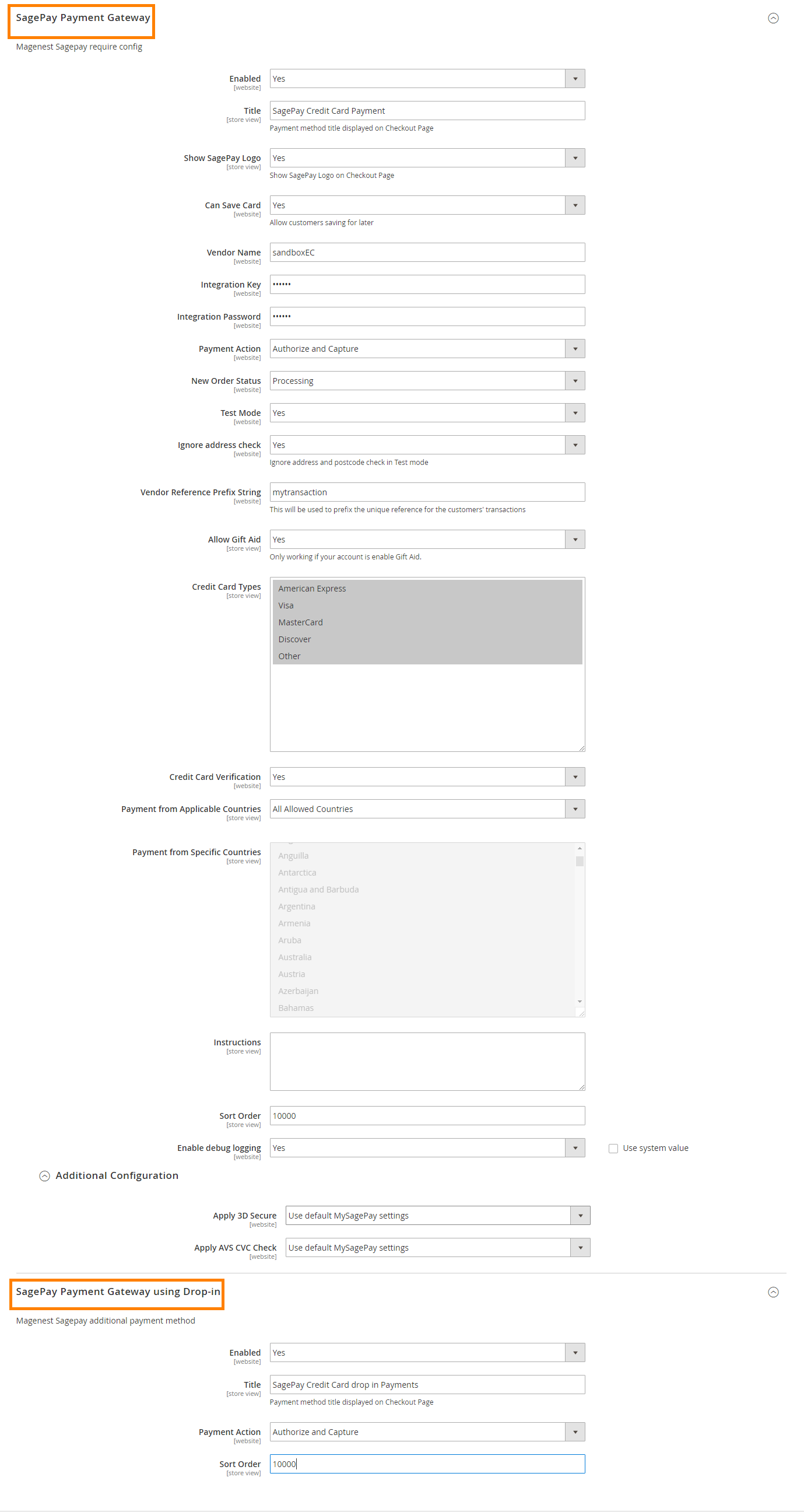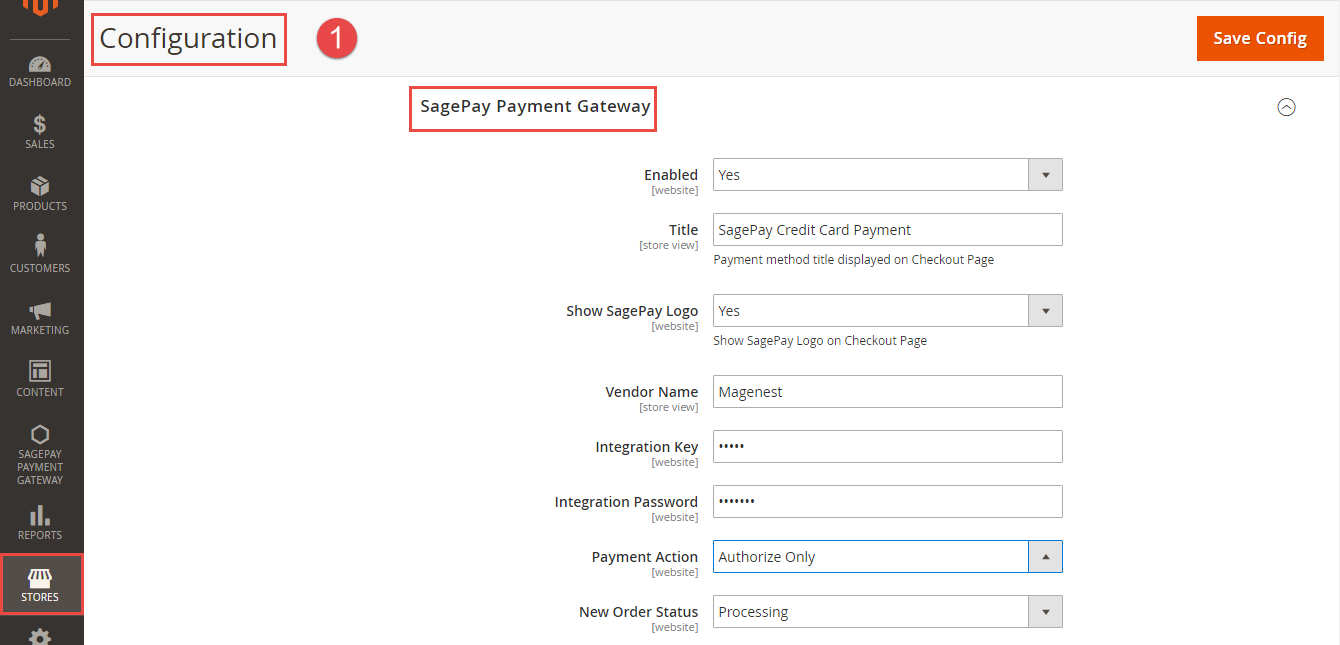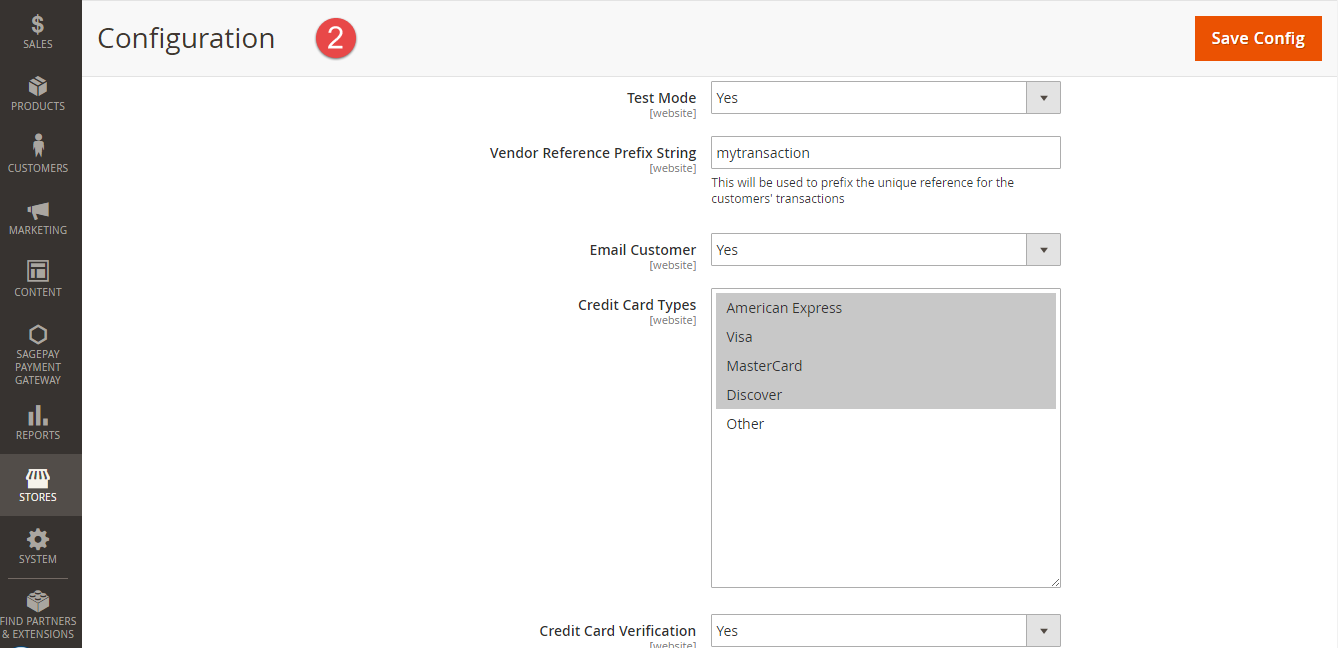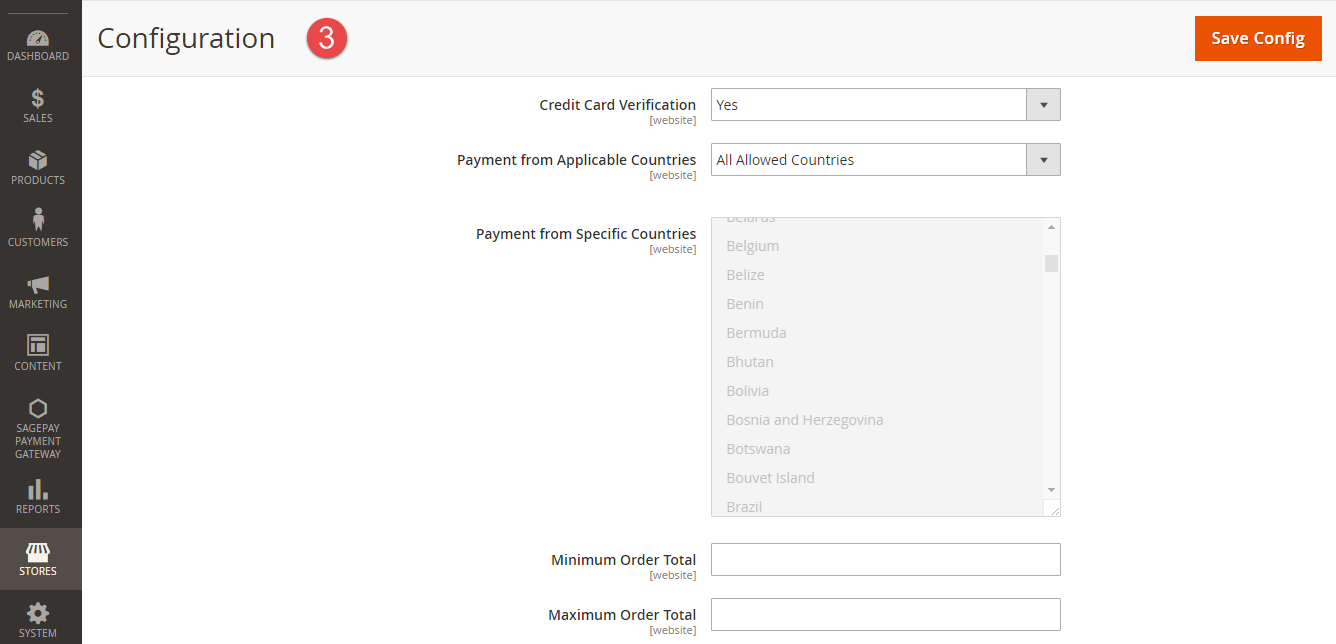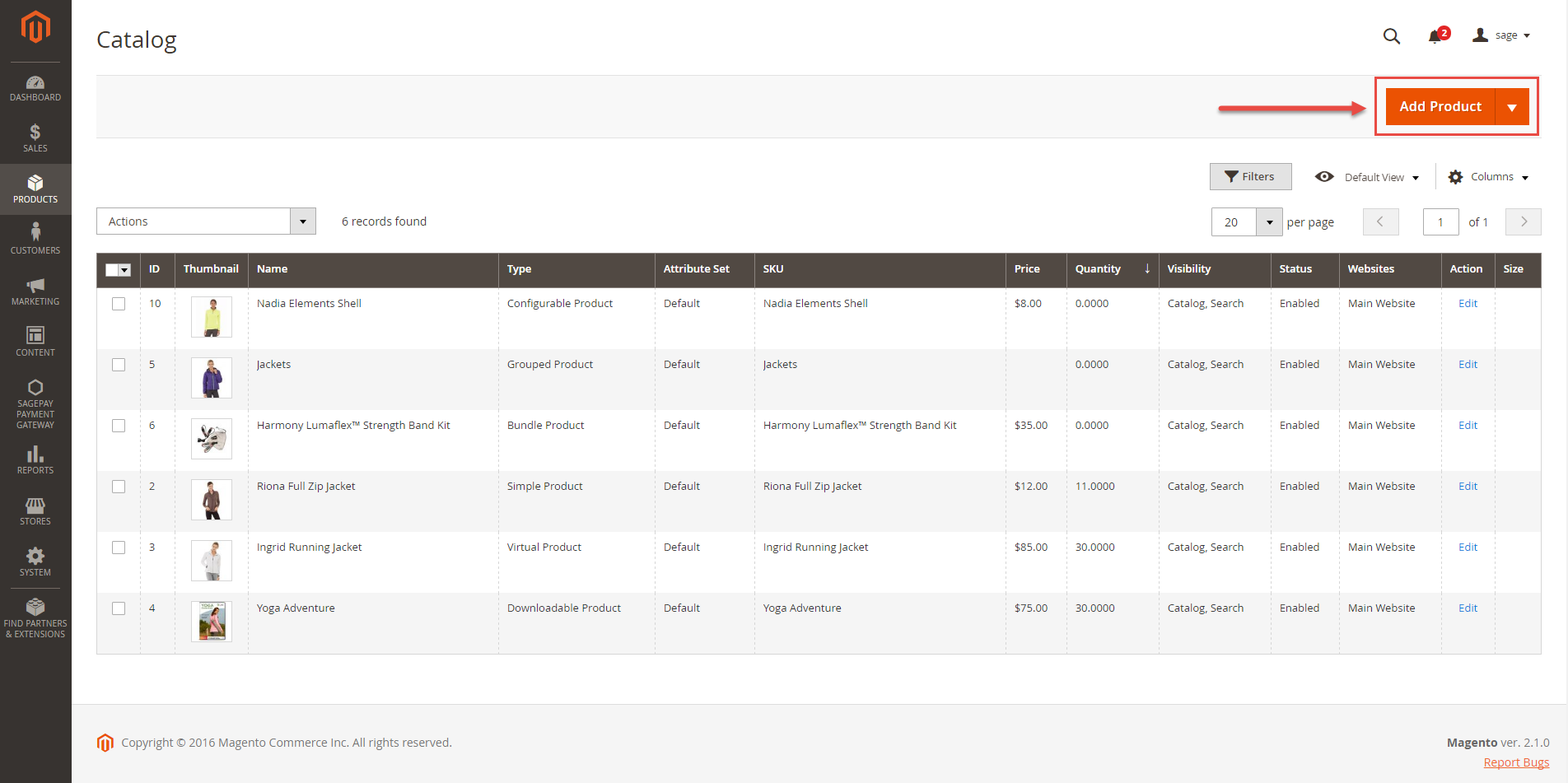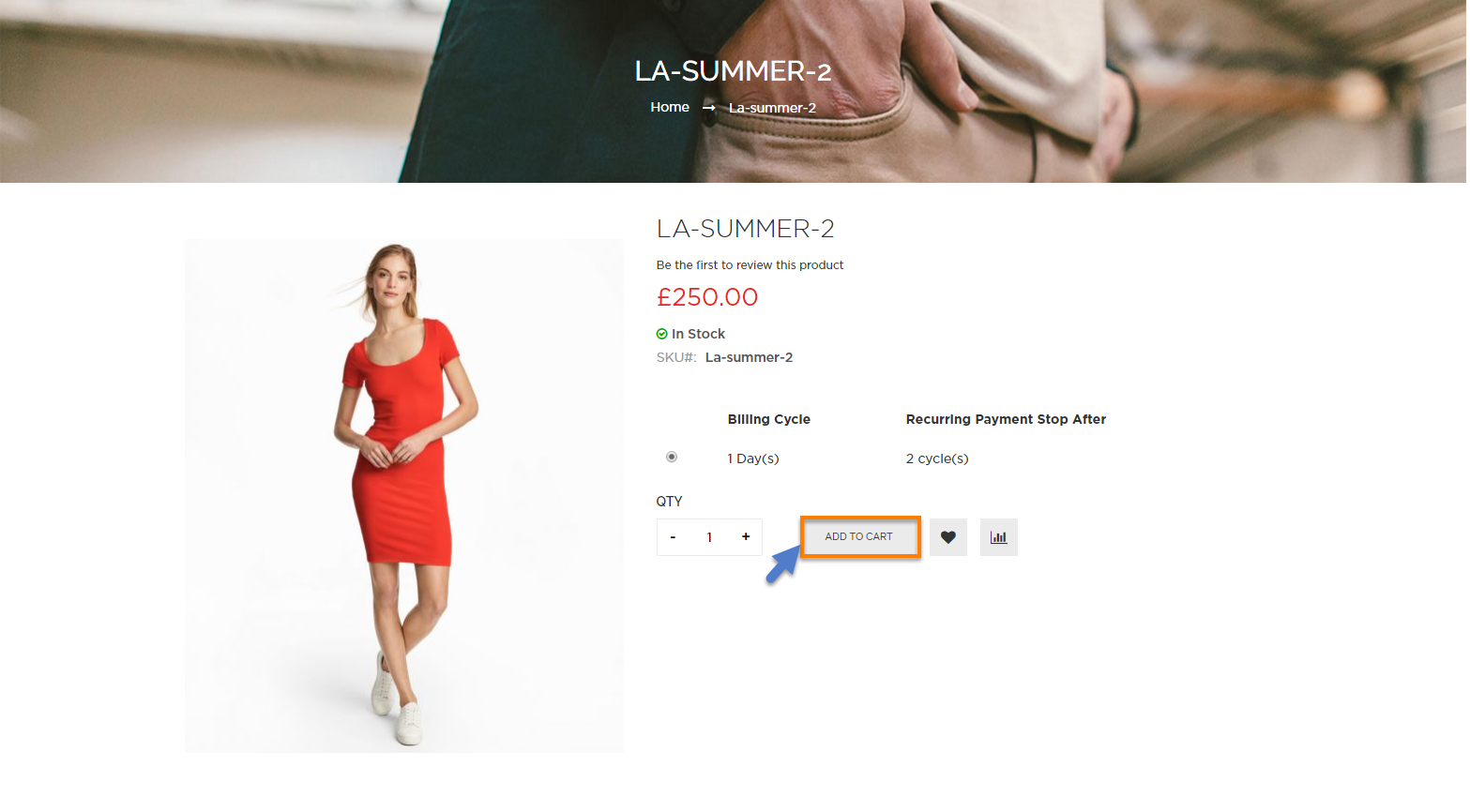...
Allow customers to checkout using credit card payment.
Allow admins to integrate their SagePay account to their magento stores.
Enable or disable the gateway.
Specify allowed credit card types and countries.
Specify minimum and maximum order amount.
Add a layer of security with 3D Secure Checkout.
Support multiple stores.
Admins can easily check transaction history.
Admins can create multiple subscription plans for each individual product, each plan includes:
Billing frequency, for example: bill customer each 8 days,...
Total amount of cycles of billing frequency, for example: after 3 cycles of 8 days, the profile will expire. A billing frequency of 0 will result in an ongoing subscription, which does not have an end date until admins or customers cancel it.
Customers can subscribe to an available plan on a specific product.
Admins can easily manage profiles in the backend.
Customers can also manage their profiles and cancel them if desired.
Admin can create credit memo for refunding.
Currently support USD and GBP currency.Create Gift Aid
System Requirements
Your store should be running on Magento 2 Community Edition version 2.1.x.
Main Functions
Configuration at
magentoMagento backend
...
Firstly, admin need to configure the SagePay Payments extension at
...
Magento back end by clicking on Store > Configuration > Sales > Payment Methods > SagePay Payment Gateway.
In addition, admin can set information for: Vendor Name, Integration Key, Integration Password from customer's Sage account.
We recommend two methods that customers can choose to checkout with Sage: SagePay Payment Gateway and SagePay Payment Gateway using Drop-In.
In our example, we use Sage test account to connect between Sage and Magento 2.
Distinguishing between Authorize Only and Authorize Payment Action: Authorize and Capture:
...
Authorize Only( Authorisation): will check the card for validity but not charge the account until the order is approved and invoiced.
...
Authorize and Capture(Sale): will charge the debit/credit card at the time of the order submission.
New Order Status: Processing
Can Save Card: Yes to turn on Save Card mode
Addtional Configuration: to install 3D secure mode.
Apply 3D Secure: Use default MySagePay settings
Apply AVS CVC Check: Use default MySagePay settings
When done, please press Save Configuration, your configuration is ready to use.
Note: This direction can be applied with all Subscription product and non-subscription product.
For Subscription Products
...
Create the subscription product
...
To create a subscription product. admin only click on Add to Cart button.
Then, admin navigate to SagePay Subscription Options to set options regarding the subscription product.
...