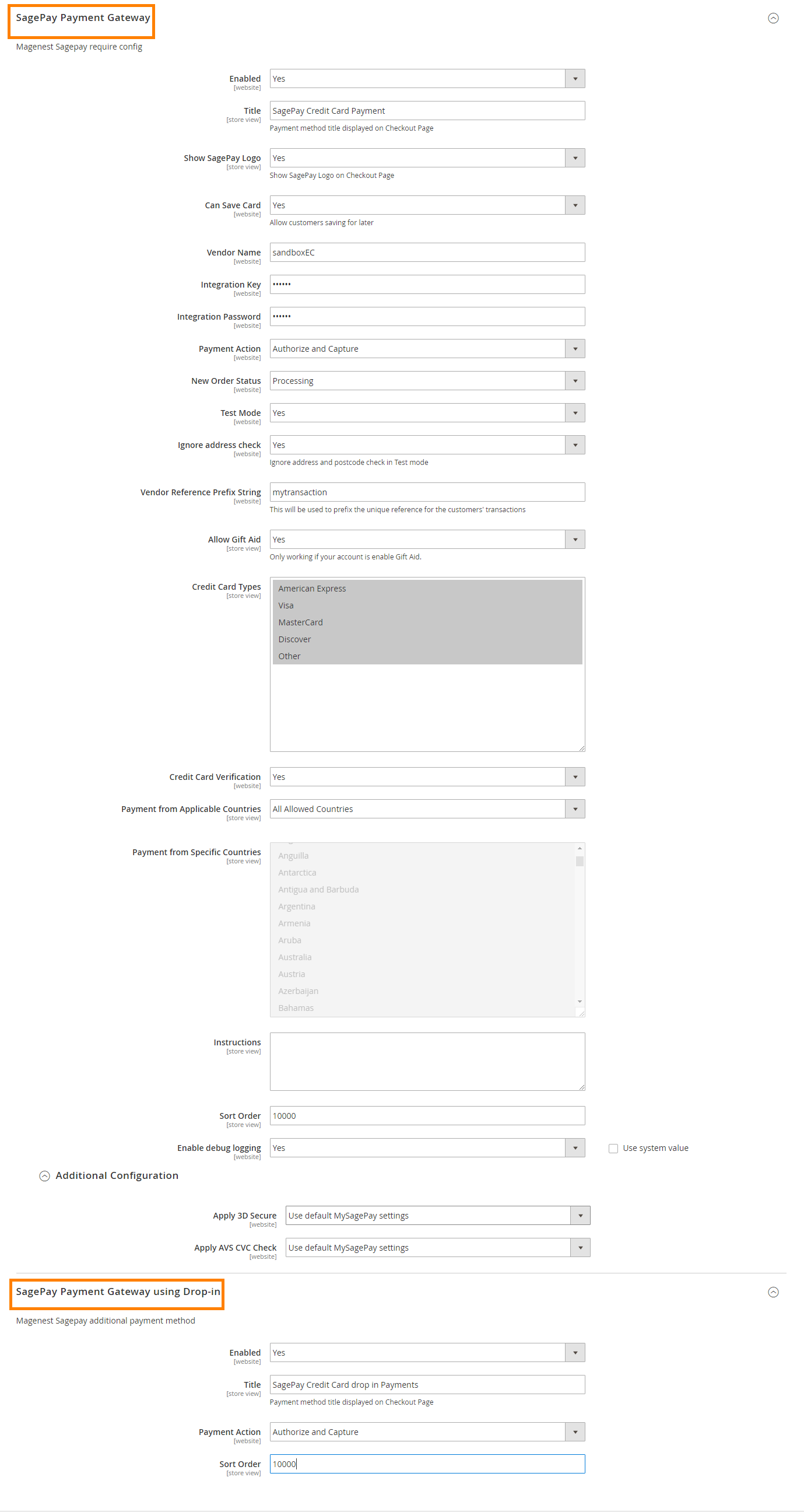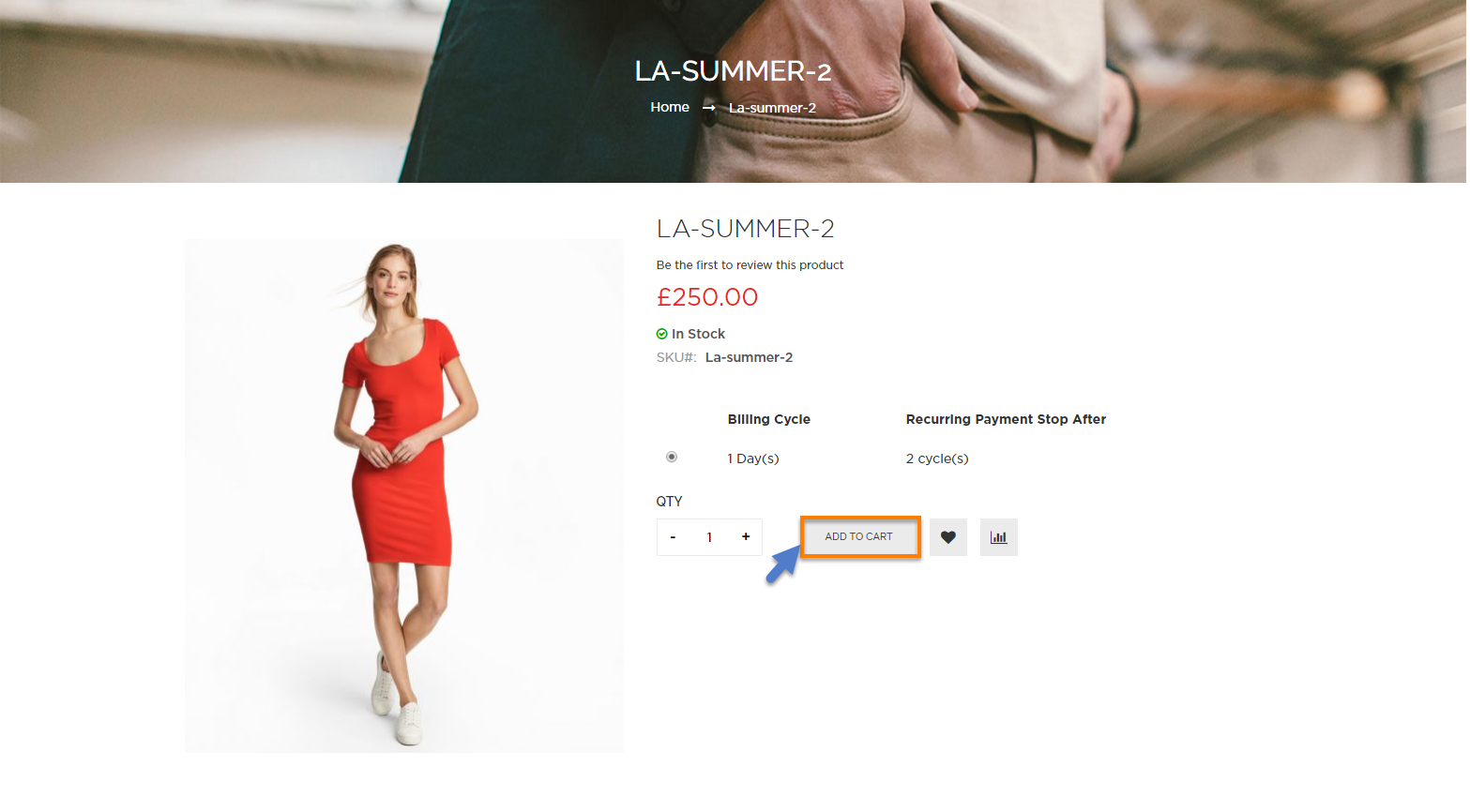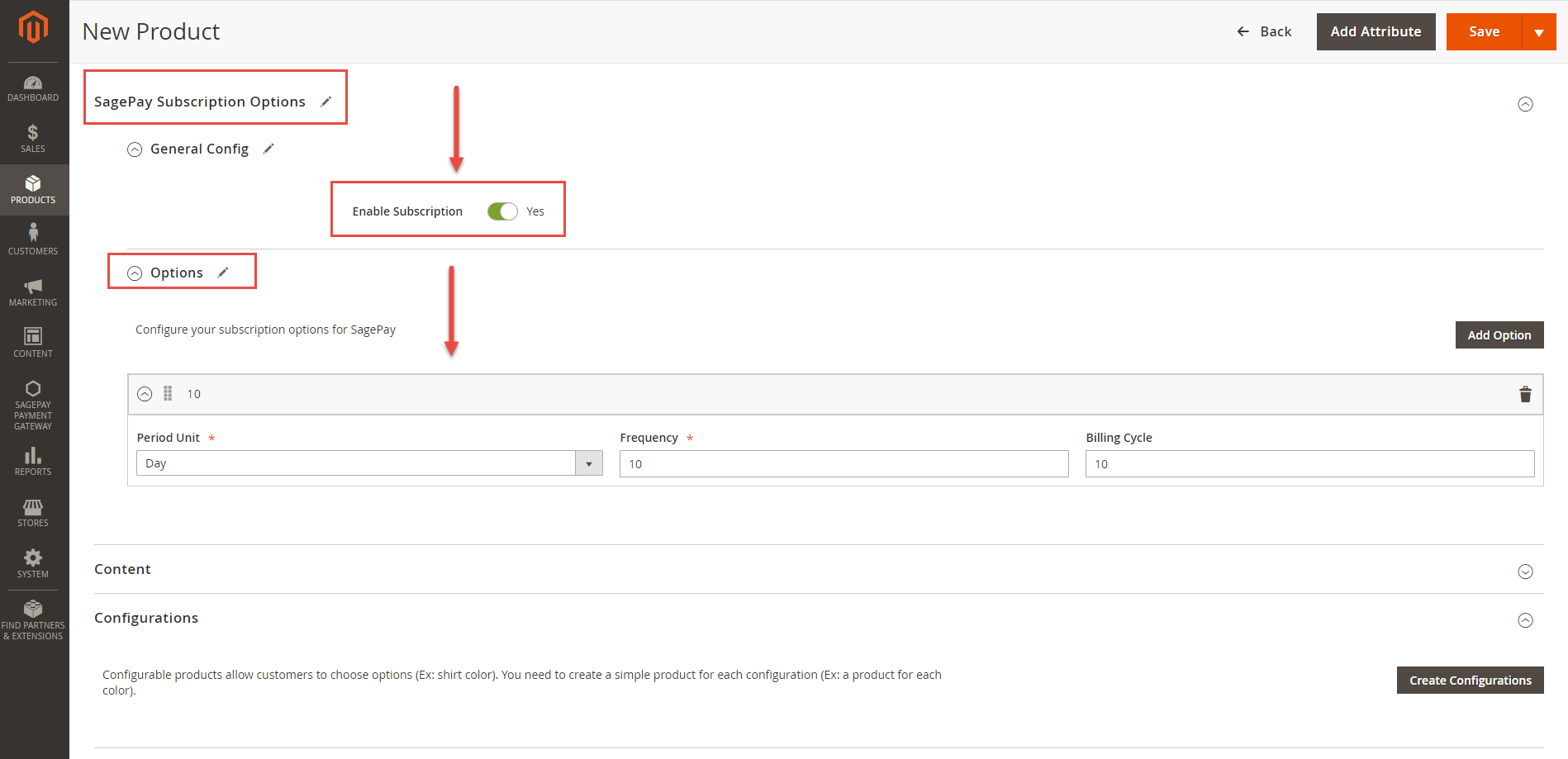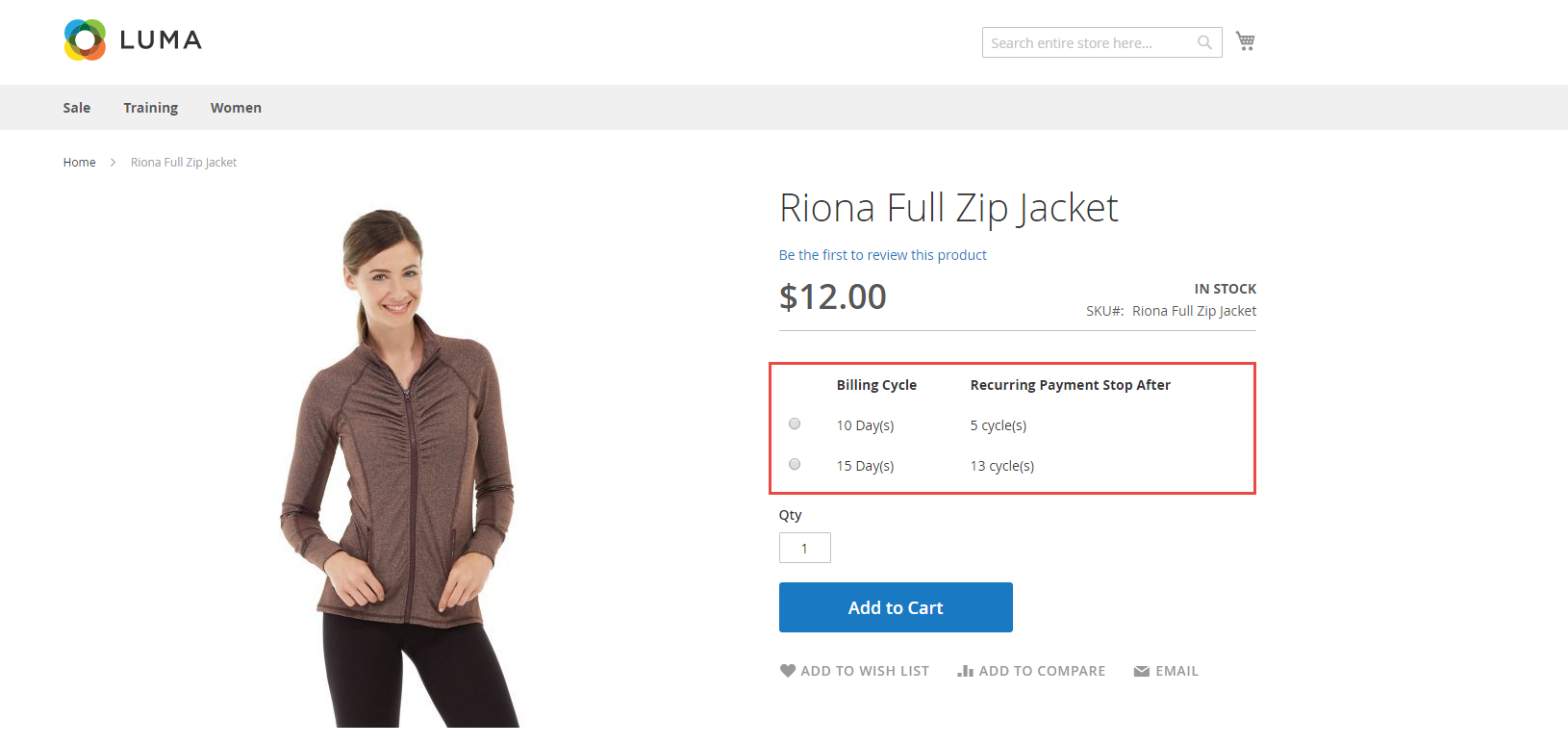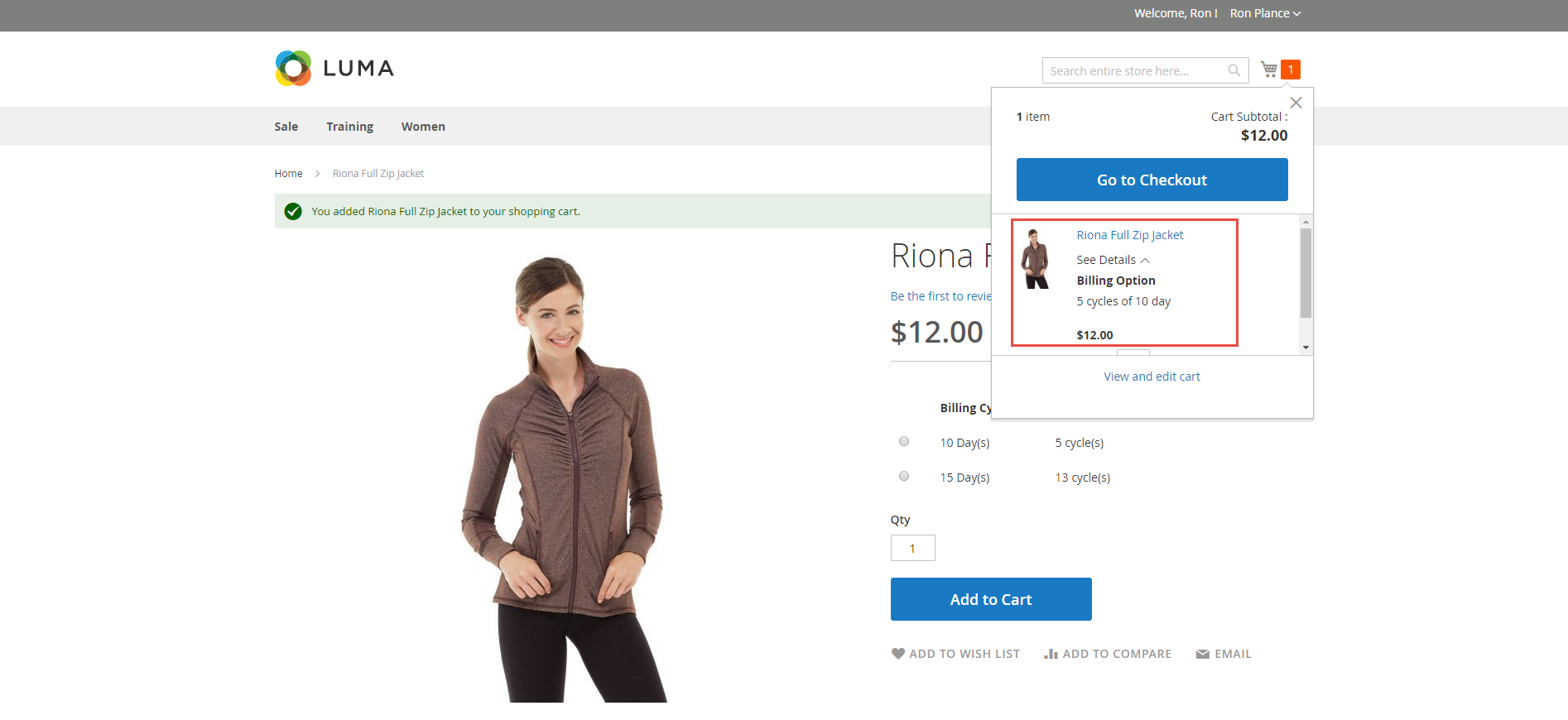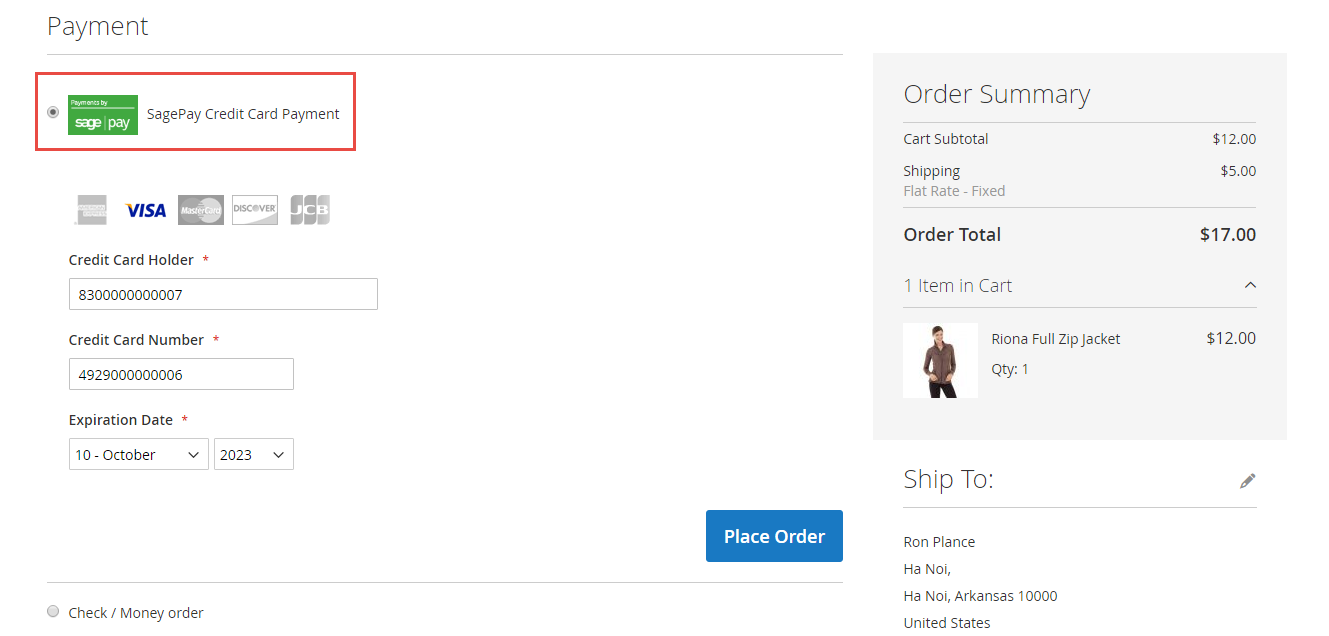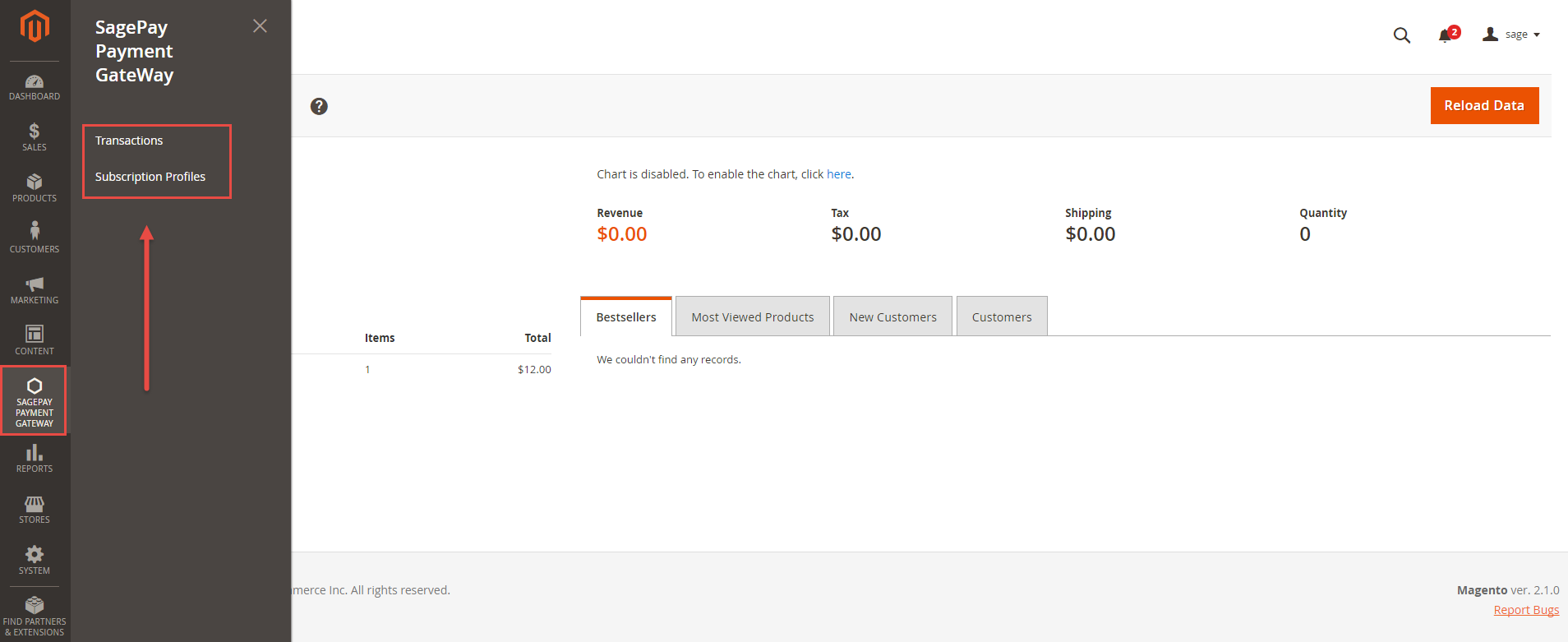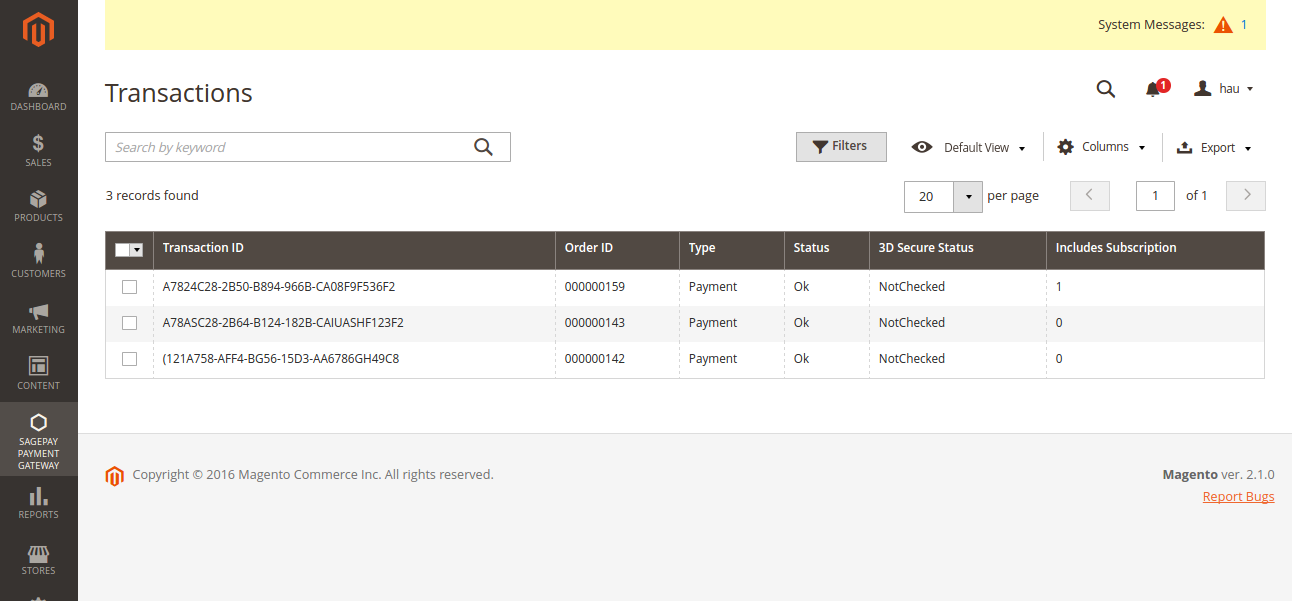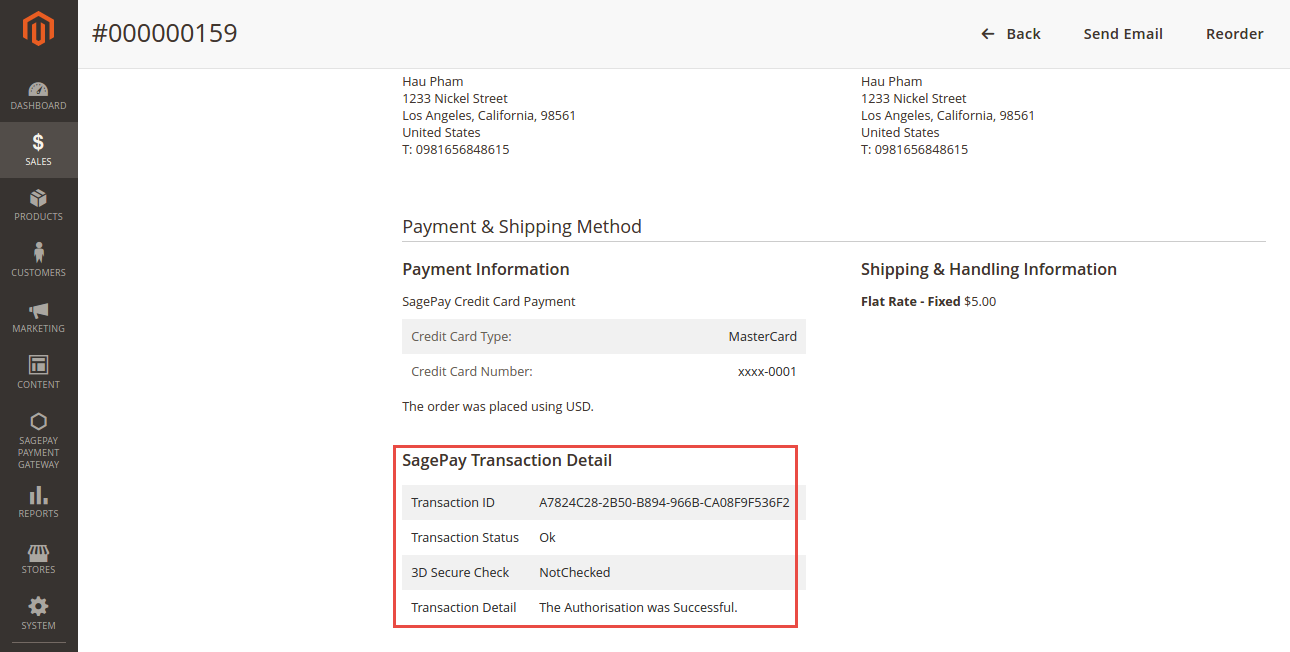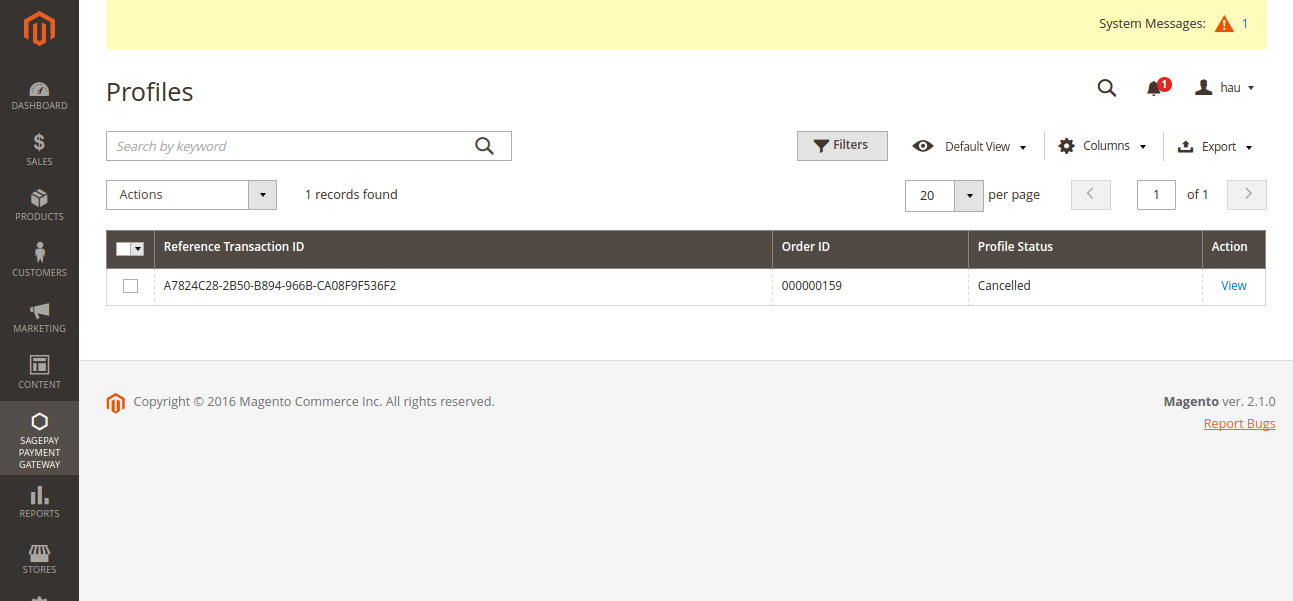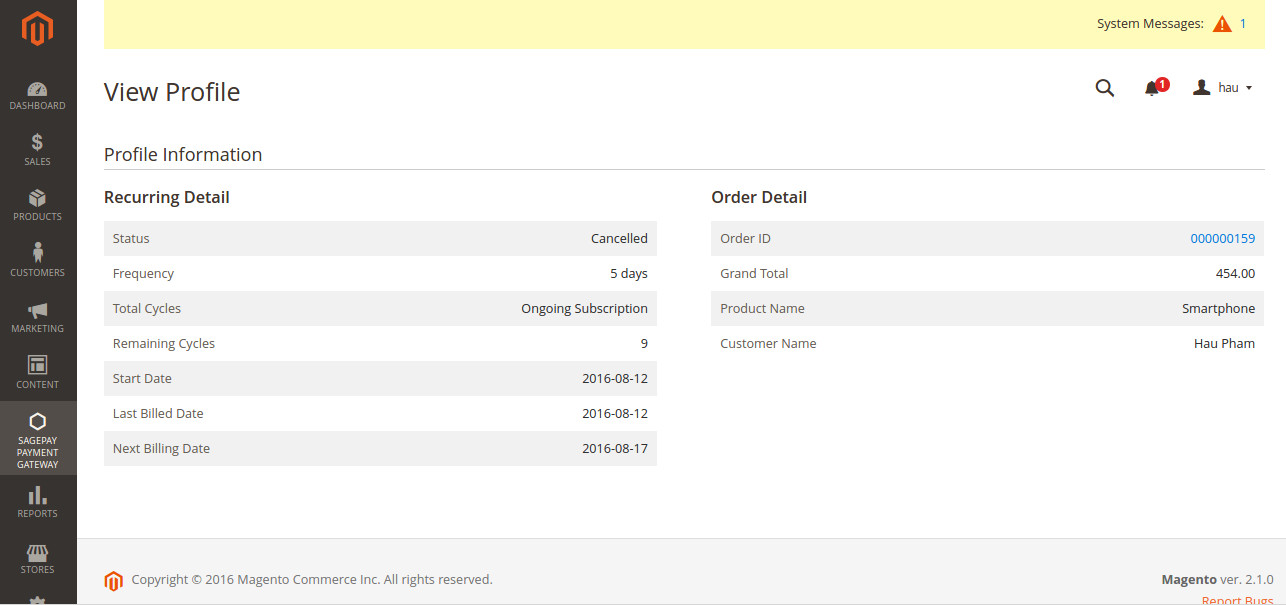Thank you for purchasing our extension. If you have any questions that are beyond the scope of this document, do not hesitate to leave us an email via our email address below.
Created: 17/08/2016 | By: Magenest | Support Portal: http://servicedesk.izysync.com/servicedesk/customer/portal/37
Introduction
Sage Pay Payments and Subscriptions extension for Magento 2 is great tool allowing the store owners to sync data form their magento store to Sage Pay Payment Gateway.
Extension's page: Sage Pay Payments and Subscriptions
Highlight Features
Allow customers to checkout using credit card payment.
Allow admins to integrate their SagePay account to their magento stores.
Enable or disable the gateway.
Specify allowed credit card types and countries.
Add a layer of security with 3D Secure Checkout.
Support multiple stores.
Admins can easily check transaction history.
Admins can create multiple subscription plans for each individual product, each plan includes:
Billing frequency, for example: bill customer each 8 days,...
Total amount of cycles of billing frequency, for example: after 3 cycles of 8 days, the profile will expire. A billing frequency of 0 will result in an ongoing subscription, which does not have an end date until admins or customers cancel it.
Customers can subscribe to an available plan on a specific product.
Admins can easily manage profiles in the backend.
Customers can also manage their profiles and cancel them if desired.
Admin can create credit memo for refunding.
Create Gift Aid
System Requirements
Your store should be running on Magento 2 Community Edition version 2.1.x.
Main Functions
Configuration at Magento backend
Firstly, admin need to configure the SagePay Payments extension at Magento back end by clicking on Store > Configuration > Sales > Payment Methods > SagePay Payment Gateway.
In addition, admin can set information for: Vendor Name, Integration Key, Integration Password from customer's Sage account.
We recommend two methods that customers can choose to checkout with Sage: SagePay Payment Gateway and SagePay Payment Gateway using Drop-In.
In our example, we use Sage test account to connect between Sage and Magento 2.
Payment Action: Authorize and Capture:
Authorize Only( Authorisation): will check the card for validity but not charge the account until the order is approved and invoiced.
Authorize and Capture(Sale): will charge the debit/credit card at the time of the order submission.
New Order Status: Processing
Can Save Card: Yes to turn on Save Card mode
Addtional Configuration: to install 3D secure mode.
Apply 3D Secure: Use default MySagePay settings
Apply AVS CVC Check: Use default MySagePay settings
When done, please press Save Configuration, your configuration is ready to use.
Note: This direction can be applied with all Subscription product and non-subscription product.
For Subscription Products
Create the subscription product
To create a subscription product. admin only click on Add to Cart button.
Then, admin navigate to SagePay Subscription Options to set options regarding the subscription product.
Please click on Save button to complete.
Check out with SagePay an easy way
Customers can choose any items with options that they wish and click on Add to Cart button.
At checkout screen, the Sage Pay extension will display an additional Sage Pay Credit Card Payment with Sage Pay logo option which allows customers to easily pay if they want to use Sage Pay payment gateway.
Automatically sync data to customer's SagePay account
We created Sage Pay Payment Gateway tab at magento backend allowing admin to manage all of orders paid by Sage Pay payment gateway.
There are two options which allow admin to choose, including: Transactions and Subscription Profiles.
At Transactions tab, admin can view and manage all of orders paid by using Sage Pay payment gateway such as Transaction ID, Order ID, Type, Status, 3D Secure Status and Include Subscription.
To view more details, admin can directly click on each Transaction ID.
At Subscription Profiles, admin can manage all of orders regarding the subscription product paid by using Sage Pay payment gateway.
Click on View button to view more details.
Furthermore, admin can create credit memo for refunding.
For the other product
When customer buy items without subscription product, they will normally pay using credit card. Then, data will also automatically updated at their Sage account.
Update
- When a new update is available, we will provide you with a new package containing our updated extension.
- You will have to delete the module directory and repeat the installing steps above.
- Flush the config cache. Your store and newly installed module should be working as expected.
Support
- We will reply to support requests after 2 business days.
- We will offer lifetime free update and 6 months free support for all of our paid products. Support includes answering questions related to our products, bug/error fixing to make sure our products fit well in your site exactly like our demo.
- Support DOES NOT include other series such as customizing our products, installation and uninstallation service.
Once again, thank you for purchasing our extension. If you have any questions relating to this extension, please do not hesitate to contact us for support.