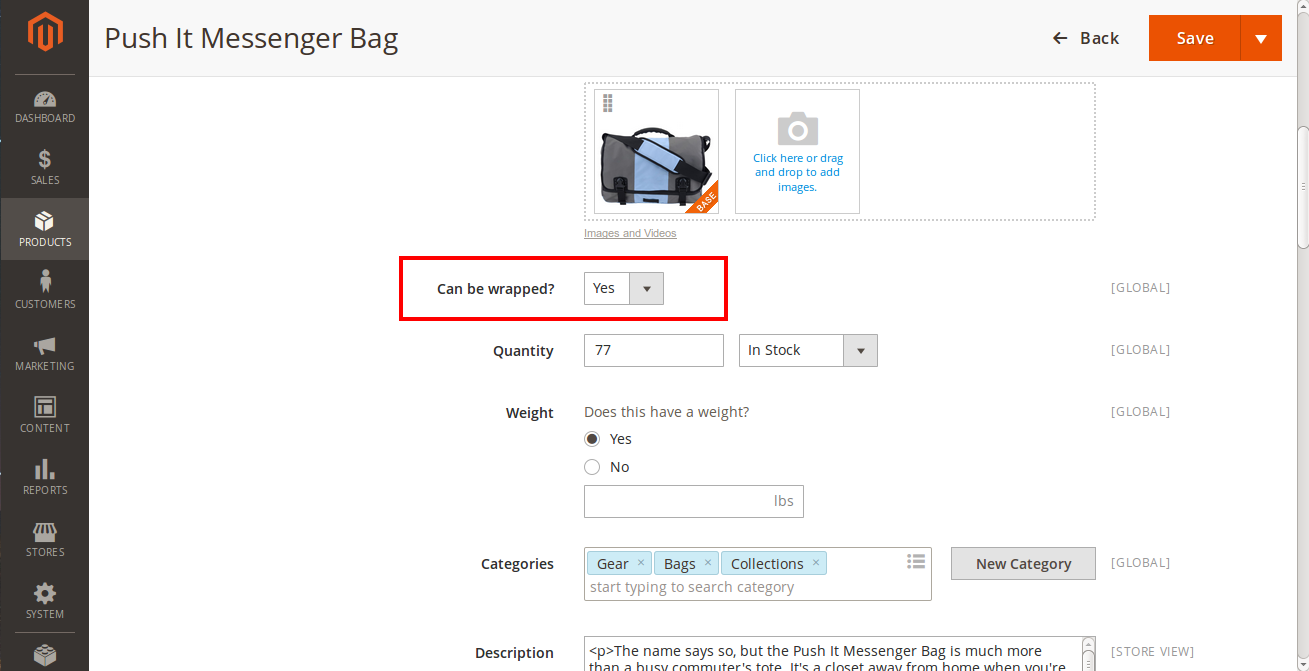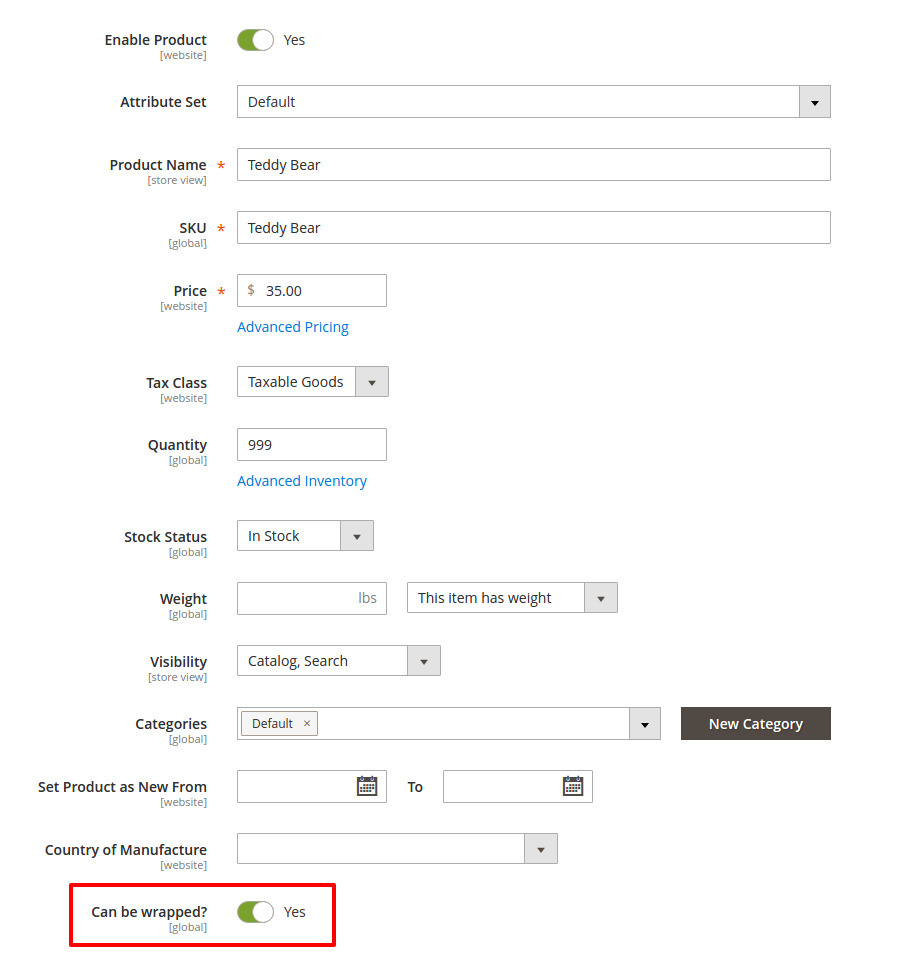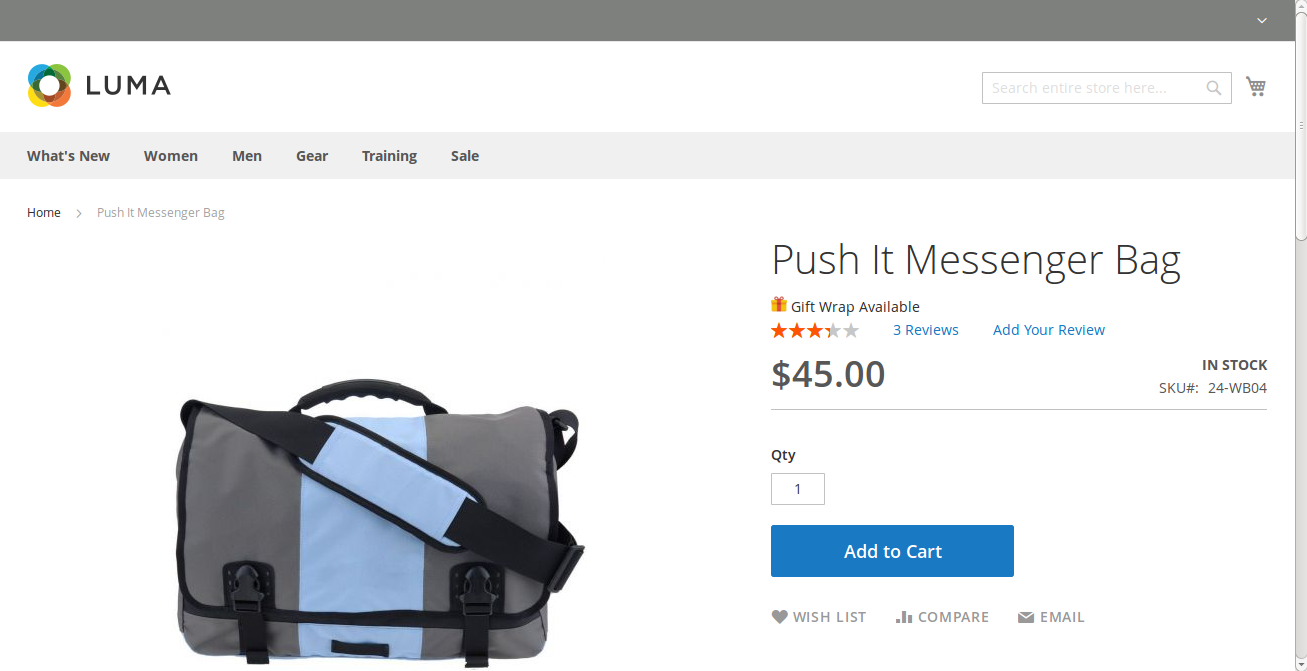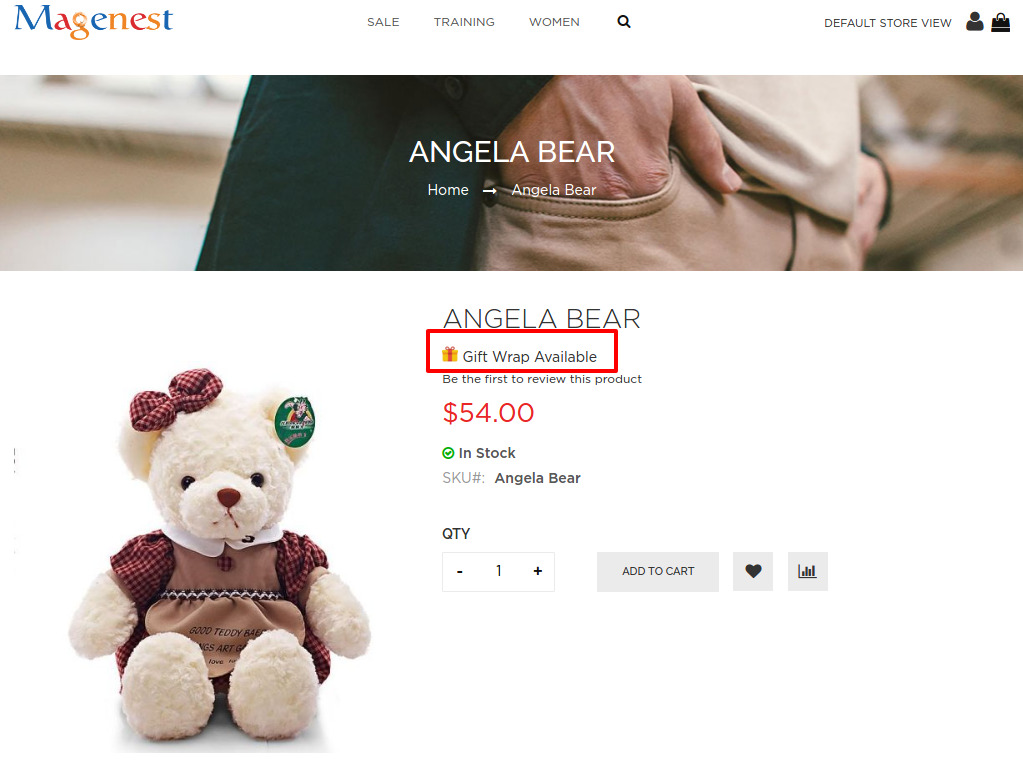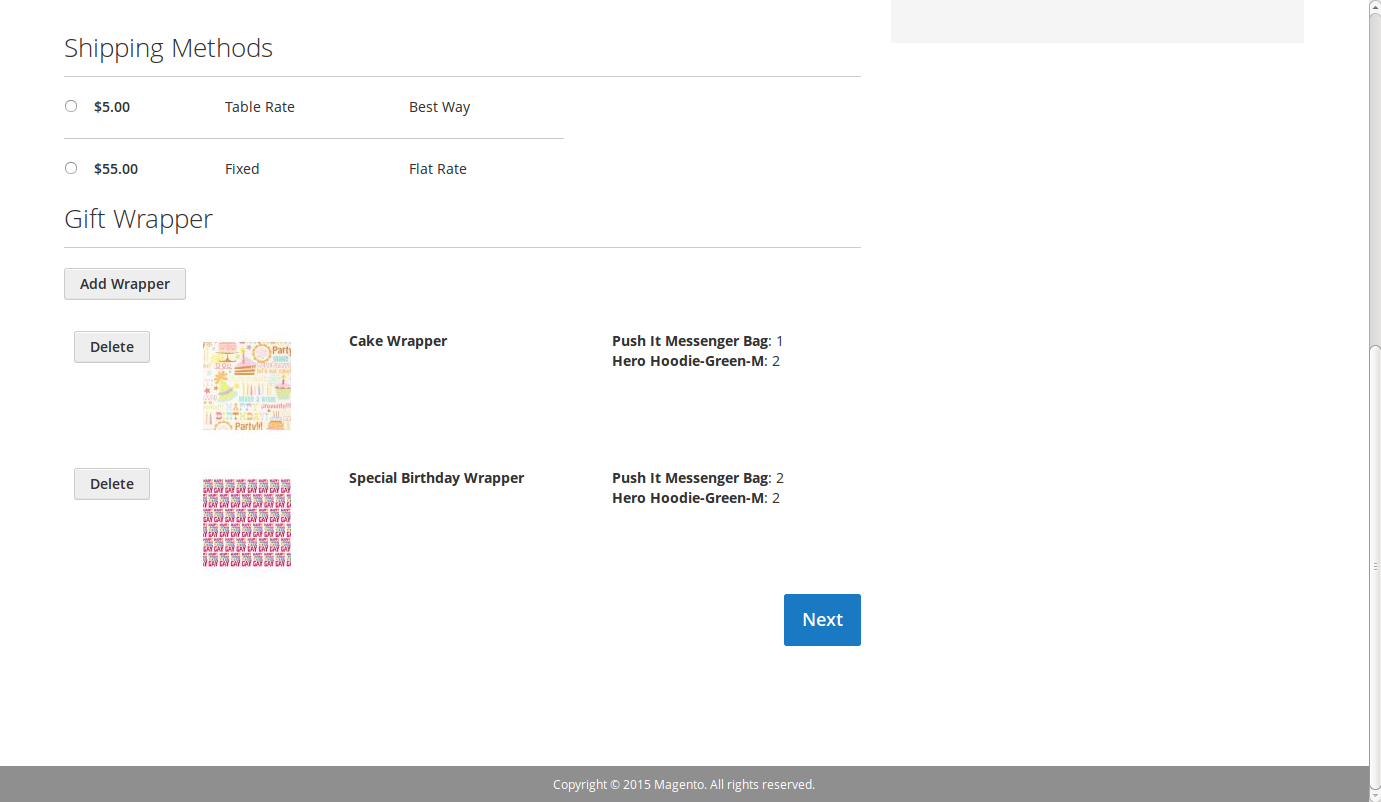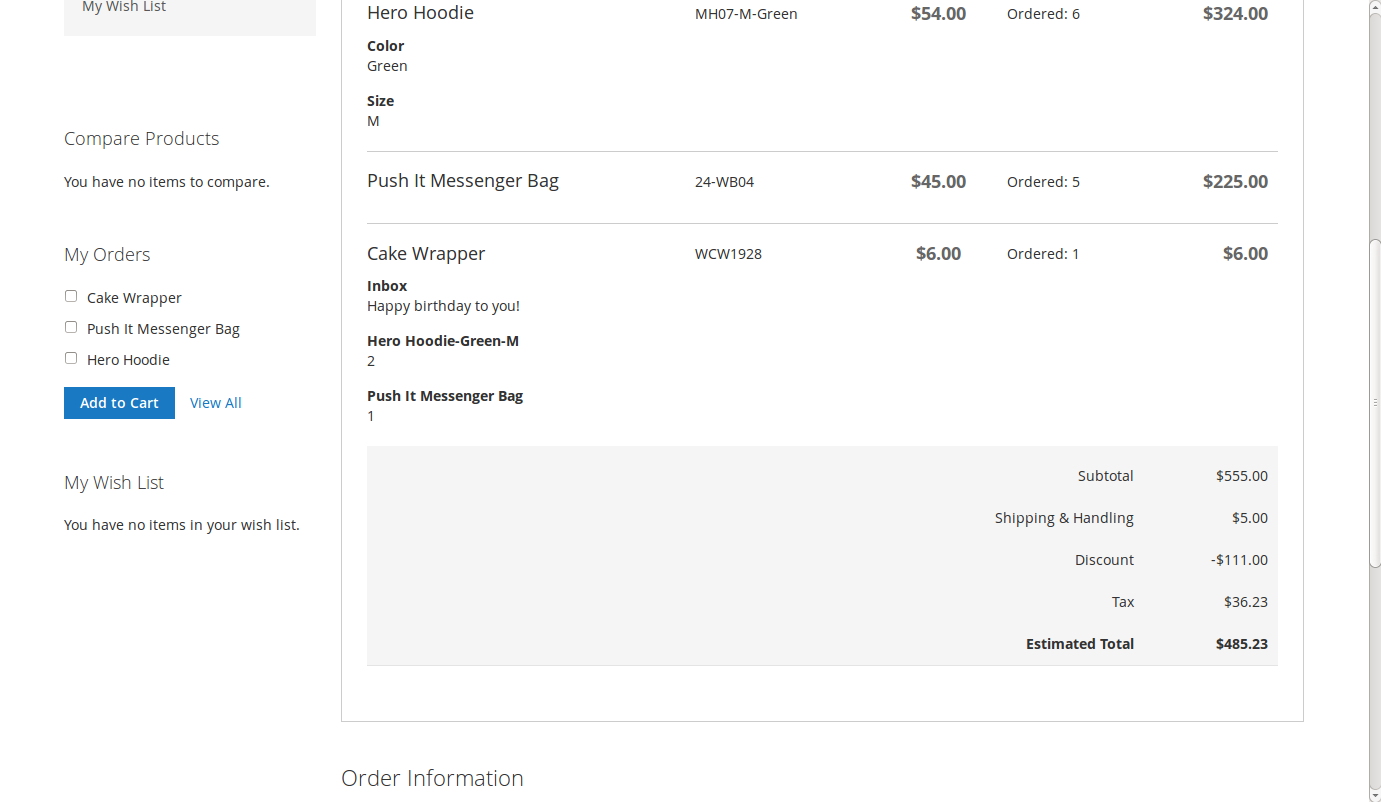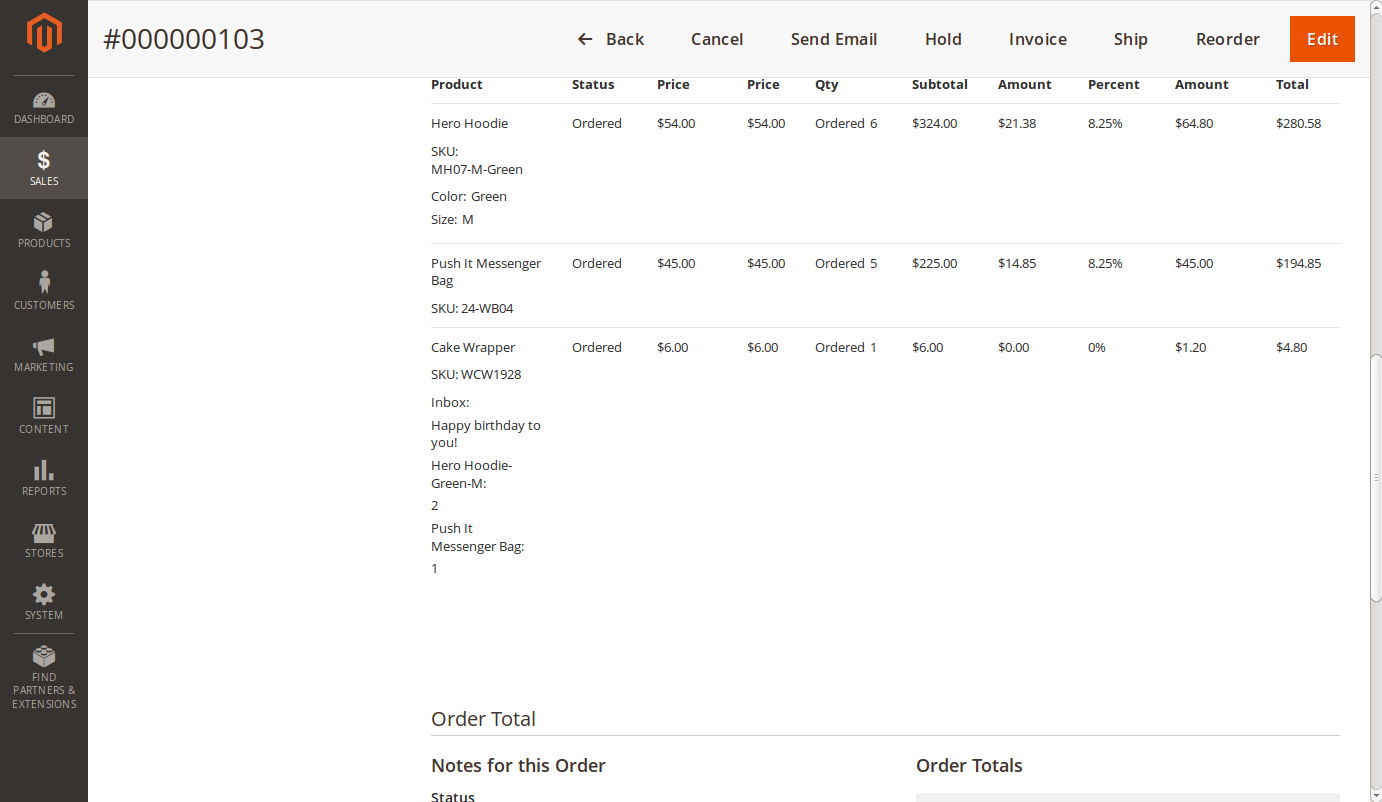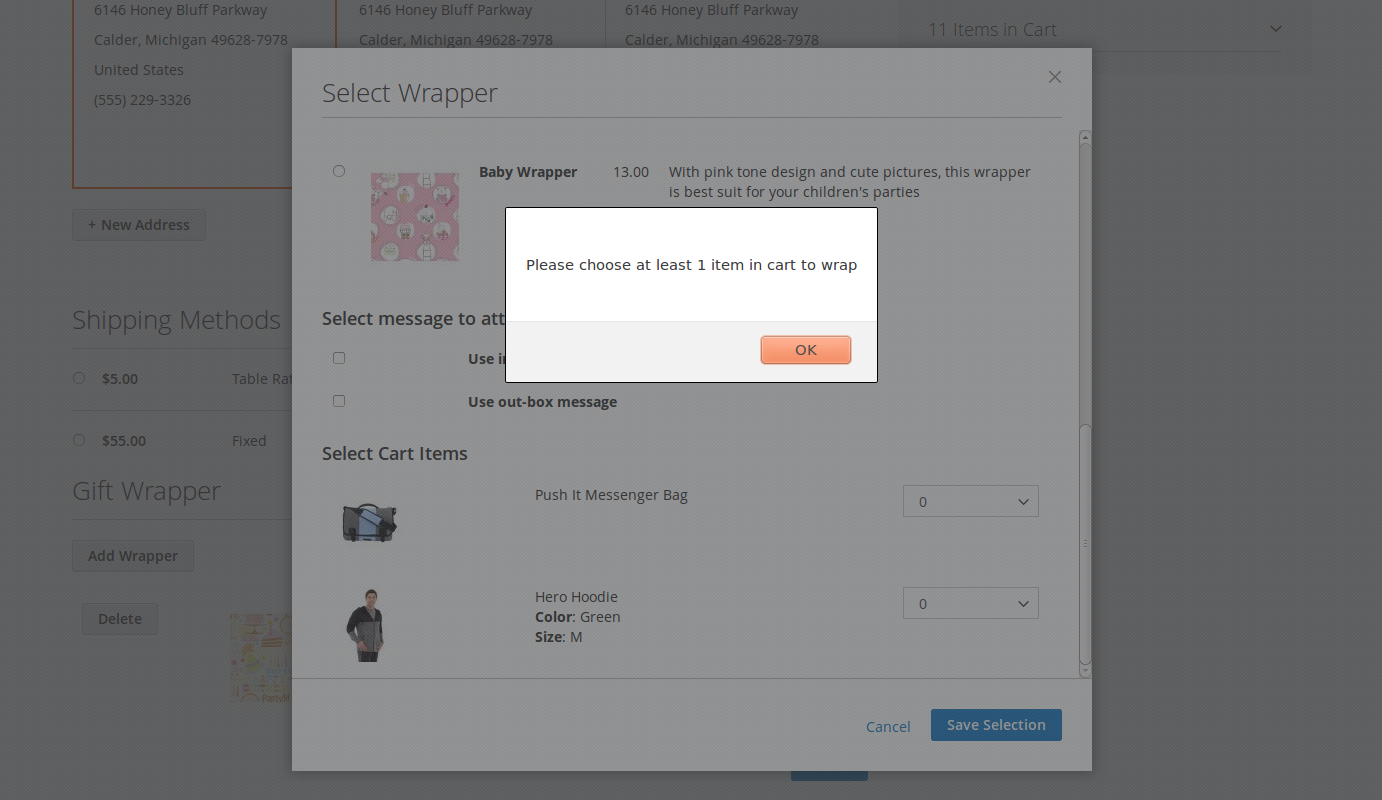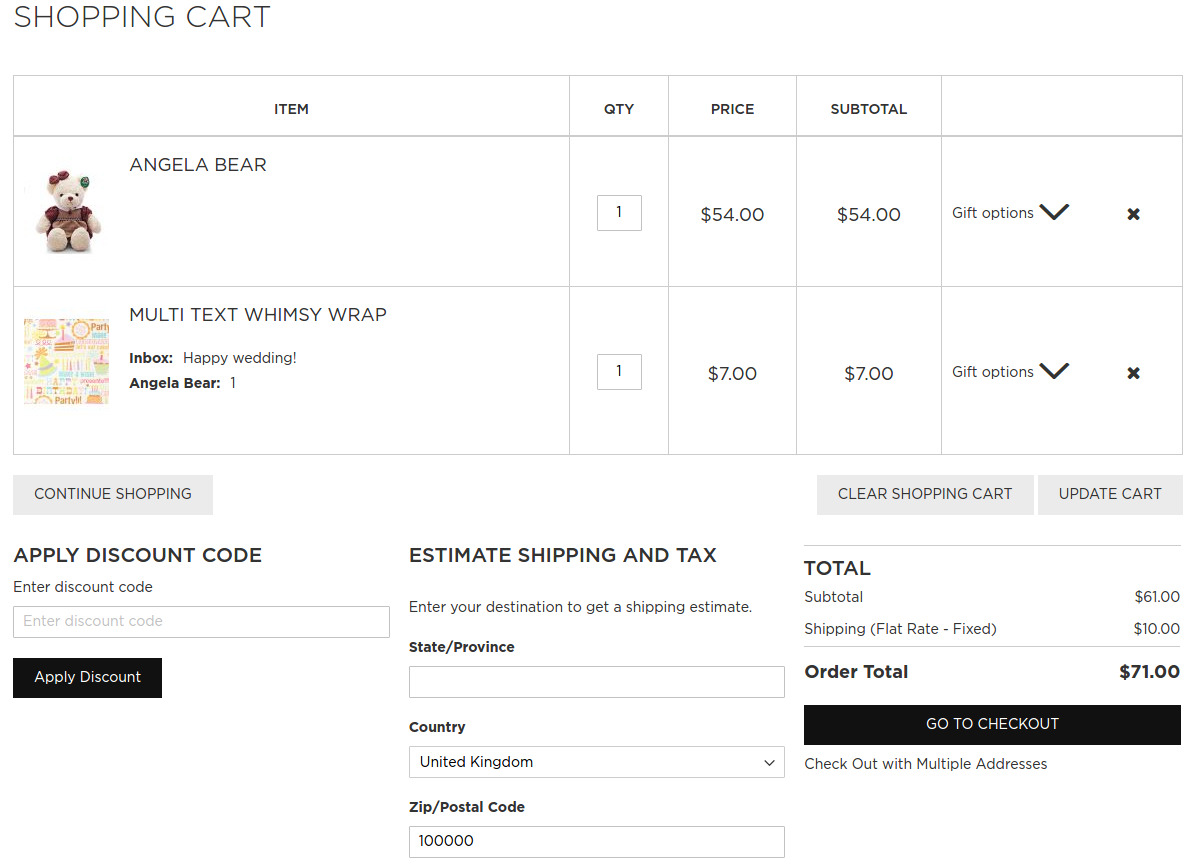...
Gift Wrapper extension by Magenest is an easy to use, customer-friendly extension that simplify simplifies the process wrapping cart items products of your Magento-powered webstoresweb stores. Store admin can easily define new wrappers and pick out products that can be wrapped. The customer will also have no trouble wrapping their cart items with totally free-of-choice quantity.
For more details, live - demo and user reviews, please visit: Gift Wrapper
...
- Admin can easily create new wrappers.
- Admin can define which product can be wrapped.
- Customer Customers can freely choose which product and their amount to put in a wrapper.
- Customer Customers can attach an in-box, out-of-box message or both.
- Customers as well as Customers and admins can view ordered wrappers and what is inside.
...
We made a new product type named Gift Wrapper, so in order to add a new wrapper, admin only need needs to head to Products > Catalog.
...
To set a product can be wrapped or not, head to the product detail page in Product > Catalog and set the value of Can be wrapped? attribute to No or Yes.
One notice here, to set the can-be-wrapped attribute on configurable products, you just have to set the attribute value in the Parent Product, for example, we have the product of Hero Hoodie, and in order to set the attribute on them all, you just have to set it on the last one:
...
After setting the attribute, customers can see a little badge on Product Details page that says Gift Wrap Available
Wrapping On Checkout
...
Scrolling down through the wrapper list, you can see a section that will allow you to write messages, check on a box and write a message of your choice.
...
Scroll to the bottom of the popup, you can see the items in the cart. This section allows customers to select the quantity number of products that will be wrapped in the currently selected wrapper.
...
Adding one more wrapper is as easy as with the first, and the wrapper will be added on to the display and cart.
On clicking Next or reloading the page, the customer can see the wrappers added into cart, along with their options.
Clicking the Delete button will remove the wrapper from the display and cart at the same time. The user also need needs to click on Next or reloading the page.
After placing the order, customers can view the wrapper and its option on My Orders page.
The admin can also so this by going to Sales > Orders and clicking on the specific order.
Also, if there are no items chosen, the extension will also prompt the customer:
Adding one more wrapper is as easy as with the first, and the wrapper will be added on the display and cart.
On clicking Next or reloading the page, the customer can see the wrappers added into cart, along with their options.
Clicking the Delete button will remove the wrapper from the display and cart at the same time. The user also need to click on Next or reloading the page.
After placing the order, customers can view the wrapper and its option on My Orders page.
on Shopping Cart page.
The admin can also so this by going to Sales > Orders and clicking on the specific order.
...