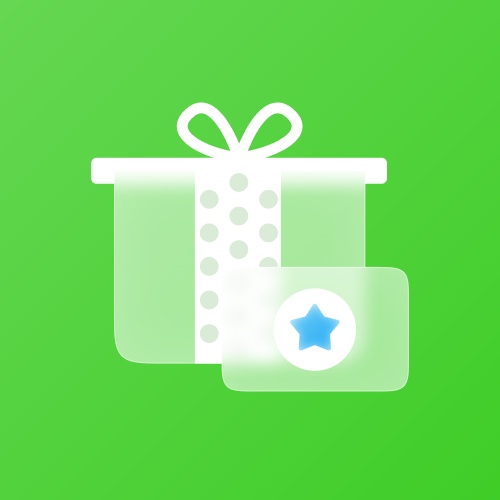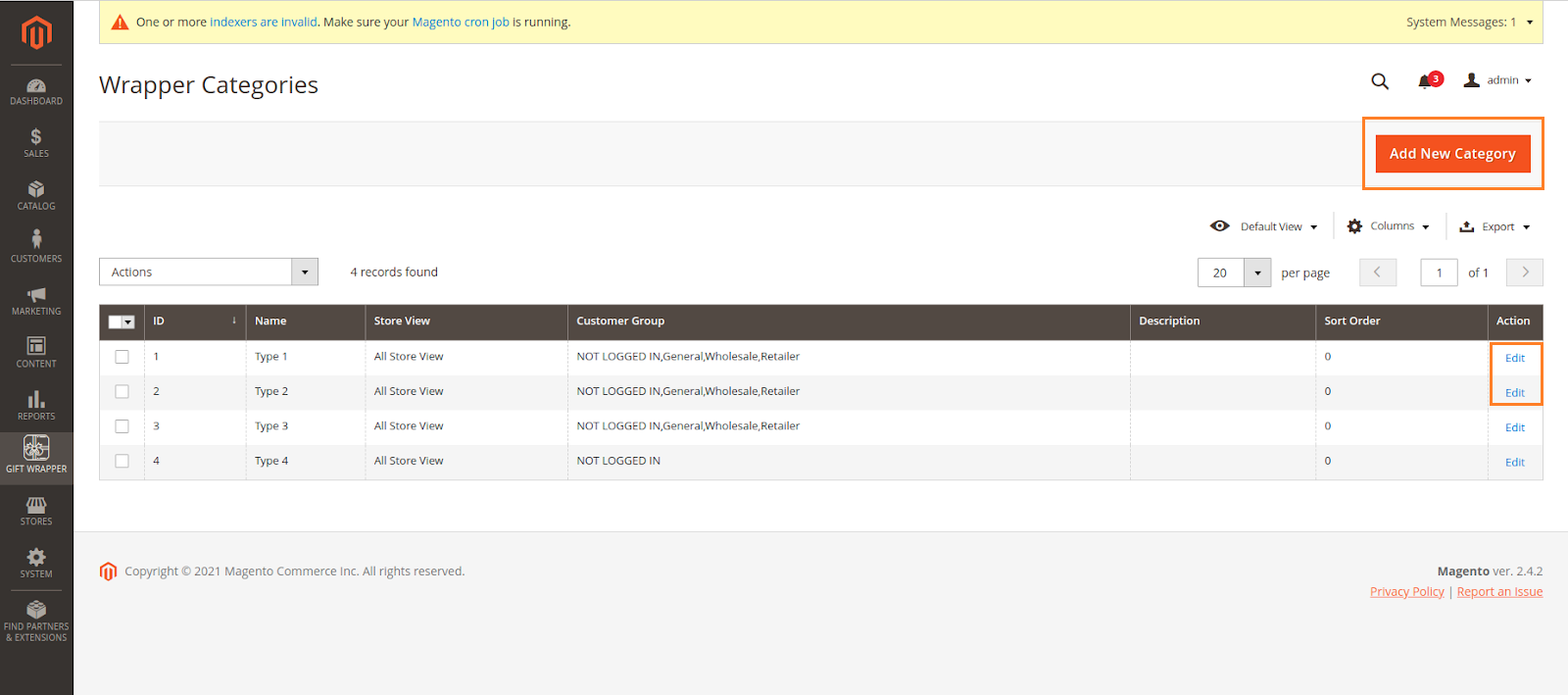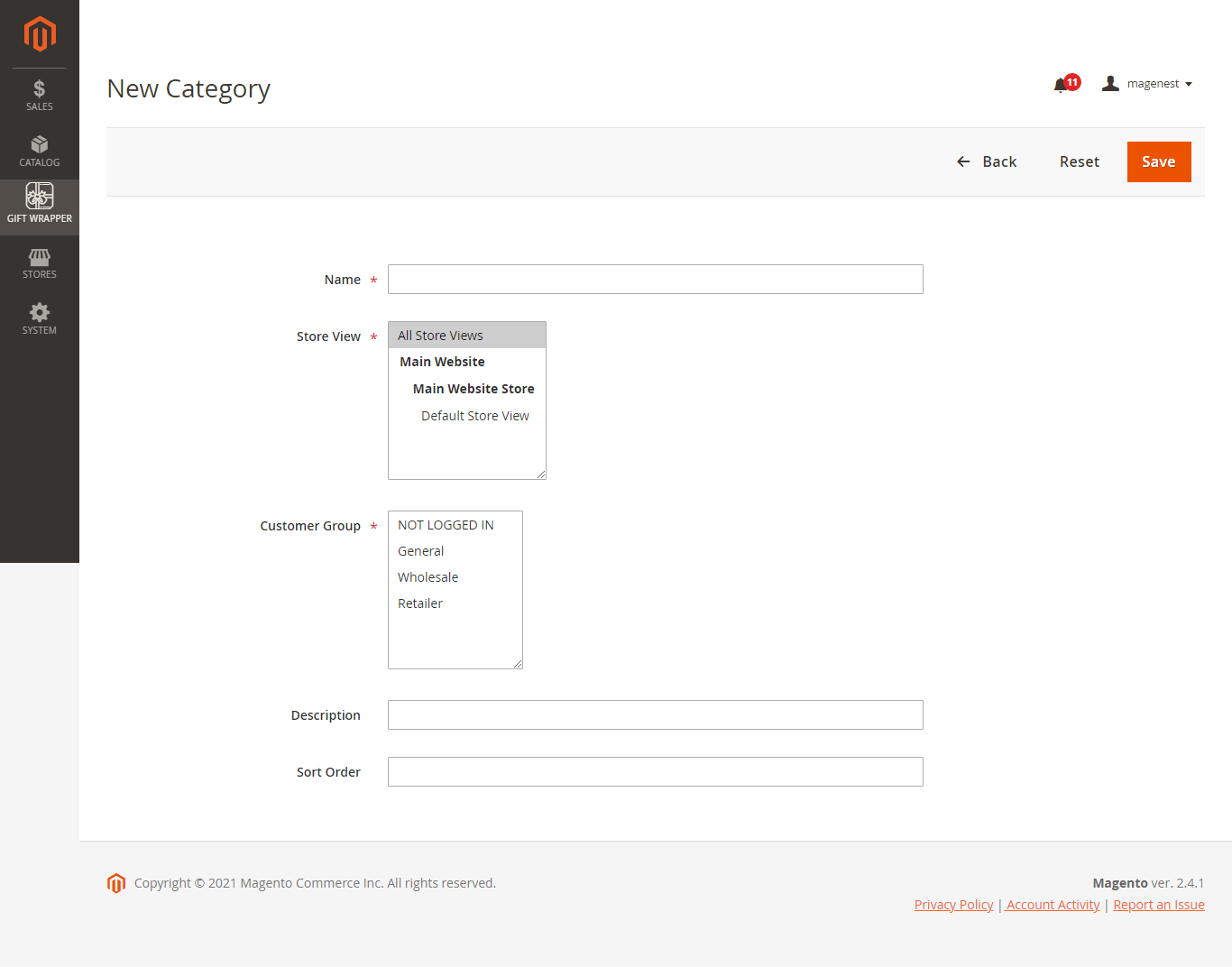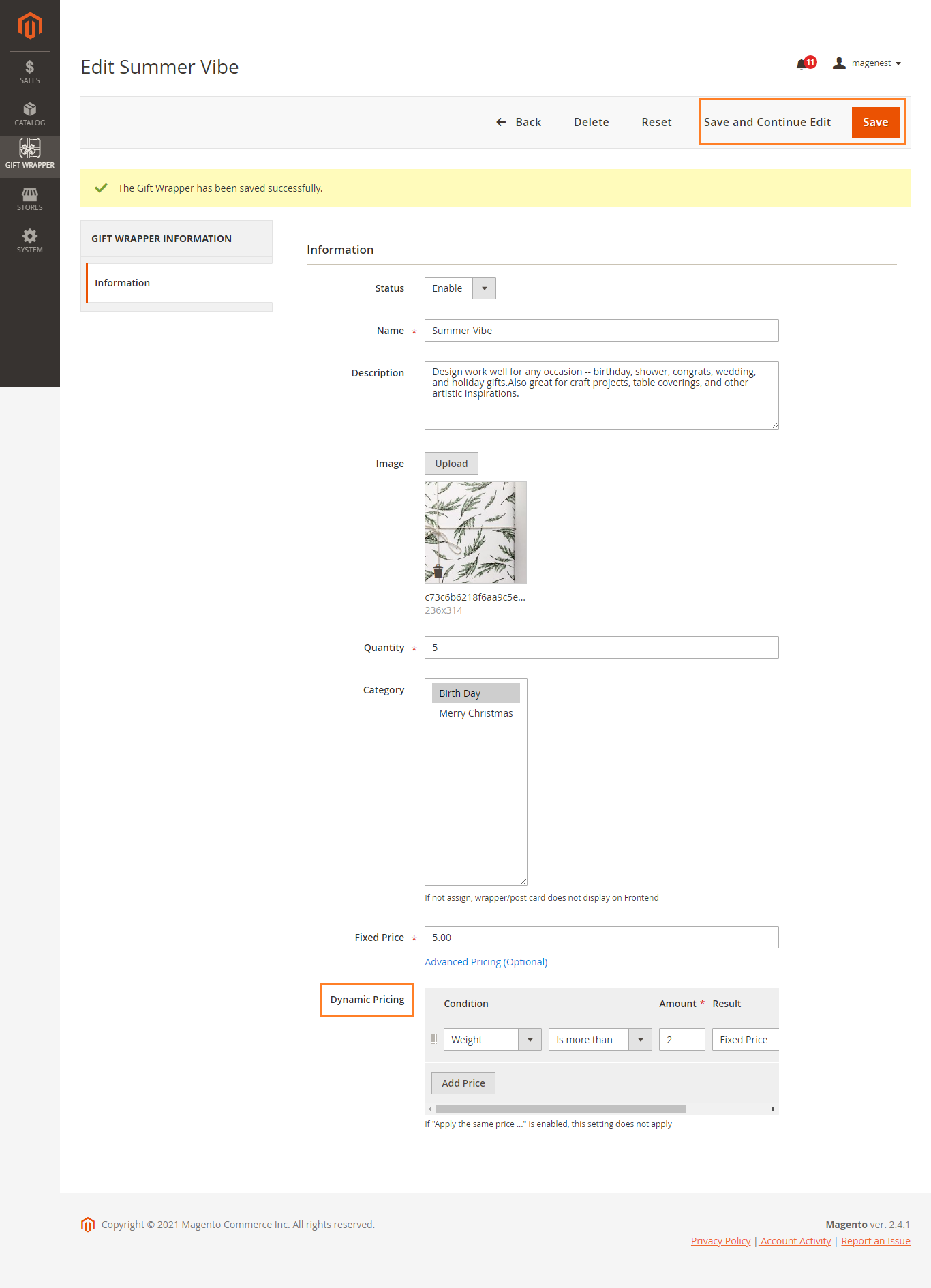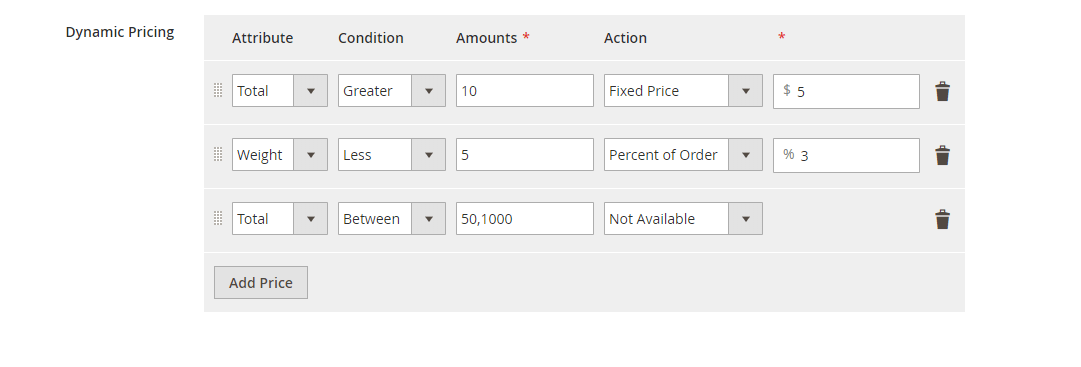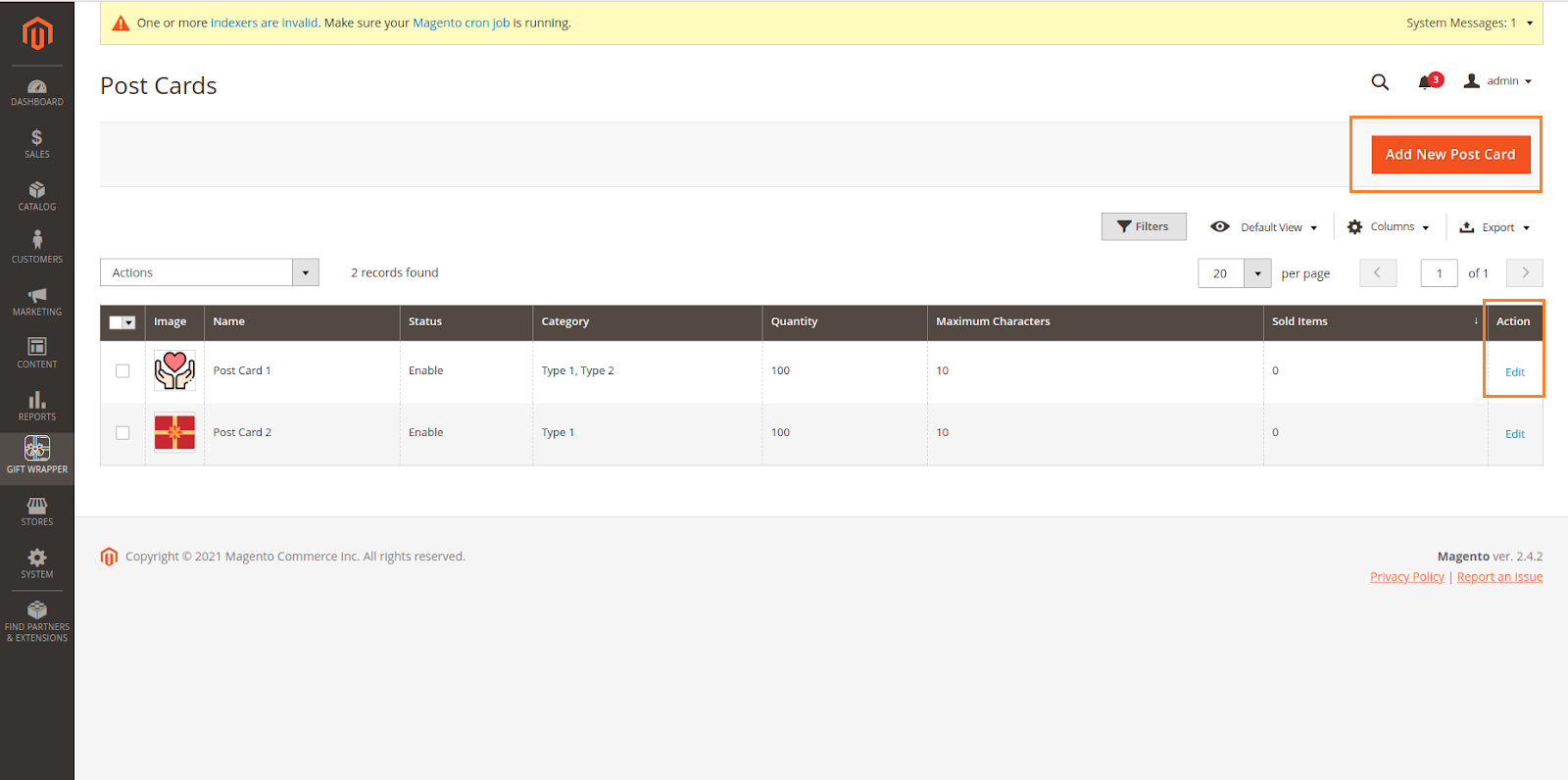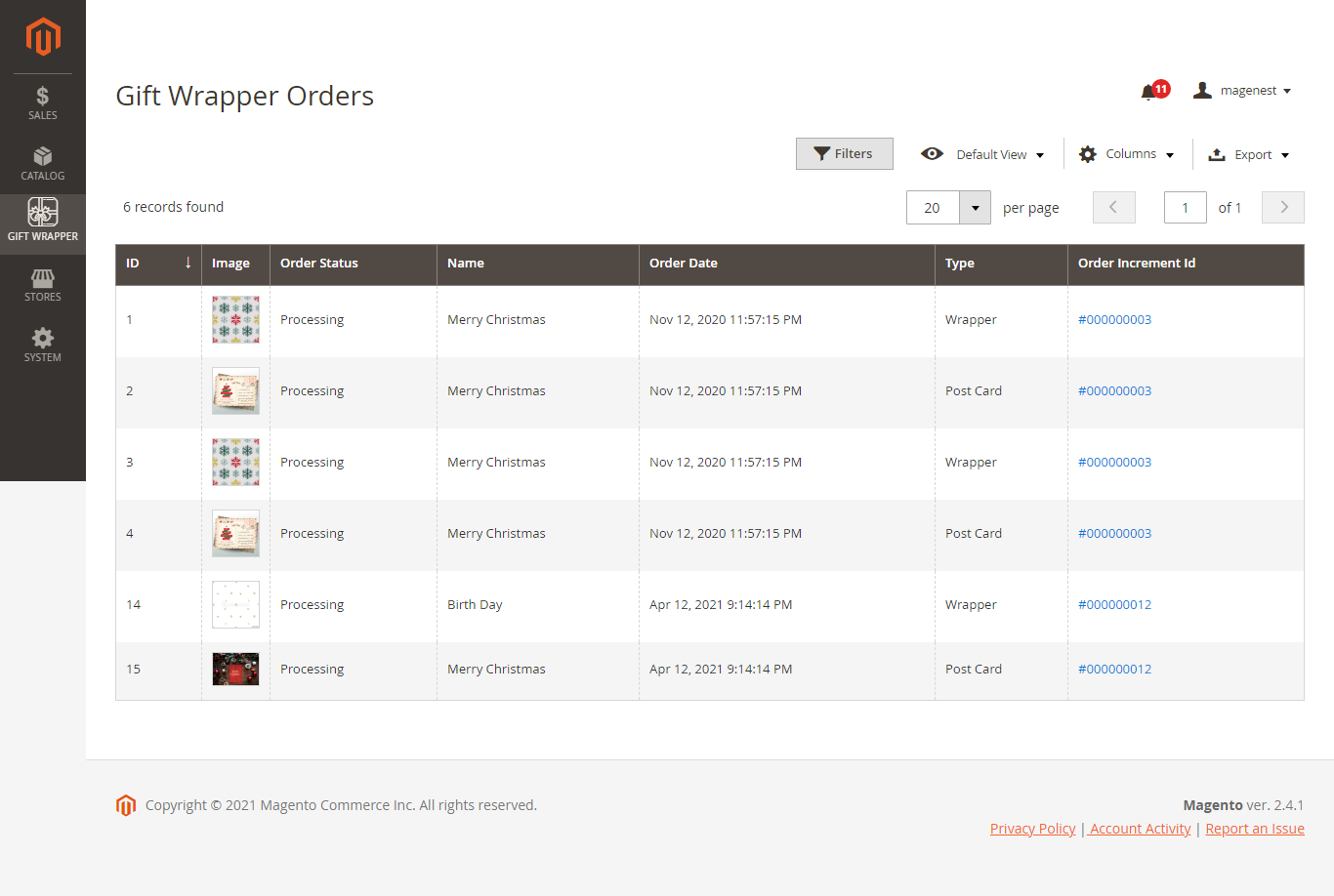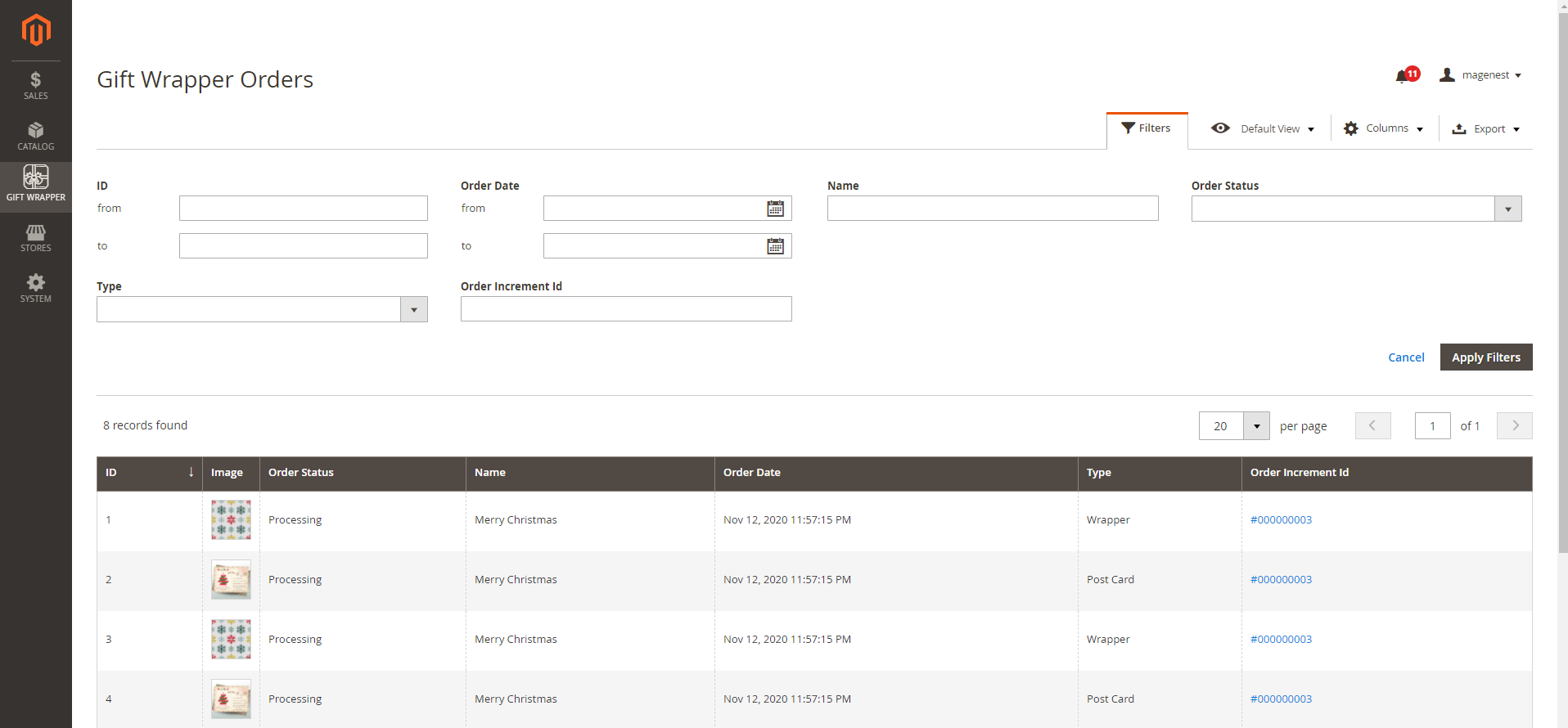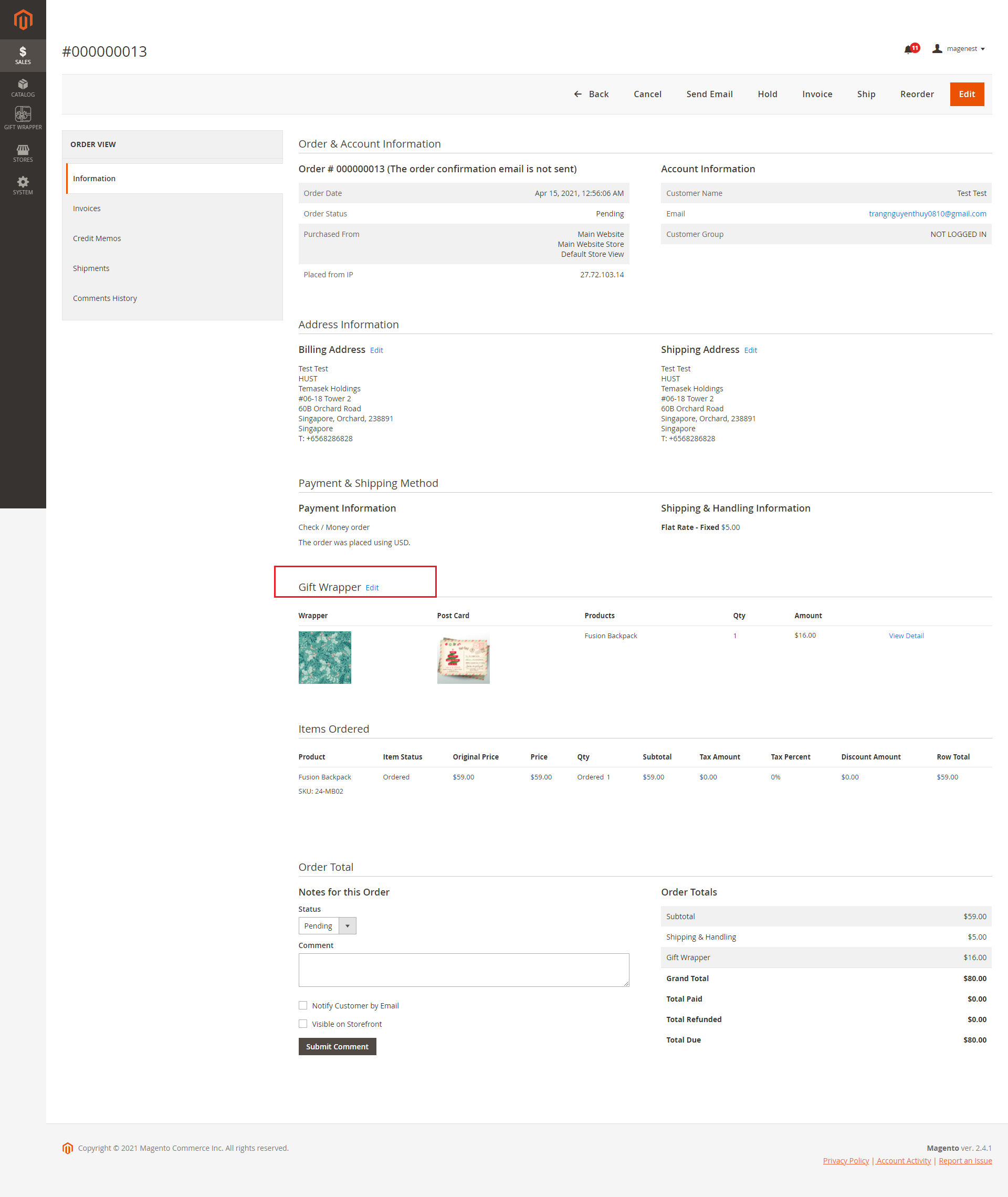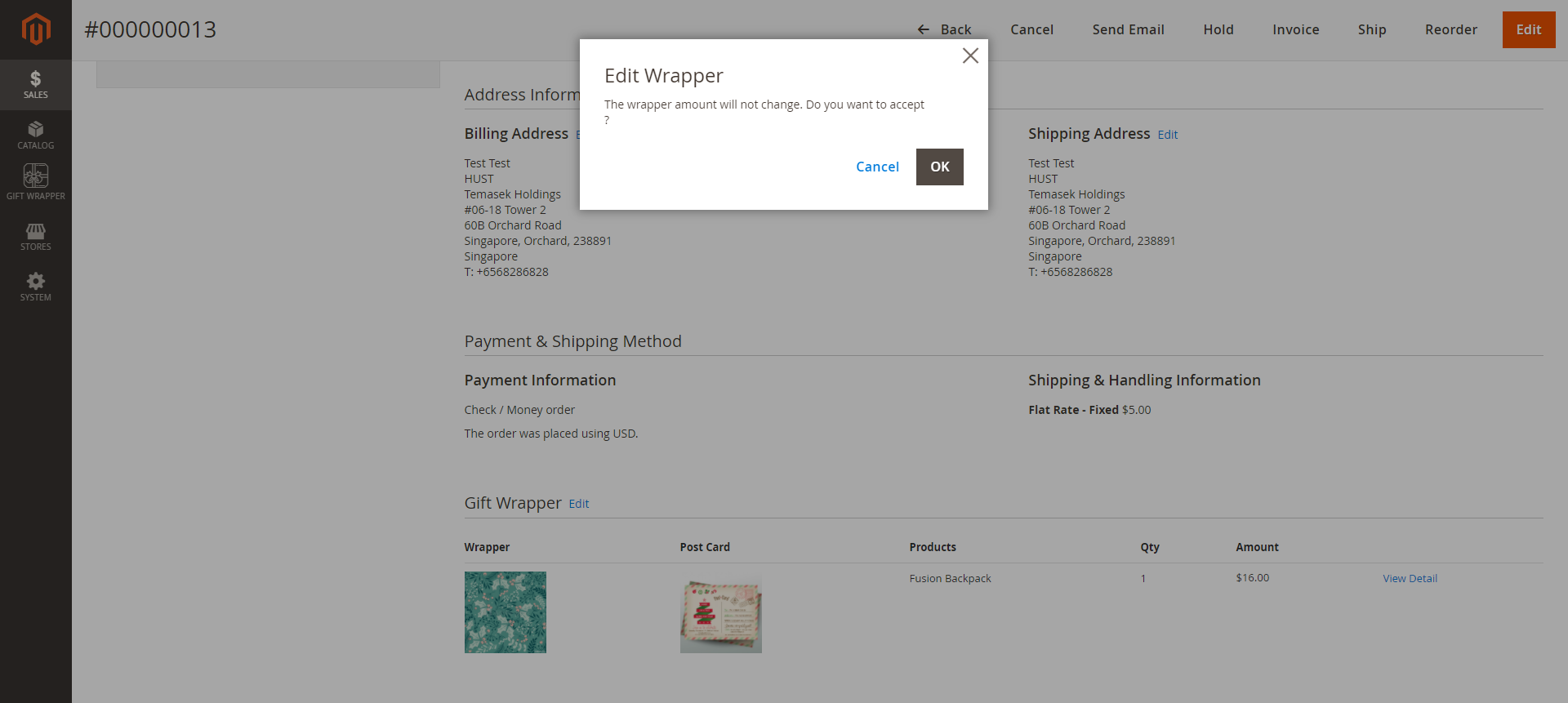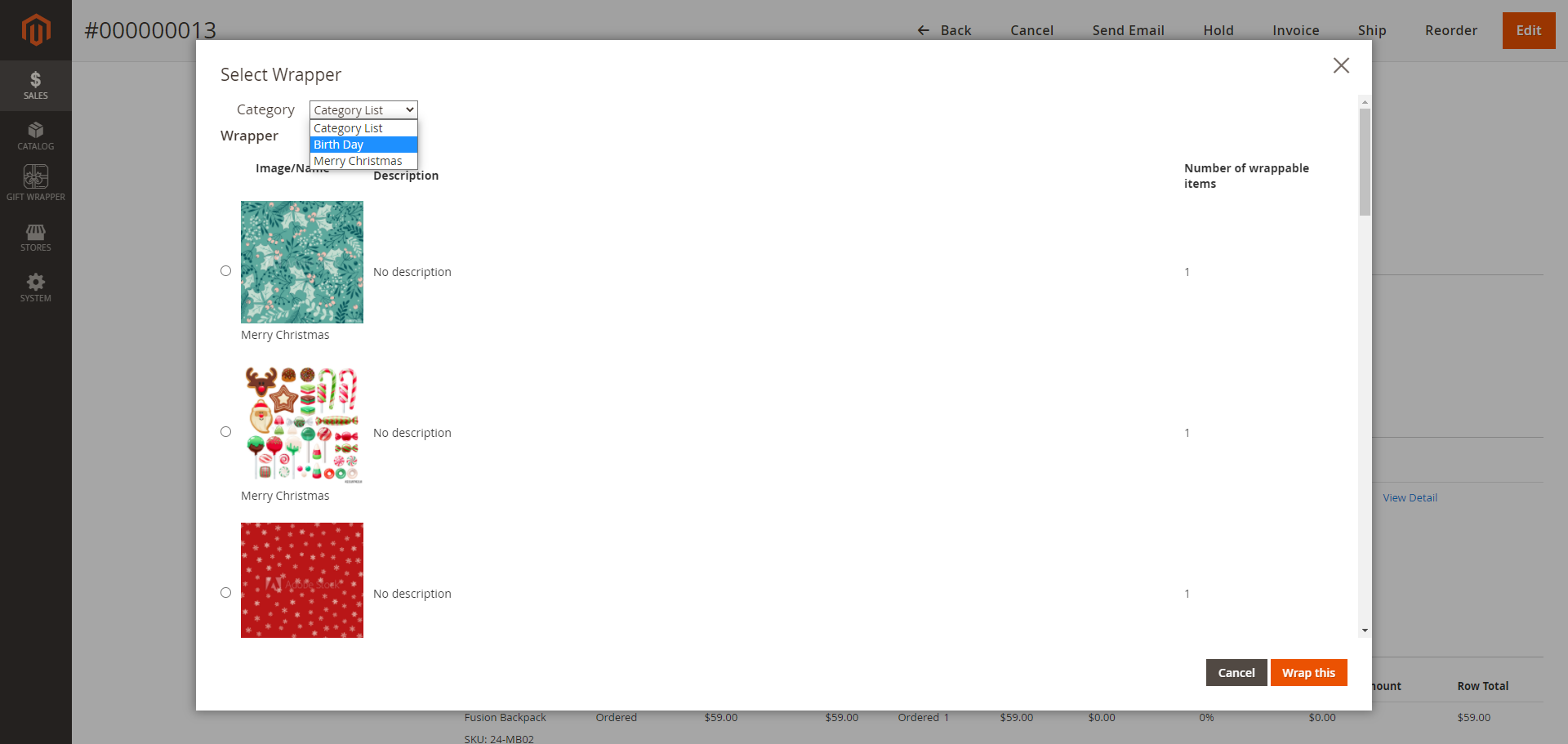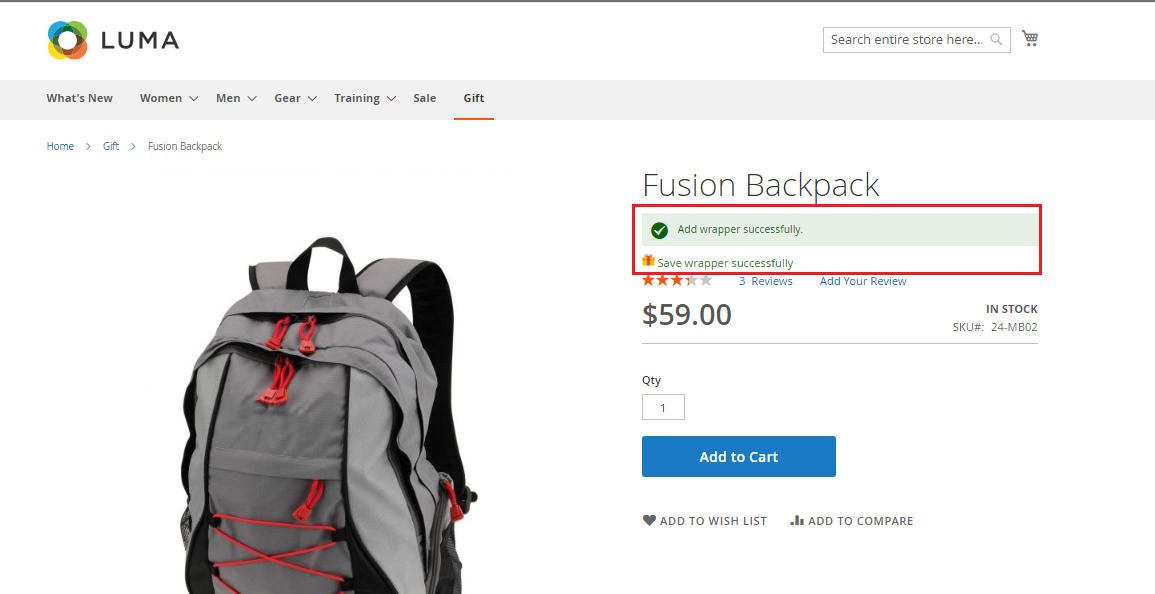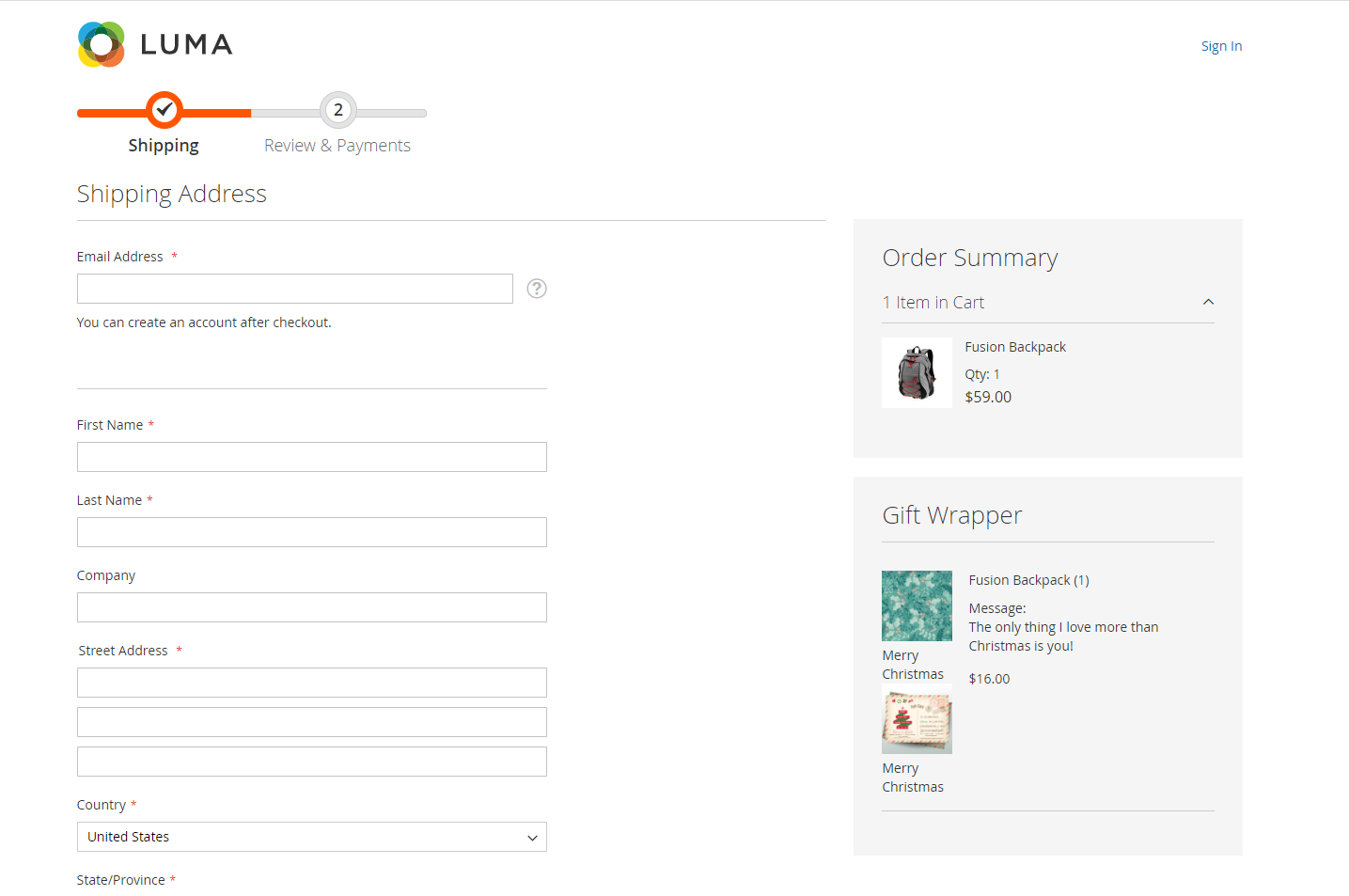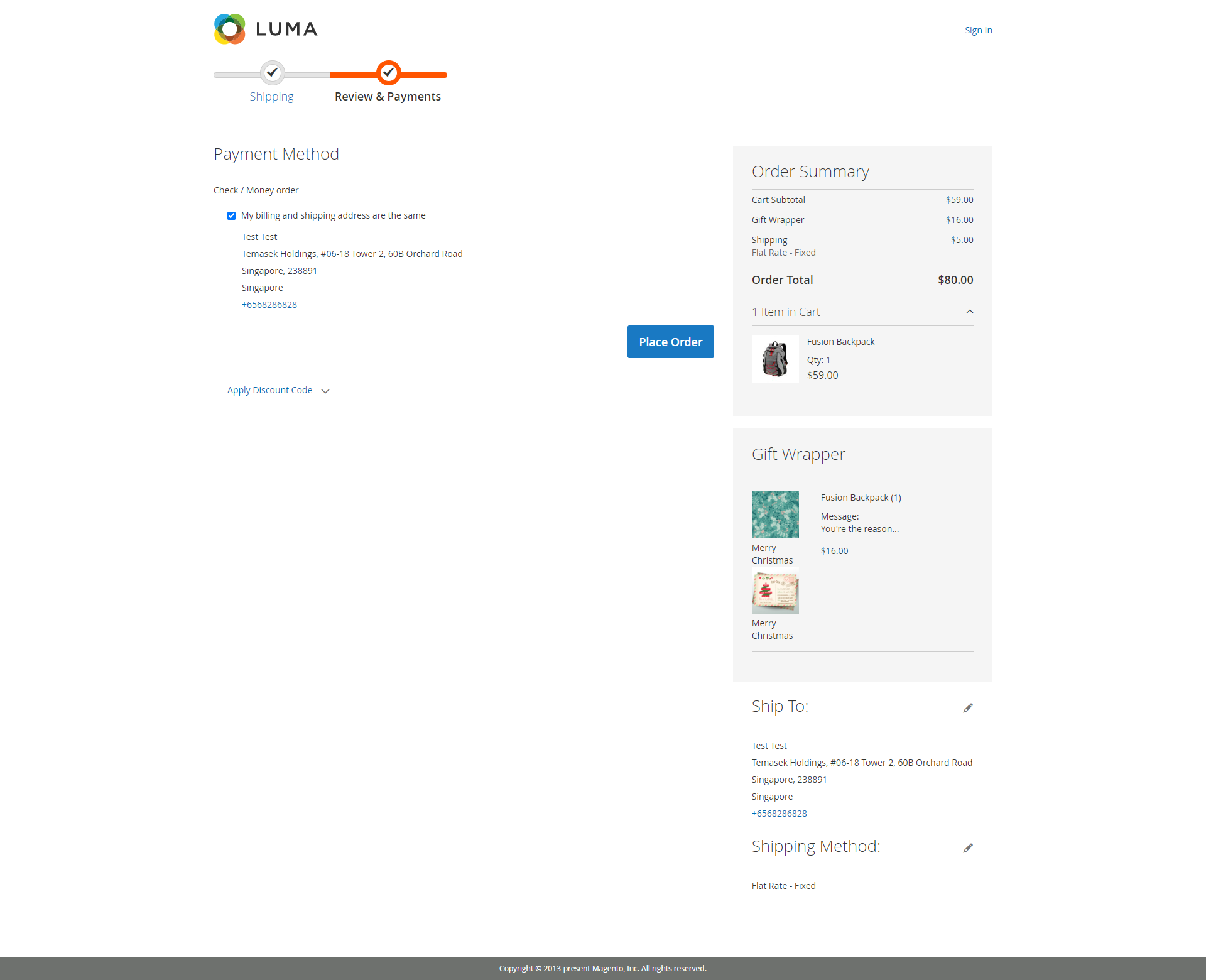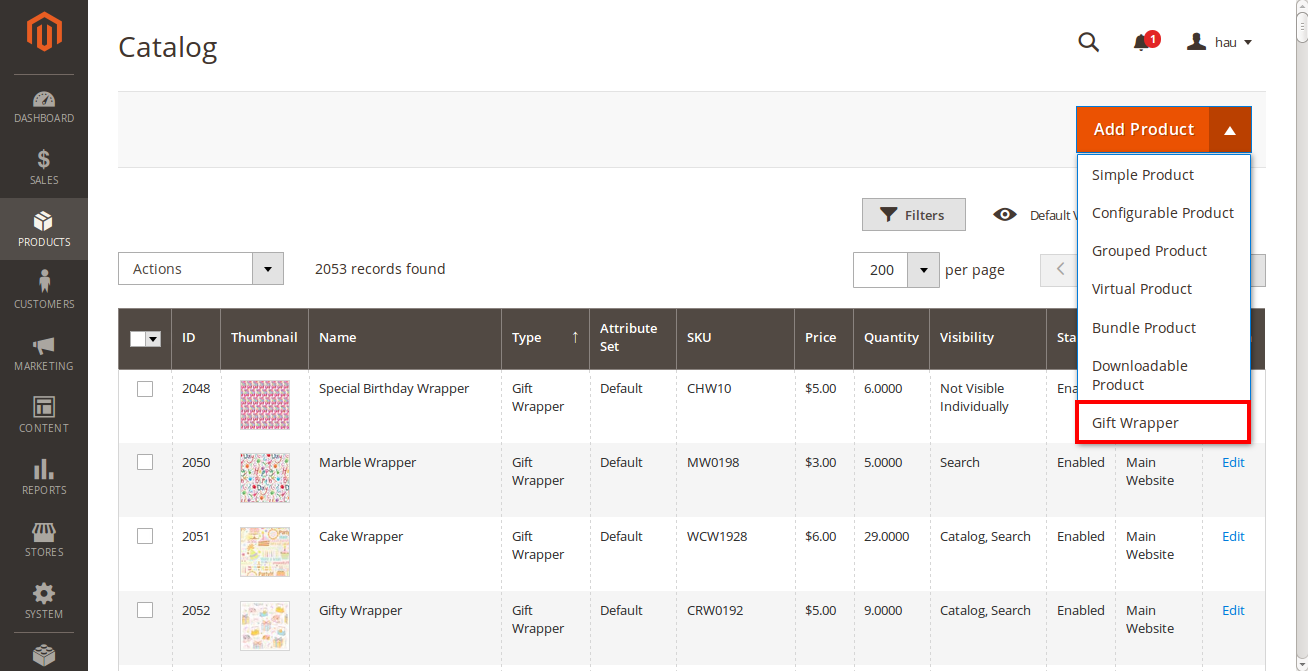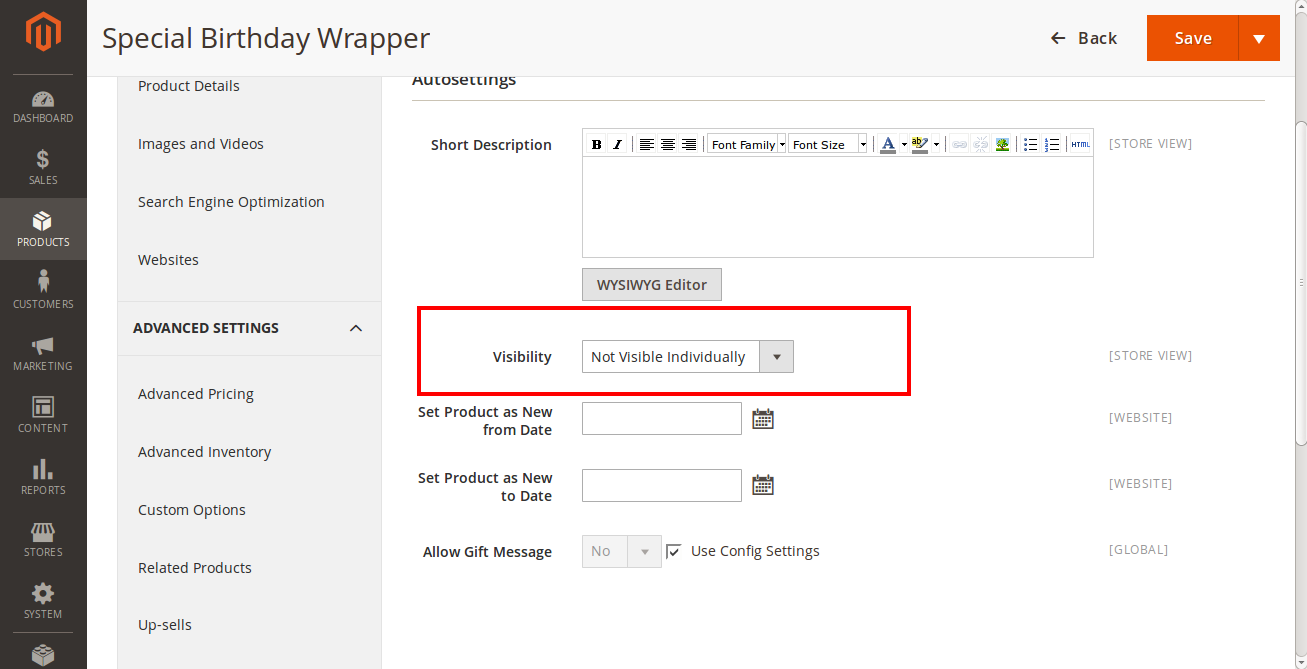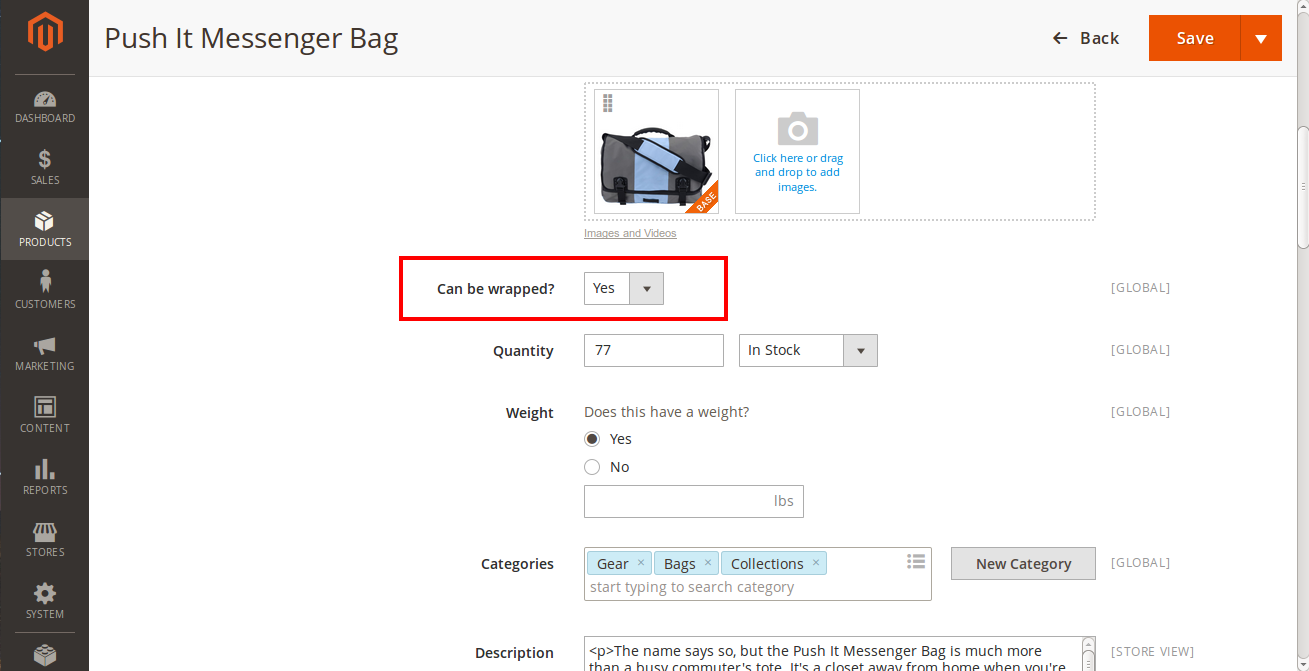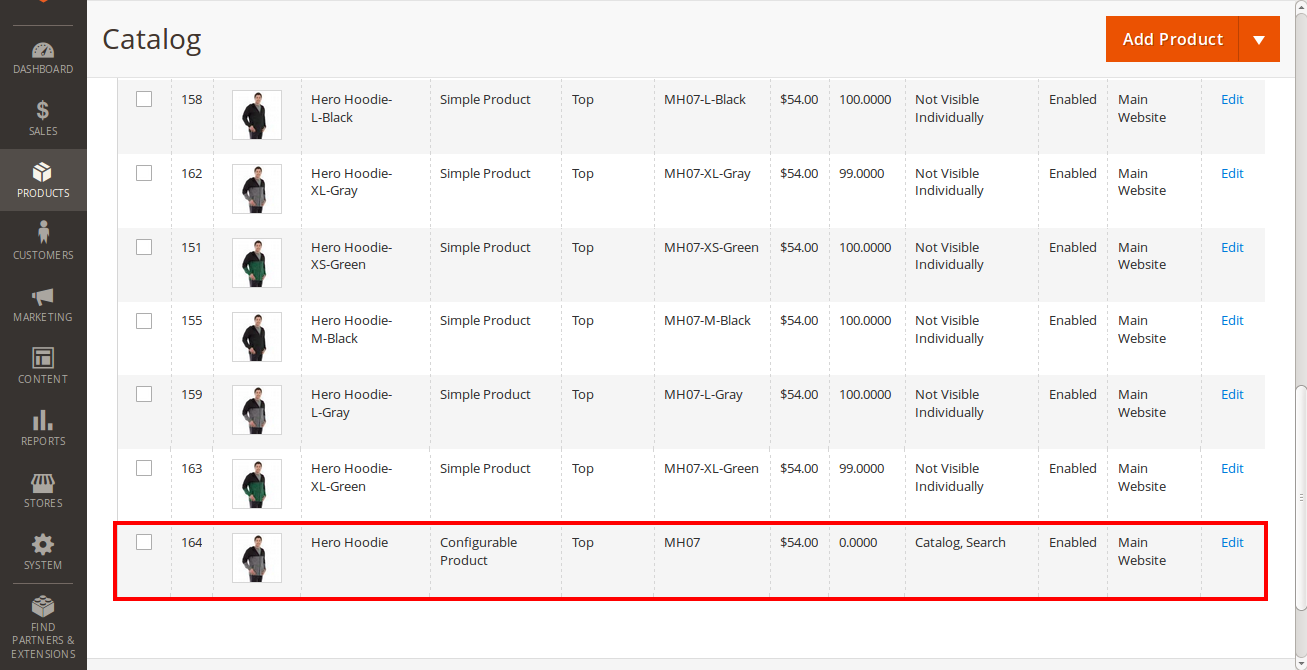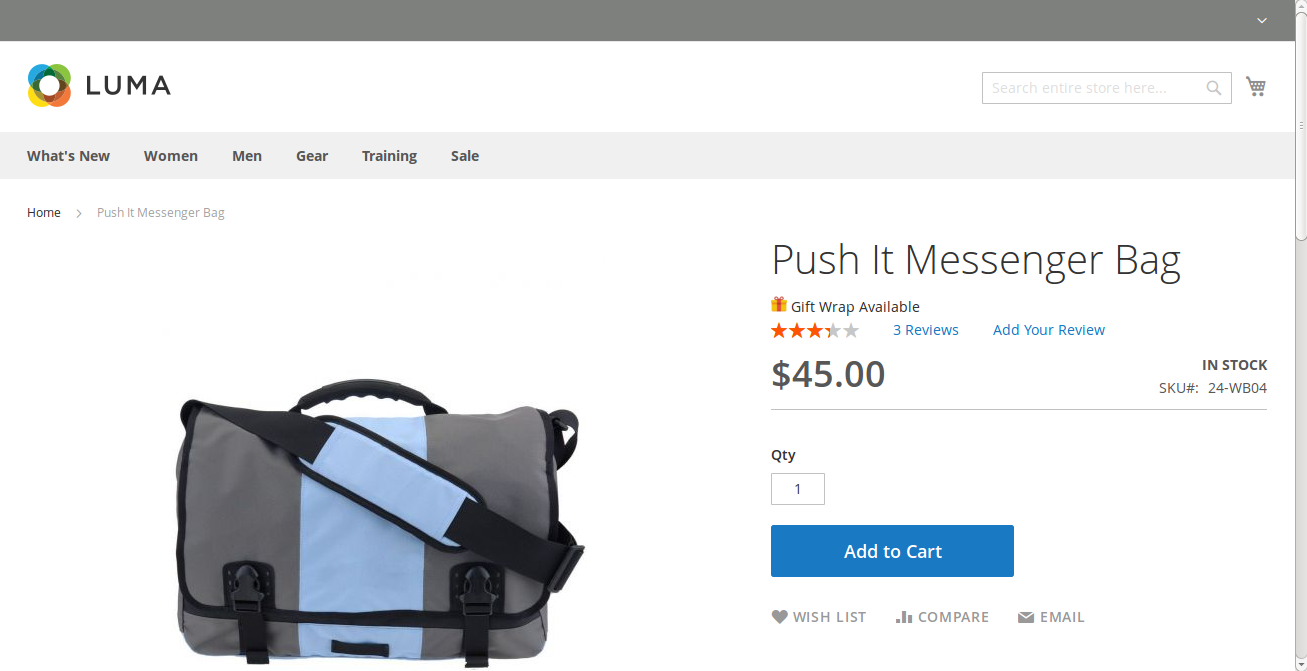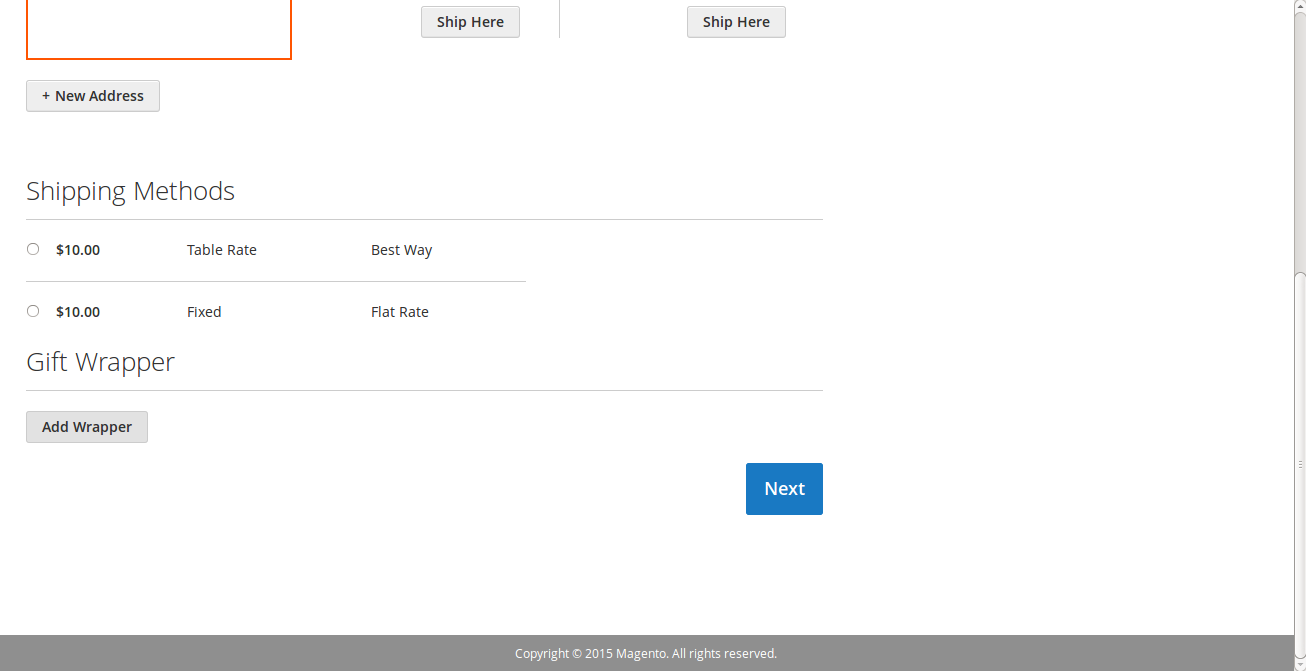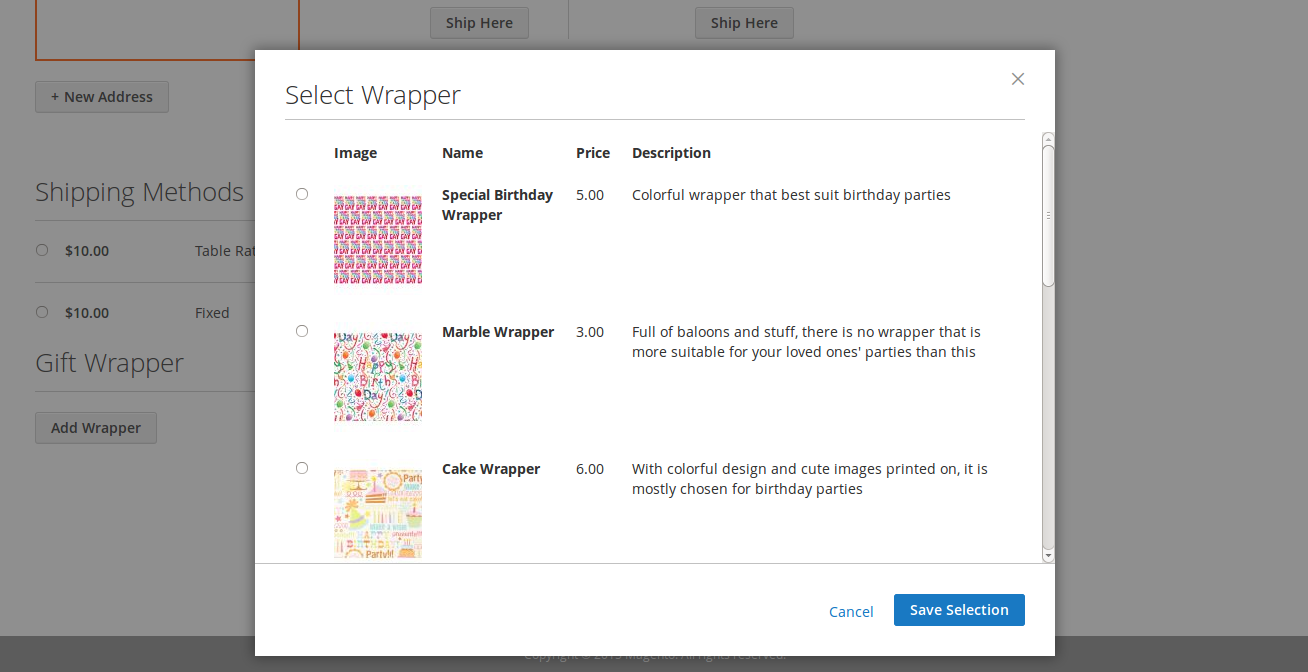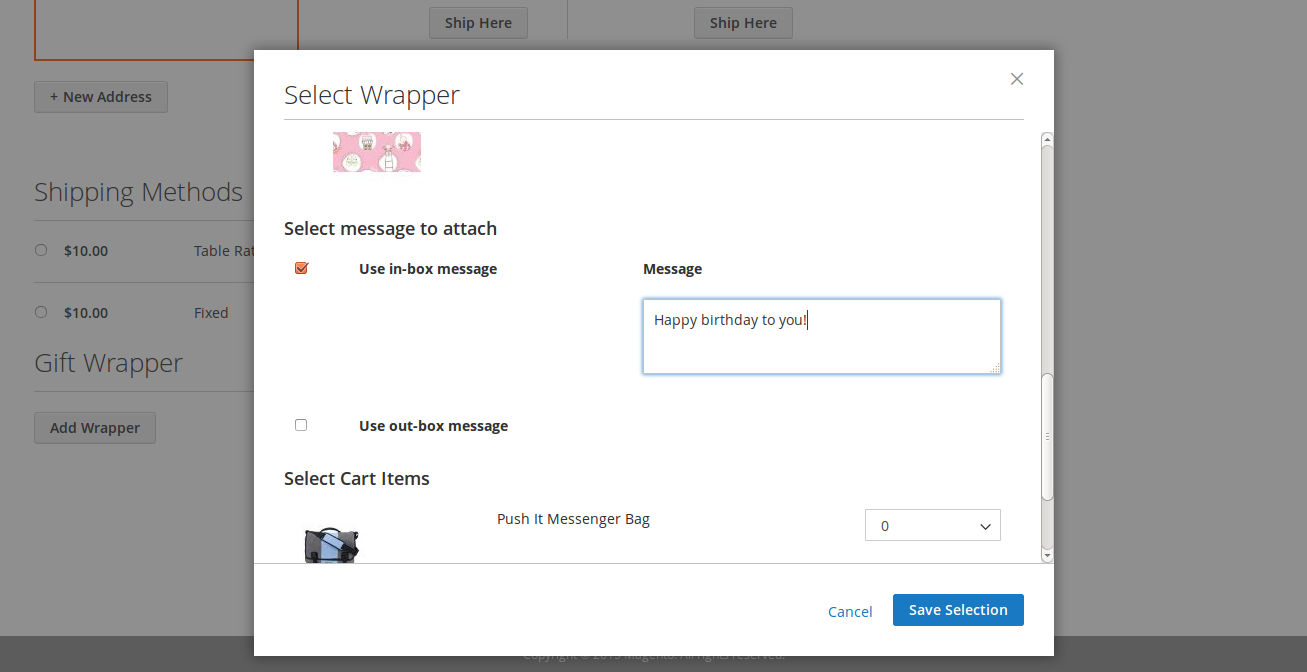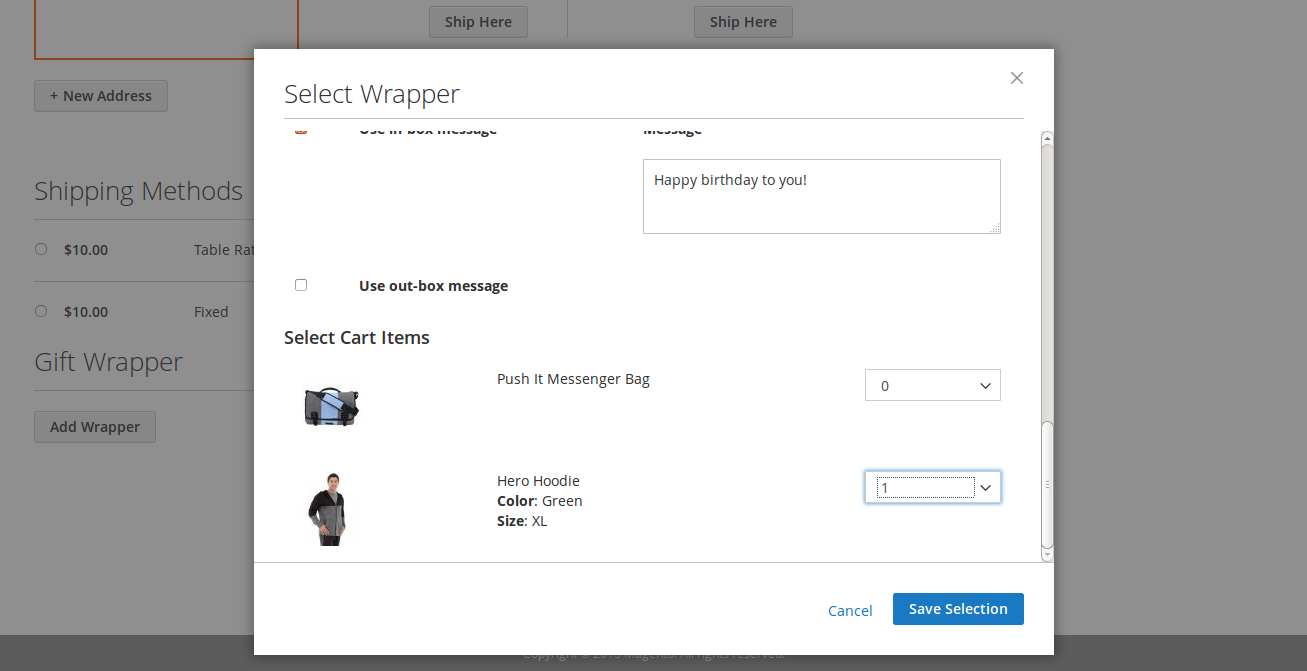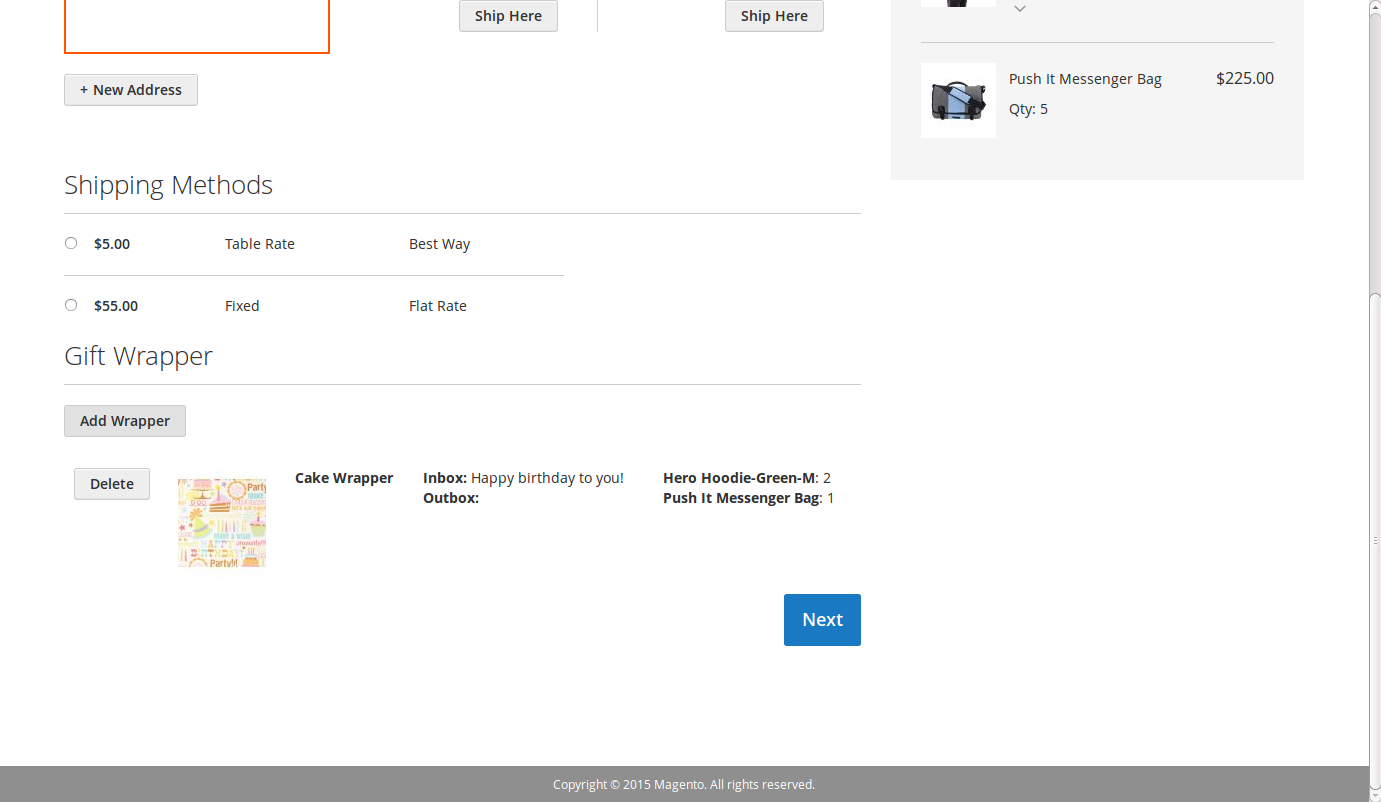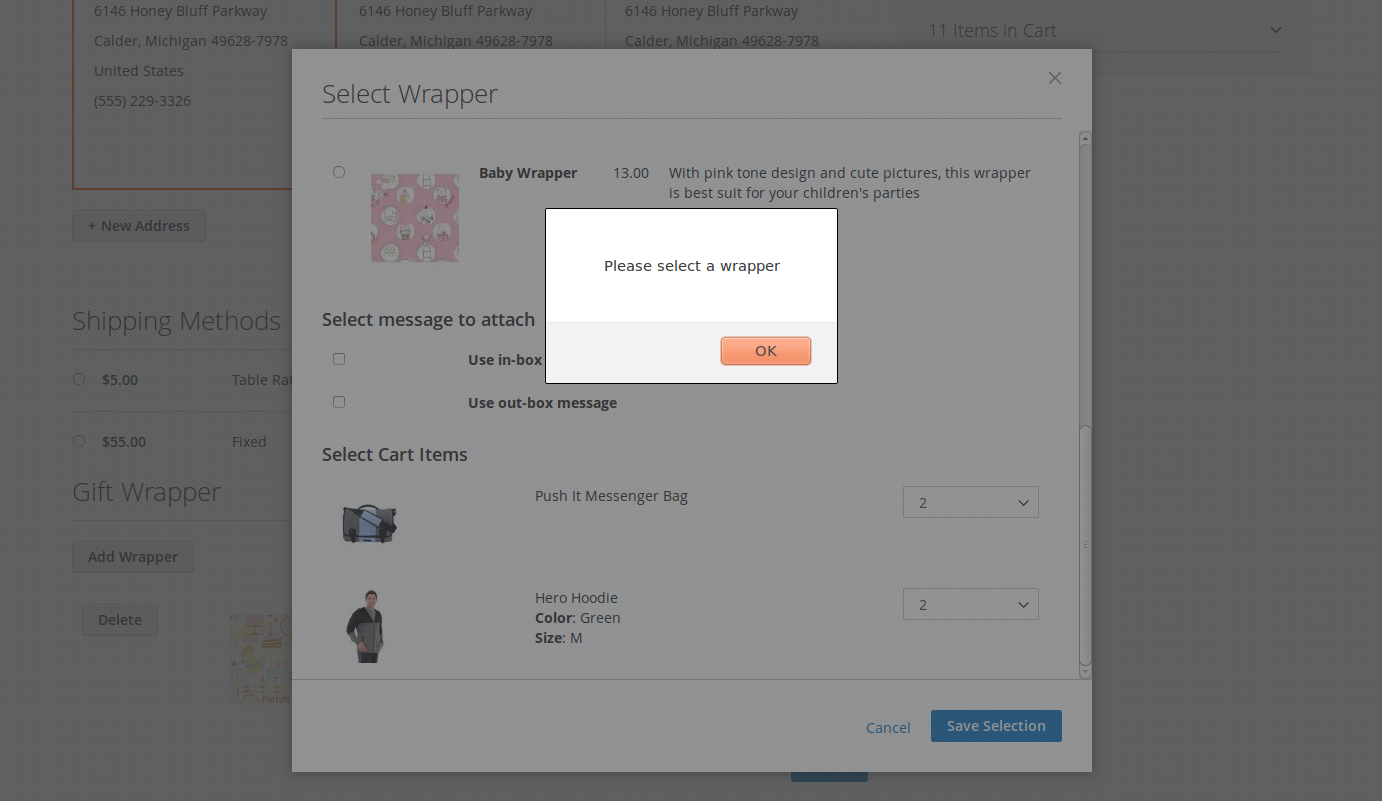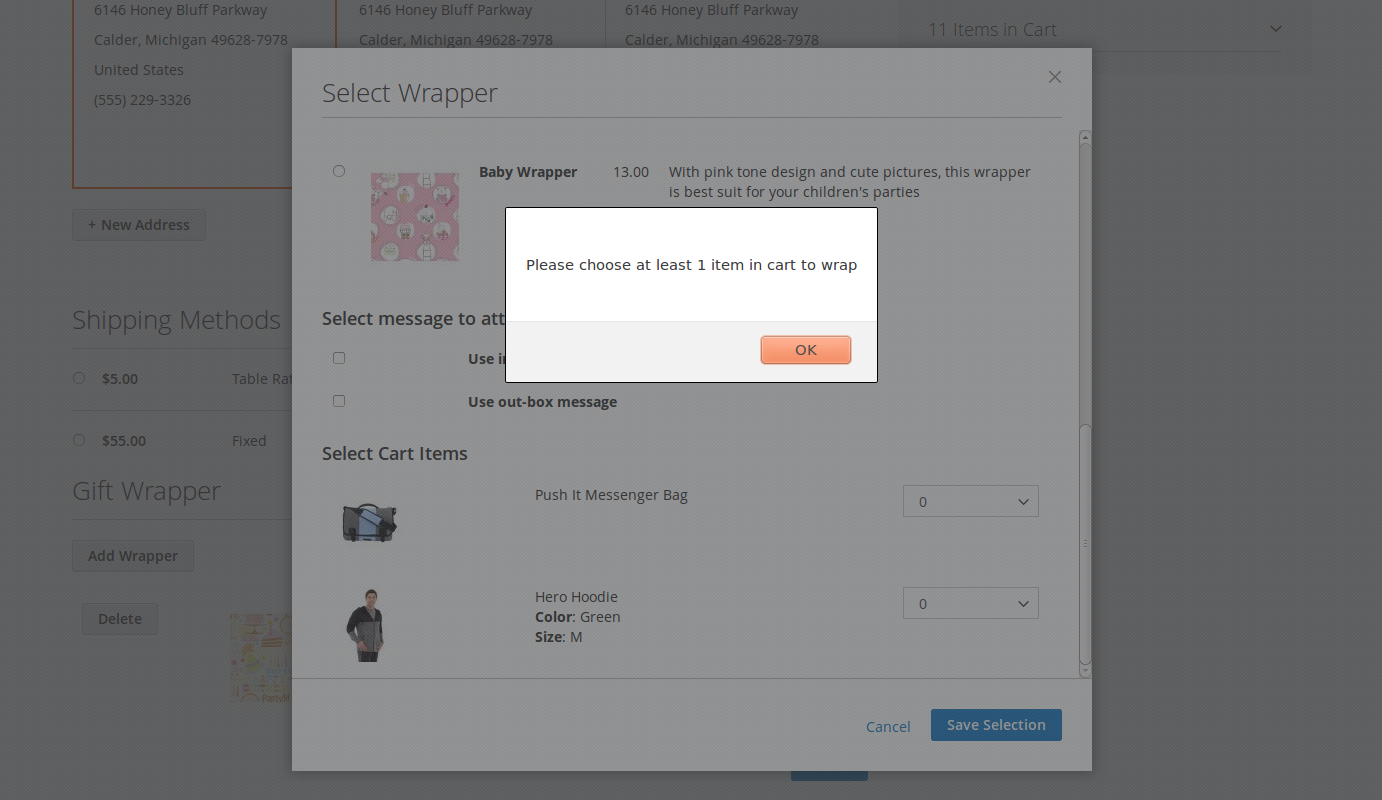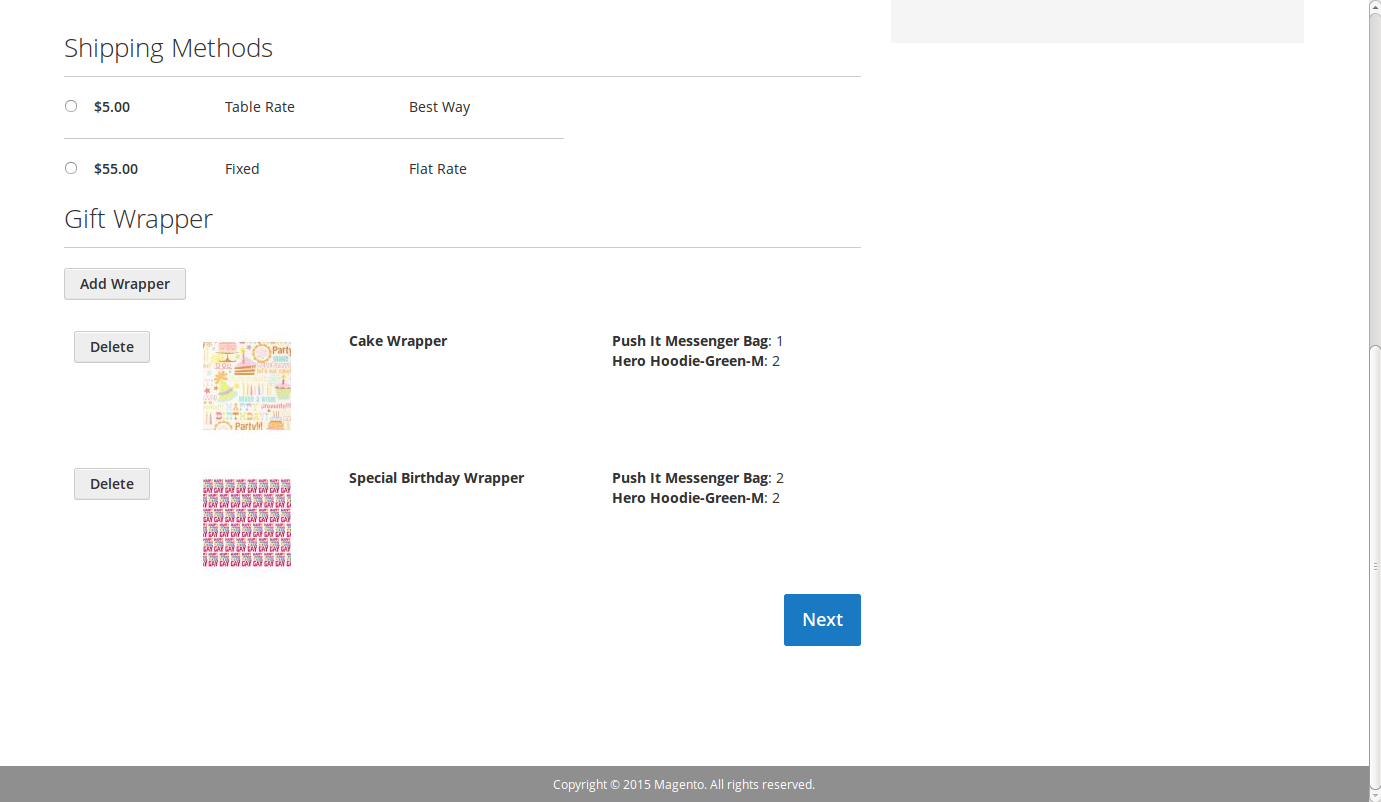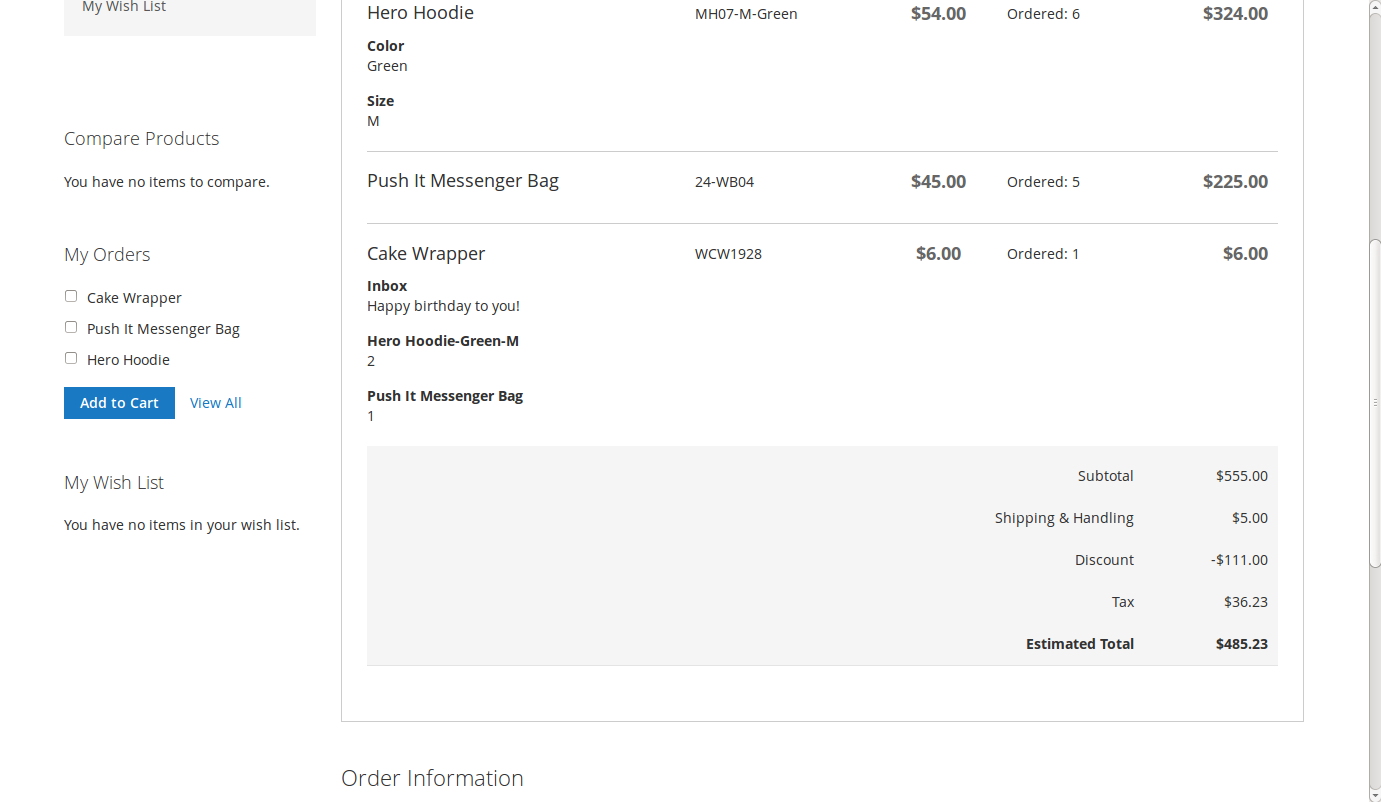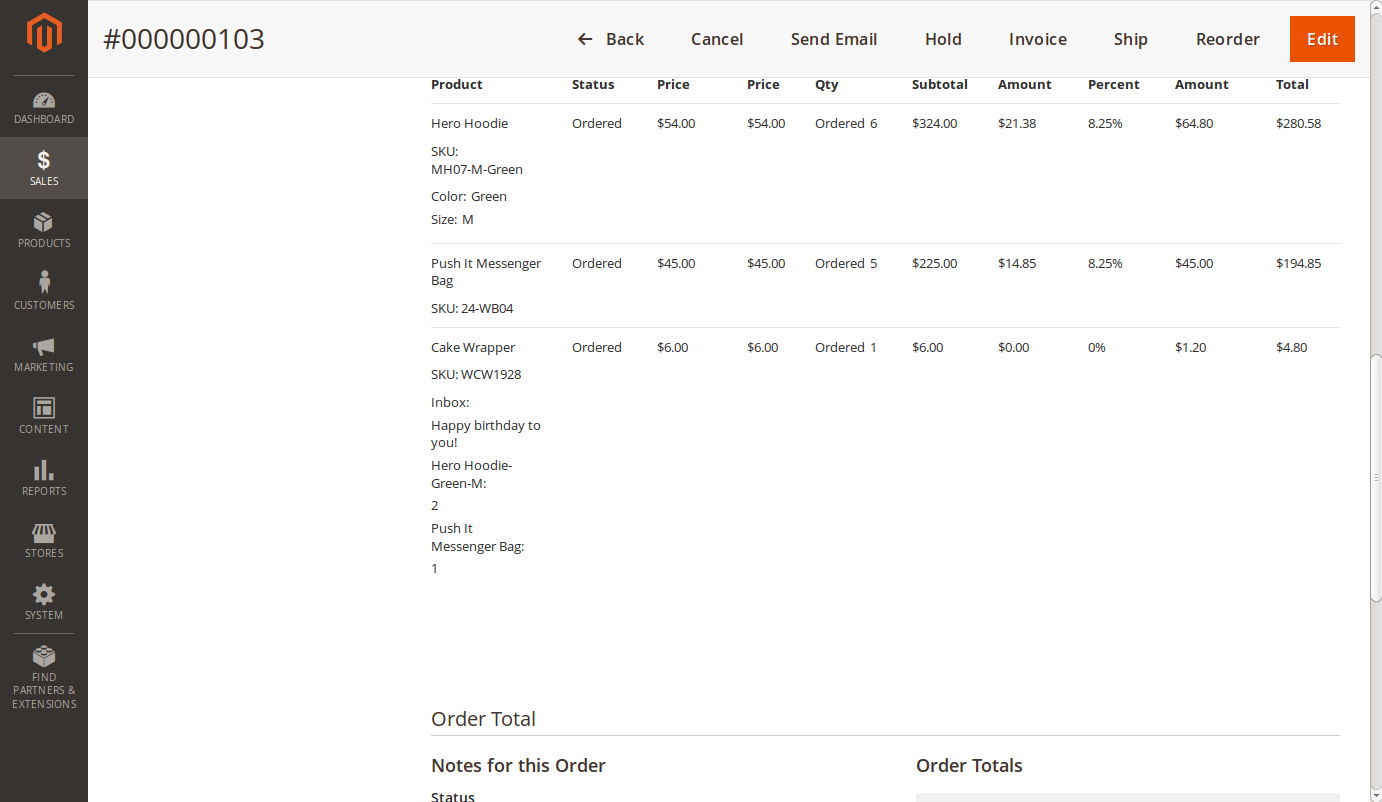Thank you for purchasing our extension. If you have any questions that are beyond the scope of this document, do not hesitate to leave us an email via our email address belowsupport@magenest.com
By Created: 19/01/2016 | By: Magenest | Support Portal: http://servicedesk.izysync.com/servicedesk/customer/portal/10
| Table of Contents |
|---|
|
...
Introduction
Magento 2 Gift Wrapper extension by Magenest is an easy to use, customeris a customer-friendly extension that simplify simplifies the process of wrapping cart items products of your Magento-powered webstoresweb stores. Store admin can easily define new wrappers and pick out products that can be wrapped. The customer will also have no trouble wrapping their cart items with a totally free-of-choice quantity.
For more details, live-demo and user reviews, please visit: http://store.magenest.com/magento-2-gift-wrapper.html
Features
The extension is packed with the following features:
Features
For Admin
- Create gift wrappers and postcards
- Edit the wrappers and postcards in customers' orders on the backend
- Assign wrapper/postcard to each product
- Allow customers to wrap the order based on whether the total amount or the weight of the order
- 2 price settings: Fixed price, Percentage of order
- Make the wrapper not available for overweight orders
- Define the wrapper/postcard price for each product
- Set wrapper/postcard to product/cart level (Wrap separate products or wrap multiple products in one cart)
- Manage gift wrappers and postcards in Magento 2 backend
- Manage wrapped orders
For Customers
- Choose to wrap a single product on the product page
- Leave a note to the receiver on the postcard
- Add inbox, out-box messages for the postcard
- Wrap products at the checkout page
- Admin can easily create new wrappers.
- Admin can define which product can be wrapped.
- Customer can freely choose which product and their amount to put in a wrapper.
- Customer can attach an in-box, out-of-box message or both.
- Customers as well as admins can view ordered wrappers and what is inside.
System Requirements
Your store should be running on Magento Community Edition version 2.0.0 or newer.
Video tutorial
| Widget Connector | ||||||
|---|---|---|---|---|---|---|
|
3.x, 2.4.x
...
Configuration
General Setting
Admin can add multiples wrapper categories in order to help customers find suitable gift wrappers more quickly.
On the Admin sidebar, go to Gift Wrapper > Configuration
On the Configuration page, you could find the setting details of the extension.
- Enable module: enable/disable the module.
- Default Tax Class for Wrapper: choose tax class to apply to Wrapper/Postcard
- Apply gift wrap for: choose categories will be applied Gift Wrap
- Display Tax Of Gift Wrapping Prices
- Gift wrapping availability: choose gift wrap will be applied for all orders or each order item.
- Display gift wrap options on product listing: Display gift wrap options on the product listing.
- Maximum weight for gift wrap
- Apply the same price for all gift wrap
- Default Price: the price will be applied for all Wrappers
- Apply the same price for all postcards
- Default Price: the price will be applied for all Postcards
Wrapper Categories
Admin can add multiples wrapper categories in order to help customers find suitable gift wrappers more quickly.
On the admin sidebar, go to Gift Wrapper -> Wrapper Categories:
Add a new category
Gift Wrappers
On the admin sidebar, choose Gift Wrapper > Gift Wrappers:
Create a gift wrapper
- Status: Select Enable to display the wrapper on the storefront.
- Name: Enter the title of the wrapper.
- Description: Describe the new wrapper.
- Image: Upload an image of the wrapper pattern.
- Quantity: Enter the quantity of the in-stock wrapper.
- Category: Category of the gift wrapper
- Fixed Price: fixed price for the gift wrapper
- Dynamic Pricing:
Attribute: The wrapper will be available, the price will be calculated based on the attribute settings.
Invoiced Total: Total amount of the order. For example, the "Pinky wrapper" is available for orders with a total amount of more than $100.
Weight: The weight of the order. For example, the "Pinky wrapper" is available for orders with a total weight of less than 10kg. (advertisement)
Note: The weight unit will be based on the weight base unit of Magento settings.
Conditions: There are 3 conditions - greater, less, between - for the comparison
Amount: The amount must be real numbers >0. If the condition is between, the values must be separated with a comma (,).
Result: The wrapper price could be defined as a fixed price or percentage of the order. The wrapper can also be disabled (not available) when it meets the condition.
Price: The price of the gift wrapper.
Postcards
On the admin sidebar, choose Gift Wrapper > Postcards:
Add new postcard
- Status: Select Enable to display the postcard on the storefront.
- Name: Enter the title of the postcard.
- Description: Describe the new postcard here.
- Image: Upload an image of the postcard pattern.
- Quantity: Enter the quantity of the in-stock postcard.
- Category: Category of the postcard
- Maximum Character: Maximum number of character that customer can insert
- Fixed Price
- Dynamic Pricing:
Attribute: The postcard will be available, the price will be calculated based on the attribute settings.
Invoiced Total: Total amount of the order. For example, the "Birthday postcard" is available for orders with a total amount of more than $100.
Weight: The weight of the order. For example, the "Birthday postcard" is available for orders with a total weight of less than 10kg. (advertisement)
Note: The weight unit will be based on the weight base unit of Magento settings.
Conditions: There are 3 conditions - greater, less, between - for the comparison
Amount: The amount must be real numbers >0. If the condition is between, the values must be separated with a comma (,).
Result: The postcard price could be defined as a fixed price or percentage of the order. The postcard can also be disabled (not available) when it meets the condition.
Price: The price of the postcard.
Gift Wrapper Orders
On the Gift Wrapper Orders section, the admin can see a quick report on how many wrappers and postcards are used.
Filter
The admin can use filters to check information as required.
Allow product to be wrapped
On the admin sidebar, go to the Catalog > Products, on the product edit page > enable the “Can be wrapped?” checkbox.
Edit Gift Wrapper/Postcard
After customers placed the order if they want to change the wrapper/postcard, the admin can edit the wrapper/postcard for the customer in the backend.
This is only applied for pending/on-hold orders.
On the Admin sidebar, Sales > Order > View Order
On the Order management page > Gift Wrapper > Edit.
Note: The wrapper amount is not possible to be changed.
In the Edit wrapper/postcard pop-up
- Product: Admin can select the product that the customer wants to change the wrapper/postcard.
- Category: Filter wrappers by category.
After that, click Wrap this to save the modification.
...
Storefront Function
On the Product category page and the Product detail page, customers can see which products are available for gift wrappers.
After clicking on Gift Wrapper Available option, customers will see a pop-up to select the wrapper/postcard.
Wrapping On Checkout
Customers can view the gift wrapper and postcard at the checkout page.
...
Configuration
Add new wrapper
We made a new product type named Gift Wrapper, so in order to add a new wrapper, admin only need to head to Products > Catalog.
One more step to do here, we need to make the wrapper invisible from frontend and searching, so in the detail page of a product, expand Advanced Settings, click on Autosettings and set the value of Visibility to Not Visible Individually as shown:
Define can-be-wrapped products
To set a product can be wrapped or not, head to the product detail page in Product > Catalog and set the value of Can be wrapped? attribute to No or Yes.
One notice here, to set the can-be-wrapped attribute on configurable products, you just have to set the attribute value in the Parent Product, for example we have the product of Hero Hoodie, and in order to set the attribute on them all, you just have to set it on the last one:
After setting the attribute, customers can see a little badge on Product Details page that says Gift Wrap Available
Wrapping On Checkout
This is where the extension shows off its power. We have customized the checkout page to add a new section and a new button inside that says Add Wrapper.
On pressing the button, a new popup dialog will show up that shows all available wrappers and its information, click on the radio button to select.
Scrolling down through the wrapper list, you can see a section that will allow you to write messages, check on a box and write a message of your choice.
Scroll to the bottom of the popup, you can see the items in the cart. This section allows customers to select the quantity of products that will be wrapped in the currently selected wrapper.
When customers have done choosing options for the wrapper, on pressing the Save Selection button, the wrapper and its option will be displayed and added to cart simultaneously.
Clicking on the Add Wrapper button once more will trigger the same process. However, if the customer forgot to select a wrapper, there will be an alert:
Also, if there are no items chosen, the extension will also prompt the customer:
Adding one more wrapper is as easy as with the first, and the wrapper will be added on the display and cart.
On clicking Next or reloading the page, the customer can see the wrappers added into cart, along with their options.
Clicking the Delete button will remove the wrapper from the display and cart at the same time. The user also need to click on Next or reloading the page.
After placing the order, customers can view the wrapper and its option on My Orders page.
The admin can also so this by going to Sales > Orders and clicking on the specific order.
Also, if there are no items chosen, the extension will also prompt the customer:
Adding one more wrapper is as easy as with the first, and the wrapper will be added on the display and cart.
On clicking Next or reloading the page, the customer can see the wrappers added into cart, along with their options.
Clicking the Delete button will remove the wrapper from the display and cart at the same time. The user also need to click on Next or reloading the page.
After placing the order, customers can view the wrapper and its option on My Orders page.
The admin can also so this by going to Sales > Orders and clicking on the specific order.
Update
- When a new update is available, we will provide you with a new package containing our updated extension.
- You will have to delete the module directory and repeat the installing installation steps above.
...
Support
- We will reply to support requests after within 2 business days.
- We will offer lifetime free update and 6 months -month free support for all of our paid products. Support includes answering questions related to our products, bug/error fixing to make sure our products fit well in your site exactly like our demo.
- Support DOES NOT include other series such as customizing our products, installation and uninstallation service.
...
...
Once again, thank you for purchasing our extension. If you have any questions relating to this extension, please do not hesitate to contact us for support.