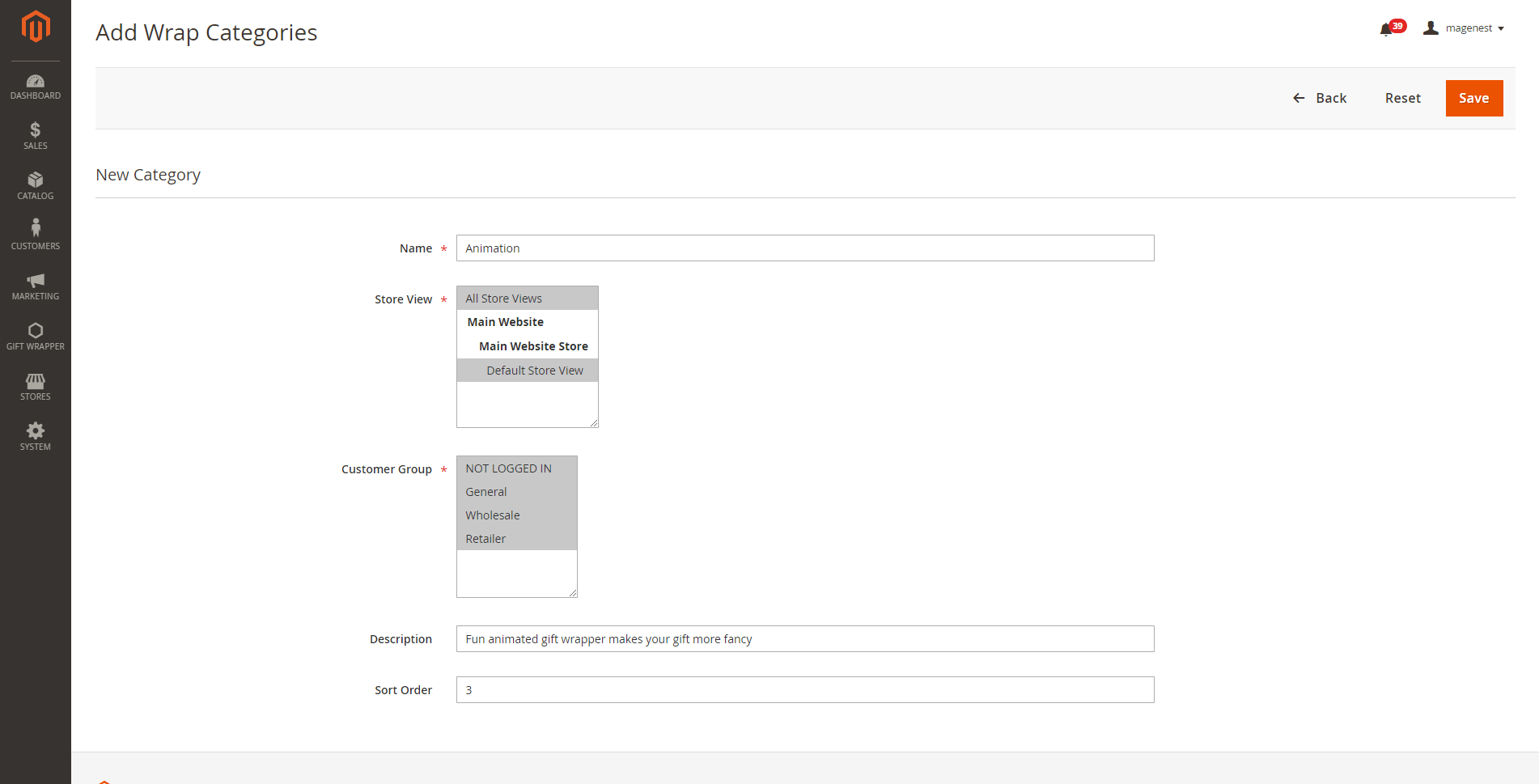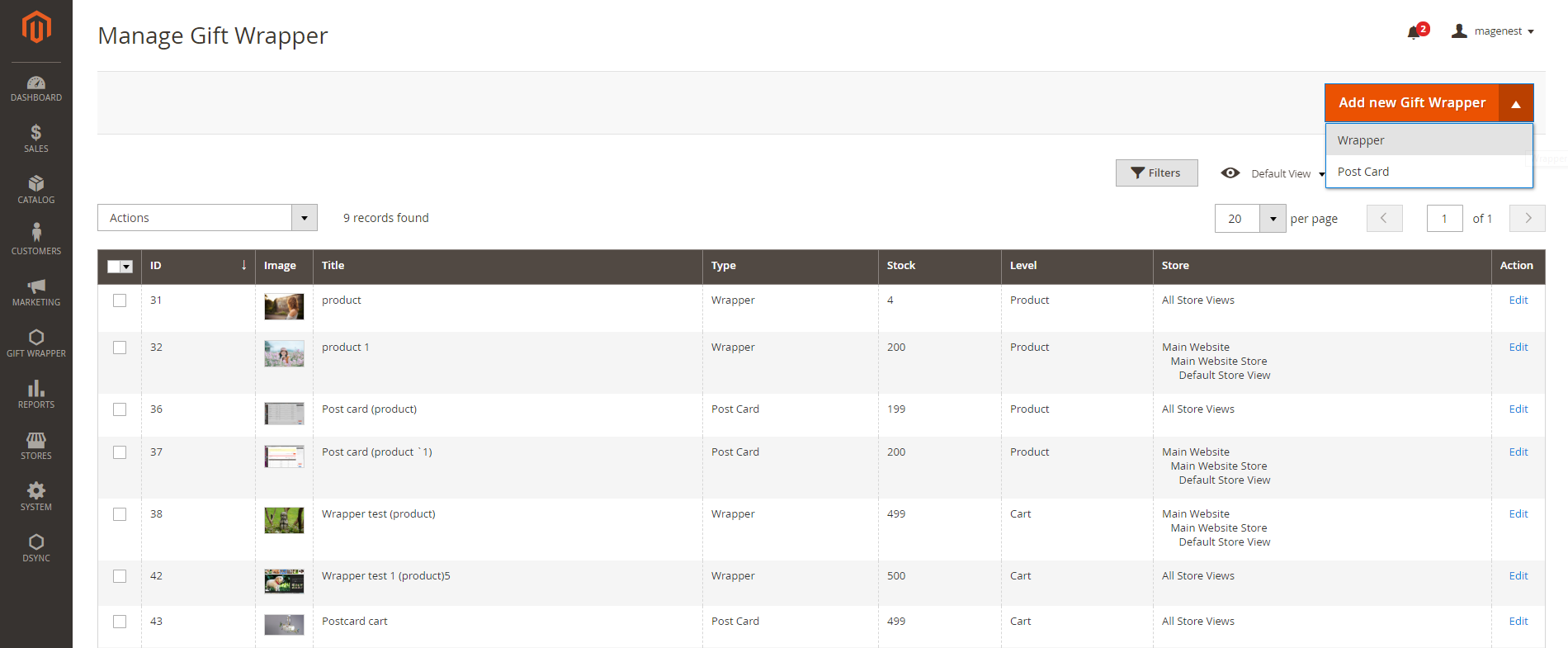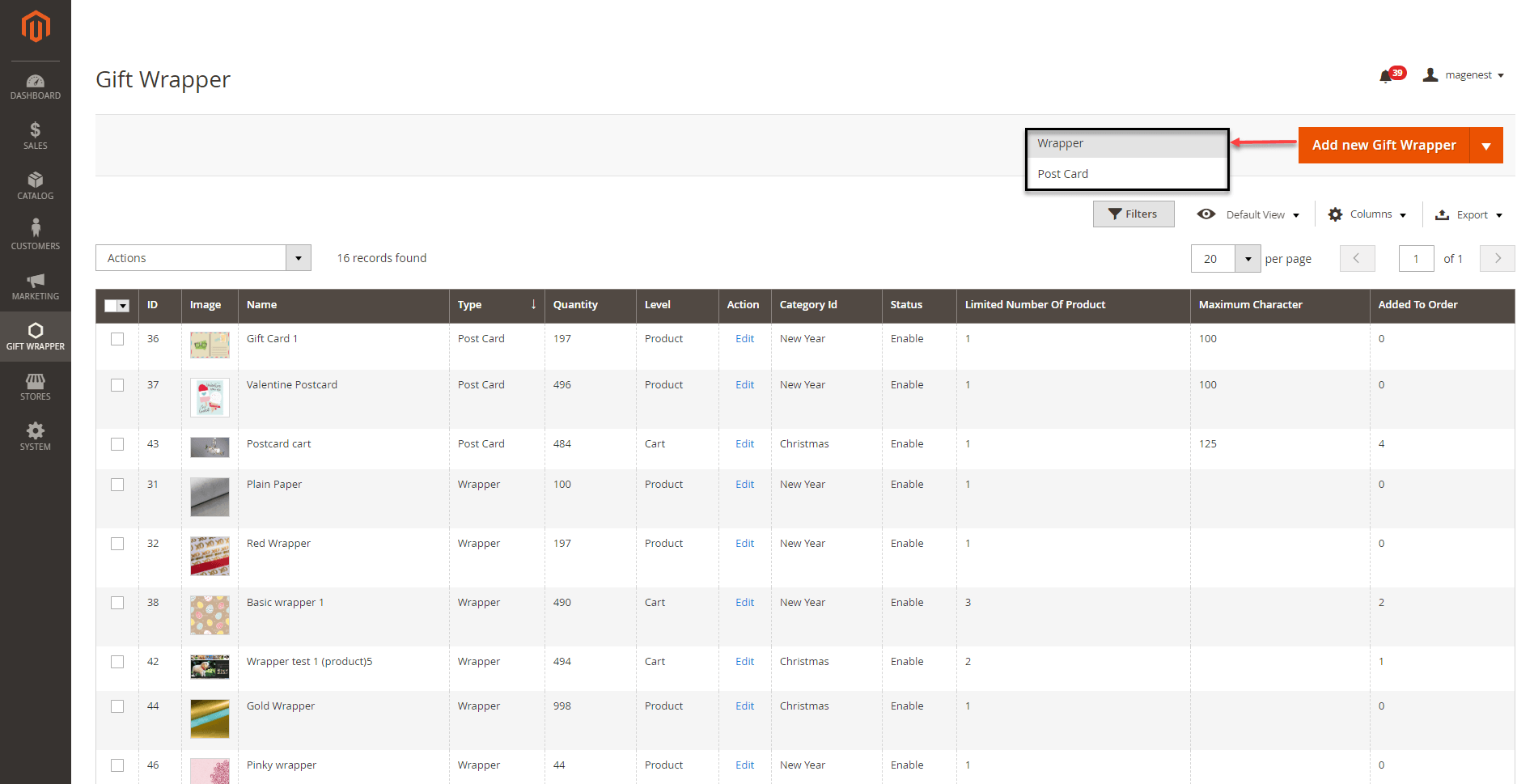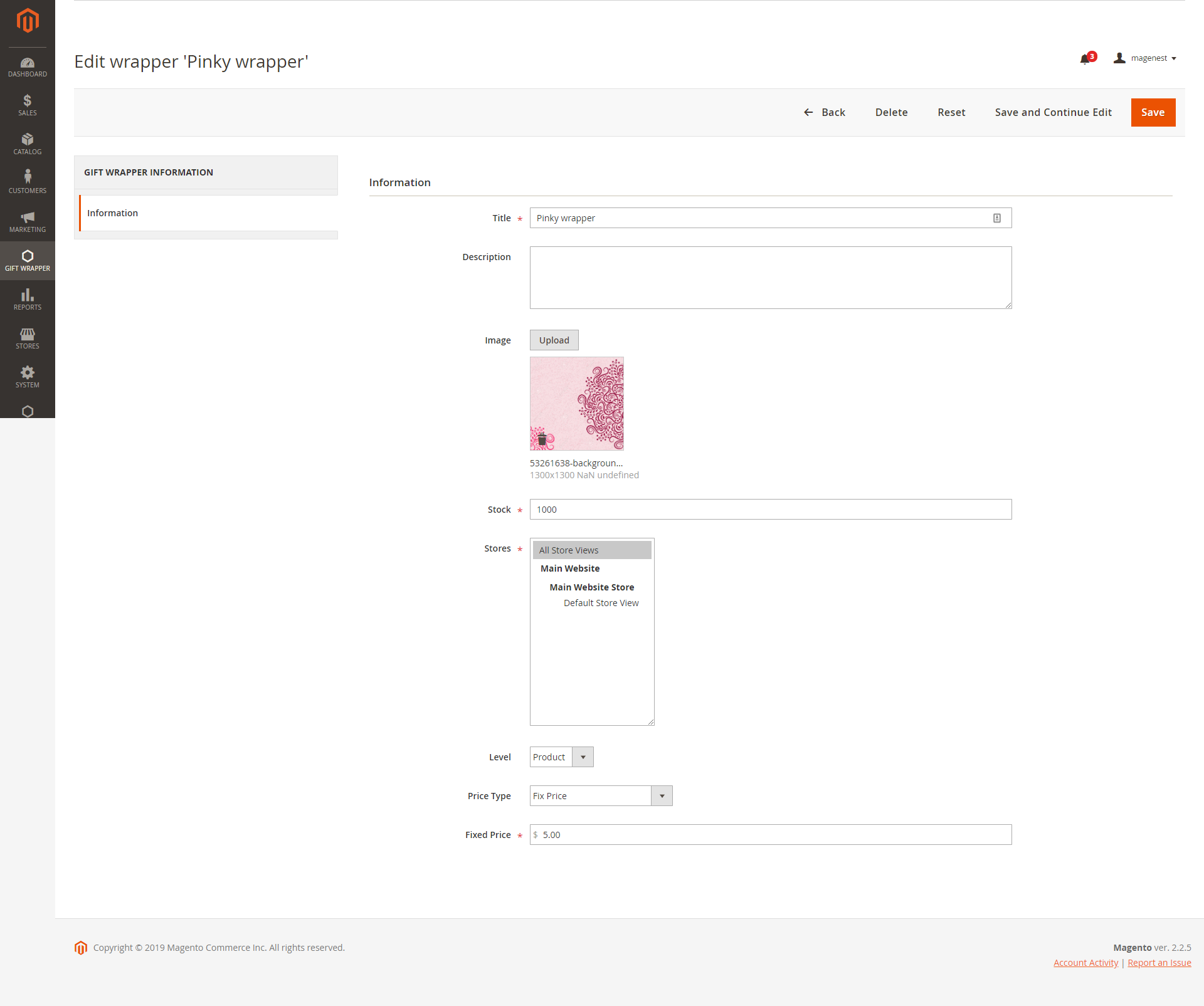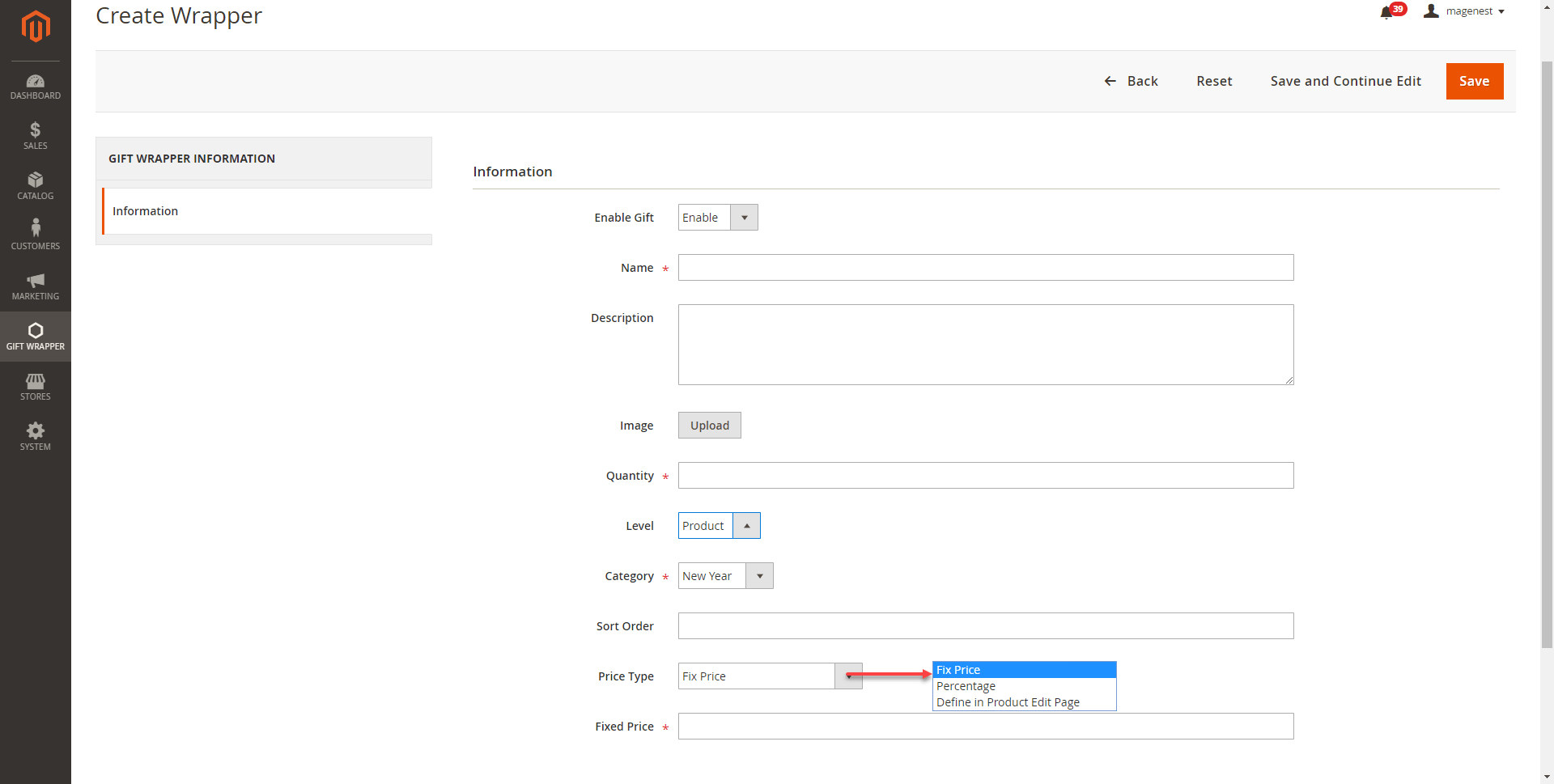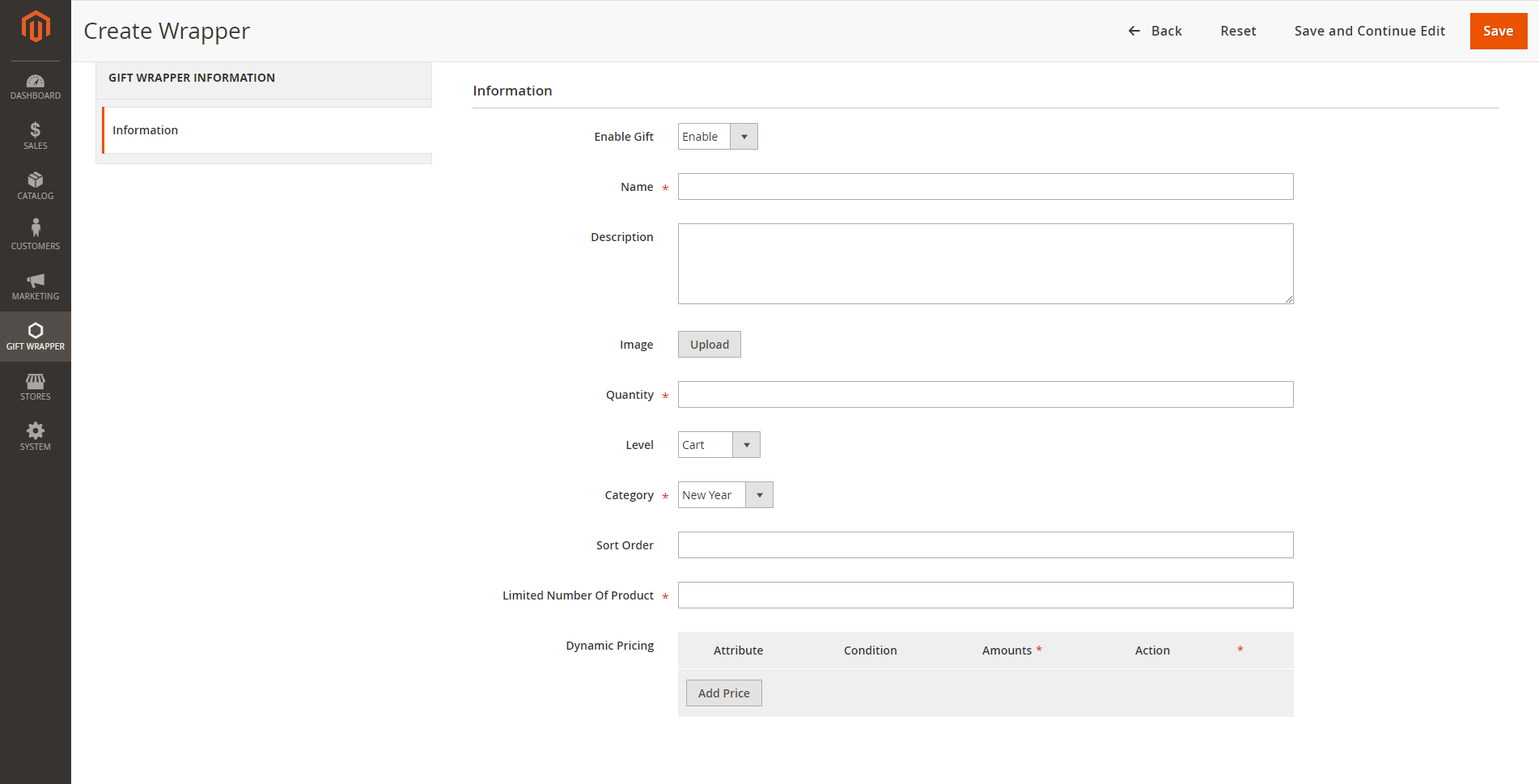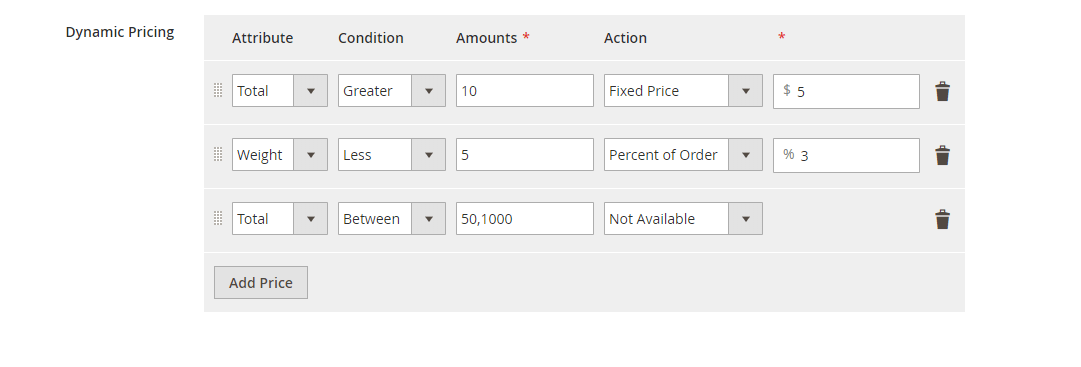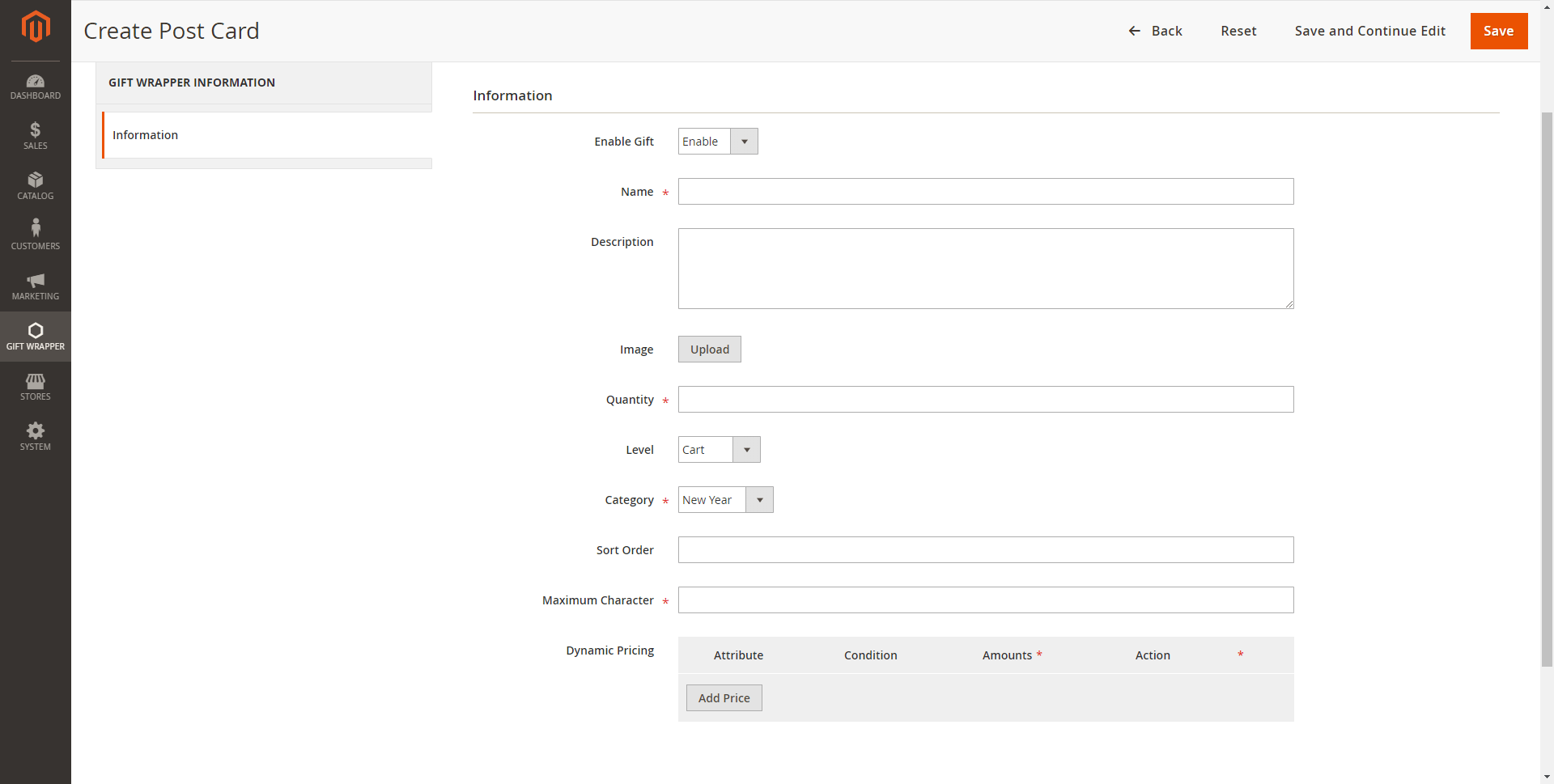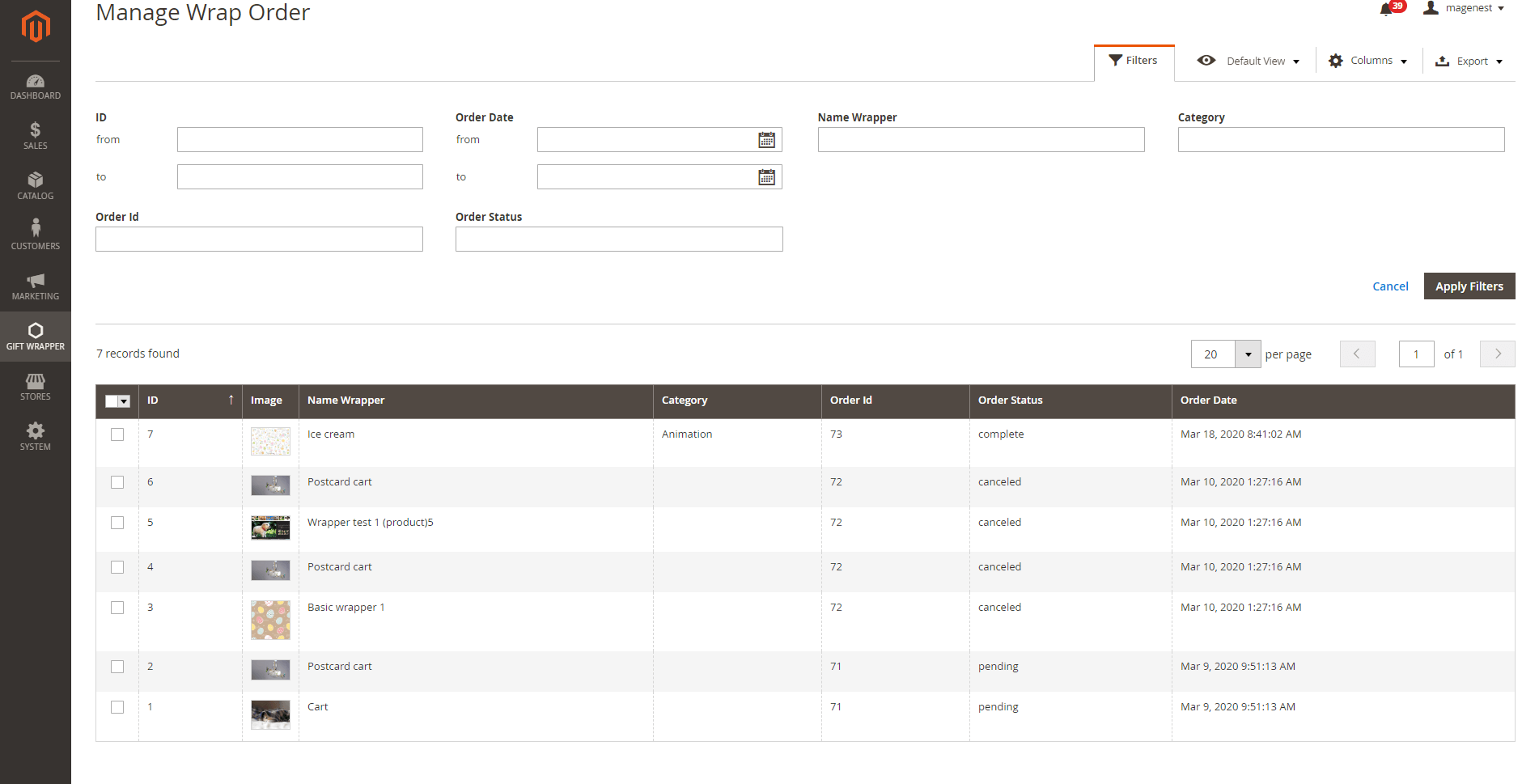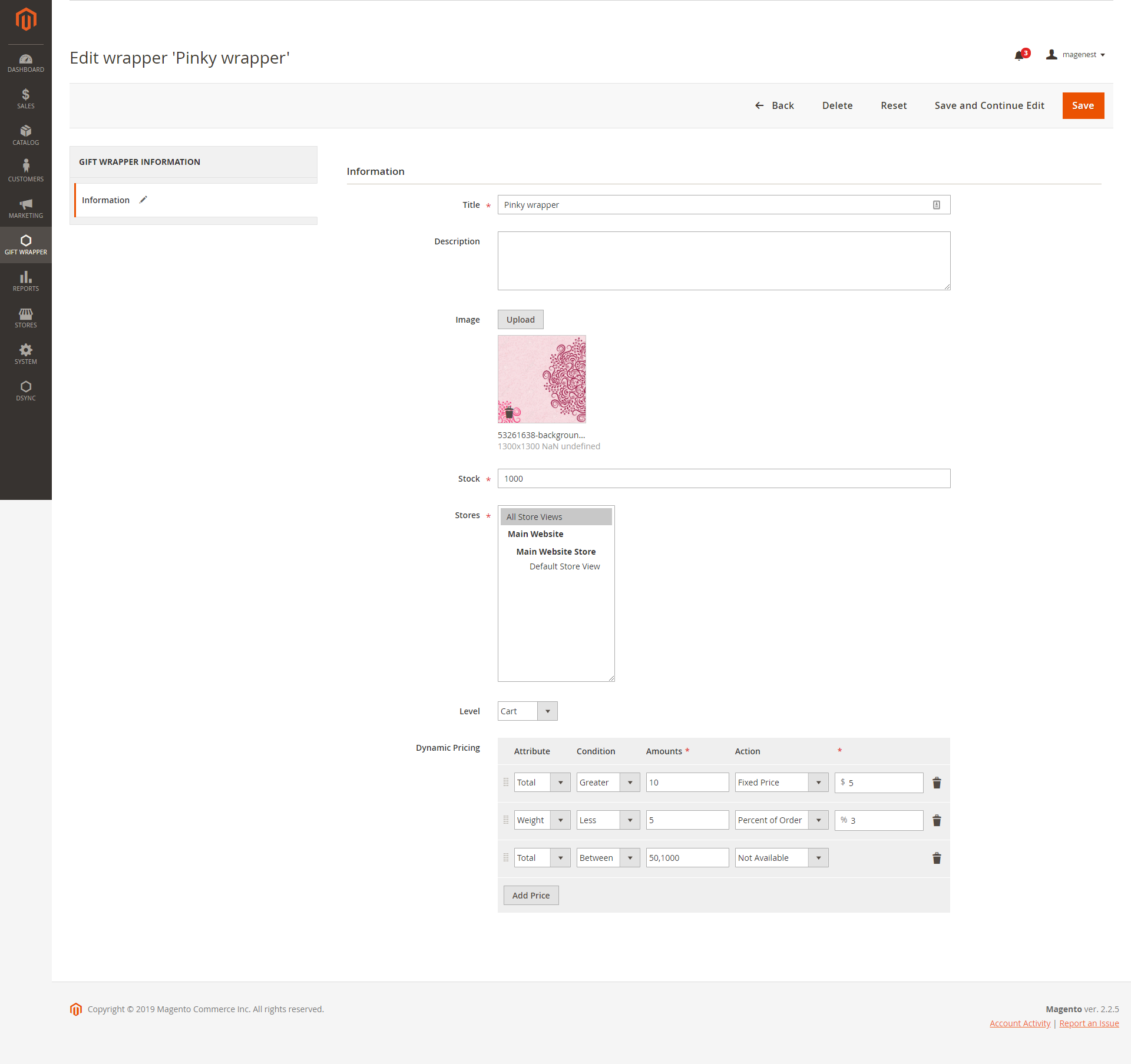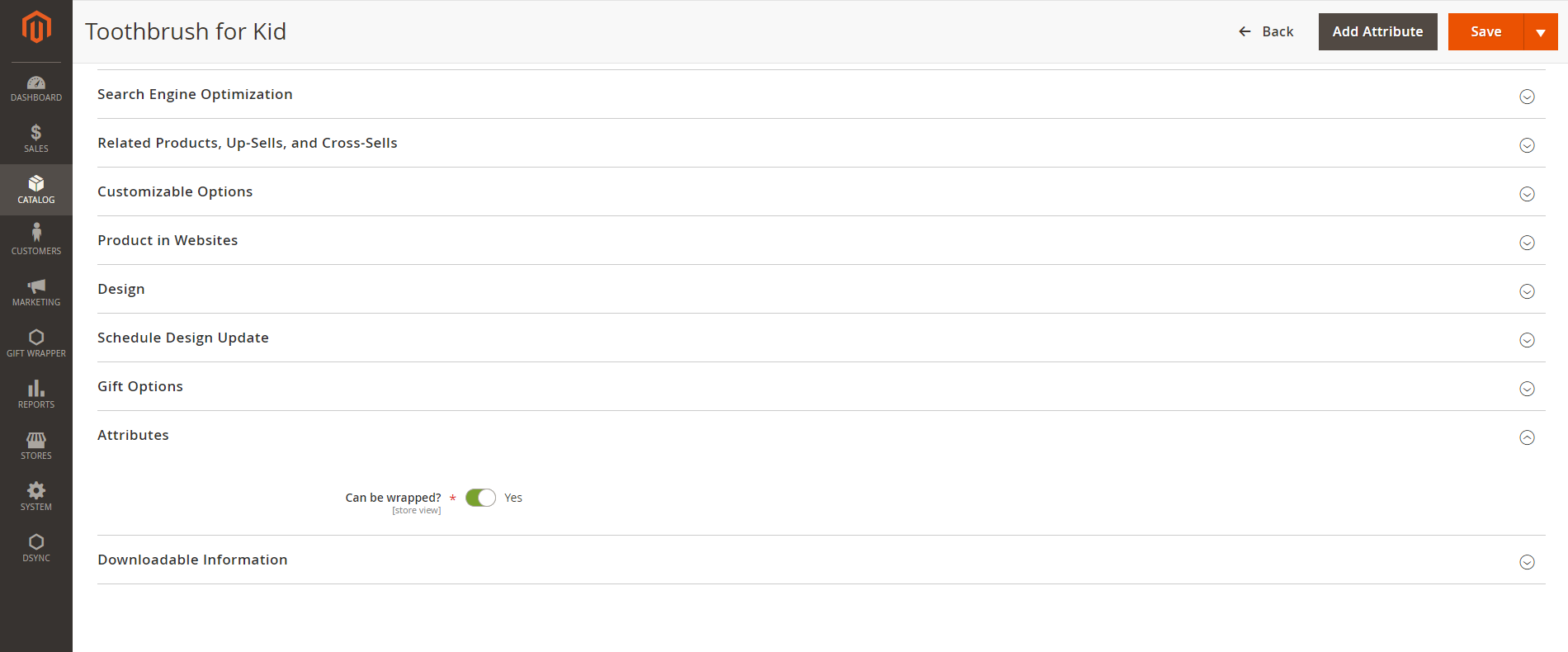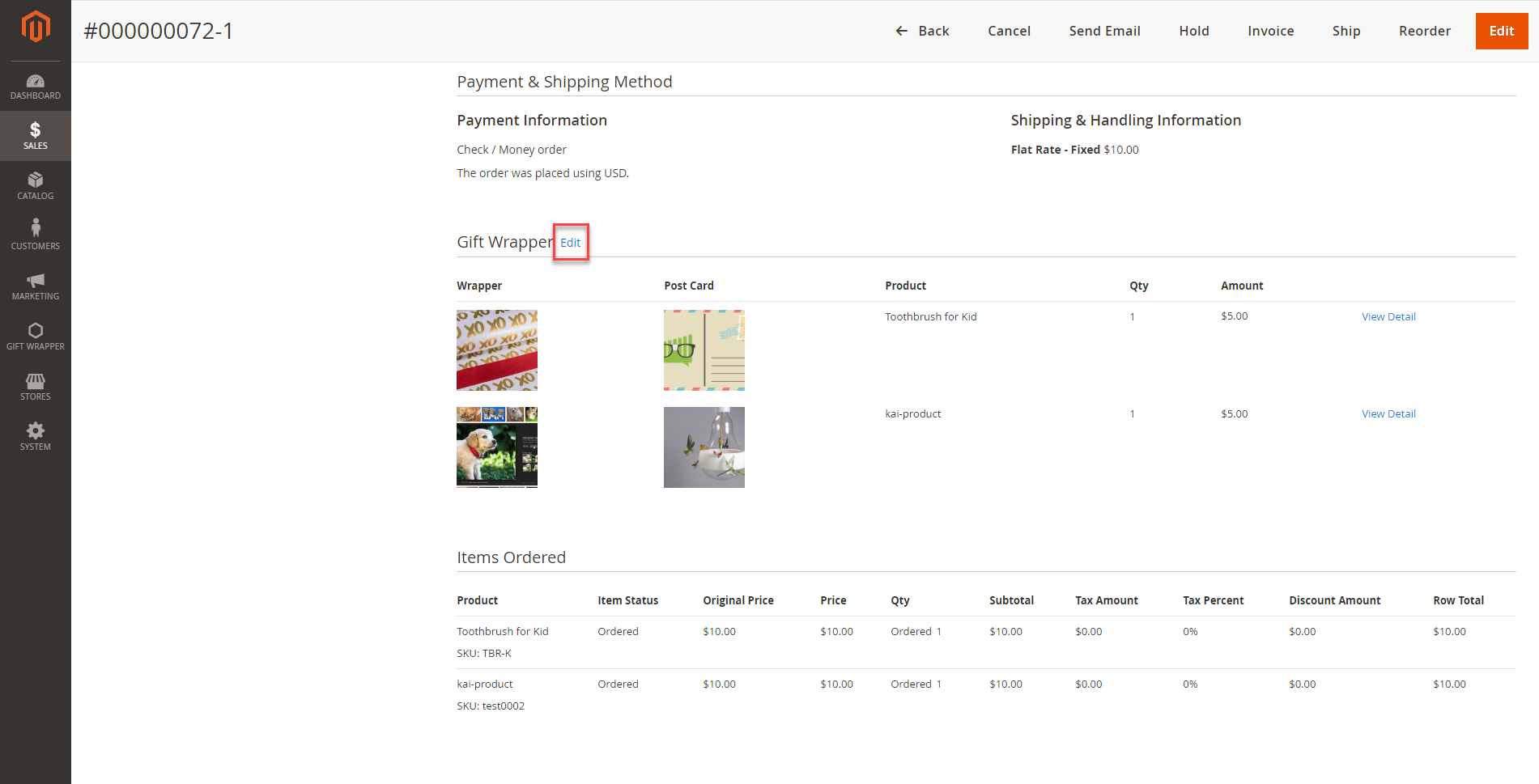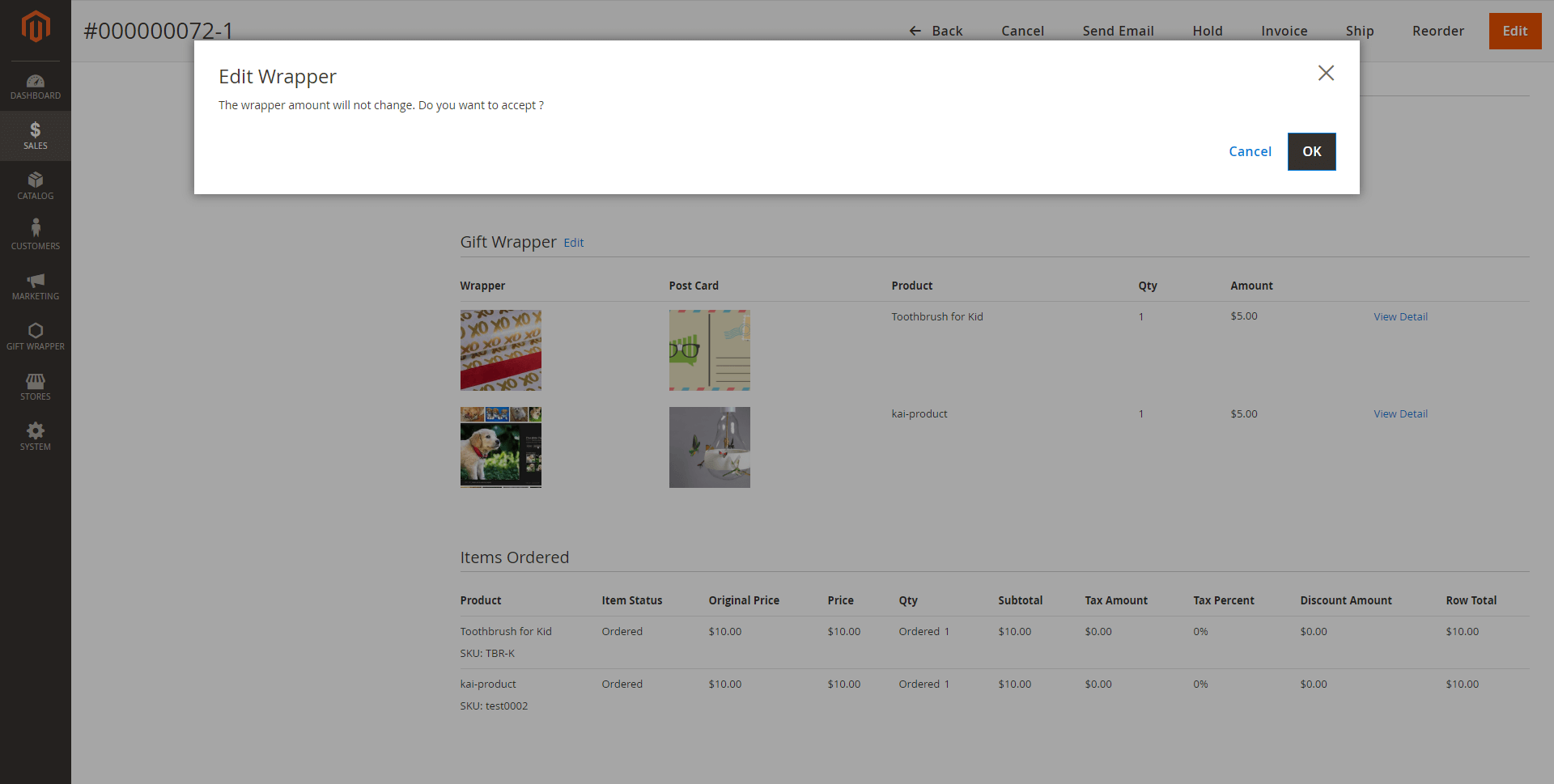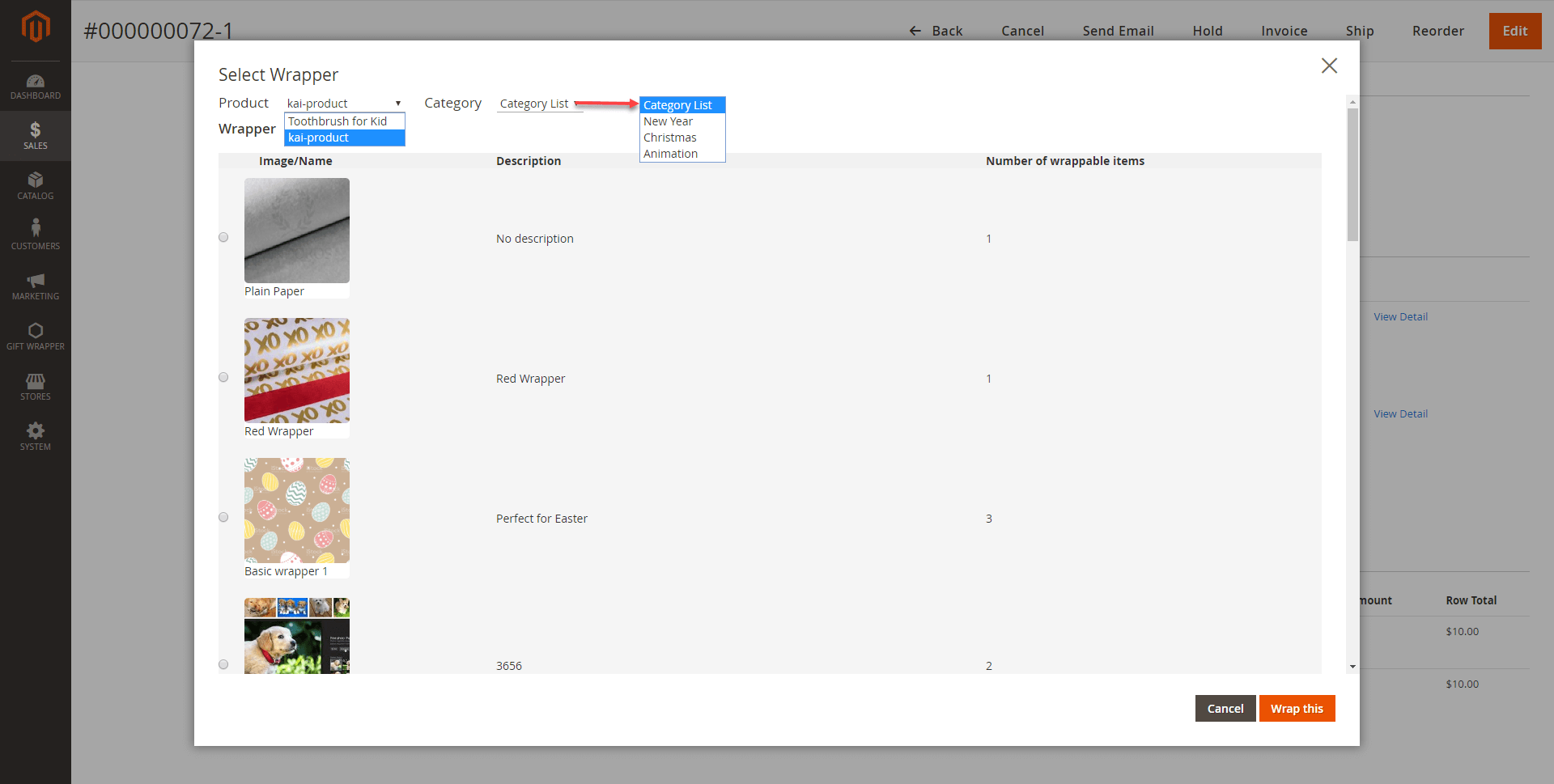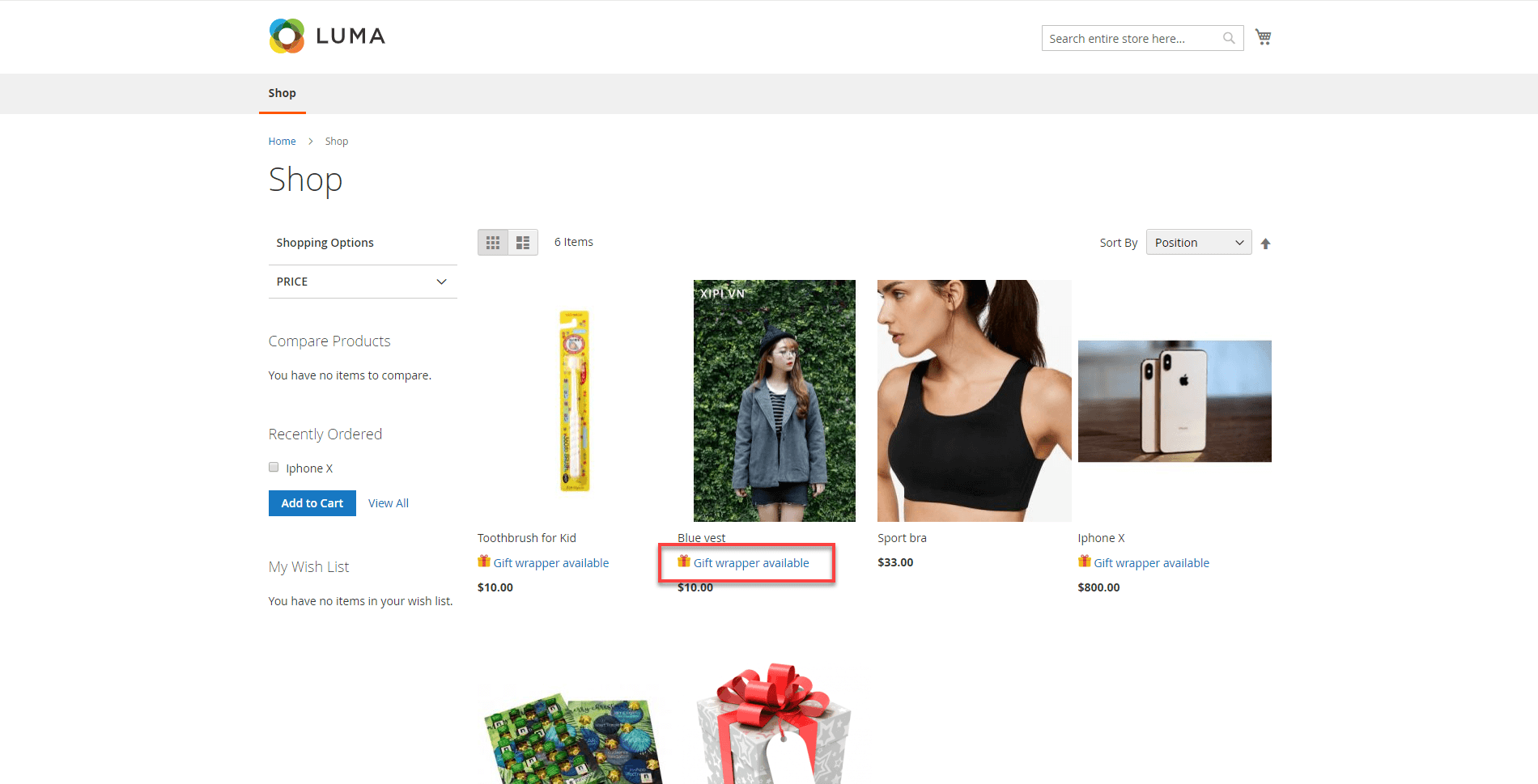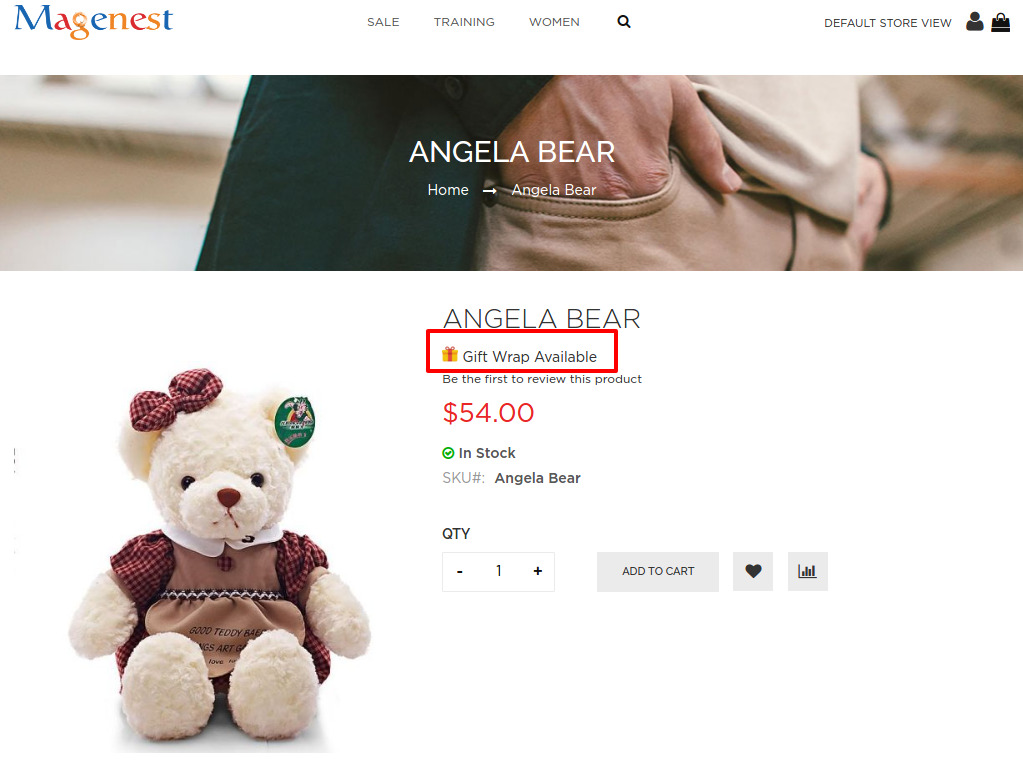...
- Choose to wrap single product on the product page
- Add inbox, out-box messages for the postcard
- Wrap products at cart page
...
Your store should be running on Magento Community Edition version 2.0.0, 2.1.x, 2.2.x, 2.3
...
Configuration
Create Gift Wrapper Categories
Admin can add multiples wrapper categories in order to help customers find suitable gift wrappers more quickly.
On the Admin sidebar, go to Gift Wrapper > Add Wrap Categories.
On the Add Wrap Categories page
- Name: Enter the category's title.
- Store View: Select multiple store views to display the category.
- Customer Group: Select multiple customer groups that can see the category.
- Description: Describe the wrapper category.
- Sort Order: Choose the order for the category in the Category dropdown on the storefront.
Create gift wrapper/postcard
In Magento 2 backend On the Admin sidebar, go to Gift Wrapper > Manage Gift Wrapper
On the Manage Gift Wrapper page, admin can see a quick report on how many the wrappers/postcards are used and which wrapper is most used by customers in Added to Order.
In order to add a new wrapper, click click on Add New Gift Wrapper button > Wrapper/Postcard
In the wrapper settings, you can name the wrapper, add the description, image, quantity of the wrapper.
Stores: Set the store views that the wrapper can display.
...
On the Edit Wrapper page
- Enable Gift: Select Enable to display the wrapper on the storefront.
- Name: Enter the title of the wrapper.
- Description: Describe the new wrapper.
- Image: Upload an image of the wrapper pattern.
- Quantity: Enter the quantity of the in-stock wrapper.
- Level: Select the page to display the wrapper.
Product - the wrapper is for a single product
...
...
- and will be displayed on the product page.
...
Cart: the wrapper is for the whole order, and will be displayed on the cart page. You can set the dynamic pricing for the wrapper
...
- at this level.
Dynamic Pricing:
Attribute: The wrapper will be available, the price will be calculated based on the attribute settings.
Total - Total : Total amount of the order. For example, the "Pinky wrapper" is available for order with the a total amount of more than $100.
Weight - : The weight of the order. For example, the "Pinky wrapper" is available for order with the a total weight of less than 10kg.
Note: The weight unit will be based on the weight base unit of Magento settings.
Conditions: There are 3 conditions - greater, less, between - for the comparison
Amount: The amount must be real numbers >0. If the condition is between, the values must be separated with a comma (,).
Action: The wrapper price could be defined as a fixed price or percentage of the order. The wrapper can also be disabled (not available) when it meets the condition.
Value: The price of the gift wrapper.
On the Edit Postcard page
- Maximum Character: Admin can limit the maximum characters for a postcard.
Manage Wrapped Order
Admin can have a quick look at the wrapper/postcard used in orders.
On the Admin sidebar, go to Gift Wrapper > Manage Wrapper Order.
On the Manage Wrapper Order page, admin can see which wrapper was used in the order and the order date.
Set wrapper price
...
in the product edit page
In In each product settings Catalog > Products > Product > Gift Wrapper, you can set the price for the wrappers (Defined in product Product Edit Page).
...
Allow product to be wrapped
In In the product settings > Attributes, you can enable/disable the gift wrapping for that product.
...
Edit Gift Wrapper/Postcard in the Order management page
After customers placed the order if they want to change the wrapper/postcard admin can edit wrapper/postcard for the customer in the backend. This is only applied for pending/on-hold orders.
On the Admin sidebar, go to Sales > Order > View Order
On the Order management page > Gift Wrapper > Edit.
Note: The wrapper amount will not change even if you choose to edit.
In the Edit wrapper/postcard pop-up
- Product: Admin can select the product that the customer wants to change the wrapper/postcard.
- Category: Filter wrappers by category.
After that, click Wrap this to save the modification.
...
...
Storefront Function
After setting the attribute On the Product category page and Product detail page, customers can see a little badge named Gift Wrap Available on the Product Details pagewhich products are available for gift wrappers.
Wrapping On Checkout
...