Thank you for purchasing our extension. If you have any questions that are beyond the scope of this document, do not hesitate to leave us an email via [email protected]
Updated: 12/02/2019 | By: Magenest | Support Portal: http://servicedesk.izysync.com/servicedesk/customer/portal/10
![]()
Magento 2 Gift Wrapper is a customer-friendly extension that simplifies the process wrapping cart items products of your Magento-powered web stores. Store admin can easily define new wrappers and pick out products that can be wrapped. The customer will also have no trouble wrapping their cart items with totally free-of-choice quantity.
Your store should be running on Magento Community Edition version 2.0.0, 2.1.x, 2.2.x, 2.3
Admin can add multiples wrapper categories in order to help customers find suitable gift wrappers more quickly.
On the Admin sidebar, go to Gift Wrapper > Add Wrap Categories.
On the Add Wrap Categories page
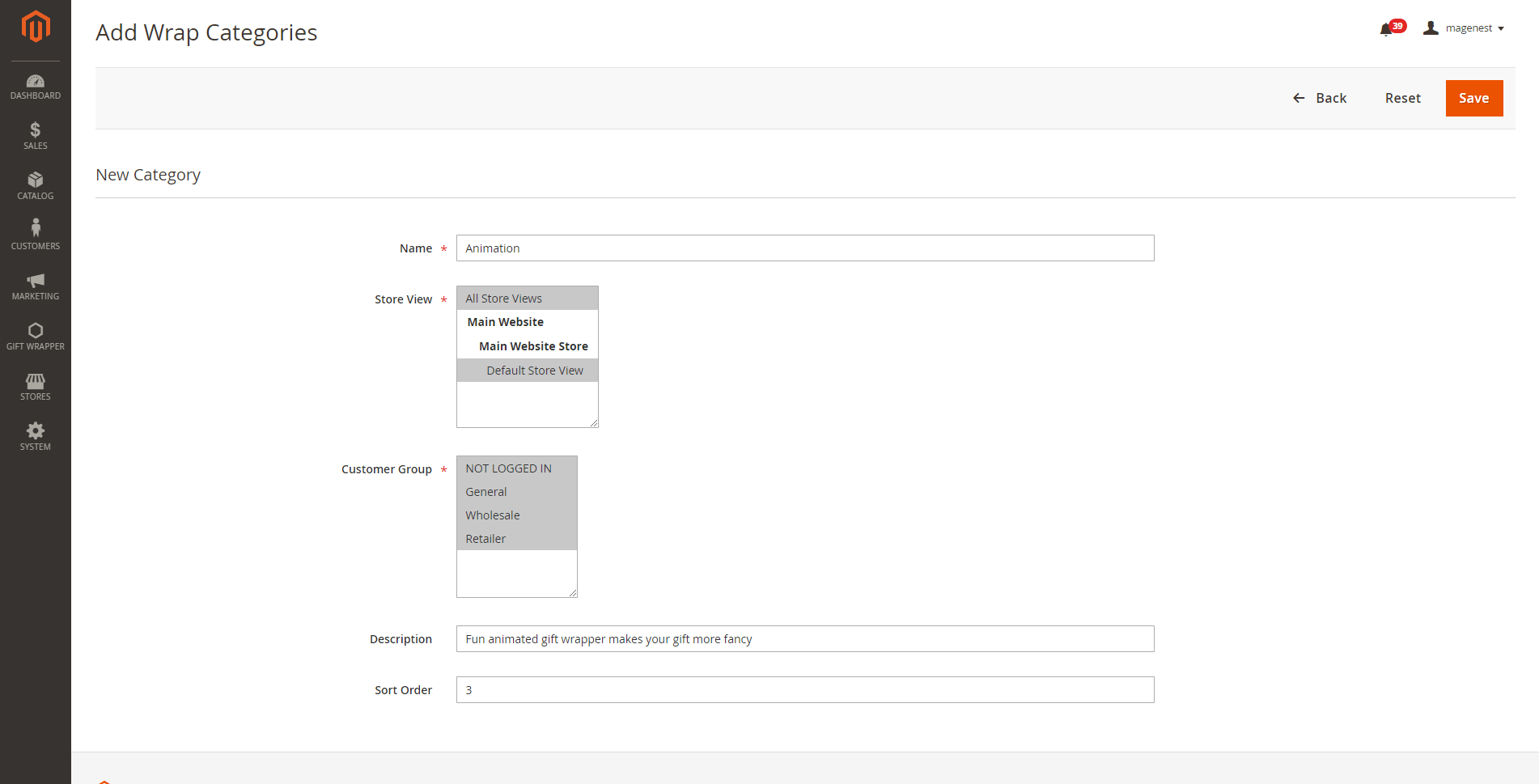
On the Admin sidebar, go to Gift Wrapper > Manage Gift Wrapper
On the Manage Gift Wrapper page, admin can see a quick report on how many the wrappers/postcards are used and which wrapper is most used by customers in Added to Order.
In order to add a new wrapper, click New Gift Wrapper button > Wrapper/Postcard
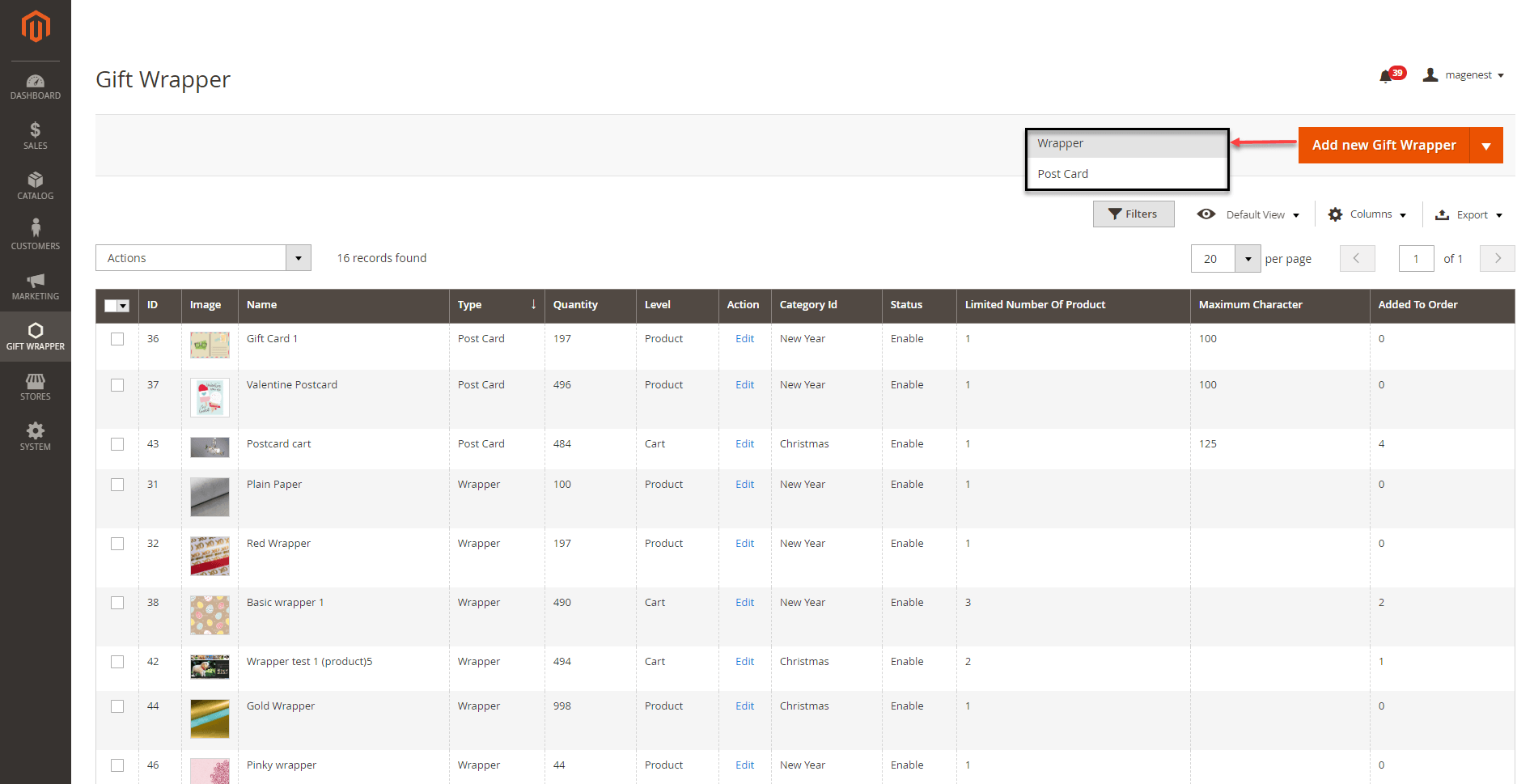
On the Edit Wrapper page
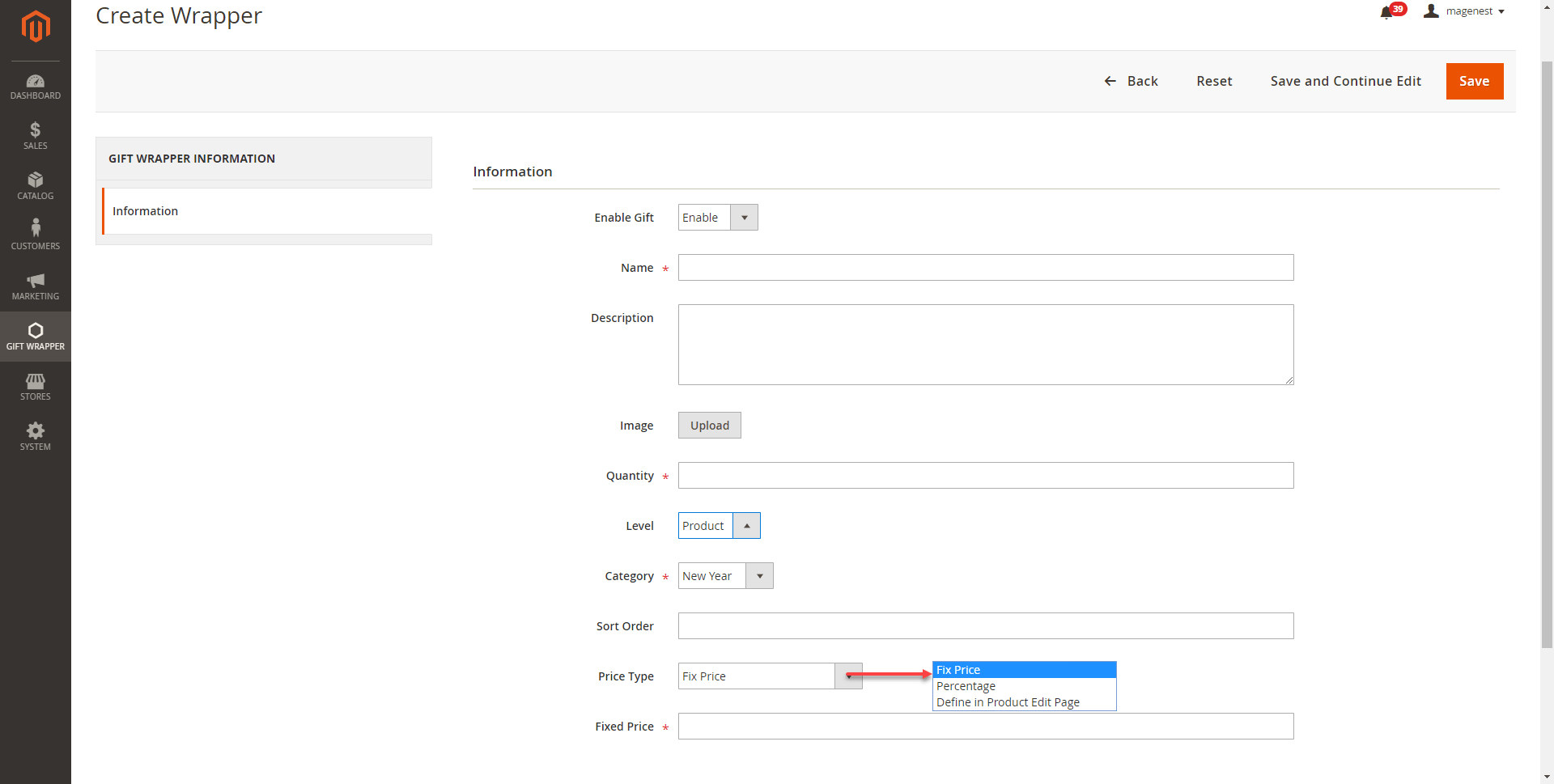
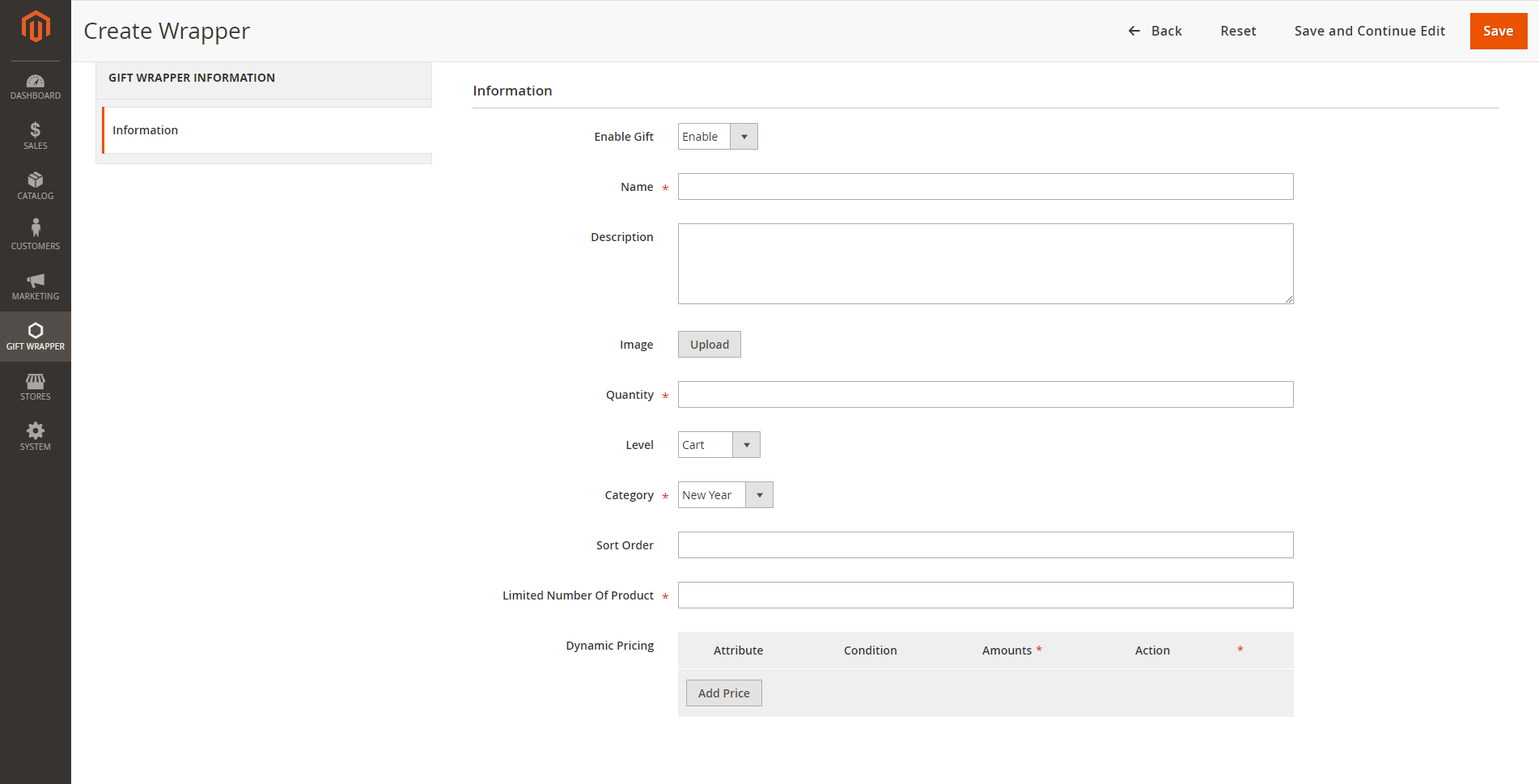
Dynamic Pricing:
Attribute: The wrapper will be available, the price will be calculated based on the attribute settings.
Total: Total amount of the order. For example, the "Pinky wrapper" is available for order with a total amount of more than $100.
Weight: The weight of the order. For example, the "Pinky wrapper" is available for order with a total weight of less than 10kg.
Note: The weight unit will be based on the weight base unit of Magento settings.
Conditions: There are 3 conditions - greater, less, between - for the comparison
Amount: The amount must be real numbers >0. If the condition is between, the values must be separated with a comma (,).
Action: The wrapper price could be defined as a fixed price or percentage of the order. The wrapper can also be disabled (not available) when it meets the condition.
Value: The price of the gift wrapper.
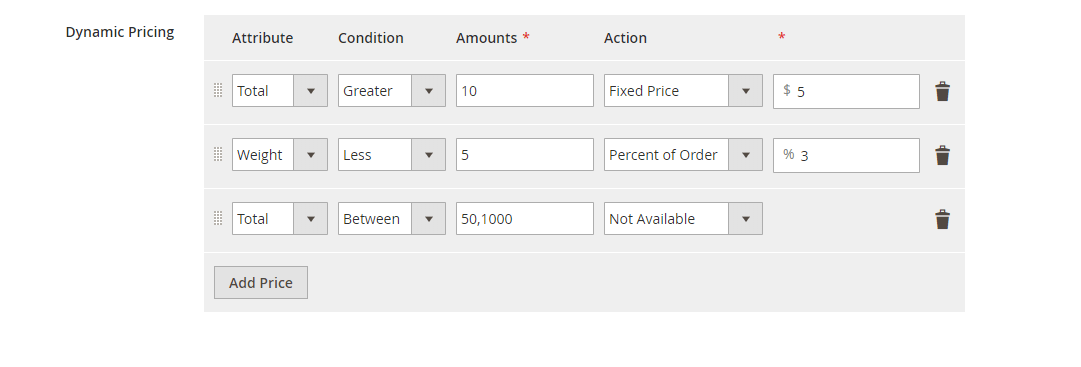
On the Edit Postcard page
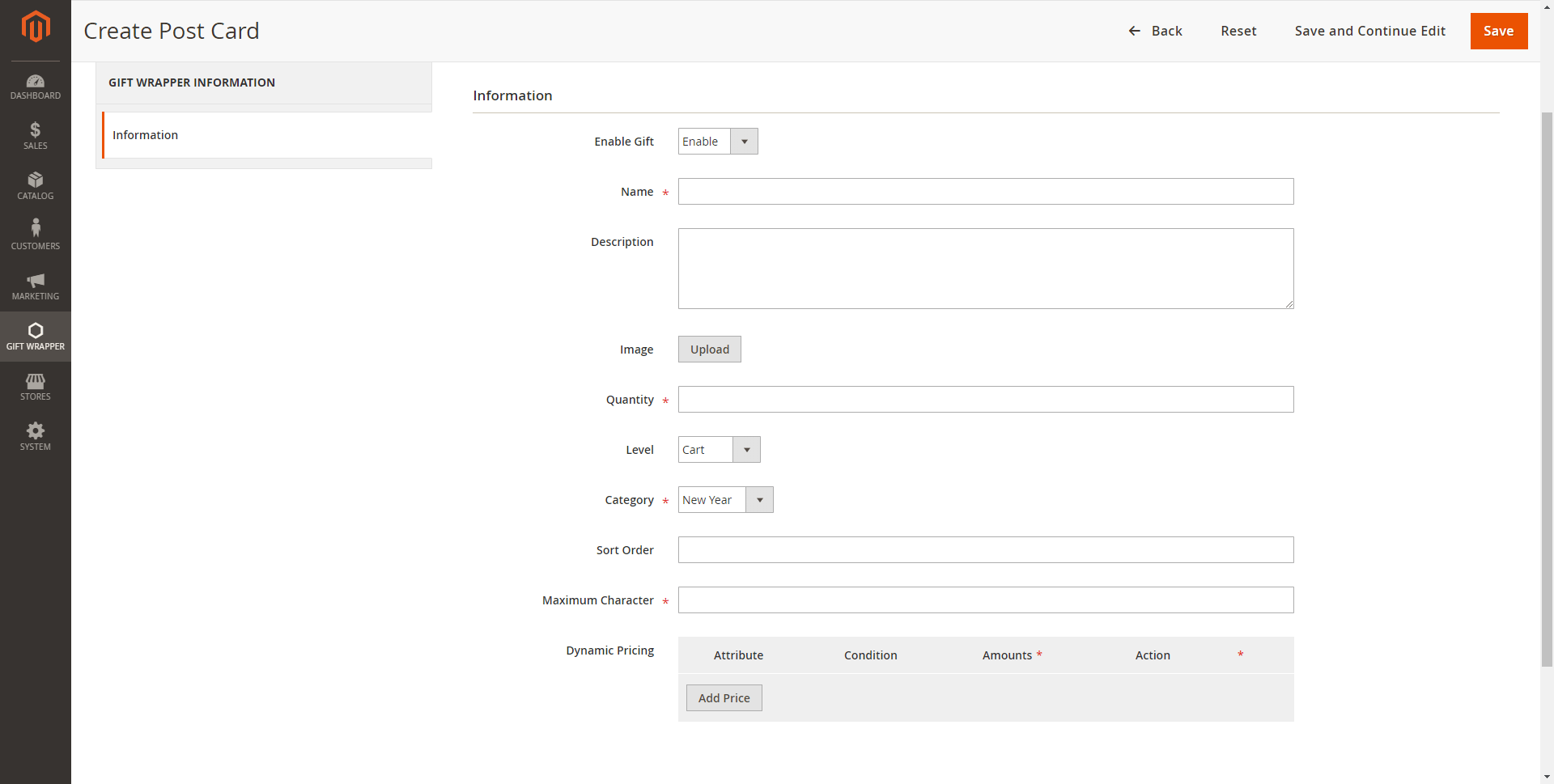
Admin can have a quick look at the wrapper/postcard used in orders.
On the Admin sidebar, go to Gift Wrapper > Manage Wrapper Order.
On the Manage Wrapper Order page, admin can see which wrapper was used in the order and the order date.
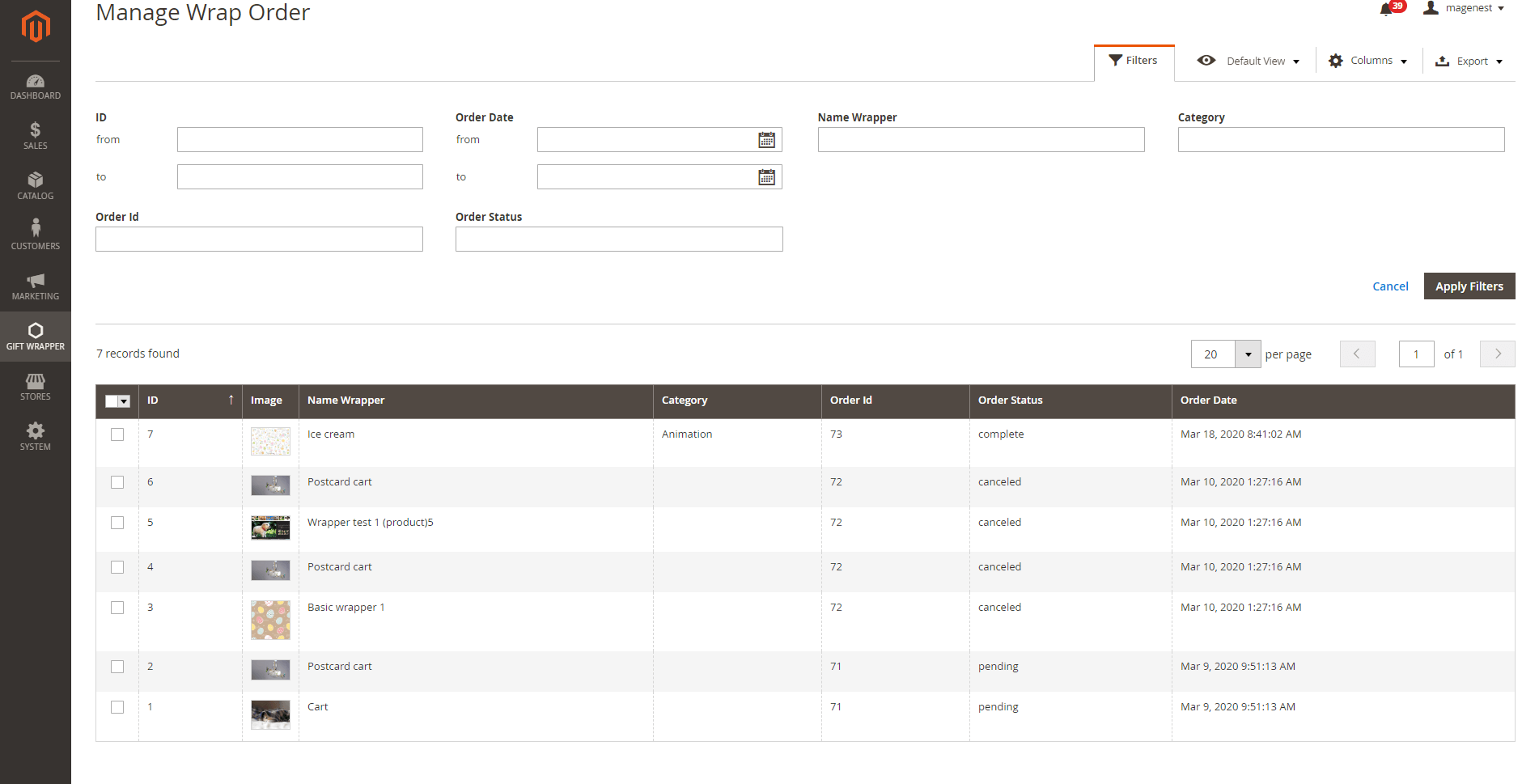
In each product settings Catalog > Products > Product > Gift Wrapper, you can set the price for the wrappers (Defined in product Product Edit Page).
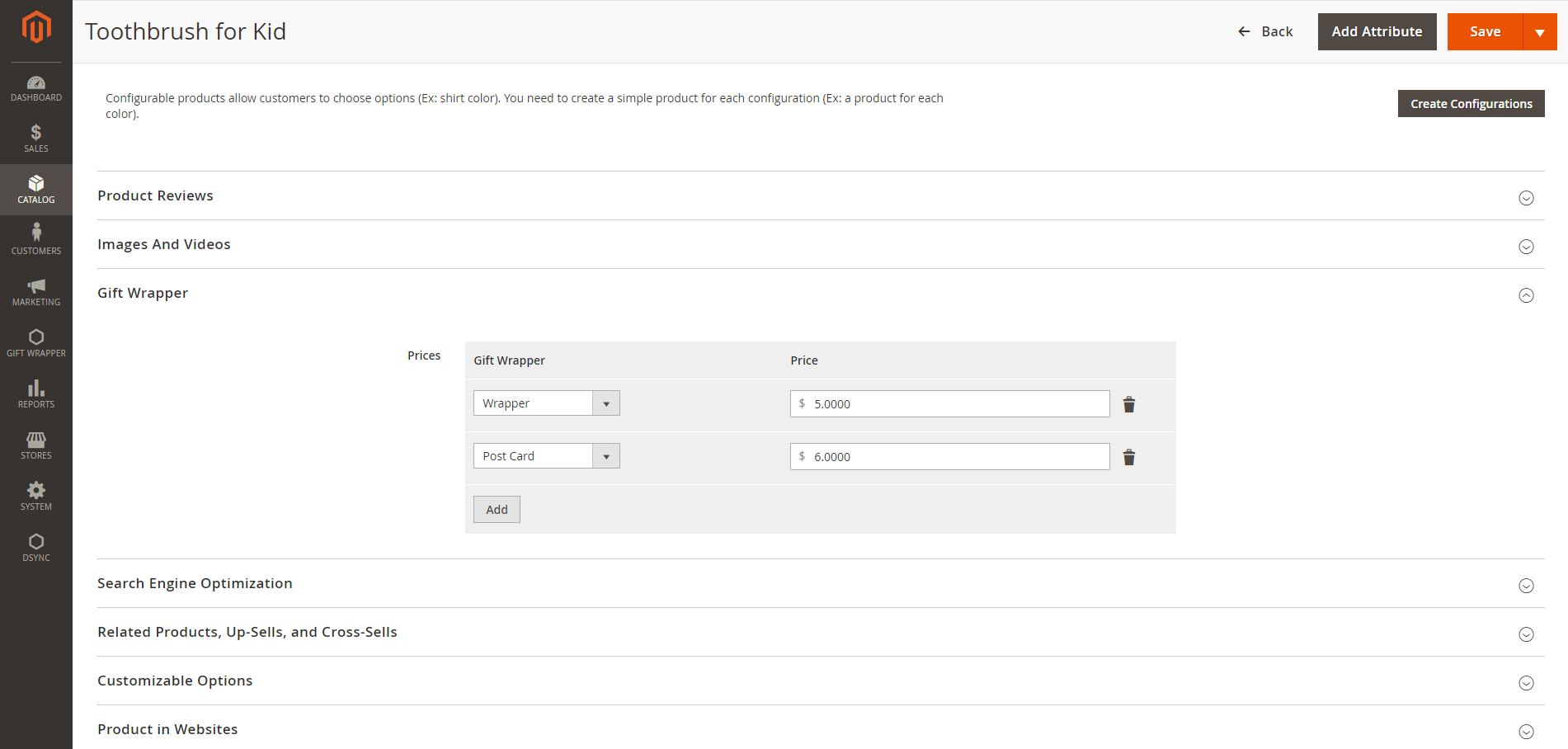
In the product settings > Attributes, you can enable/disable the gift wrapping for that product.
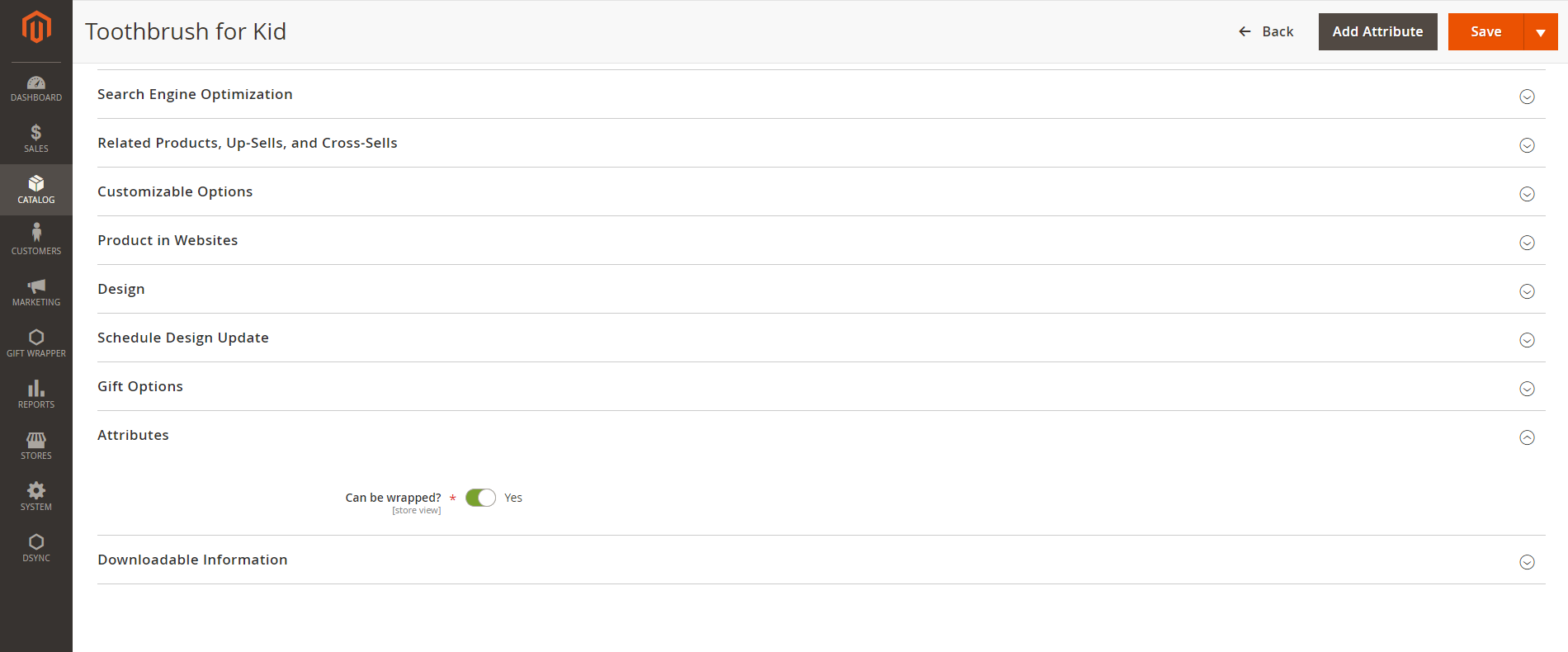
After customers placed the order if they want to change the wrapper/postcard admin can edit wrapper/postcard for the customer in the backend. This is only applied for pending/on-hold orders.
On the Admin sidebar, go to Sales > Order > View Order
On the Order management page > Gift Wrapper > Edit.
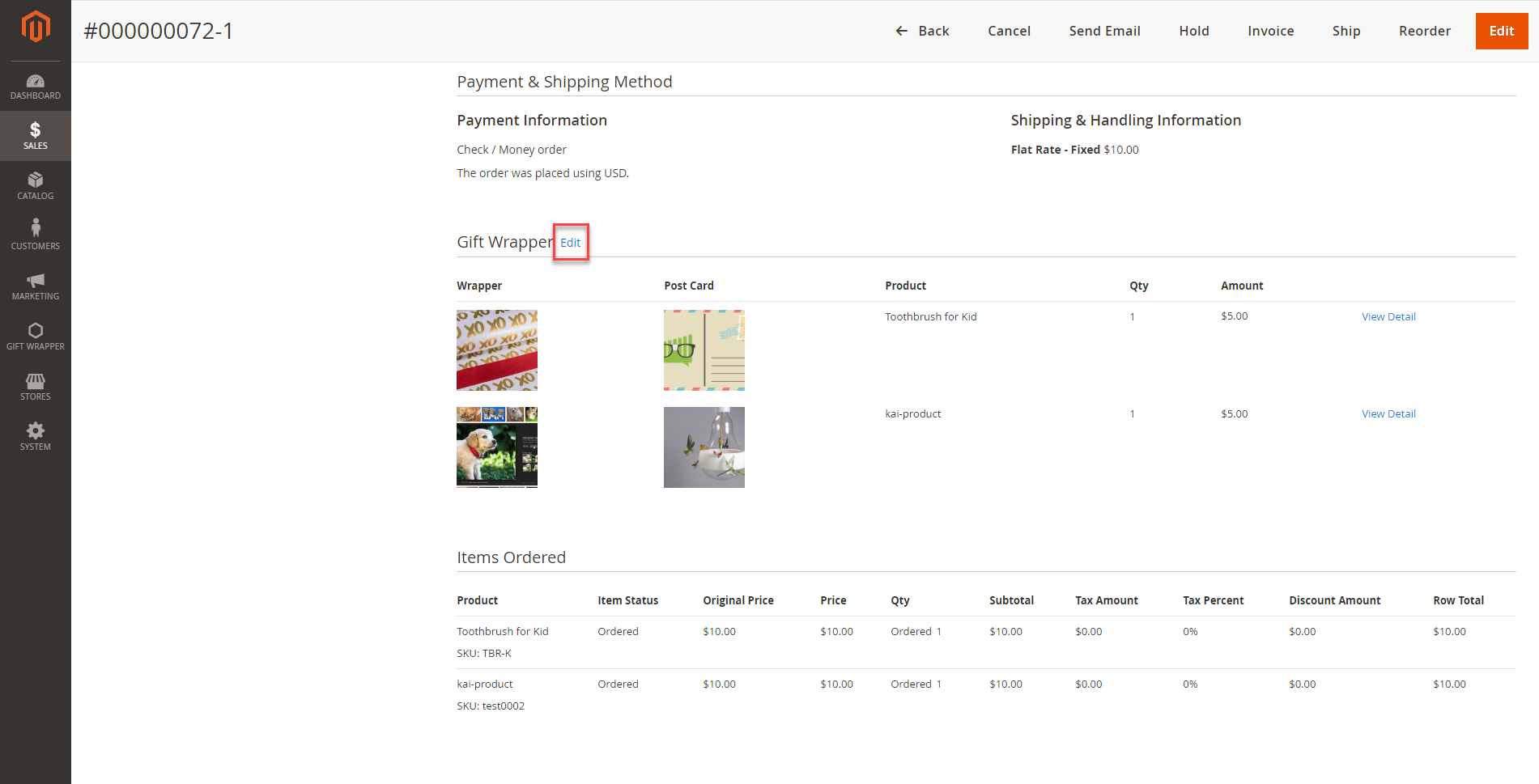
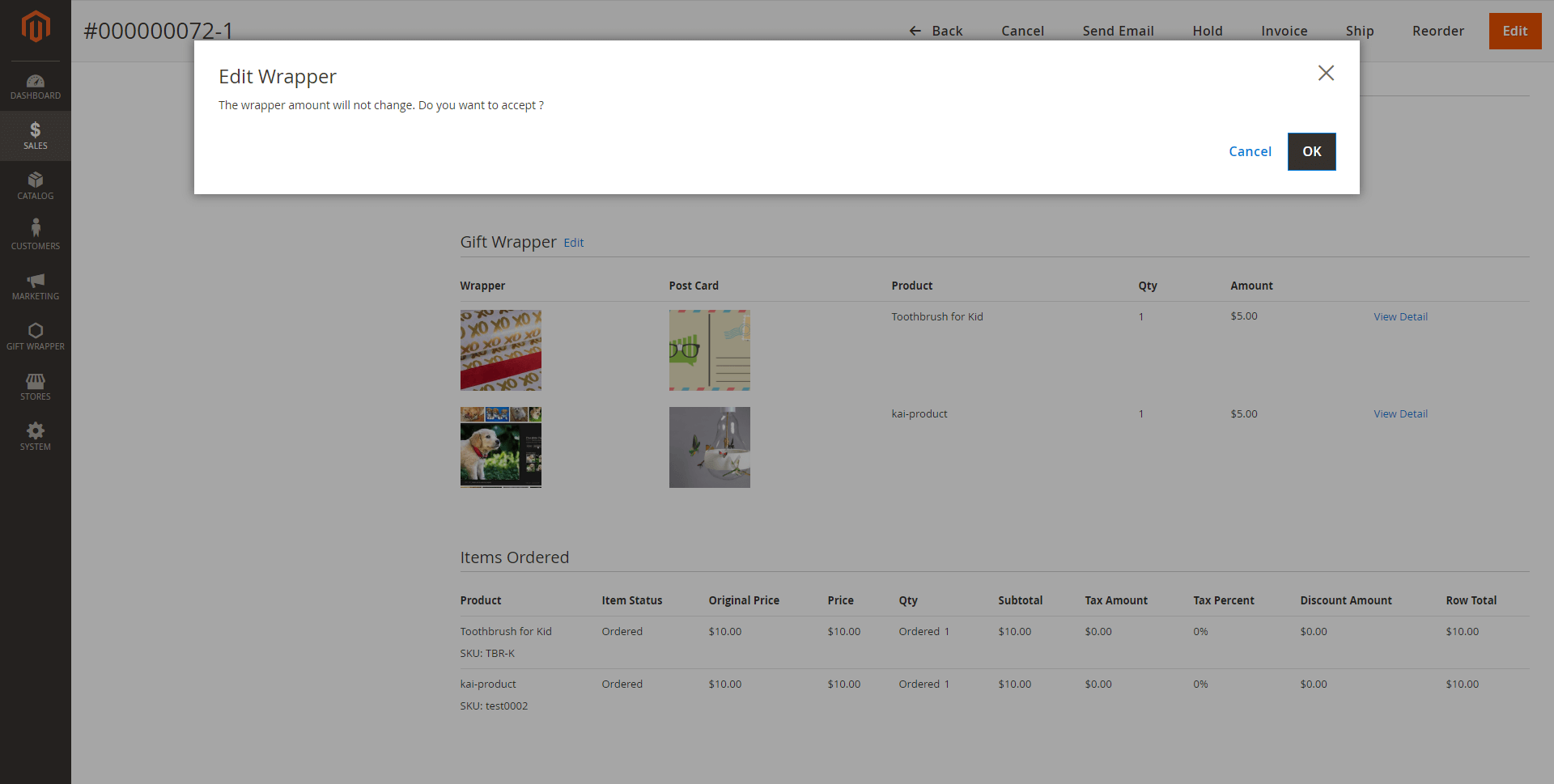
In the Edit wrapper/postcard pop-up
After that, click Wrap this to save the modification.
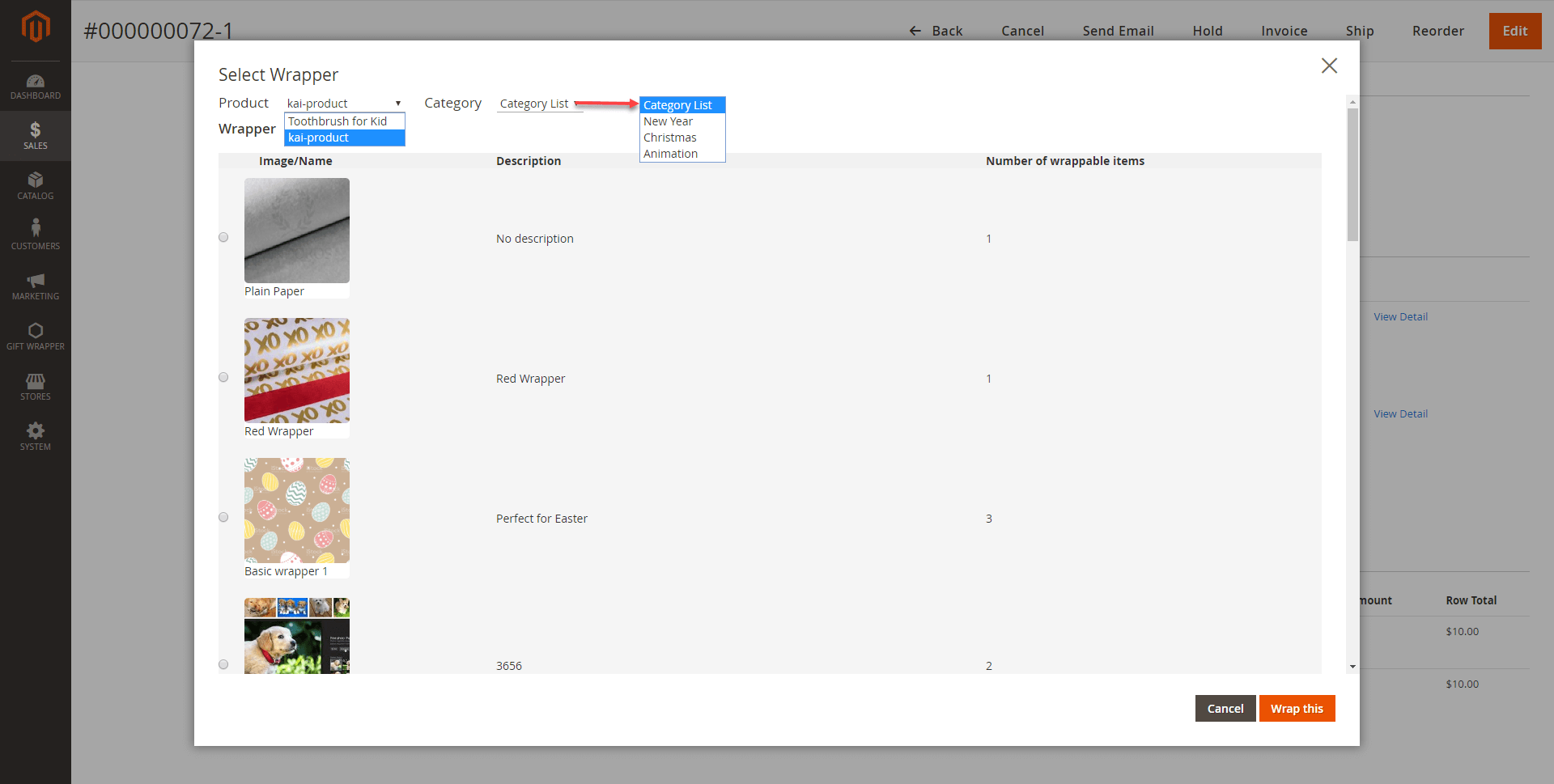
On the Product category page and Product detail page, customers can see which products are available for gift wrappers.
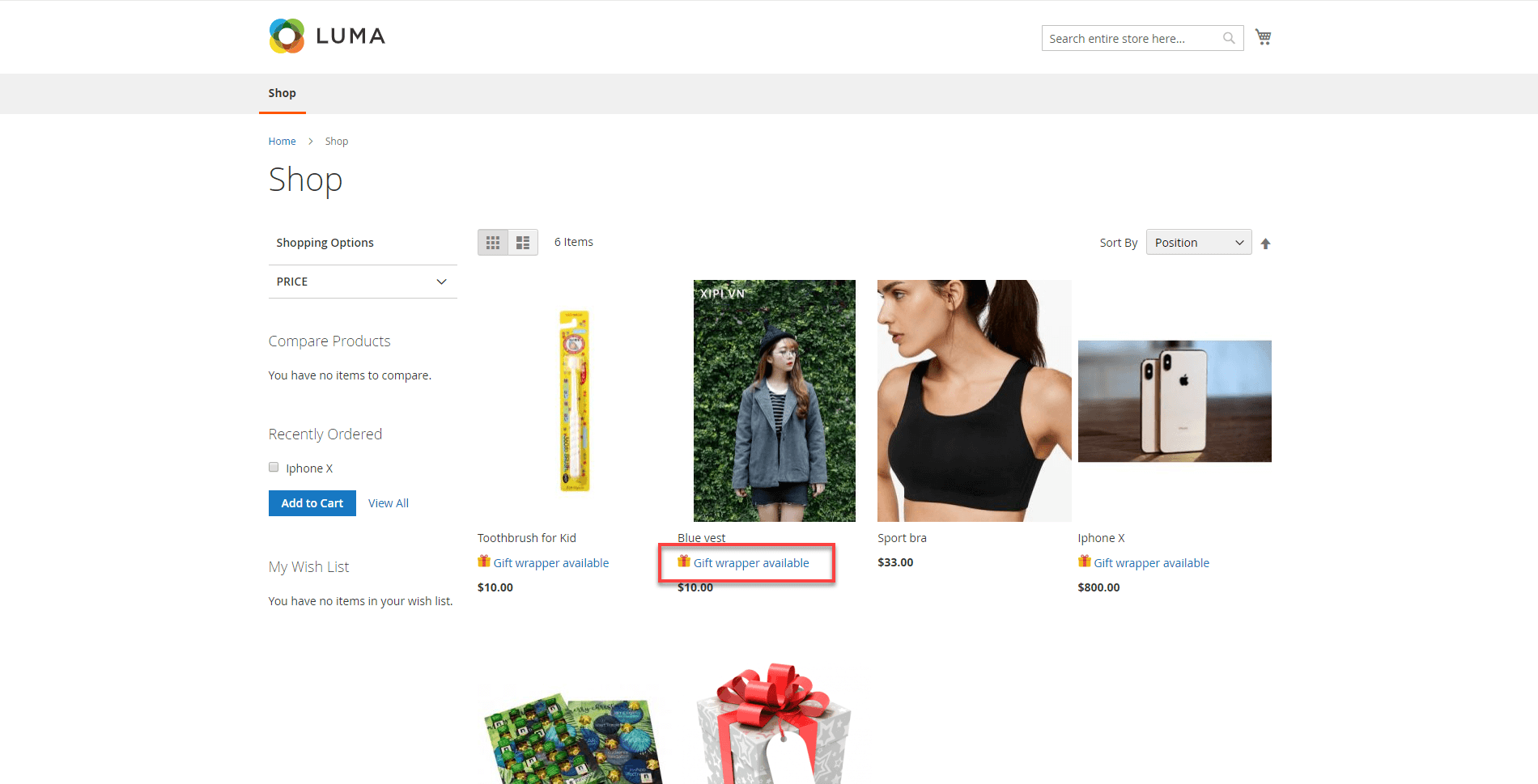
This is where the extension shows off its power. We have customized the checkout page to add a new section and a new button inside that says Add Wrapper.
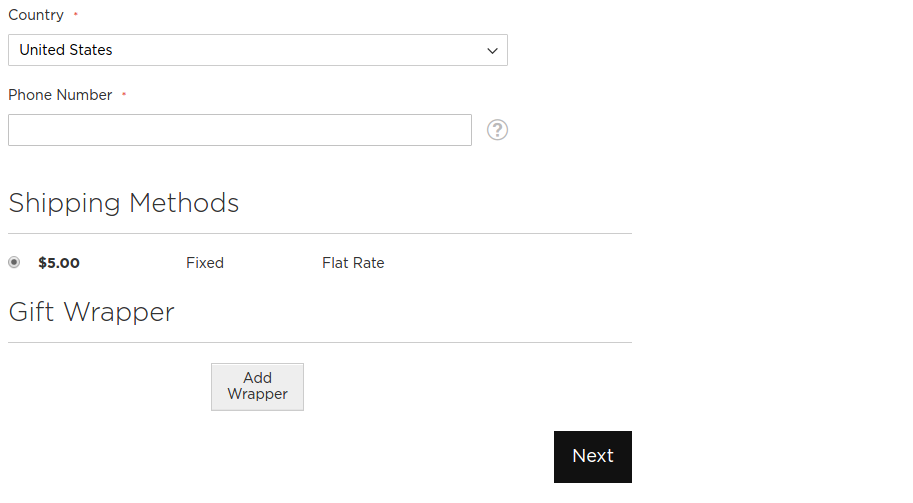
On pressing the button, a new popup dialog will show up that shows all available wrappers, postcards and its information, click on the radio button to select.
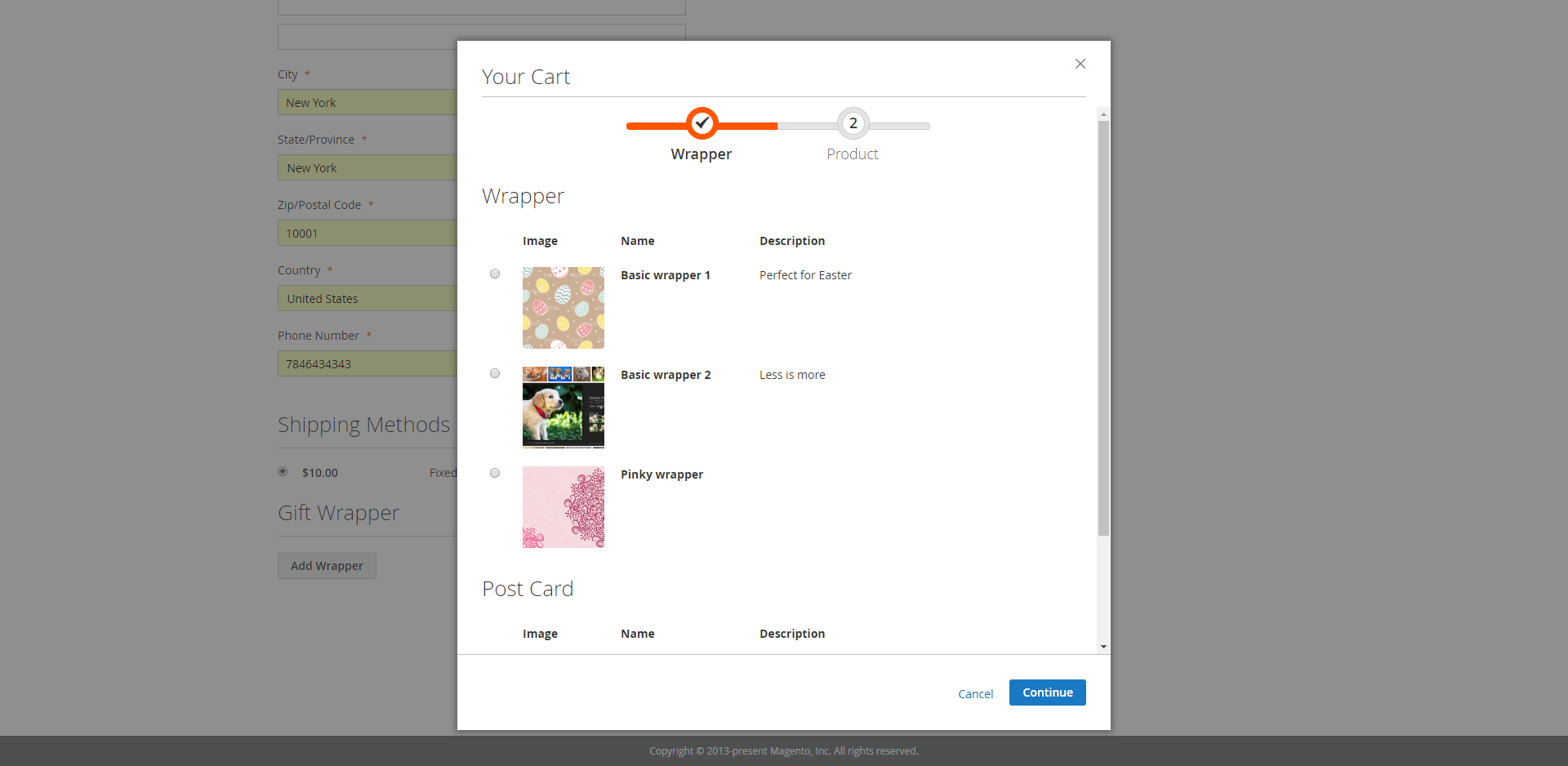
Then, pick one of the available postcard wrapper.

Scrolling down through the wrapper list, you can see a section that allow you to write messages, check a box and write a message of your choice.
In-box: The message will be put inside the gift box
Out-box: The message will be put outside the gift box
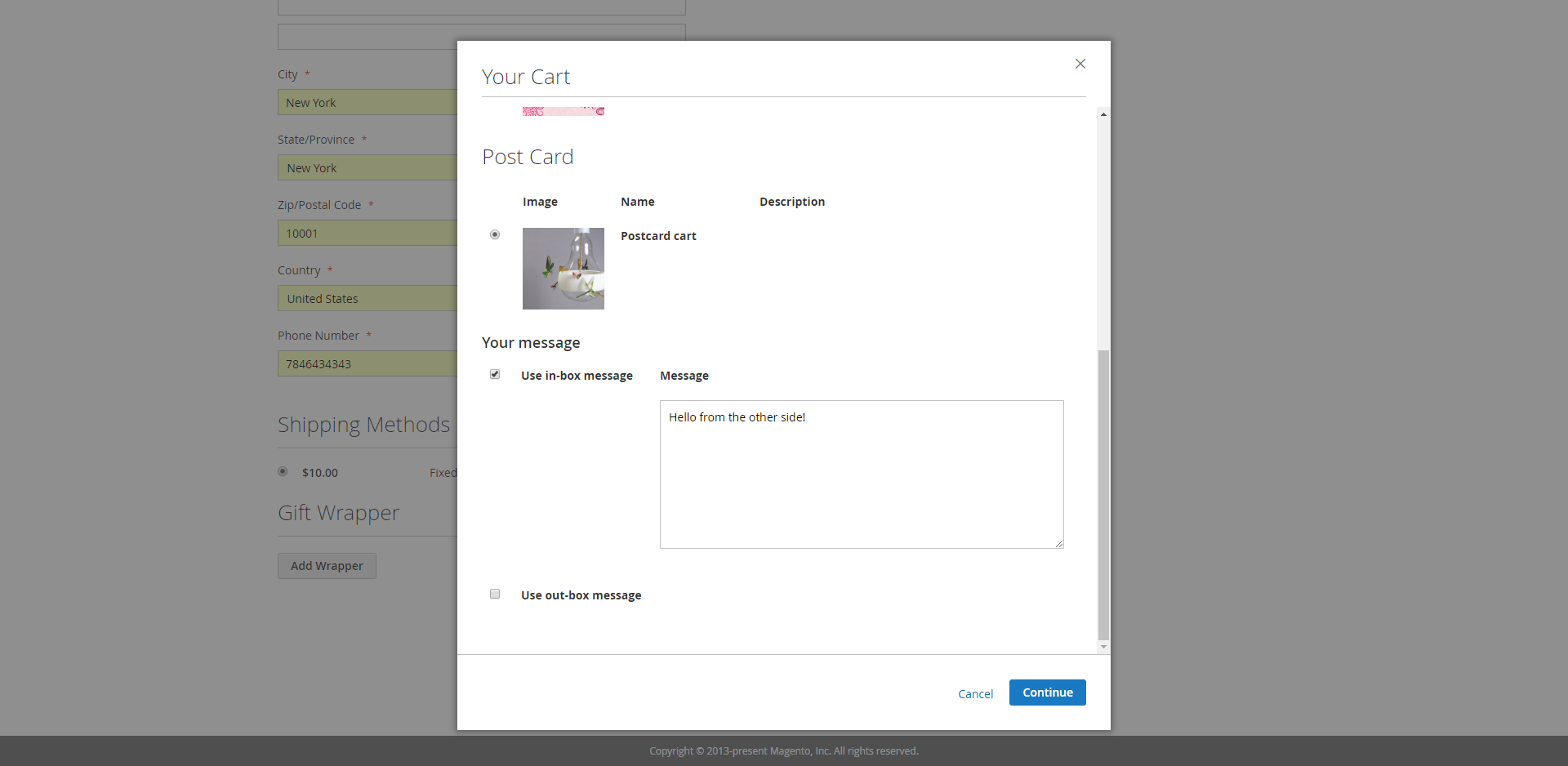
Click on Continue button, customers will be able to choose the product to wrap separately.
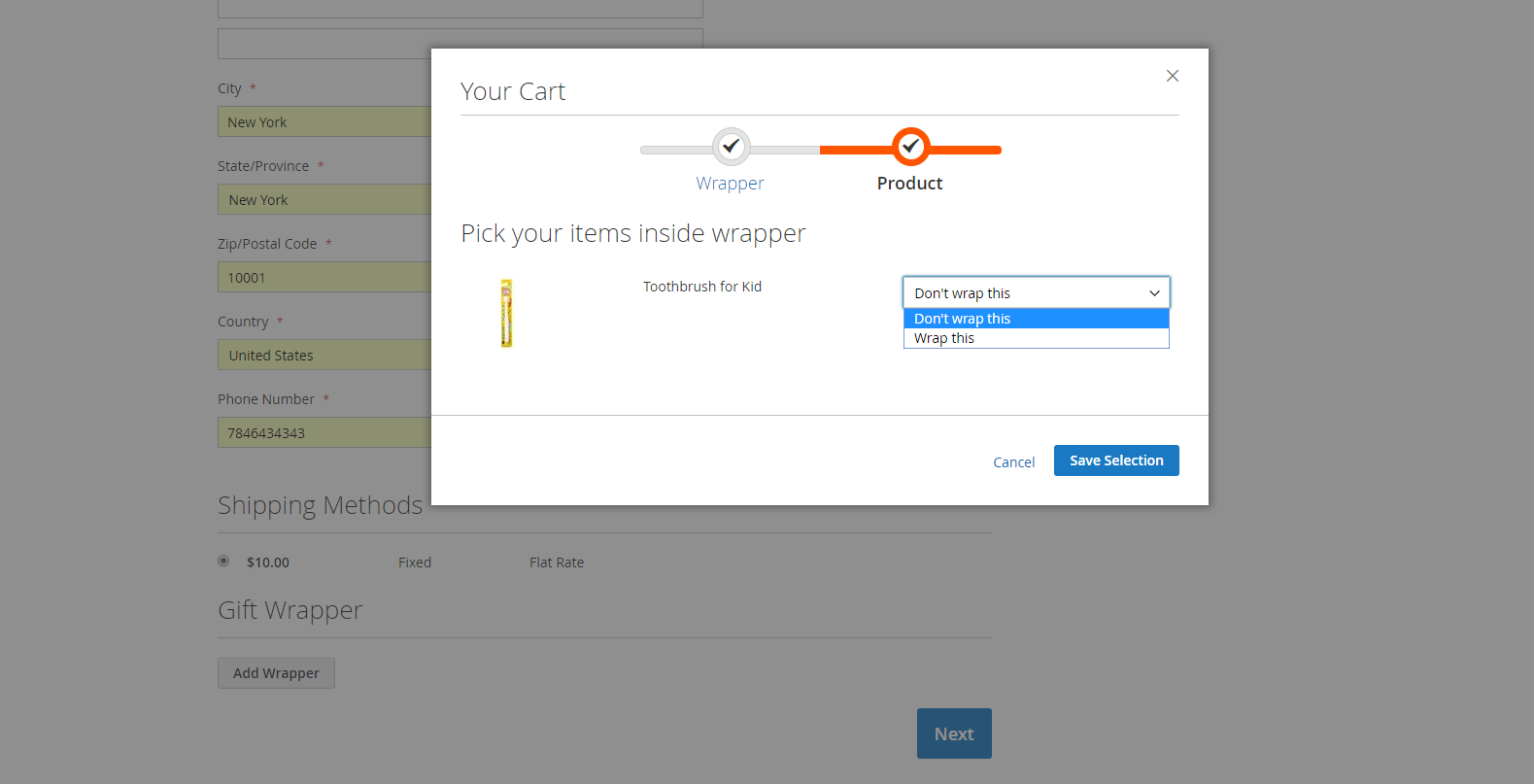
When customers have done choosing options for the wrapper, on pressing the Save Selection button, the wrapper and its option will be displayed and added to cart simultaneously.
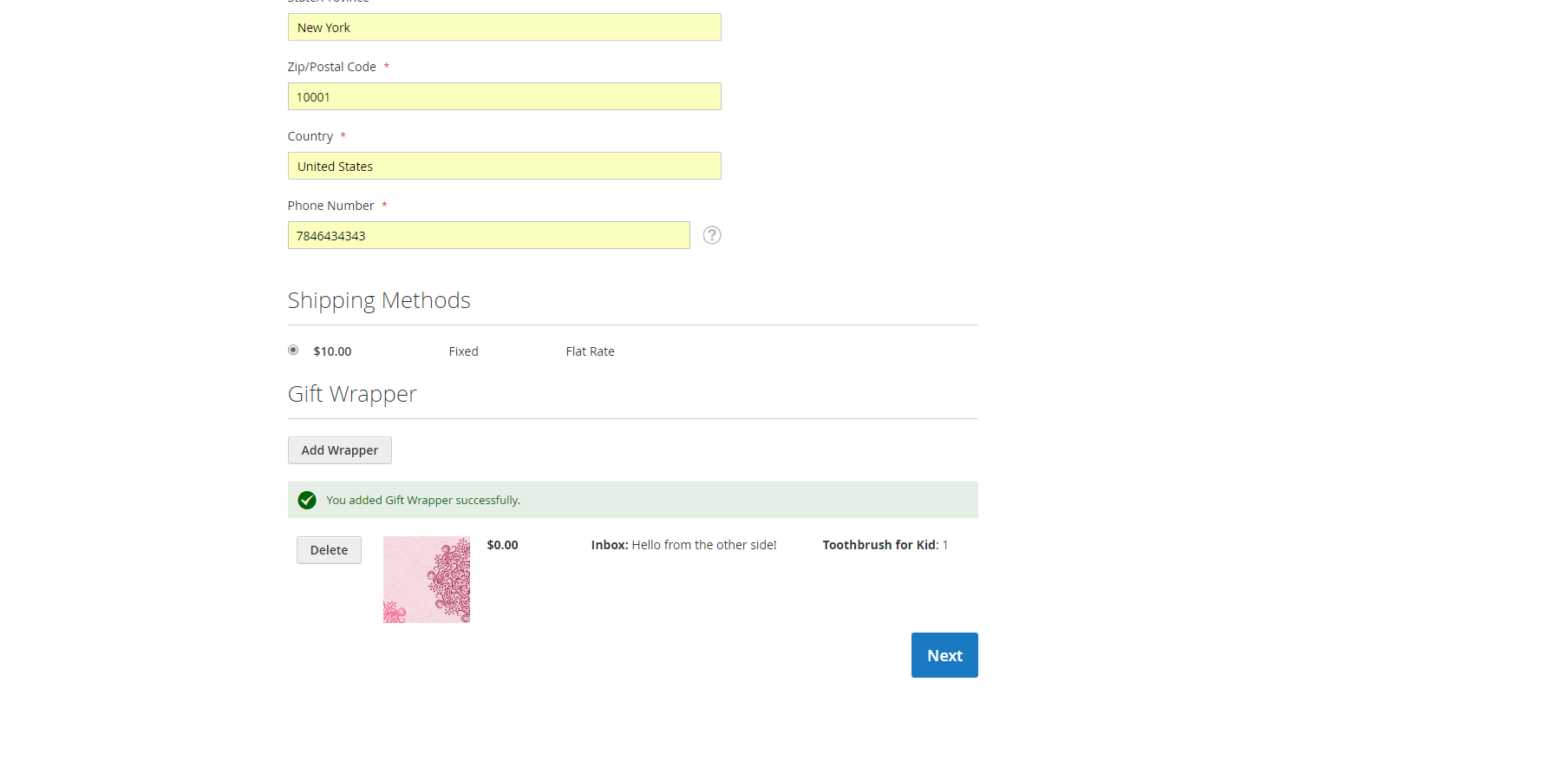
Adding one more wrapper is as easy as with the first, and the wrapper will be added to the display and cart.
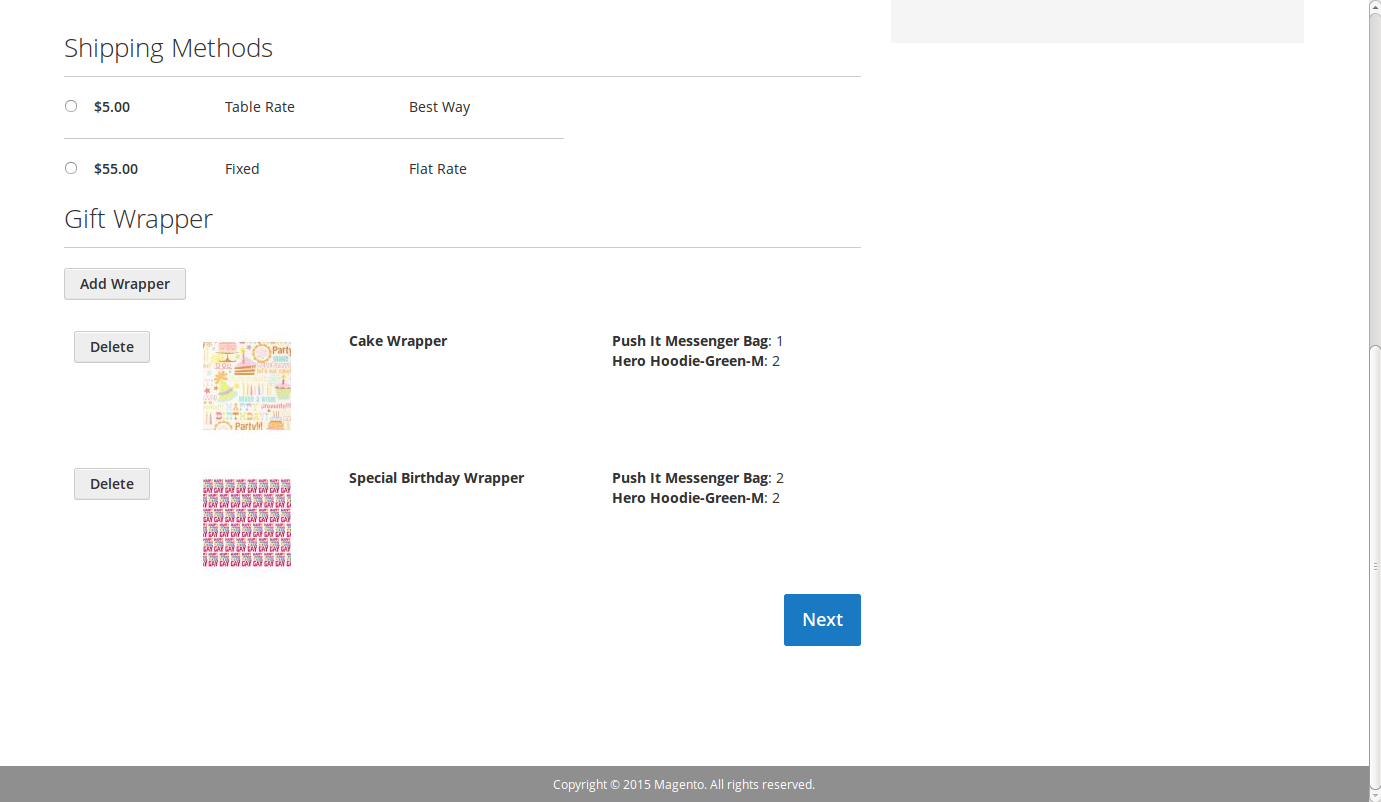
The admin can also so this by going to Sales > Orders and clicking on the specific order.
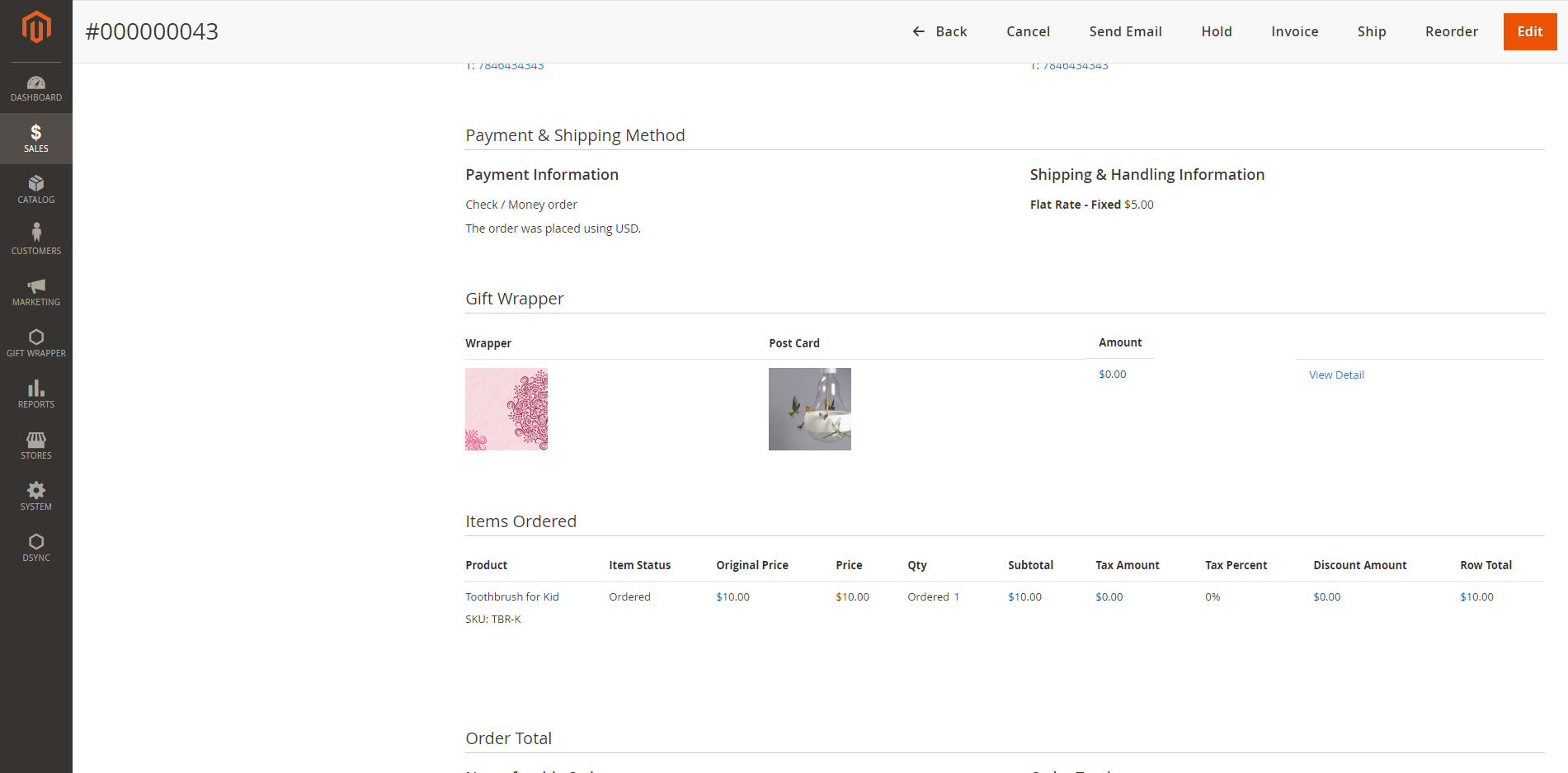
And customers can also see this at their account page.
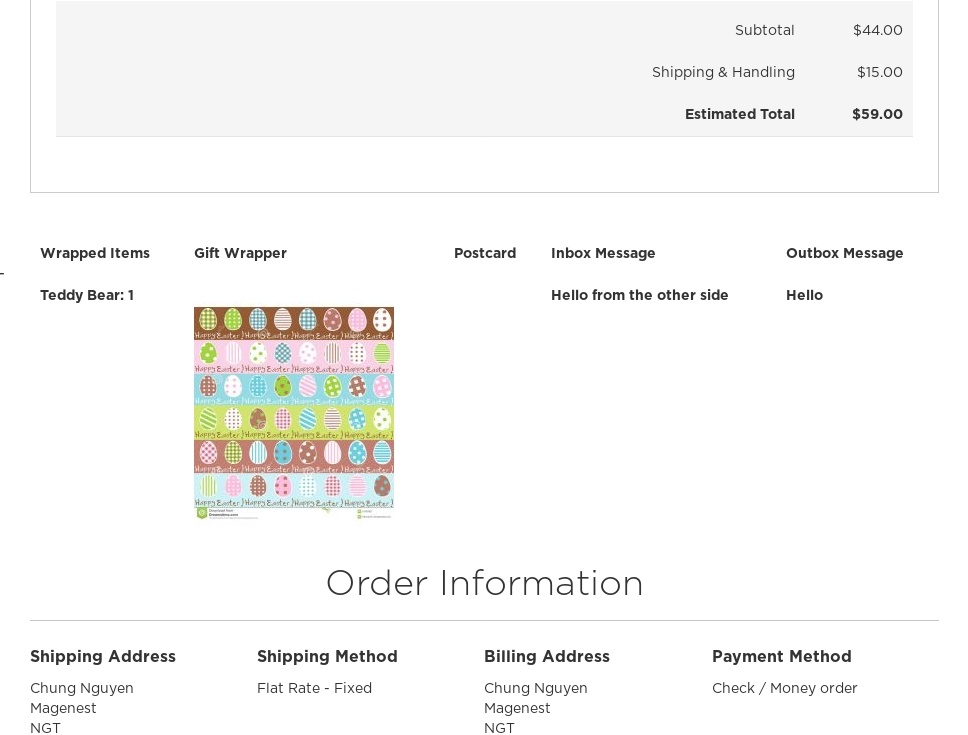
Once again, thank you for purchasing our extension. If you have any questions relating to this extension, please do not hesitate to contact us for support.