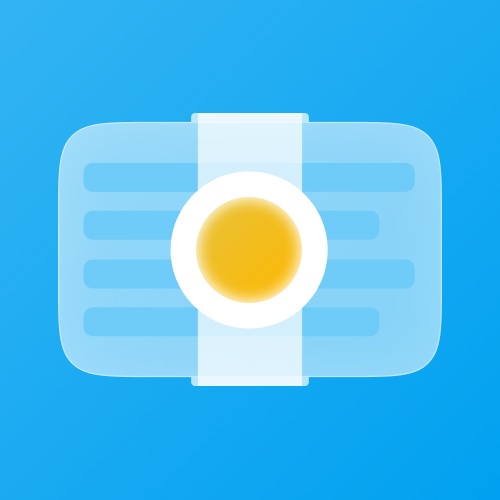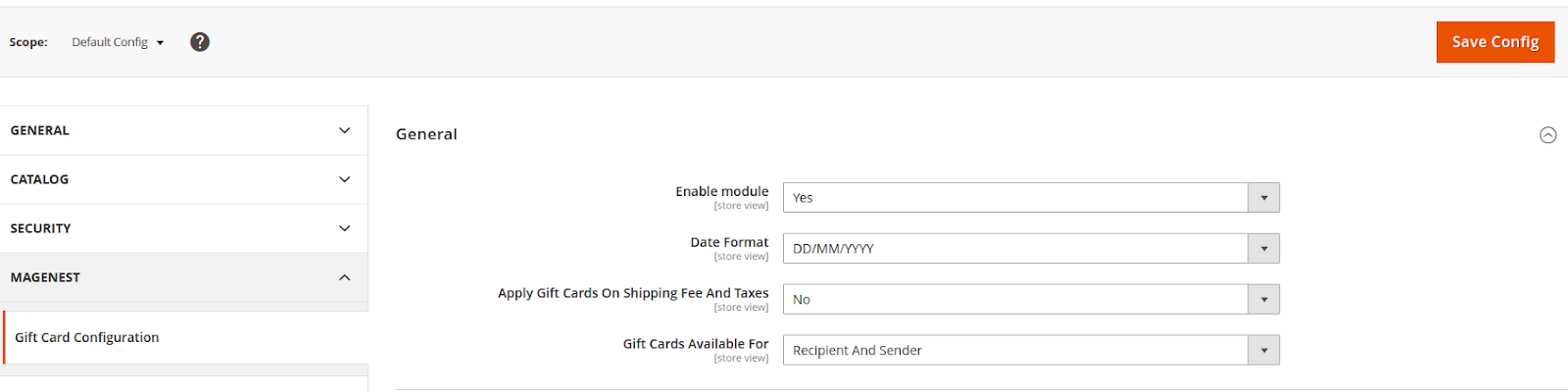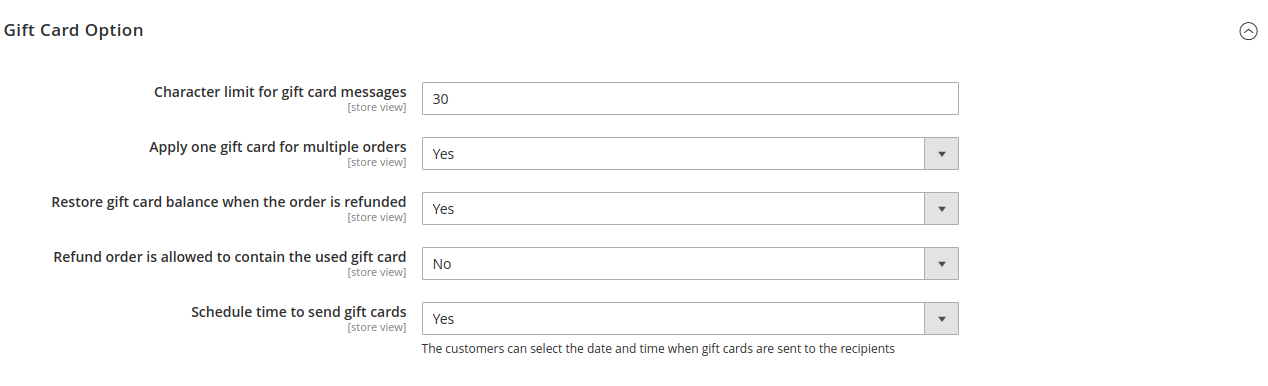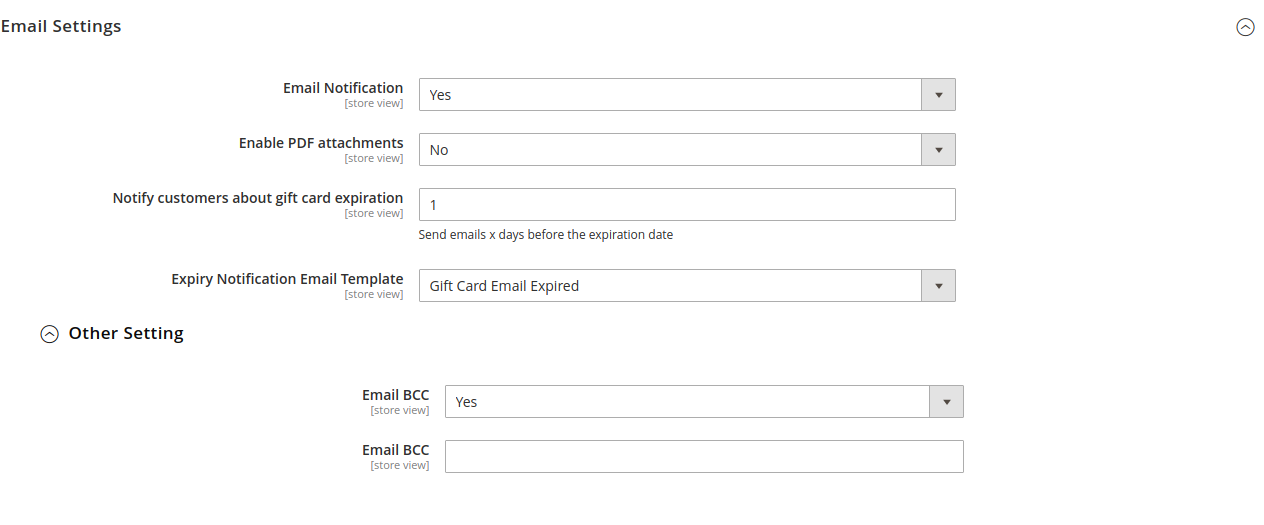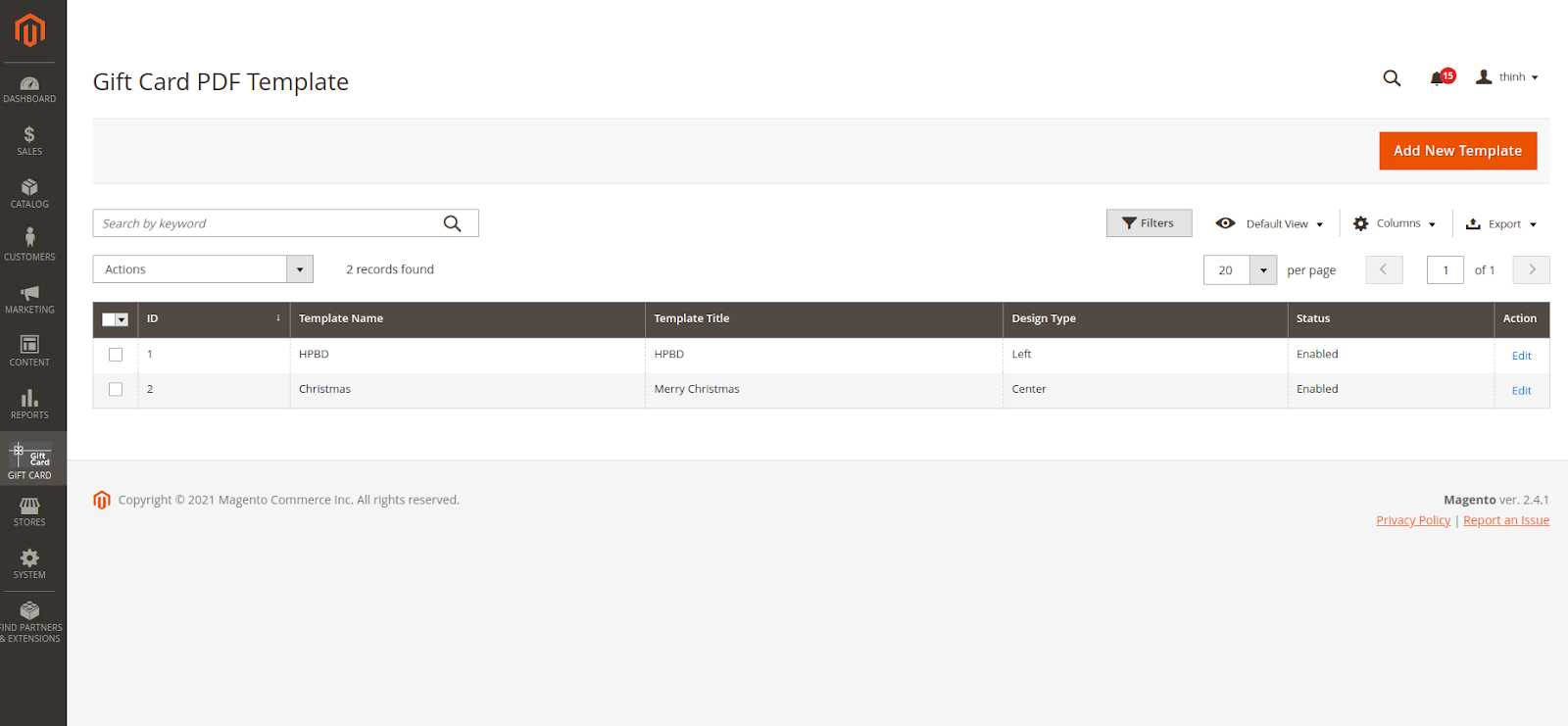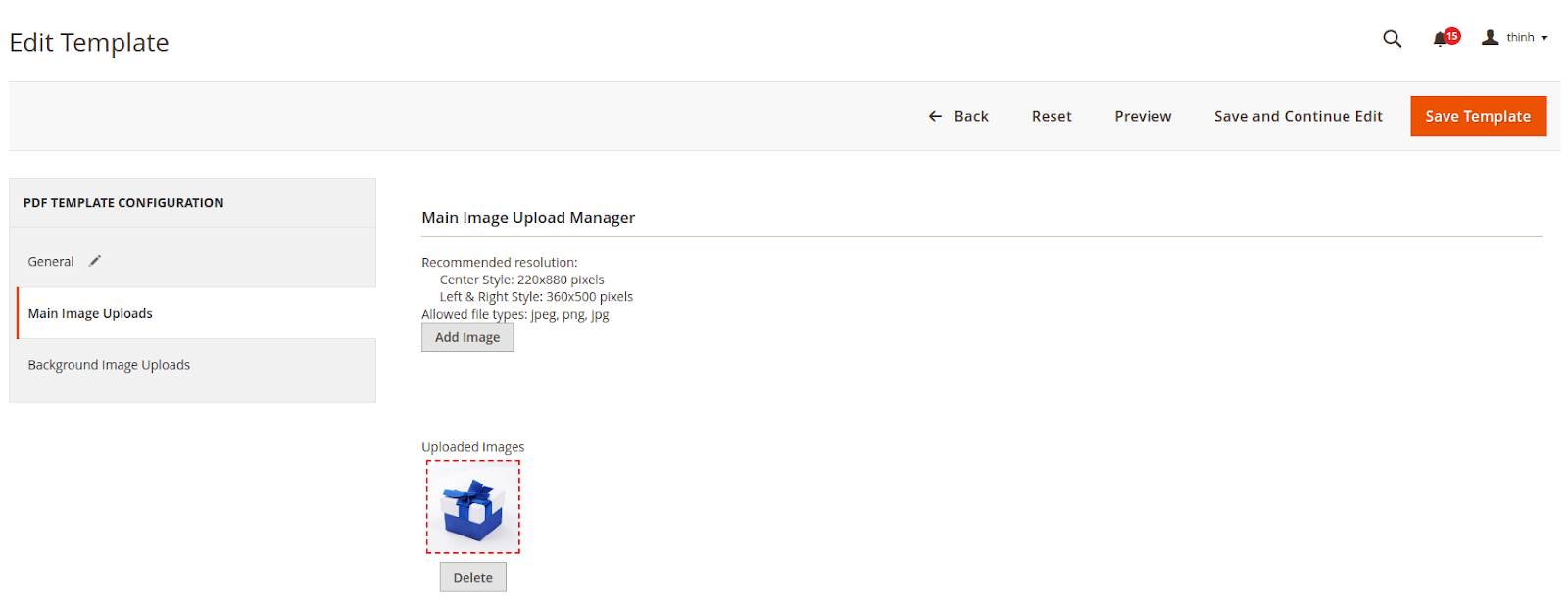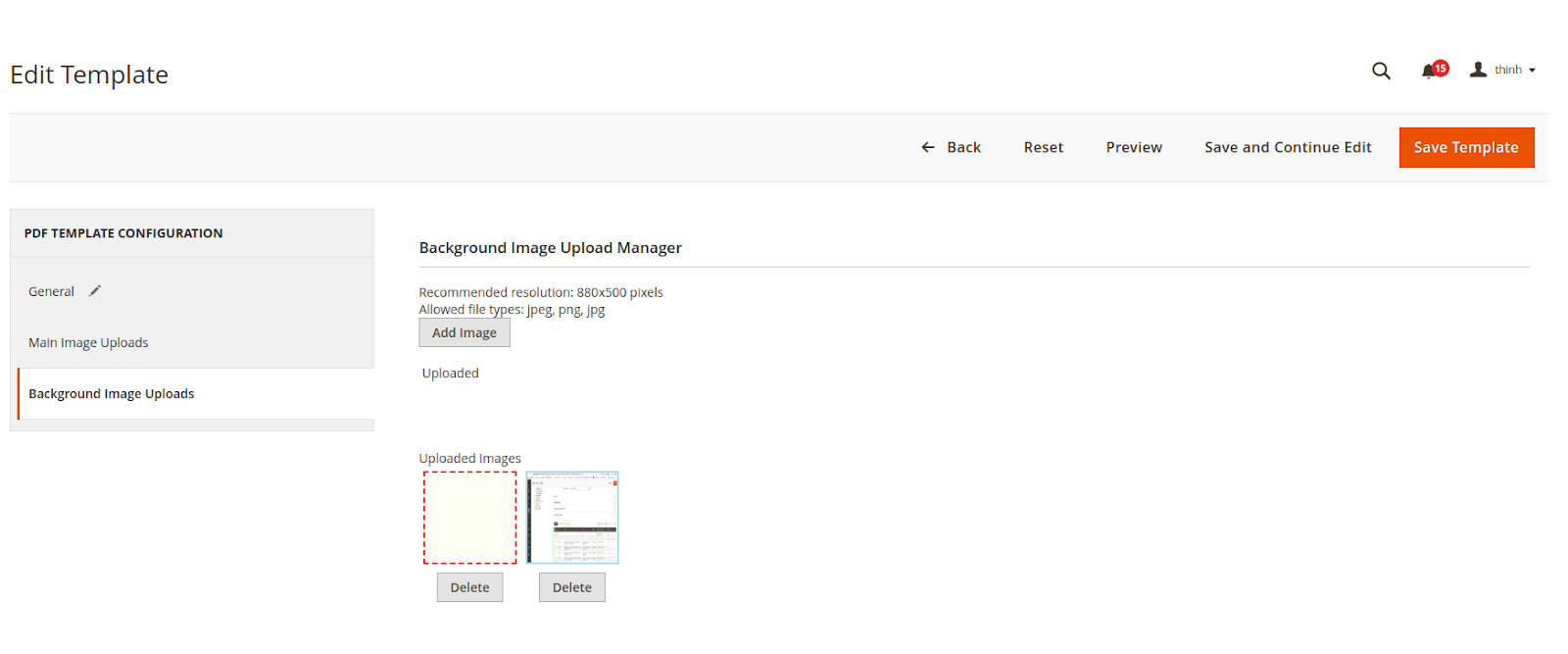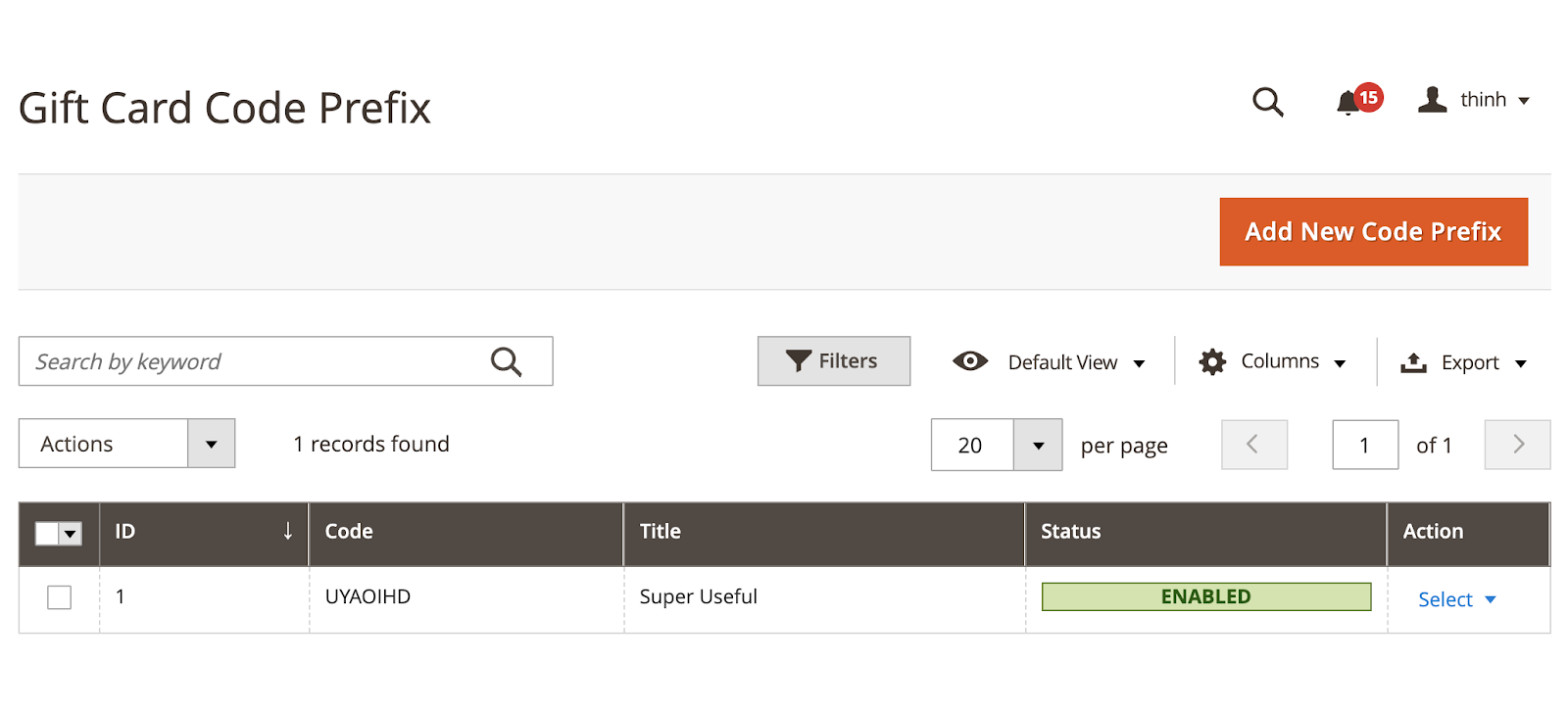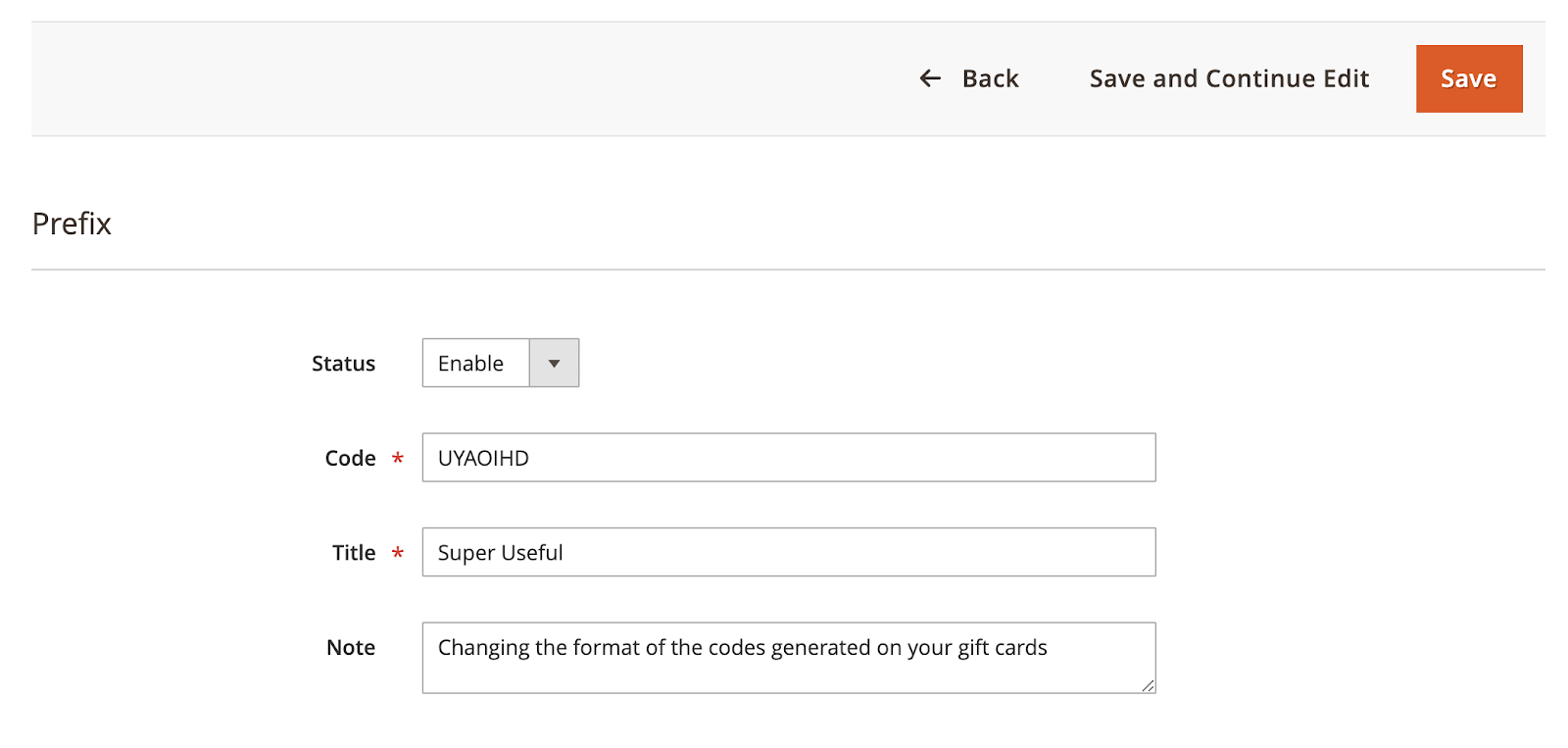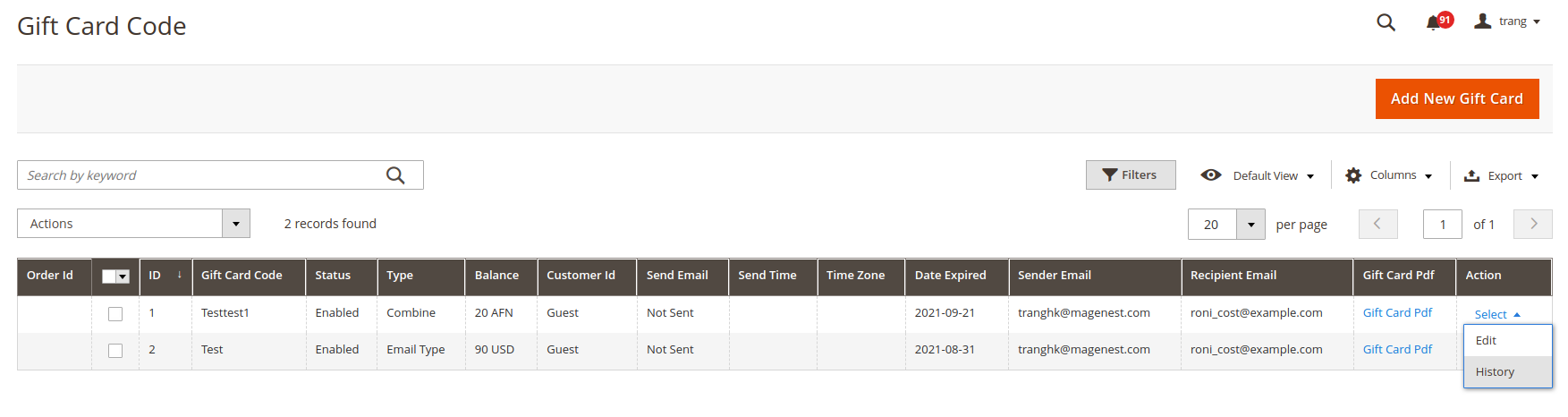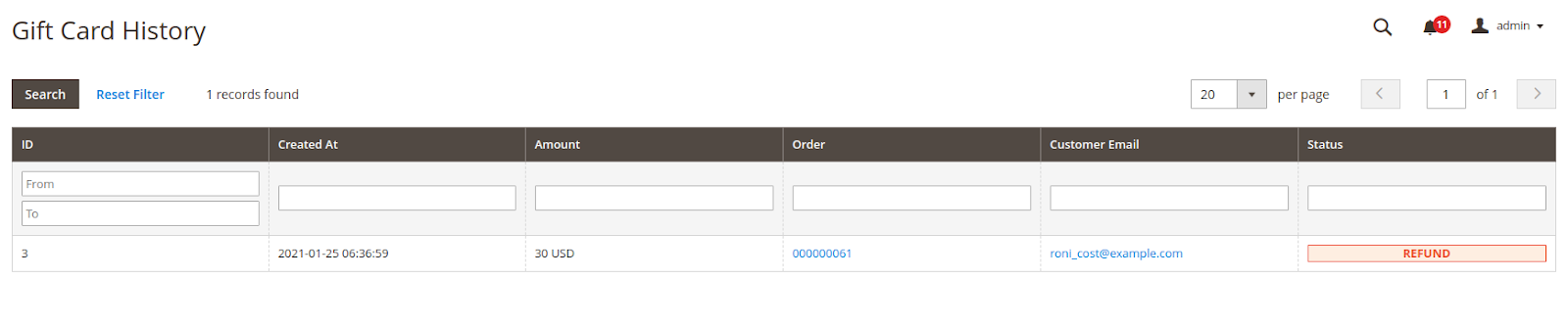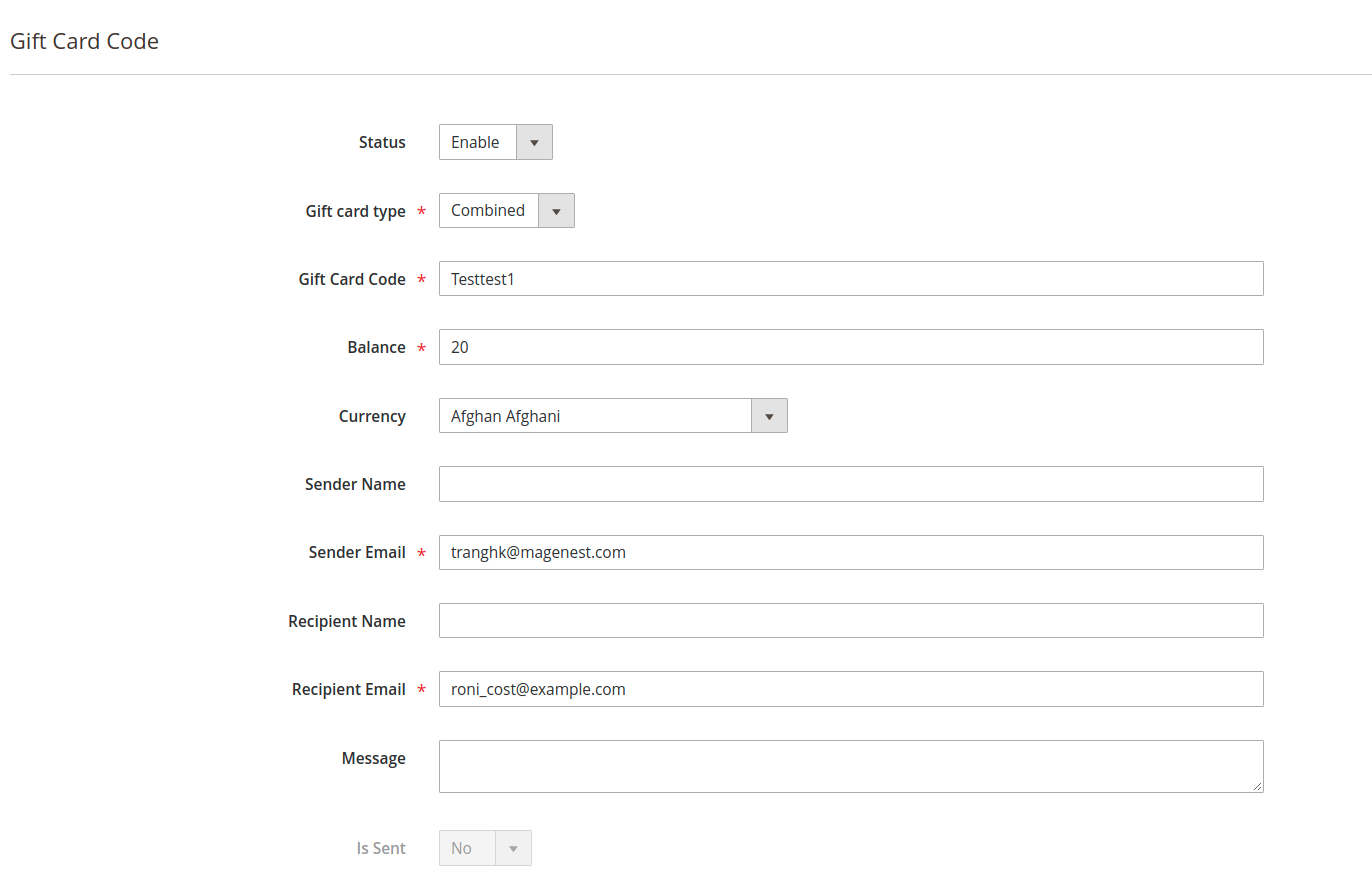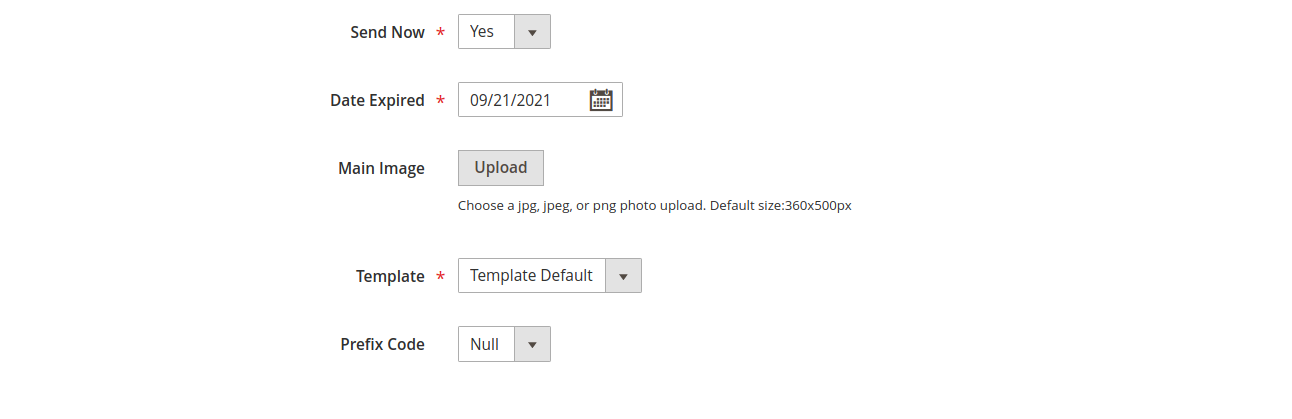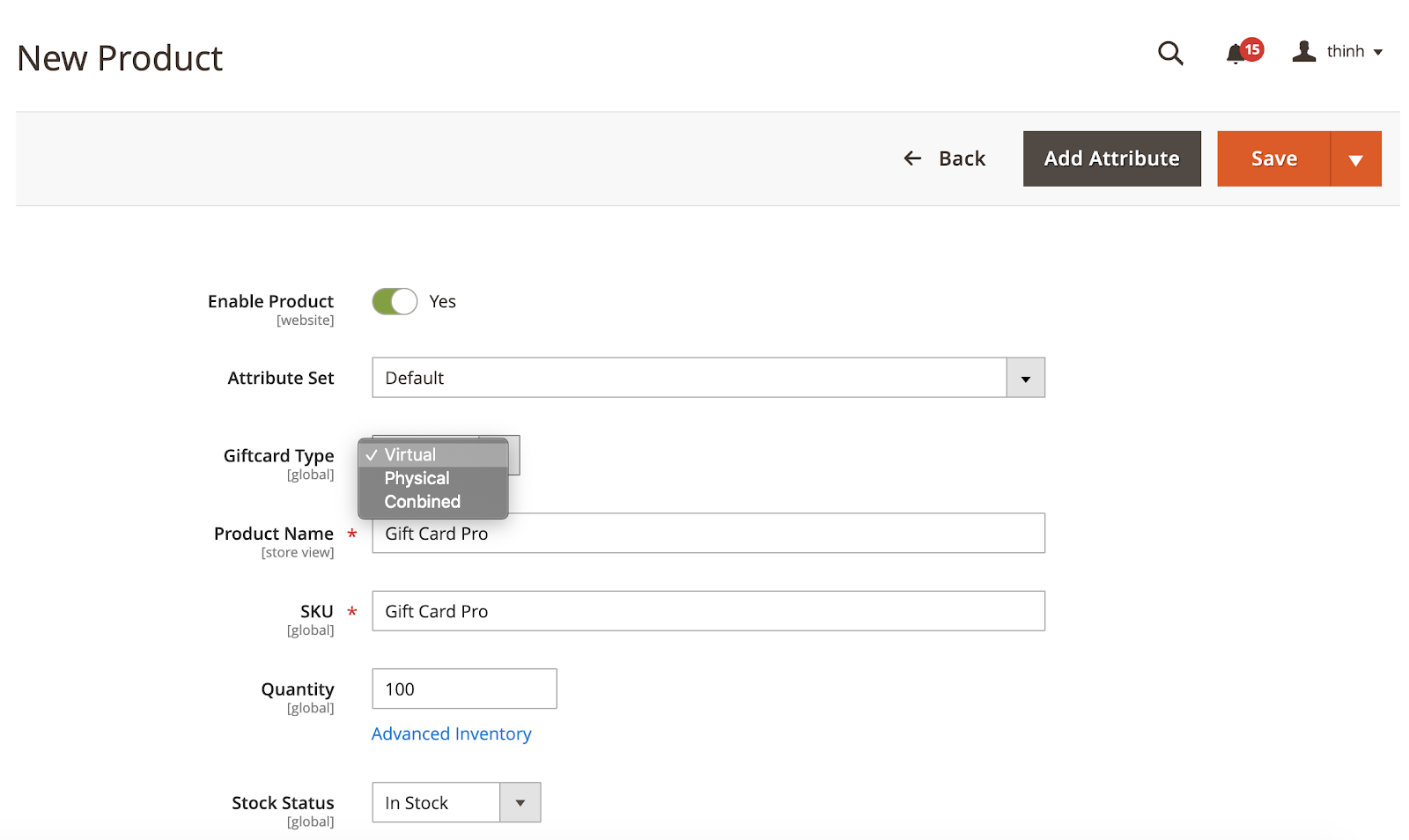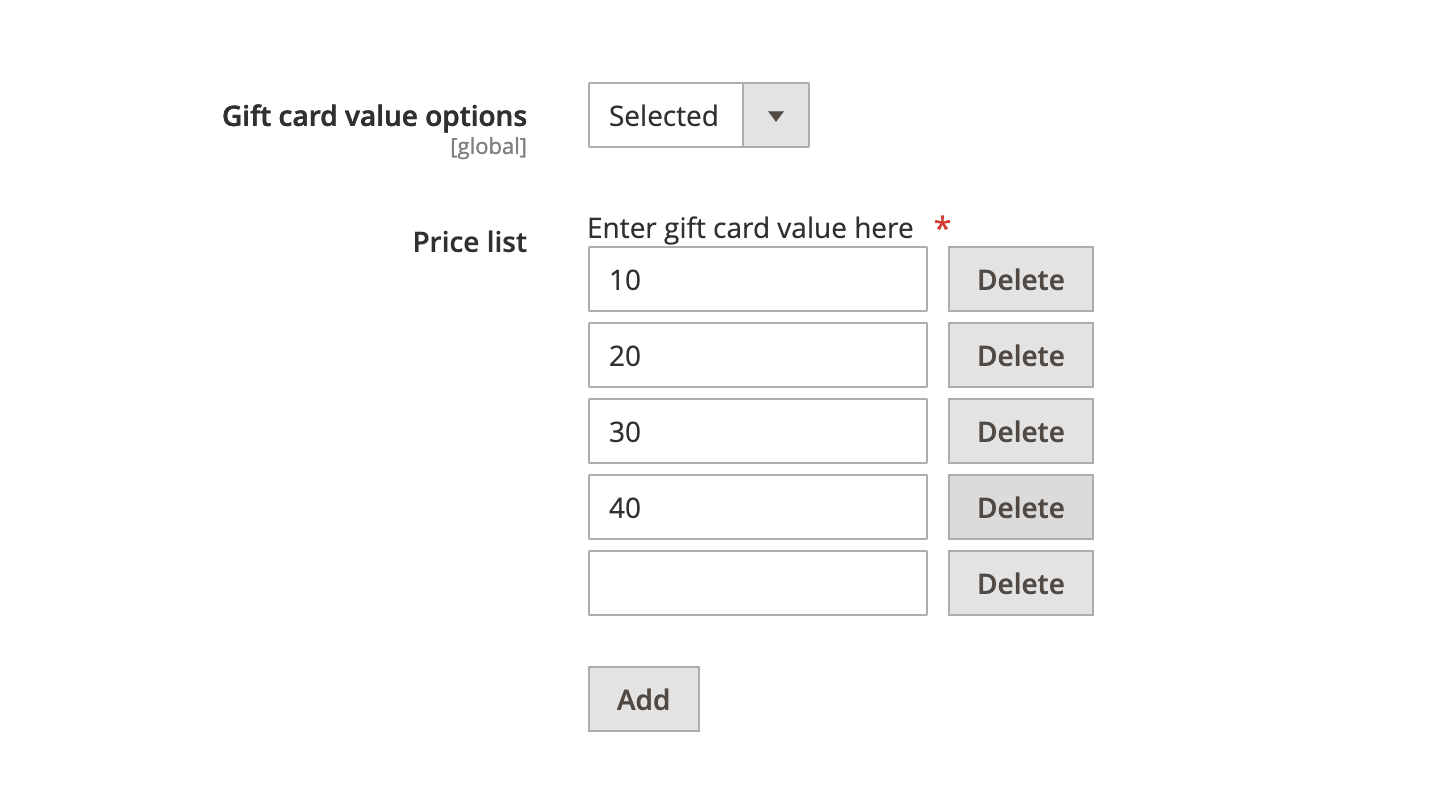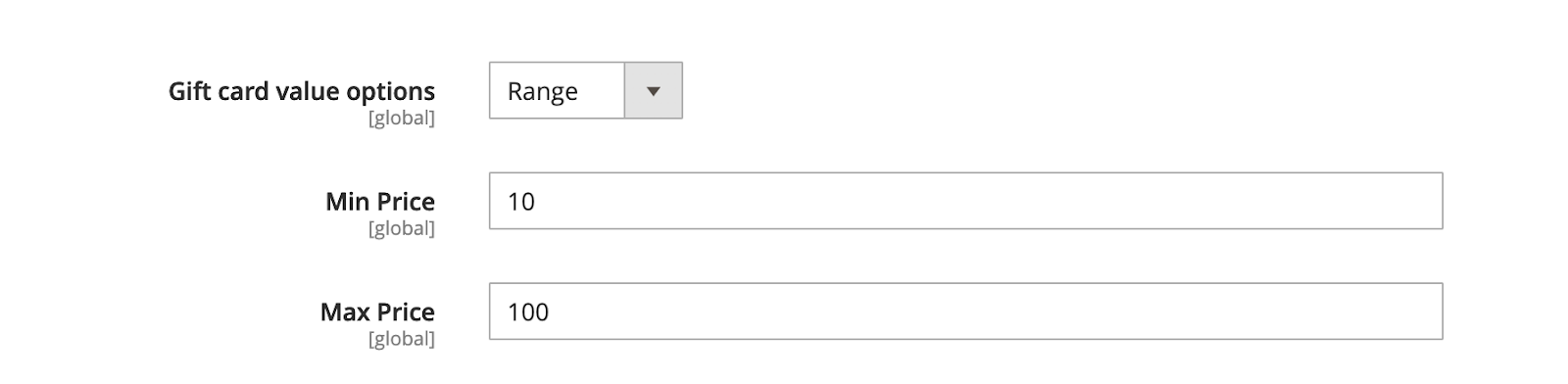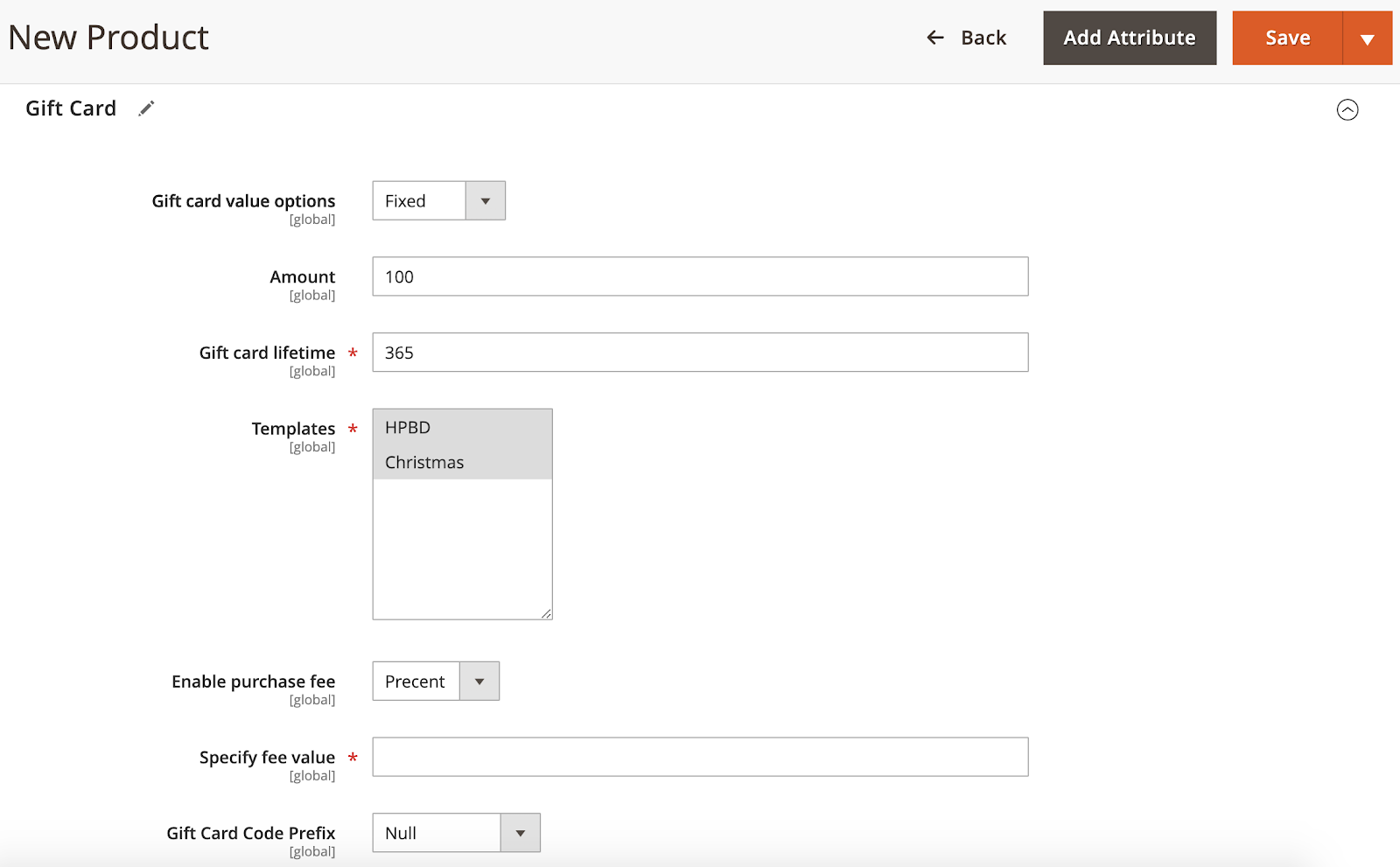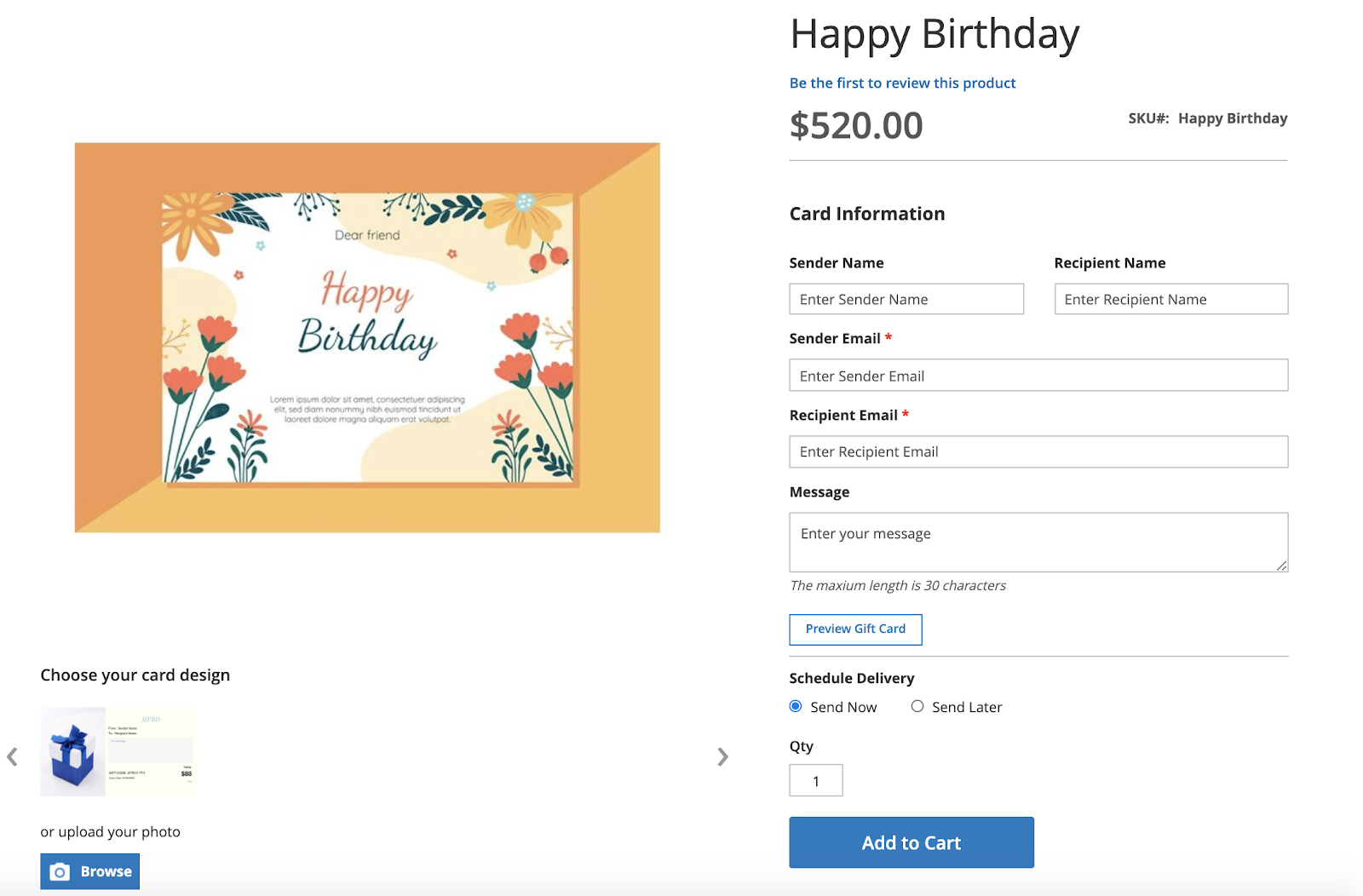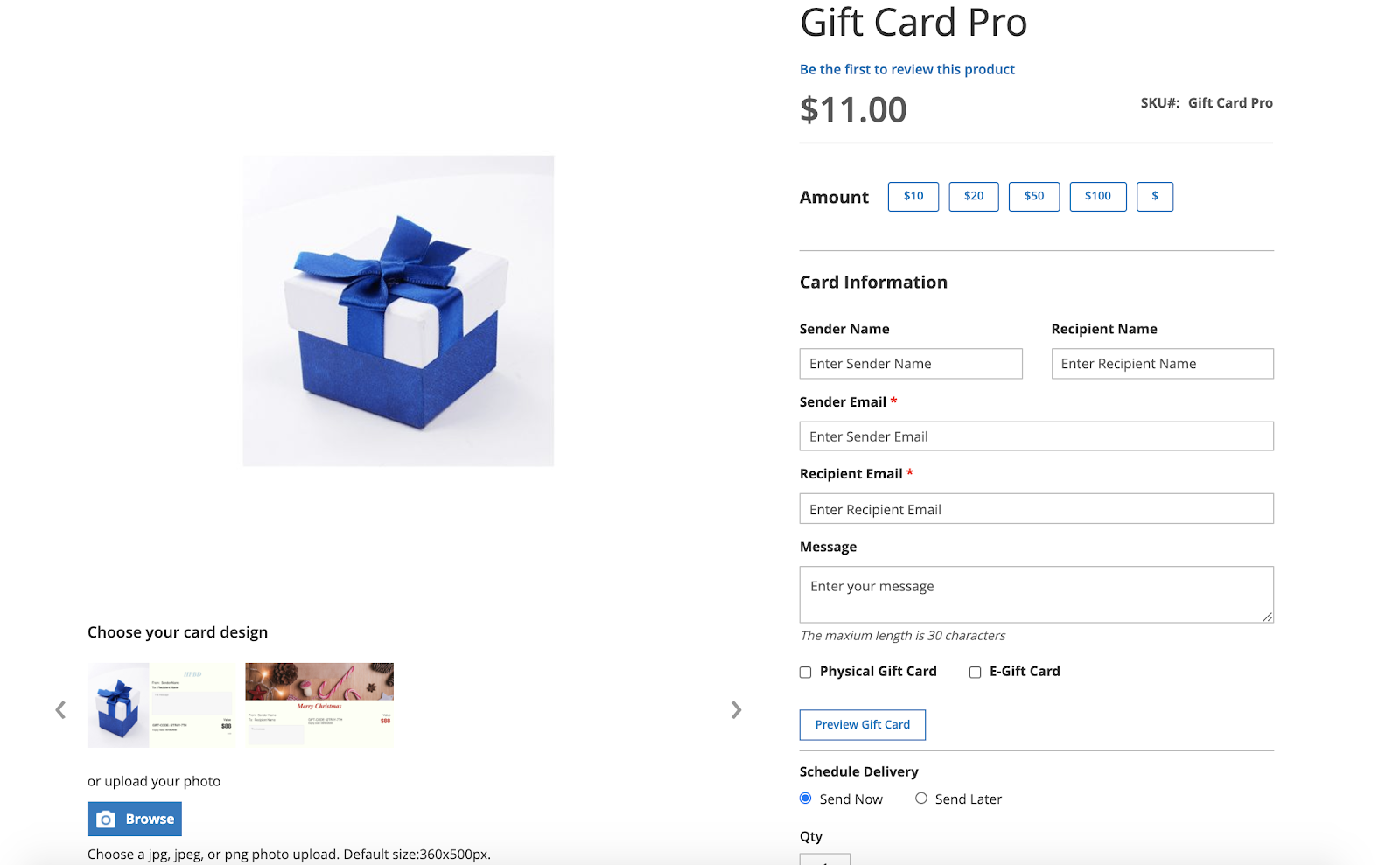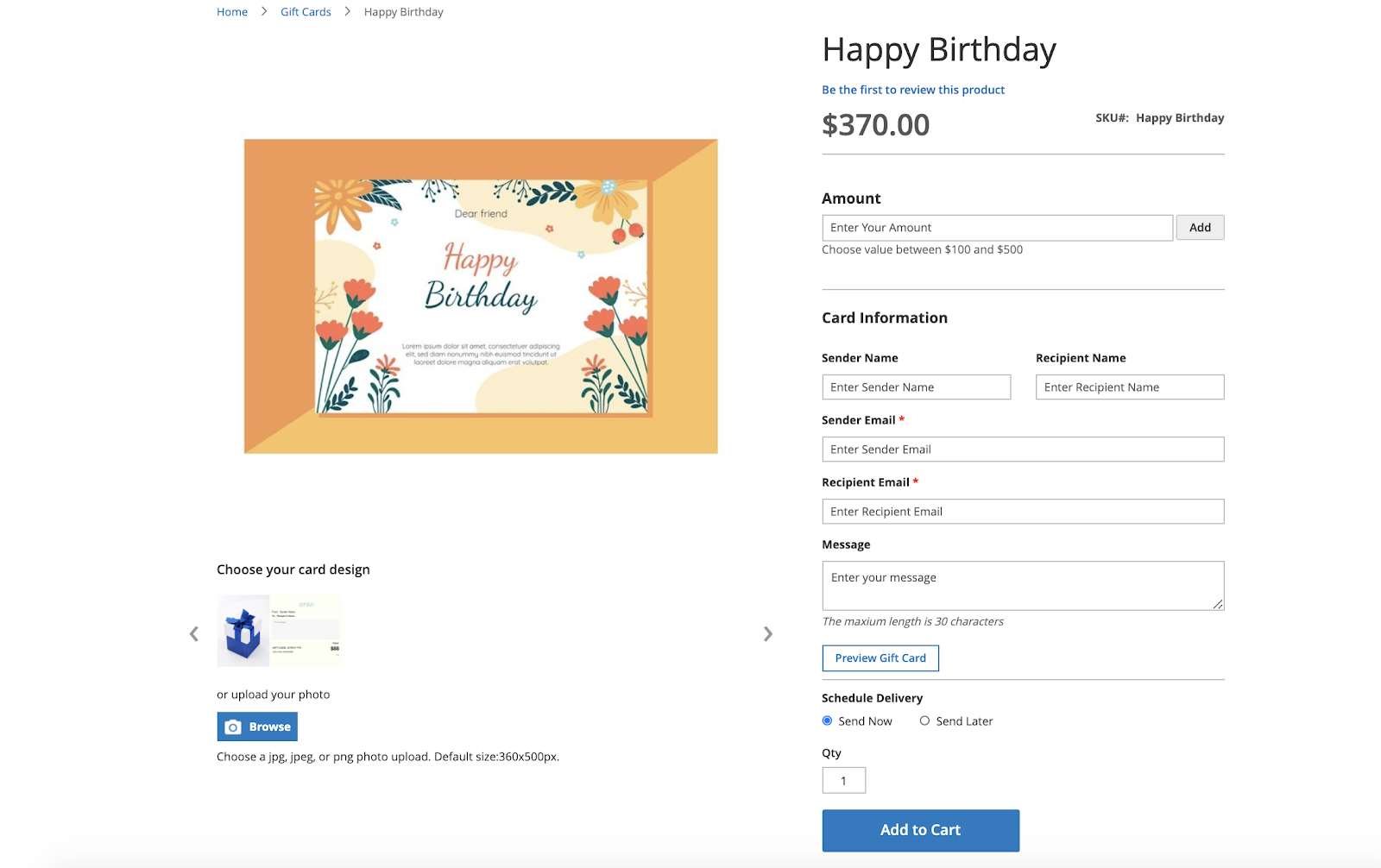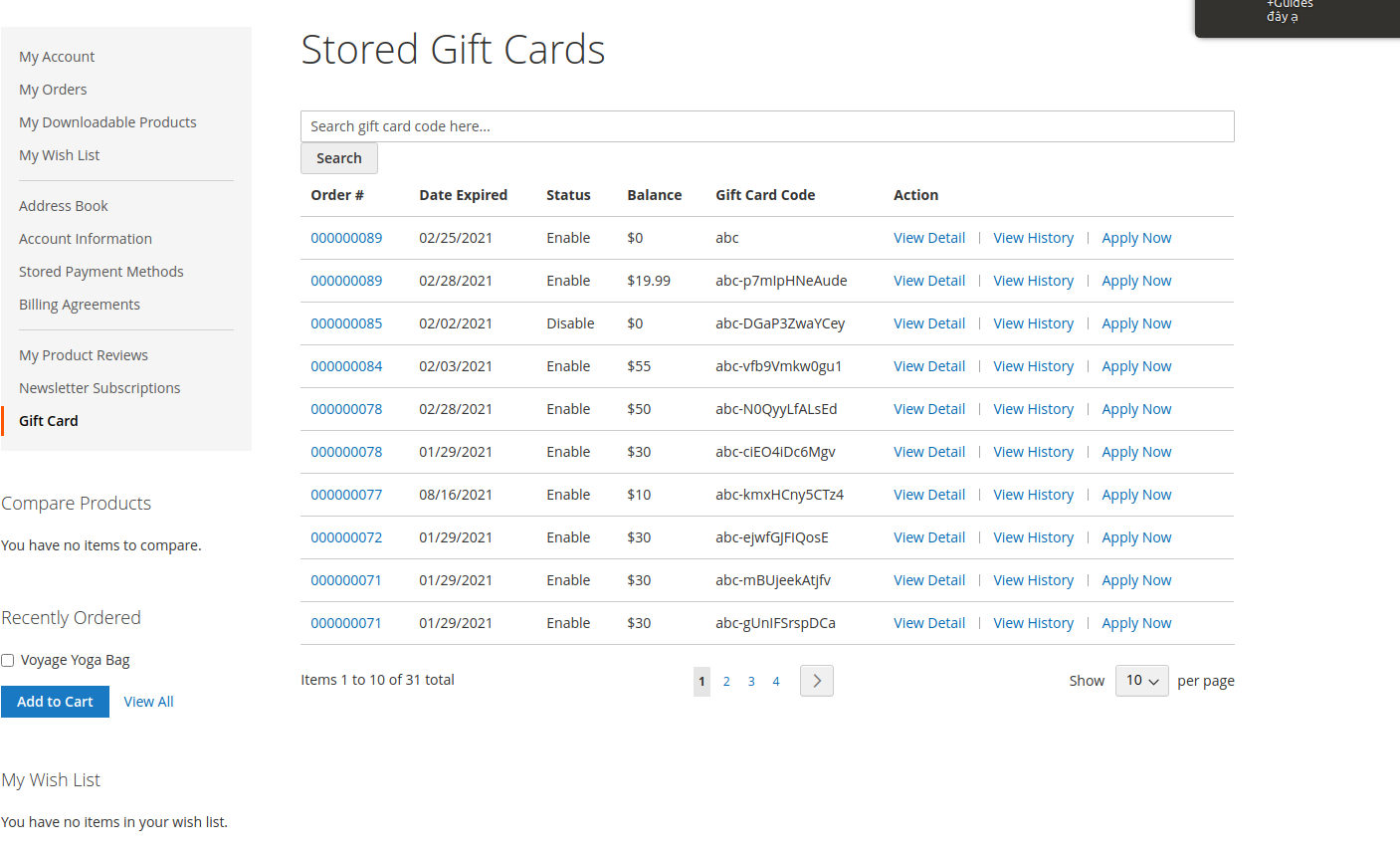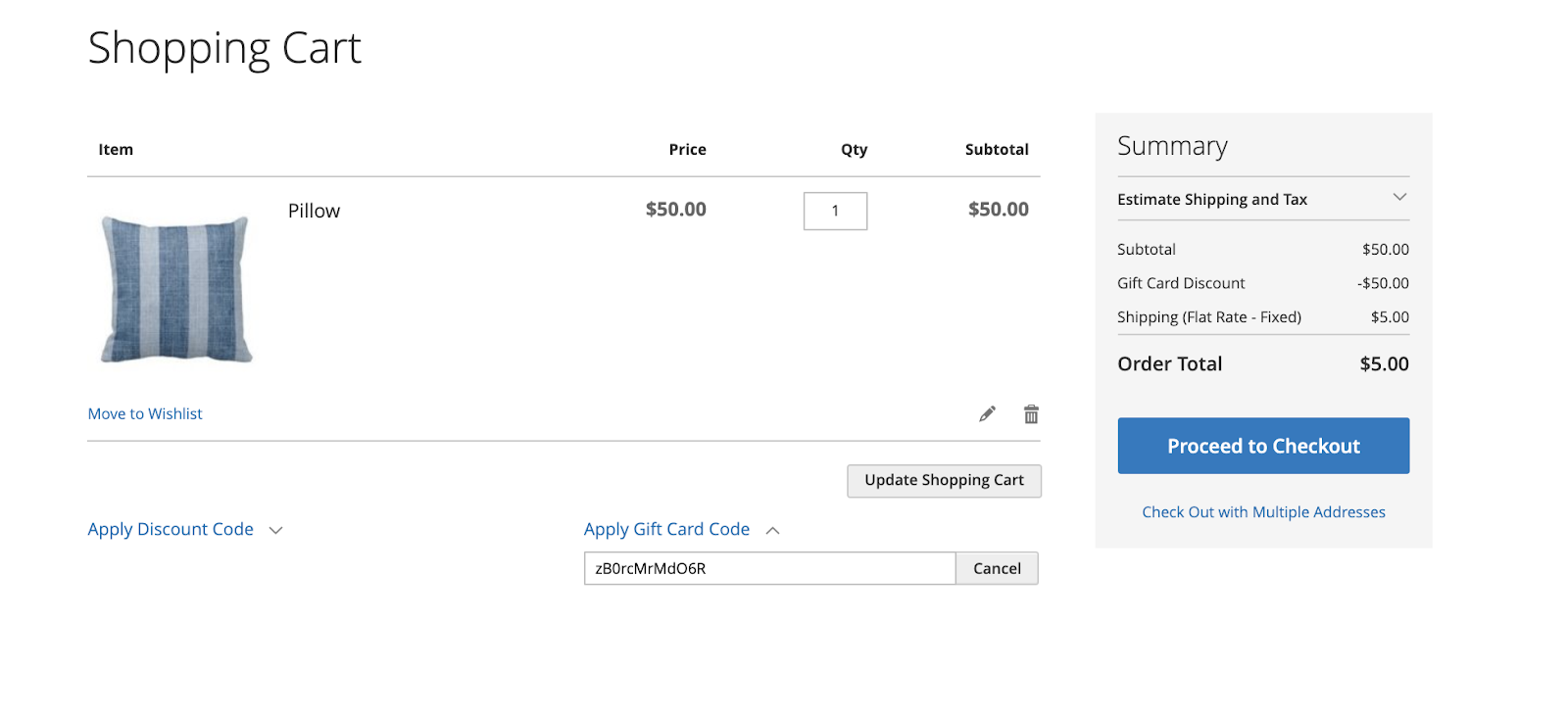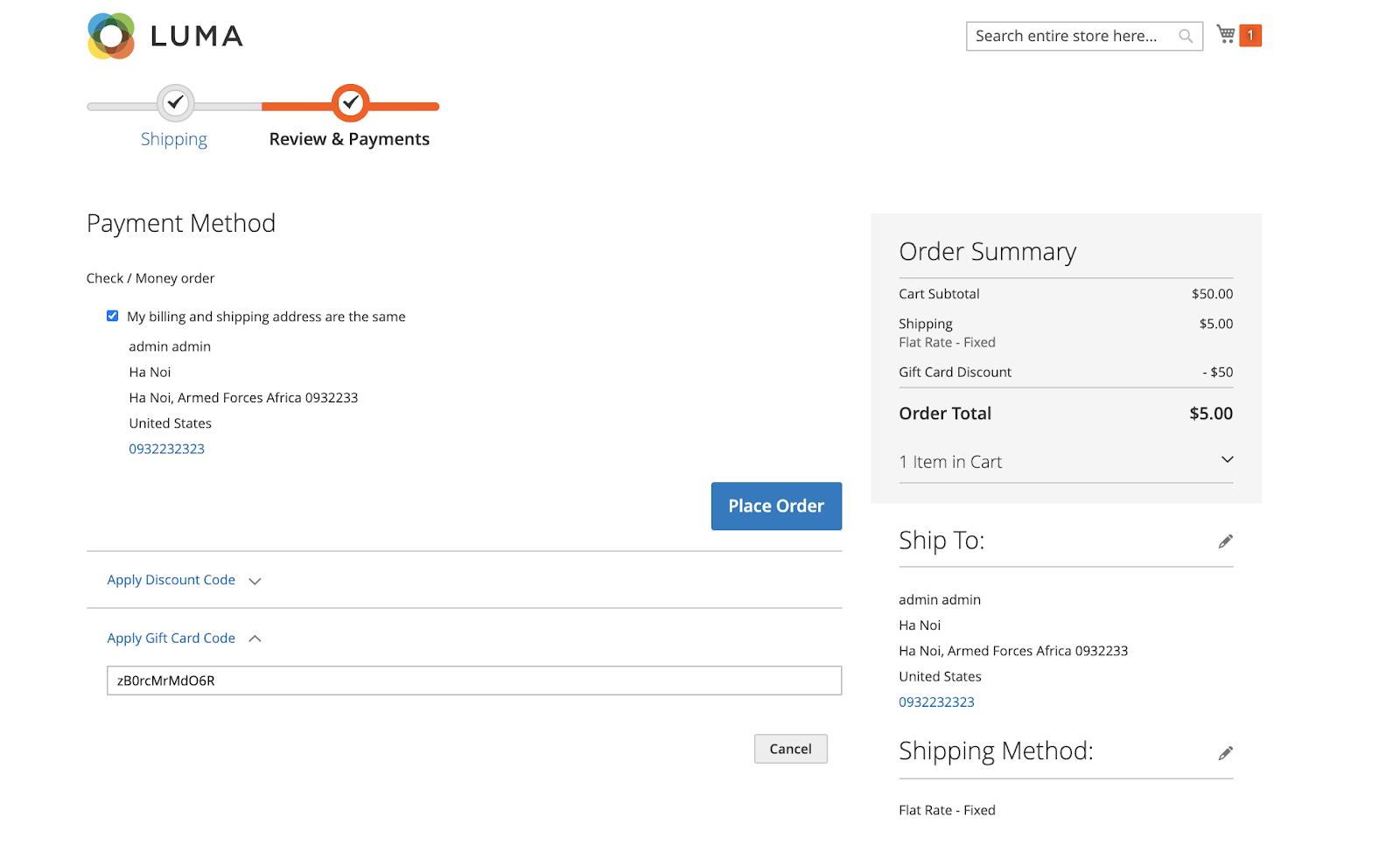Thank you for purchasing our extension. If you have any questions that are beyond the scope of this document, do not hesitate to leave us an email via [email protected]
By: Magenest | Support Portal: https://servicedesk.izysync.com/servicedesk/customer/portal/35
Introduction
Magento 2 Gift Card Extension is the product developed by Magenest to let your customers purchase gift cards from your store in a flexible and seamless way.
We give all necessary tools such as drag and drop design to attract customers to purchase gift cards.
For customer
- Choose different values of a gift card at their convenience.
- Buy gift cards for themselves or send it as a gift to their friends.
- Receive gift cards via email or post office.
- Manage the gift card/gift voucher that they already purchased at the account dashboard.
- Apply Gift Card codes to discount prices.
For admin
- Create Gift cards as products to sell online.
- Set unlimited values of gift card products to be shown as a drop-down, fixed amount, or a range.
- Configure the gift card module, change the PDF gift card configuration.
- Full back end control: create, edit, resend, change the status of gift cards, and more.
- Support API get gift card product, order have gift card product, apply gift card for current quote
System Requirements
Your store should be running on Magento 2 version 2.3.x, 2.4.x
Configuration
On the admin sidebar, go to Stores > Configuration > Magenest > Gift Card Configuration
General settings
- Enable module: Choose Yes to enable the Gift Card extension.
- Date Format: Choose the date format for the PDFgift card
- Apply Gift Cards On Shipping Fee And Taxes: Choose Yes to let your customer apply for gift cards on shipping fees and taxes.
- Gift Cards Available For: Choose who can use the gift card
Gift Card Option
- Character limit for gift card messages: The limited number of characters for a message on the PDF gift card.
- Apply one gift card for multiple orders: Allow a gift card can be used many times or not.
- Restore gift card balance when the order is refunded: Choose Yes to refund the applied gift card separately when the order is refunded.
- Refund order is allowed to contain the used gift card: Choose Yes to refund the order including the applied gift card.
- Schedule time to send gift cards: Choose Yes to allow your customer to schedule a time to send gift cards.
Email Settings
- Email Notification: Choose Yes to enable email notification
- Enable PDF attachments: Choose Yes to attach PDF on the email notification
- Notify customers about gift card expiration: The number of days that the email is sent before the expired date.
- Expiry Notification Email Template: Template for the expiry notification email
- Other settings
- Email BCC: Choose Yes to enable sending BBC email and No to disable
- Email BCC: Insert the email address that you want to send BBC
Admin Functions
Gift card template
On the admin sidebar, go to Gift Card > PDF templates
Create New gift card template and edit the gift card template
Gift Card > PDF templates> Add new Template
General
- Template Name: Name of the template
- Status: Status of the template
- Design Style: PDF design of the gift card.
- Title: Title of the template
- Style Color: This color will be applied to the title and value field of the card
- Text Color: This color will be applied to other text fields of the card
- Note: Some reminder that will be printed on the card (Max Length 80)
Main Image Upload
Background Image Upload
Note: Admin can preview the gift card before saving.
Gift card code prefix
On the admin sidebar, go to Gift Card > Code Prefix
The prefix code will be attached to the gift card code, when the gift card prefix code is disabled, that gift card code also disabled.
Create New prefix code and edit prefix code
Manage gift card code
On your admin sidebar Gift Card > Gift Card Code
- Click History to view the usage history of that gift card
Create New gift card code and edit the gift card code
On your admin sidebar Gift Card > Gift Card Code > Add New Gift Card
- Status: Enable or disable gift card code
- Gift card type: Type of the gift card
- Gift card code: Code of the gift card
- Balance: Value of the gift card
- Currency: The applied currency
- Sender Name: Name of the sender
- Sender email: Email of the sender
- Recipient Name: Name of the recipient
- Recipient email: Email of the recipient
- Message: Message for the gift card
- Is Sent: Show gift card code is sent or not
- Send Now
- Yes: The email will be sent immediately after saving
- No: Admin can Schedule Send Time and set Timezone to sent the gift card
- Date Expired: Expired date of the gift card
- Main Image: Upload the main image
- Template: Choose a template for the gift card
- Prefix code: Choose a gift card code prefix
Create gift card product
On your admin sidebar Catalog >Product >Add Gift Card Code Product
Gift card Type:
- Virtual: When a customer places an order, the gift card will be sent via mail.
- Physical: When the customer places an order, the gift card will be shipped
- Combined: When the customer places an order, the gift card will be shipped and sent via mail.
- Gift card value options:
- Fixed: Gift card code has only one value
- Option: Customers have many options of gift card value to choose.
- Range: Customer can insert values in the minimum and maximum limits
- Gift card lifetime: Number of the days that gift card will expire after customer purchase
- Templates: Template for the gift card
- Enable purchase fee: Extra fee when purchasing a gift card (Disable/Percent: as a percentage of the gift card’s value/Fixed)
- Specify fee value: Insert the value of the gift card fee
- Gift Card Code Prefix: Choose gift card code prefix
Frontend Functions
Gift card product detail
Gift card fixed type:
Gift card select type
Gift card range type
Customer Gift card manage
Apply gift card code
 In shopping cart
In shopping cart
 On checkout page
On checkout page
Update
- When a new update is available, we will provide you with a new package containing our updated extension.
- You will have to delete the module directory and repeat the installing steps above.
- Flush the config cache. Your store and newly installed module should be working as expected.
Support
- We will reply to support requests within 2 business days.
- We will offer lifetime free updates and 6 months of free support for all of our paid products. Support includes answering questions related to our products, bug/error fixing to make sure our products fit well in your site exactly like our demo.
- Support DOES NOT include other services such as customizing our products, installation, and uninstallation service.
Once again, thank you for purchasing our extension. If you have any questions relating to this extension, please do not hesitate to contact us for support.