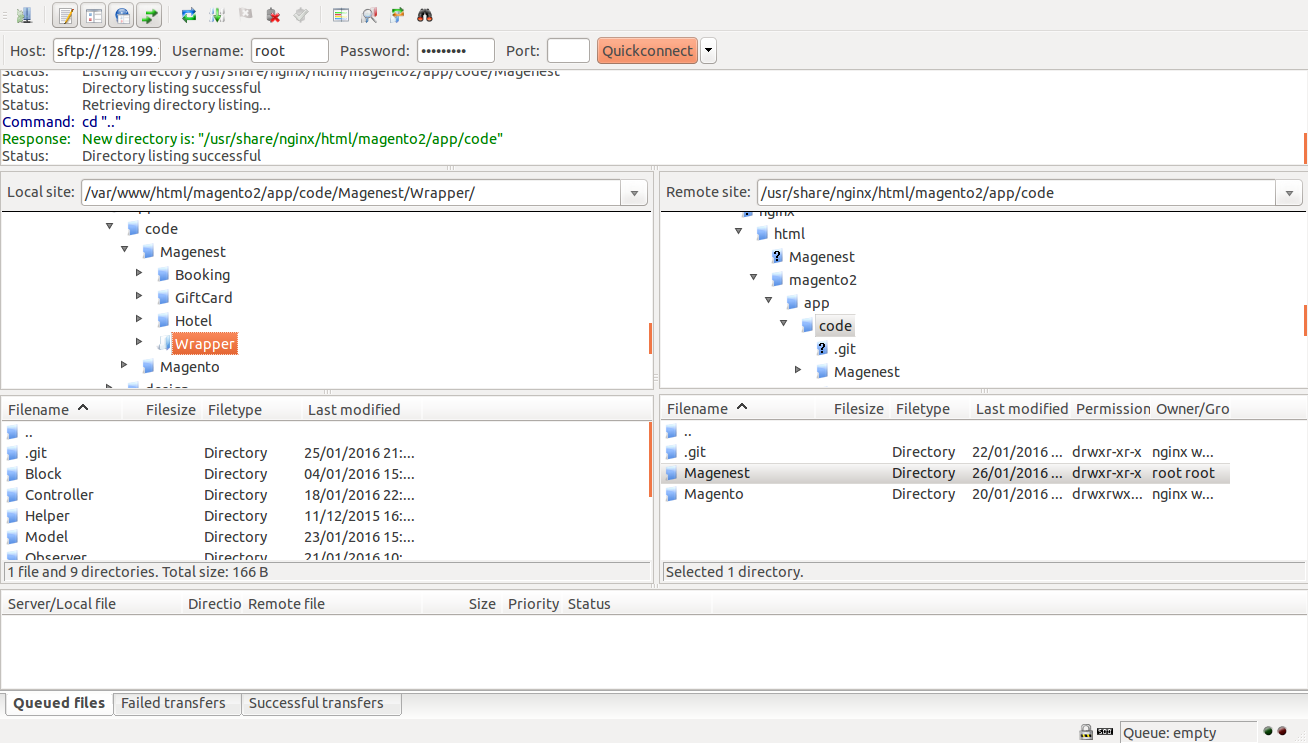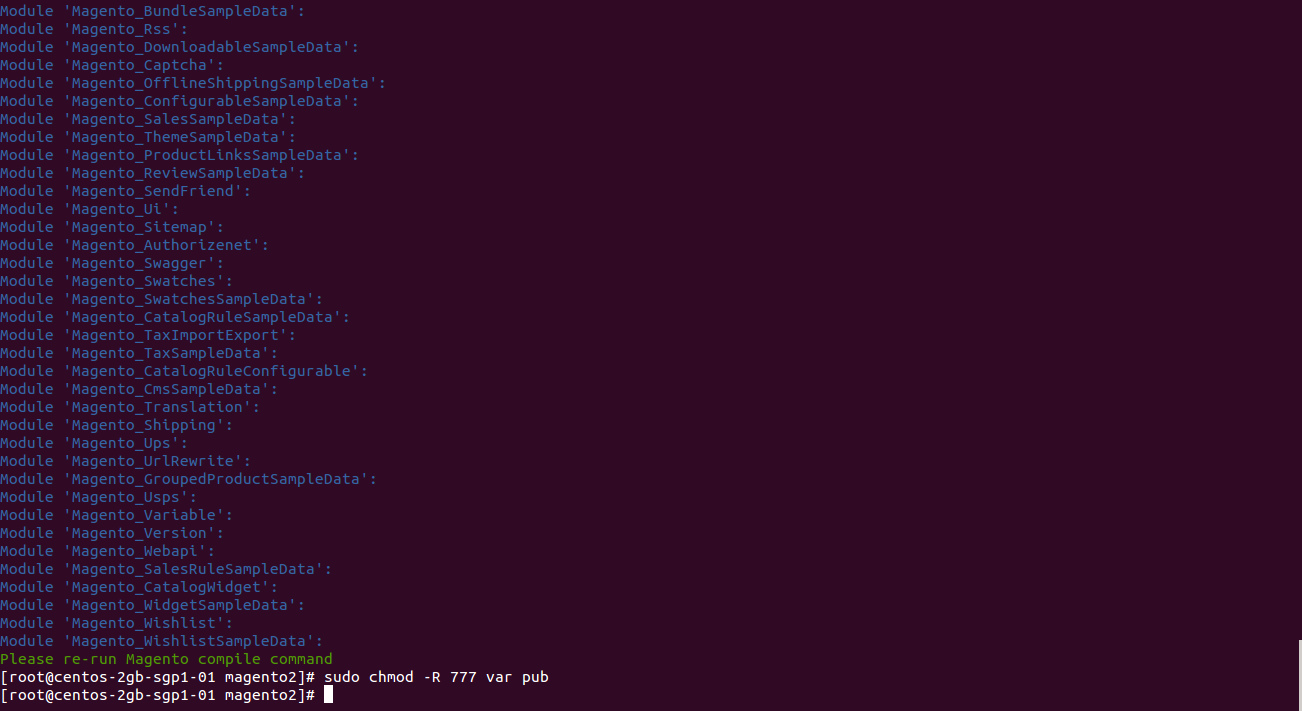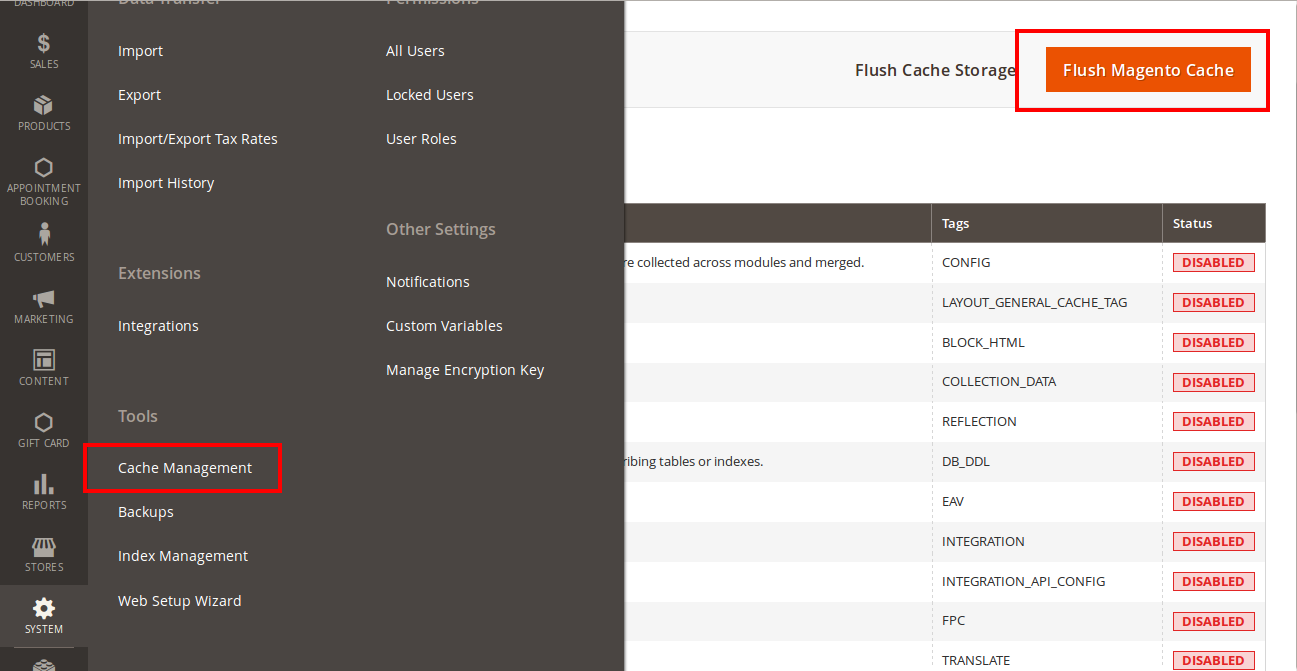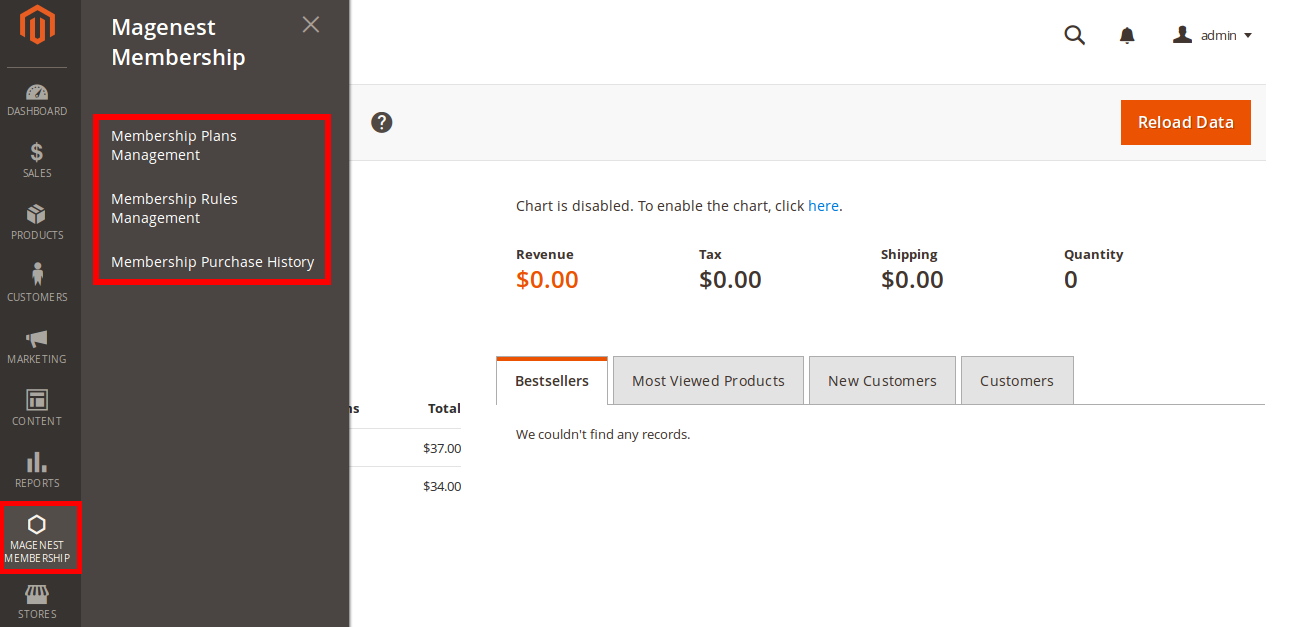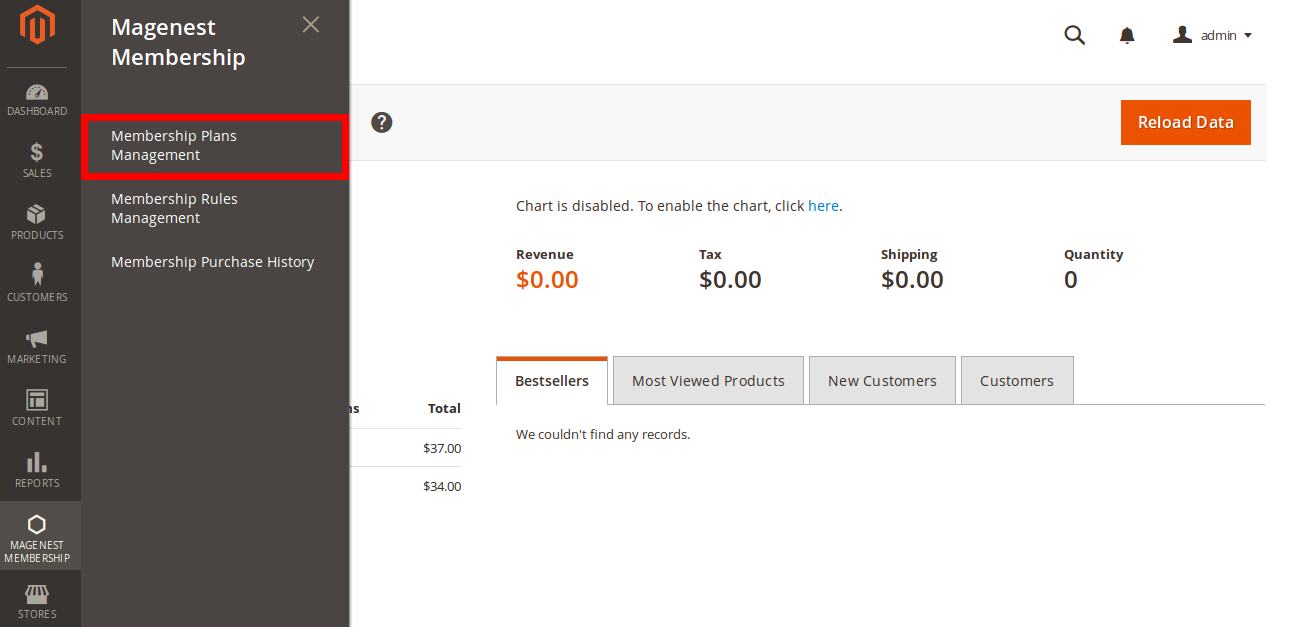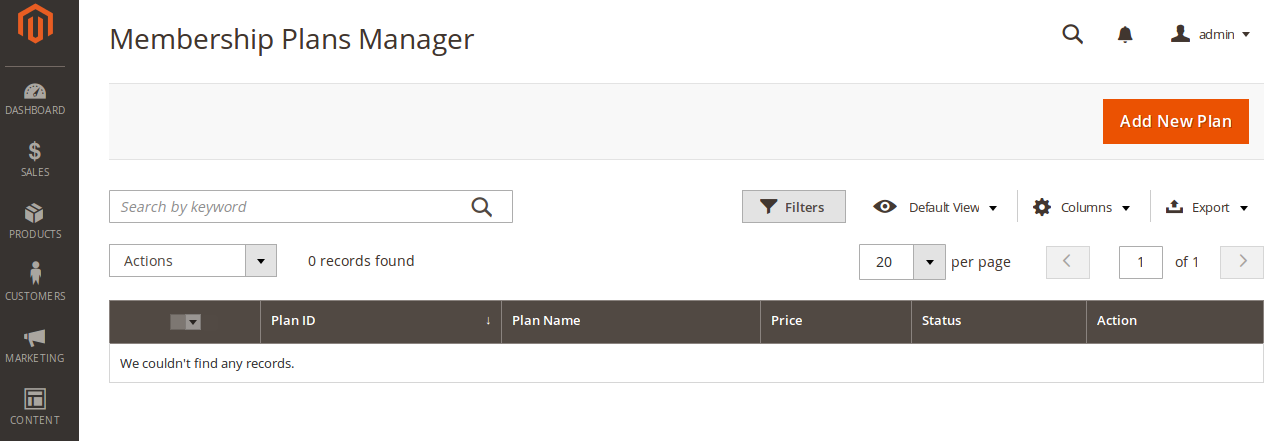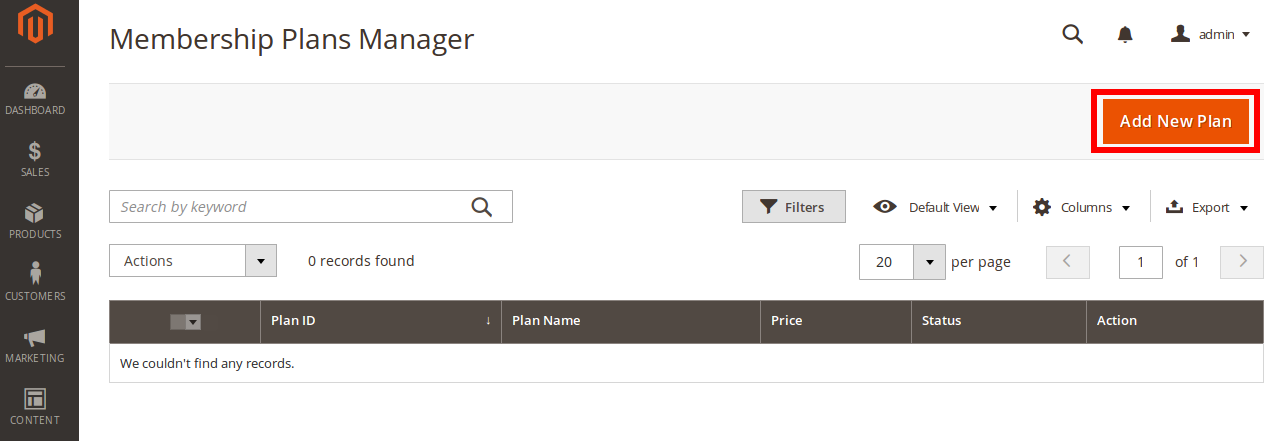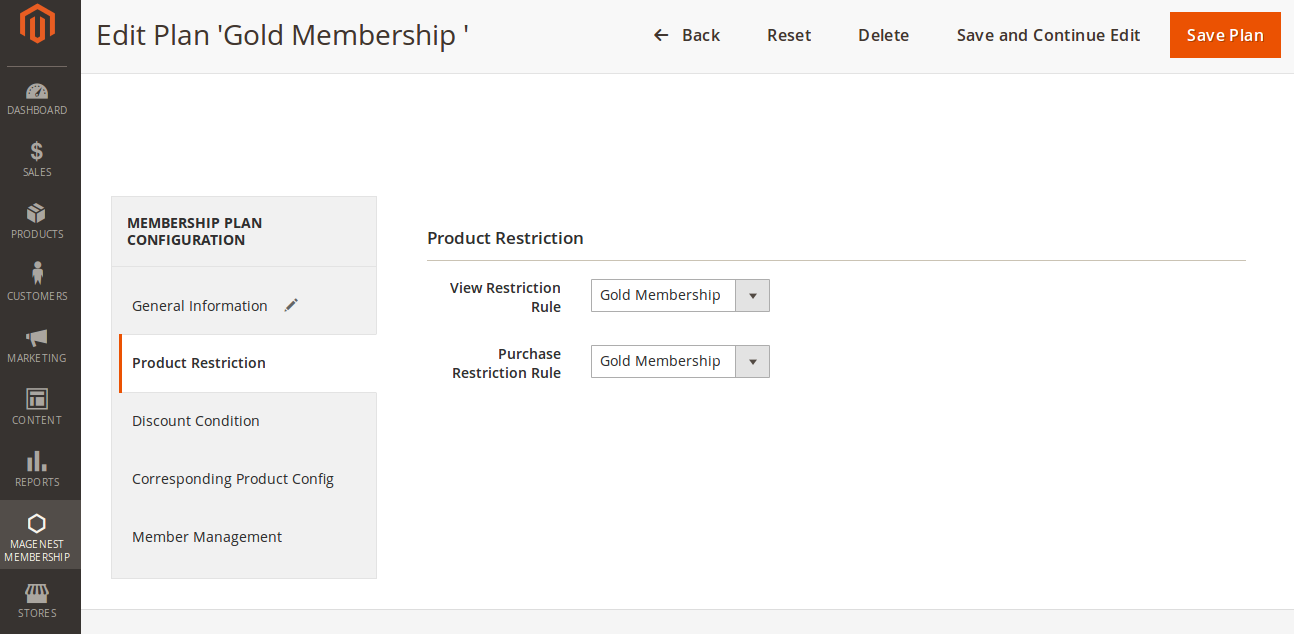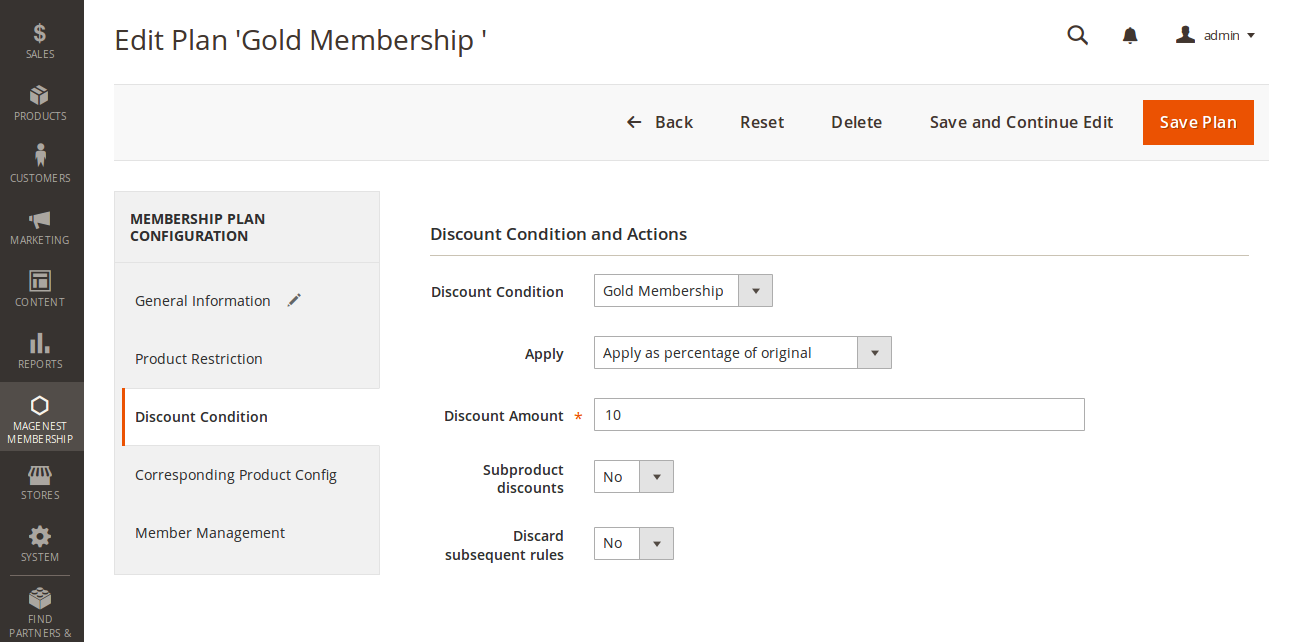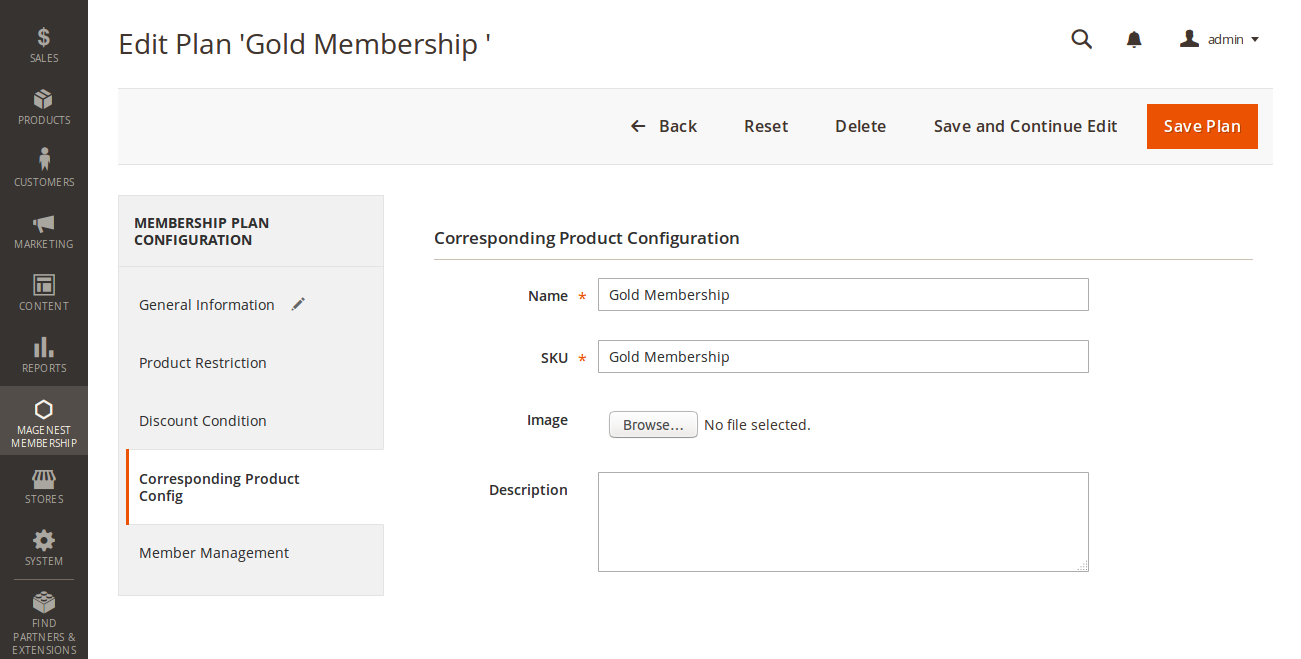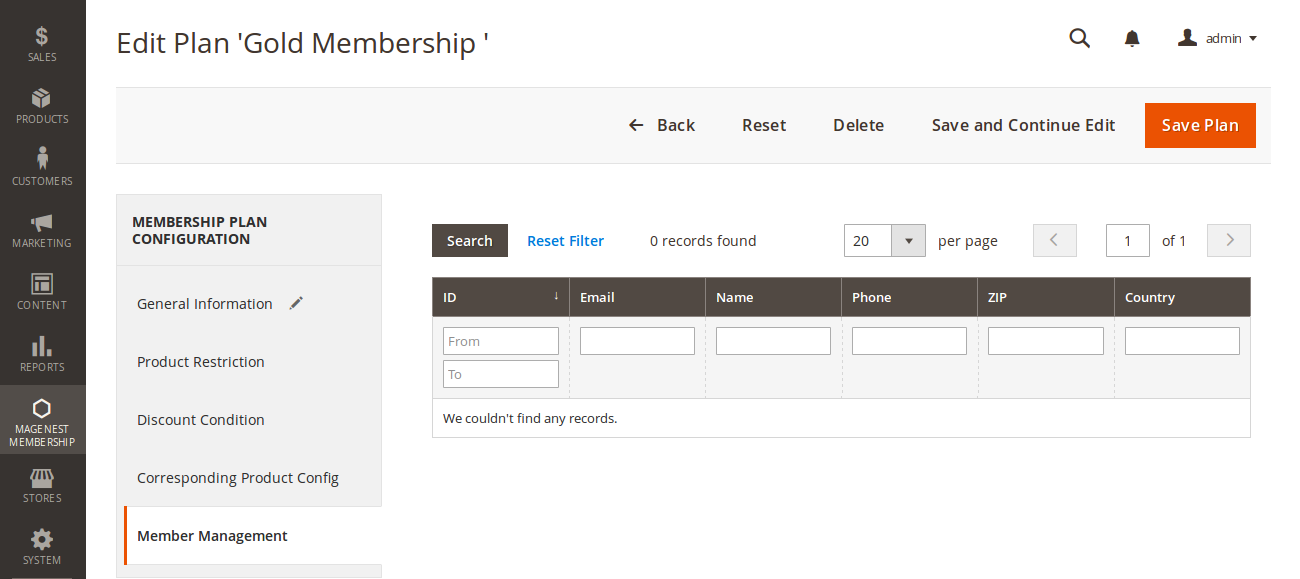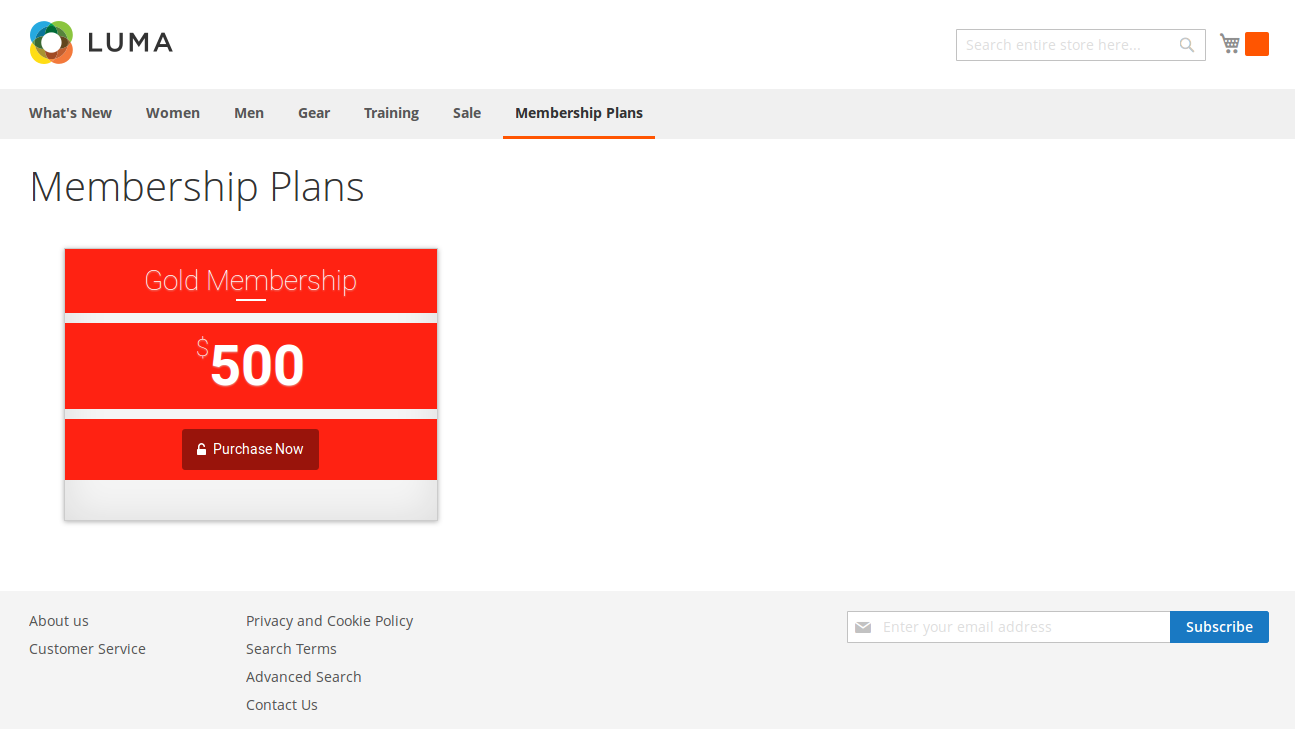Thank you for purchasing my extension. If you have any questions that are beyond the scope of this help file, please feel free to email via my user page contact form here. Thanks so much!
Created: 02/05/2016 | By: Magenest | Email: Support
Introduction
It is true that membership program is extremely valuable for the business. Nowadays, many business such as health care or gym center al
khách hàng có th? d? dàng l?a ch?n membership type phù h?p ?? ti?t ki?m ???c chi phí v?i các ?u ?ãi ???c ??a ra t? nhà cung c?p d?ch v?
Please view more detail here:
Features for admins
Features for customers
System Requirements
Your store should be running on Magento Community Edition version 2.0.0 and more.
Installation
Here we will guide you through the installation process of our extension. First off, open FileZilla, log in to your host as follows:
In the above example we switched the local site to the extension directory, and the remote site to the code directory. Now on the remote site window, inside app/code directory, create a folder named Magenest and go inside it. Now on your local site window, right click on Wrapper extension and click Upload. The extension will be uploaded onto your host in a few minutes.
The second method will require you to compress the extension into .zip or .tar.gz format, then execute the following command in your Command Line/Terminal:
scp <path to your extension> <ssh server>:<path to Magenest directory>
Then log into your ssh server, go to Magenest directory and execute the following command to decompress the module:
unzip <.zip compressed extension>
Or
tar -xzvf <.tar.gz compressed extension>
Now go to your Magento root directory, say it's named magento2, and execute the following commands:
sudo chmod -R 755 .
php bin/magento setup:upgrade
php bin/magento setup:static-content:deploy
sudo chmod -R 777 var pub
After running all these, your Command line/Terminal window might look like this:
Finally, you need to flush the cache by either type this into the Command Line/Terminal:
php bin/magento cache:flush
Or go to System > Cache Management and click Flush Magento Cache
Now you can go to your store and check if the extension is working as expected.
Main Functions
For Admin
At back end, we created a Magenest Membership tab which allows you to easily control and manage membership program as you wish.
- Manage and set membership plans
Firstly, admin needs set membership plans by navigating Magenest Membership > Membership Plans Management
Then, the Membership Plans Management screen will be shown
Add new plan
Admin can create new plan to suite the business strategy by clicking on Add New Plan button
Then, the Membership Plans Manager will be shown
Please press Save Plan to make sure the membership plan saved.
After that admin can check at Front End to view the membership plan just created.
Update
- When a bug fix or new feature is released, we will provide you with the module's new package.
- All you need to do is repeating the above installing steps and uploading the package onto your store. The code will automatically override.
- Flush the configure cache. Your store and newly installed module should be working as expected.
Support
- Magenest offers the response time can be up to 3-5 days.
- We offers lifetime support free for all of our paid products. Support includes answering questions related to our products, bug/error fixing to make sure our products work well in your site exactly like our demo.
- Support DOES NOT include other services as customize our product to fit your own needs, installation service, uninstallation service. We ONLY support you with exist features of module.