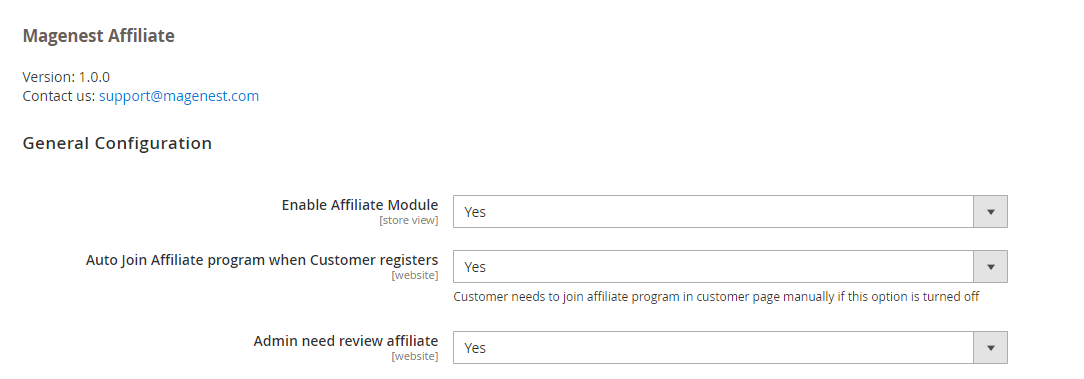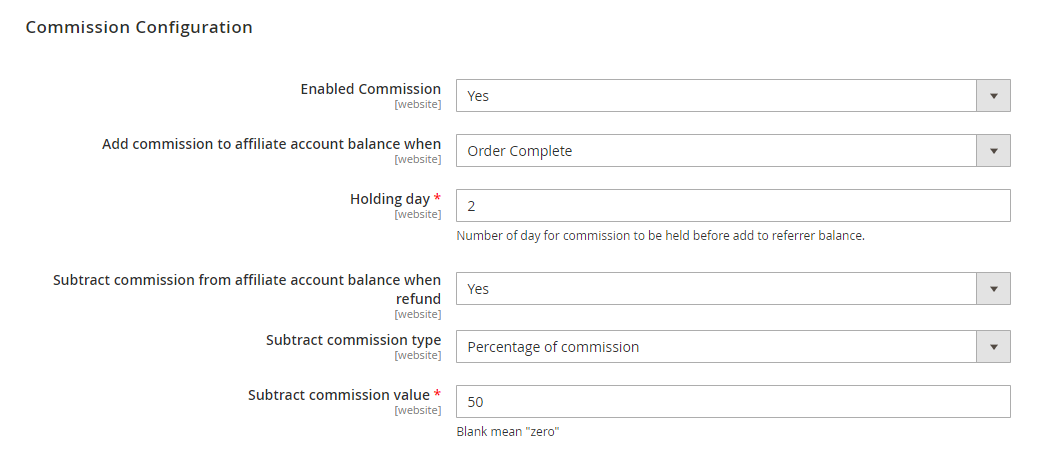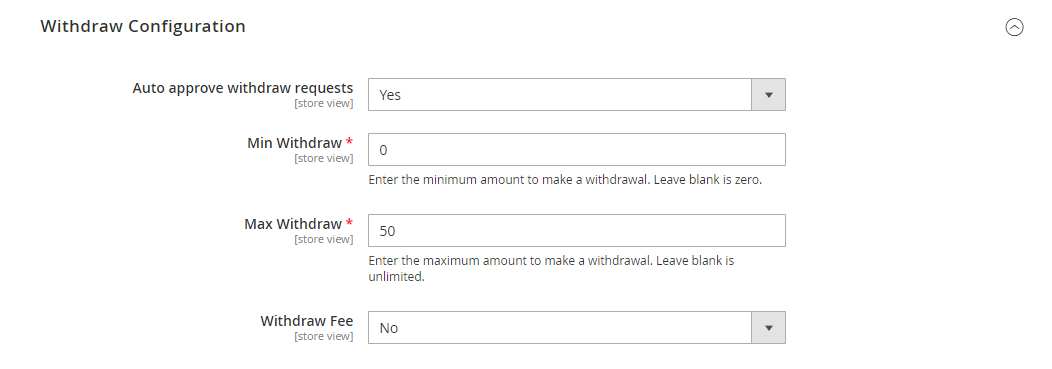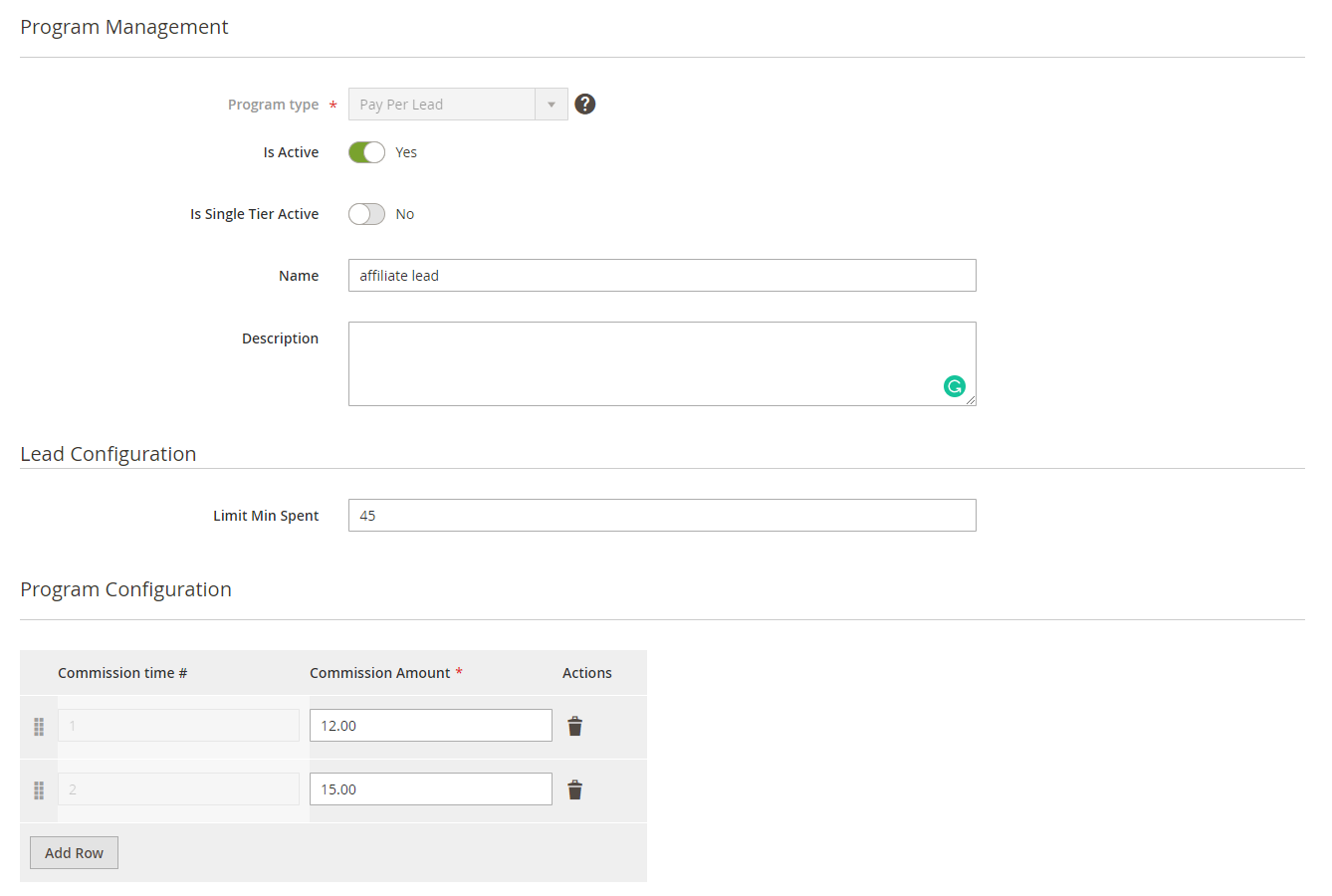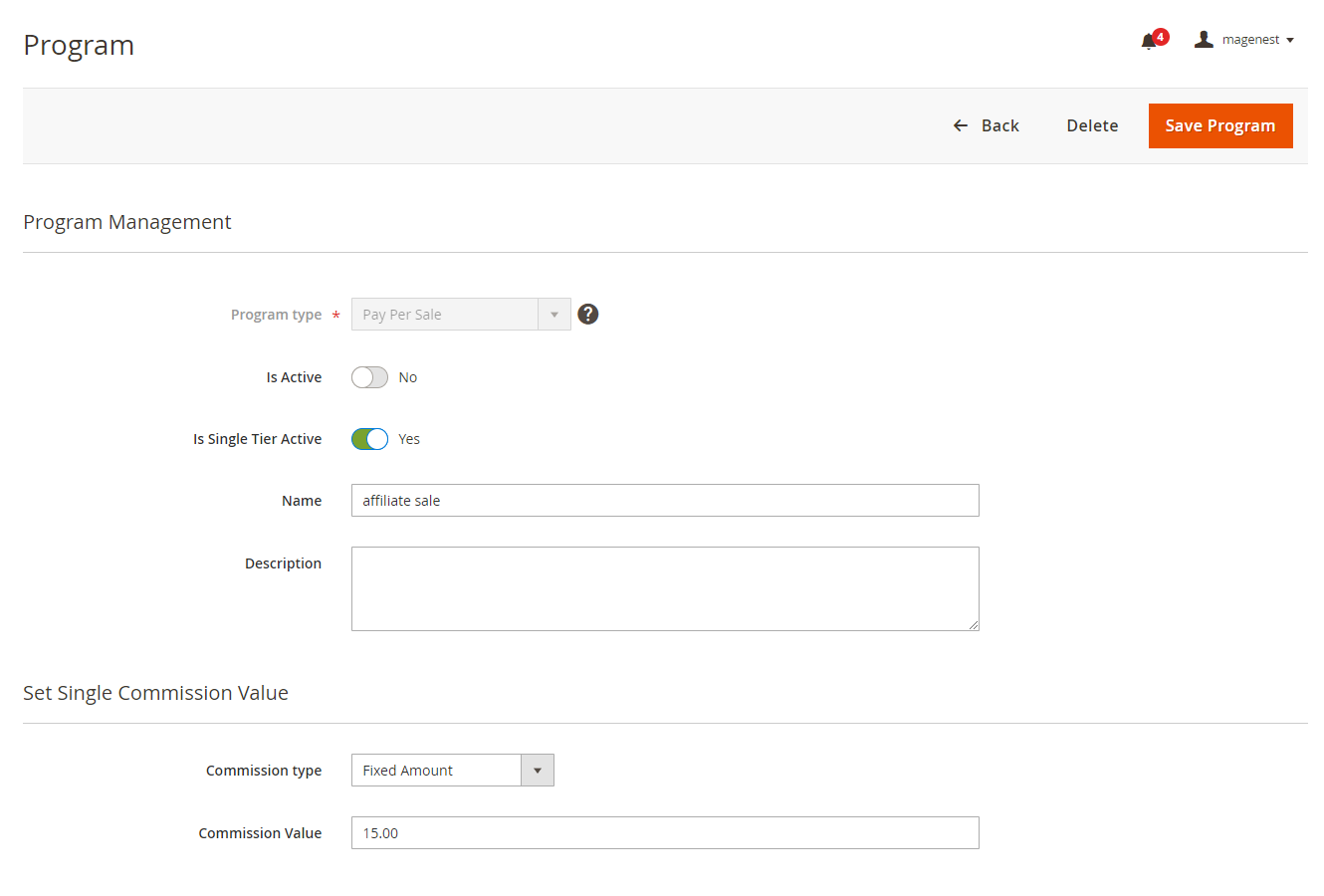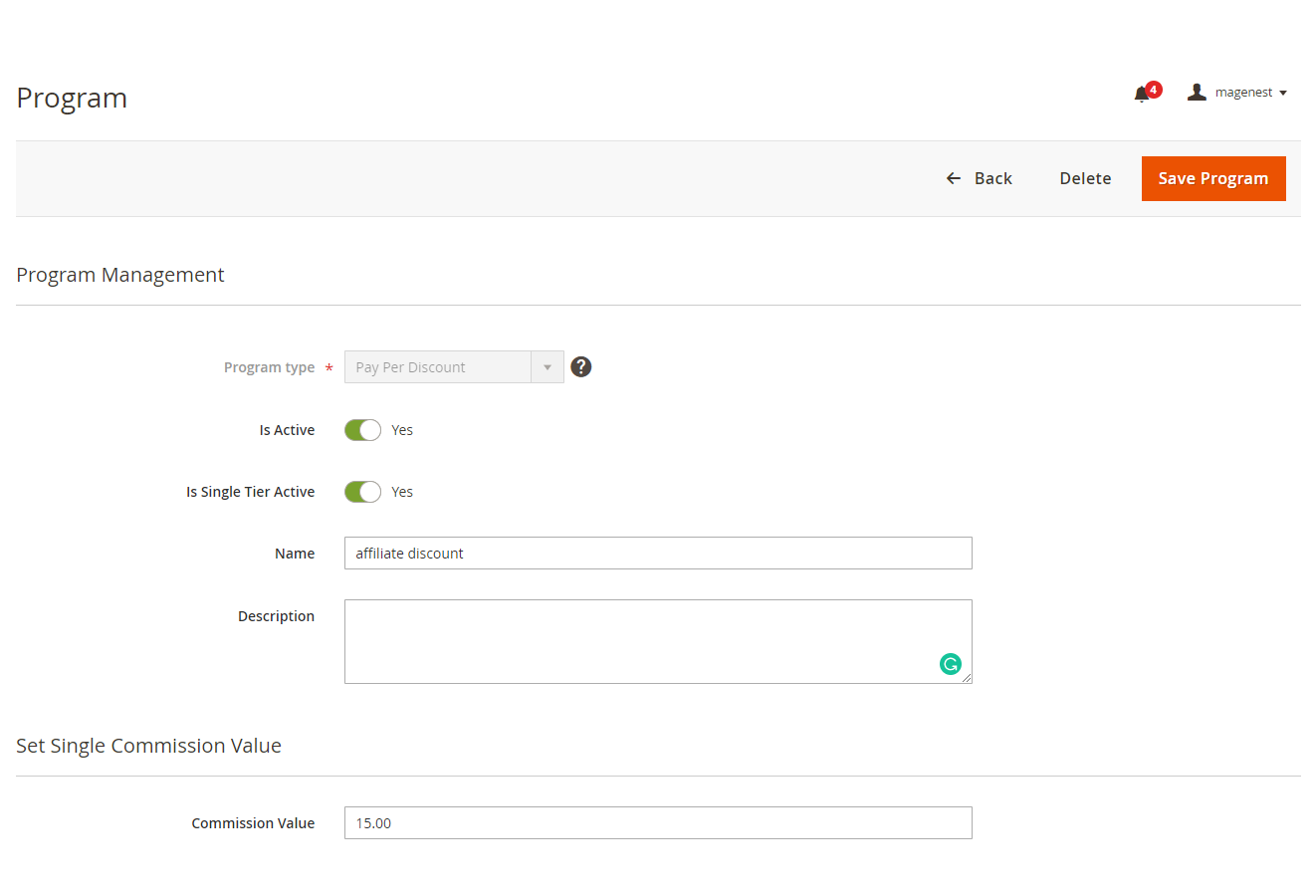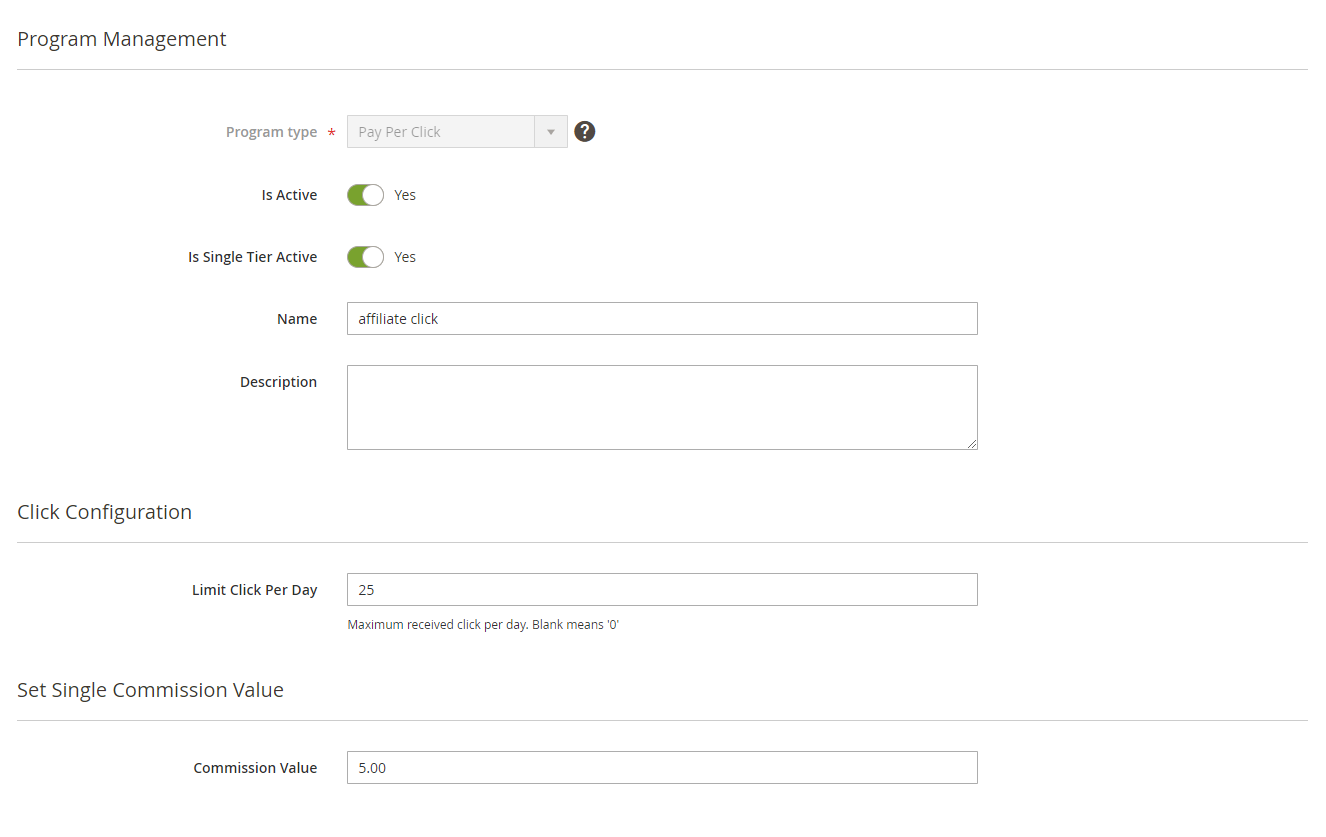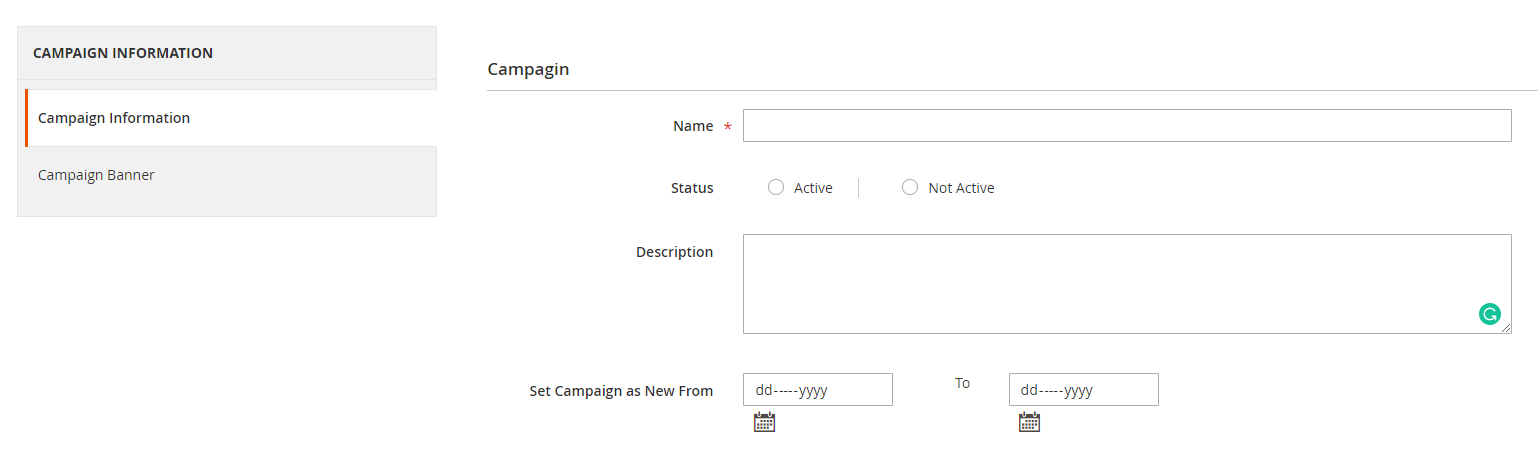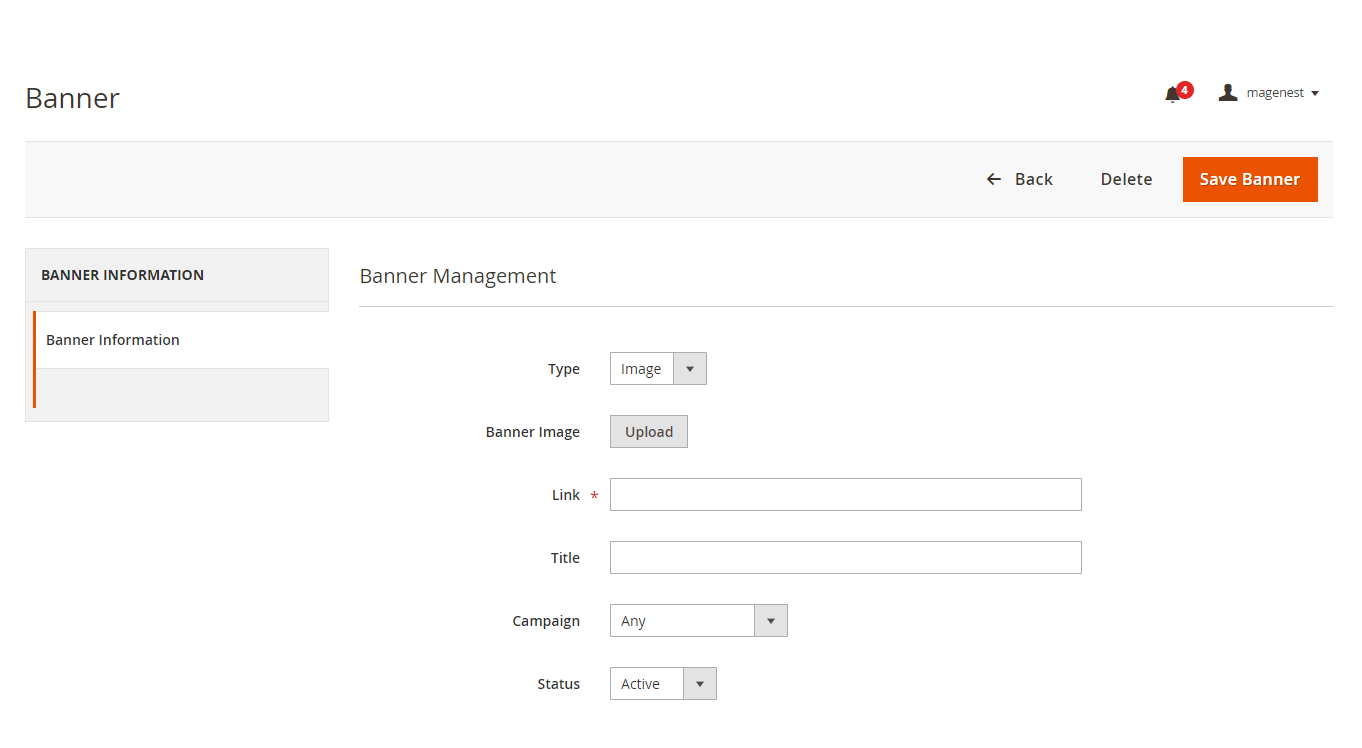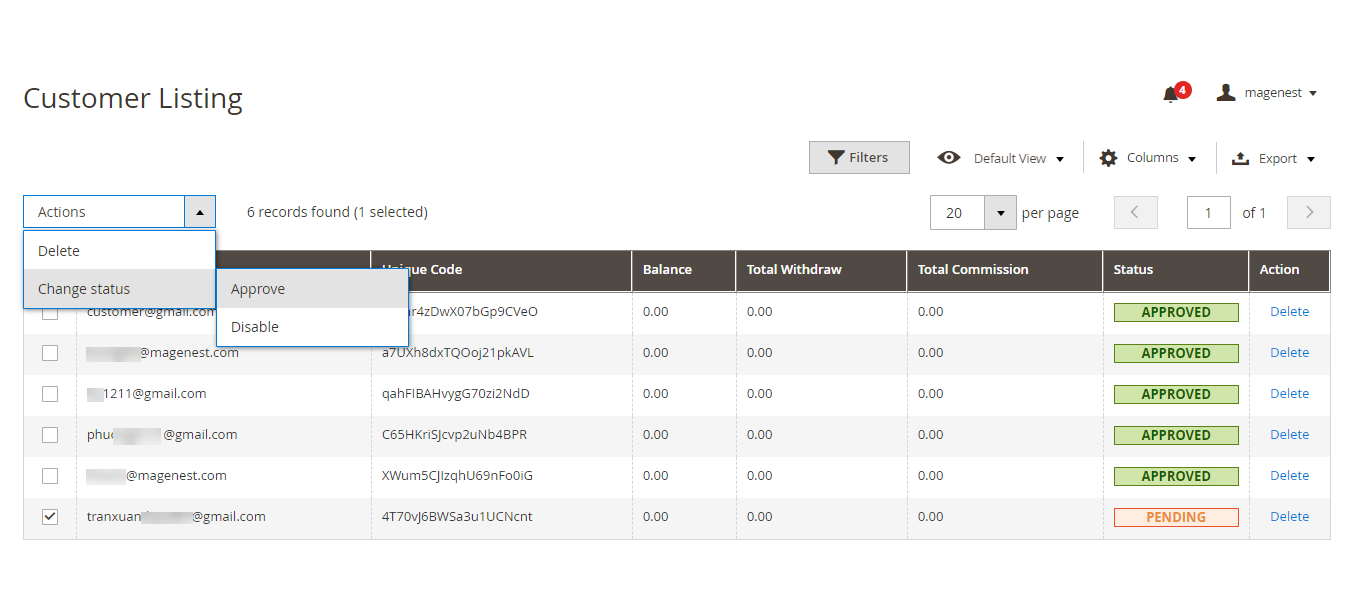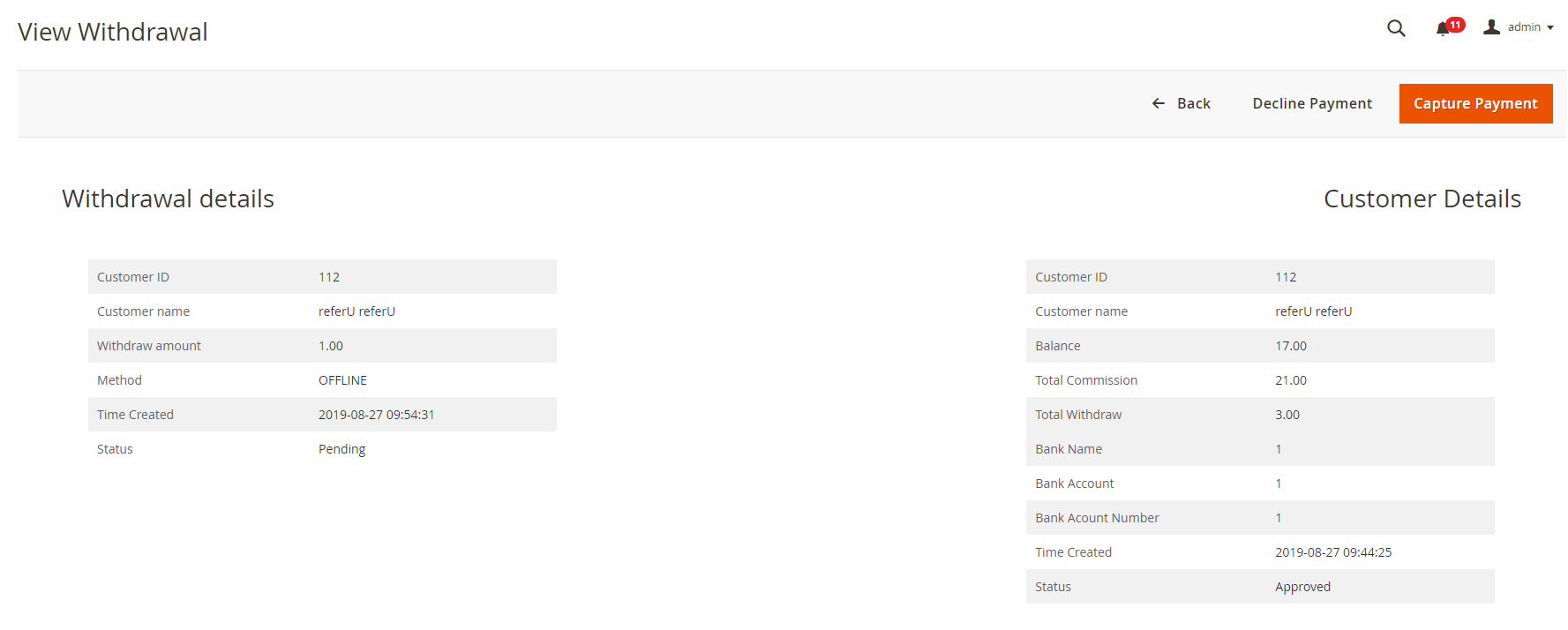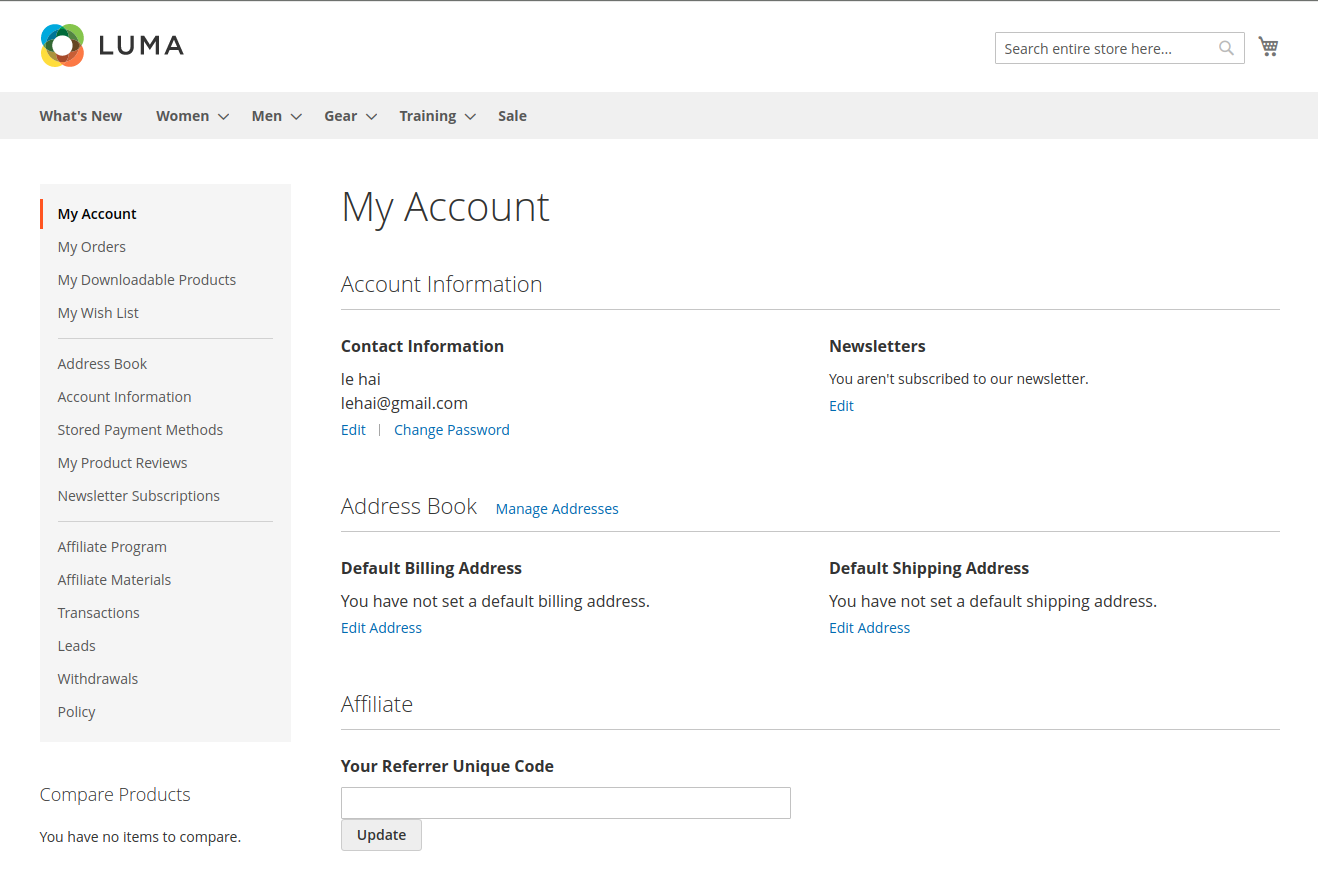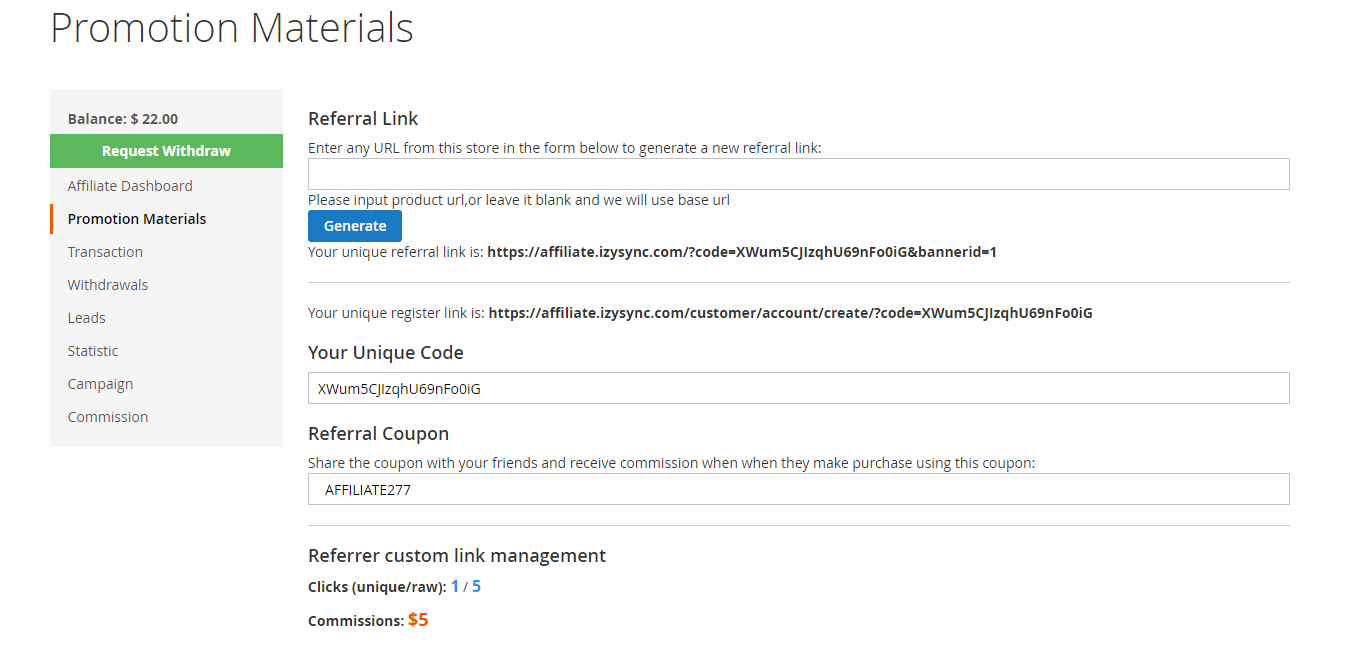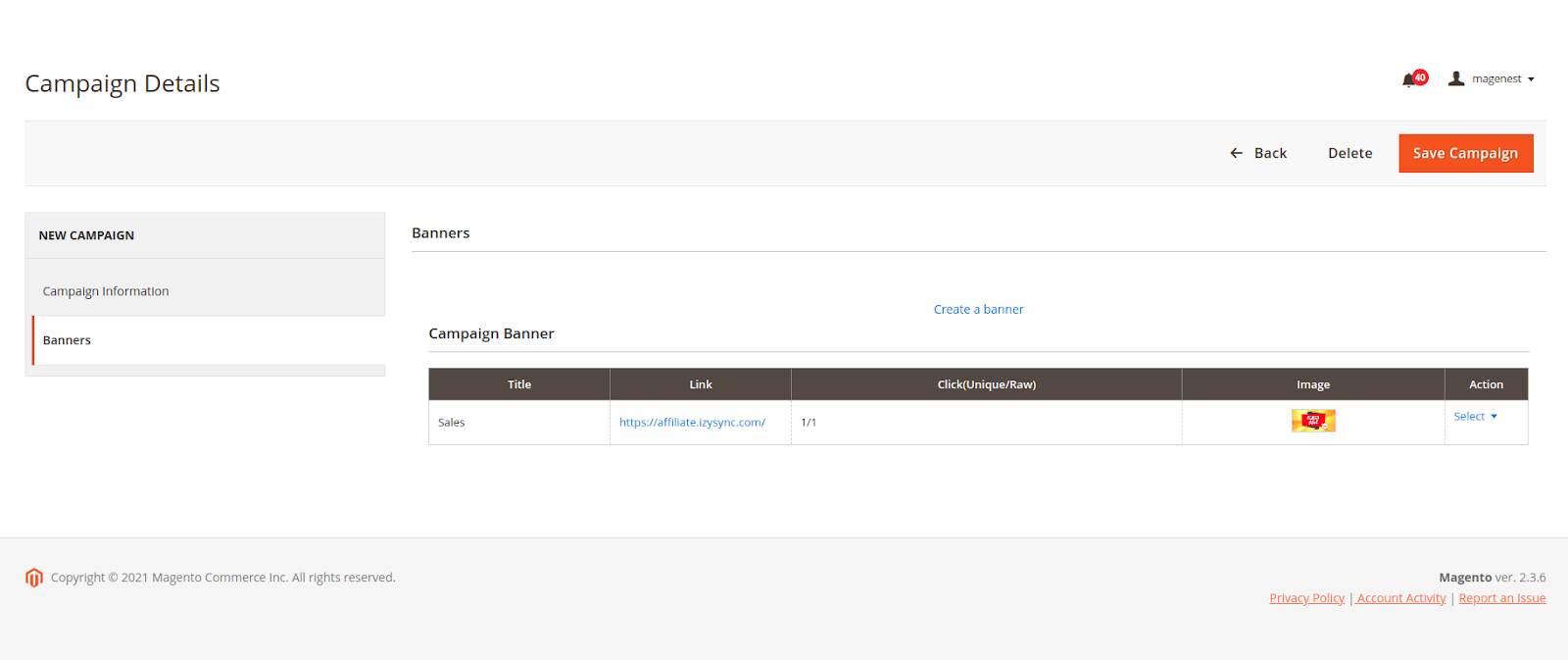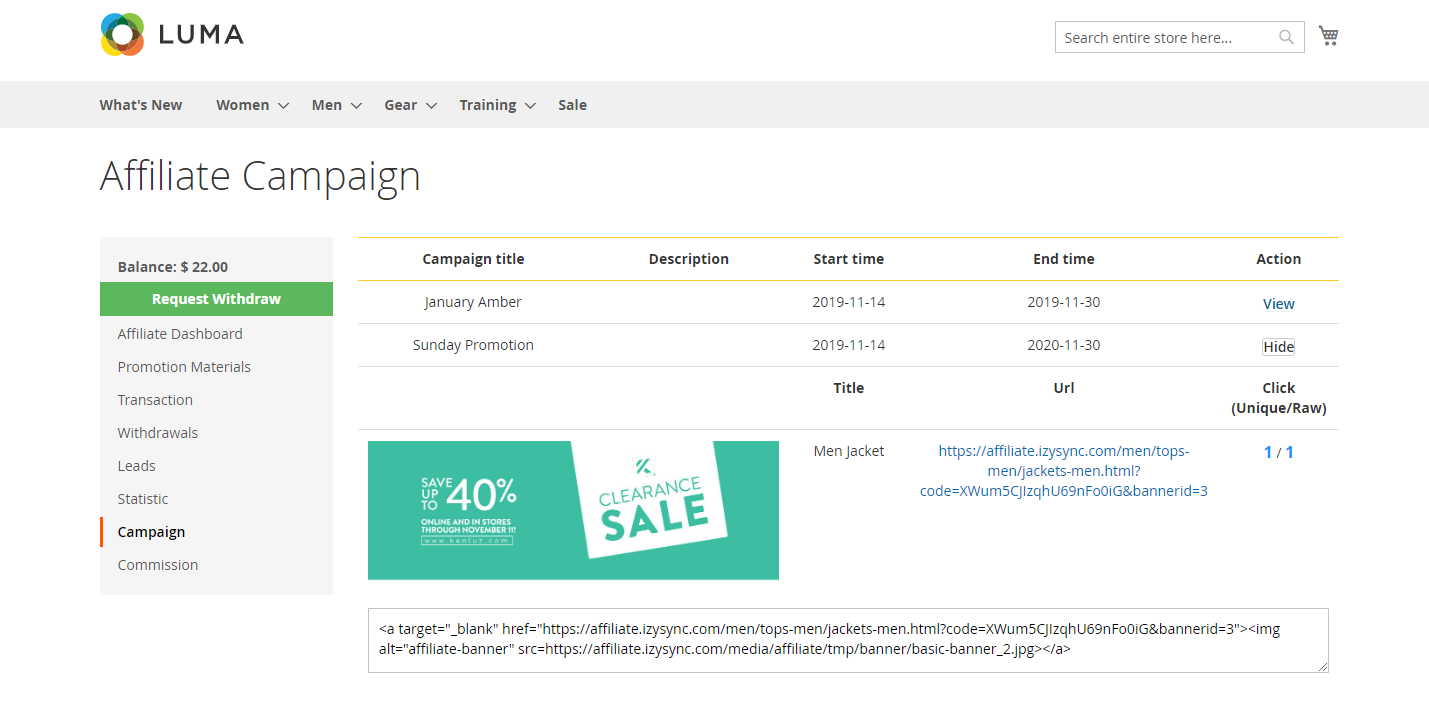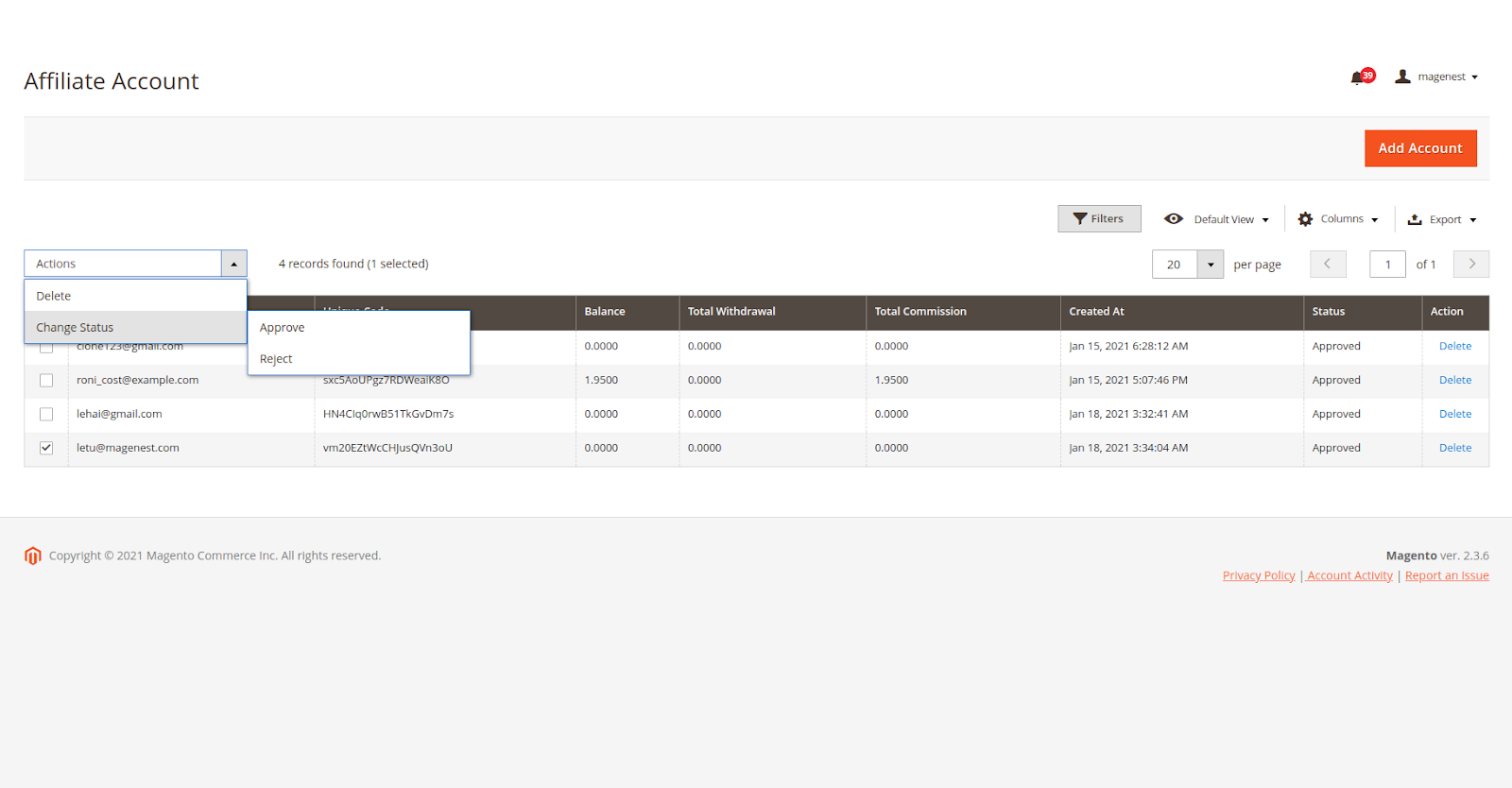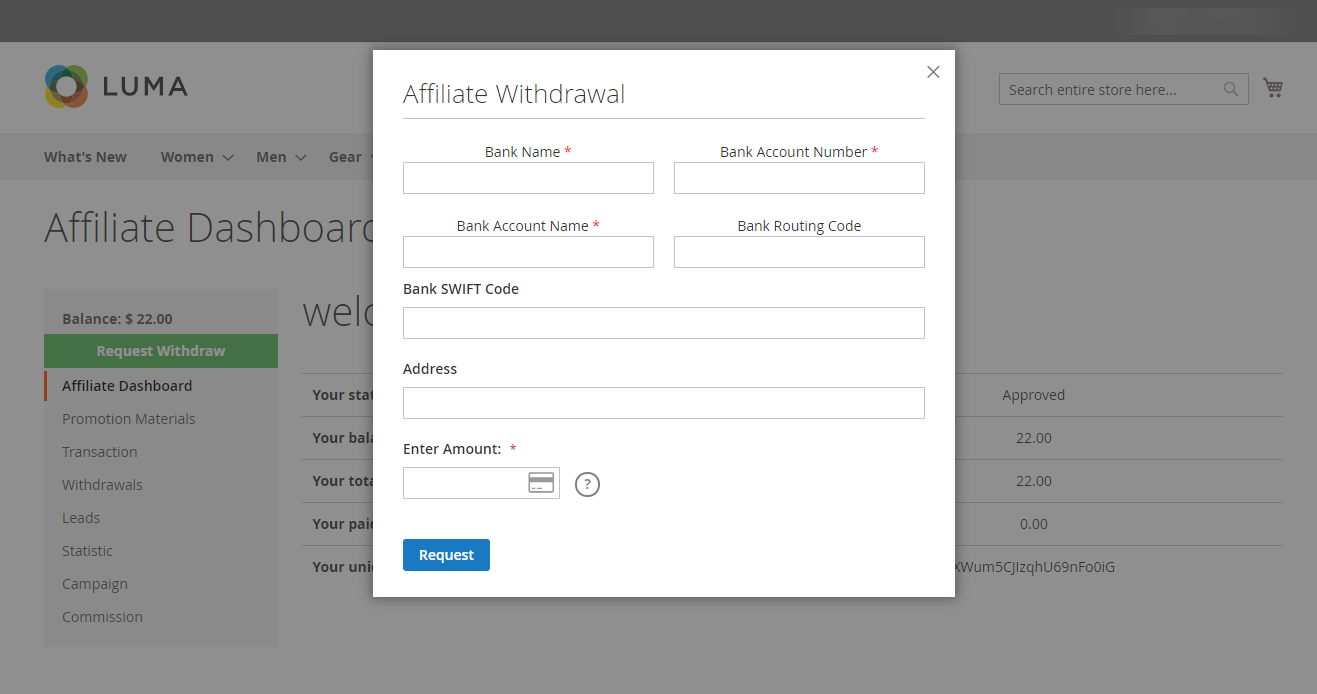Thank you for purchasing our extension. If you have any questions that are beyond the scope of this document, do not hesitate to leave us an email via our email [email protected].
Created: 12/09/2019 | By: Magenest | Support Portal: https://servicedesk.izysync.com/servicedesk/customer/portal/152
Introduction
Affiliate for Magento 2 helps store owners create comprehensive affiliate programs for their products with flexible referral rules. The extension works effectively as a marketing solution that boosts sales and expands the market with less effort from your in-house team.
Feature
For Admin
- Manage the affiliate account, approve the participant request.
- Set the time to receive the commission for the affiliate.
- Manage the withdraw: approve the withdraw request, set the withdraw value and fee.
- Create up to 4 affiliate programs with 4 default types: Pay Per Click, Pay Per Lead, Pay Per Discount, Pay Per Sale.
- Set unlimited commission tiers for each affiliate program.
- Set the rule for each program.
- Manage affiliate campaign, create the banner for each campaign with two available types: text and image.
- Manage the affiliate transaction details.
For Customer
- Get a specific coupon for referring.
- View the referred transaction.
- Request the withdraw.
- View affiliate statistics with the details on each program.
- View and get the affiliate banner to their own store.
- View the commission details for each type of program.
Configuration
On the backend, go to Magenest Afiliate > Configuration.
On the Configuration page:
General Configuration
Enable Affiliate Module: choose Yes to activate the affiliate feature.
Auto Join Affiliate program when Customer registers:
- If Yes: the customer will automatically join the affiliate program when registering for a new account on the store website.
- If No: customer need to join the affiliate manually on My Account page.
Commission Configuration
Enabled Commission: Choose Yes to enable the commission policy for the affiliate program.
Add commission to affiliate account balance when: decide the time to give commission to the referer between two options: Order Complete and Create Invoice.
- Order Complete: the commission will be added to the referrer's balance when the status of the affiliated order is completed.
- Create Invoice: the commission will be added to the referrer's balance when the status of the affiliated order is invoiced.
Note: This configuration field is not applied to the affiliate program for leads. In the "Pay Per Lead" program, the referrer will receive a commission when the purchase orders of the referred leads meet the conditions set in the configuration for Pay Per Lead program. And the status of these orders is Completed.
Holding day: enter the number of days that the commission is held before being added to the referer balance.
Subtract commission from affiliate account balance when refund: if choose Yes, it will subtract the commission from the referrer account balance when there is a refund for the purchase of the referred.
Then set the subtract value on Subtract commission type and Subtract commission value.
Coupon Code Configuration
Choose the Price Rule for the affiliate program.
Note: When creating the cart price rule, admin needs to enable Use Auto Generation so that it will automatically generate the specific coupon for each referrer.
Withdraw Configuration
Auto approve withdraw requests: If choose No, the withdraw request need to be approved by the admin.
Then set the Withdraw value on Min Withdraw, Max Withdraw, Withdraw Fee.
Manage Affiliate Program
Note: Admin can create up to 4 programs.
On the Admin site, go to Magenest Affiliate > Program.
To create an affiliate program, on the Affiliate Program page, click on Create New Program button.
On the Affiliate Program page: select the type for the new program. There are four default options: Pay Per Lead, Pay Per Sale, Pay Per Discount and Pay Per Click.
Pay Per Lead: in this program, the referrer will receive the commission for each account created in the store with their own unique code.
- Set the necessary information for the program.
- Set and adjust the commission for the program in Is Single Tier Active field and Program Configuration section.
- Limit Min Spent: enter a certain amount that the referred need to spend on the store so that the commission for leads is applied.
Pay Per Sale: In this program. the referrer and referred account are connected by the Unique Code given by the referred. The referrer will receive a commission from the purchase of the referred.
Pay Per Discount: In this program, the referred make a purchase with Referral Coupon given by the referrer to receive a discount for the order. Then a commission is added to the referrer's balance as well.
Pay Per Click: In this program, the referrer will receive the commission for each click from the referred on the affiliate link.
Manage Campaign
On the Admin sidebar, go to Magenest Affiliate > Campaign.
On Manage Campaign Page
Campain Information
Enter the main information for the campaign including name, status, description and the period that the campaign set as new.
Campaign Banner
For each campaign, admin can create a banner for it so that the merchants who participate in the campaign can put the banner on their store.
Click on Create a banner for this campaign.
On Banner Management Page
- Assign the banner to a particular campaign on the Campaign field.
- Fill in the necessary information for the new banner.
Manage Account
Admin can manage and approve the participant request of the customer.
On the Admin sidebar, go to Magenest Affiliate > Account.
On the Customer Listing page, admin can view the affiliate participant and approve the request for the new participants.
- The status of the account that waits for approvement is Pending.
- Mark an account, then on the Action field, select Change Status > Approve / Disable to change the status of the account.
Manage the withdraw list
On the Admin sidebar, go to Magenet Affiliate > List Withdraw.
On the Withdraw Listing page, admin can view, approve or decline all the withdraw request.
- On the withdraw list, click on a pending withdraw request.
- On the View Withdrawal page, click on Capture Payment/Decline Payment button to approve/decline the withdrawal.
On the frontend
After joining the Affiliate program, the customer can get their own codes for referring on the Promotion Materials session.
- Referral Link: Customers can get the available link or generate a referral link to send to the referred. To generate a referral link, copy a link from the store to the Referral Link filed then click on Generate button. A new link will be created below. This referral link is used in the Pay Per Click program.
- Your Unique Code: the referer can edit the code manually or get the available code to send to the referred. This code is used for connecting the referrer account with the referred account in the Pay Per Lead and Pay Per Sale program. The referred enter this code when creating an account on the store. In case the referred has had an account already, they can enter the Unique Code of the referrer on Your Referrer Unique Code field.
The referred enter referrer's unique code on My Account page
- Referral Coupon: The referred uses this coupon to get a discount when purchasing. And the referrer receives a commission for this discounted purchase. This code is used in the Pay Per Discount program.
Customers can view all the transactions made by their referred.
Customers can view all the campaigns to participate and take the banner to put in the store.
They will receive the commission per each click on the banner when putting the banner on their store.
Customers can view the affiliate statistic.
Withdraw request form:
Update
- When a new update is available, we will provide you with a new package containing our updated extension.
- You will have to delete the module directory and repeat the installing steps above.
- Flush the config cache. Your store and newly installed module should be working as expected.
Support
- We will reply to support requests within 2 business days.
- We will offer lifetime free update and 6-month free support for all of our paid products. Support includes answering questions related to our products, bug/error fixing to make sure our products fit well in your site exactly like our demo.
- Support DOES NOT include other services such as customizing our products, installation and uninstallation service.
Once again, thank you for purchasing our extension. If you have any questions relating to this extension, please do not hesitate to contact us for support.