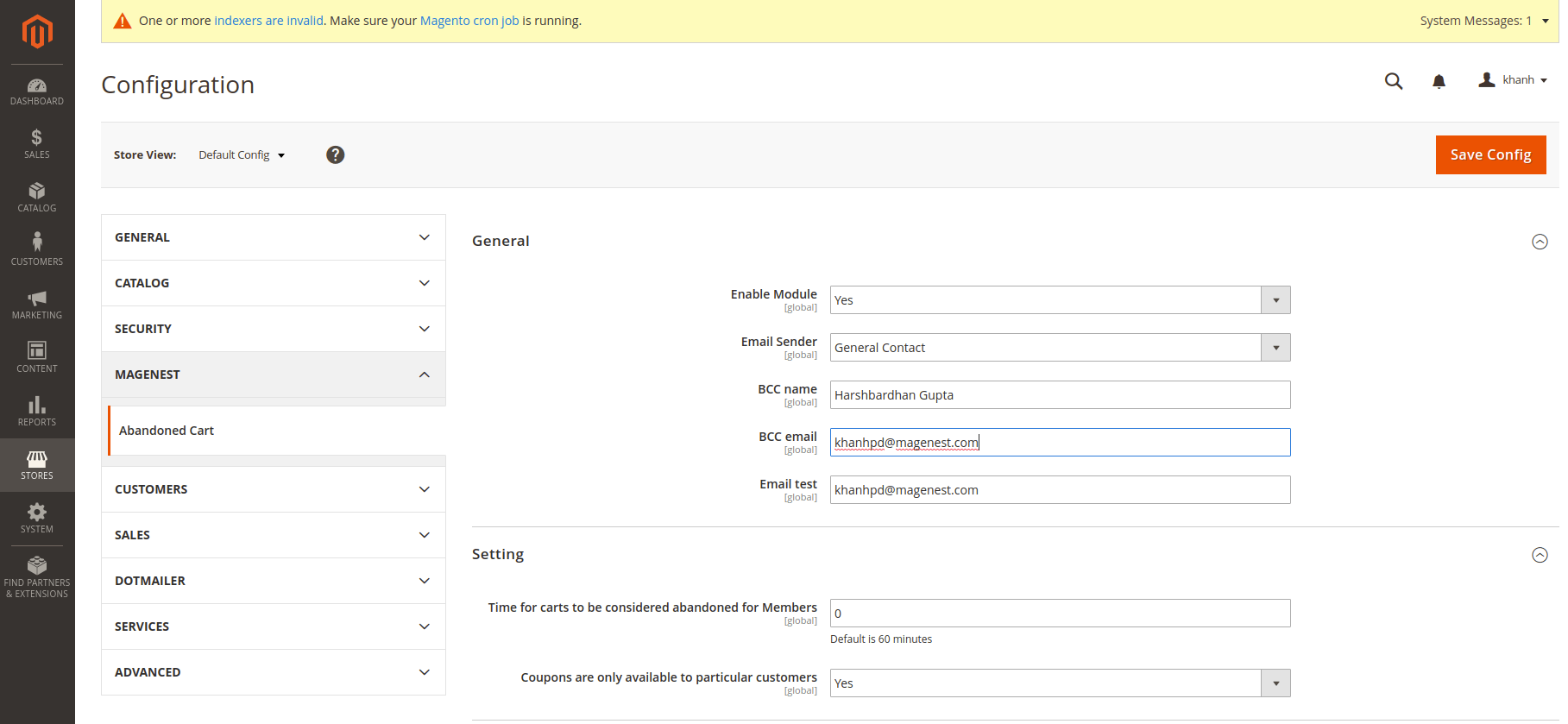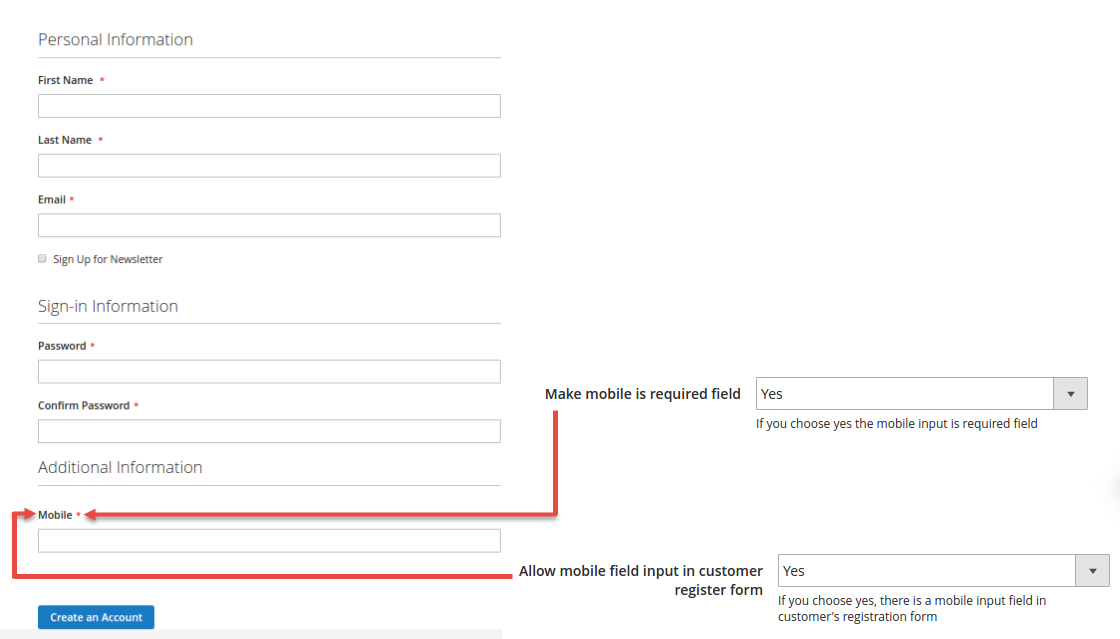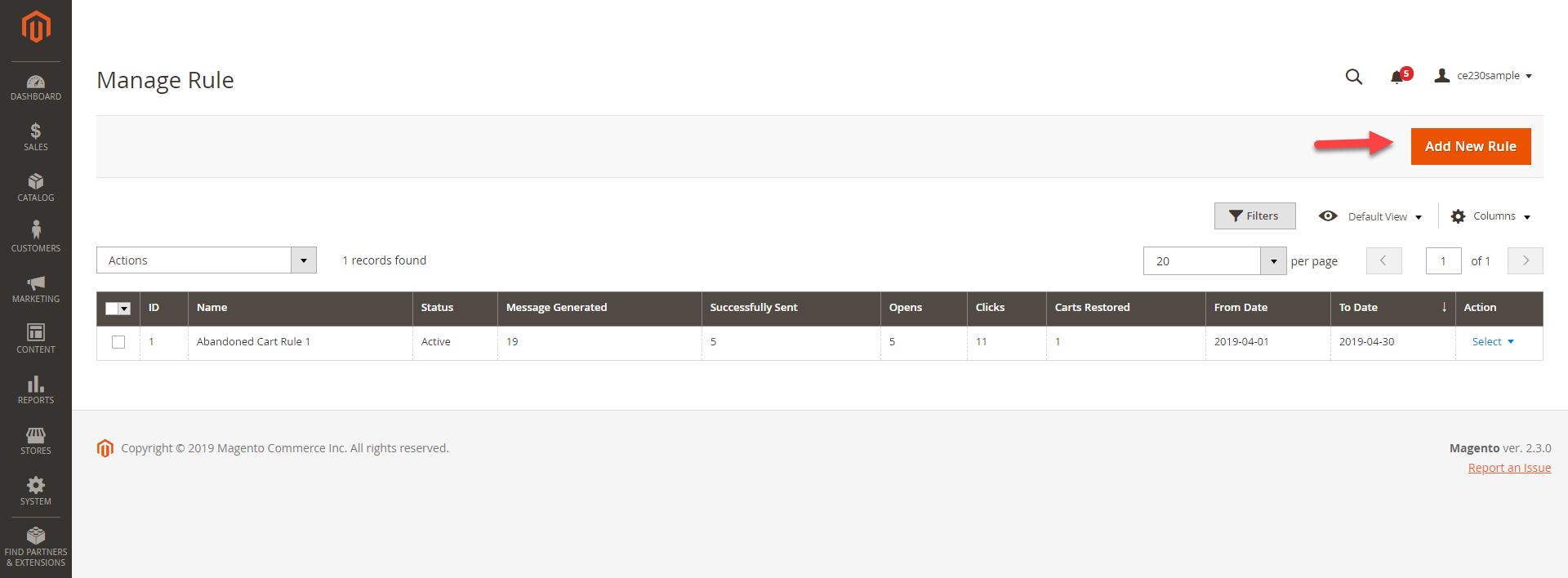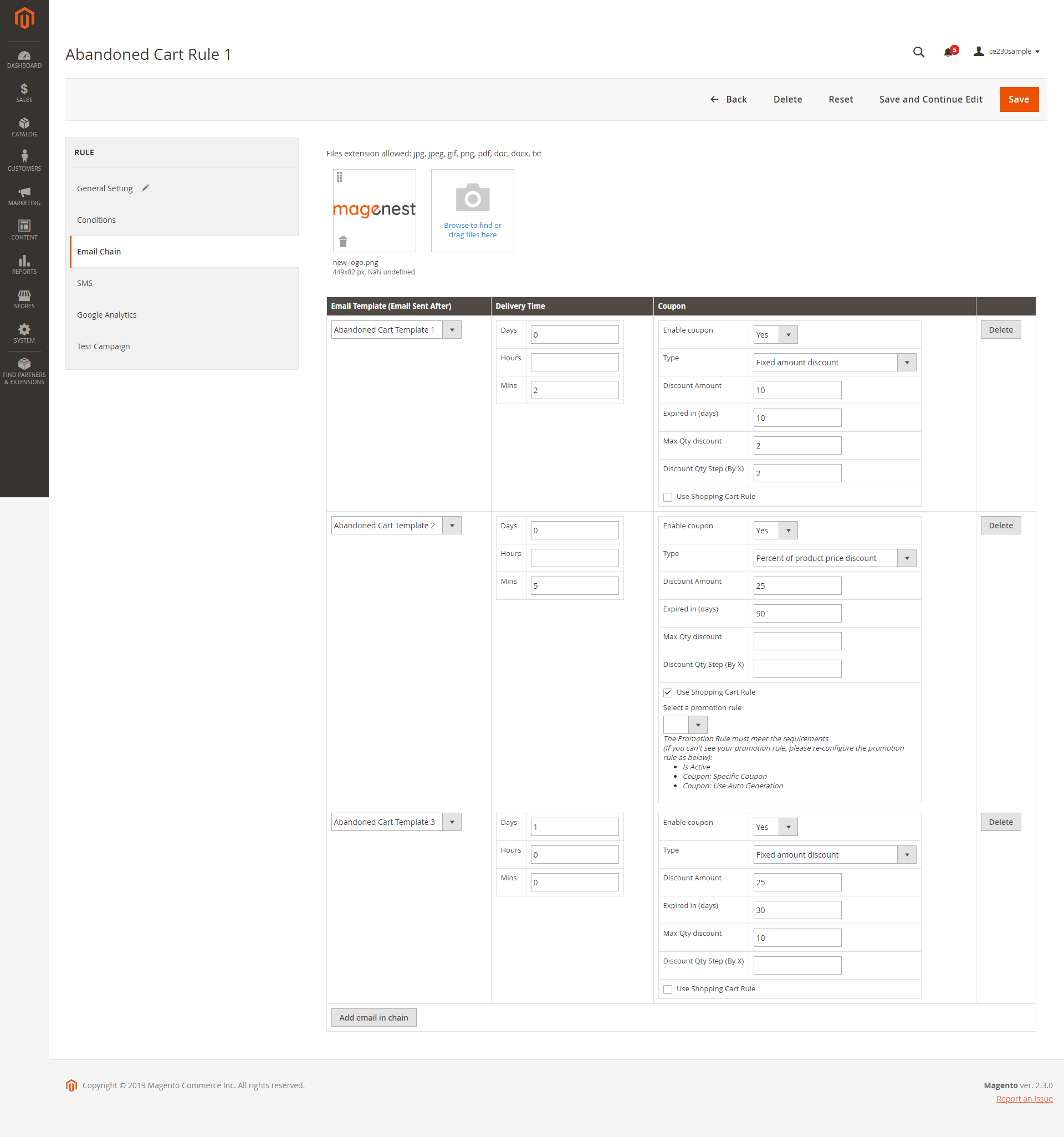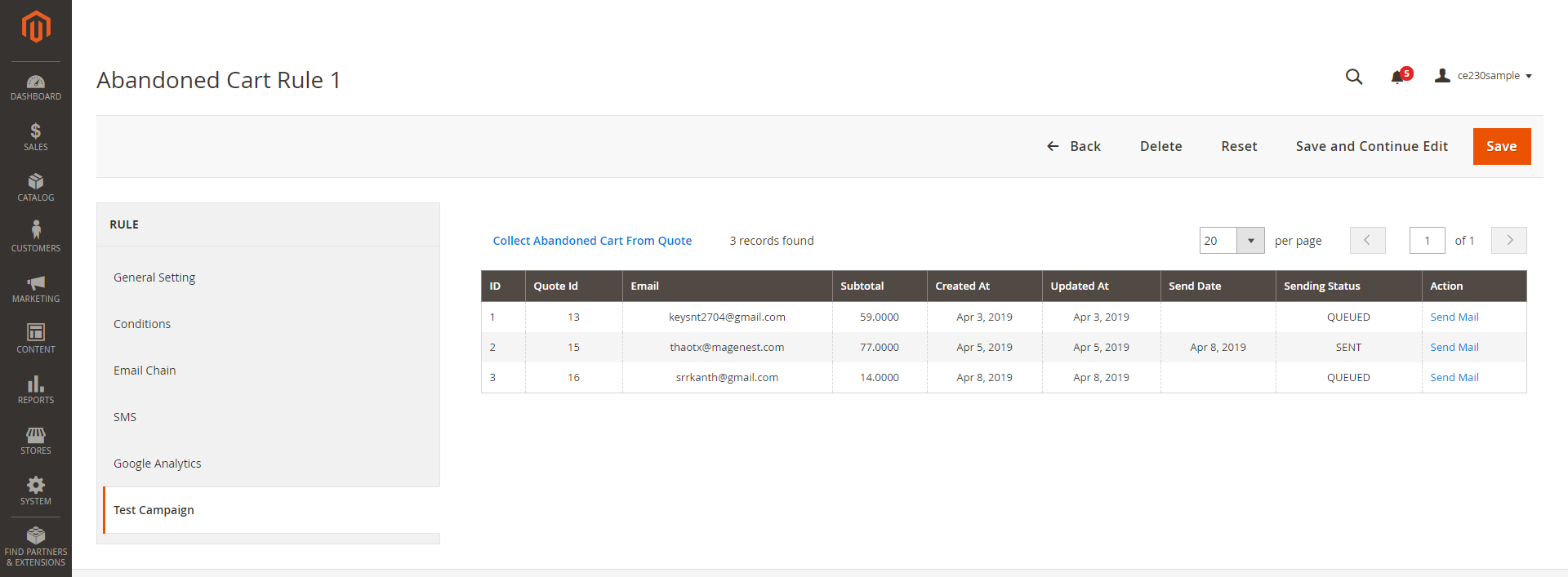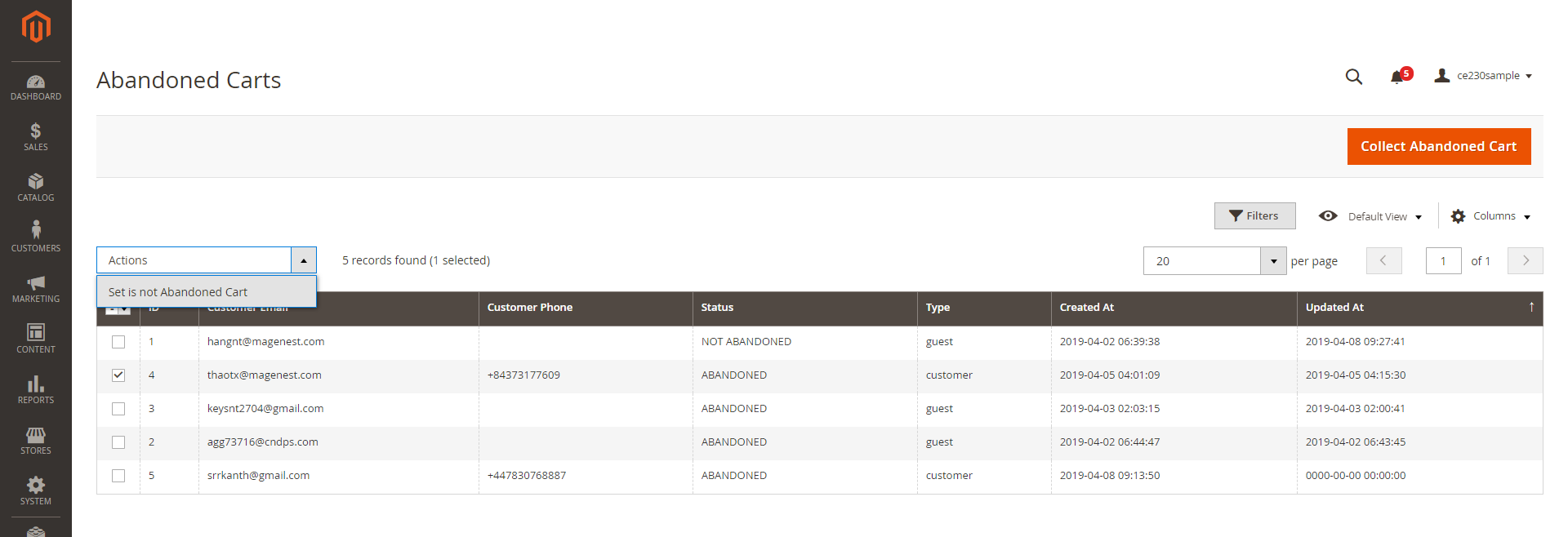Thank you for purchasing our extension. If you have any questions that are beyond the scope of this document, do not hesitate to send us an email at [email protected]
Created: 08/07/2016 | By Magenest | Support: http://servicedesk.izysync.com/servicedesk/customer/portal/44
Introduction
Magento 2 Abandoned Cart Email extension is a powerful extension that allows merchants to remind customers about their abandoned cart, which has been selected and left without being paid on the store, via email or SMS. This is a necessary solution to enhance customer service and remind customers to come back for purchasing. Moreover, it enables merchants to get closer to customers as well as recover lost revenue for the business.
Feature list
Set the time to consider the cart as abandoned
Create a range of campaigns with flexible rules
Generate coupons to encourage customers to recover their carts
Manage Blacklist and unsubscribers
Manage Notification Log
Track Abandoned Cart and Email Campaign statistics
Apply automatic coupons for different emails & SMS
Integrate Google Analytics Campaign
Log Cron jobs
Four available email templates
Insert variables in email template and preview email after editing
System Requirements
Your store should be running on Magento Community Edition version 2.1.x, 2.2.x, 2.3.x
Configuration
On the Admin sidebar, go to Stores > Configuration > Magenest > Abandoned Cart.
General settings:
Enable Module: Choose Yes to enable the Abandoned Cart Email module
Email Sender: Select the email address to send the abandoned cart email from. You can configure these email addresses in Stores > Configuration > General > Store Email Addresses.
BBC Name: Enter the name of the blind carbon copied receiver.
BBC Email: Enter the email address of the blind carbon copied receiver.
- Email Test: Enter your email address to receive test emails about abandoned products.
Settings:
Time for carts to be considered abandoned for Members: set the time to trigger the cart as "abandoned" after being left on the store. The unit is minute(s) and the default time is 60 minutes if you leave the field blank.
Coupons are only available to particular customers:
If Yes, the attached coupon is available only when receivers have an account on store already or register for a new one on the link attached in the mail.
If No, the coupon will be applied for all abandoned cart email receivers, including both registered customers and guests.
Mandrill Integration:
Enable Mandrill: Enable/Disable Mandrill email
API Key: Enter Mandrill API Key
Note: Get the API Key from your MailChimp account. If you haven't got one, please go to http://mailchimp.com/ and register for an account.
NexMo Integration (SMS):
NexMo allows you to remind your customers about their abandoned cart by sending SMS messages to their phone number.
Enable: Enable/Disable this method
API key: enter Nexmo API Key.
API secret: enter Nexmo API Secret key.
From: Enter the mobile number which is used to send follow up messages to customers.
- Allow mobile field input in customer register form: If you enable this, the mobile number input field will be added in the customer's registration form.
- Make mobile number a required field: Set the mobile number field as required, customers must fill in this field before submitting the form.
Manage follow up rules
Go to Marketing > Magenest Abandoned Cart > Manage Rules
In the grid table, you can view all the available follow up rules with brief information
Message Generated: the number of messages generated for abandoned carts.
Successfully Sent: the number of messages delivered to customers.
Opens: the number of messages has been seen by receivers.
Clicks: the number of clicks on attached links or buttons.
Carts Restored: the number of carts that customers go back for.
From Date: time that rules are active.
To Date: time that rules are finished.
Action: choose the action to delete or edit the rule.
In order to create a new rule, click on the Add New Rule button.
Create an abandoned cart rule
General Setting:
Rule name: This name will be used in Magento 2 back end for management
Description: Short description of the rule
Status: Activate/ Deactivate the rule
From: Set the start date for the rule
To: Set the end date for the rule
Store View(s): Choose the store view(s) you want to apply the rule
Customer Groups: Choose customer group to apply the follow-up rule
Discard Subsequent Rule: To stop processing other rules after this rule is applied, set Discard Subsequent Rules () to “Yes.” This safeguard prevents customers from receiving multiple discounts for the same cart.
Priority: Enter the ordinal number to prioritize the rule. (0 is the highest priority)
- Cancel Condition When: There are 3 situations to cancel the rule automatically - Link from Email Clicked, Any product went out of stock, and All products went out of stock. You can select one or more situations for the rule.
Condition: Select the conditions for the rule
Email Chain:
Upload the attachments of the follow-up email. You can upload both images and documents. The format supported are jpg, jpeg, gif, png, pdf, doc, docx, tx.
Click on “Add email in chain” button to create a new email chain.
- Select the email template for the email chain. You can create a new email template(s) in Marketing > Email Templates.
Coupon settings:
- Enable Coupon: To add a coupon code to this follow-up email
- Type: There are 3 options for the coupon:
Percent of product price discount
Fixed amount discount
Fixed amount discount for the whole cart - Discount Amount: Enter the coupon code value. The unit of the discount amount depends on the type of coupon
- Expired in (days): the expiry time of the coupon in day(s)
- Max Qty Discount: Set the maximum quantity of products in a cart that the discount code is applied. For example, if the maximum quantity is 5 items, then the customer cannot apply the coupon code for a cart with 6 items.
- Discount Qty Step (by X): Sets the number of products represented by “X” in a “Buy X Get Y Free” promotion
- Use Shopping Cart rule: Tick in the checkbox and select a cart price rule from the drop-down list
SMS tab:
Click on “Add SMS in chain” button to create a new SMS chain. You can add unlimited SMS chains to one rule.
Fill in the SMS template to send to customers.
Set the Delivery Time (by days, hours and minutes) and add a coupon if you want to encourage customers to purchase with some discounts.
Coupon settings:
- Enable Coupon: To add a coupon code to this follow-up email
- Type: There are 3 options for the coupon:
Percent of product price discount
Fixed amount discount
Fixed amount discount for the whole cart - Discount Amount: Enter the coupon code value. The unit of the discount amount depends on the type of coupon
- Expired in (days): the expiry time of the coupon in day(s)
- Max Qty Discount: Set the maximum quantity of products in a cart that the discount code is applied. For example, if the maximum quantity is 5 items, then the customer cannot apply the coupon code for a cart with 6 items.
- Discount Qty Step (by X): Sets the number of products represented by “X” in a “Buy X Get Y Free” promotion
- Use Shopping Cart rule: Tick in the checkbox and select a cart price rule from the drop-down list
Google Analytics
Campaign Source: Identify a search engine, newsletter name, or other sources.(i.e. email, follow-up-email, newsletter)
Campaign Medium: Identify a medium such as an email or cost-per-click. (i.e. cpc, banner, email).
Campaign Name: Identify a specific product promotion or strategic campaign. (i.e product, promo code, or slogan).
Campaign Term: Identify paid keywords.
Campaign Content: Differentiate advertises or links that point to the same URL.
Test Campaign:
You can send follow up emails manually to specific email addresses for testing purpose.
Get the abandoned cart email list by clicking on Collect Abandoned Cart From Quote.
Click on "Send email" in each row to send follow up email to that email address.
Manage Abandoned Cart List
In Magento 2 admin panel, go to Marketing > Magenest Abandoned Cart > Abandoned Carts.
On this page, you can manage abandoned carts in the grid table with detailed information.
Click on Collect Abandoned Cart button to update the list.
You can update the status for the abandoned cart(s) by selecting the item(s) then choose Actions > Set as not abandoned cart.
Note: Once you update the status to Not Abandoned, you cannot turn it back to Abandoned cart anymore.
Customer types:
Guest: purchasers who do not have an account on the store.
Customer: registered customers
Notification Log
In Magento 2 admin panel, go to Marketing > Magenest Abandoned Cart > Notification Log.
On this page, you can manage all follow-up emails and SMS that were sent to customers.
Status:
Sent: Emails/ Messages have been sent to customers successfully.
Queued: Emails/ Messages have not been sent to customers.
Fail: the email address or phone number are invalid.
Cancel: emails or SMSs are canceled to be sent to customers.
Rule: the rule applied for each abandoned cart.
Recipient Name: Name of customers receiving emails/ messages.
Recipient Address: customers’ email address or phone number.
Type: Email/ SMS
Coupon Code: coupons applied for each customer (if available)
Clicked: status of sent emails or SMS
Yes: customers have clicked on attached links in the emails
No: customers have not clicked on attached links in the emails
Opened:
Yes: receivers have seen the email or SMS.
No: receivers have not seen the email or SMS.
Send Date: the time that emails or messages are delivered to the abandoned cart owner.
Created Date: time that carts are left on store.
Action: Click to Send Email or Send SMS button to send/resend the emails or SMS instantly
Abandoned cart dashboard
To track the abandoned cart follow up email performance, on Admin Sidebar, go to Marketing > Magenest AbandonedCart > Abandoned Cart Dashboard.
The extension allows merchants to track abandoned cart reports for a range of days. You can choose the start date and end date from the date picker. There are three sections on this page.
Abandoned Cart Line Chart: the daily changes of abandoned cart numbers
Abandoned Cart Rate: pie charts of cart abandonment rate, customer type, cart recovery rate.
Email Campaign Dashboard
The extension allows merchants to view abandoned cart email reports on a specific period. There are two sections on this page: Emails Line Chart and Emails Opening Rate & Clicking Rate.
Update
- When a new update is available, we will provide you with a new package containing our updated extension.
- You will have to delete the module directory and repeat the installing steps above.
- Flush the config cache. Your store and newly installed module should be working as expected.
Support
- We will reply to support requests within 2 business days.
- We will offer lifetime free update and six-month free support for all of our paid products. Support includes answering questions related to our products, bug/error fixing to make sure our products fit well in your site exactly like our demo.
- Support DOES NOT include other services such as customizing our products, installation and uninstallation service.
Once again, thank you for purchasing our extension. If you have any questions relating to this extension, please do not hesitate to contact us for support.