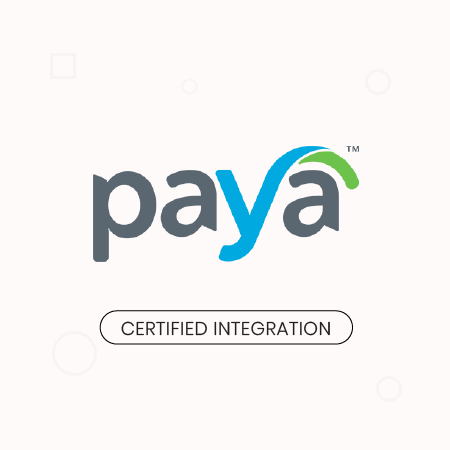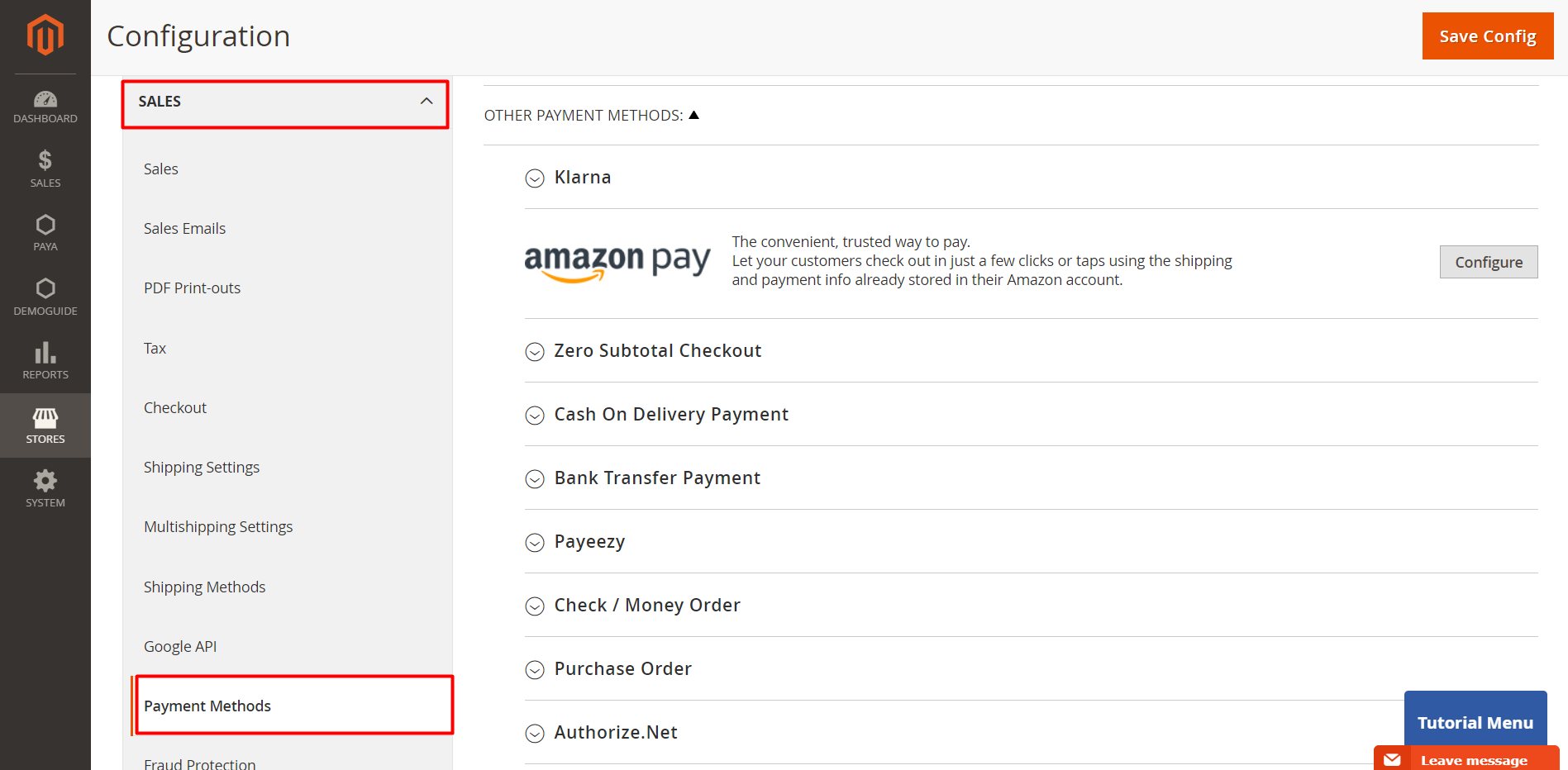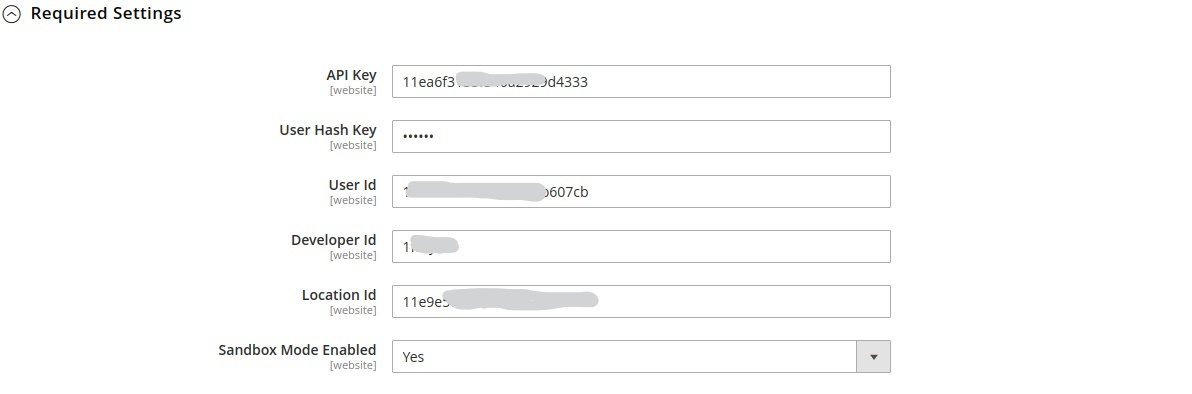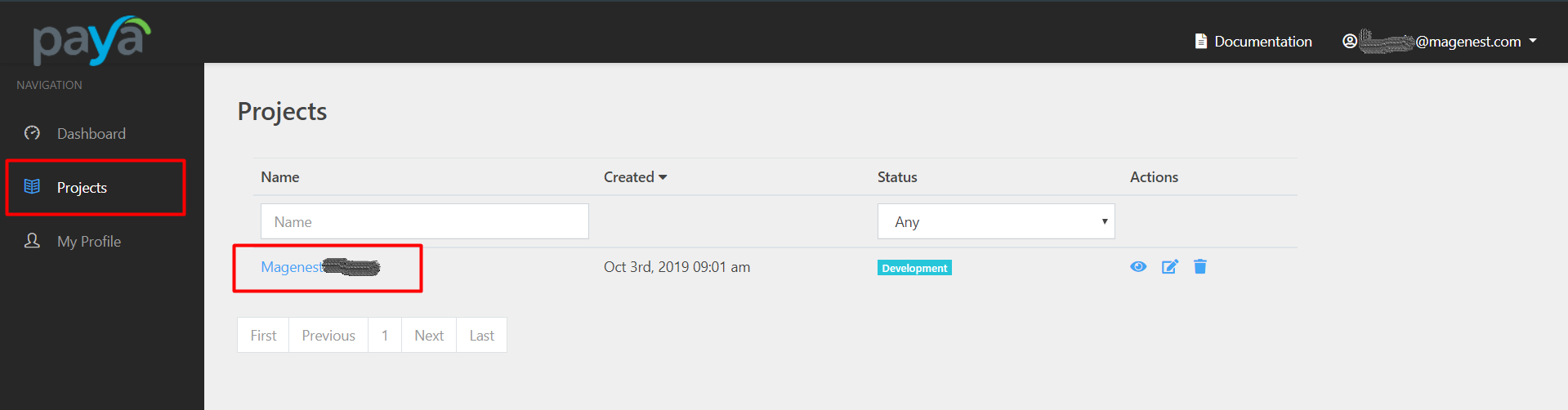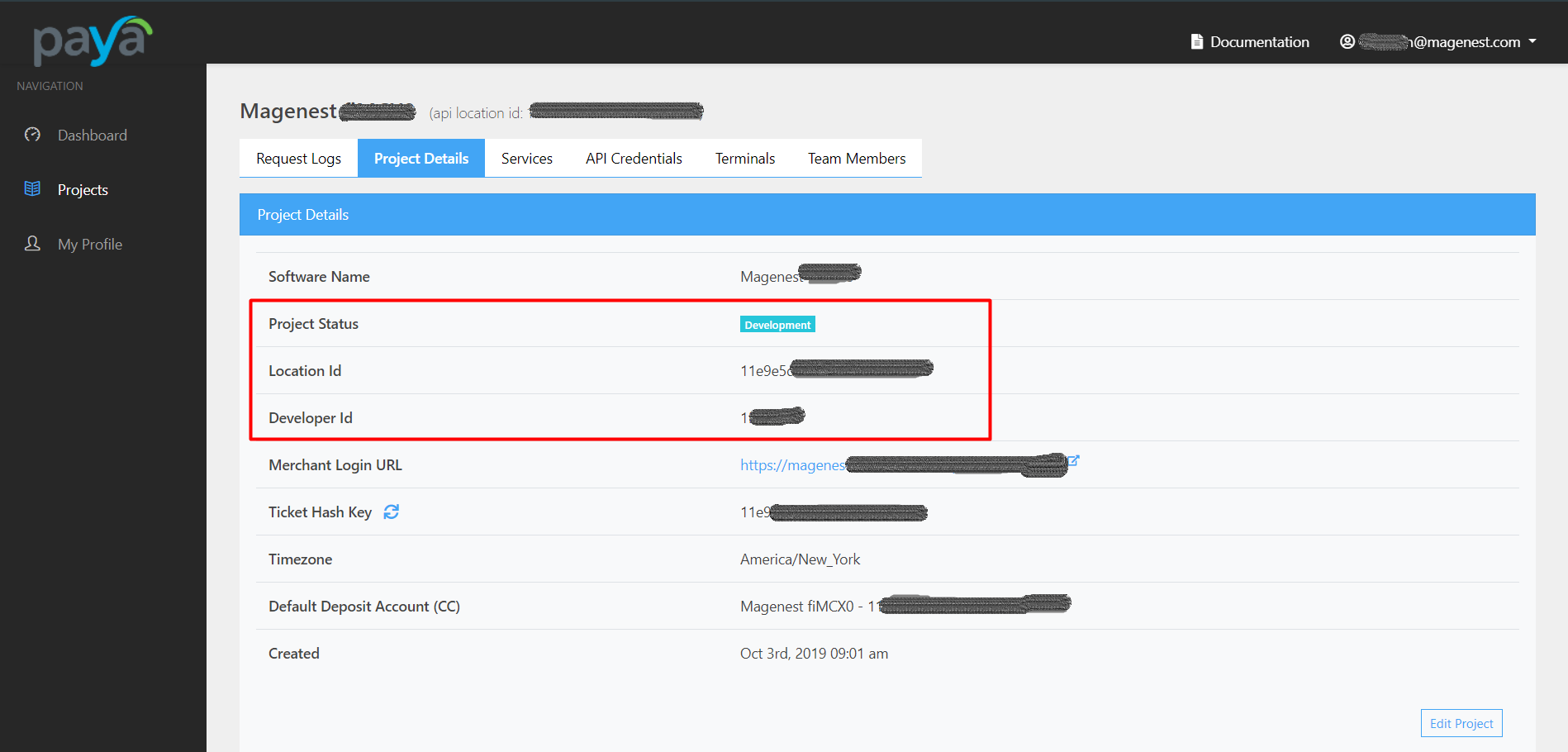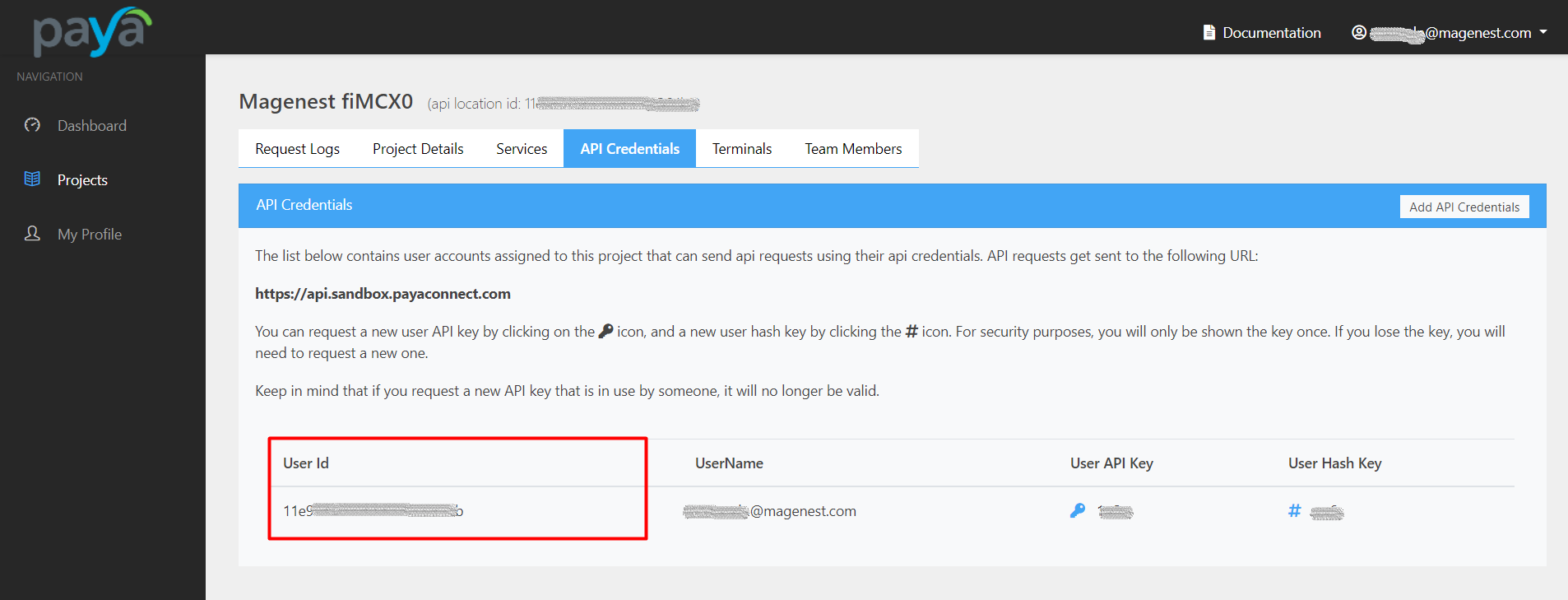Highlight Features
Allow customers to checkout using credit card payment
Support Save Card Function for logged in customers
Support Authorize Only and Authorize & Capture payment
Customers can manage Paya saved credit cards in My account
Support multiple brands of various payment cards
System Requirements
Your store should be running on Magento 2 version 2.1.x, 2.2.x or 2.3.x
Connect Paya account with Magento
First, admin needs to connect Paya account with Magento store. On the admin sidebar, select Paya > Settings. Go to Configuration page, under Sales tab, select Payment Methods.
Under the payment settings, expand Paya section to set the configuration for the extension.
Required Settings
- Fill the necessary information to connect Magento with Paya account.
- Sandbox Mode Enabled: Choose Yes to enable the test mode for the extension.
How to get the above information?
- Log into Paya account in development portal. On the Projects page, click on your project.
- Go to the project page, click on Project Details tab. In this section, admin can get the Location ID and Developer ID.
- Click on API Credentials tab, admin can get the User ID in this section.
- Login to Paya account in the merchant portal. On the account options list, select Profile Settings.
- On the Profile Settings page, click on Generate API Key and Generate Hash Key button to get the API Key and Hash Key for the connection.
After entering the credentials, click Save button to save the connection.
Configuration
On the admin sidebar, select Paya > Settings. Go to Configuration page, under Sales tab, select Payment Methods.
Under the payment settings, expand Paya section to set the configuration for the extension. Set the configuration for Paya payment on Paya Form Gateways.
Enable: Choose Yes to enable Paya Form Gateways.
Title: Set the title for the payment method on the checkout page
Payment Action: there are two available options:
Authorize Only: check for the card for validity but not charge the account yet until the order is approved and invoiced.
Authorize And Capture: charge the debit/credit card at the time of placing order.
Save Customer Cards Token: Allow customers to save credit cards for future purchases. Customers' credit card info will be tokenized for security purposes.
Delete Account Vault Paya When Deleting A Card: Select yes to delete Account Vault in Paya when deleting a card from Magento.
Payment from Applicable Countries :
All Allowed Countries: Enable all allowed countries to make payment.
Specific Countries: Restrict some countries by unselecting them from the Payment from Specific Countries.
New Order Status: Select status for new orders with Paya payment.
Sort Order: Set the position of the payment in the payment methods list.
Minimum Order Total: Set a value for the minimum order value. If the order value is less than this figure, Paya payment method will not be displayed on the checkout page. This setting is applied with the authorized payment feature only.
Maximum Order in Total: Set a value for the minimum order value. If the order value is less than this figure, Paya payment method will not be displayed on the checkout page. This setting is applied with the authorized payment feature only.