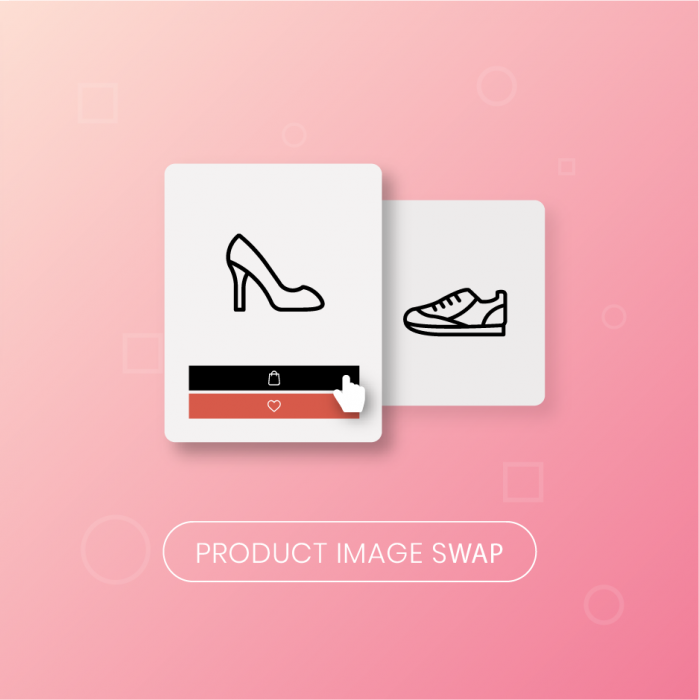Thank you for purchasing our extension. If you have any questions that are beyond the scope of this document, do not hesitate to leave us an email via [email protected]
Updated: 31/01/2019 | By: Magenest | Support Portal: http://servicedesk.izysync.com/servicedesk/customer/portal/148
Highlight Features
- Apply hovering for product images on Home Page and Category page.
- Display other image without navigating to the product detail page
- Set hover image in two ways: automatic and manual.
- 6 hover animations and 5 easing functions
System Requirements
Your store should be running on Magento 2 version 2.1.x.; 2.2.x; 2.3.x
Configuration
First, you have to enable the extension in Stores > Configuration > Magenest > Product Image Swap
Enable Module: Choose Yes to enable Catalog Image Hovering
Default hovered Image:
Yes: The first image in product’s gallery, except from product’s image, will be set as hovered image.
No: Choose No to set hover image manually.
Animation: 6 types of hover animation
No animation
Fade into
Transition Left To Right
Transition Right To Left
Transition Bottom To Top
Transition Top To Bottom
Duration: the length of time that an animation takes to complete one cycle.
Easing: animation’s performance speed
Ease In: slow start and fast end
Ease Out: fast start and slow end
Ease In Out: slow start, fast middle, and slow end
Ease: like Ease In Out but its start slightly faster than end
Linear: no easing
Animation starts when hovering over
Product Image: show another image when hovering product image
Product Wrapper: setting hovered image to shows up when mouse is moved to product container.
Set the hovered image manually
In each product settings > Images and Video settings
Upload images for product
Browse to each image to set the role for them
Set “Hovered” role for hover image
Note: Each role belongs to only one image in product’s gallery
Click on Save to save the configuration.
Storefront Function
On Magento 2 storefront, when customers hover on the product, it will switch to other image, which gives customers a better view of the product without navigating to the product page.
Not hovered
Hovered
Note: Hover effect is not available in the following cases:
Product image has not been uploaded.
No image is set small role.
Hover image has not been set.
Update
- When a new update is available, we will provide you with a new package containing our updated extension.
- You will have to delete the module directory and repeat the installing steps above.
- Flush the config cache. Your store and newly installed module should be working as expected.
Support
- We will reply to support requests within 2 business days.
- We will offer lifetime free update and 6 months free support for all of our paid products. Support includes answering questions related to our products, bug/error fixing to make sure our products fit well in your site exactly like our demo.
- Support DOES NOT include other services such as customizing our products, installation and uninstallation service.
Once again, thank you for purchasing our extension. If you have any questions relating to this extension, please do not hesitate to contact us for support.