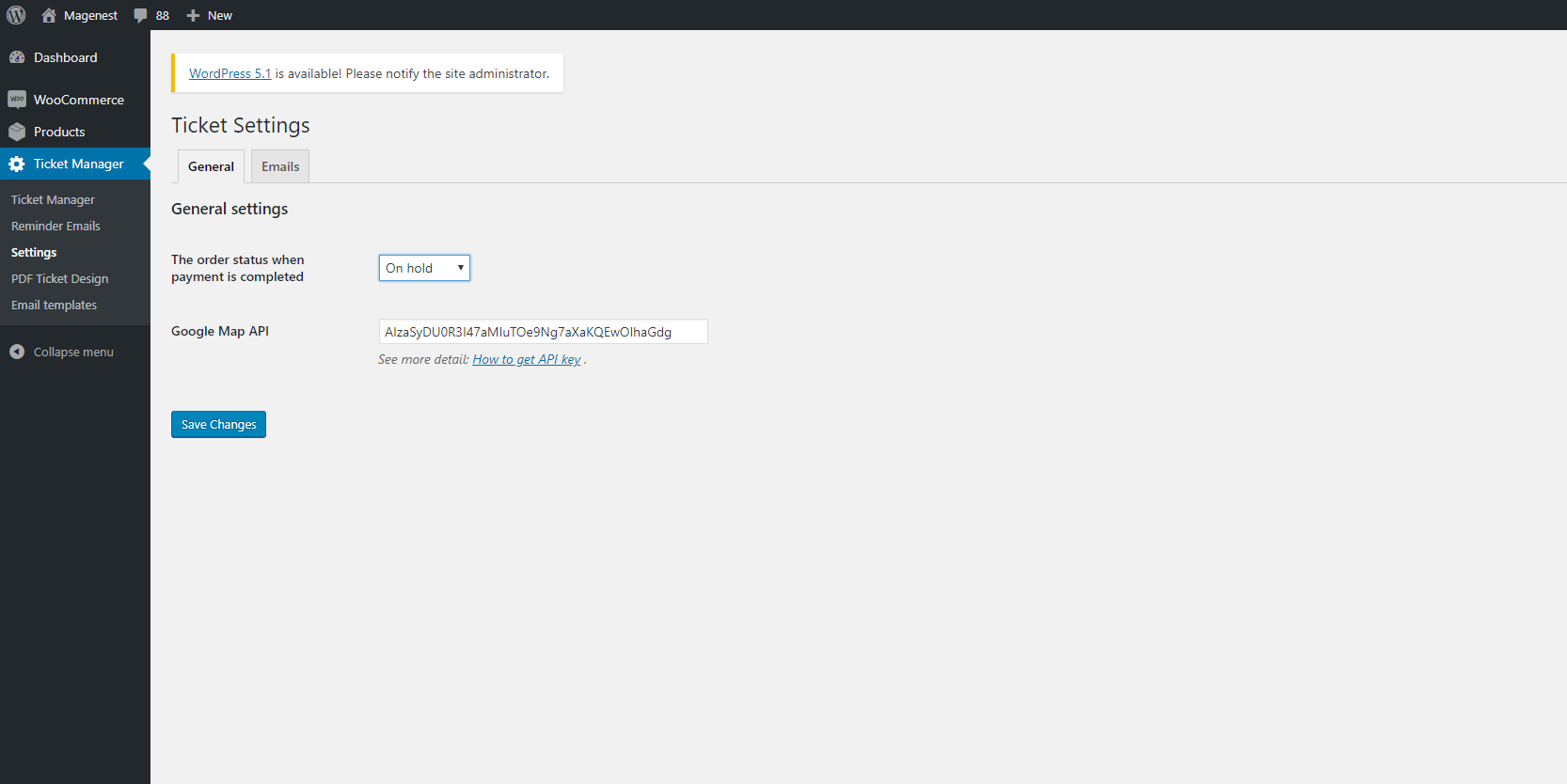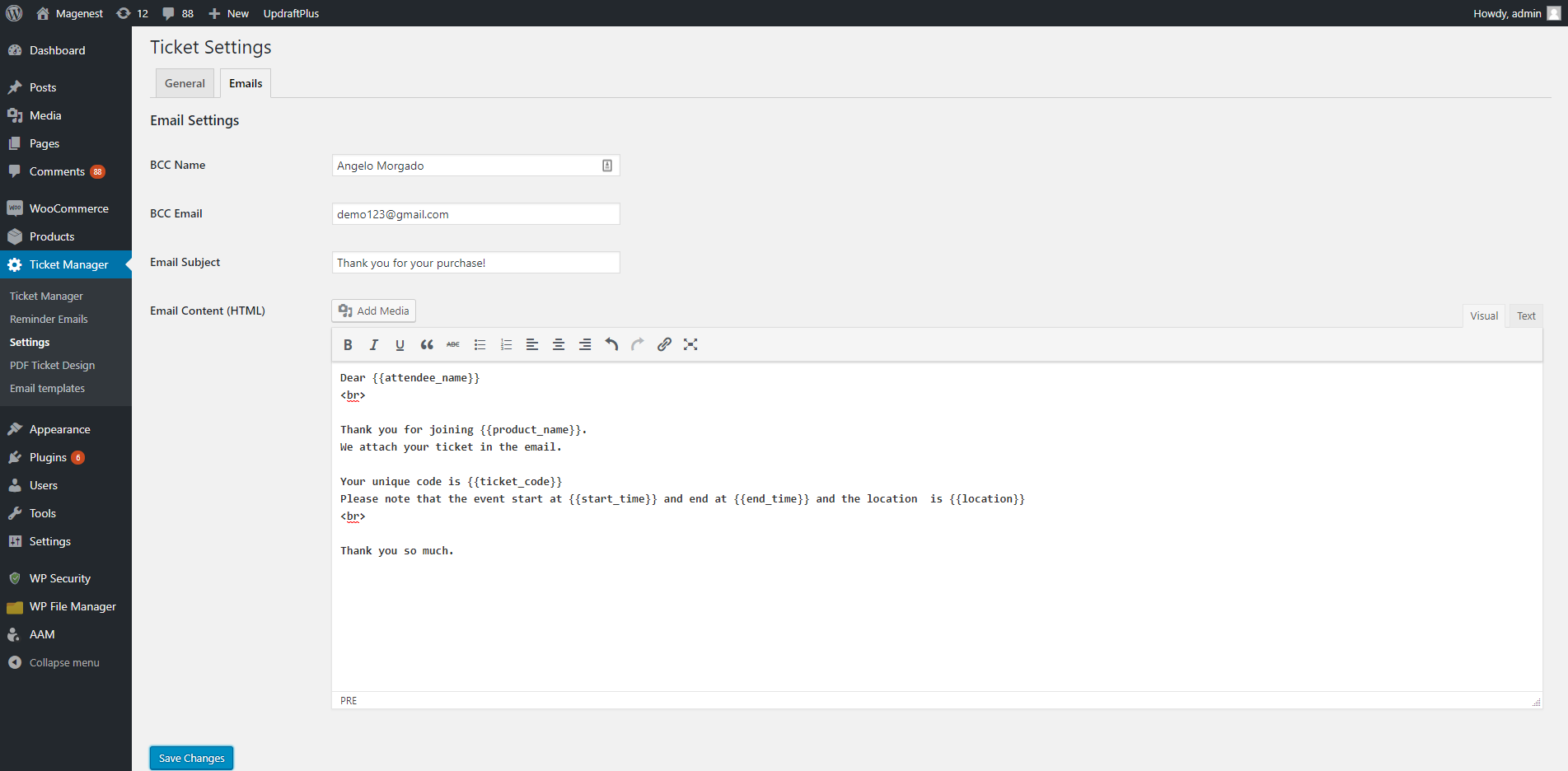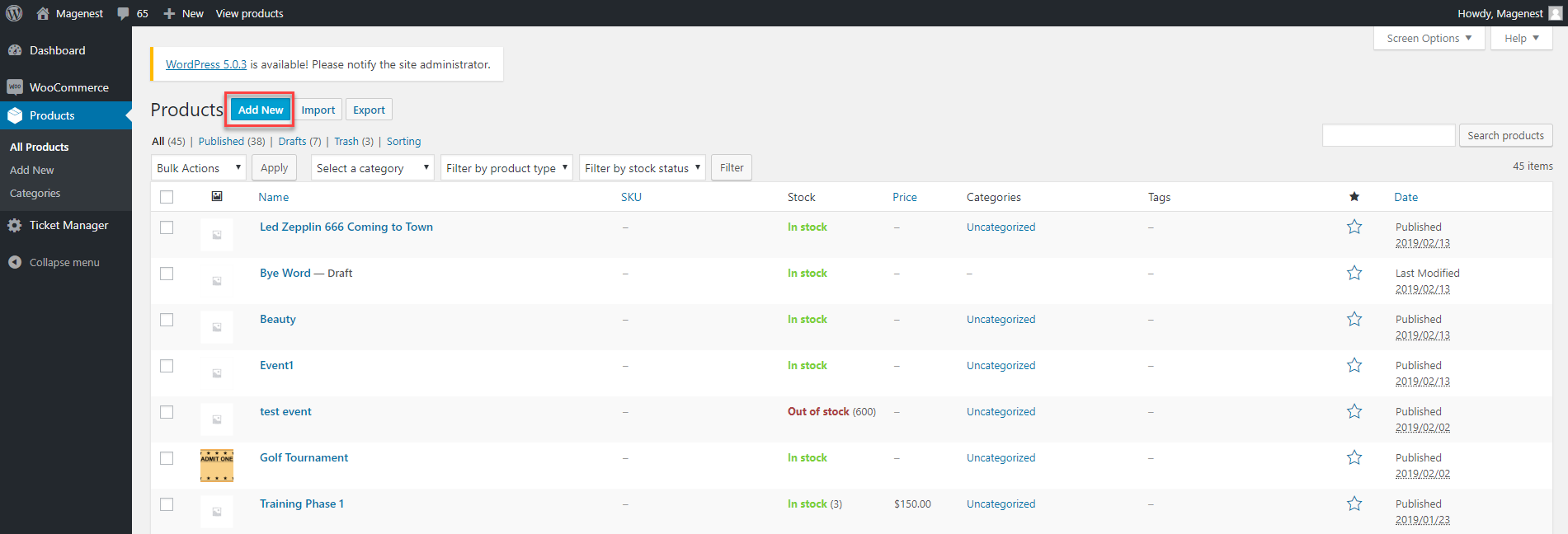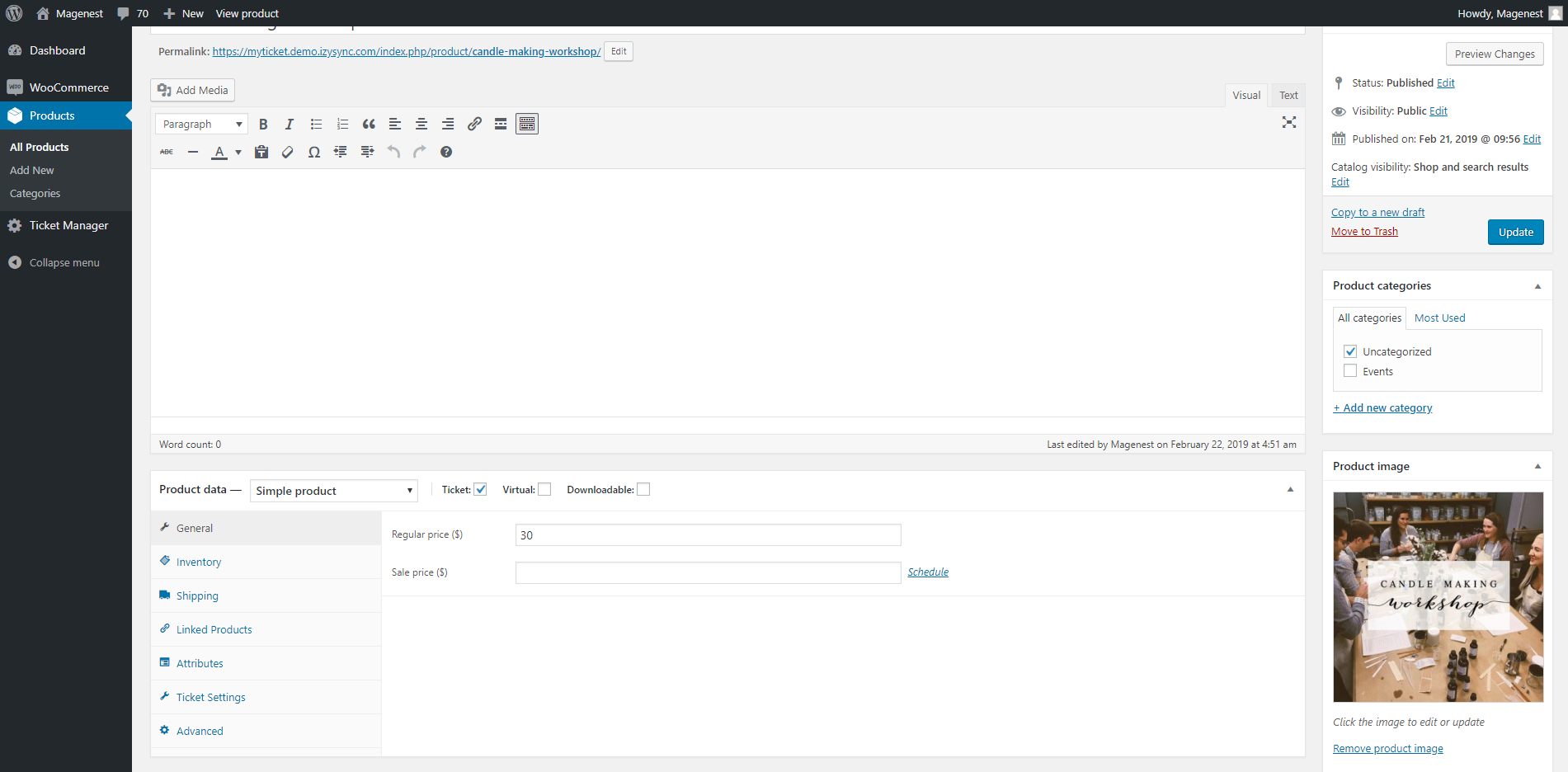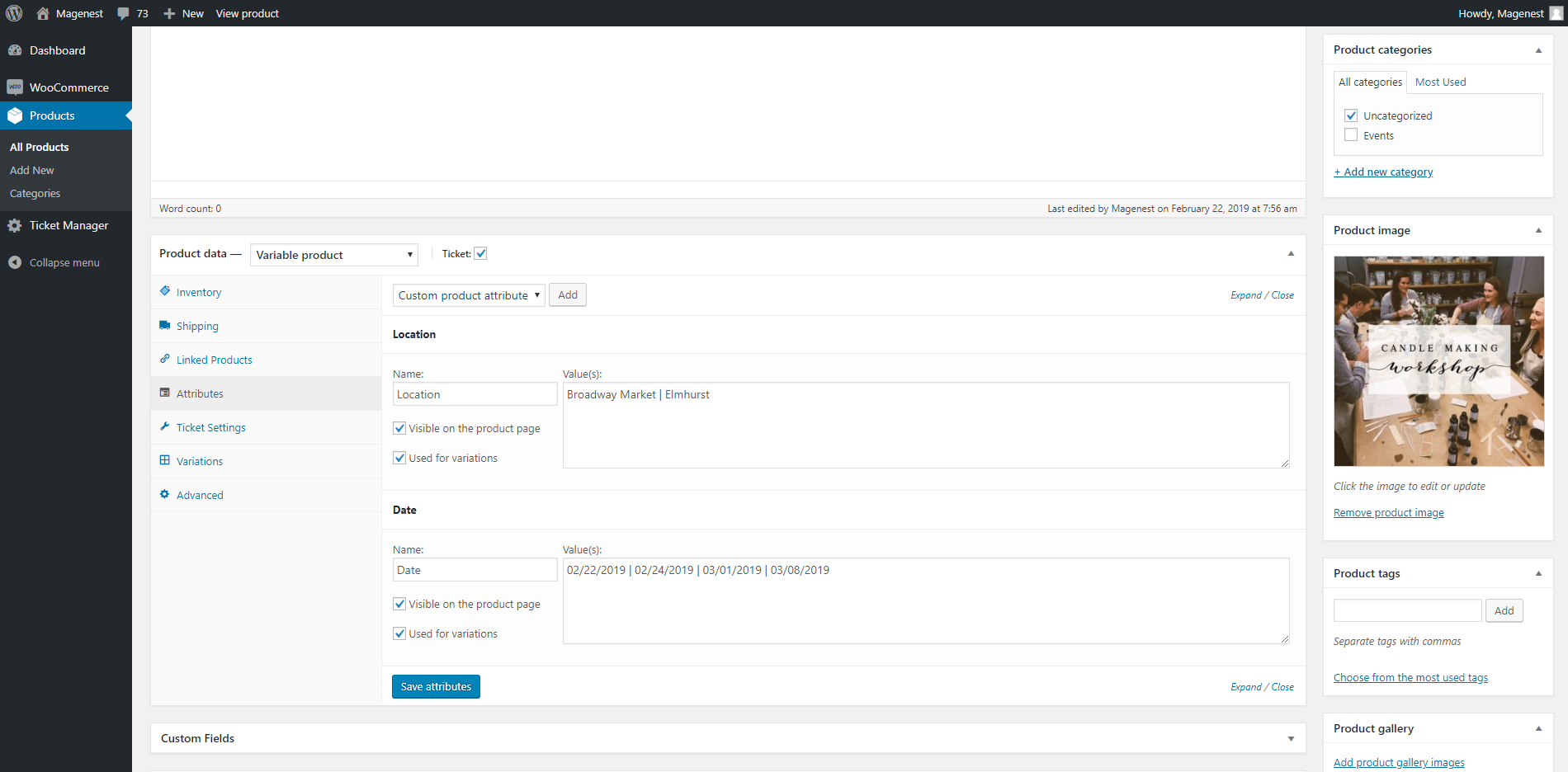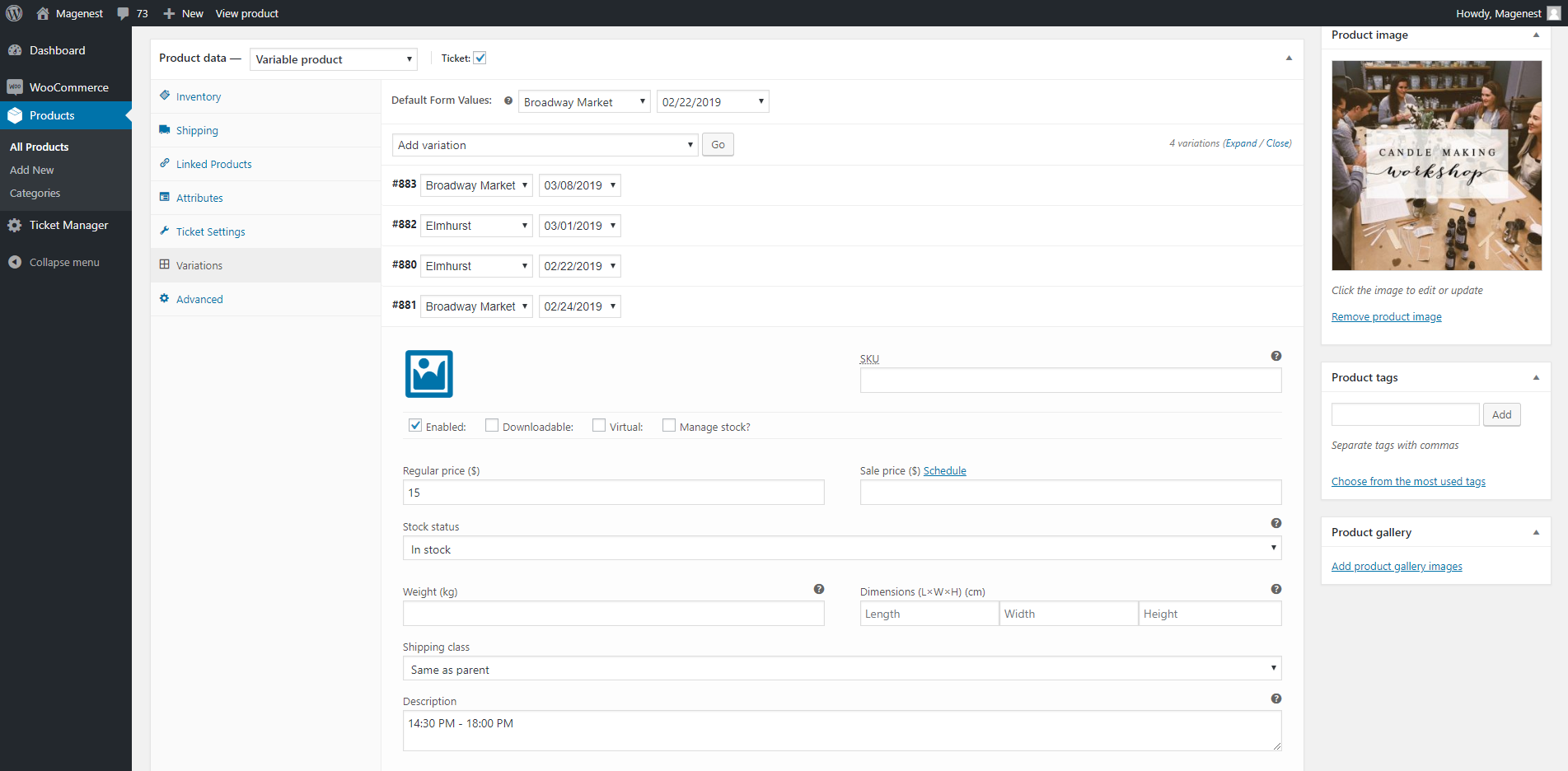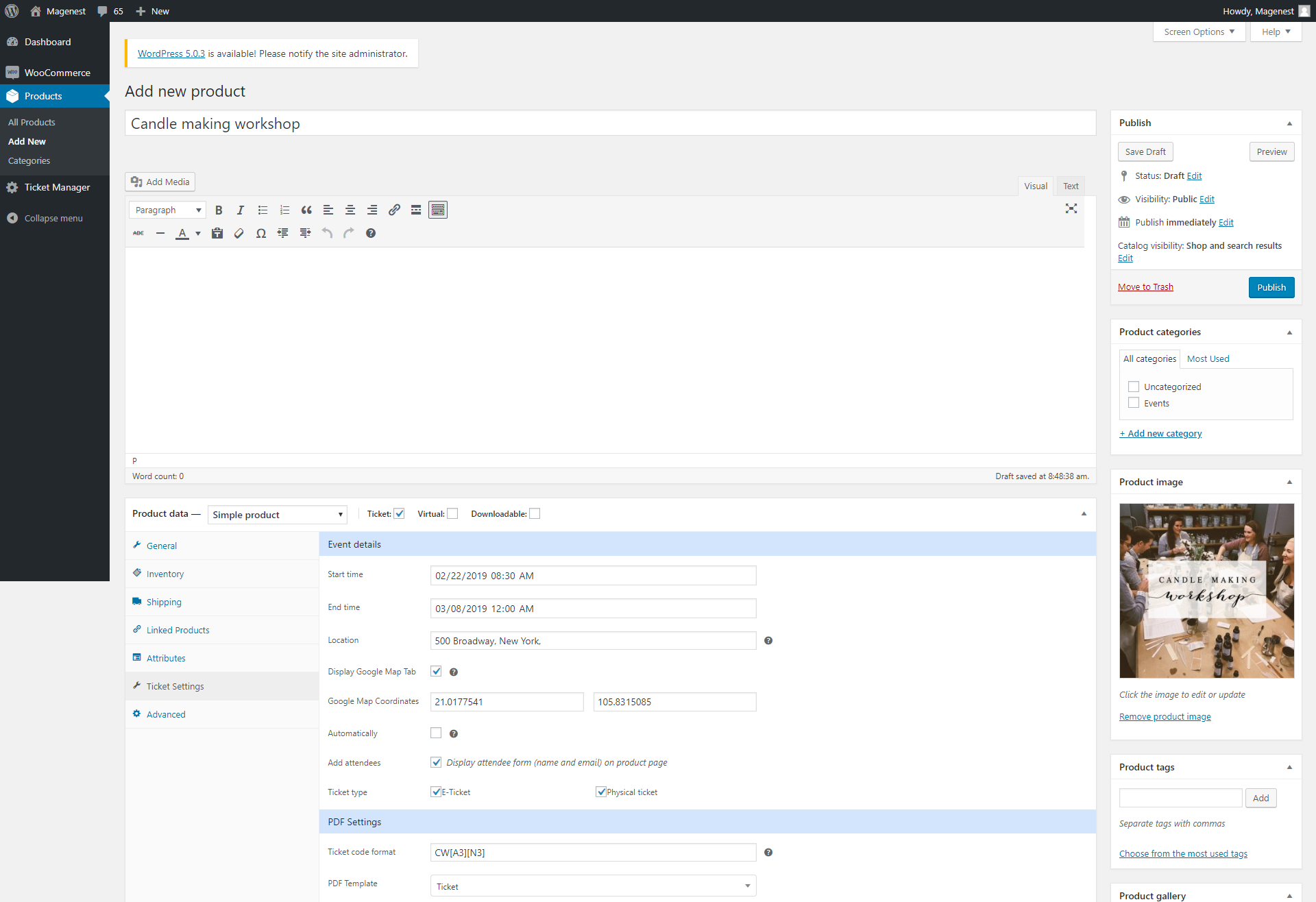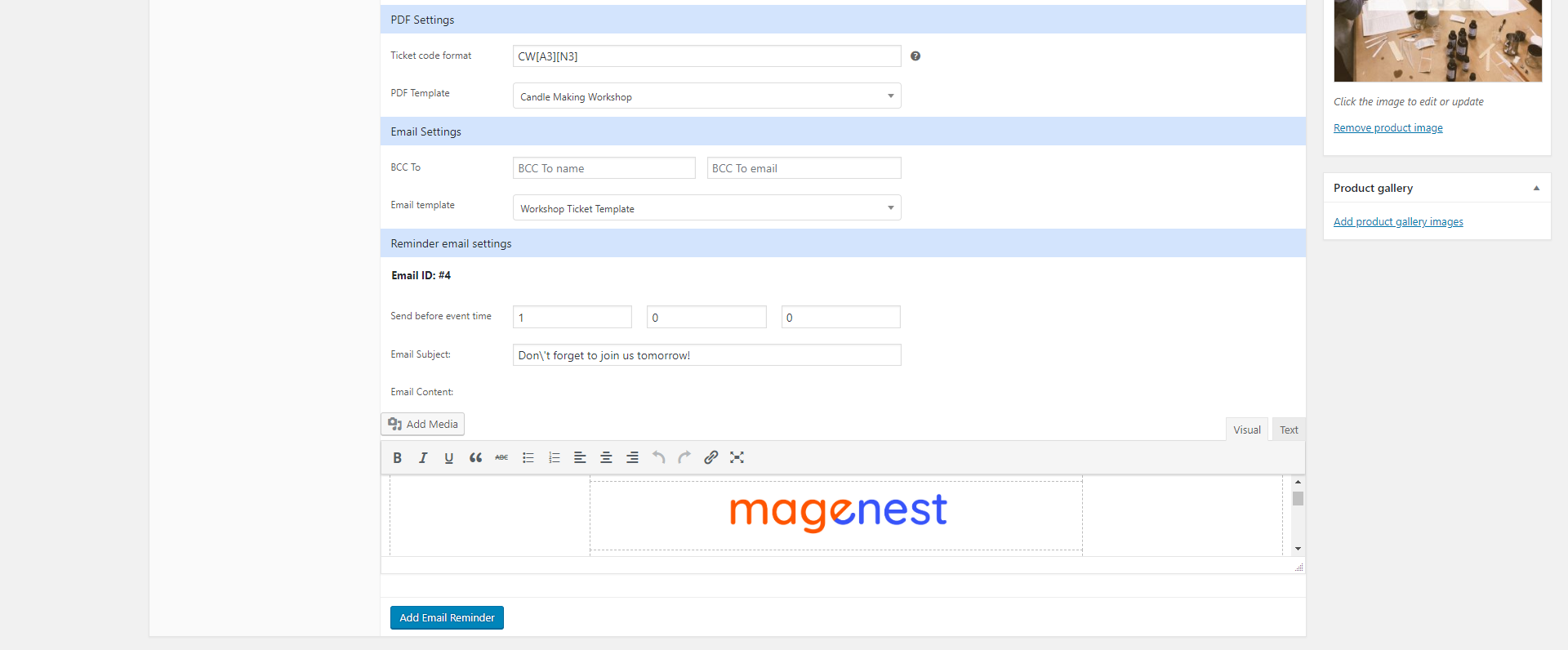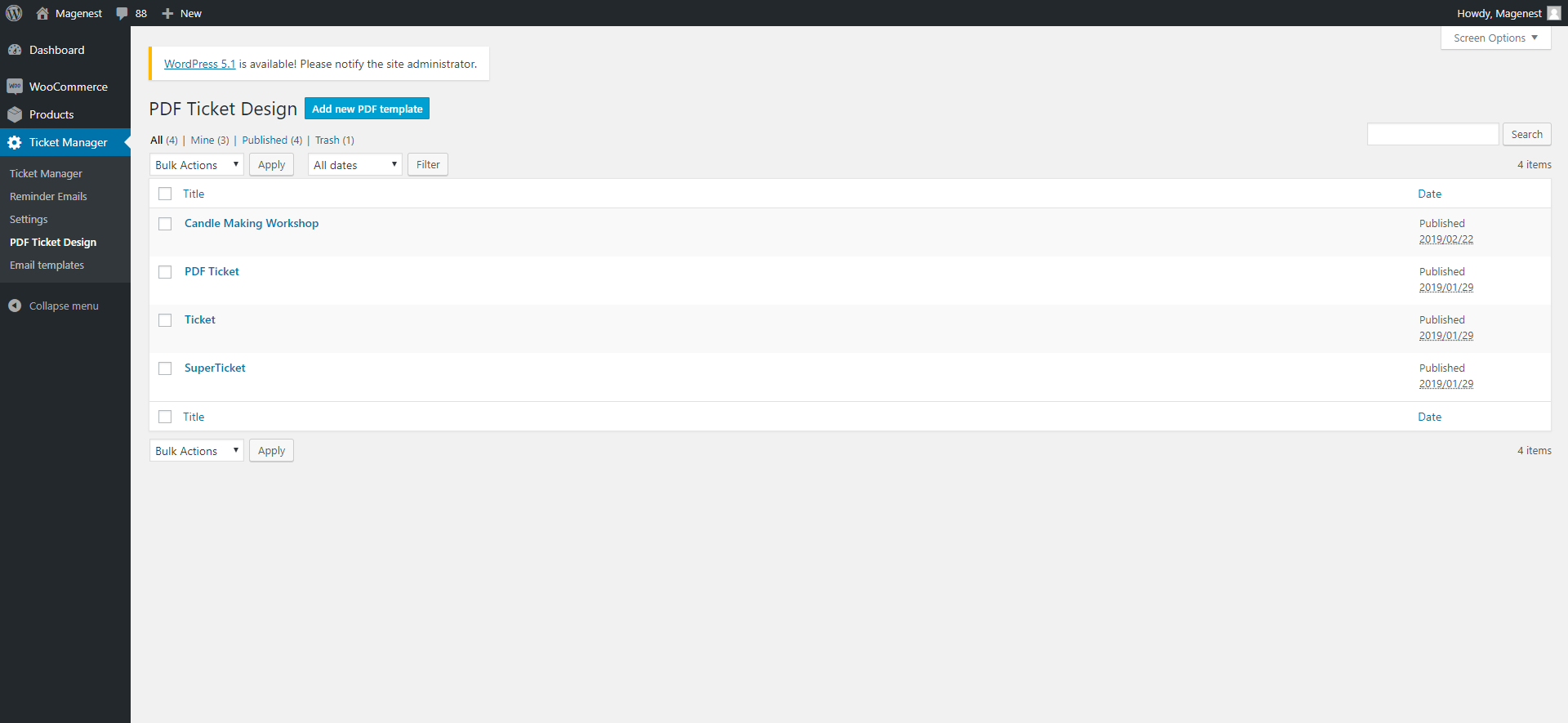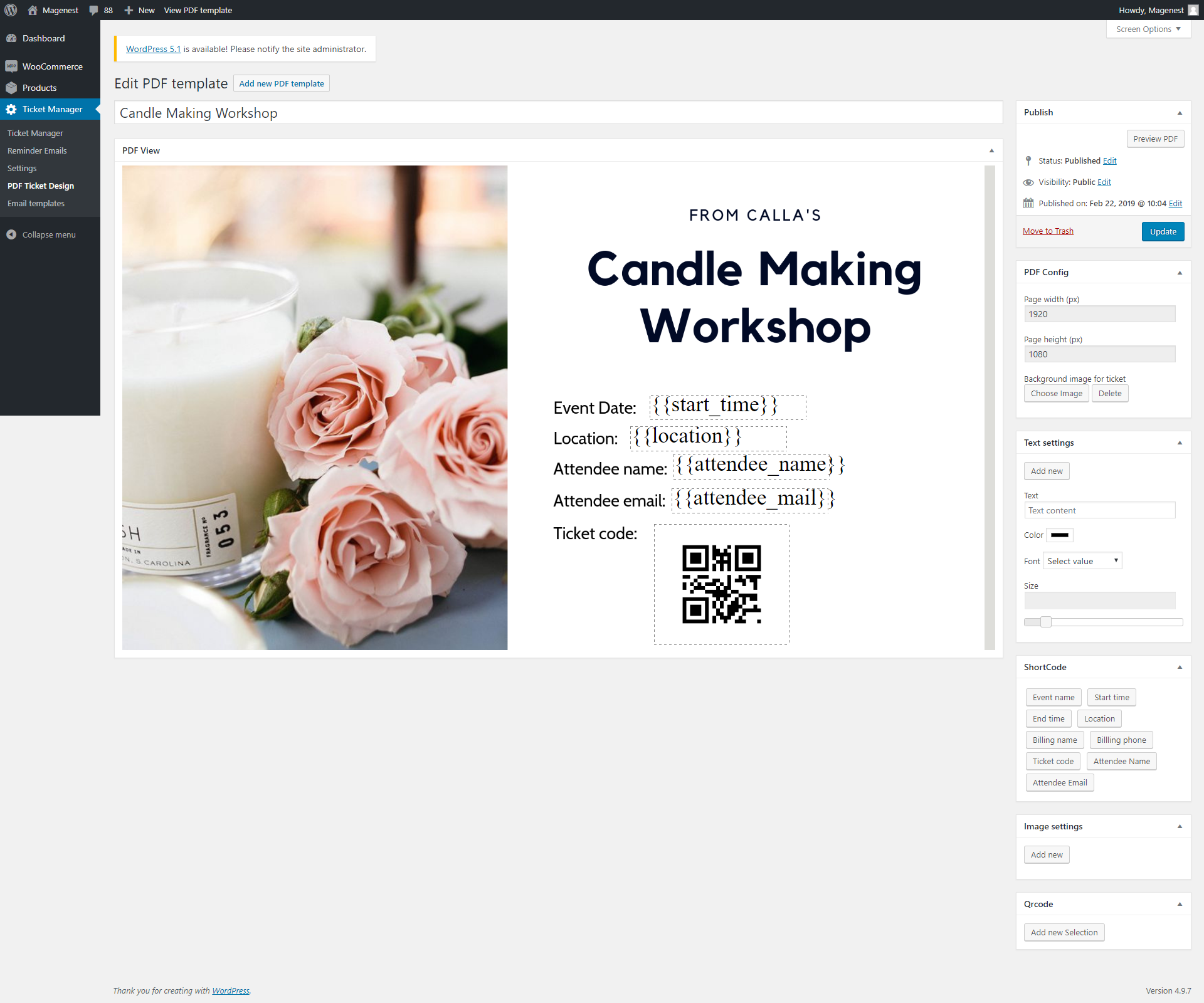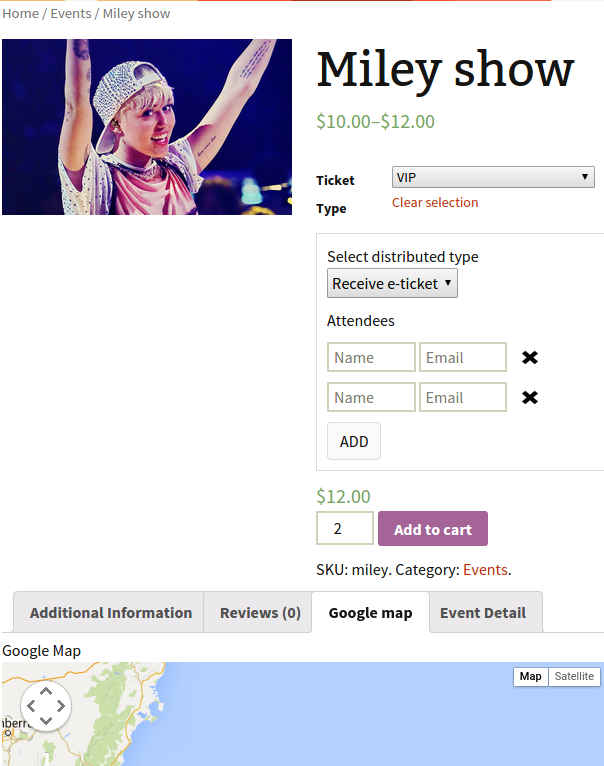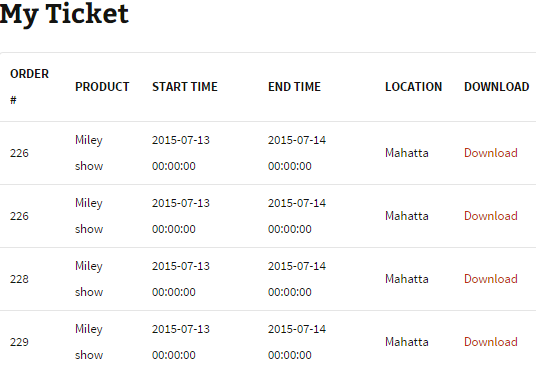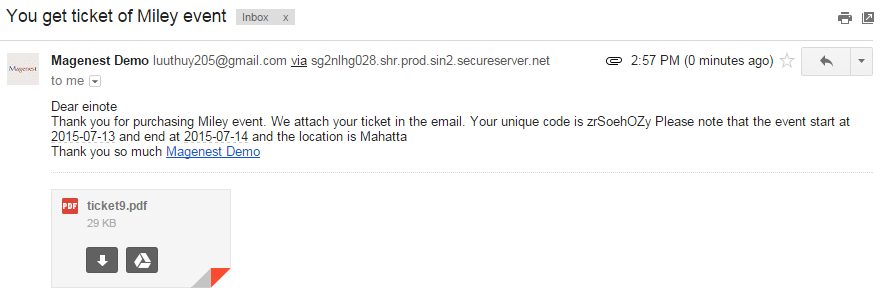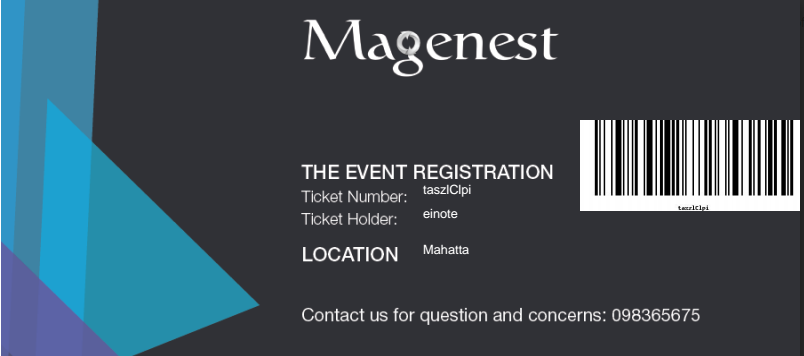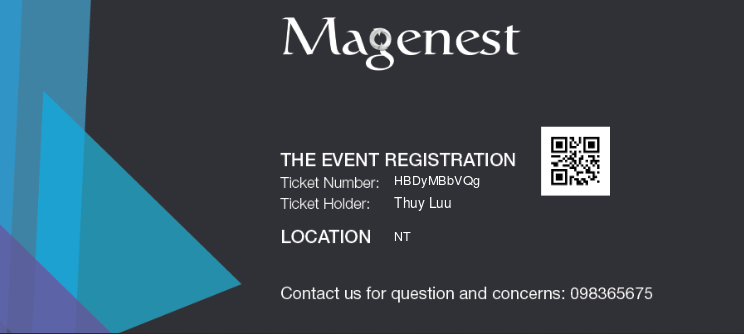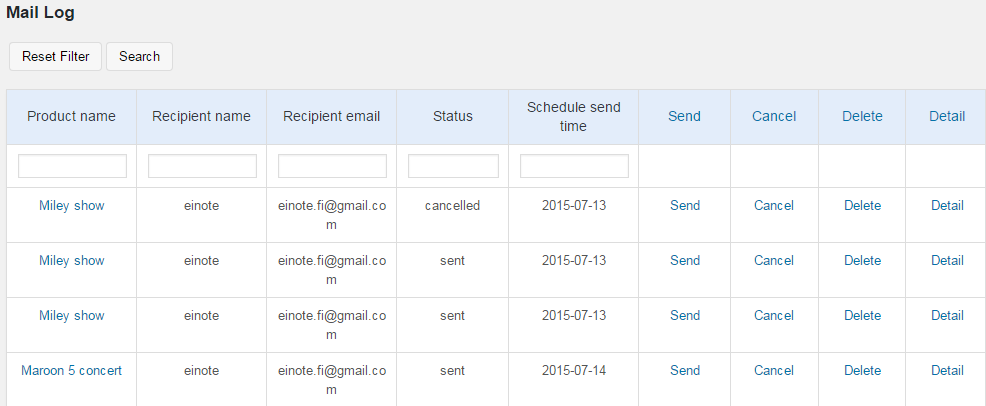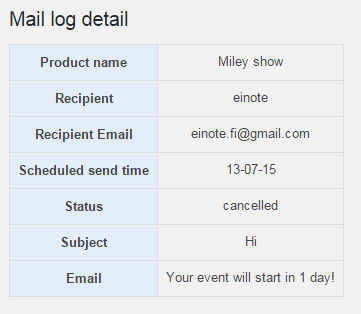Thank you for purchasing our extension. If you have any questions that are beyond the scope of this document, do not hesitate to leave us an email via [email protected] or submit a ticket on our support portal.
Updated: 31/01/2019 | By: Magenest | Support Portal: http://servicedesk.izysync.com/servicedesk/customer/portal/92
Introduction
WooCommerce Ticket from Magenest allows merchants to create event products and sell tickets on WooCommerce platform.
Features for admin
- Support Simple products and Variable products
- Create ticket products with ease
- Able to customize the PDF ticket
- Able to customize email template
- Generate QR code for tickets
- Display Google Map on product page to show event location
- Manage event tickets in backend
- Export data of event attendees to CSV file
- Set reminder email to customers X days before event date
- Redeem tickets from backend (for single ticket or mass/bulk actions)
- Resend tickets from backend (for single ticket or mass/bulk actions)
- Scan QR and redeem tickets with browsers on Android mobiles or webcam
- Upload QR code image and redeem tickets from backend
Features for customers
- Buy tickets easily more than anything
- Manage and re-download tickets purchased
- Add multiple attendess in one time
- Have 2 selection ticket types : E-tickets and Hard-copy
- Manage and re-download tickets purchased
System Requirements
Your store should be running on WooCommerce 3.0, 3.4.7; Wordpress 4.8., 4.9.8
Configuration
General Settings
In Ticket Manager > Settings
General settings
- The order status when payment is completed: You can set the status of the order when customers make the payment for the tickets. The default status is Completed
- Google Map API: In order to show the google map on the product page, you have to fill in the Google Map API. Learn more
Email: You can set the default email template in this setting. You can also add specific email template in each product setting. If the email template in product setting is empty, this default one will be used.
Create event product
In the back end, go to Products > All Products > Click on Add New button to create new event ticket product.
First, you must tick in the Ticket checkbox.
In the General settings, you can set the price for the tickets. The extension supports Simple product and Variable product so you can set the prices for either one of these two.
You can refer to this document on how to setup WooCommerce variable product
Simple product
Variable Product
Event details:
- Start time, end time: The event date and time, which could be for multiple days or for the same day
- Location: The event address
- Display Google Map Tab: Show the Google Map on product page with the event location. You must fill in the latitude and longitude of the location,
- Automatically disable the product: The product will be disabled automatically when the event time is over. Customers cannot purchase the tickets anymore.
- Add attendees: Display the attendee form with name and email fields on product page.
- Ticket type: You can set it as the E-ticket or Physical Ticket (with shipping option) or both.
PDF Settings:
- Ticket code pattern: The ticket code format. [A3] means to generate 3 random alphabetical characters, [N3 ] will generate 3 random numbers. "CW" is the hard code
Example: Magenest-[A3][N2] will generate a code like Magenest-afl23 or Magenest-afo09 ...
PDF Template: Assign the PDF ticket design to this product.
Email Settings
- BCC to: Fill in the name and email of you/admin if you want to send the ticket confirmation email to admin email for management
- Email subject: The subject of the ticket email sent to customers
- Email content: You can add the email template using HTML
Design your PDF ticket
In the back end, go to Ticket Manager > PDF Ticket Design > Add new PDF Template
The changes you make for the PDF configuration can be previewed in the PDF View field.
PDF Config: You can adjust the page width and height and upload the background image for the ticket.
Text settings:
To add the text field, to you have to fill in the text content first, then click on Add new button.
You can then change the text font, color, and size.
You can delete the text field by pressing the Recycle bin icon on the top right of the field.
Shortcode: There are 9 shortcodes available for your choice.
{{product_name}} : Event name
{{start_time}} : Start time of the event
{{end_time}} : End time of the event
{{location}} : Event Location
{{attendee_name}} : Attendee's name
{{attendee_mail}} : Attendee's email
{{billing_name}} : Billing name
{{billing_phone}} : Billing phone number
{{ticket_code}}: The numeric ticket code
Image settings: Apart from background image, you can add more images to the ticket design.
QR Code: Add the QR code to the design.
- Customers buy ticket product
Customers can choose distributed type and select the ticket type add unlimited attendees to event.
Manage tickets
Admin can access manage ticket by click on menu Event Ticket Manager Manage tickets in back end:
You will see a grid view of tickets.
The module have powerful filter.
For example you want to filter only tickets that belong to product Miley show , you can fulfill the Product name with Miley and click Search.
You can even combine multiple filter criteria. For example you want to filter for ticket that is purchased by customer has email [email protected] and product name is Miley show , you can fulfill both product name and customer email and click Search button
You can export the ticket to csv and using Excel to manage it . click on Export Button
Manage tickets in front end:
Customers can see tickets they purchased by click on My account, they will see a grid view of My ticket, customers only see this grid when they sign in, nobody can't see this grid anyway.
In that grid, you can see order number, product name, start time, end time, location. You also can download purchased ticket again.
Notification Emails
When finish a purchase, an email is sent to customer:
Ticket with Bar code:
Ticket with QR code:
You also can set the time and template sending reminder email before the event start or after sending ticket.
You can manage all reminder mail in Mail log. Click on Event ticket manager → Mail log.
You can resend email to customers by click Send, Cancel email ( with pending email), delete and view detail, this grid also includes powerful filter can filter one or multiple criteria.
Trouble Shooting
You need to grand 777 permission to the upload folder of woocommerce ticket
If you have want the further features that is not supported in current version, do not hesitate to contact us.
Magenest