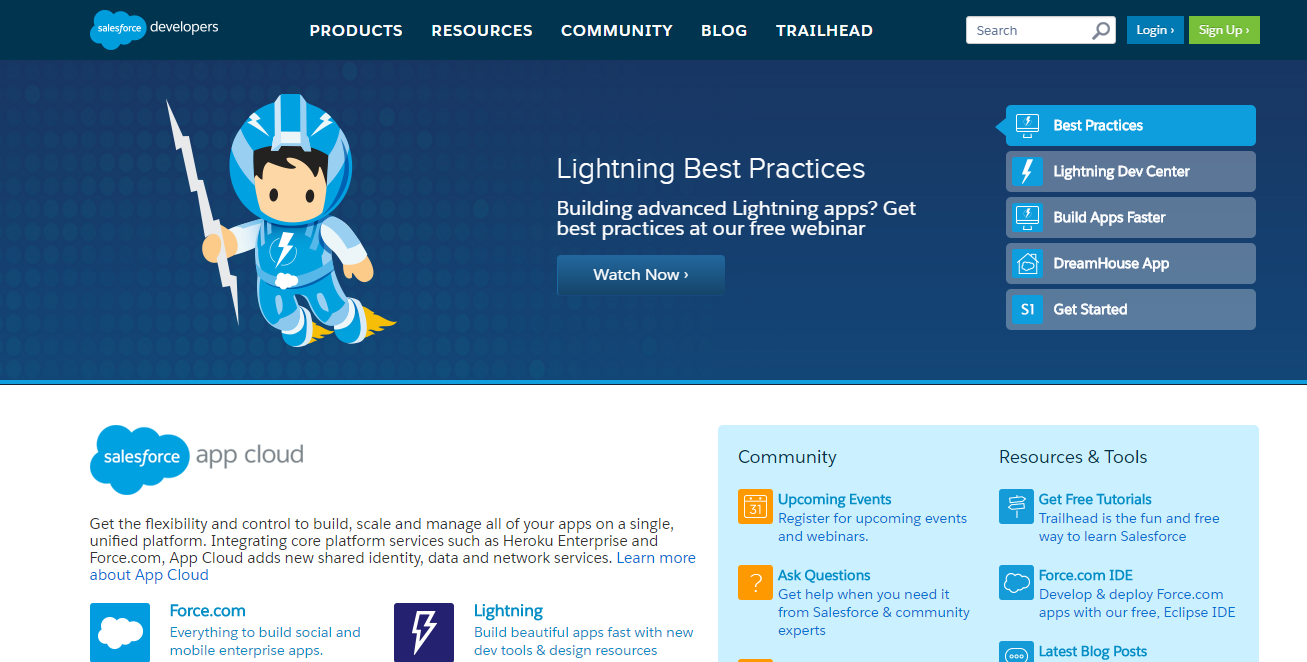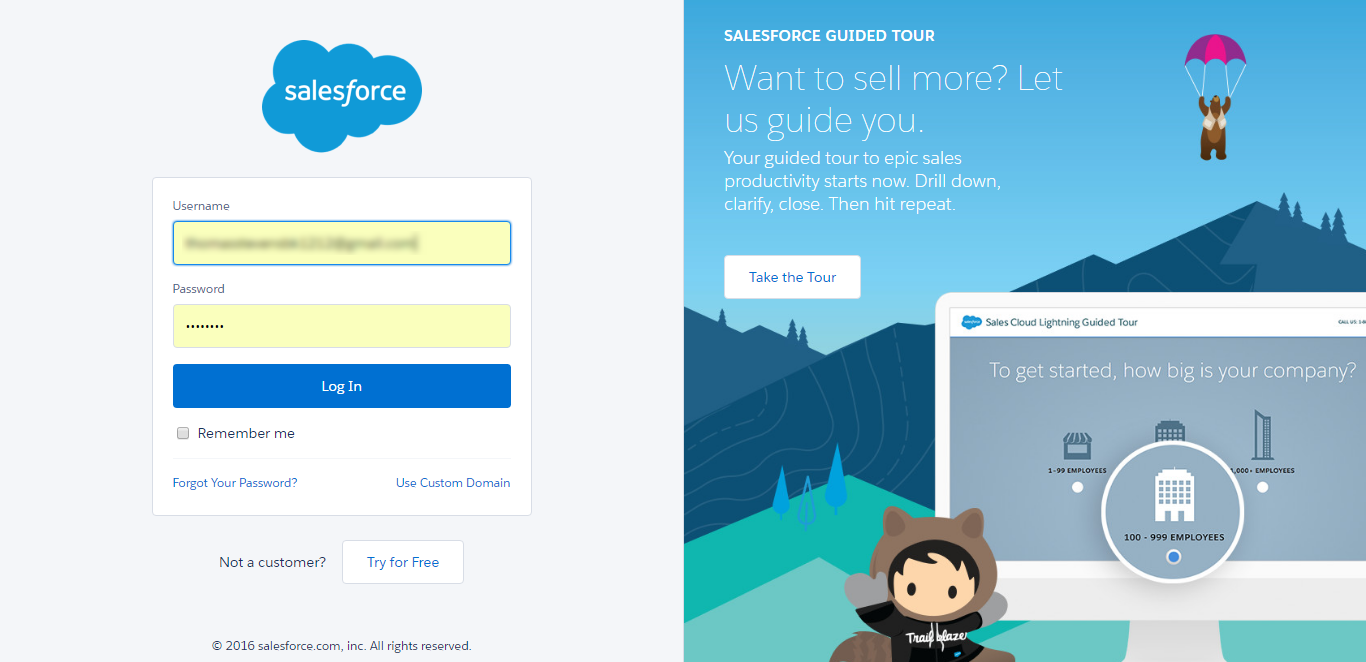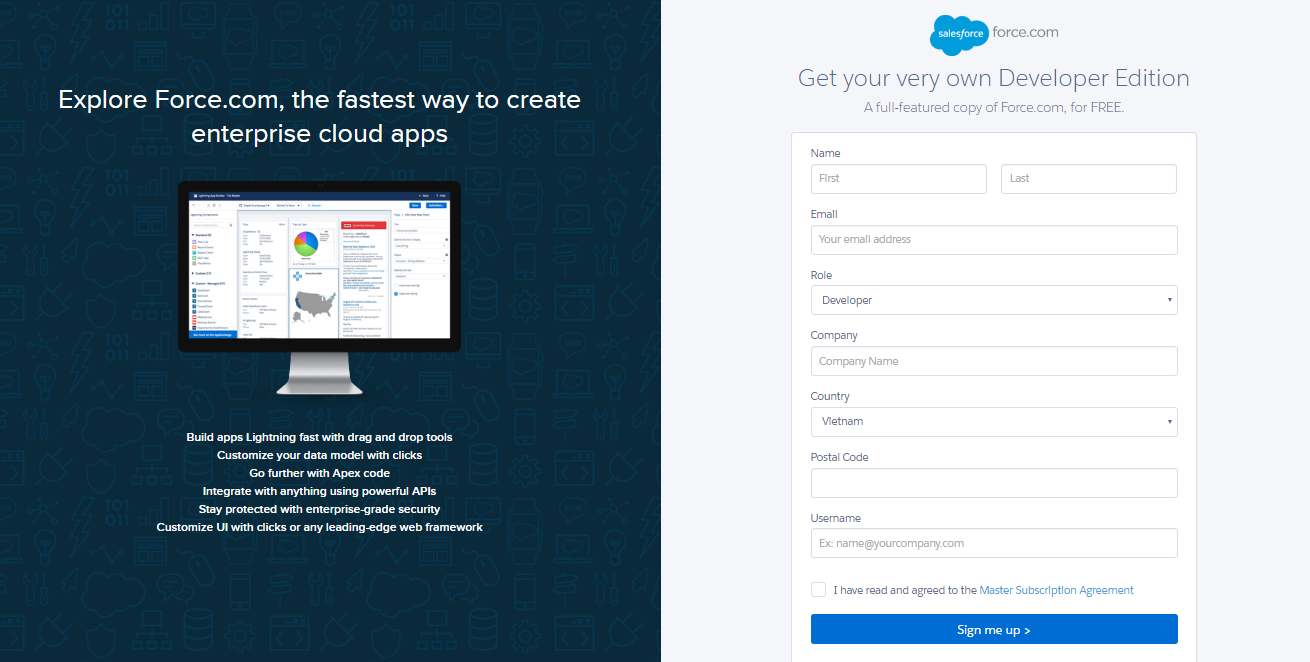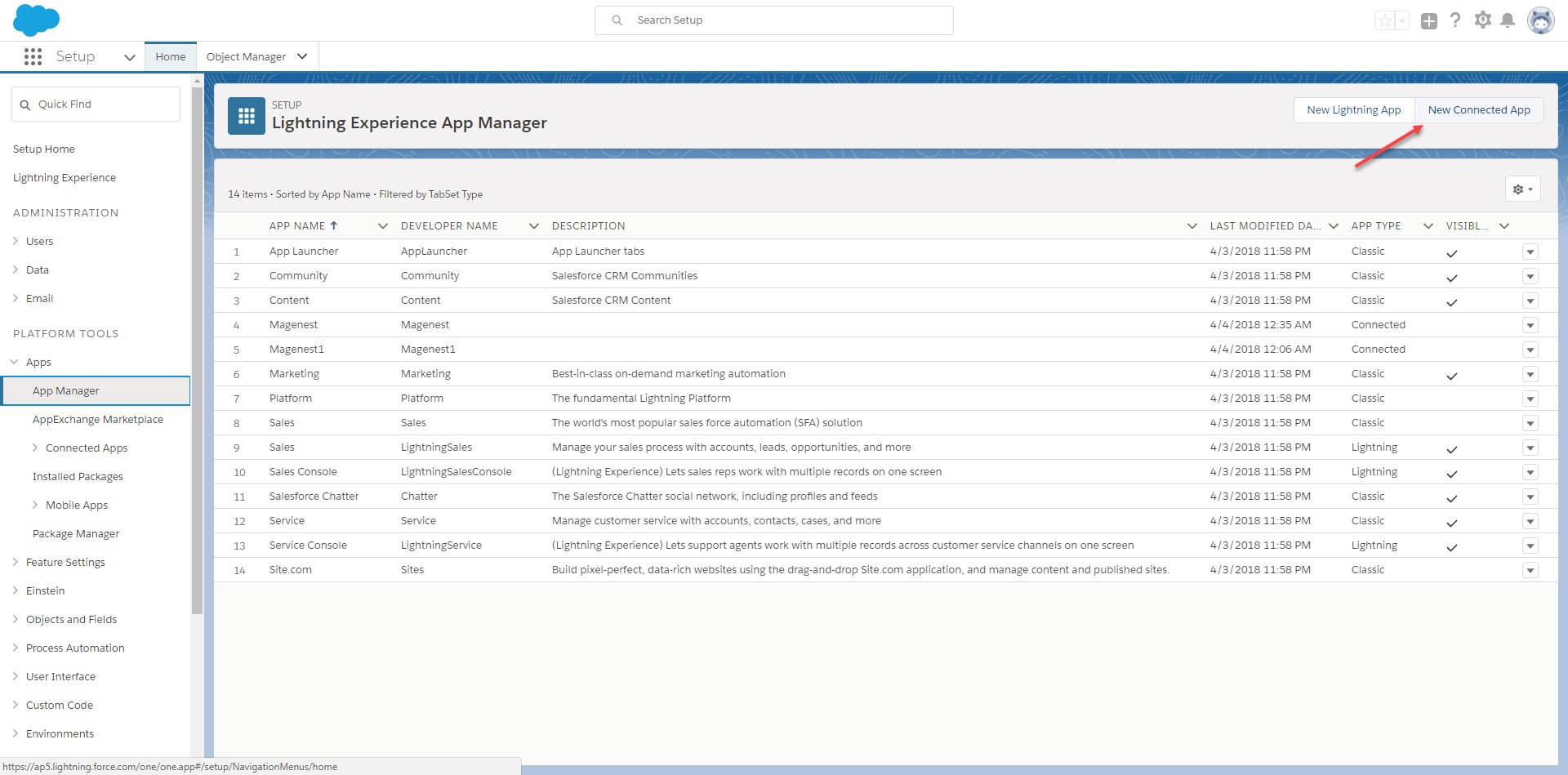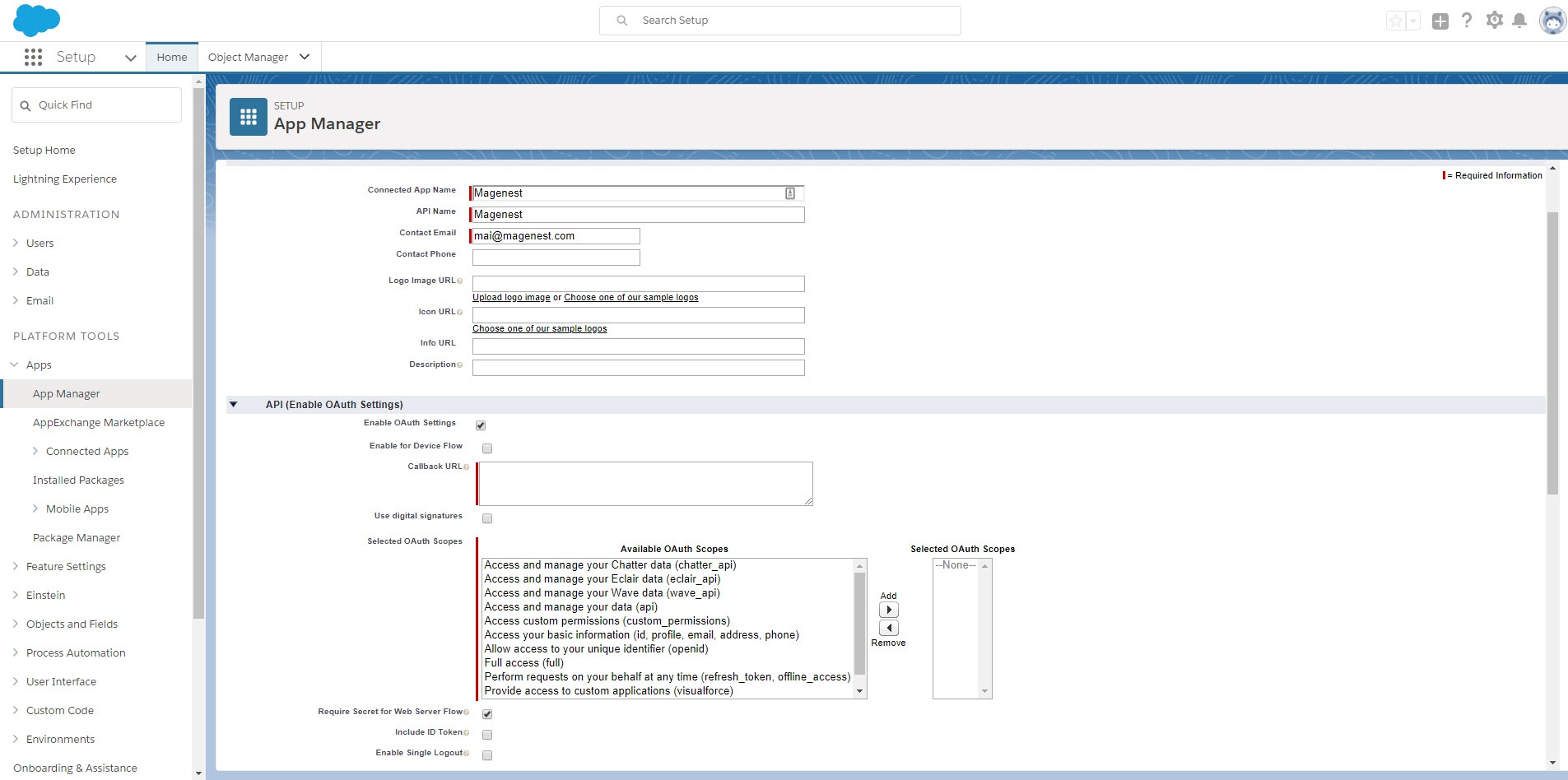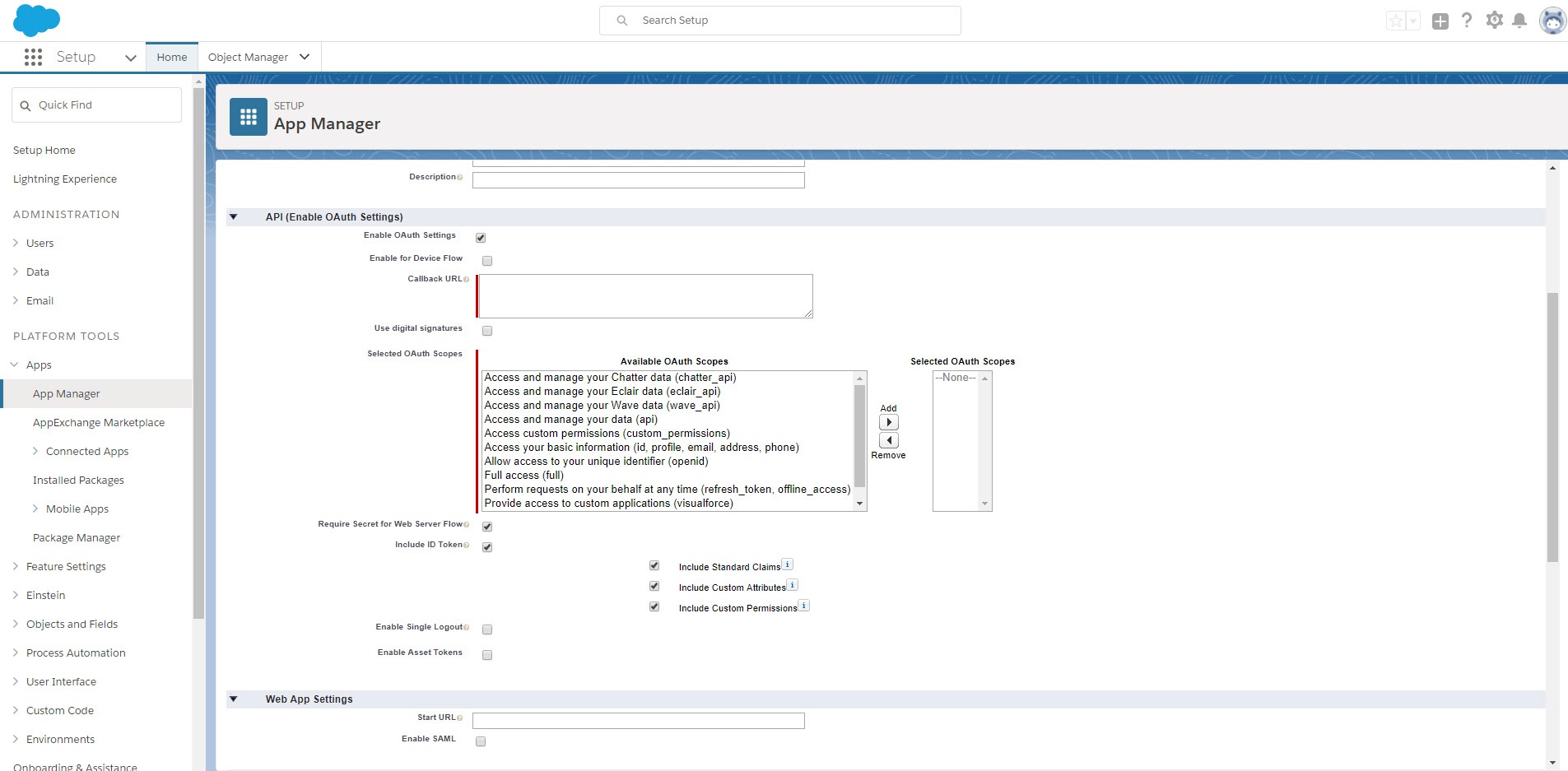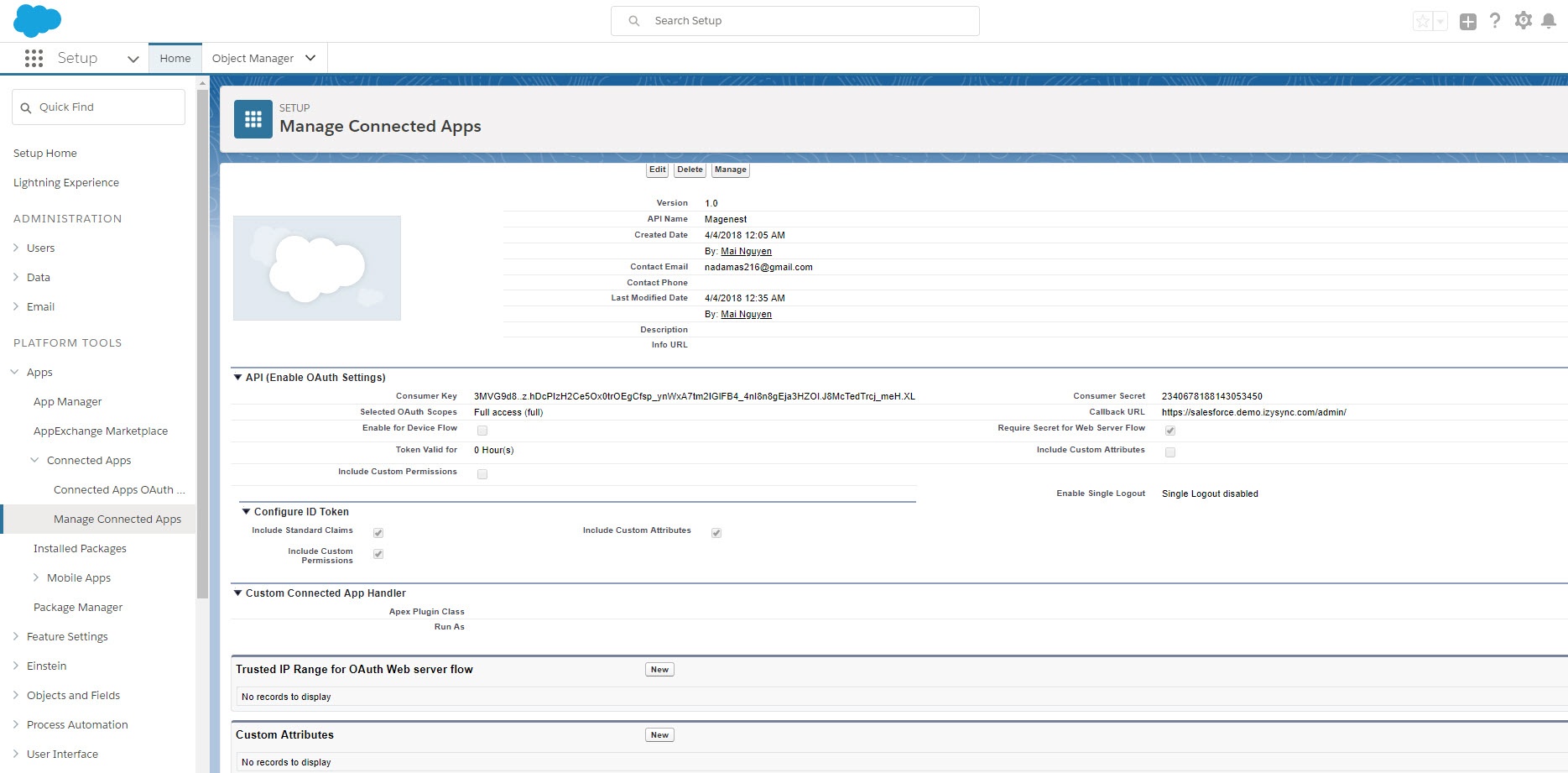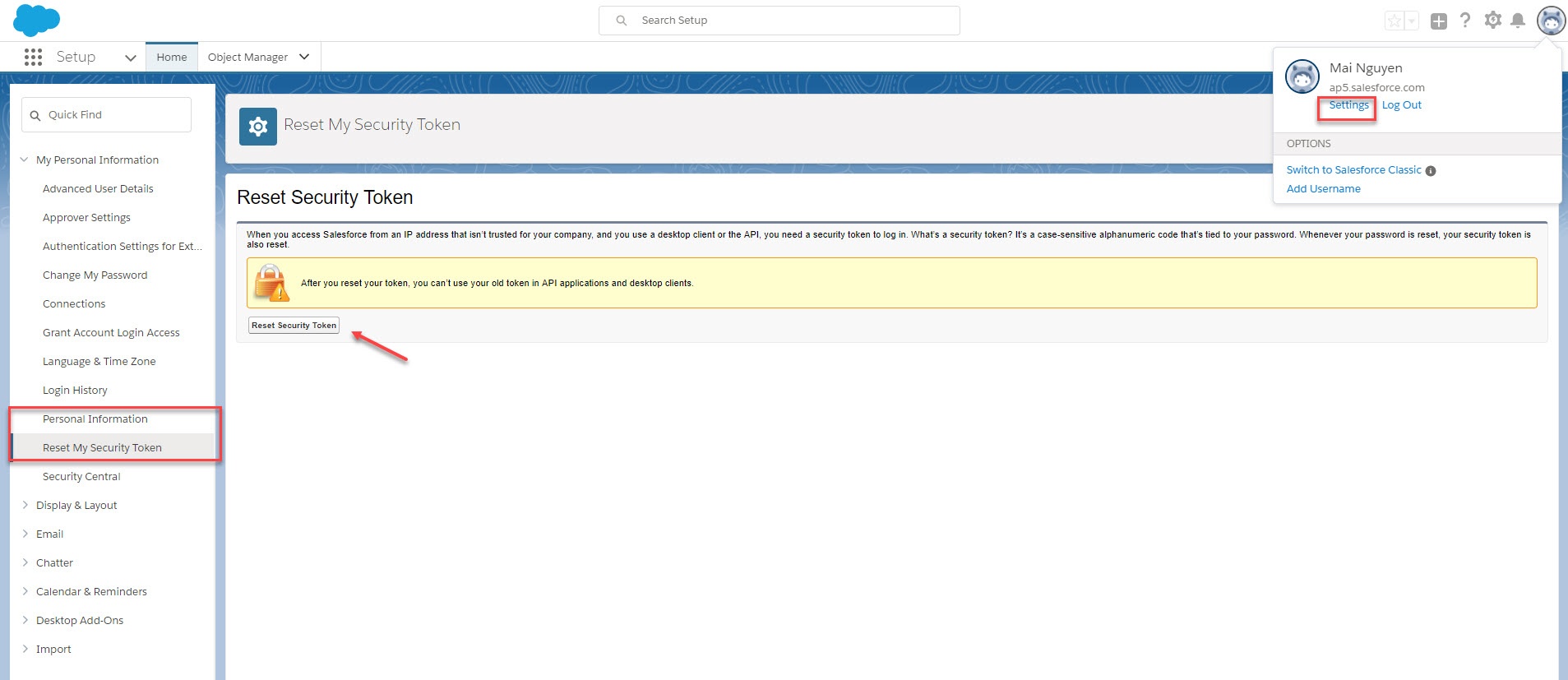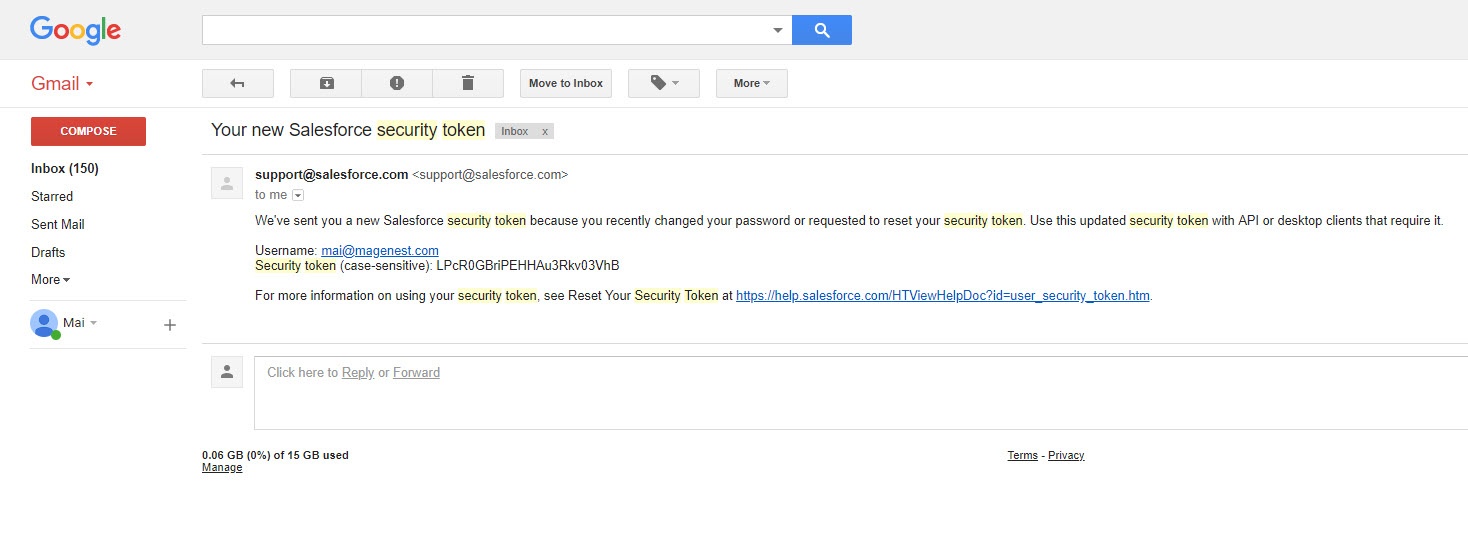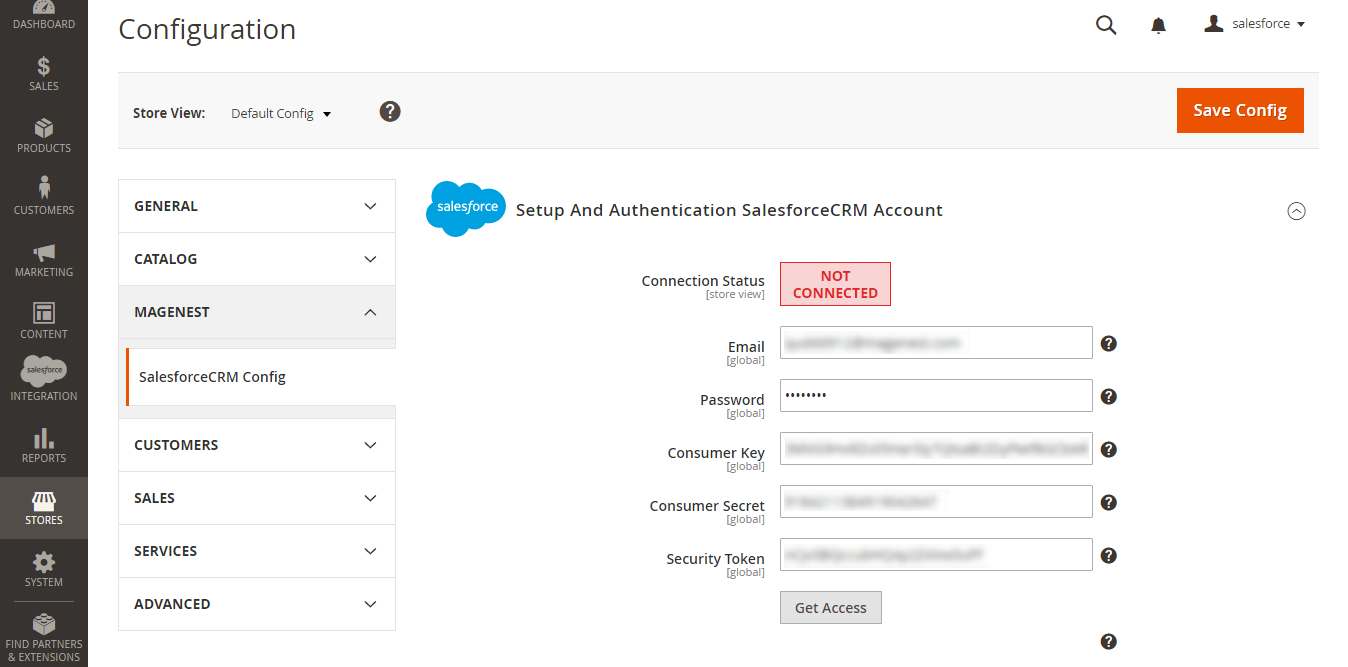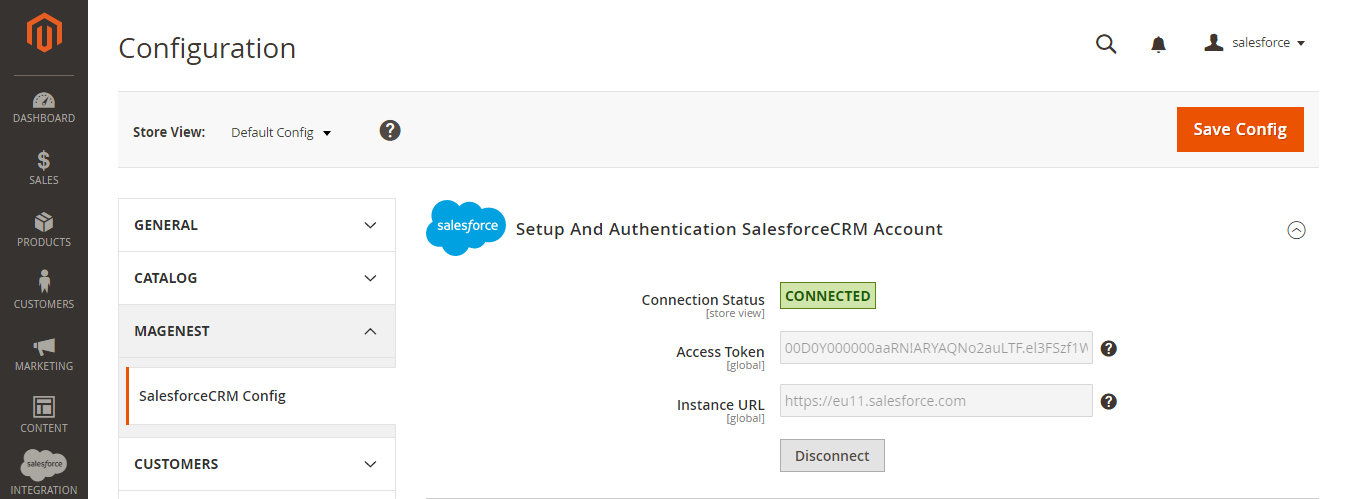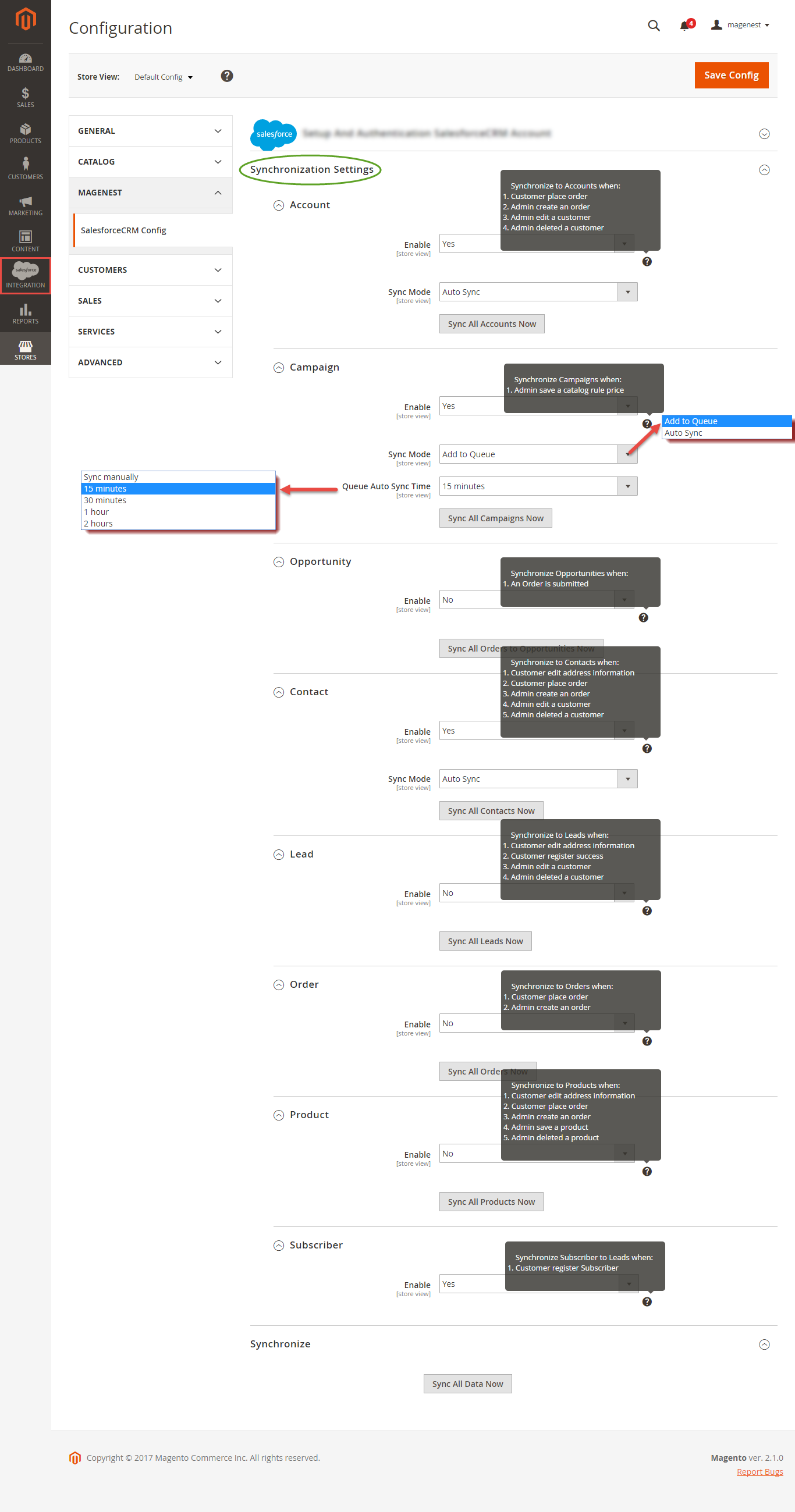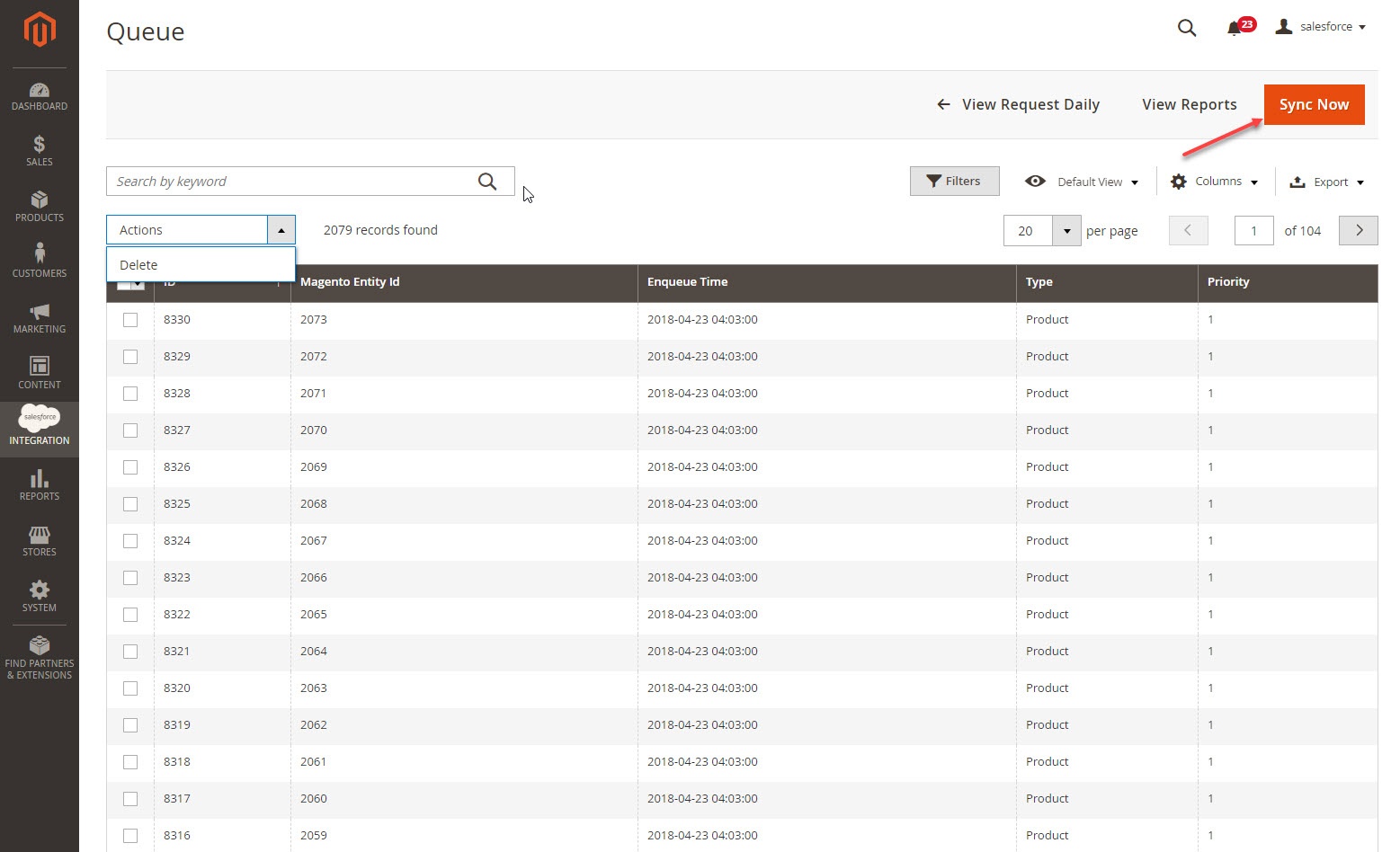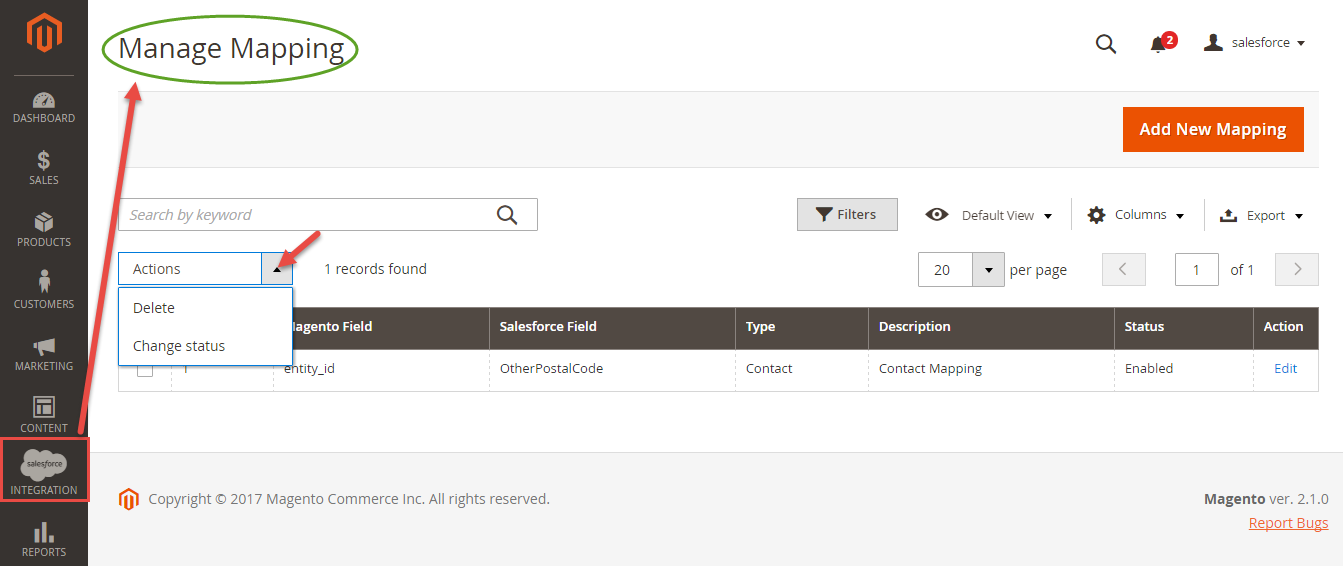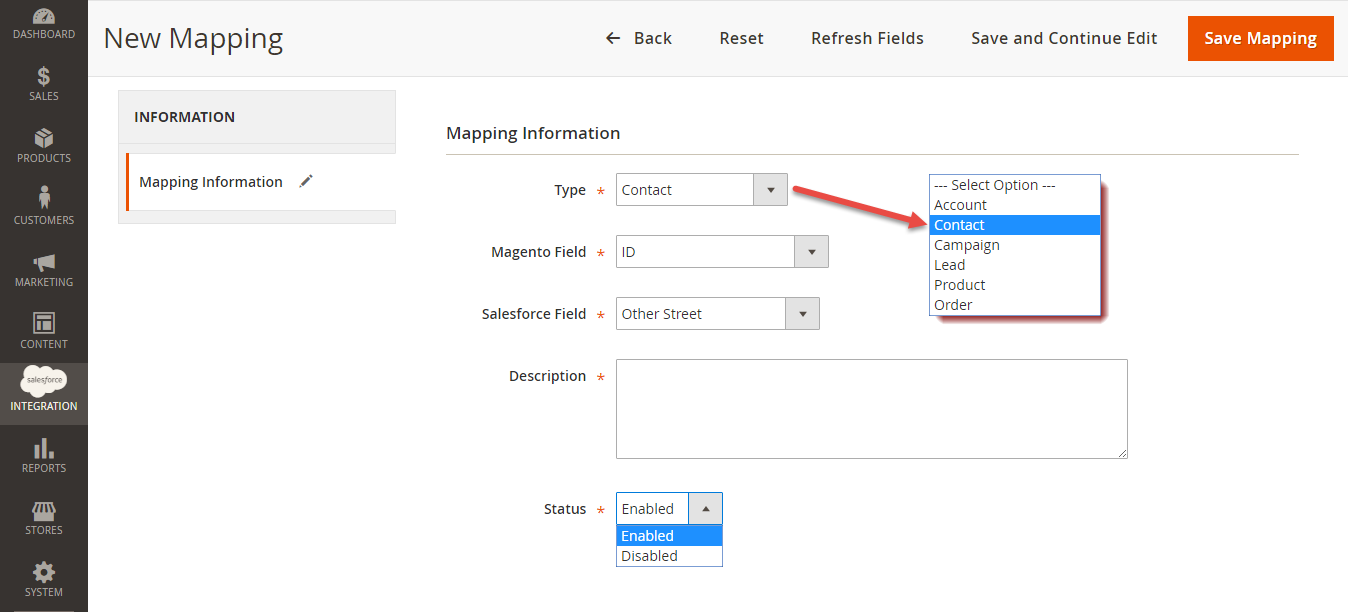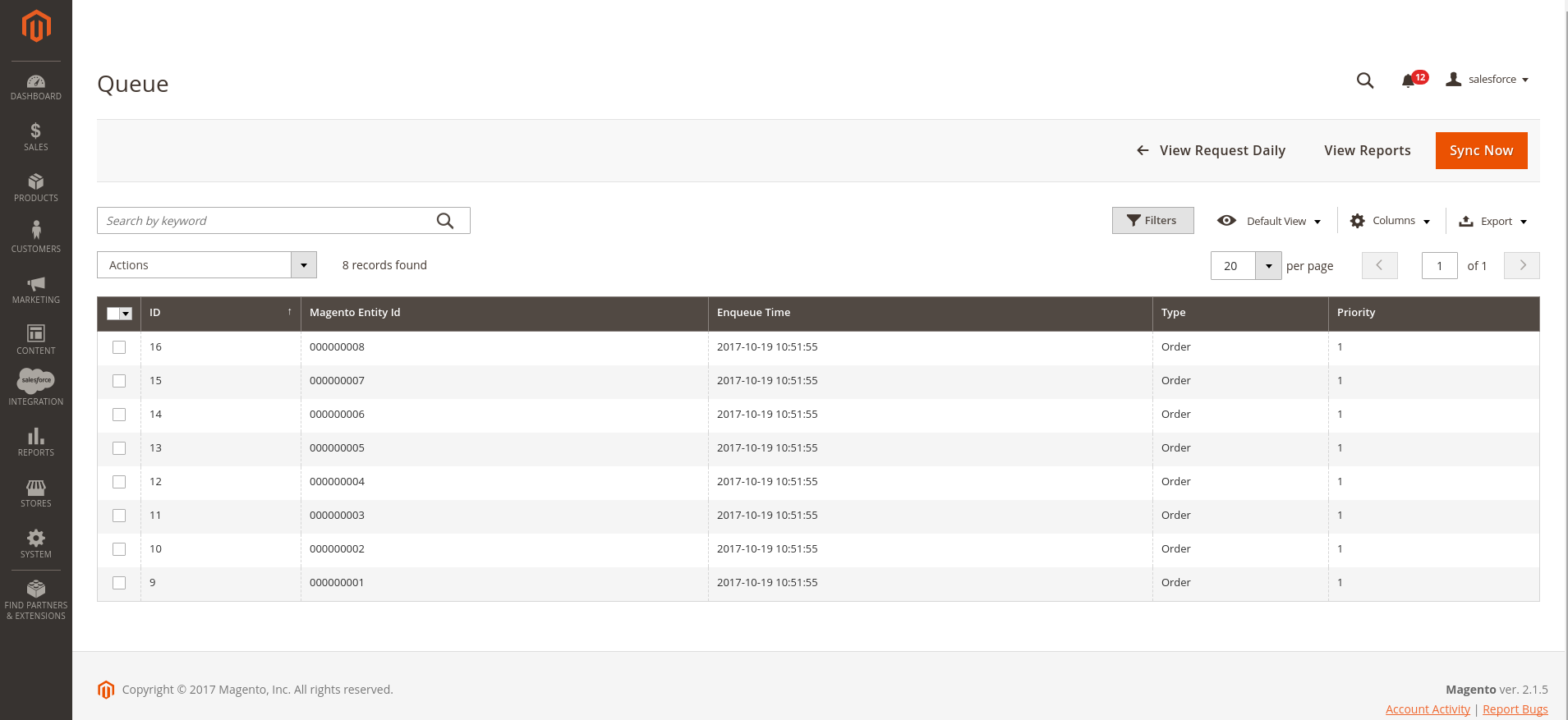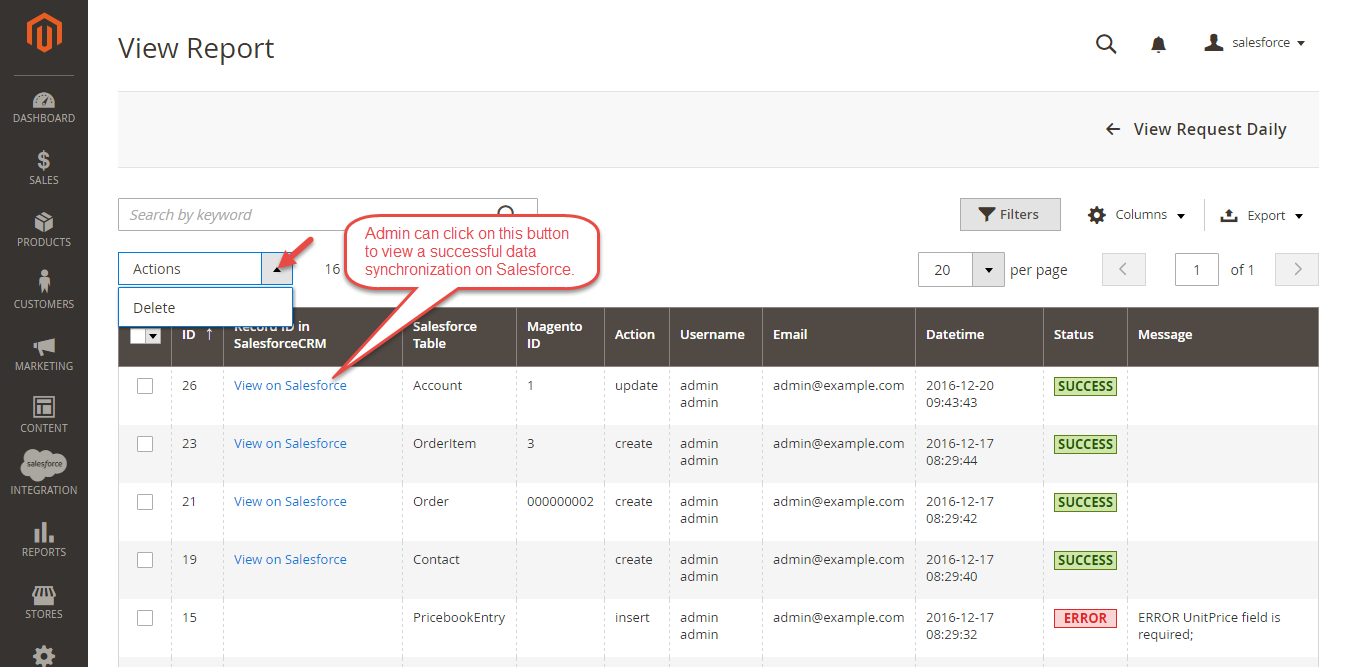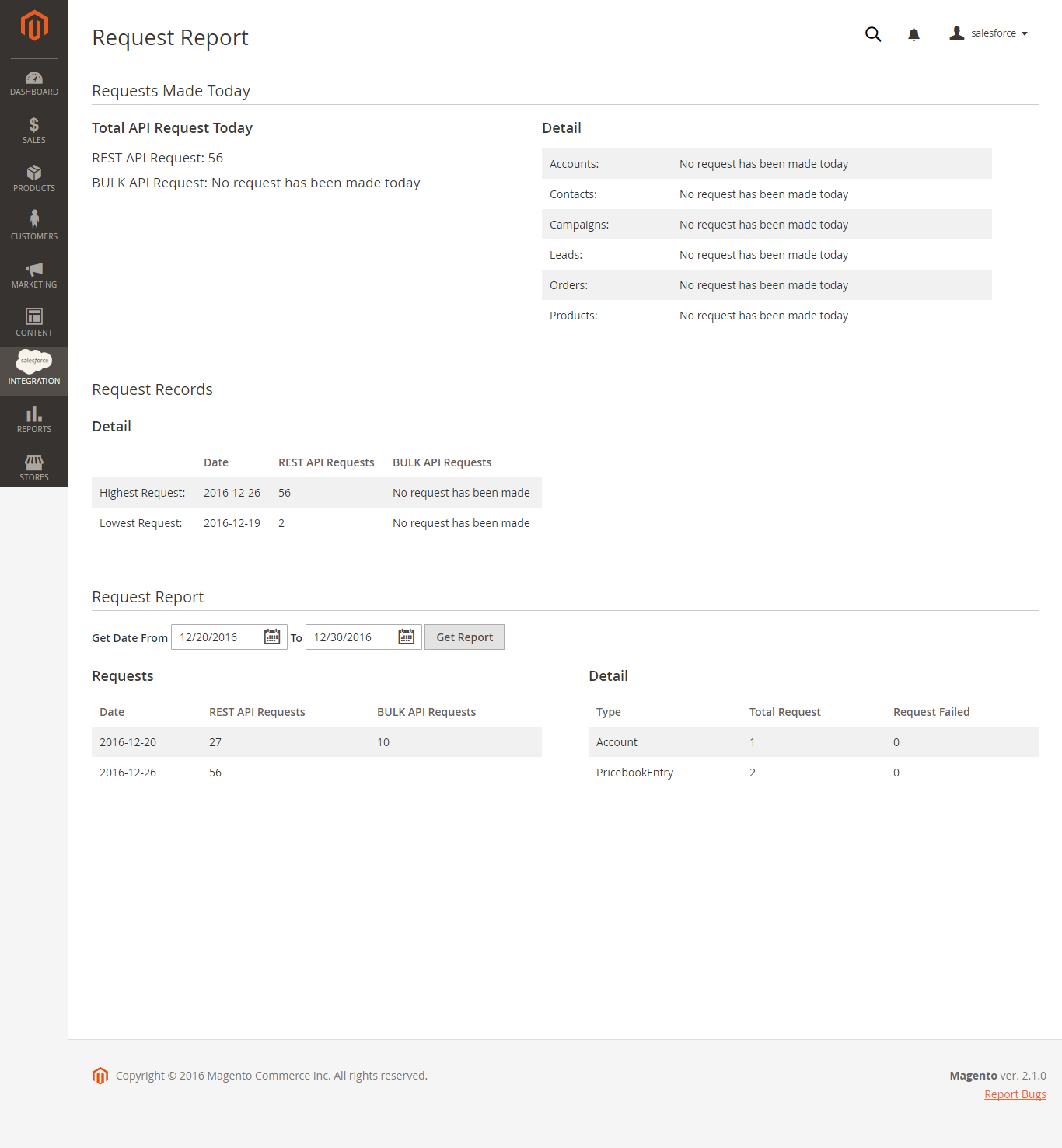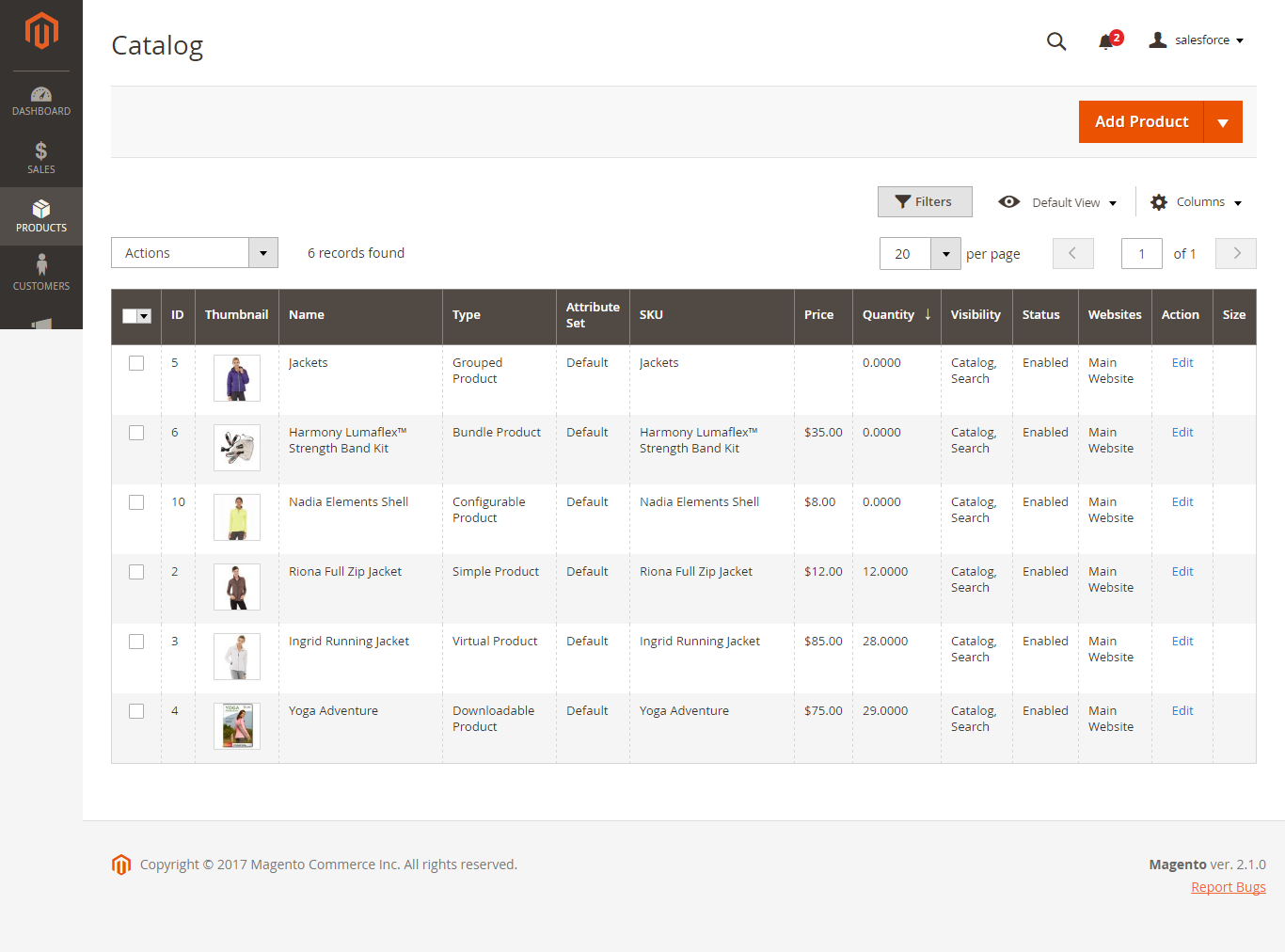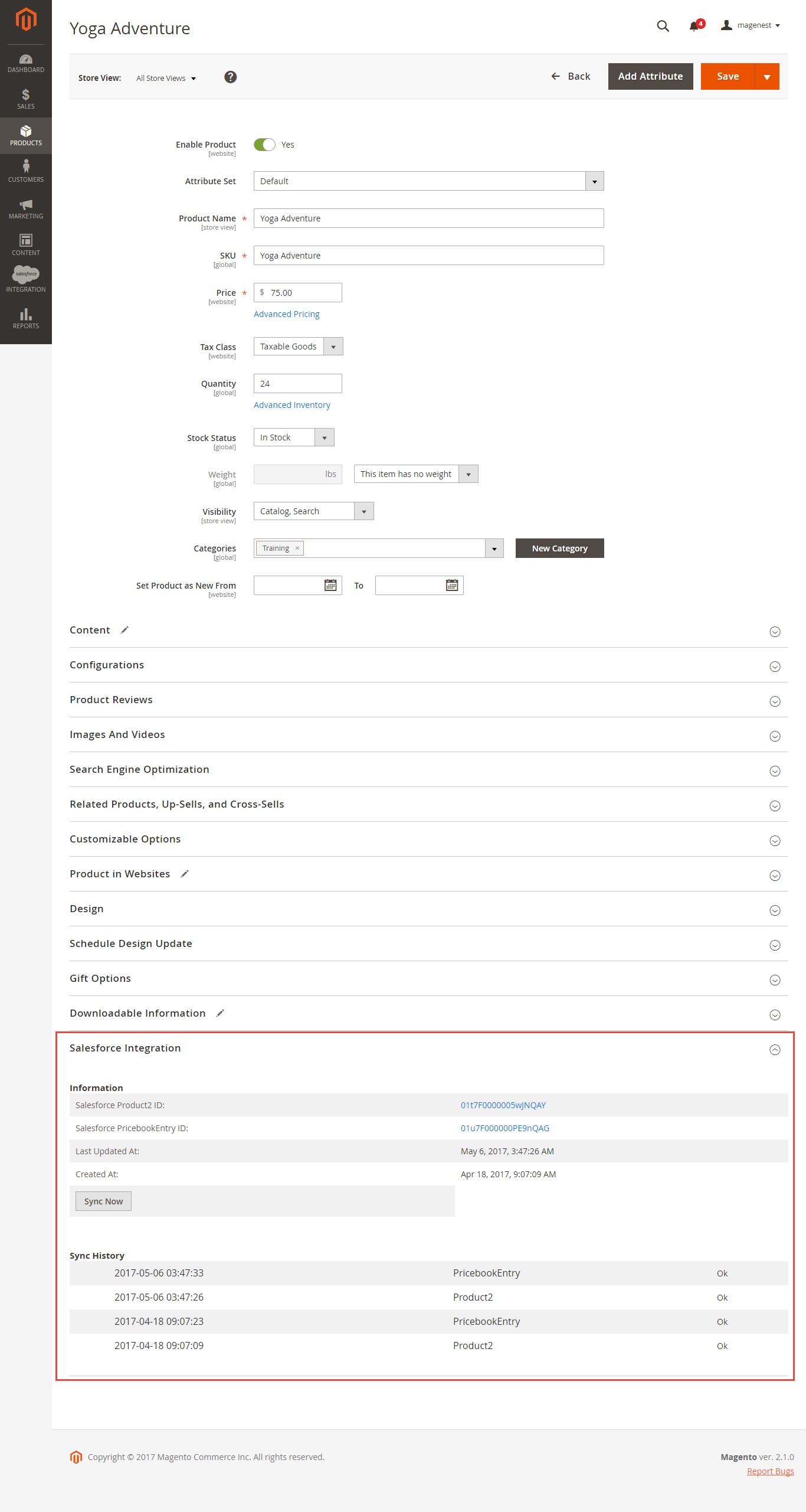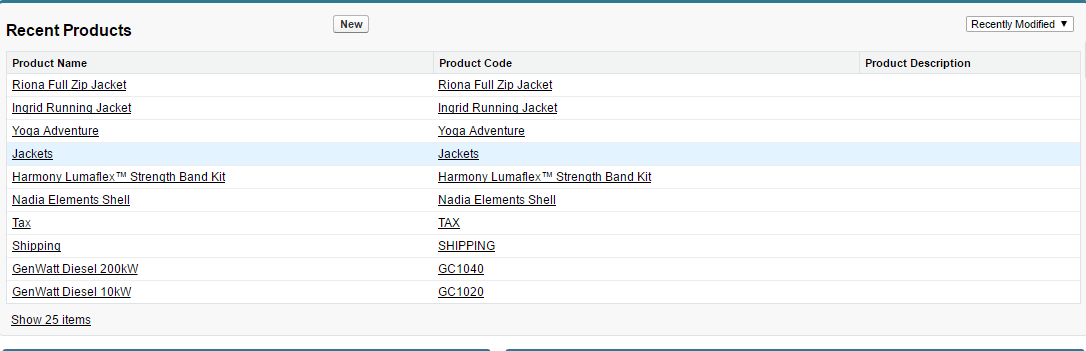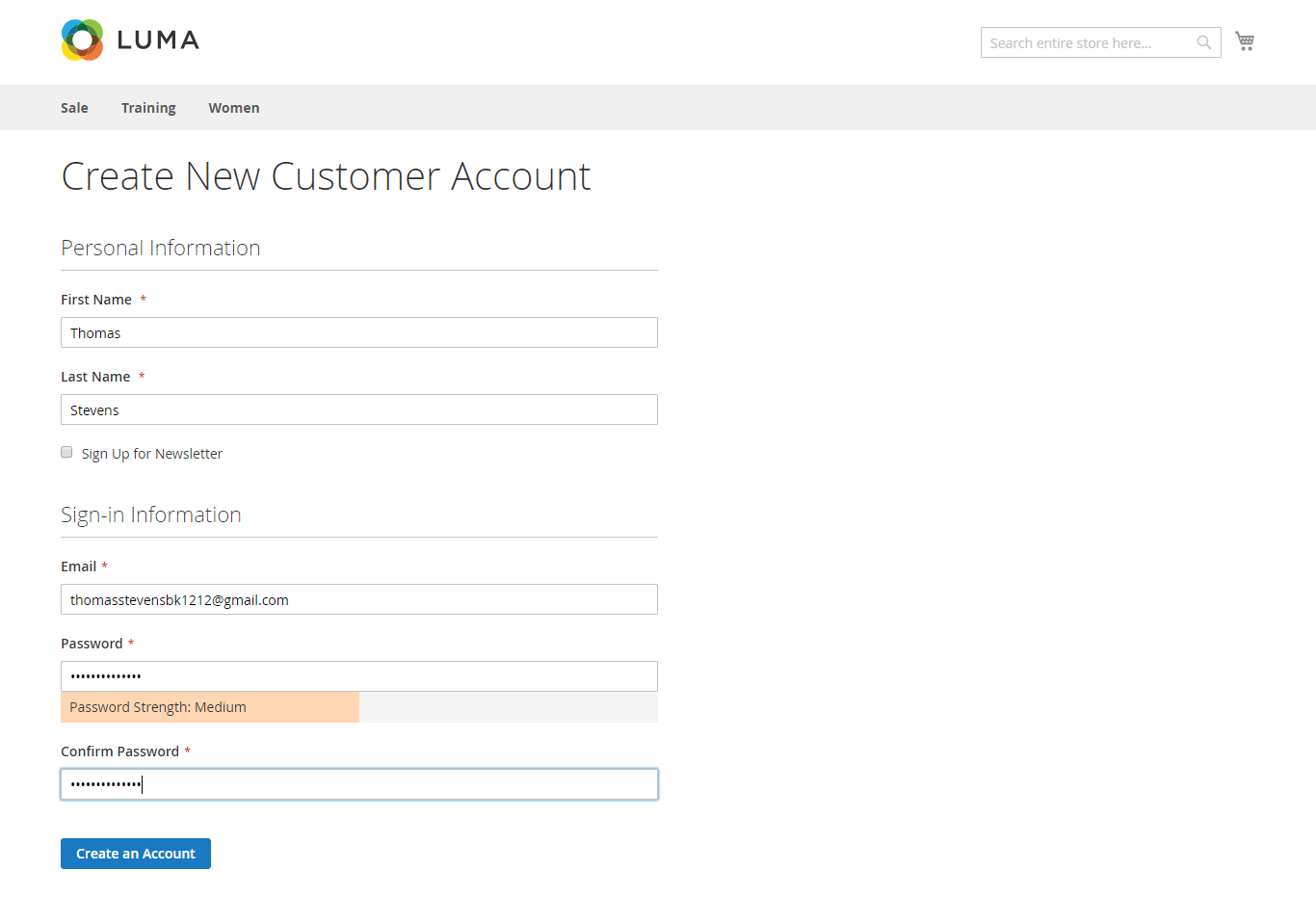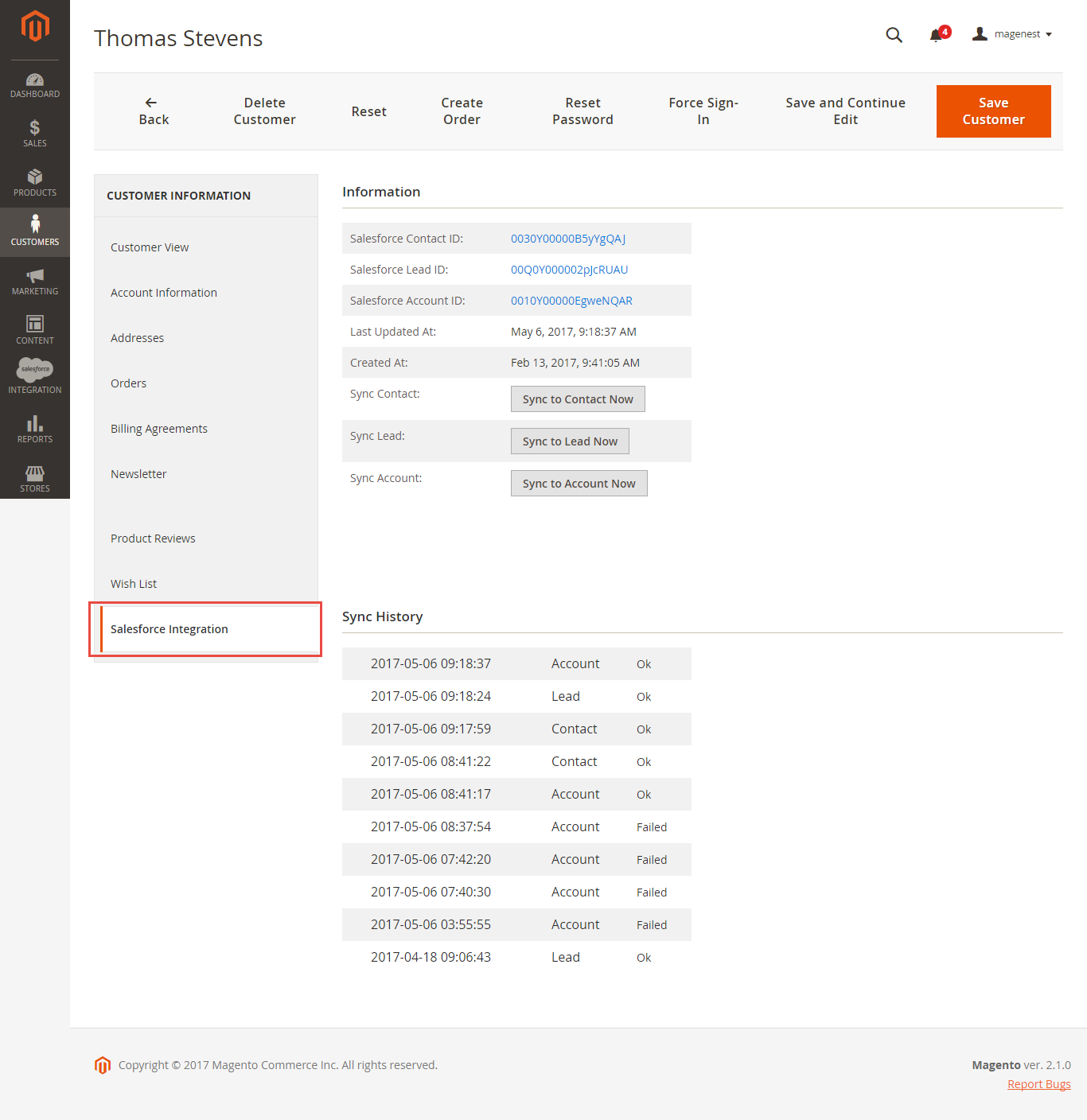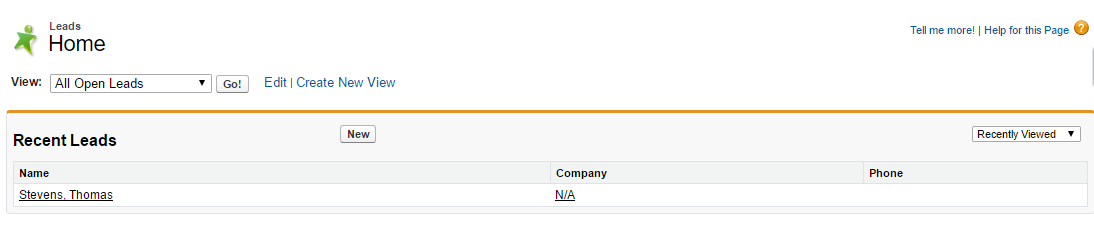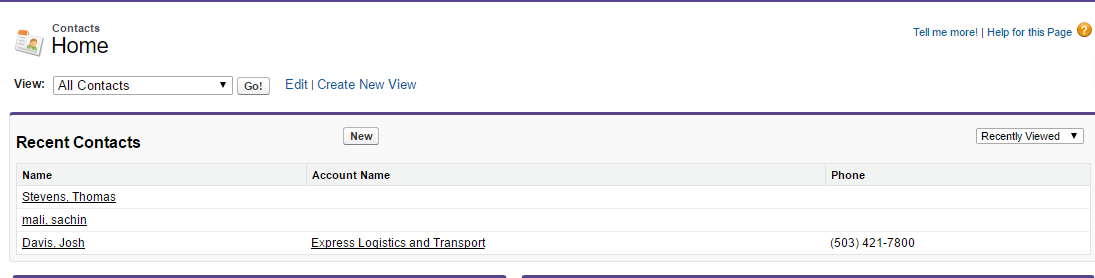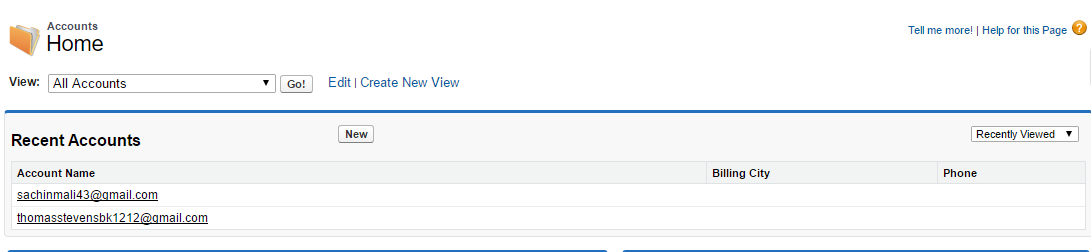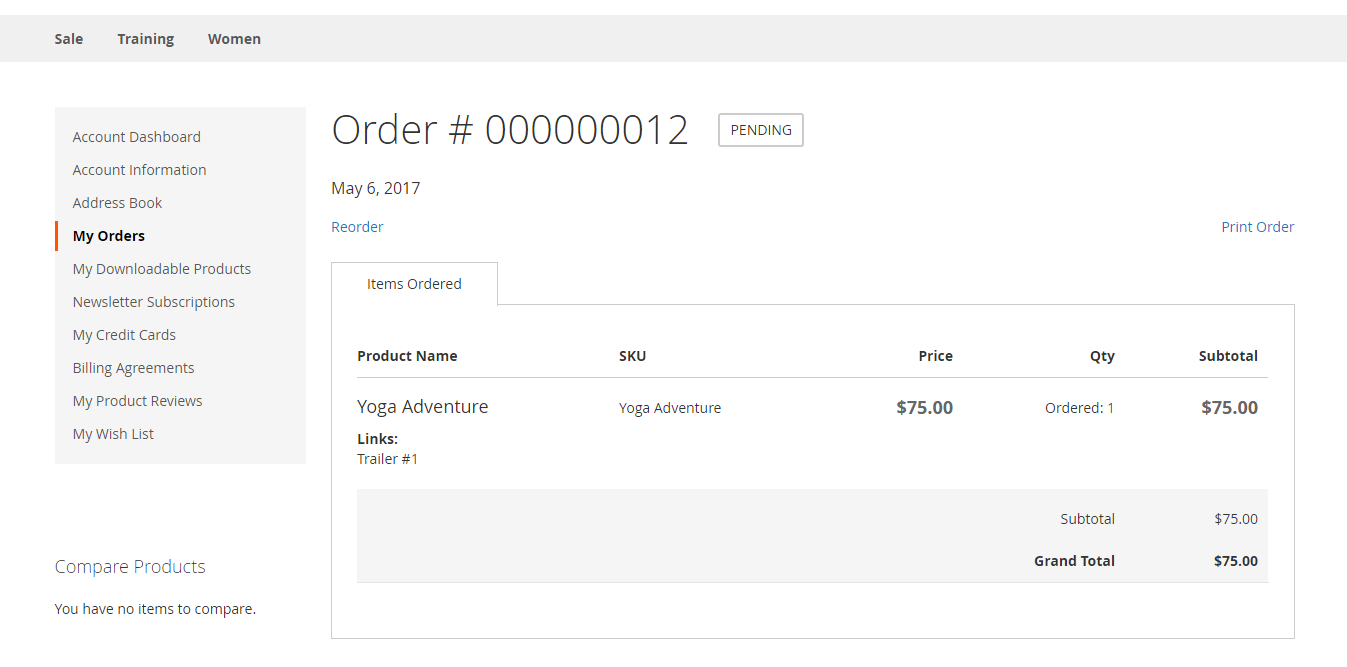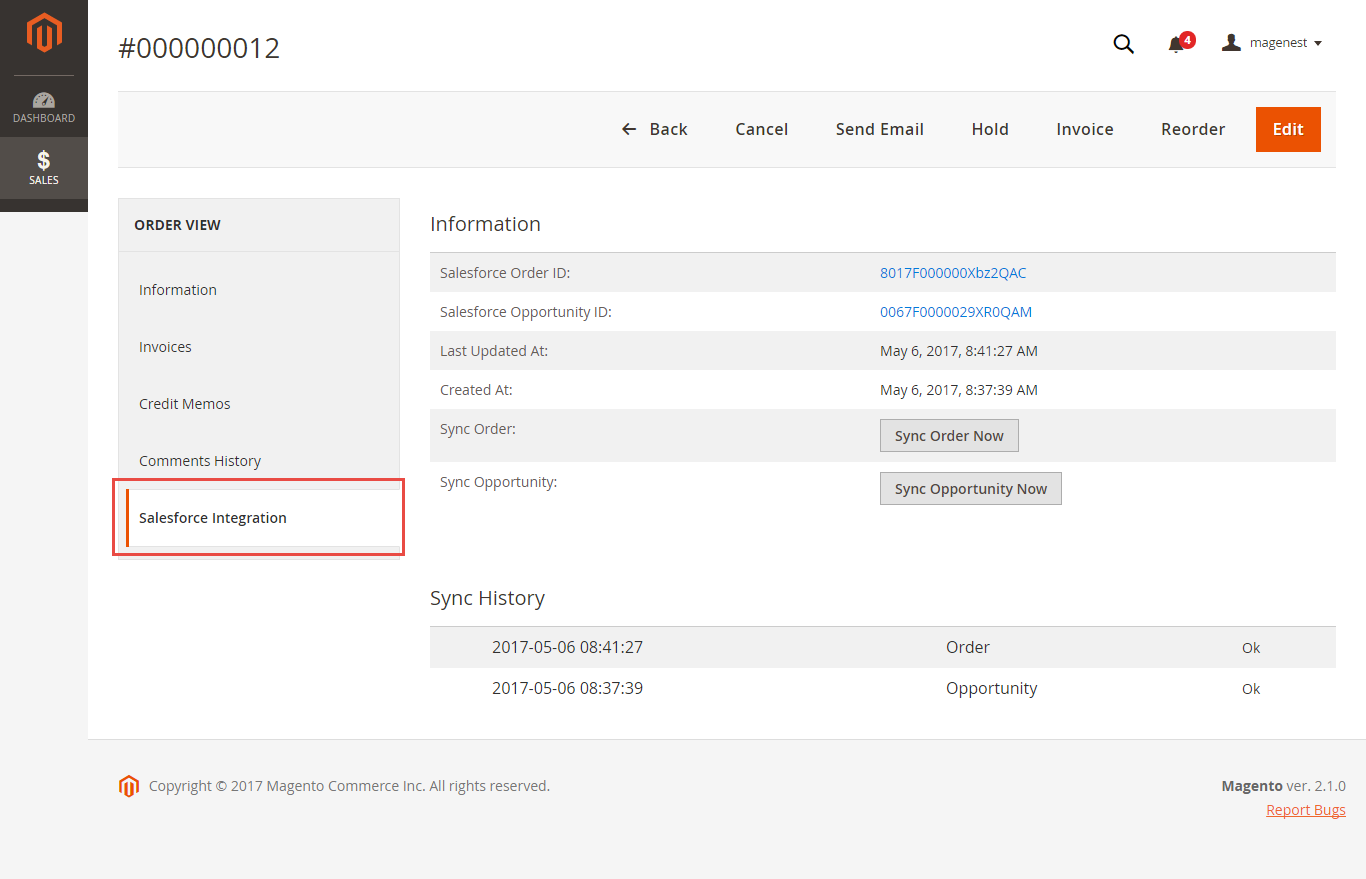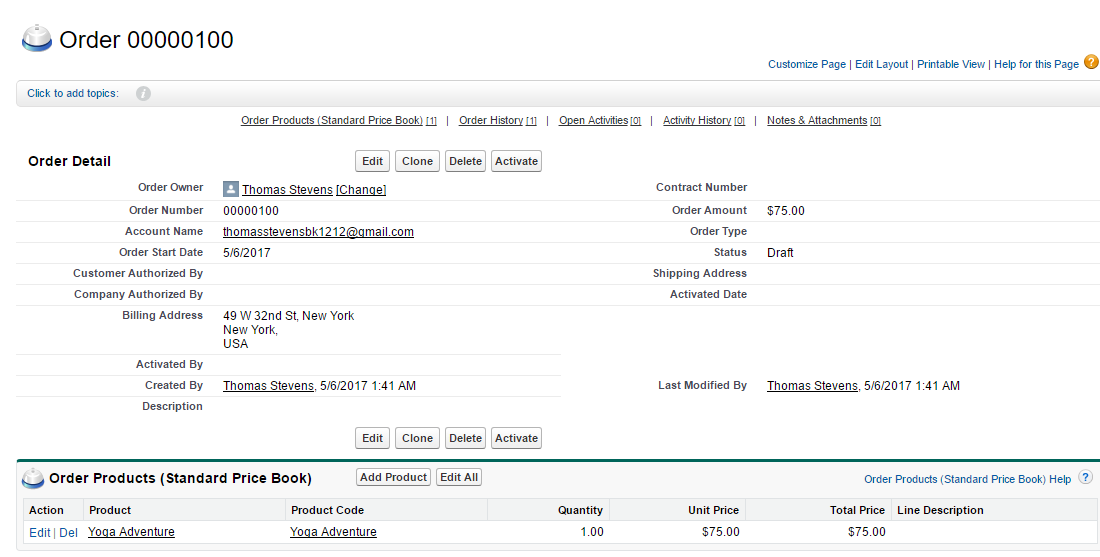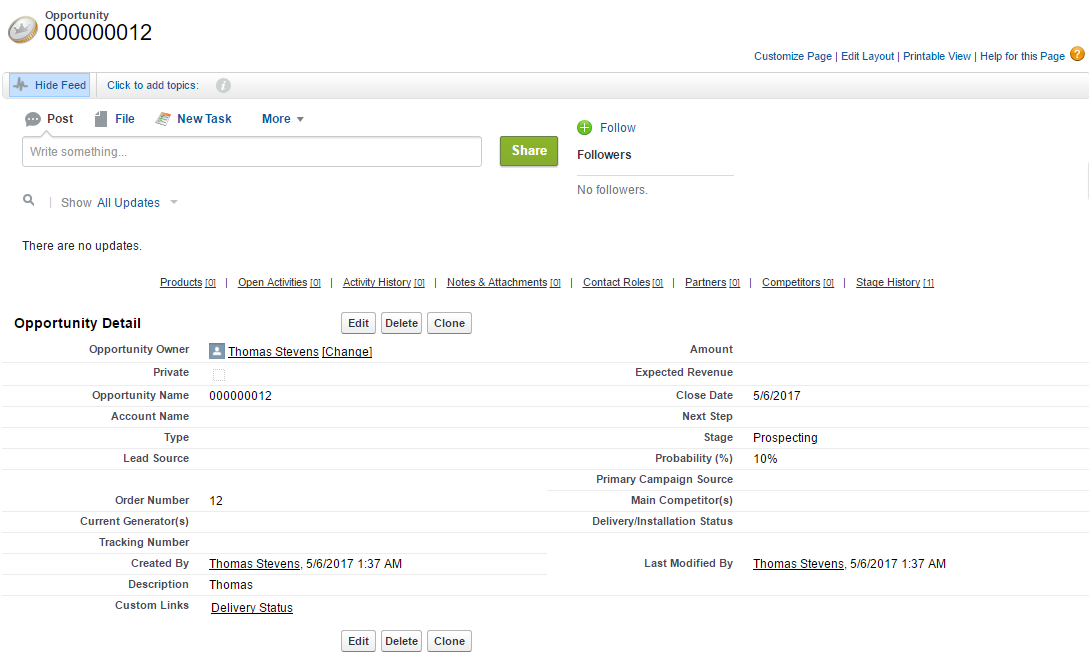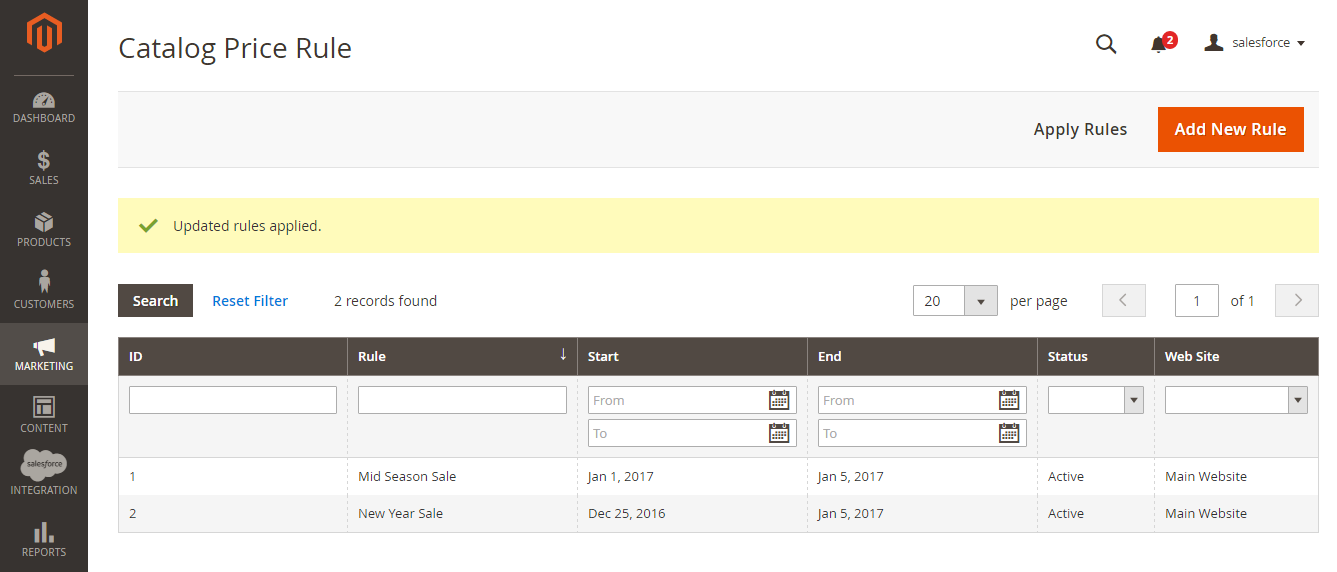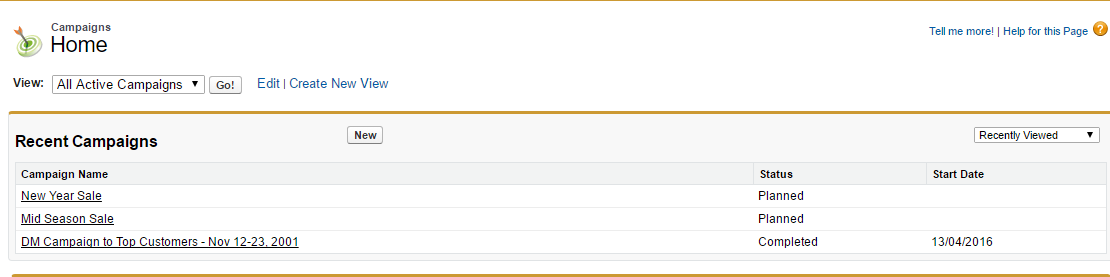Thank you for purchasing our extension. If you have any questions that are beyond the scope of this document, do not hesitate to leave us an email via our email address below.
Created: 05/05/2017 | By: Magenest | Support Portal: http://servicedesk.izysync.com/servicedesk/customer/portal/20
Introduction
This extension provides a flexible tool for integrating database between Magento 2 store and Salesforce in two-way.
The extension page: https://store.magenest.com/magento-2/salesforce-crm-integration.html
Features
- Allow synchronizing and updating a specific or all Products from Magento 2 store into Salesforce CRM Products both manually and automatically.
- Allow synchronizing Products from Salesforce to Magento 2 store.
- Allow synchronizing and updating a specific or all Customers from Magento 2 store into Salesforce CRM Leads, Contacts, Accounts both manually and automatically.
- Allow synchronizing Customers from Salesforce to Magento 2 store.
- Allow synchronizing a specific or all Orders from Magento 2 store into Salesforce CRM Orders and Opportunity both manually and automatically.
- Allow synchronizing and updating Promotions from Magento 2 store into Salesforce CRM Campaigns
- Support mapping smartly manually between Magento 2 attributes and Salesforce fields
- Admin can view the log to see what is synchronized between two apps
- Allow admin to manage the sync queue to see what will be synchronized next.
- Allow admins to follow the request report on Backend of Magento 2
Requirements
Your store should be running on Magento Edition version 2.0.x, 2.1.x., 2.2.x
API
The module works base on using API, so make sure your Salesforce edition had API by checking the using version:
- Enterprise Edition ( API default)
- Unlimited Edition ( API default)
- Developer Edition ( API default)
- Performance Edition ( API default)
- Professional Edition ( API purchase separately)
The API package is not available if you use any other edition that's not listed above.
Video Tutorial Playlist
How to create a new app
It is necessary to create a new app for the connection between Magento 2 and Salesforce CRM. First of all, you need to have a developer account in Salesforce, go to https://developer.salesforce.com/.
Login if you already have an account.
Or Sign up to create a new one
Get consumer key and consumer secret by connected app
Go to https://ap2.salesforce.com/ and sign in your Salesforce CRM account.
Your Salesforce CRM account will appear as below. On the left menu bar, click on Apps > App Manager, then click on New Connected App on the top right to create a new app.
- Entering information needed:
- Connected App Name: name for your connected app
- API Name: data from this field will be auto synced from Connected App Name
- Contact Email: your Salesforce email
- Check Enable OAuth Settings box
- Callback URL: your backend URL
- Selected OAuth Scopes : select Full Access option and click Add button.
- Check Require Secret for Web Server Flow
- Check Include ID Token: Include Standard Claims, Include Custom Attributes, Include Custom Permissions.
Click Save button, then Continue to see the newly created app.
The output will look like below, you will use the Consumer Key and Consumer Secret for the configuration.
Reset security token
Click on user icon on the top right, choose Settings. Then on the left menu bar, choose Personal Information > Reset My Security Token.
Click on Reset Security Token button to get a new one.
New security token will be sent to your registered email.
Note that you will need this security token for configuration.
Setup and Authentication SalesforceCRM account
Setup and Authentication Salesforce CRM account will allow integrating Magento 2 store with your Salesforce CRM account.
Log in to back end Magento 2, go to Salesforce Integration > Configuration
- Email: Your Salesforce login email
- Password: Your Salesforce password
- Consumer Key: search in Home > Platform Tools > Apps > App Manager > "Your app name" (in this demo it is "Magenest") in Salesforce. Check out the above guide "Get consumer key and consumer secret by connected app"
- Consumer Secret: search in Home > Platform Tools > Apps > App Manager > "Your app name" (in this demo it is "Magenest") in Salesforce. Check out the above guide "Get consumer key and consumer secret by connected app"
- Security Token: Check out the above guide "Reset security Token"
Press Save Config after you've done (refresh the cache if needed). Then, click on Get Access button.
We highly recommend that you have to save config before click on Get Access button, this will help you avoid making the consumer key error.
Connection Status will be transferred from Not Connected to Connected with all the information like the picture below. The integration is successful. Admins can set up bi-directional database synchronization between Magento 2 store and Salesforce CRM account now.
How to synchronize data from Magento 2 store to Salesforce CRM account
Synchronization Settings
You are able to synchronize data in Synchronization Settings tab: Account, Campaign, Opportunity, Contact, Lead, Product, Order, Subscriber.
In each tab, when you Enable (Yes), the Sync Mode will show up, you can choose the way to synchronize data either Auto Sync (Real-time) or Add to Queue (Cron Job).
- Auto Sync: The data will be automatically synchronize to Salesforce
- Add to Queue: The data will be added to queue before synchronizing to Salesforce. If you choose this option, Queue Auto Sync Time shows up with 4 options: Sync manually, 15 minutes, 1 hours, 2 hours. These options are the waiting time in the queue of the data before being automatically synchronized to Salesforce.
Click Sync All Data Now to sync or add data to queue. If you set the Add to queue mode, you will be redirected to the Queue page.
In Queue Page, you can choose the Actions > Delete to delete the data you don't want to sync. Then click on Sync Now button to sync the data immediately to Salesforce.
Setting Up Field Mapping
In order to synchronize data fields from Magento 2 store to your Salesforce CRM account correctly, you need to create the mapping for these fields first.
Go to Store > Field Mapping
The module enables a grid table to manage mapping fields between Magento 2 and Salesforce CRM. You can choose which data fields you want to sync from Magento 2 to Salesforce CRM account.
From the manage mapping, you can export, change the status with enable and disable options, edit or delete a mapping.
To add mapping, following Store > Field mapping > Add mapping
Fill in mapping information:
- Type: select data type: Leads, Contacts, Accounts, SalesOrders, Invoices, Products, Campaigns.
- Description: describe data information
- Magento field: select Magento data field from dropdown list which you want to synchronize.
- Salesforce field: select Salesforce field from dropdown list which you want to store data in.
- Status: select Enabled/Disabled
Remember to click Save Mapping to store information.
Process Synchronization
If the App mode is Cron Job, Queue page is the place which the created, updated data is stored in and are waiting to be synced. If you wish to sync data right away, you can press Sync Now button.
Note that synchronizing will take some time, the length of time depends on the size of data.
When the process is done, go to Salesforce Integration > View Report to check what is synced in the grid.
- If the data is synced right, the Status will be success and the Message will be "OK"
- If there's a problem during syncing process, the Status will be error and the Message tab will show the error message like the record below.
Moreover, admin can easily check the synchronization with View Request Daily button and View On Salesforce button.
Navigate to Salesforce Integration > Request Daily Report, admins can easily follow their synchronization status.
Main functions
Allow synchronizing and updating a specific or all Products from Magento 2 store into Salesforce CRM Products and vice versa allow synchronizing Products from Salesforce CRM account to Magento 2 store.
When a new product is added or an existing one is edited, a record with their price will be added into Salesforce's Products. In addition, when a new product is created in Salesforce CRM account, it can be synchronized to Magento 2 store.
Magento Catalog
Salesforce Products
- Allow synchronizing and updating a specific or all Customers from Magento 2 store into Salesforce CRM Leads, Contacts, Accounts and vice versa allow synchronizing Customers from Salesforce CRM account to Magento 2 store.
Whenever a customer account is created or updated in Magento 2 store, his/her information will be synchronized to Salesforce CRM in Leads, Accounts, and Contacts and vice versa. Especially, this extension creates Salesforce Integration tab for each customer information that allows admins to easily synchronize a specific customer.
In addition, when a new customer account is created in Salesforce CRM account, it can also be synchronized to Magento 2 store.
Magento 2 Dashboard
Salesforce Leads
Salesforce Contacts
Salesforce Accounts
- Allow synchronizing a specific or all Orders from Magento 2 store into Salesforce CRM Orders and Salesforce Opportunity both manually and automatically
Whenever a customer places an order, the information will be synced in Salesforce's Orders and Opportunities.
Magento 2 Orders Data
Salesforce Order Information
Opportunity
- Allow synchronizing and updating Promotions from Magento 2 store into Salesforce CRM Campaigns both manually and automatically
When store owners launch a new promotion or update an existing one, the corresponding campaign will be added into Salesforce.
Note that if you change the rule name when updating the campaign, it will create another one in Salesforce.
Magento 2 Catalog Price Rule
Salesforce Campaigns
Updates
- When a bug fix or new feature is released, we will provide you with the module's new package.
- All you need to do is repeating the above installing steps and uploading the package onto your store. The code will automatically override.
- Flush the config cache. Your store and newly installed module should be working as expected
Support
- We will reply to support requests after 2 business days.
- We will offer life time free update and 6 months free support for all of our paid products. Support includes answering questions related to our products, bug/error fixing to make sure our products fit well in your site exactly like our demo.
- Support DOES NOT include other series such as customizing our products, installation and uninstallation service.
Once again, thank you for purchasing our extension. If you have any questions relating to this extension, please do not hesitate to contact us for support.