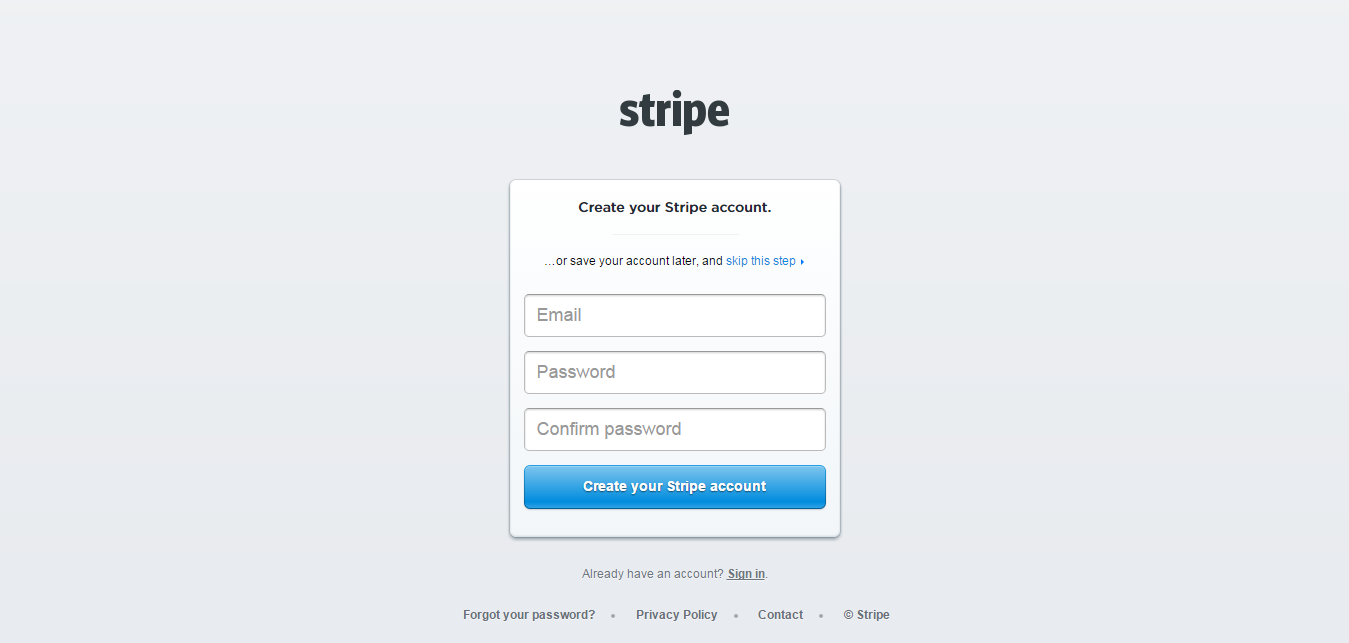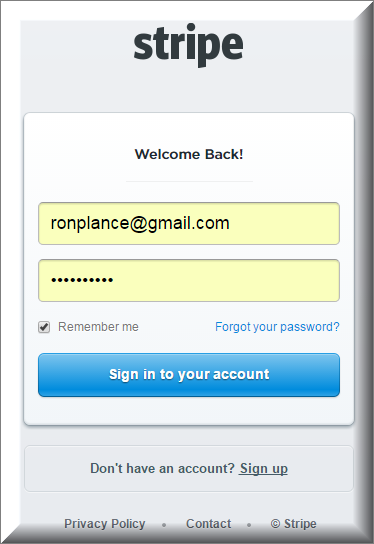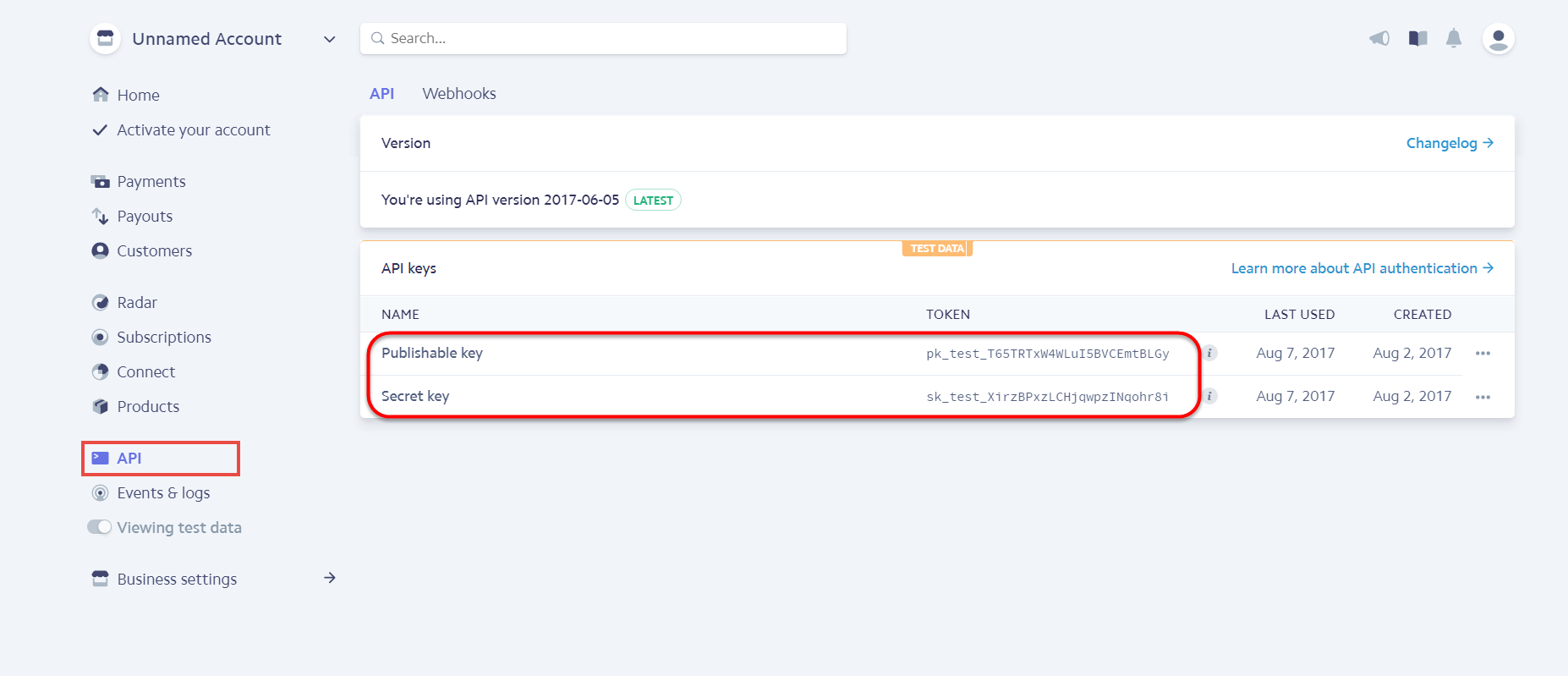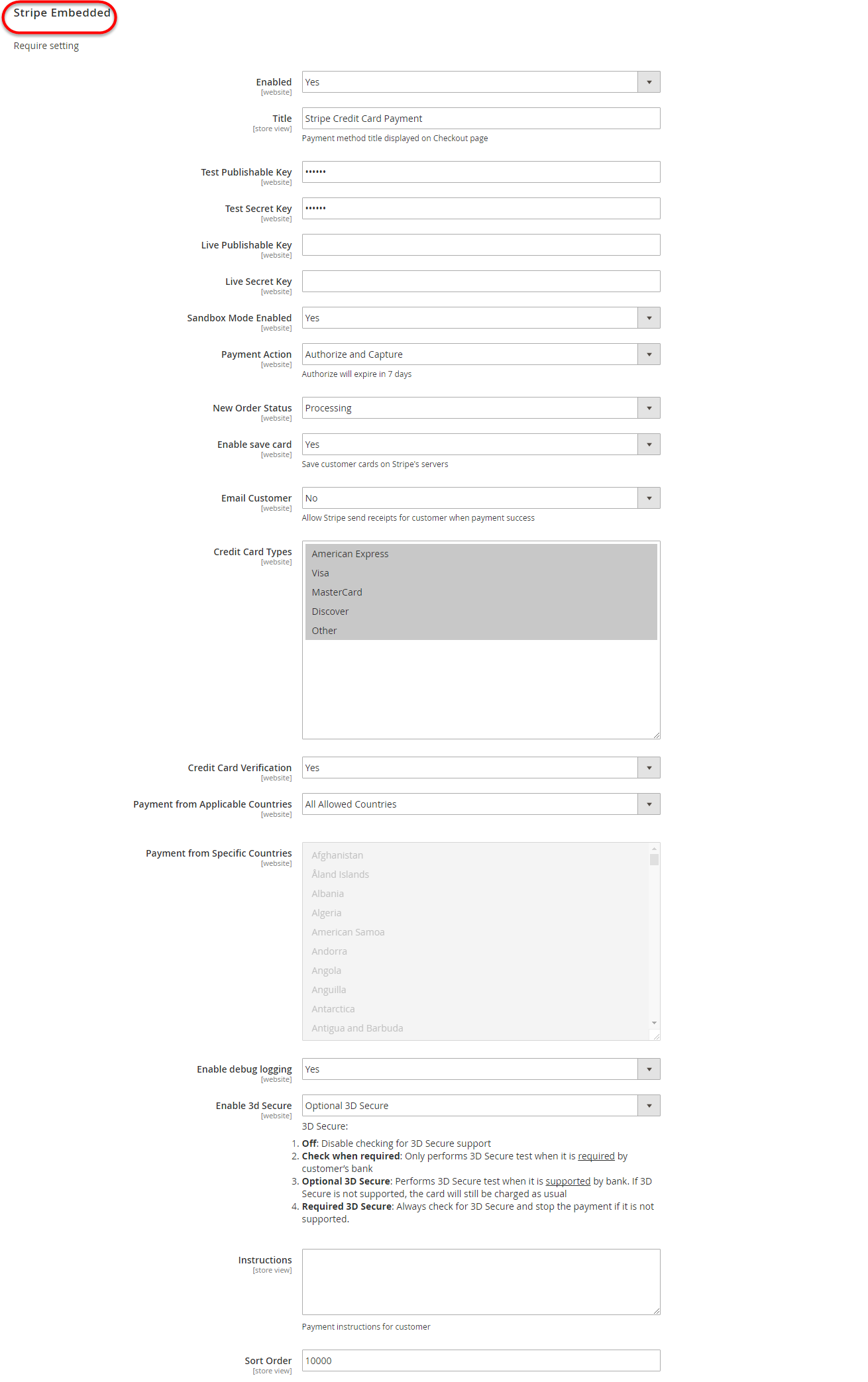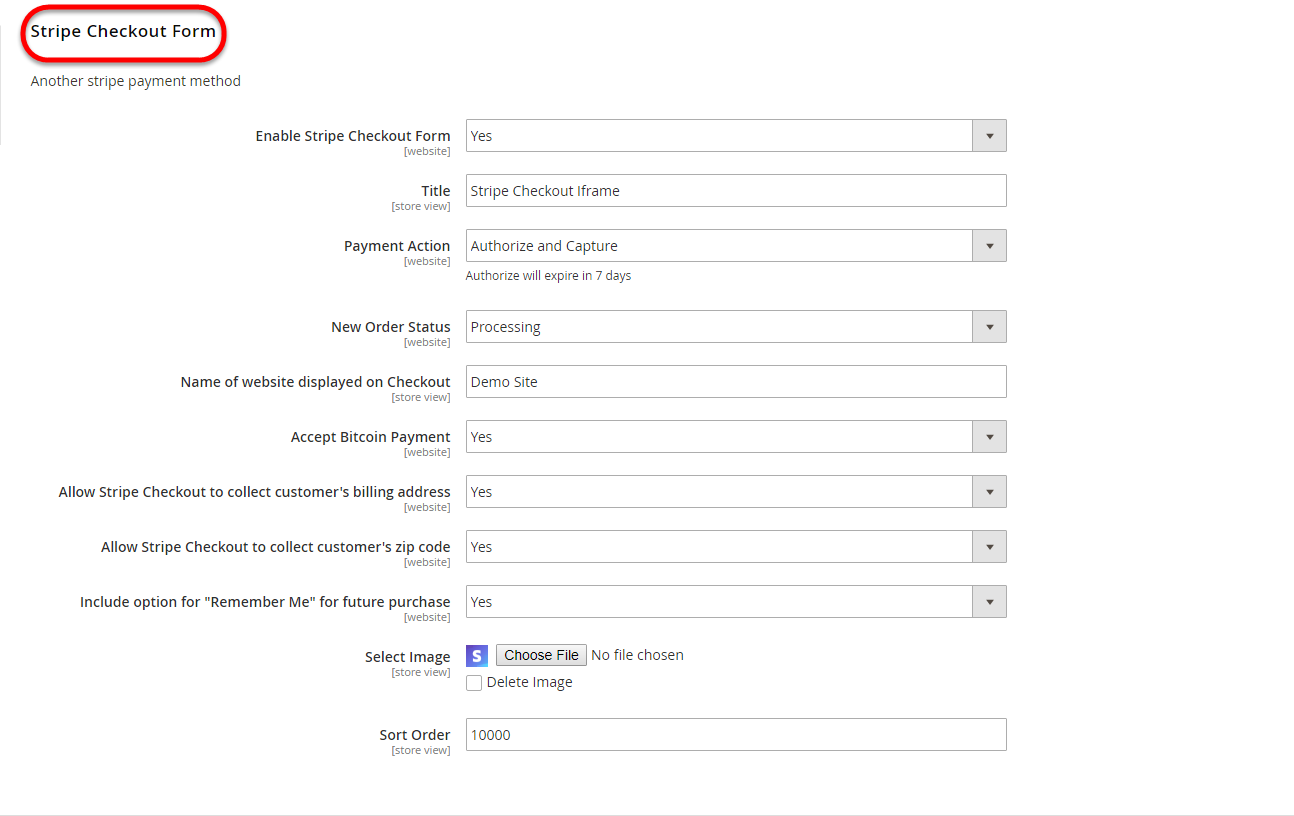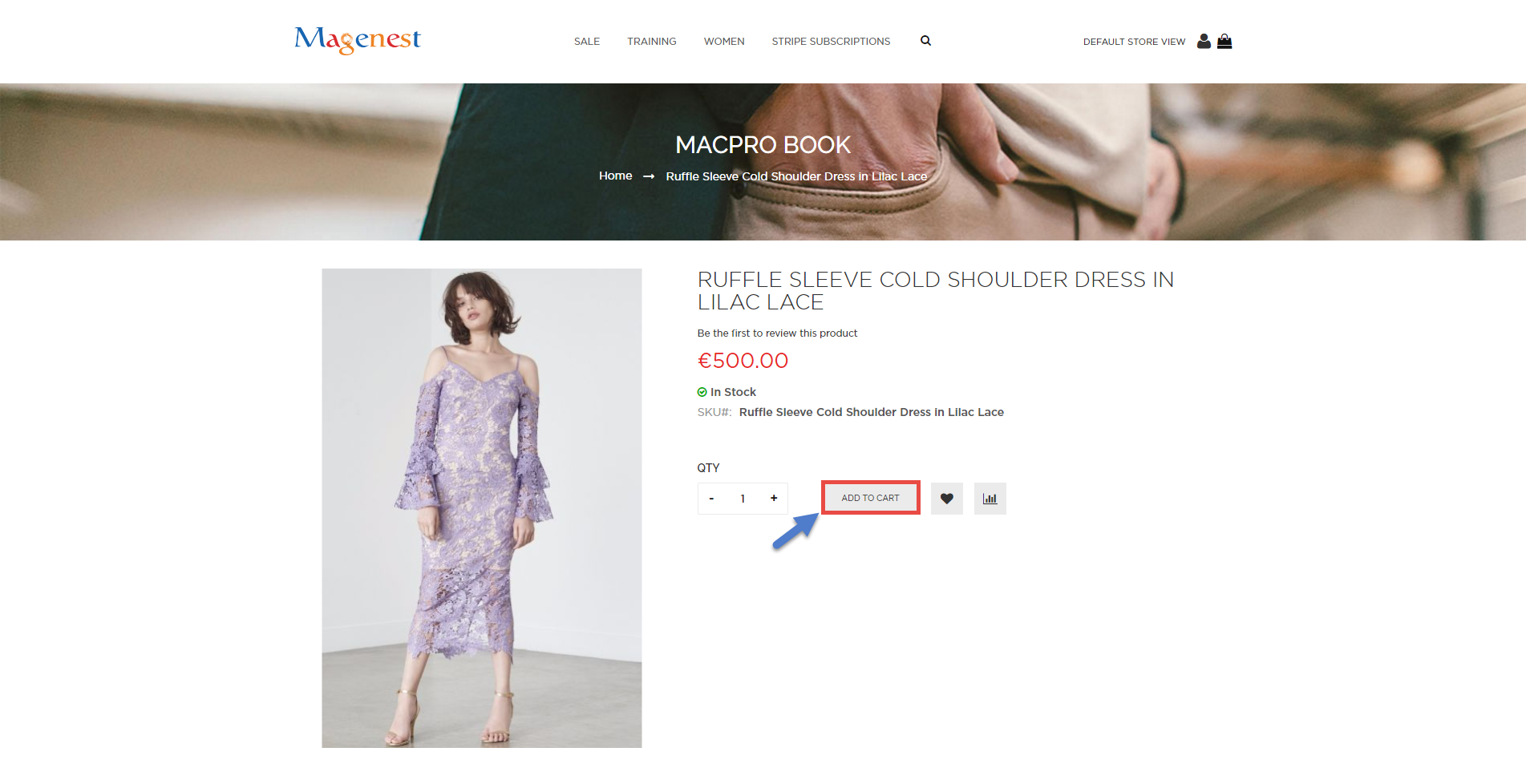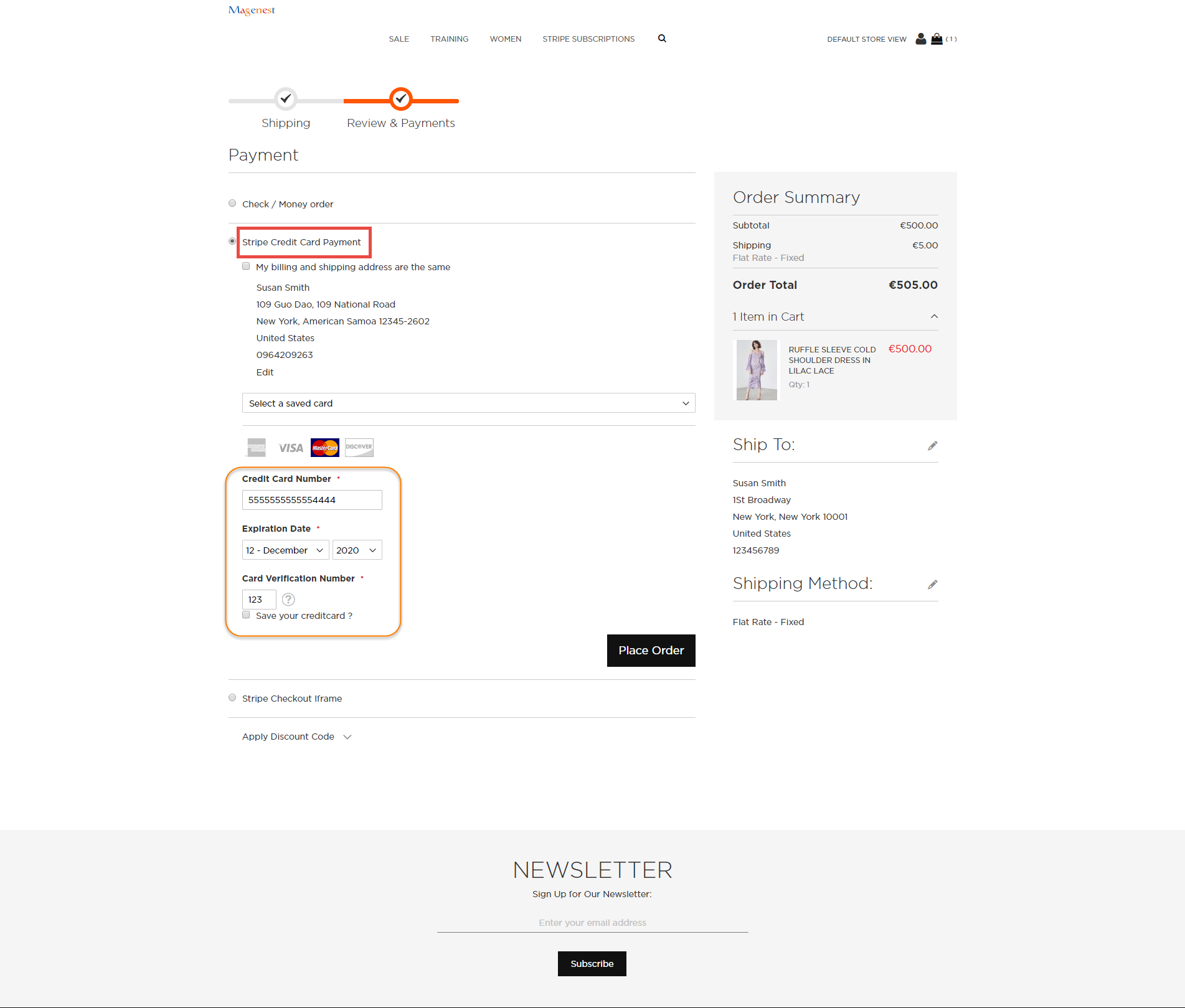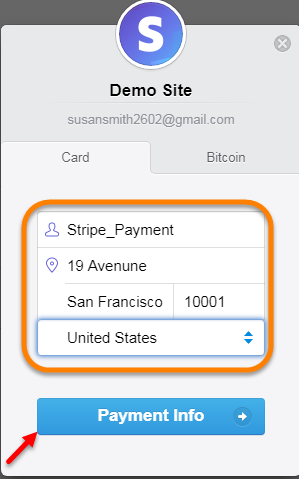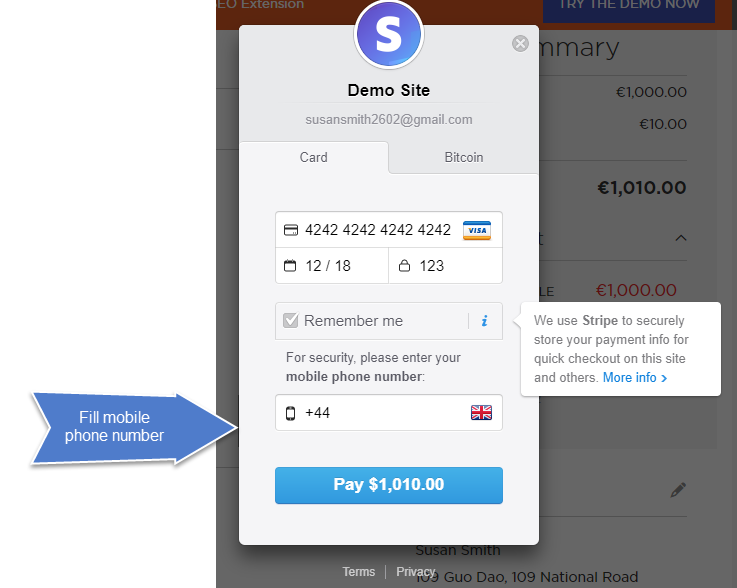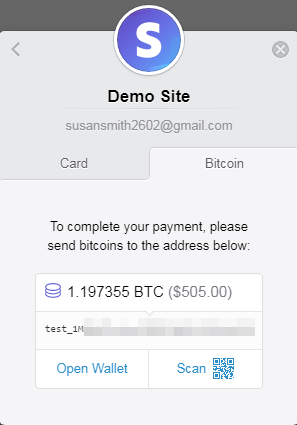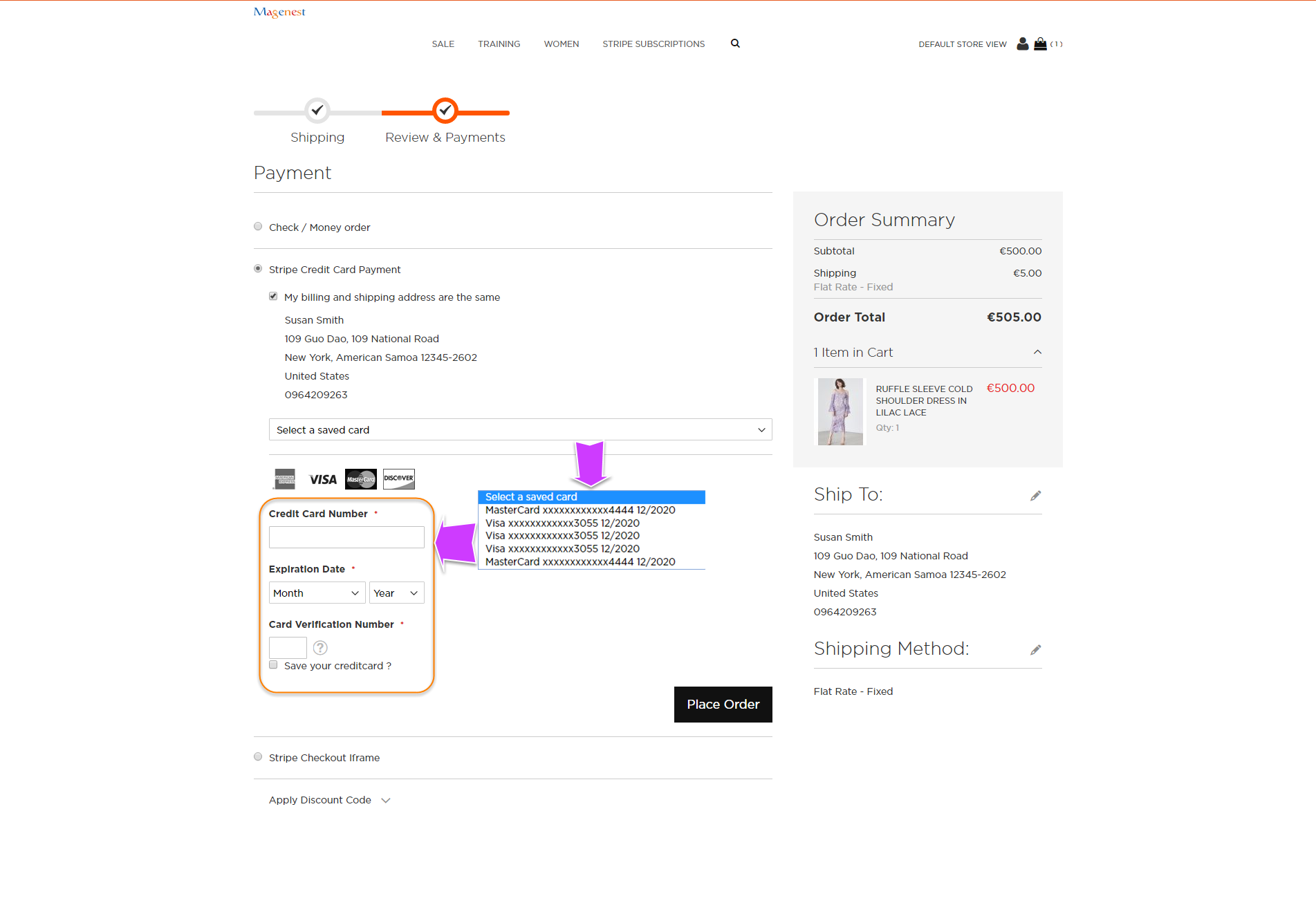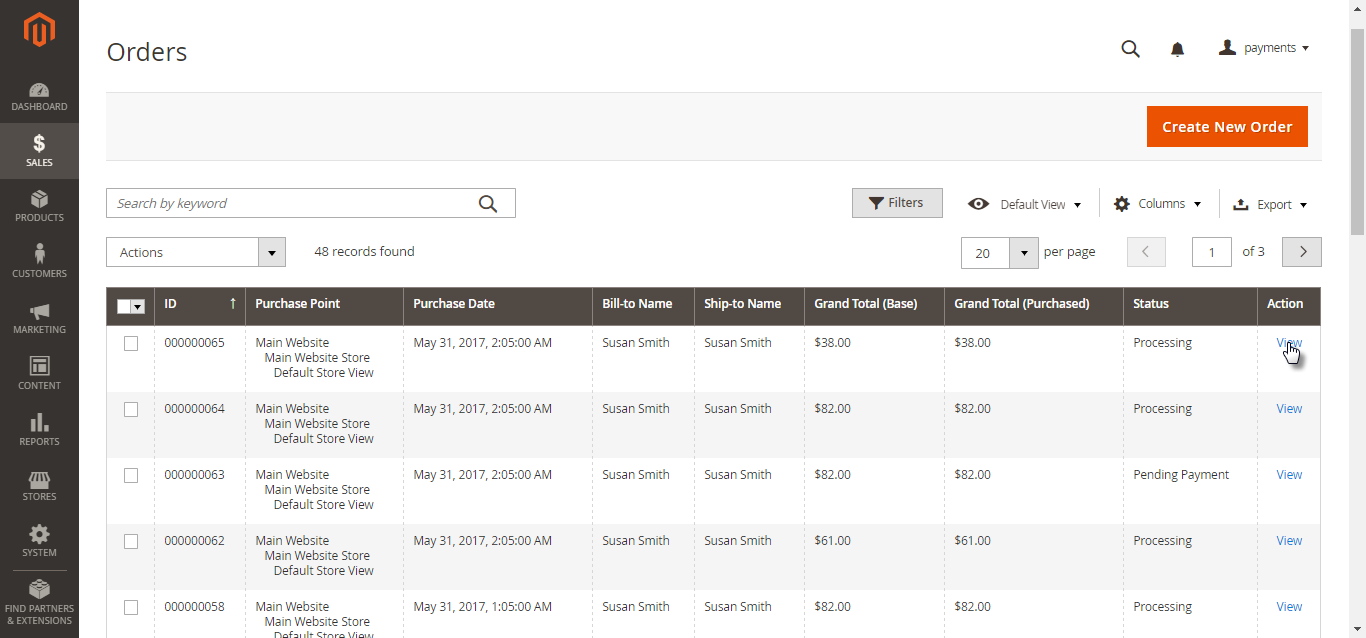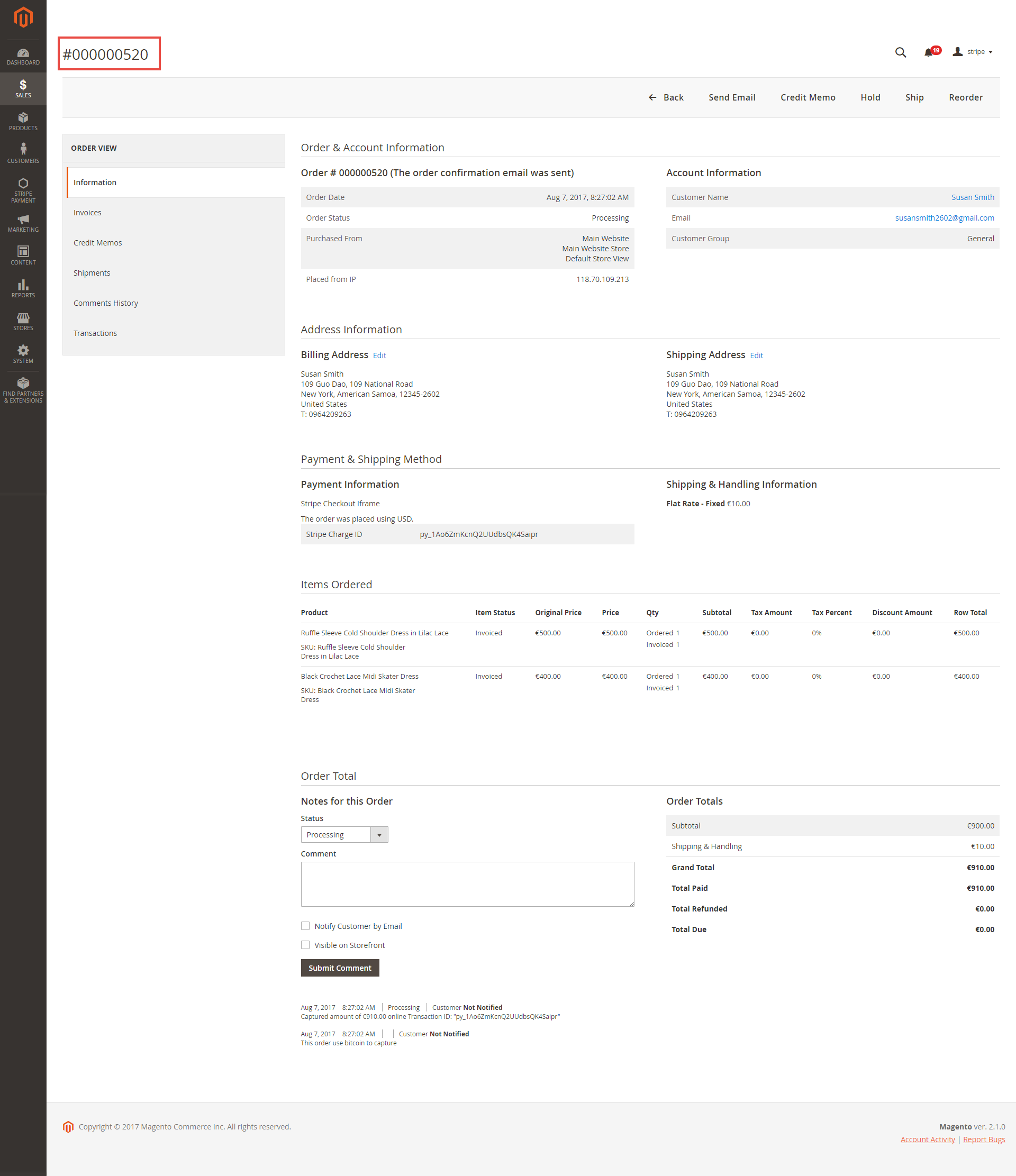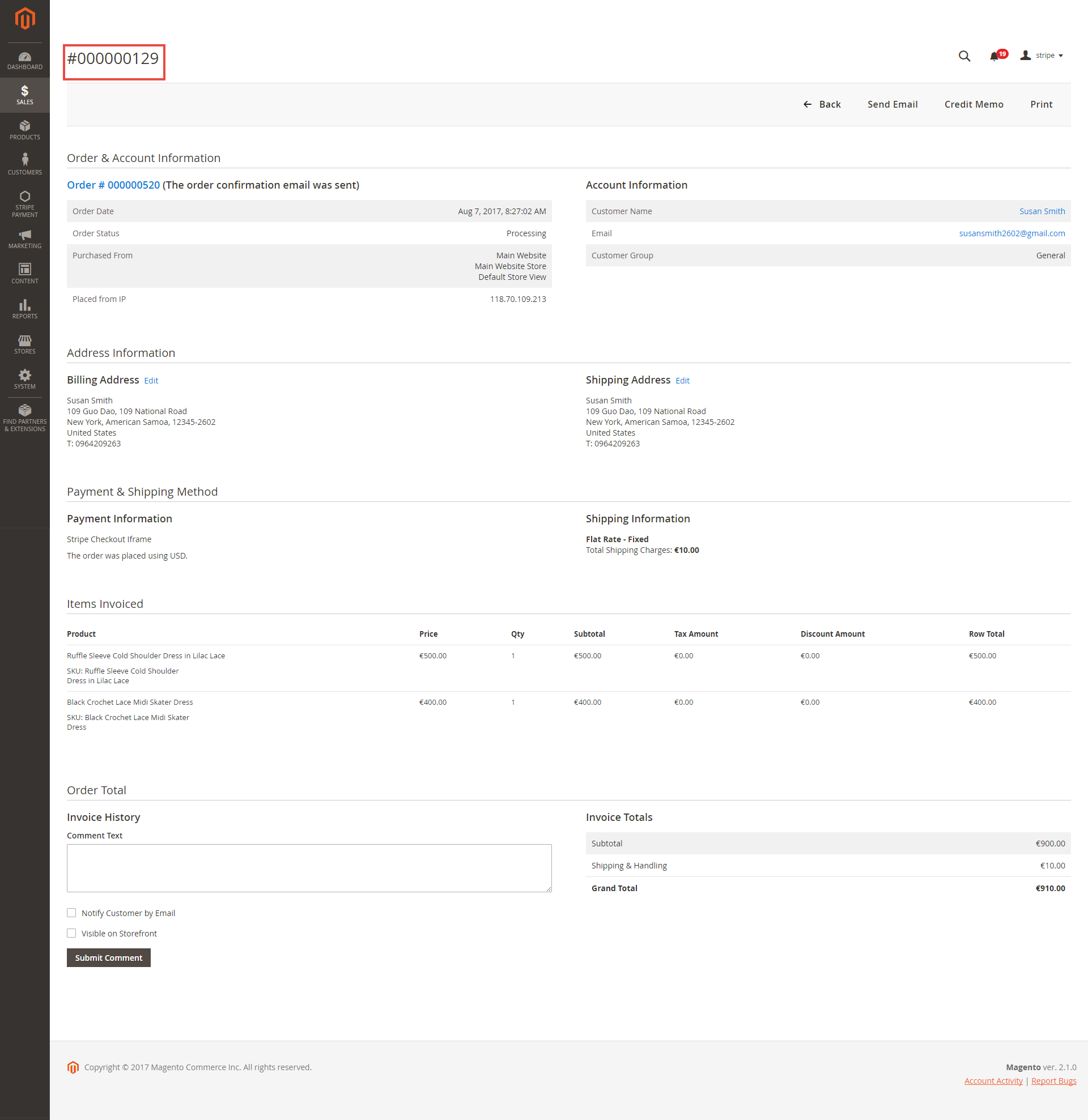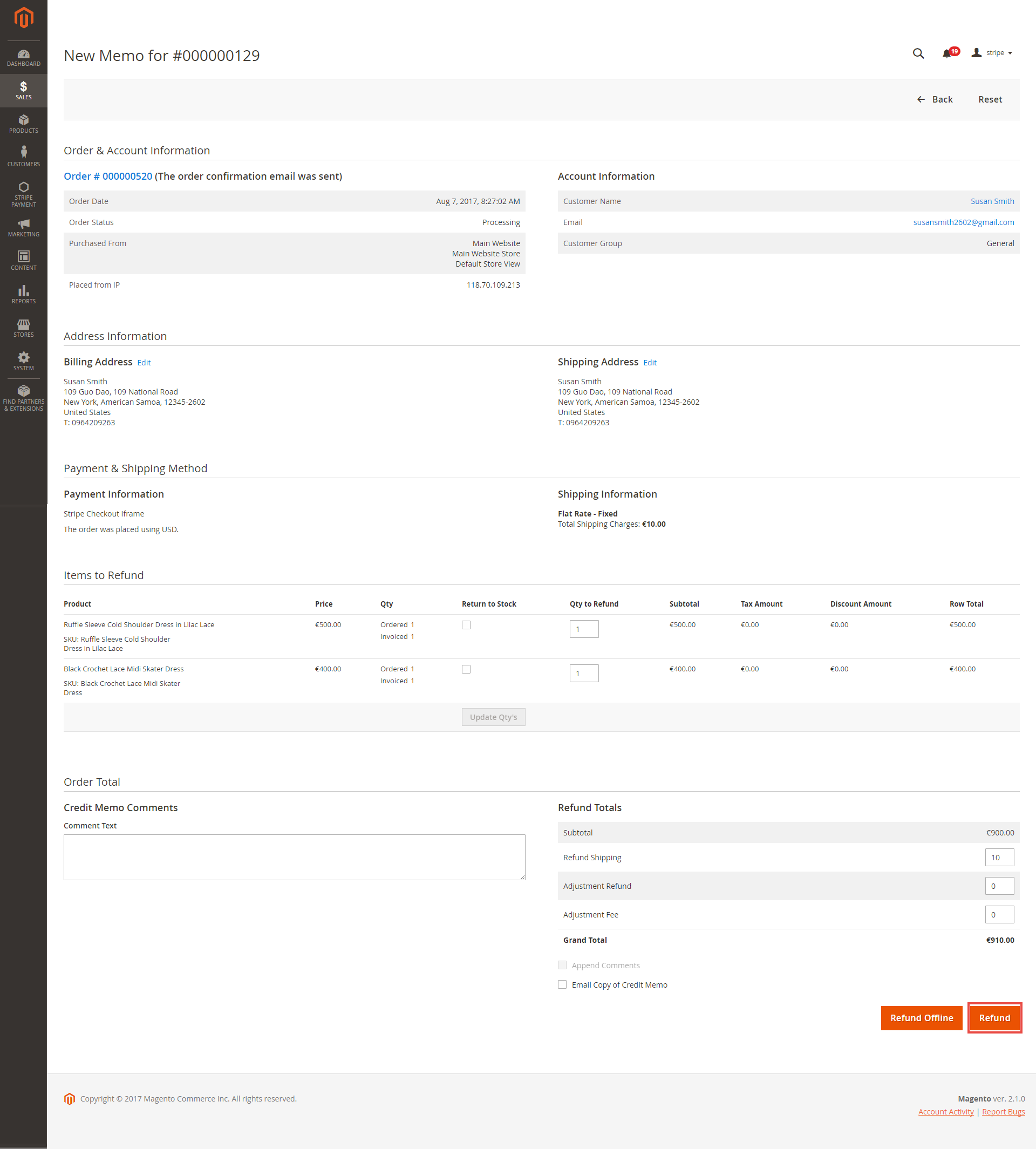Thank you for purchasing our extension. If you have any questions that are beyond the scope of this document, do not hesitate to leave us an email via our email address below.
Created: 11/08/2016 | By: Magenest | Support Portal: http://servicedesk.izysync.com/servicedesk/customer/portal/22
Introduction
Stripe Payment Gateway extension for Magento 2 by Magenest is the great tool synchronizing from your Magento 2 store to the Stripe Payment Gateway.
Extension's page: Stripe Payment Gateway
Features For Admins
A lot of features is included in the extension that you can tweak to make it best suit your business, including:
Choose between Authorize Only or Authorize and Capture.
New order status.
Email customer.
Allowed credit card types.
Enable CVC verification.
Allowed country.
- Admin can config 3D Secure mode
- Support Save Card function
Easily partial capture, cancel invoice
- Conveniently partial or total refund.
Features For Customers
The primary aim of the extension is to deliver the most fluent and effortless payment experience to the customers:
Easily checkout using credit card.
System Requirements
Your store should be running on Magento 2 Community Edition version 2.0.x or 2.1.x.
Configuration
Set Stripe Account
You need to have a stripe account to use our extension. If you have not any stripe accounts, you need to create a new account by clicking on the following link: https://dashboard.stripe.com/register
Then, choose Create your Stripe account to set up a new account
If you had a stripe account, you only sign into your account.
After that, click on API at the left corner > API Keys to take API Keys to config between Stripe and Magento.
Set Configuration
At back end, admin need to configure some fields to connect between your Magento site and the stripe account.
Firstly, admin click on Stores > Configuration > Sales > Payment Methods.
In addition, admin can set information for: Title, Secret Key, Publishable Key, Payment Action, New Order Status, Sandbox Mode Enabled, Email Customer, Credit Card Types, Credit Card Verification, Payment from Specific Countries, Enable 3D Secure .
We recommend two methods that customers can choose to checkout with Stripe: Stripe Embedded and Stripe Checkout Iframe.
When done, please press Save Configuration > Cache Management, your configuration is ready to use.
Main Functions
- Easily Checkout Using Credit Card
At front end, customer will need to choose an item and click on Add to Cart button.
Then, go to checkout and select Stripe Credit Card Payment instead of Check/Money order.
Checkout with Credit Card Payment:
Customer fill information into checkout form and click Place Order button. The system will process with Stripe and return successful result.
After successful payment, at Payments tab of Stripe, the order will be updated corresponding with two options when admin set at Configuration.
Another payment method is Stripe Checkout Iframe. It supports wonderful functions with both Credit card and Bitcoin. Customers can follow the below instruction:
Checkout with Stripe Checkout Iframe:
The operation will redirect to new checkout page relative with Stripe Checkout Iframe.
When select Card, customer must fill information before taking paying action.
If you enter your mobile phone number, Stripe will send verify code to confirm and that code includes 6 numbers
Applying with Bitcoin account:
Customers still continues the steps until payment finished successfully.
Save card function:
We design this function help customers pay more conveniently. It can support customers usefully in case they forgot card number:
View Order:
When the transaction is completed, customers can review their orders by clicking Sales-> Orders->View:
View Invoice:
By clicking invoice and pressing View, customer can see the content of invoice that you want:
And choose Credit Memo tab and clicking Refund in need:
Update
- When a new update is available, we will provide you with a new package containing our updated extension.
- You will have to delete the module directory and repeat the installing steps above.
- Flush the config cache. Your store and newly installed module should be working as expected.
Support
- We will reply to support requests after 2 business days.
- We will offer lifetime free update and 6 months free support for all of our paid products. Support includes answering questions related to our products, bug/error fixing to make sure our products fit well in your site exactly like our demo.
- Support DOES NOT include other series such as customizing our products, installation and uninstallation service.
Once again, thank you for purchasing our extension. If you have any questions relating to this extension, please do not hesitate to contact us for support.