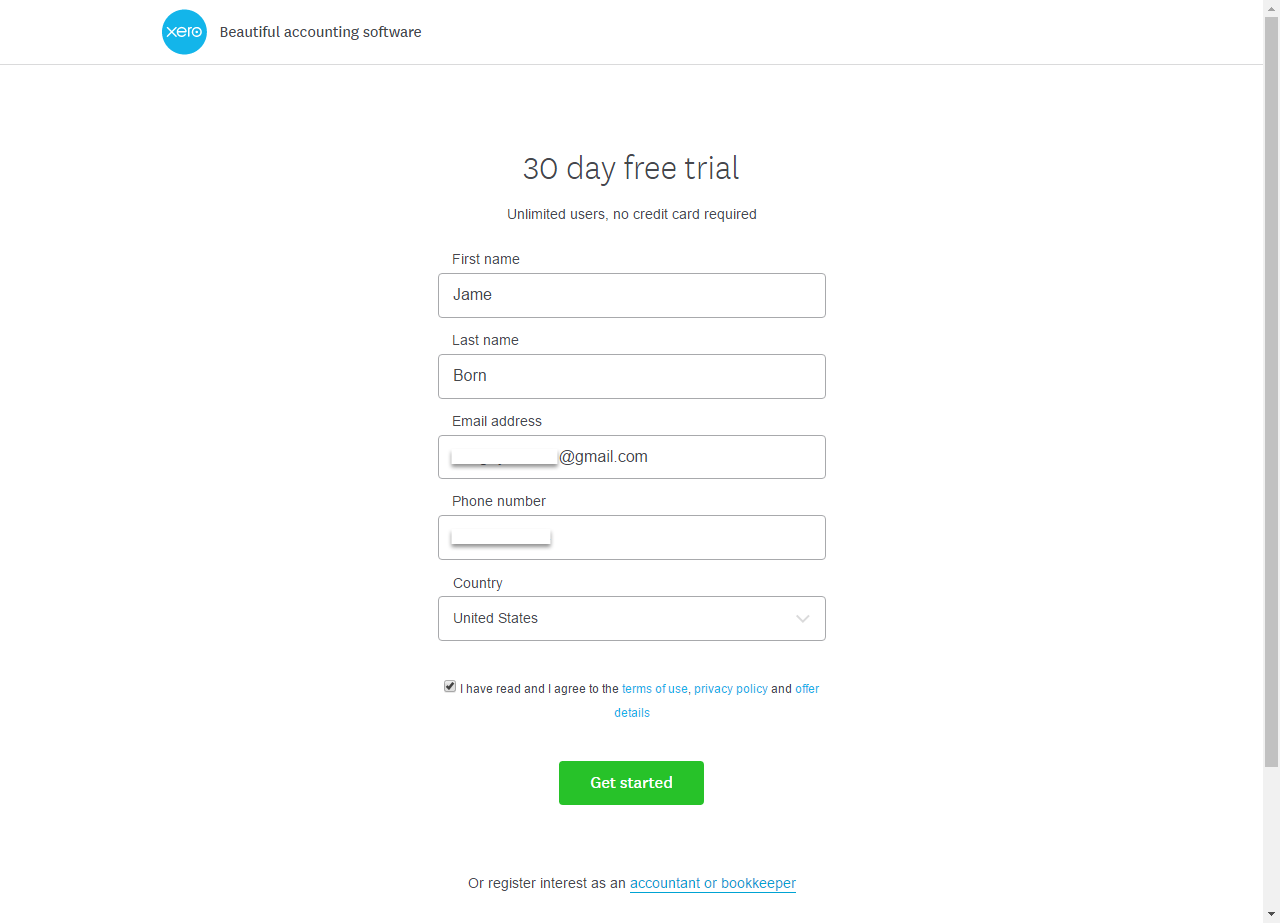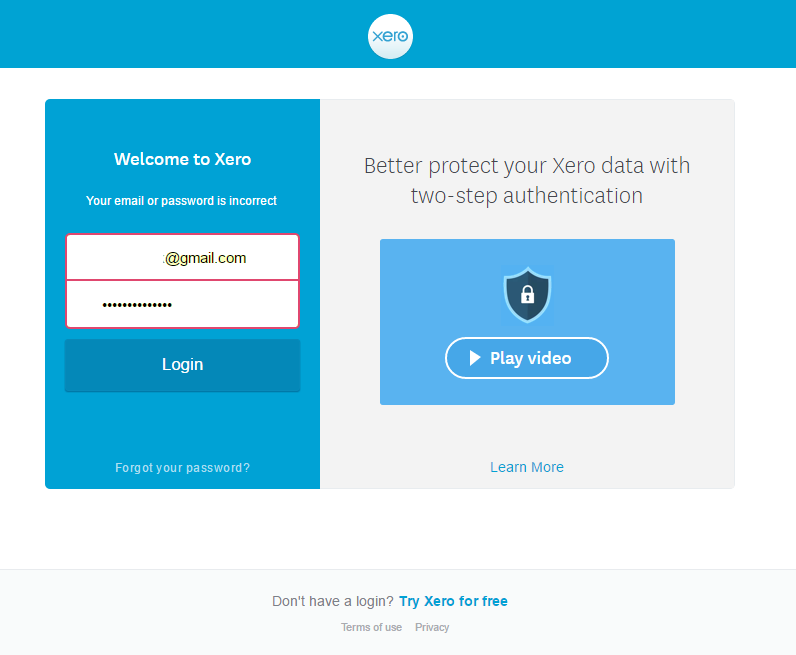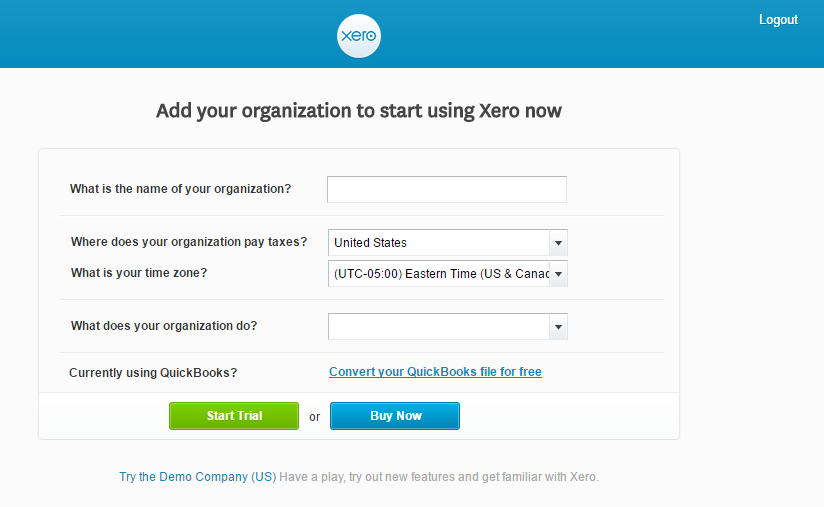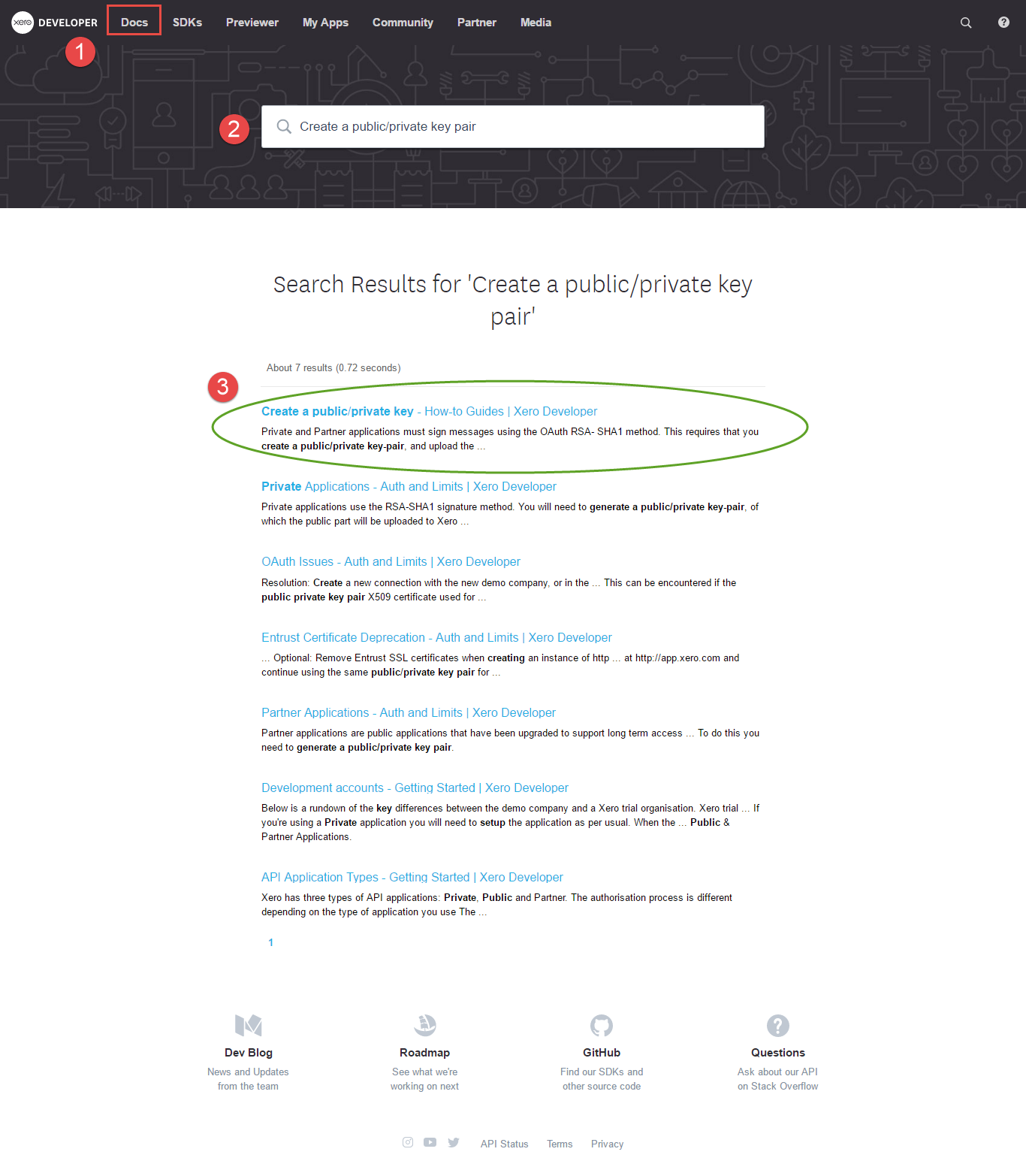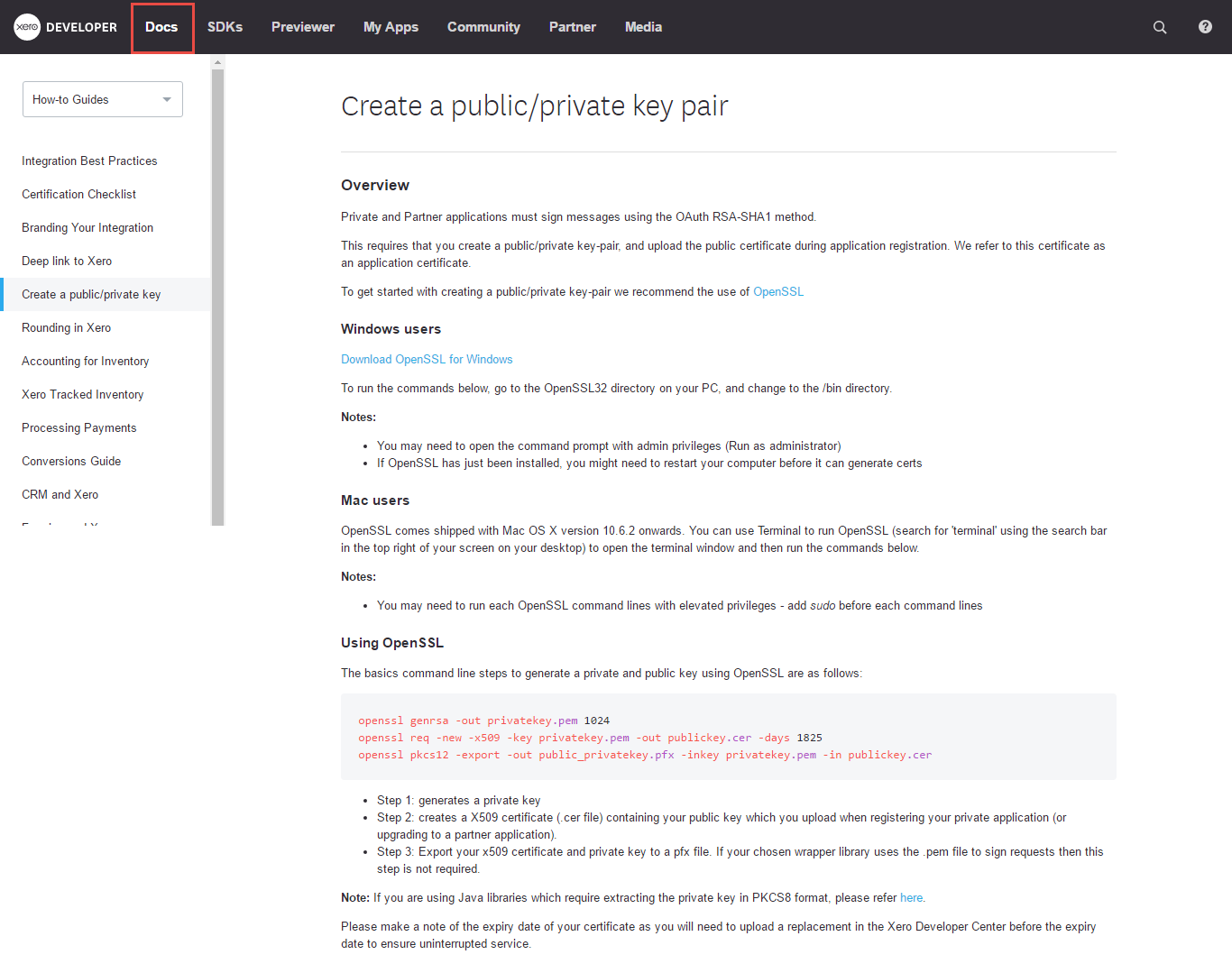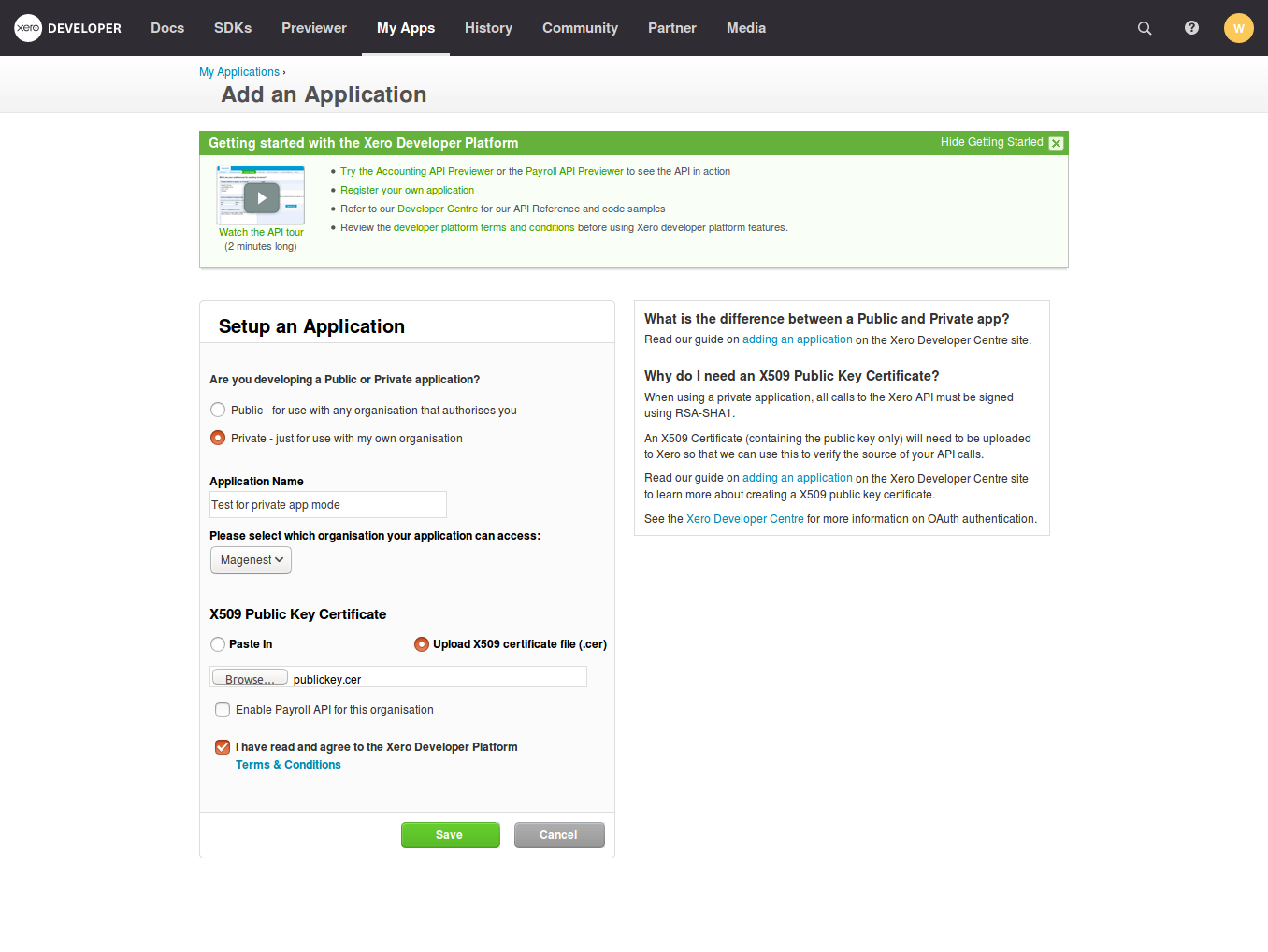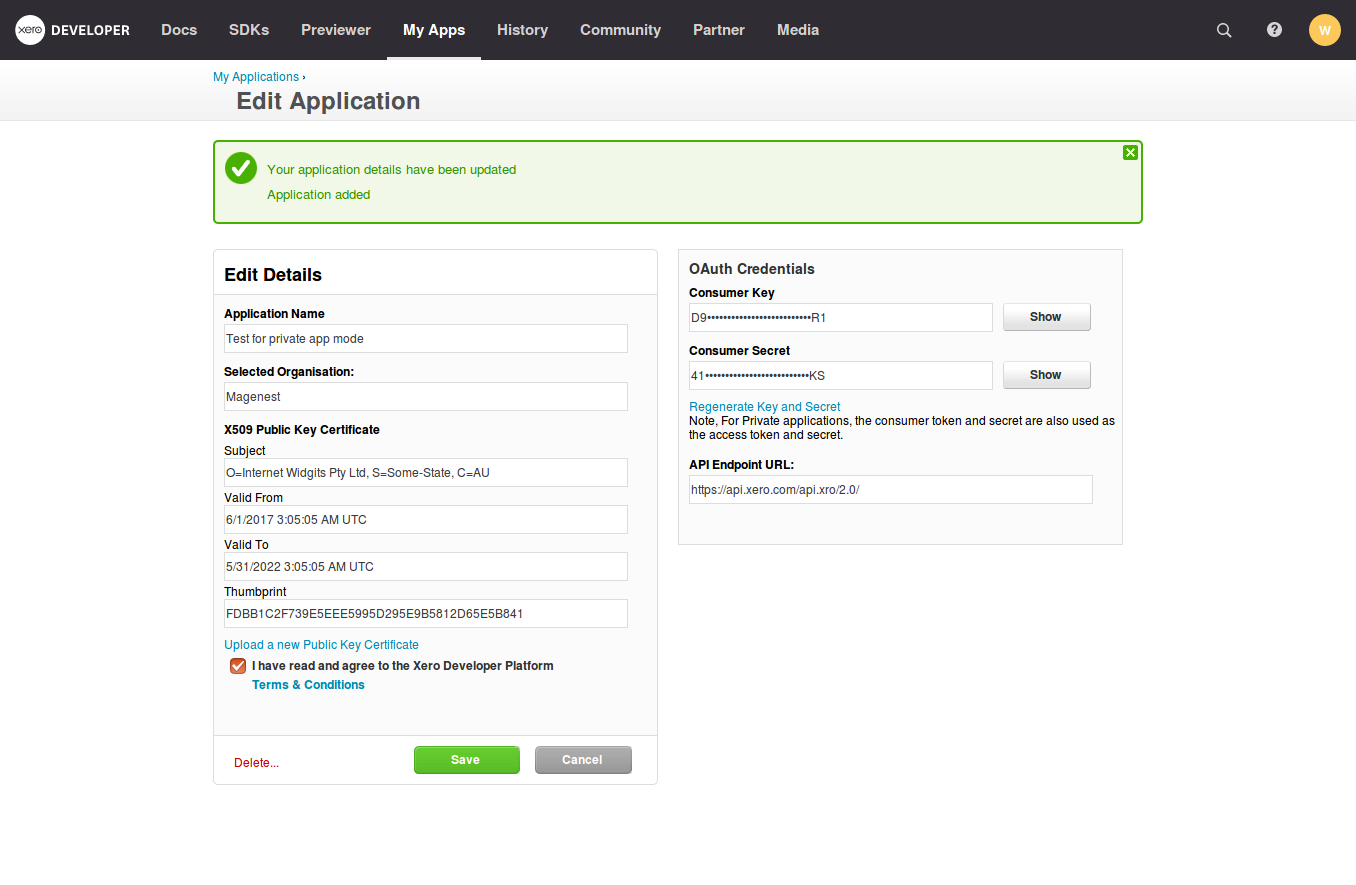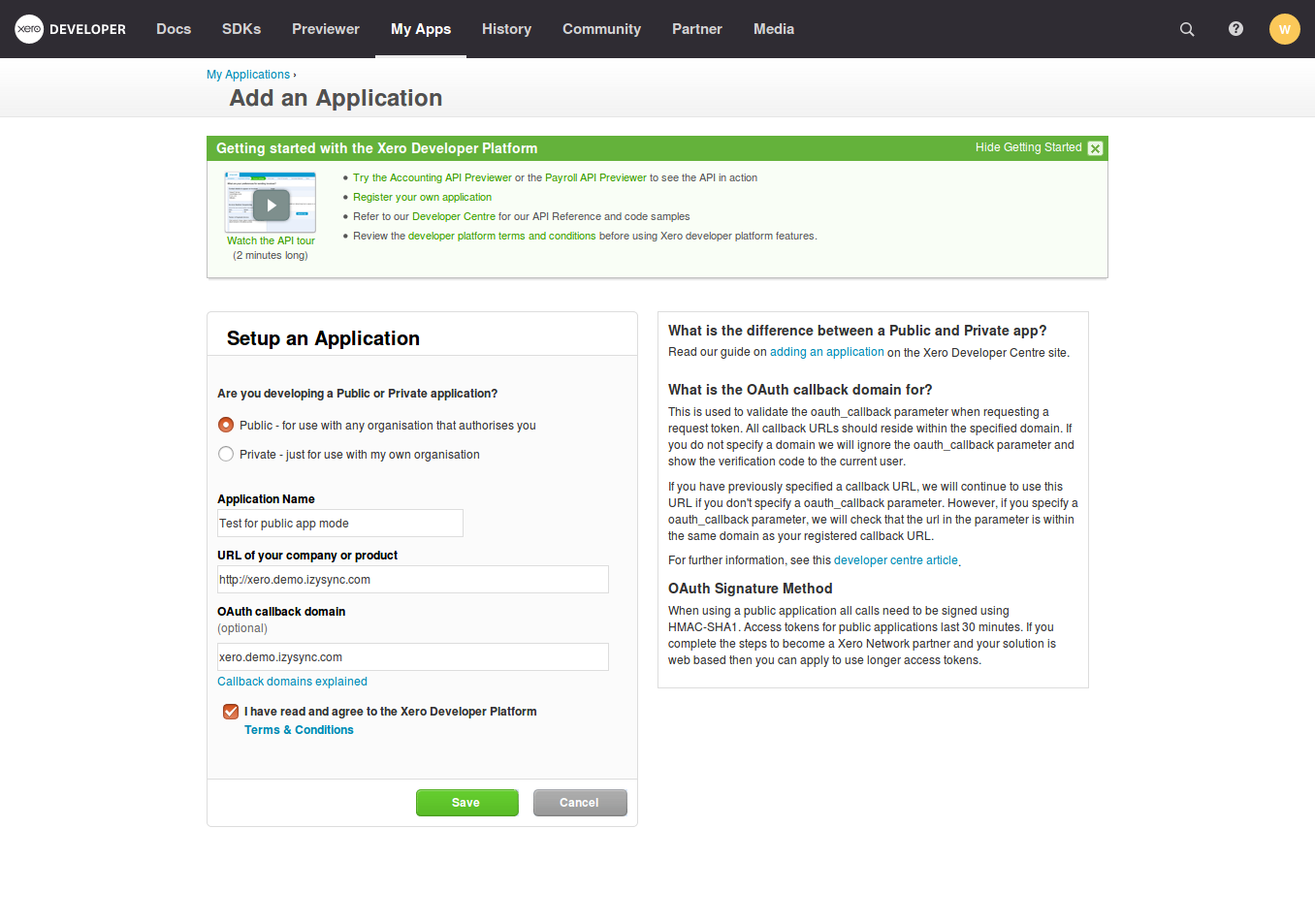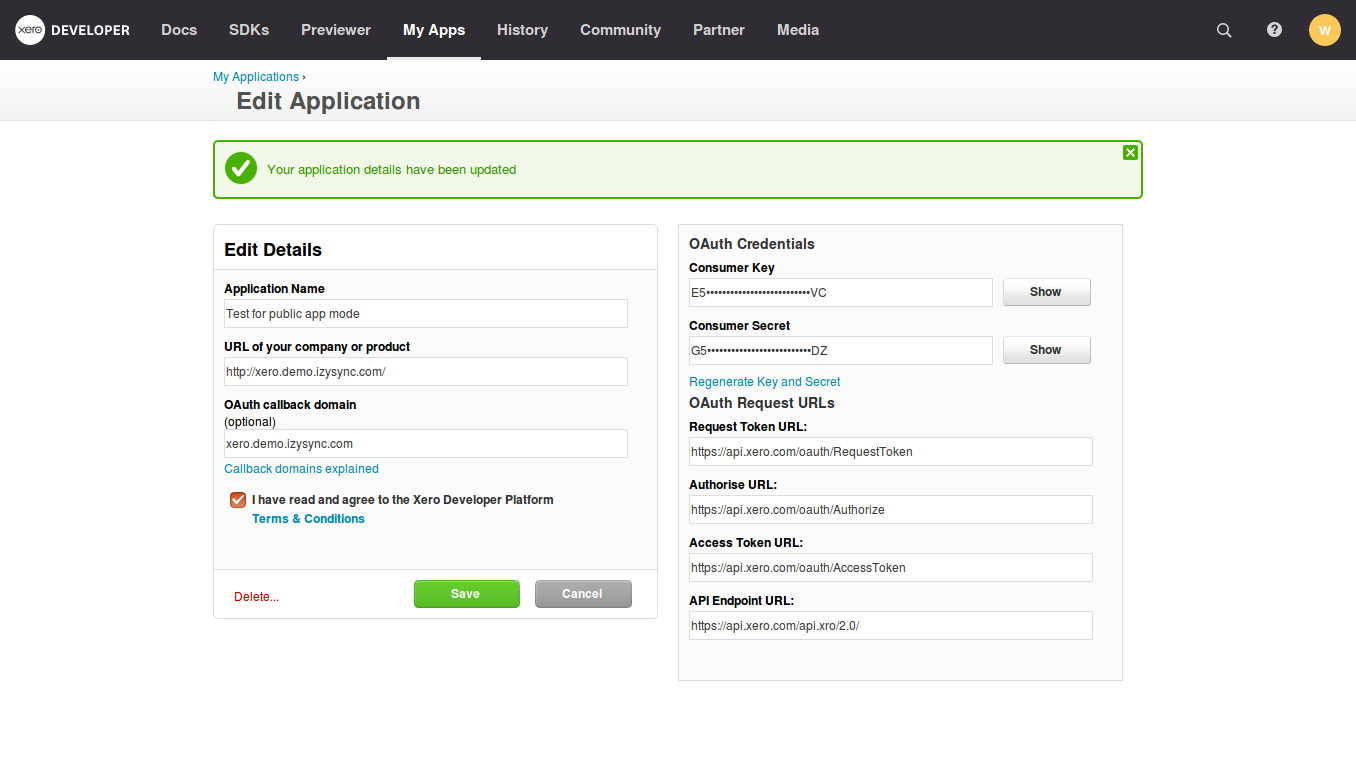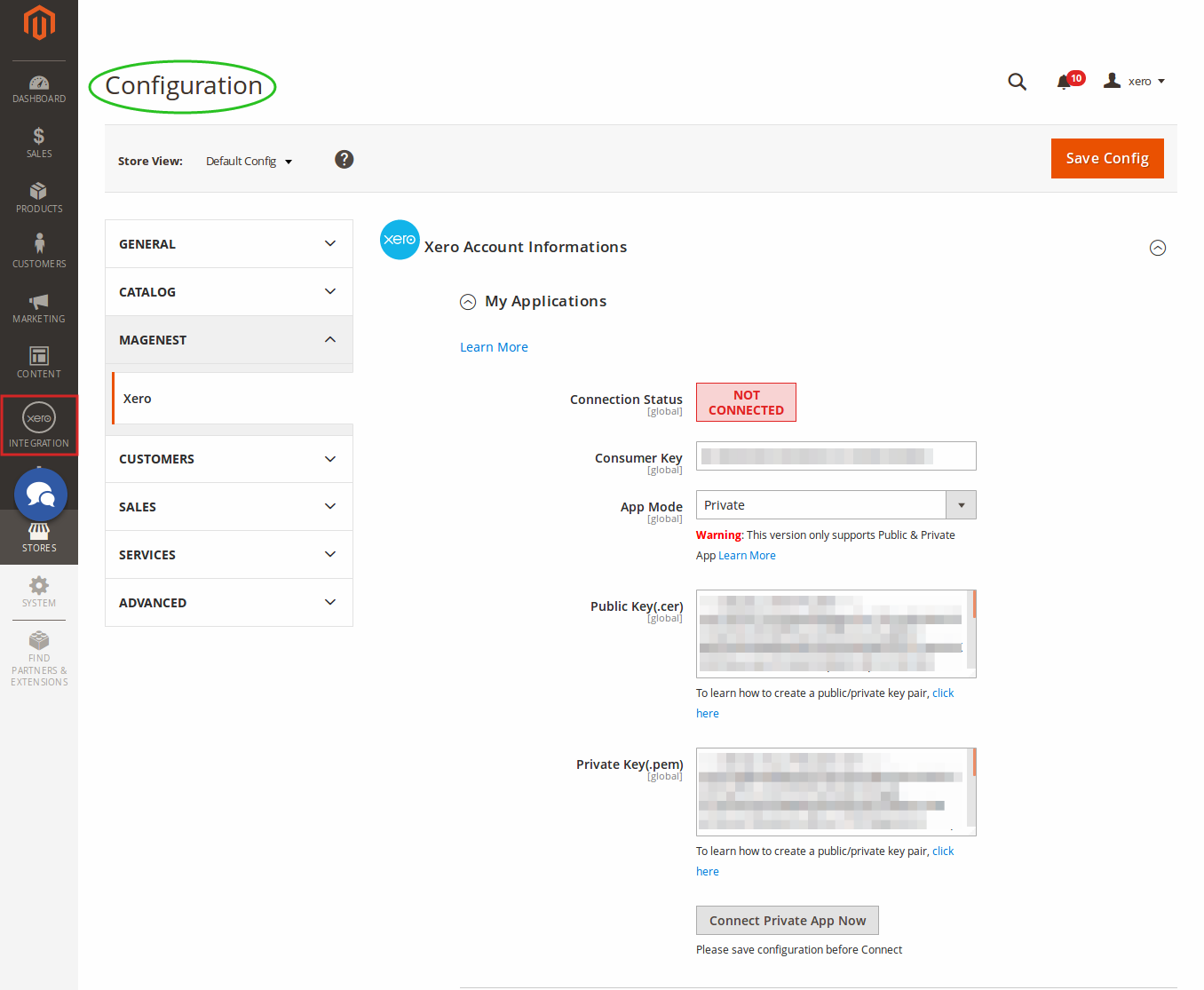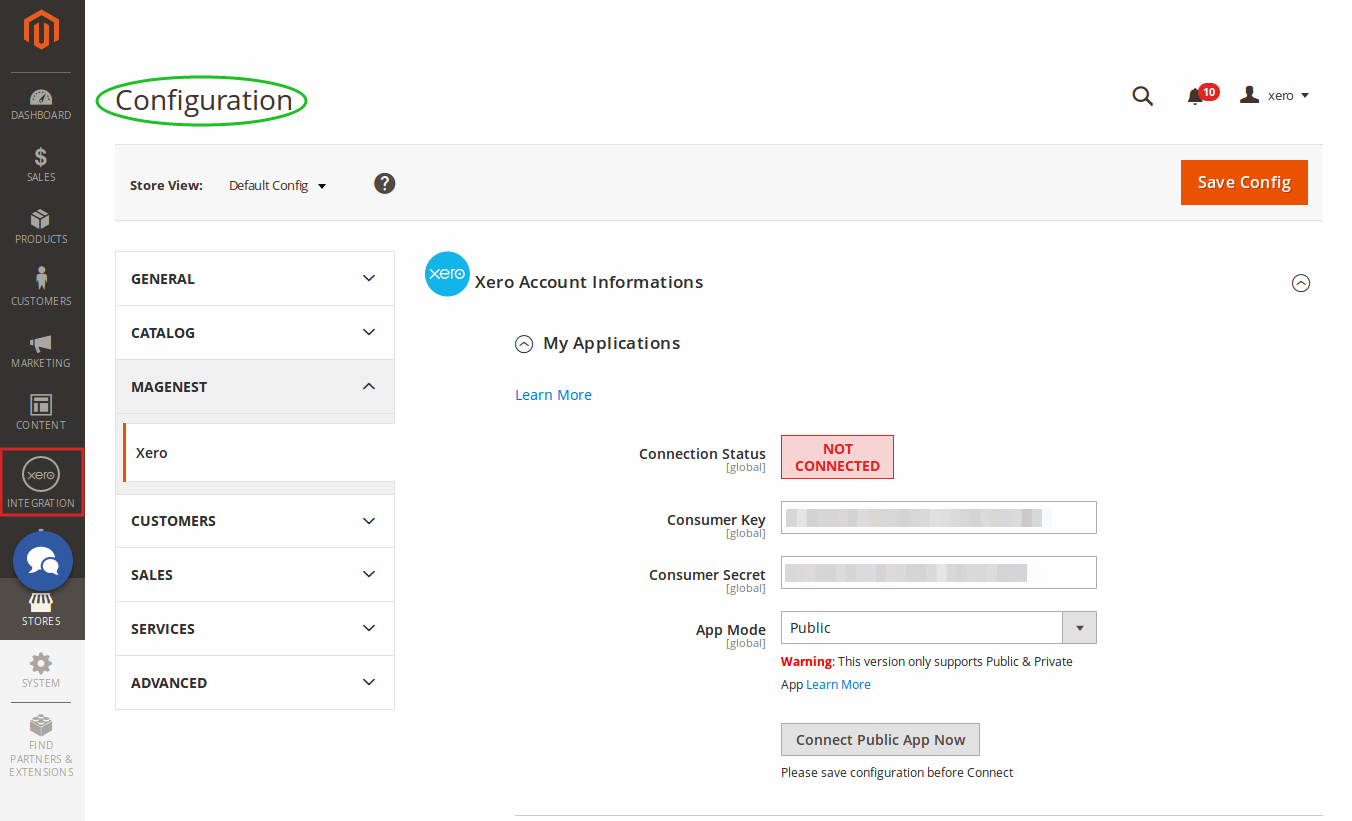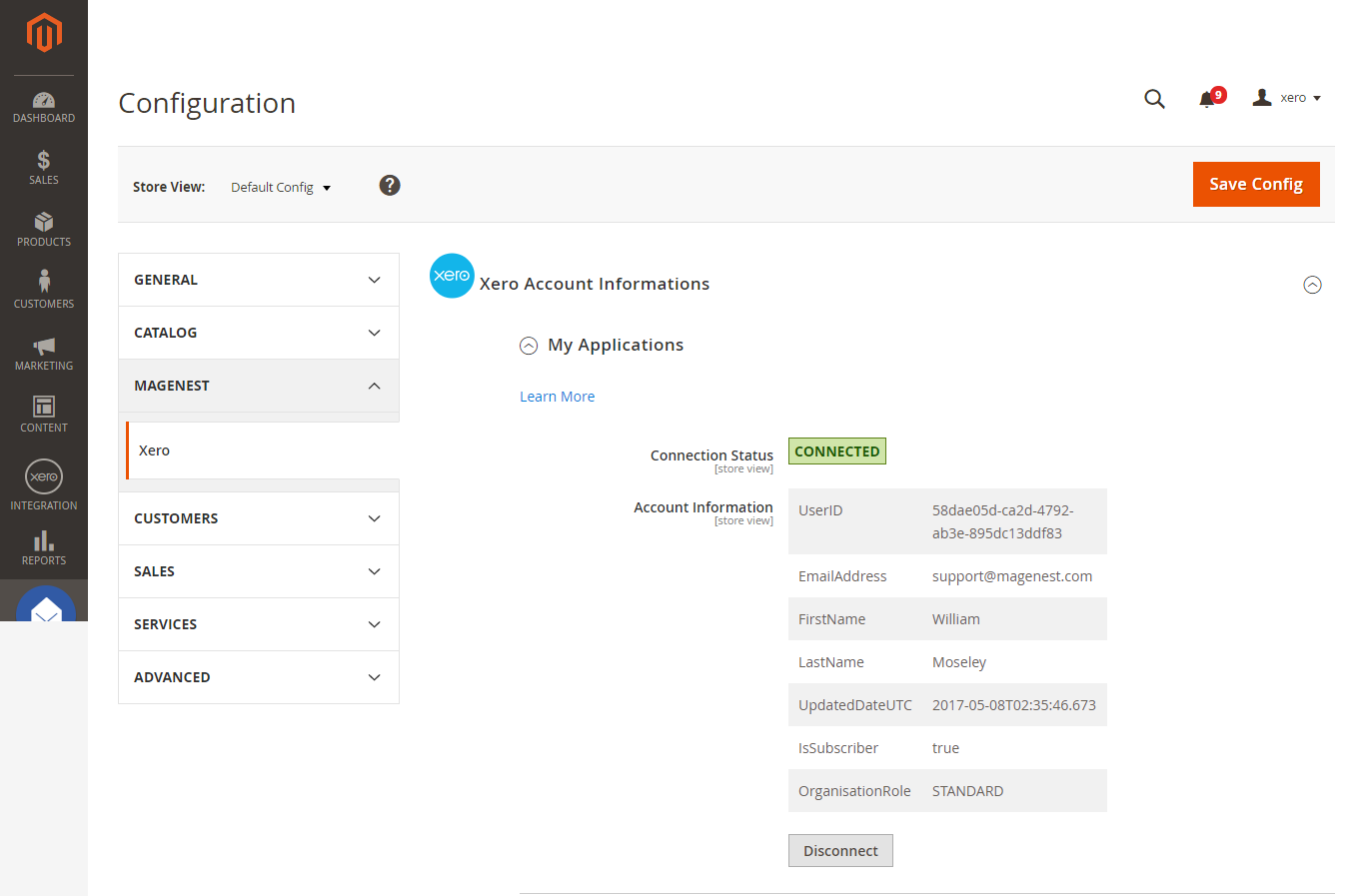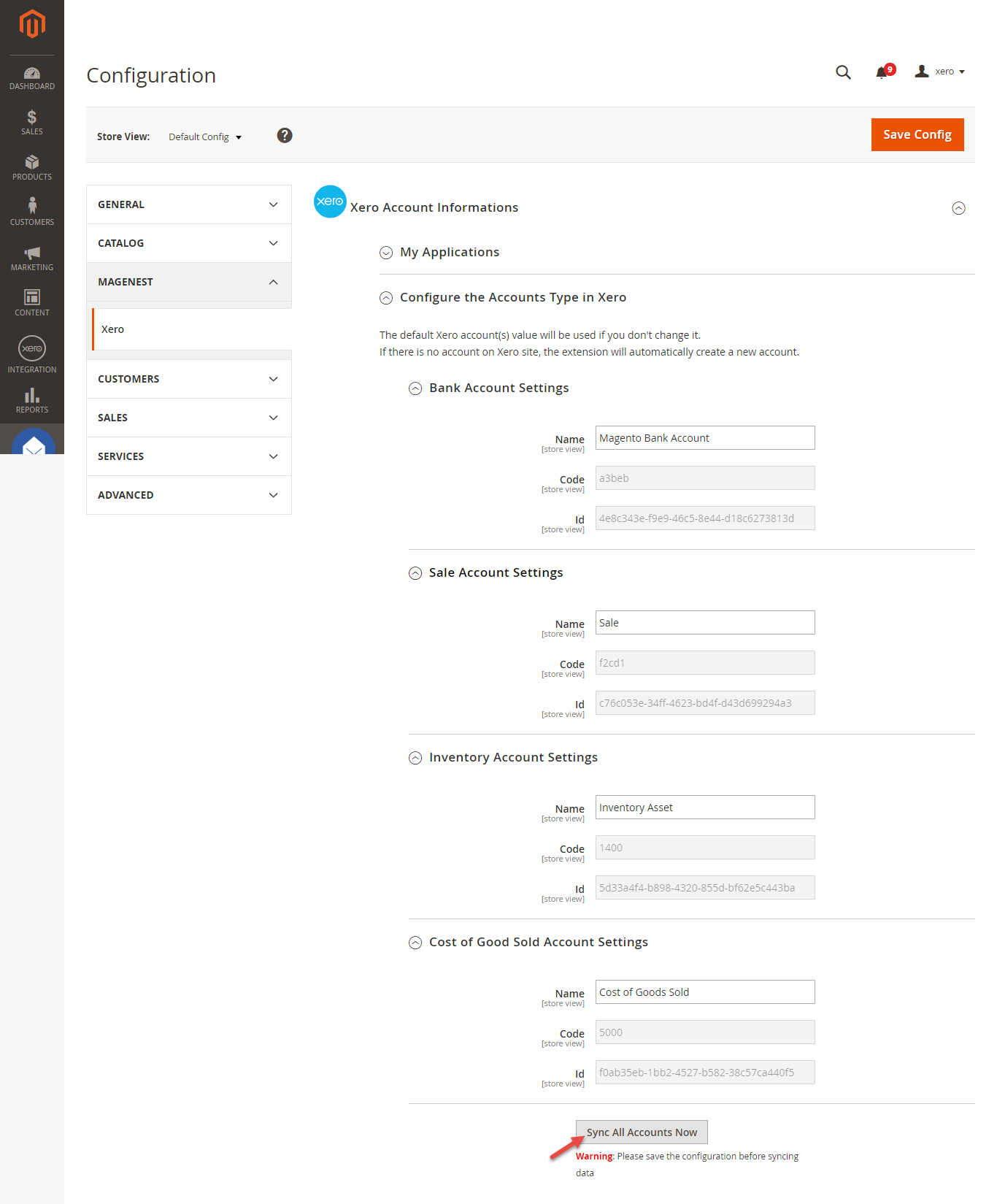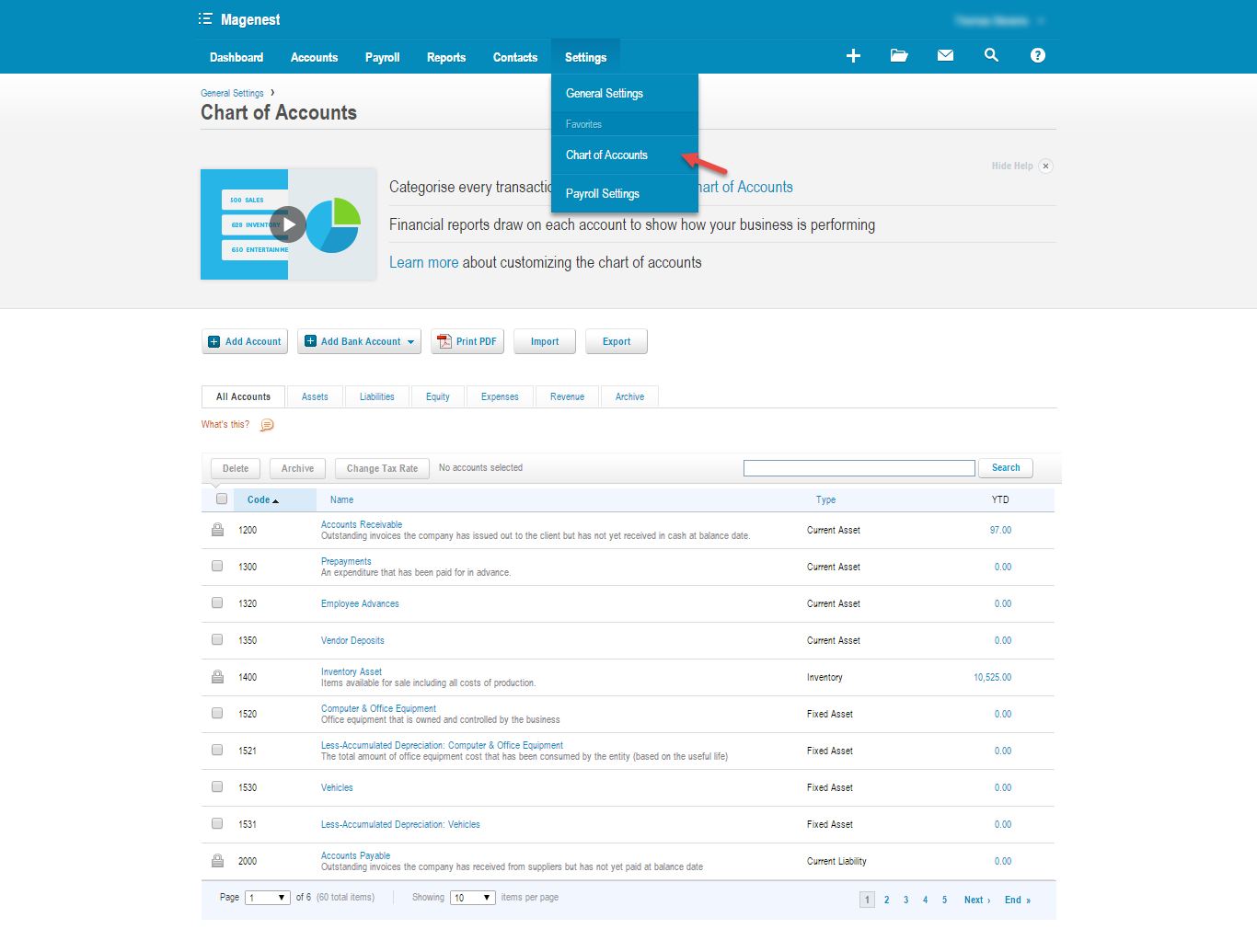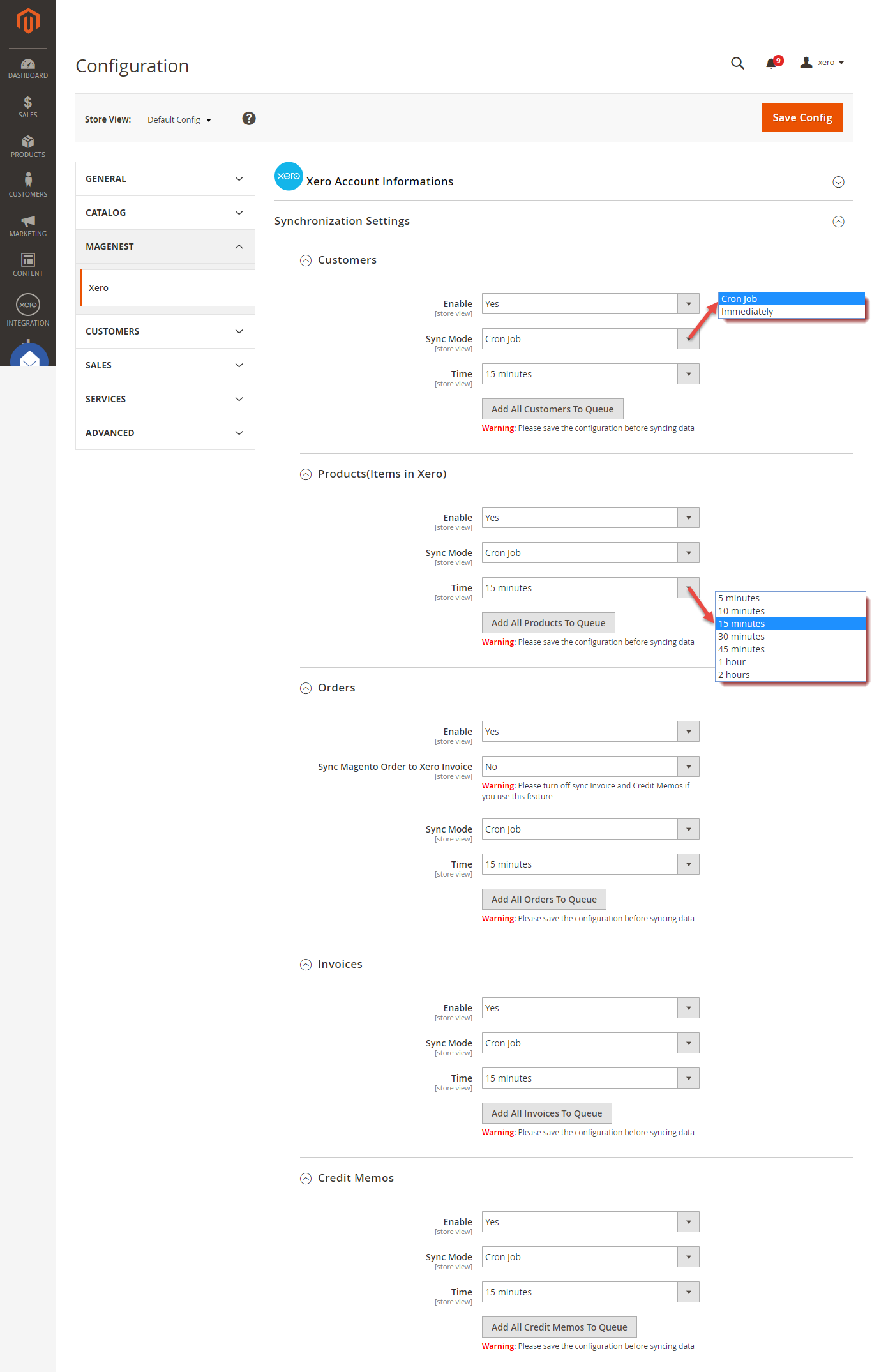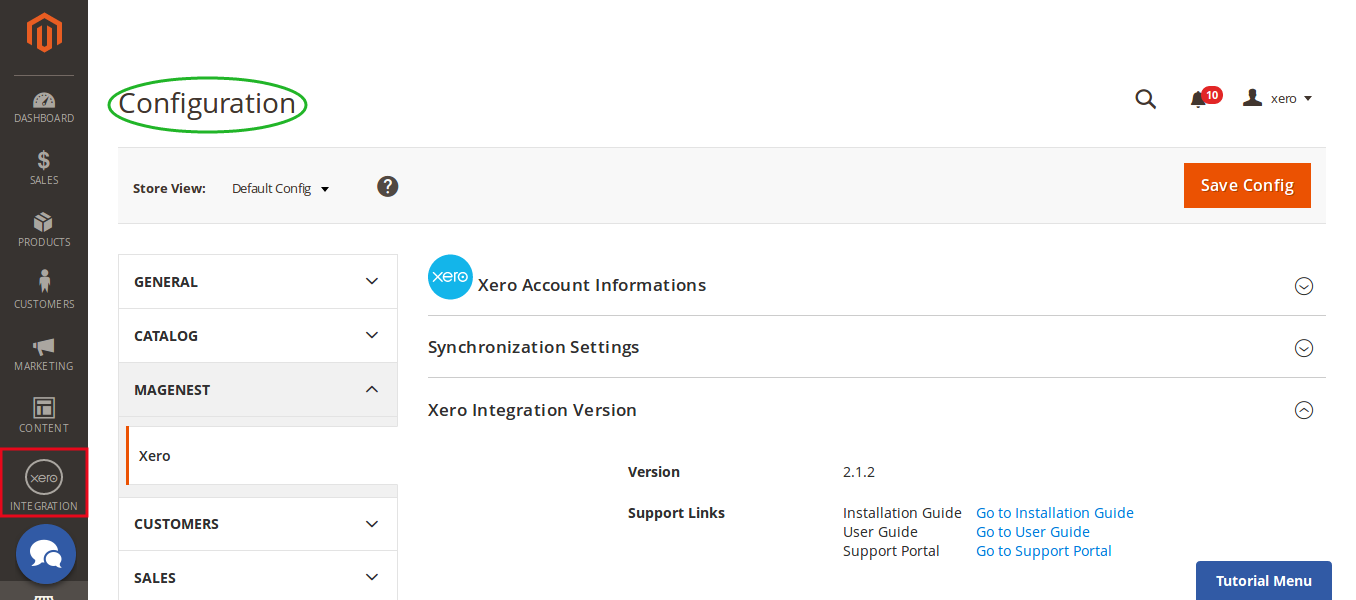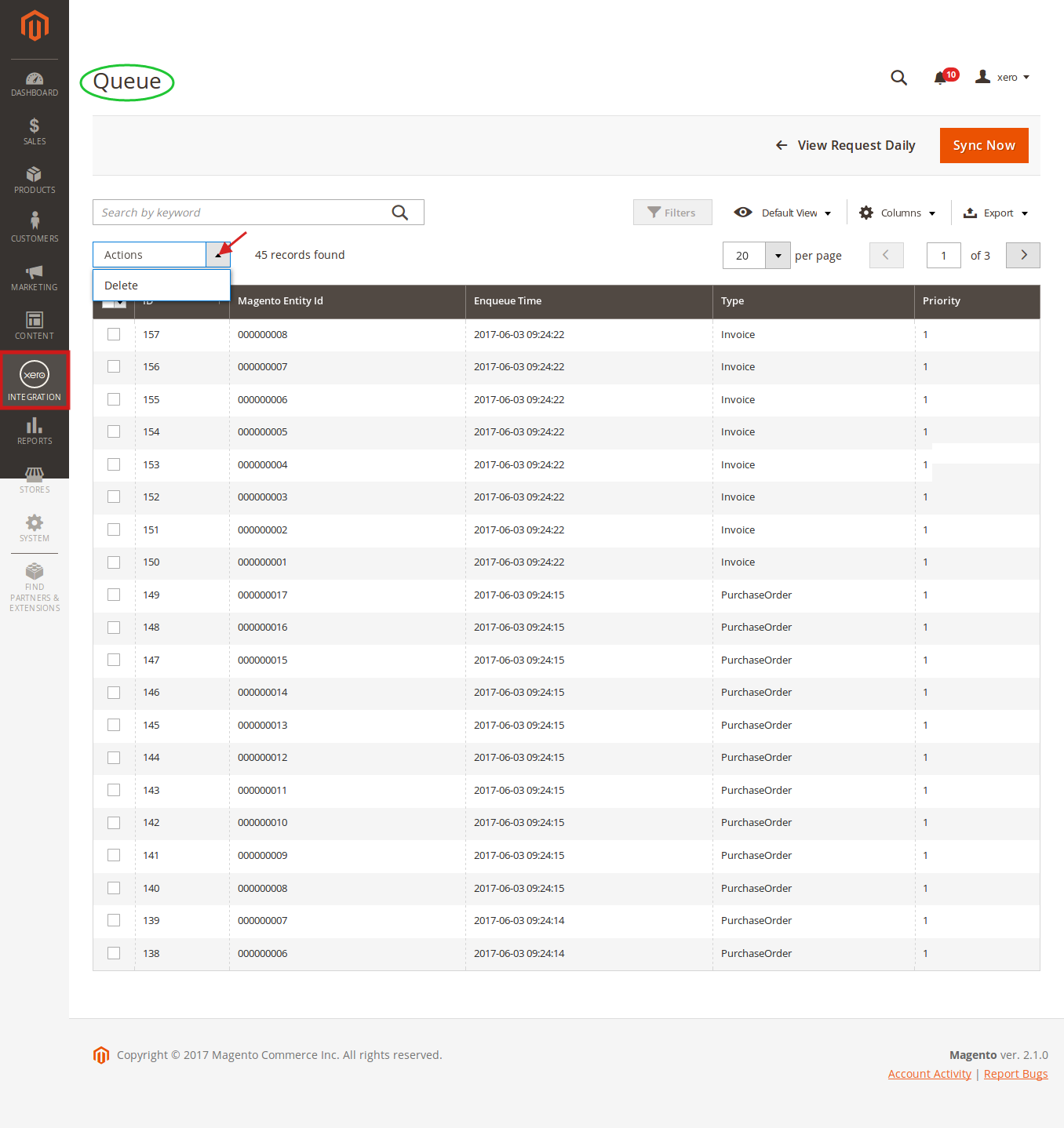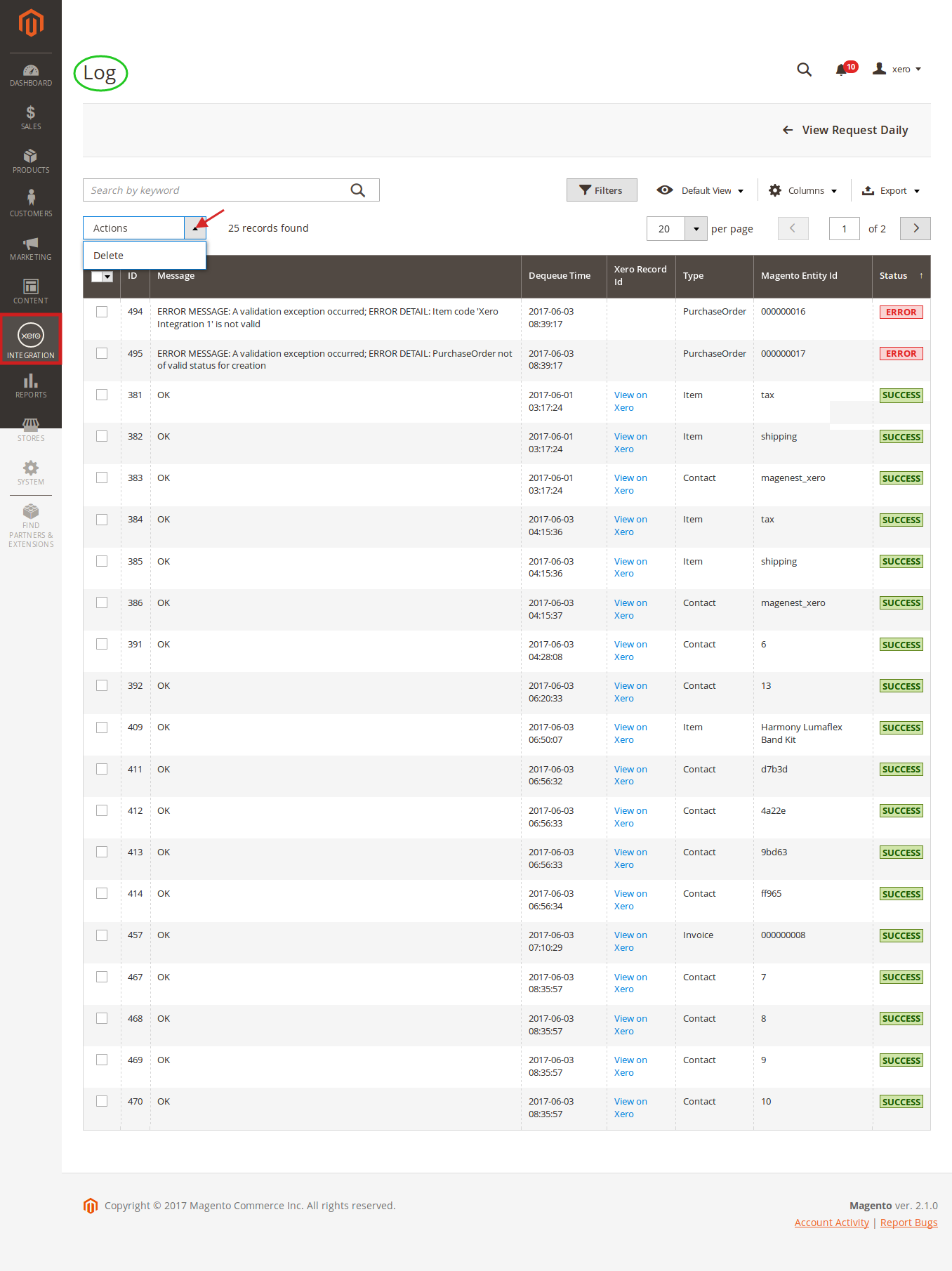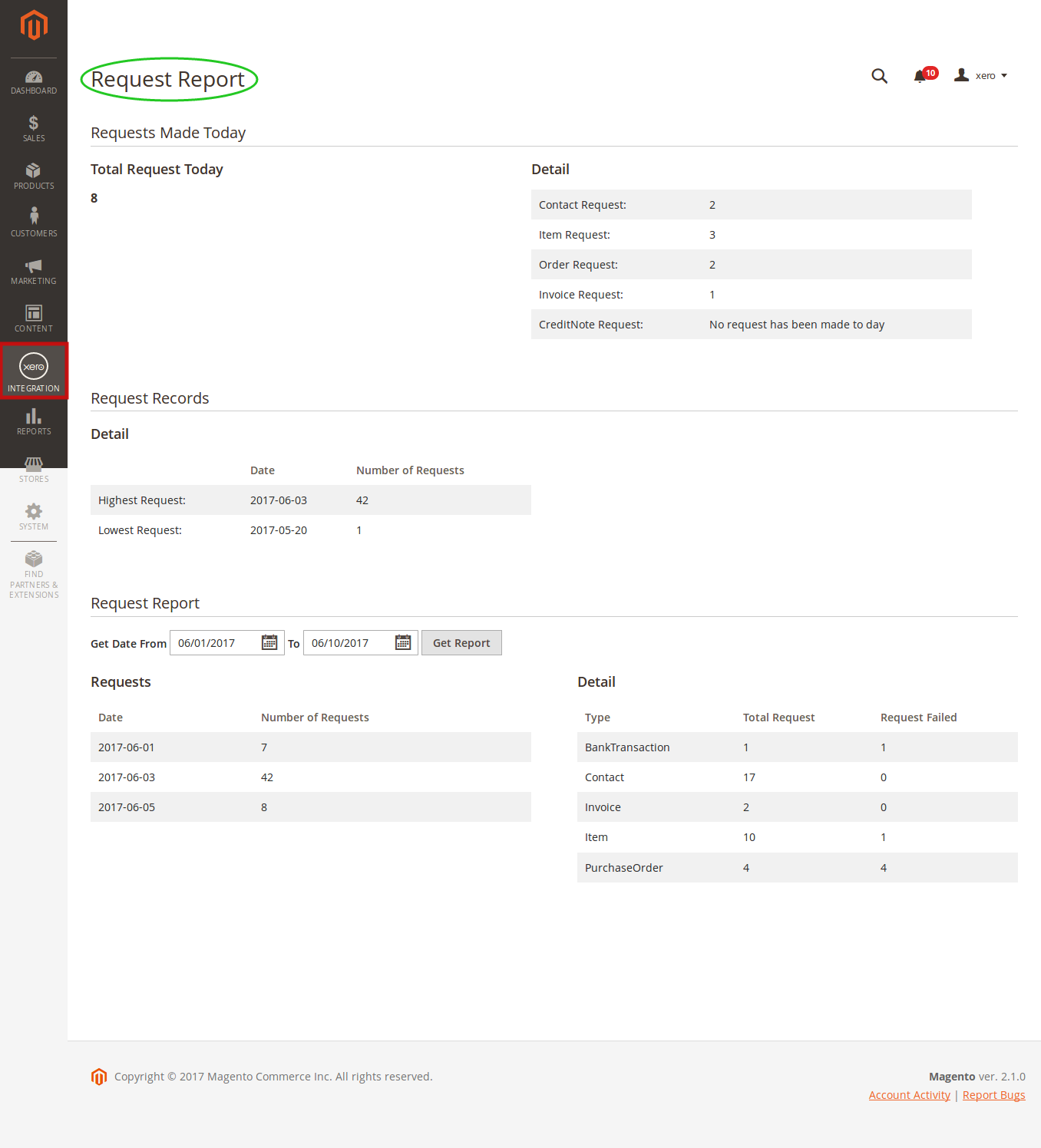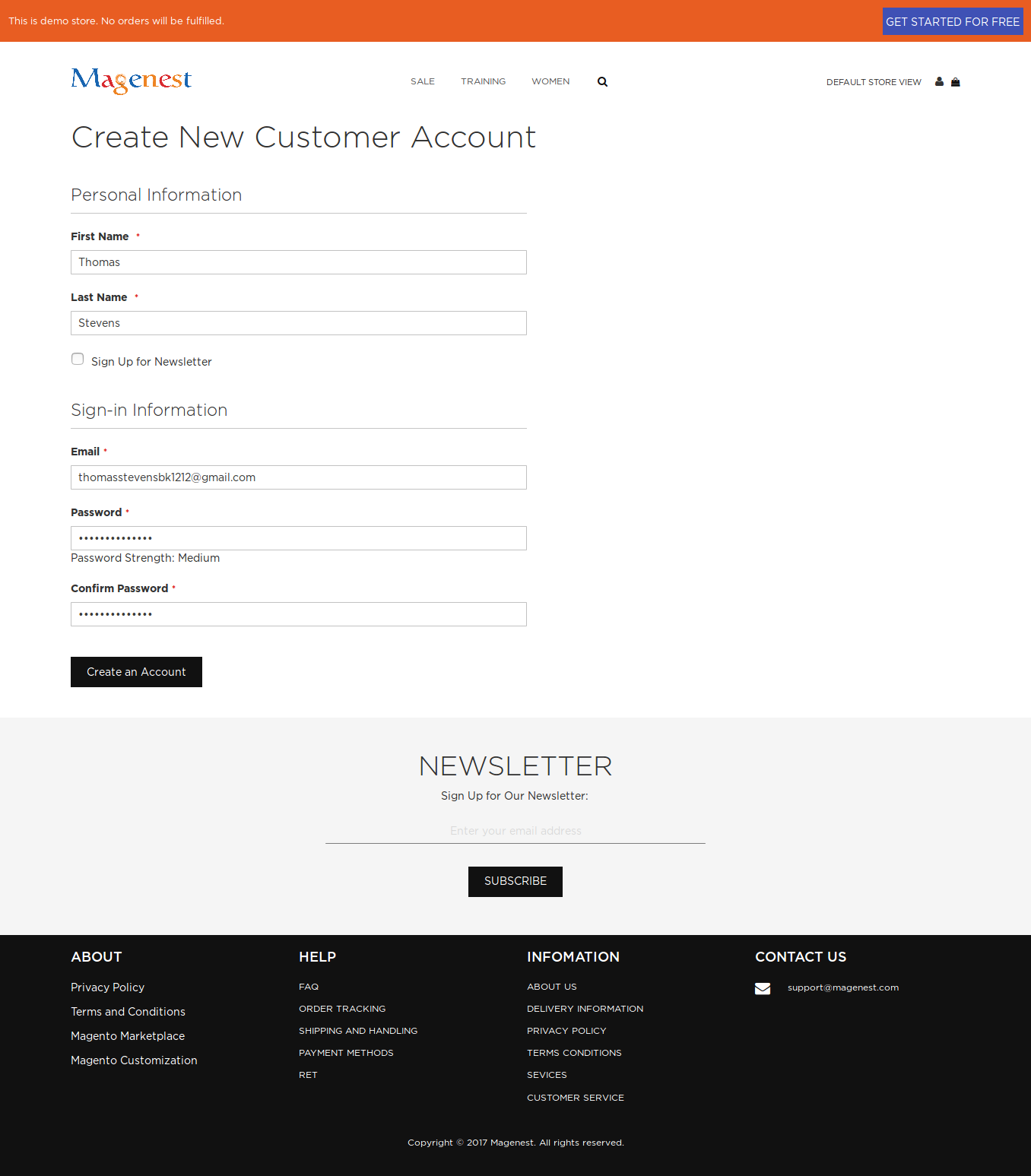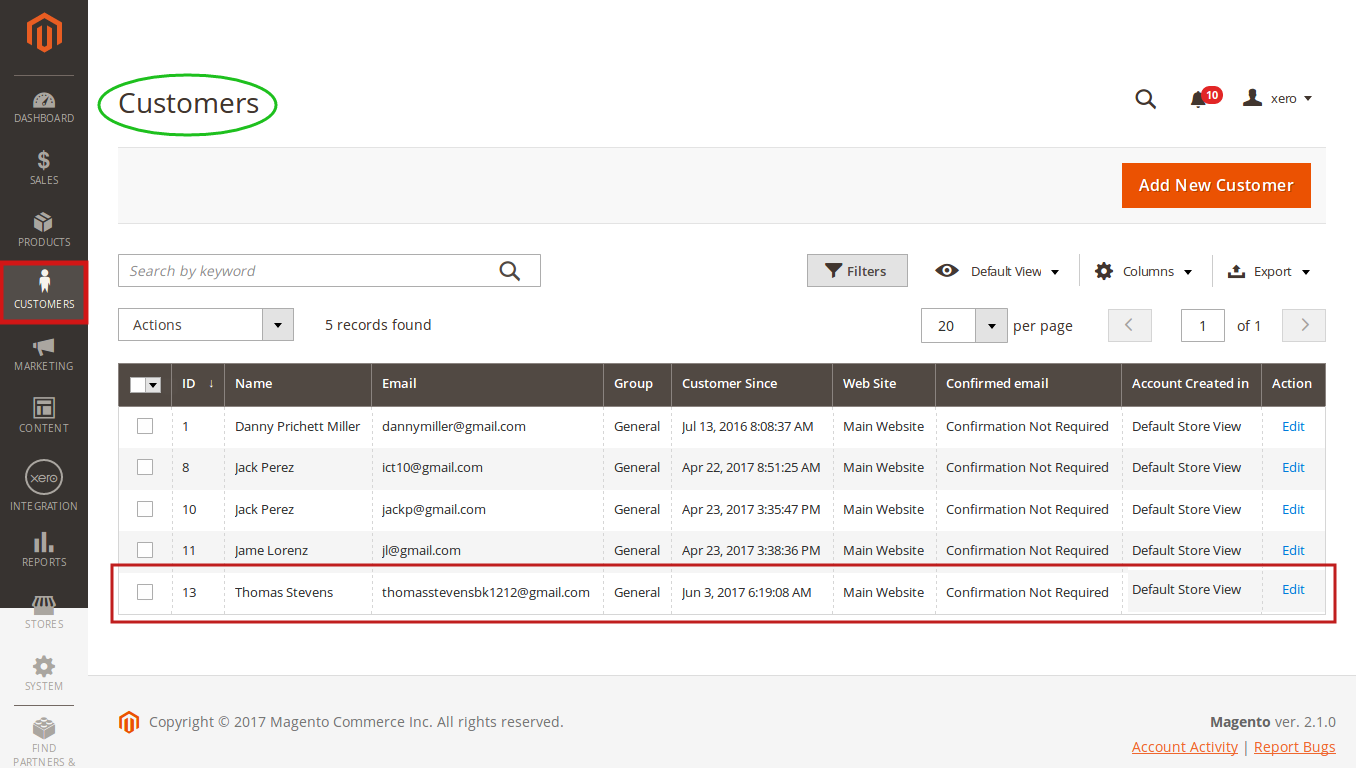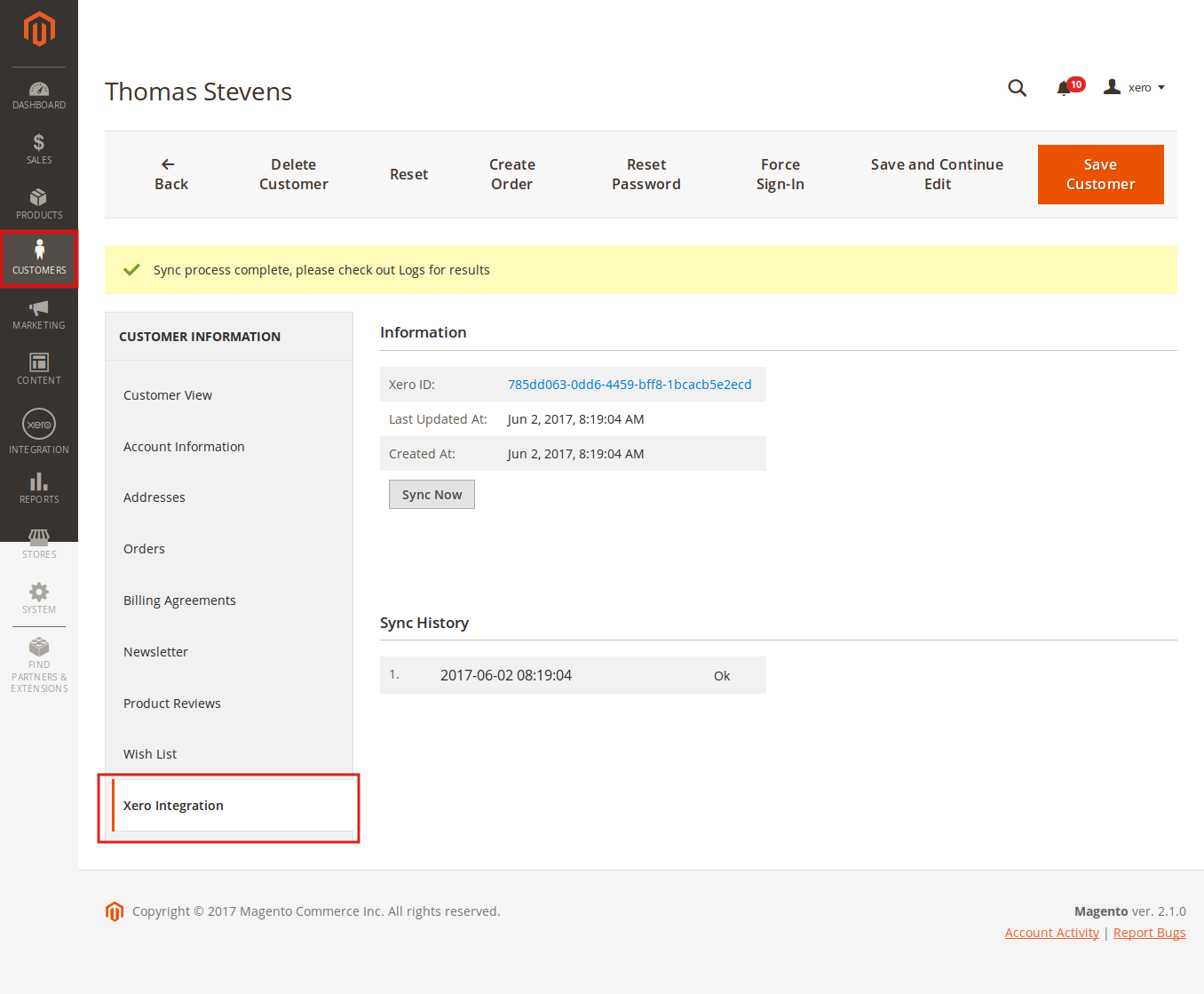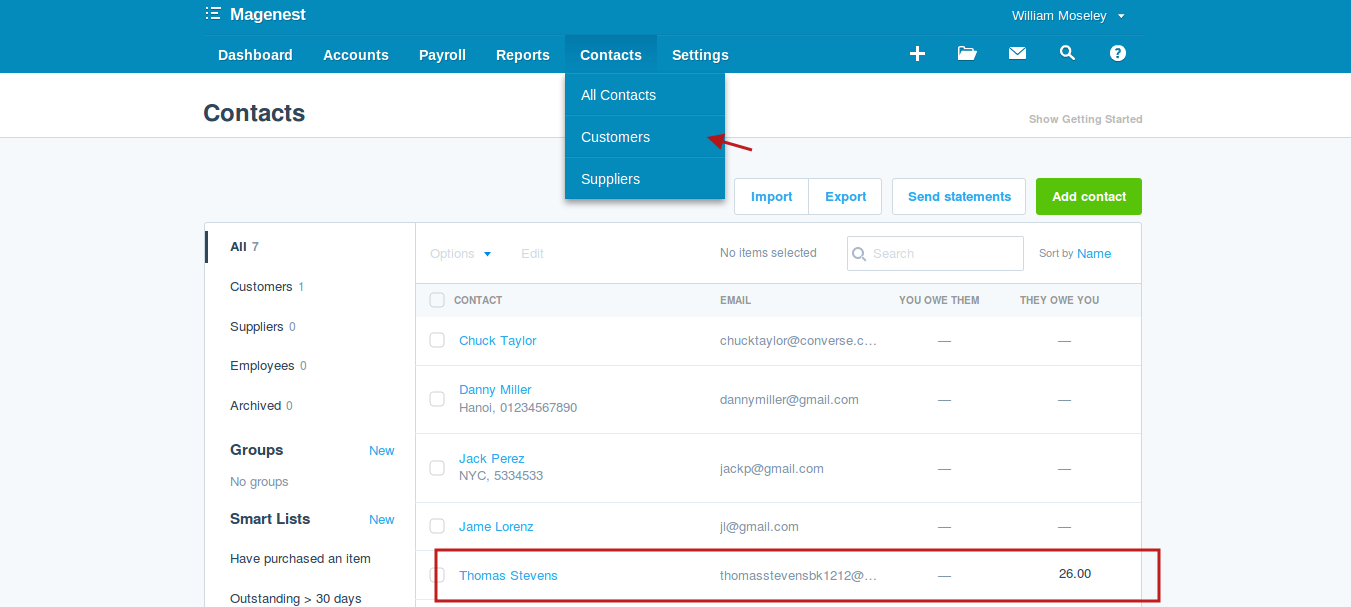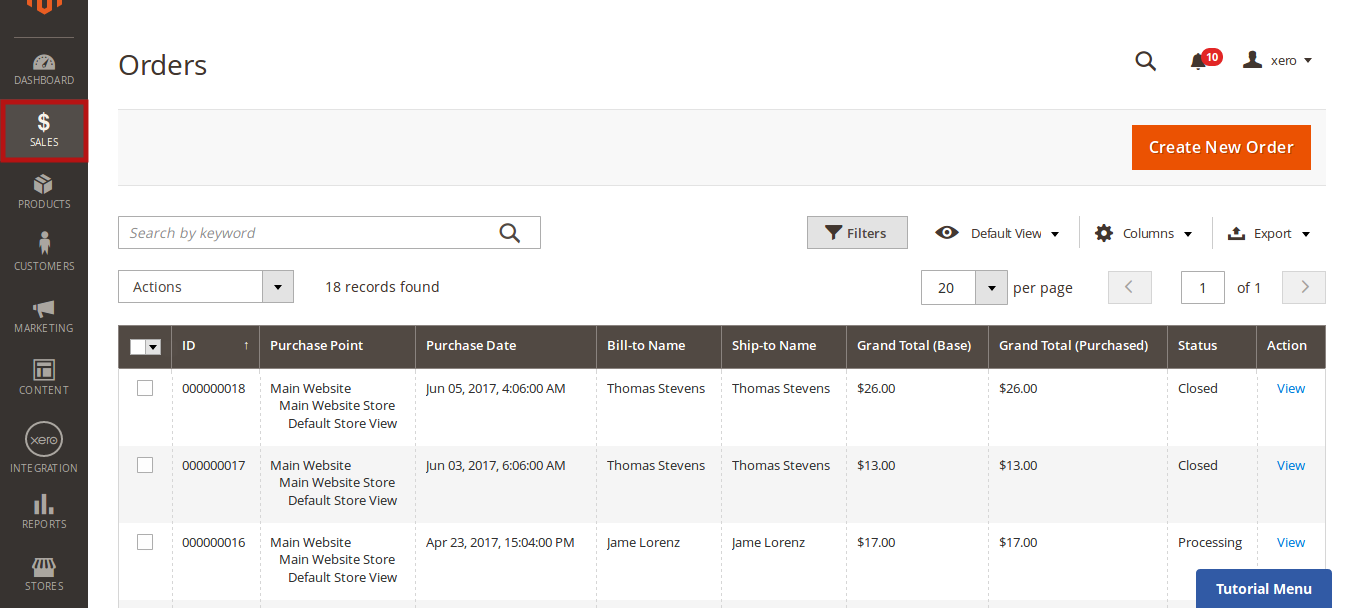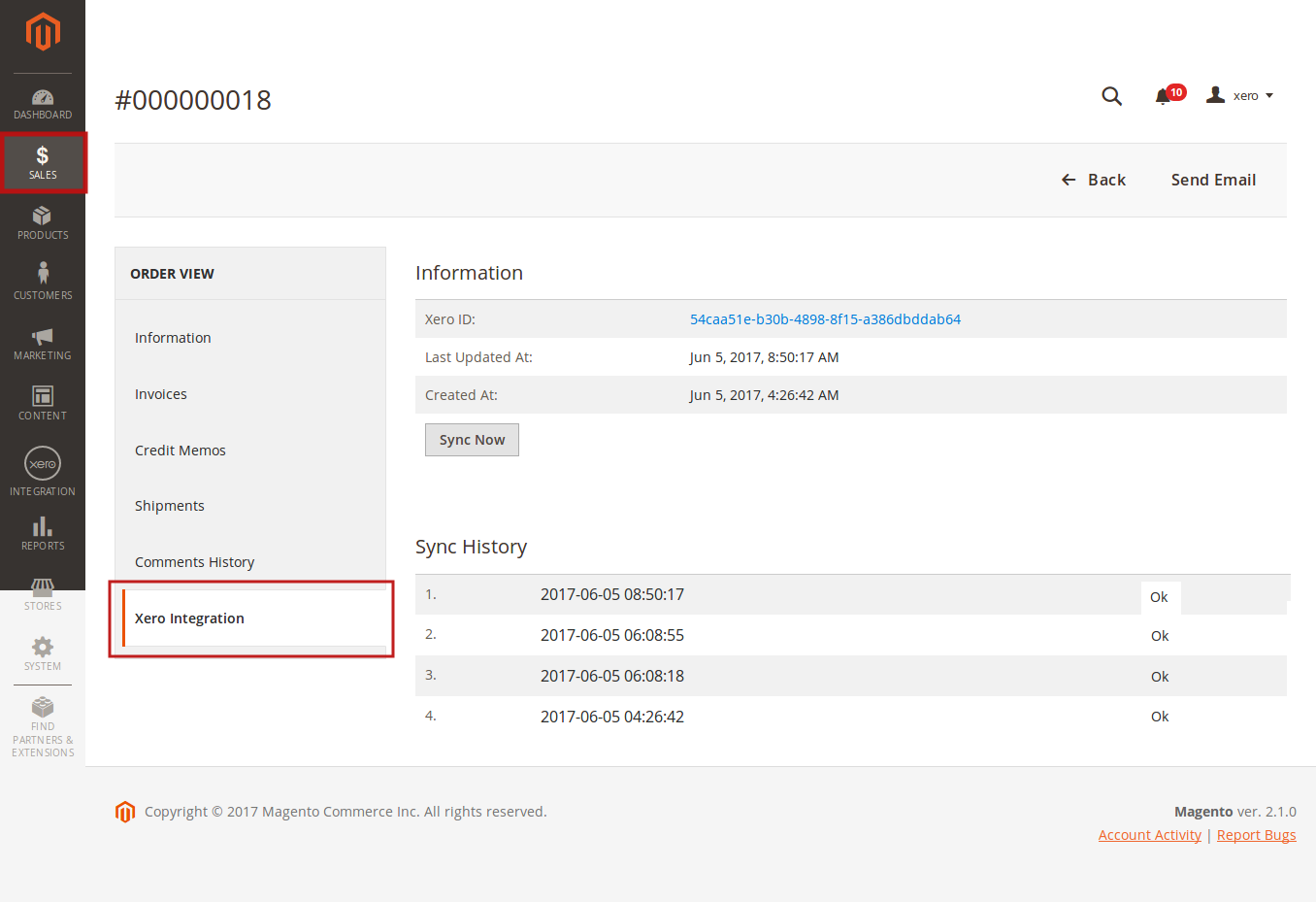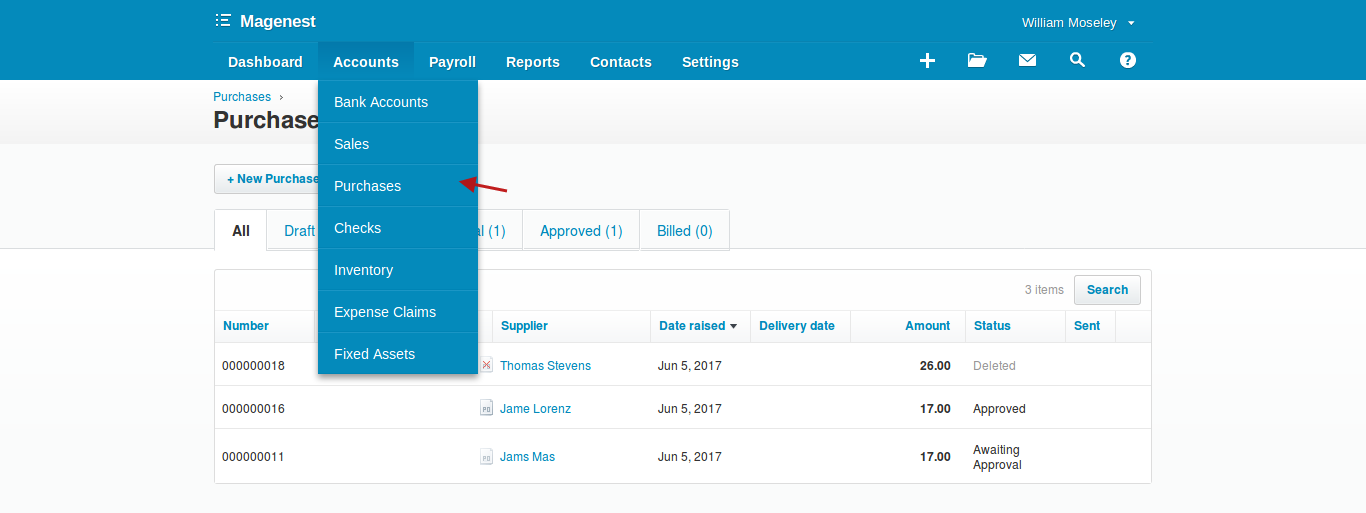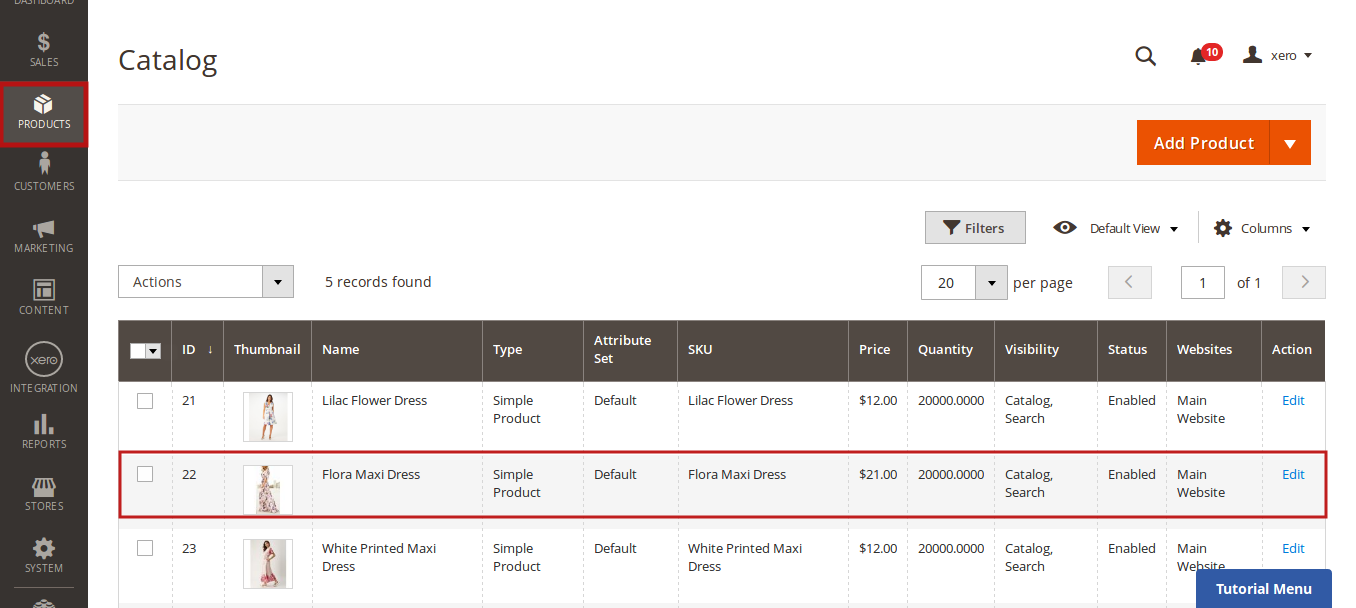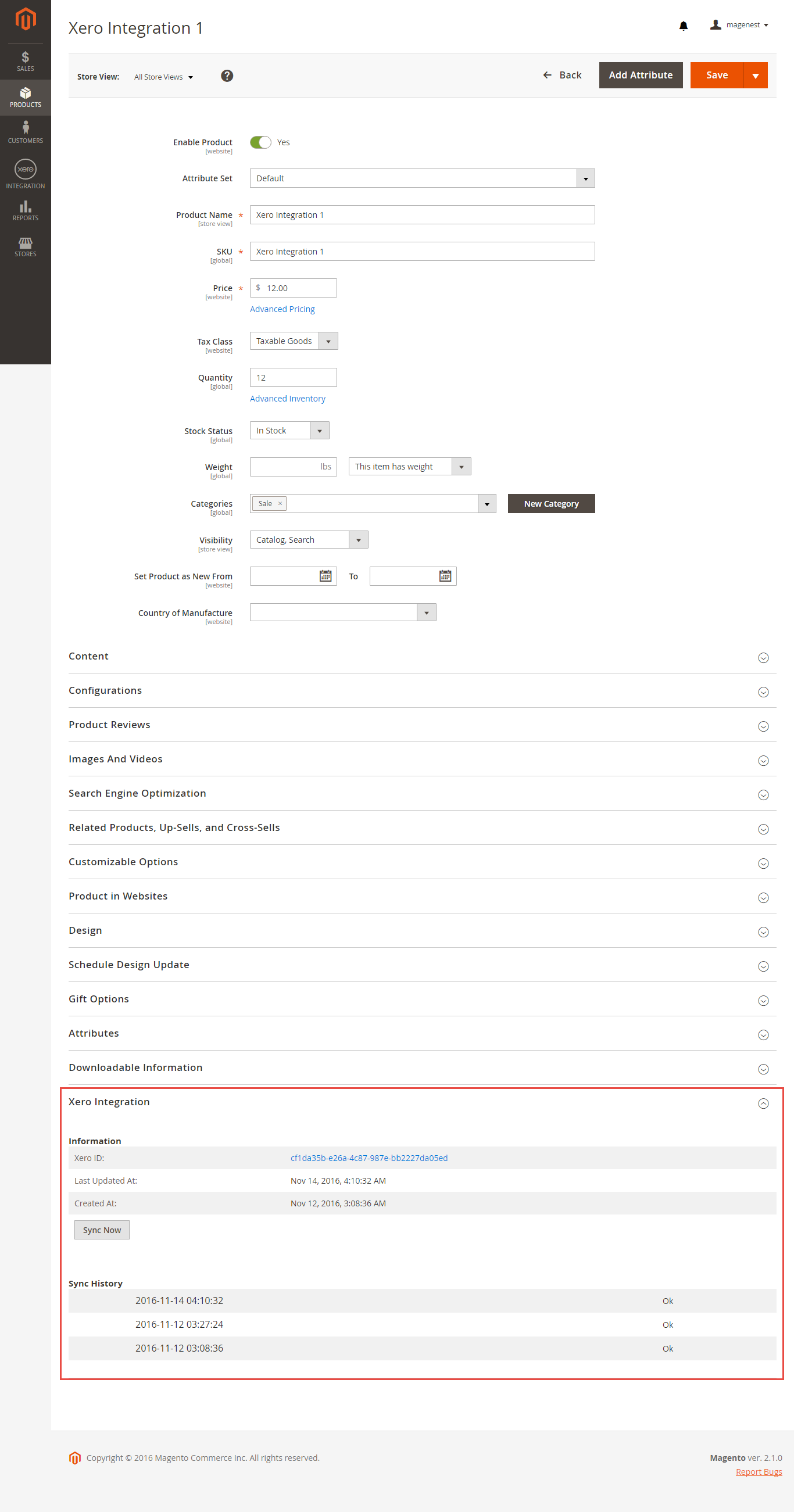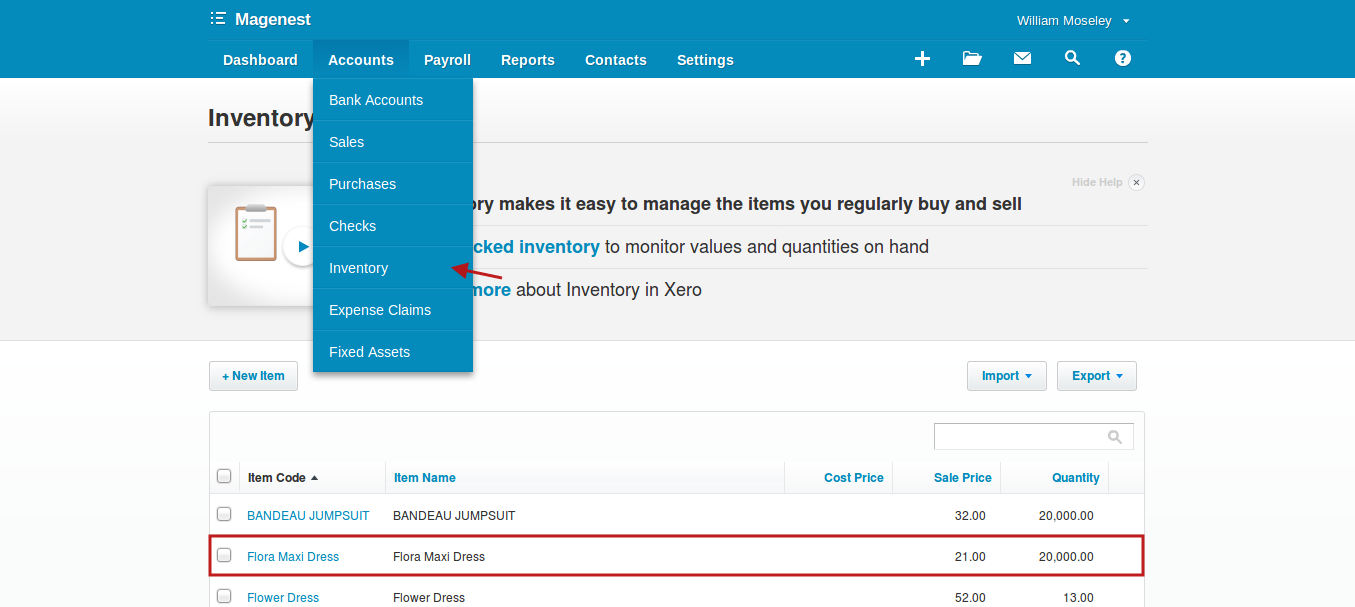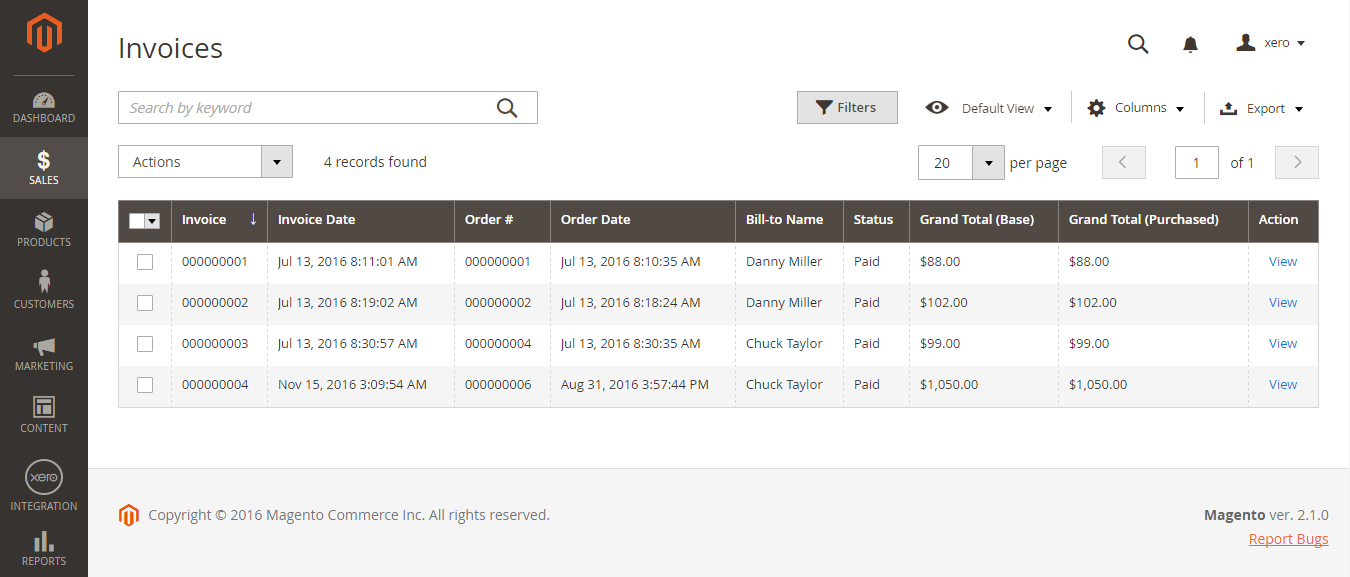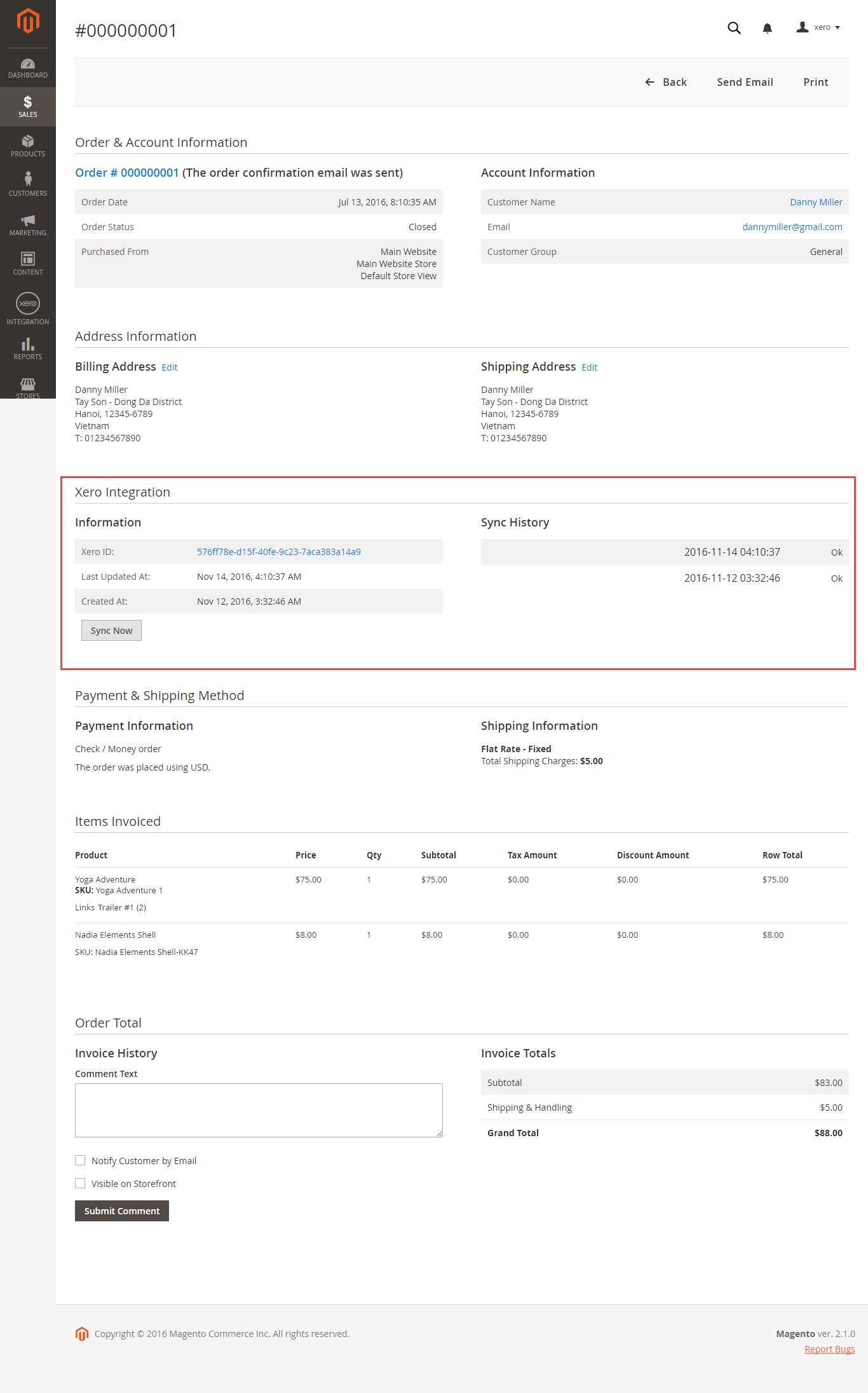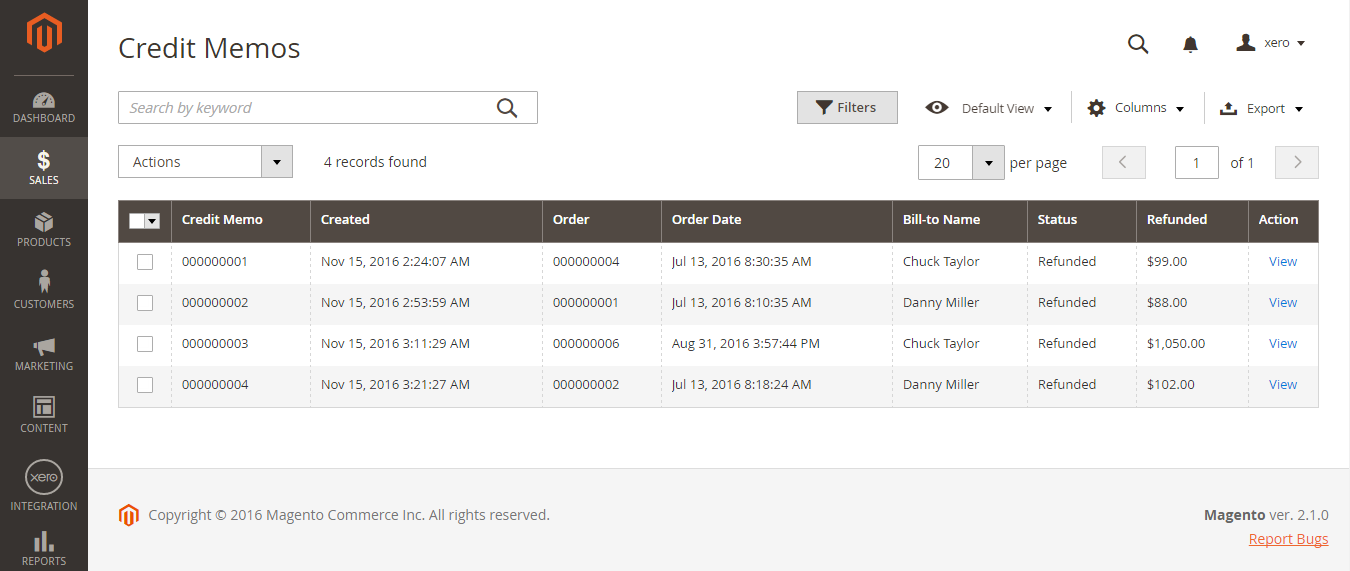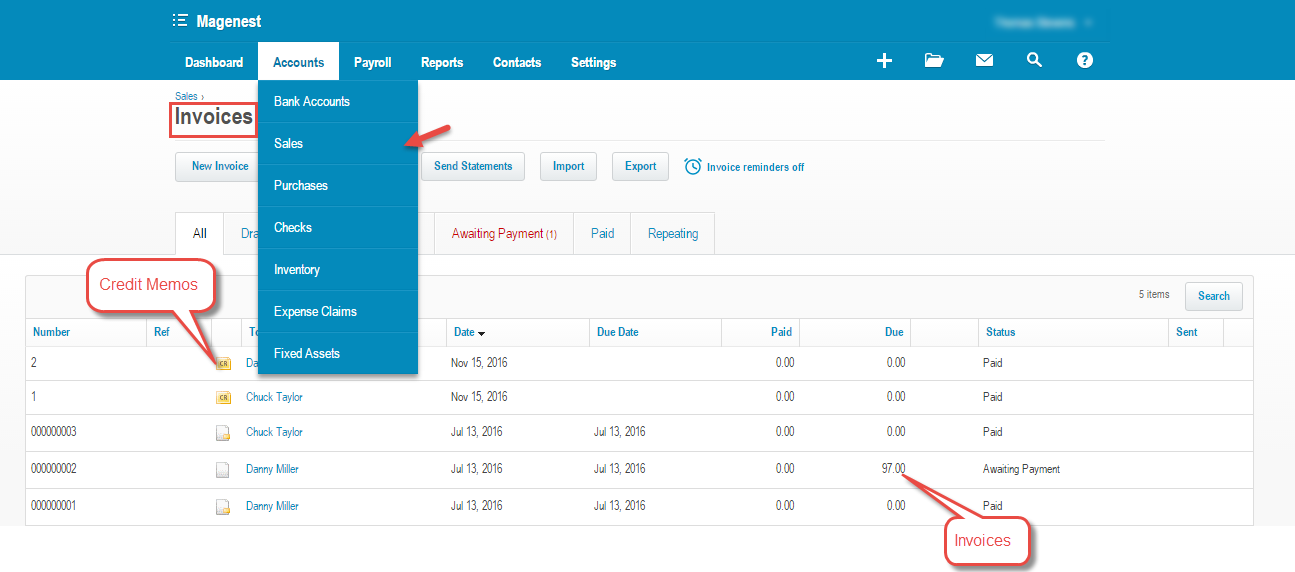Thank you for purchasing our extension. If you have any questions that are beyond the scope of this document, do not hesitate to leave us an email via our email address below.
Created: 19/05/2017 | By: Magenest | Support Portal: http://servicedesk.izysync.com/servicedesk/customer/portal/26
Introduction
Xero Integration extension for Magento 2 is a great tool which allows you to synchronize accounting data automatically from Magento 2 store to Xero Website.
Extension's page: Xero Integration
Features
- Sync customer data from Magento 2 store to Xero both manually and automatically.
- Sync product data from Magento 2 store to Xero both manually and automatically.
- Sync order data from Magento 2 store to Xero both manually and automatically.
- Sync invoice data from Magento 2 store to Xero both manually and automatically.
- Sync Credit Memos from Magento 2 store to Xero both manually and automatically.
- Allow admin to view sync history log to see what is synchronized between two apps.
- Allow admin to manage the sync queue to see what will be synchronized next.
- Allow admins to request report on Backend of Magento 2.
System Requirements
Your store should be running on Magento 2 Community Edition version 2.0.x or 2.1.x.
How to create a new consumer key
Video Tutorial
First, you need to create a Xero consumer key to connect from Magento 2 to Xero if you haven't got one. Go to https://www.xero.com/ and register an Xero accounts (click on "Try xero for free" or "Free Trial").
Fill in the required information click on "Get started". If everything goes right, Xero send you an account activation email.
When your account is activated, you can login on the page https://login.xero.com/.
If you log in the account for the first time, Xero will ask you to create an organization. Enter the details of your organization. Press on Start Trial, or Buy Now to continue.
Now you can create a new consumer key of Xero account. There are two types of Application Mode you can choose: Private Application Mode or Public Application Mode
For Private Application Mode
In order to create a new consumer key for private app mode, you need to have the public key first. There are two ways for you to get the public key:
You can use the public key file attached to our extension.
Or please follow the steps below to create a new one:
Go to http://developer.xero.com/ > Docs then search with Create a public/private key pair
Create a public/private key pair page appears as below. Follow the user guide of Xero to get 2 file: public key(.cer) and private key(.pem).
When you have file public key.cer, please go to: https://app.xero.com/Application to create the Application.
Choose Private application mode, application name (the name for the application is not very important), choose your organization (this is where the Magento 2 data will be synced into). You need copy and paste the content or upload file Public key.cer into X509 Public Key Certificate field.
Check the information again then choose "I have read and agree to the Xero Developer Platform". After that click Save button.
If everything goes right, you will see the following content. Click on "Show" button to get the Consumer Key for Private App Mode.
For Public Application Mode
Navigate to https://app.xero.com/Application to create the Application for Public Mode. You just need to enter Application Name, Url of your company or product and OAuth clallback domain. Then Save button to finish.
Last, click on Show button to take Consumer Key and Consumer Secret for Public App Mode.
Configuration
Set up Xero Account Informations
Go to Store > Configuration or Xero Integration > Configuration:
At My Applications tab
Taking Consumer Key that you have just created above and paste into Magento 2 backend configuration. Press Save Config after you've done (refresh the cache if needed). Then, click on Connect Private App Now button for private application mode or Connect Public App Now button for public application mode.
Note
You need to save config before connecting, this will help you avoid making errors.
Setting My Applications in Configuration of your Magento 2 store will base on their app mode types.
Private App Mode:
If you choose Private mode, you will have to enter the content of Private Key(.pem) and Public Key(.cer) beside Consumer Key
Public App Mode:
If you choose Public mode, it will require both Consumer Secret and Consumer Key. The expiration for each connection time is 30 minutes. After that, you need to reconnect Magento 2 store to your Xero account.
When Magento 2 store is connected with your Xero account successfully, connection status will be transferred from not connected to connected as below:
At Configure the Accounts Types in Xero tab
The system will take four account types in the chart of account: Bank account, Sale account, Inventory account, Cost and Good Sold account from Xero account into Magento 2 store. Enter the name you would like to use for each account then click on Add all Data to Queue. The default Xero account name will be used if you do not change it. If there is no account on Xero site, the extension will automatically create a new one.
Admins can check changes to accounts on Xero's website.
Set up Synchronization
Admins are able to choose which type of data to sync from Magento 2 to Xero: Customers, Products(Items in Xero), Orders, Invoices, Credit Memos. In addition, admins can choose the way to synchronize data Immediately use Cron Job. Admins can also Add All data To Queue or add invididual data group queue for synchronizing.
How to distinguish between Immediately mode and Cron Job mode.
- Immediately mode: the data will be synced to Xero as soon as they're created or updated in Magento
- Cron Job: the data will be put into a queue and will be synced together after some intervals
- Some application mode like private mode only allows 1000 requests a day. Choosing Cron Job will guarantee all data will be synced. We recommend you use Cron Job mode to make sure that you don't run out of requests per day.
At the end of Configuration, admins can quickly navigate to the online documentation as well as support portal for Xero Integration extension:
Process Synchronization
If the App mode is Cron Job, data will be added to the Queue List to be sync after a specific interval. On the Queue List tab, admin can preven any data from being synced by removing them from the Queue list. Admin can also use click on Sync Now to syncall data on the queue list immediately.
Note that syncing time will vary, depending on the size of database.
When the process is completed, go to Xero Integration > View Log to check what has been synced.
- If the data has been synced successfully, the Status will be success and the Message will be "OK"
- If there's a problem during the syncing process, the Status will be error and the Message tab will show the error message
Admin can easily check the synchronization log for the day by clicking on View Request Daily or view individual sync log by clicking on View on Xero
Navigate to Xero Integration > Request Daily Report, admins can easily see their synchronization status.
Main Functions
Video Demonstration
- When a new account is registered on the frontend of Magento 2, Xero Integration extension will automatically add a new record on Xero site.
Or you can click on Sync Now button within each customer info dashboard to synchronize a specific customer data manually.
- Whenever admins create a new order, invoice, and product or edit them on Magento 2 store successfully, The data will be synced to Xero automatically.
- Orders
Admins can synchronize a specific order by manually by clicking on Sync Now button on each order.
- Products
For each product, this extension created Xero Integration tab that allows admins to synchronize a specific product to Xero.
- Invoices + Credit Memos:
Synchronizing a specific data is the same with Invoice.
Update
- When a new update is available, we will provide you with a new package containing our updated extension.
- You will have to delete the module directory and repeat the installing steps above.
- Flush the config cache. Your store and newly installed module should be working as expected.
Support
- We will reply to support requests after 2 business days.
- We will offer lifetime free update and 6 months free support for all of our paid products. Support includes answering questions related to our products, bug/error fixing to make sure our products fit well in your site exactly like our demo.
- Support DOES NOT include other series such as customizing our products, installation and uninstallation service.
Once again, thank you for purchasing our extension. If you have any questions relating to this extension, please do not hesitate to contact us for support.