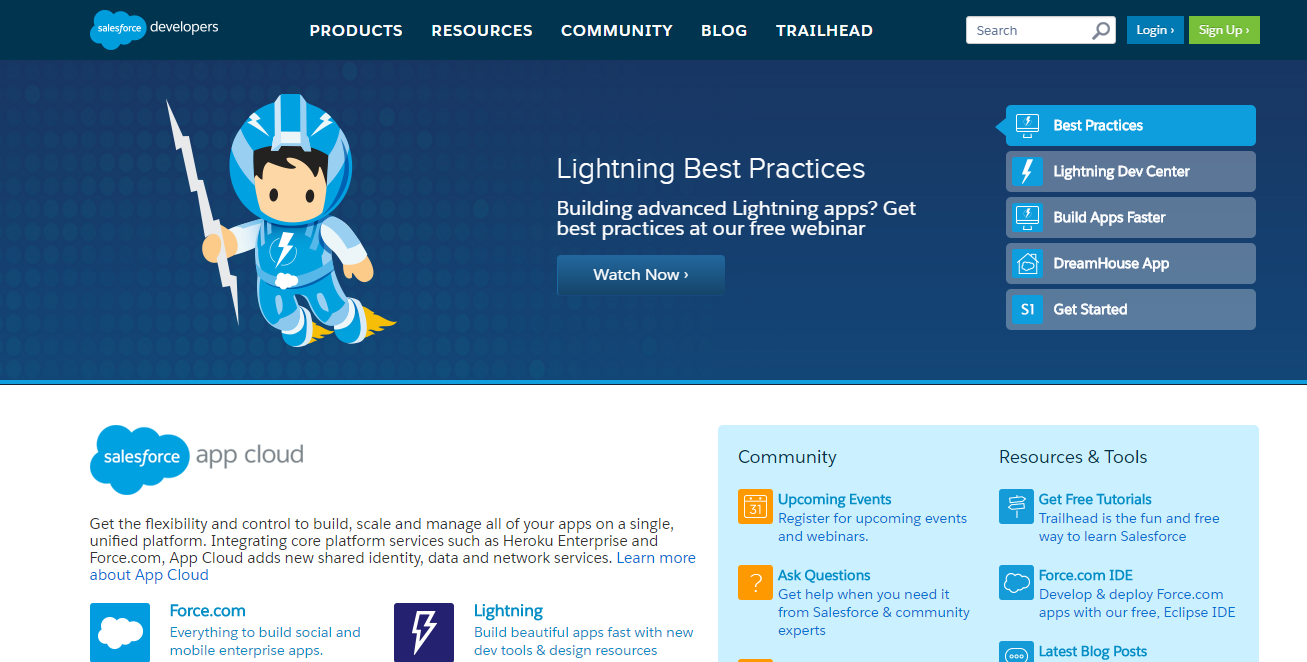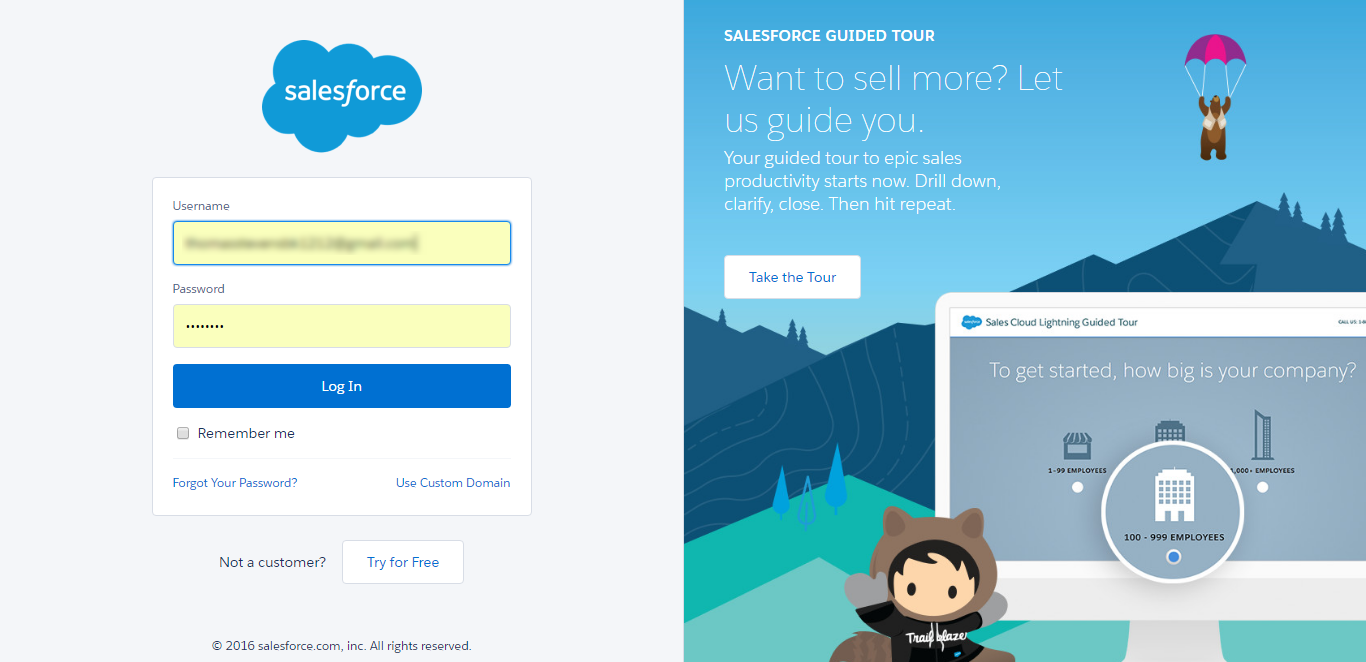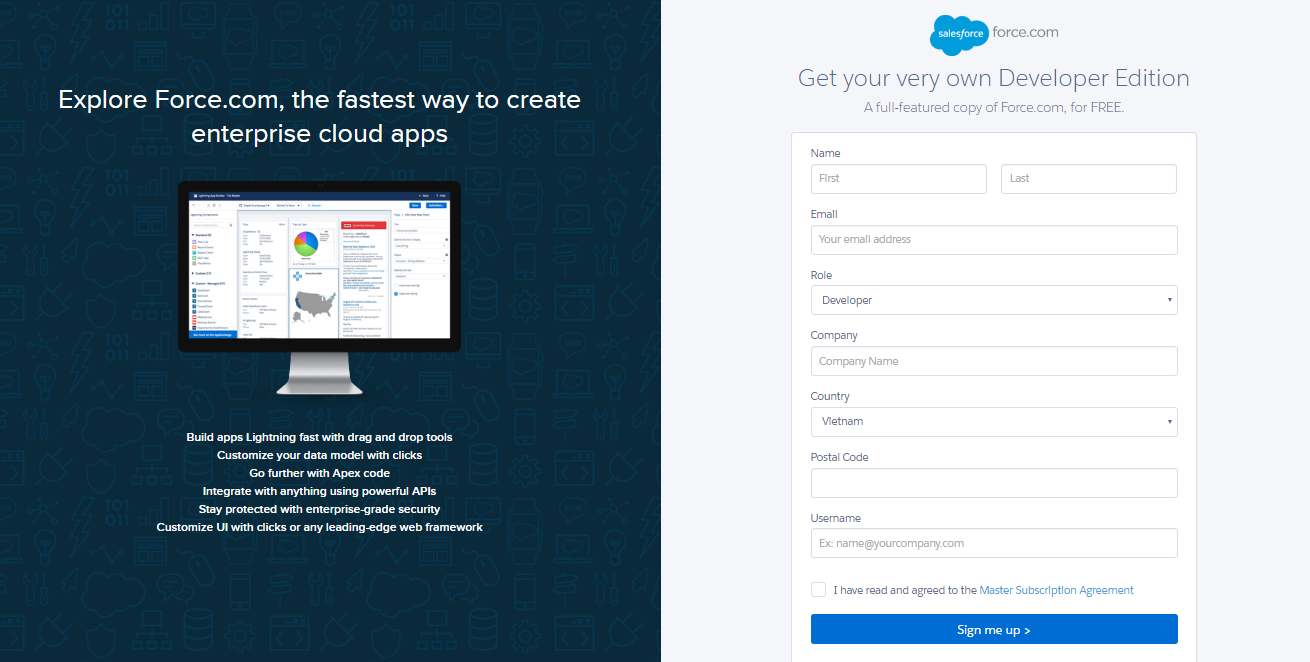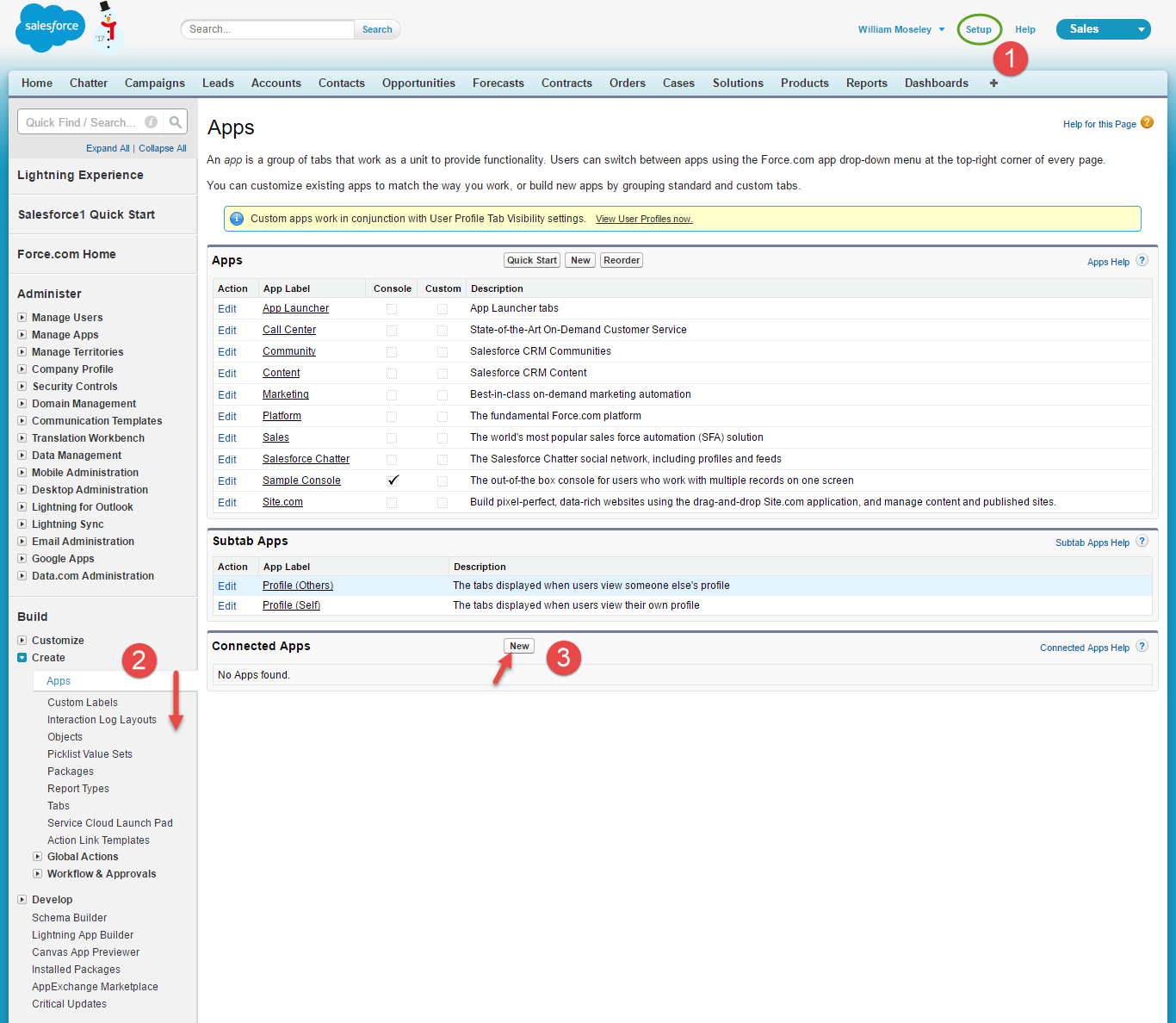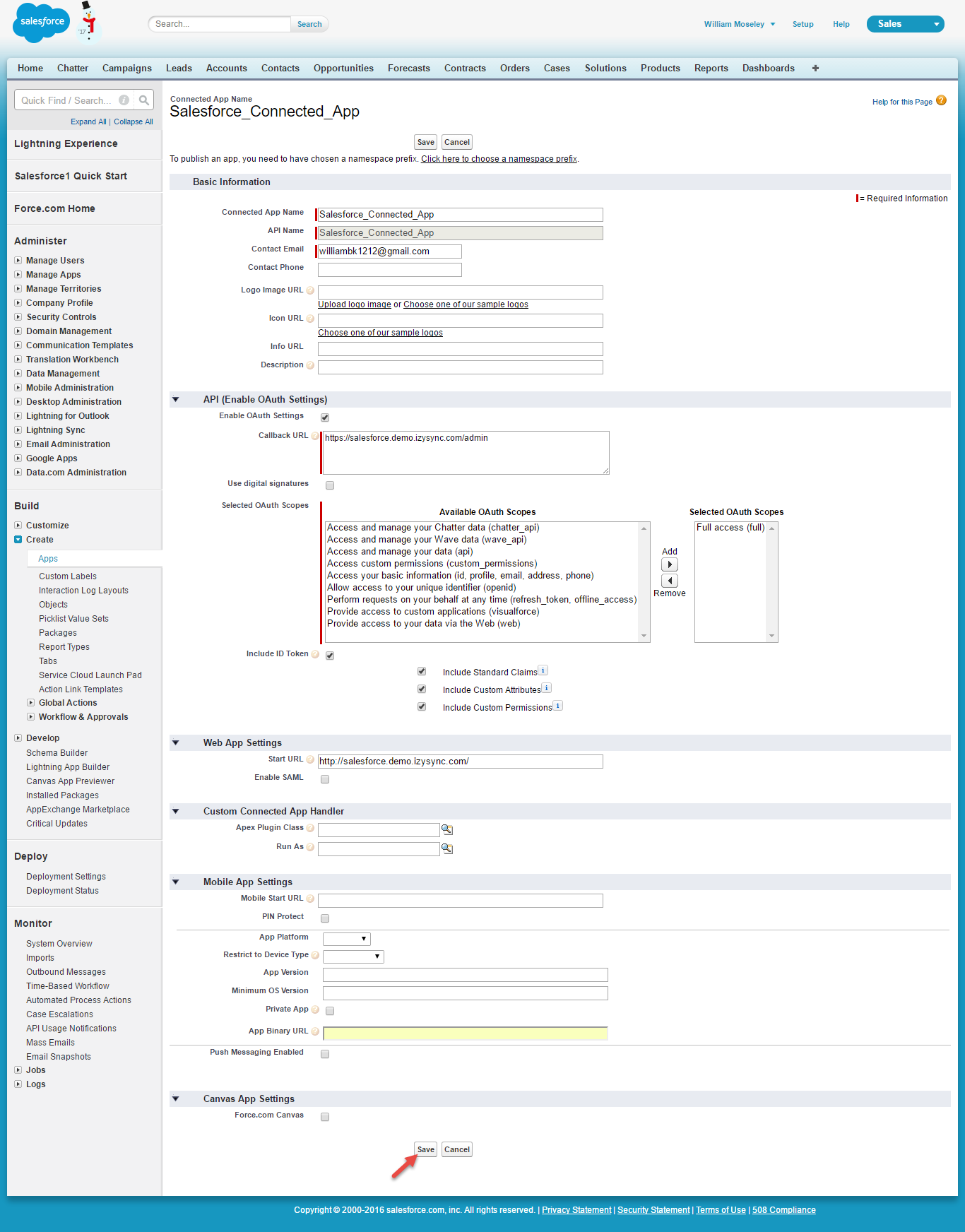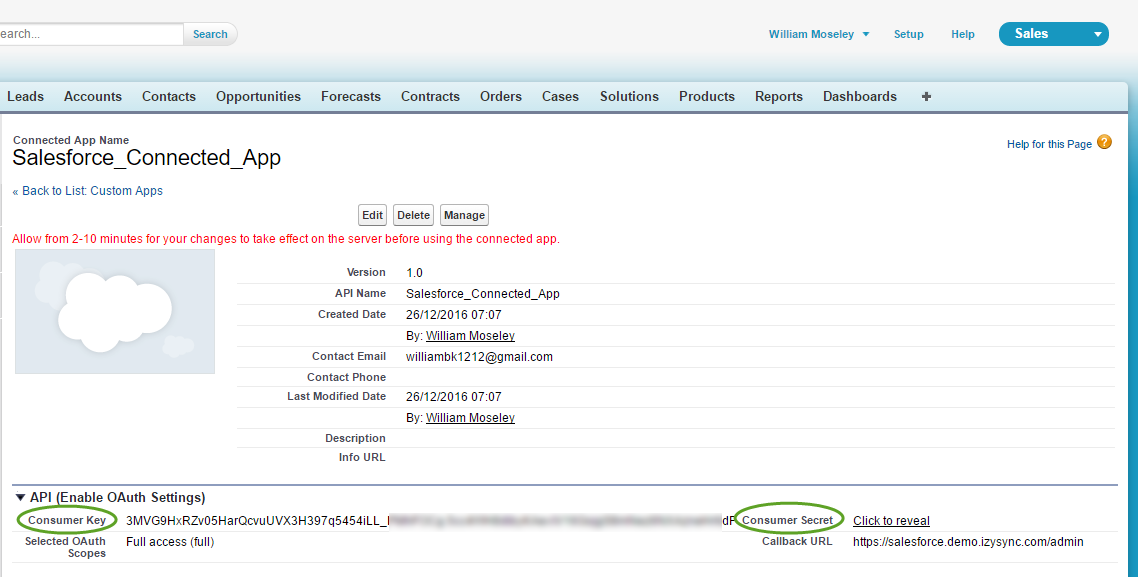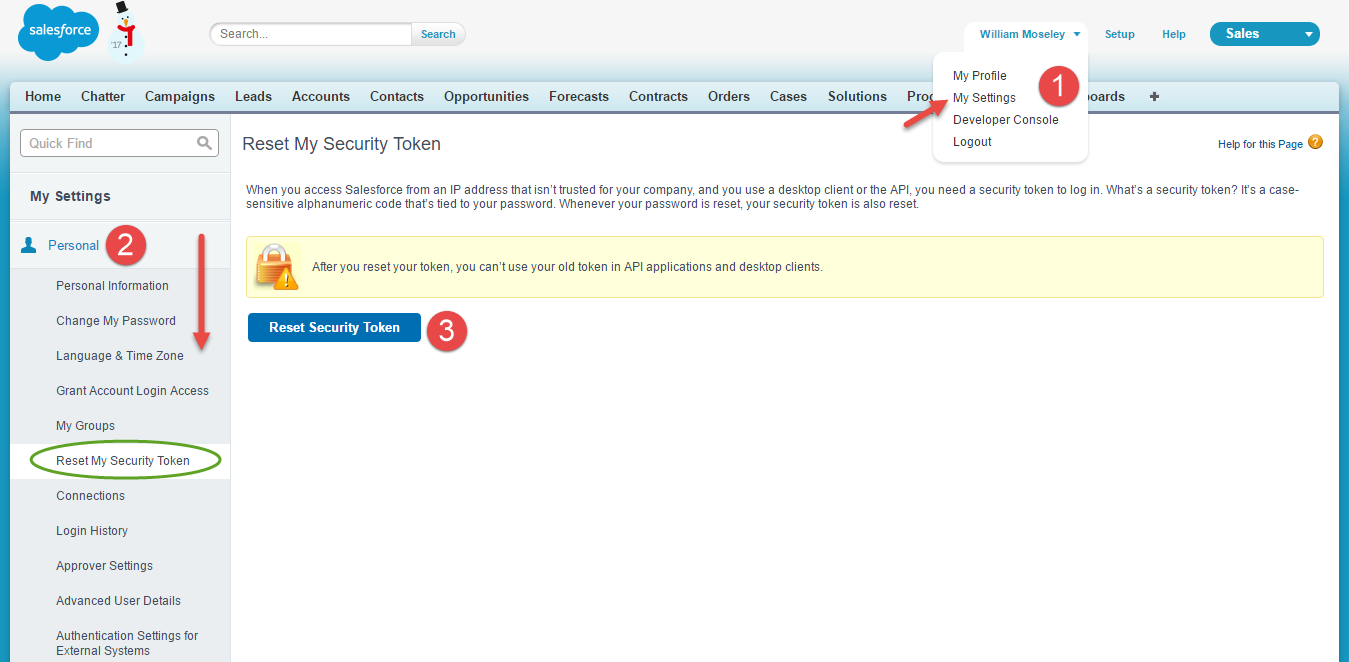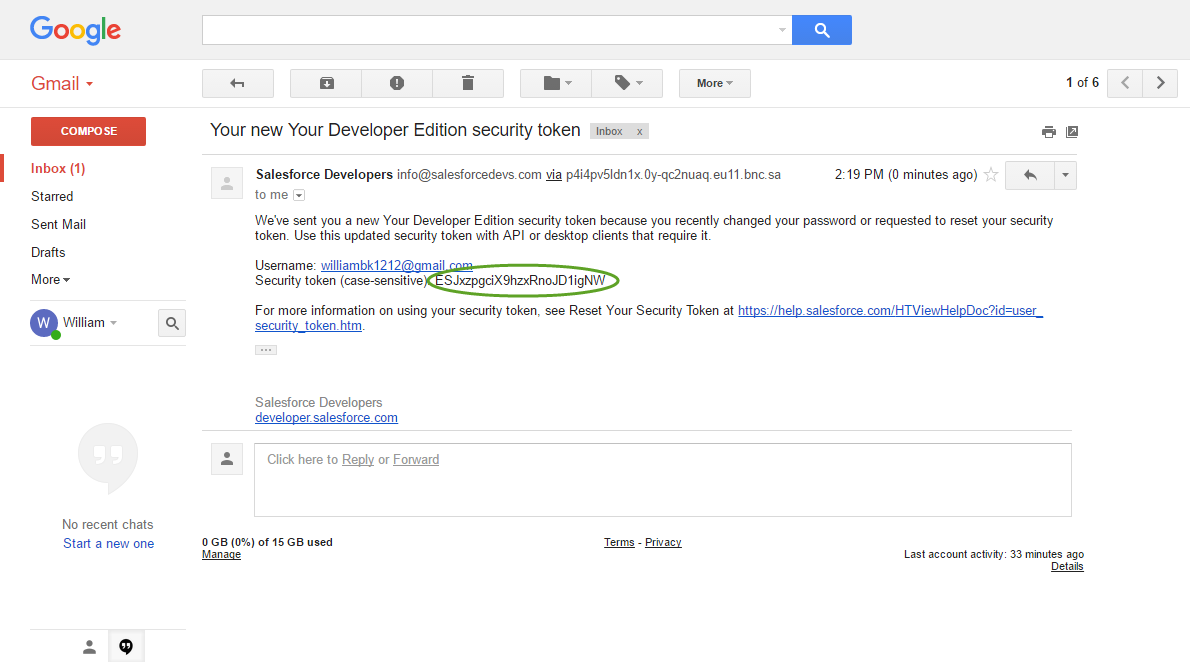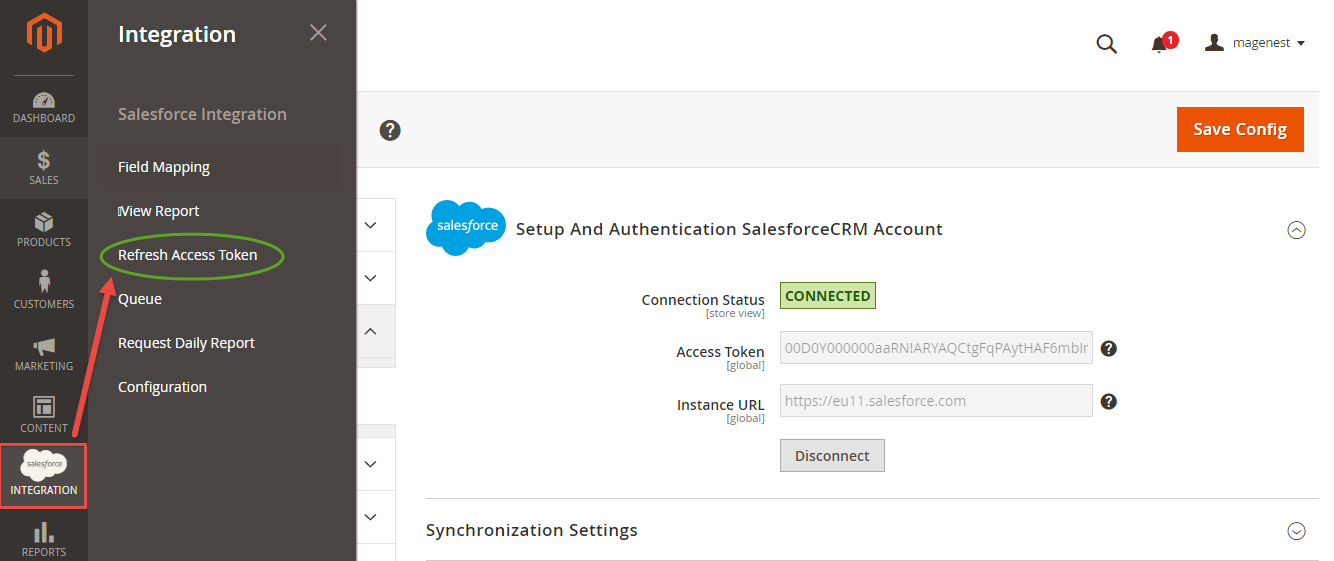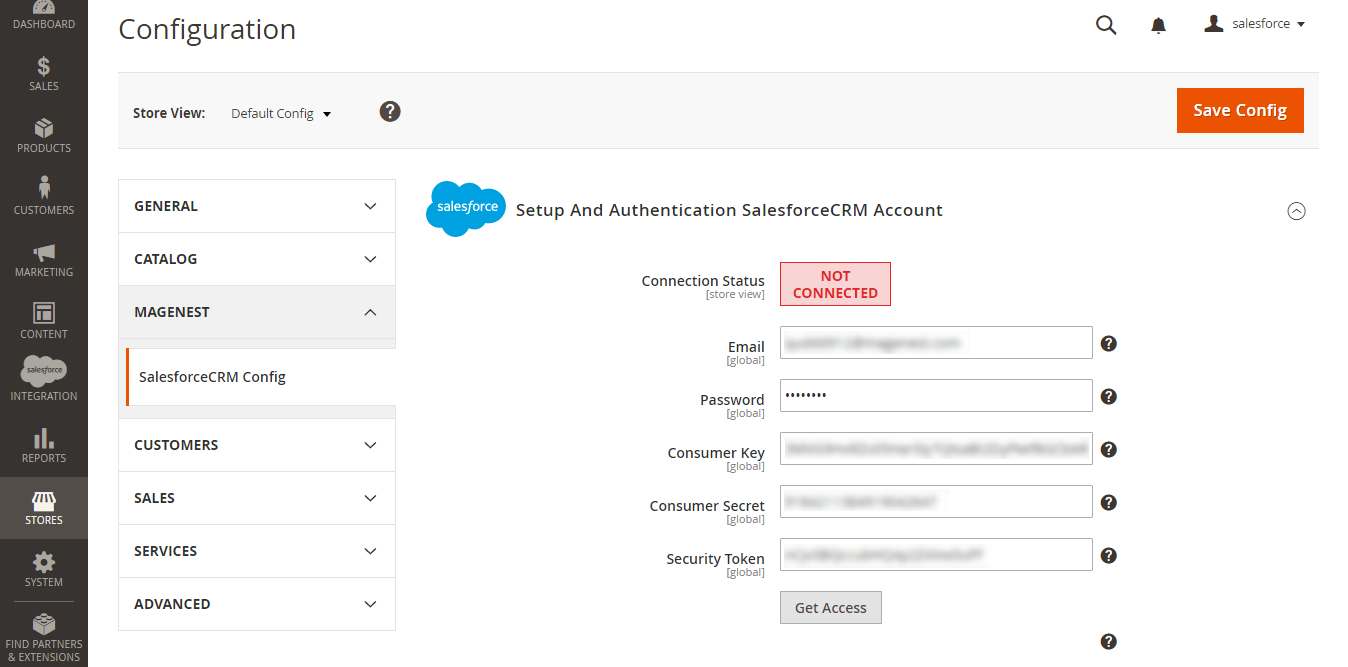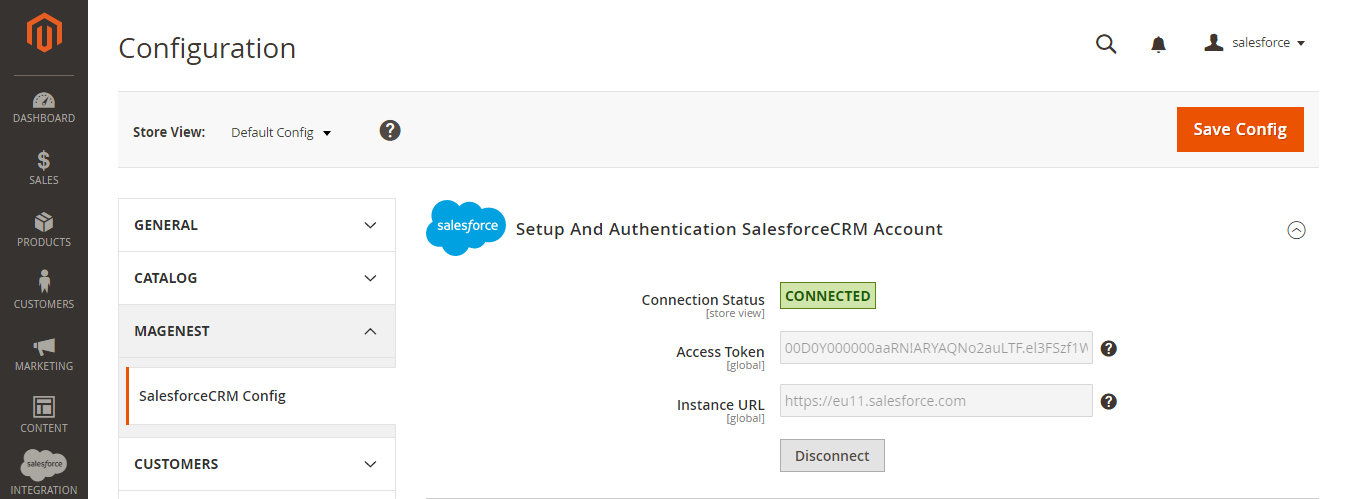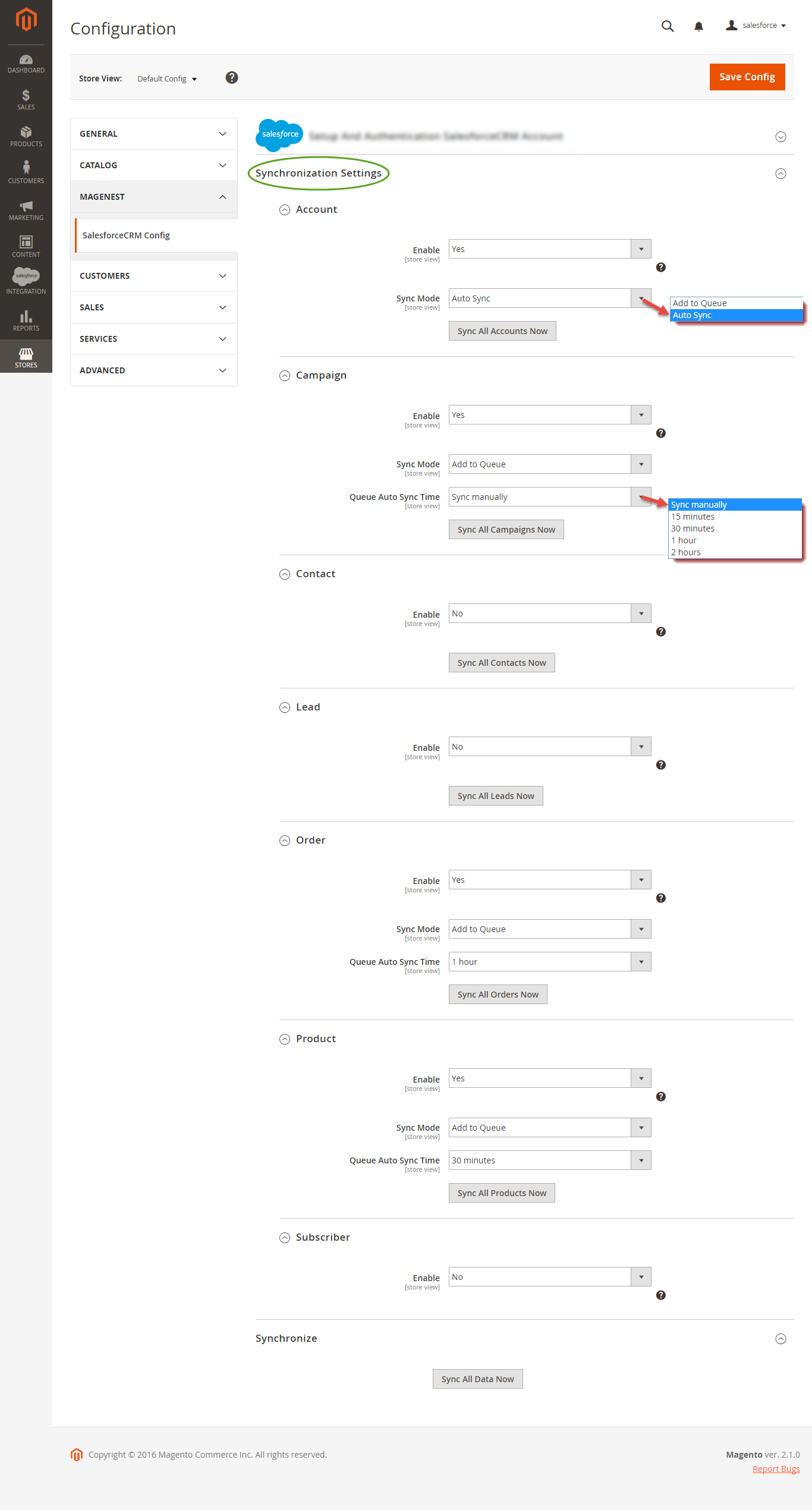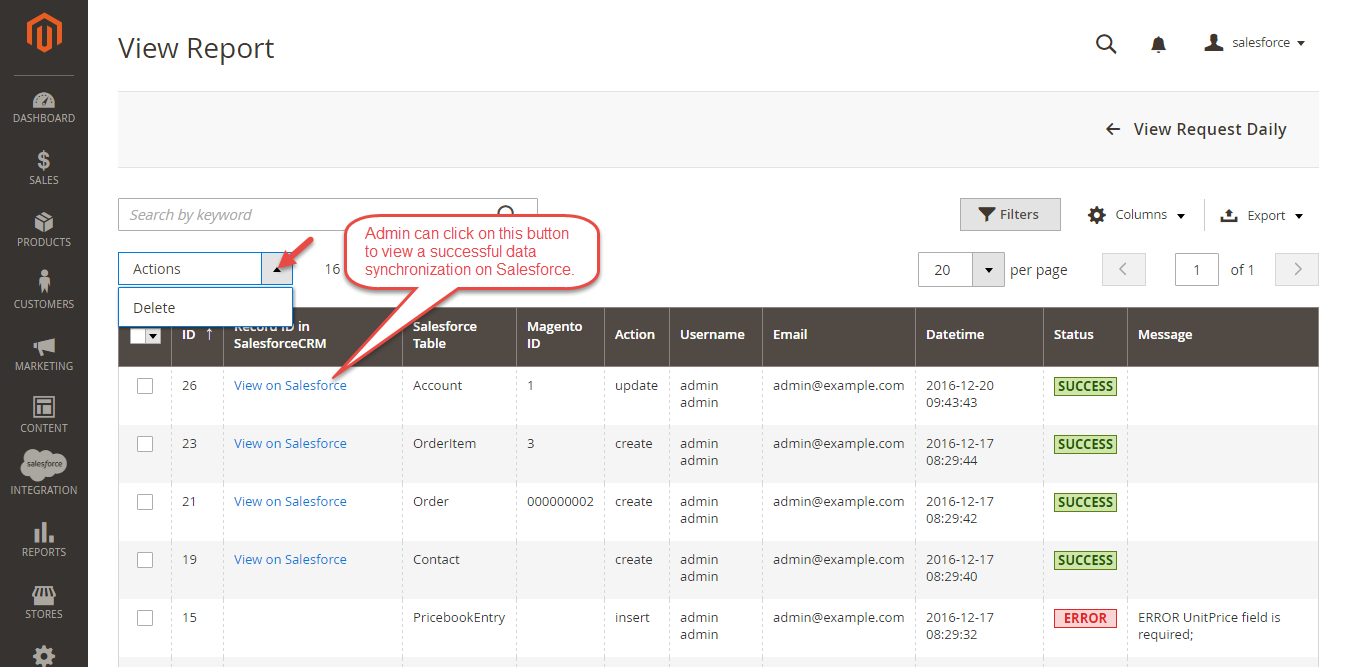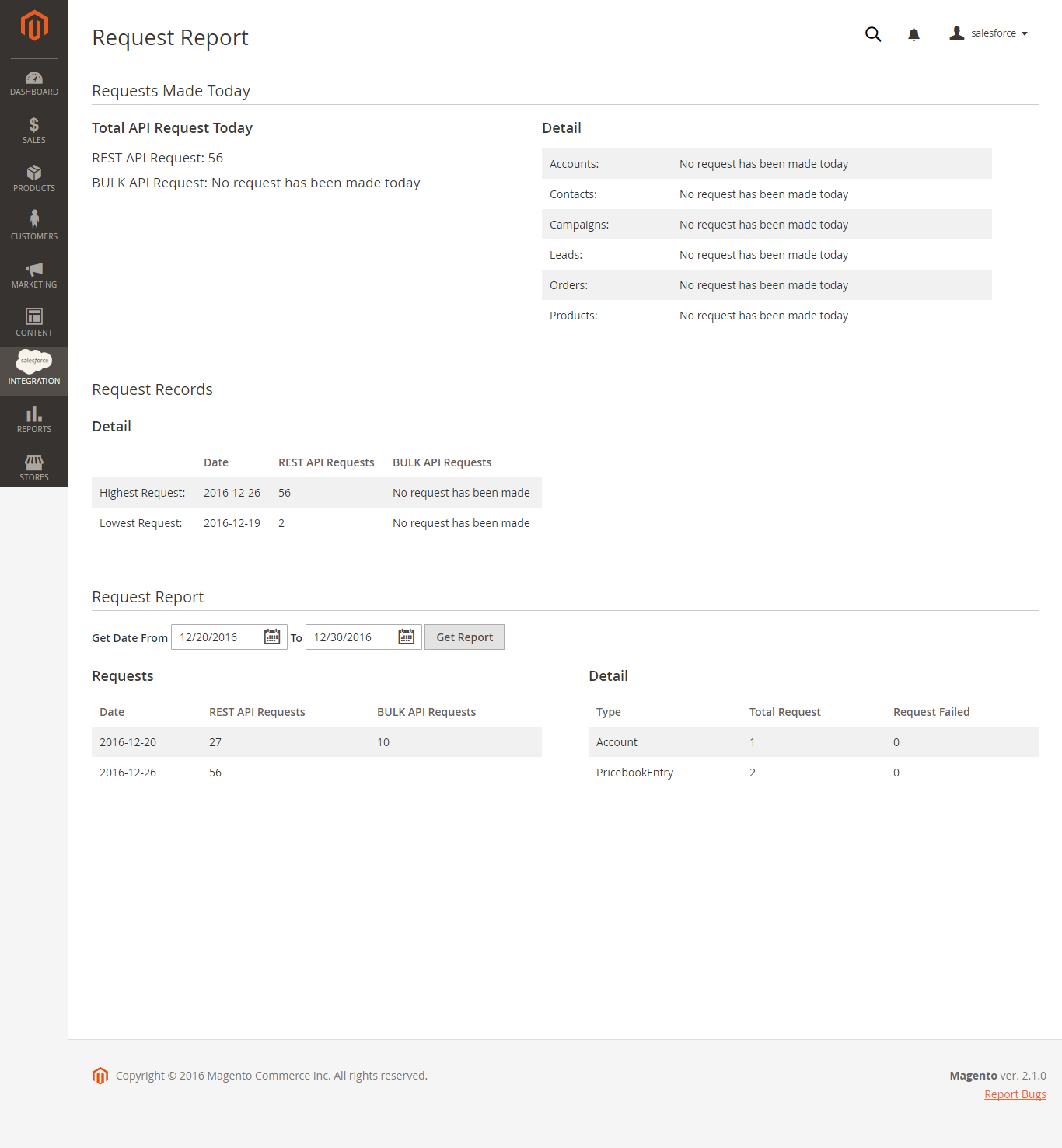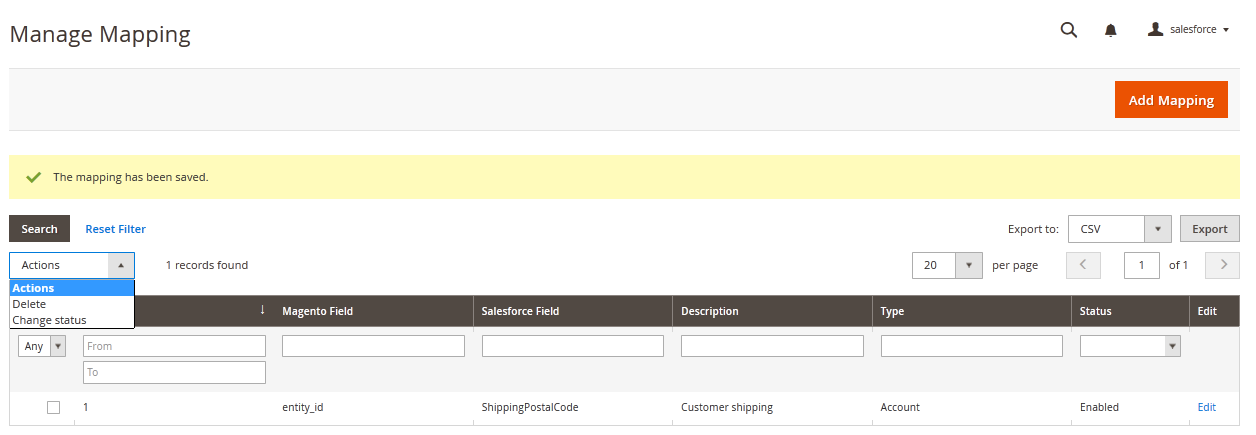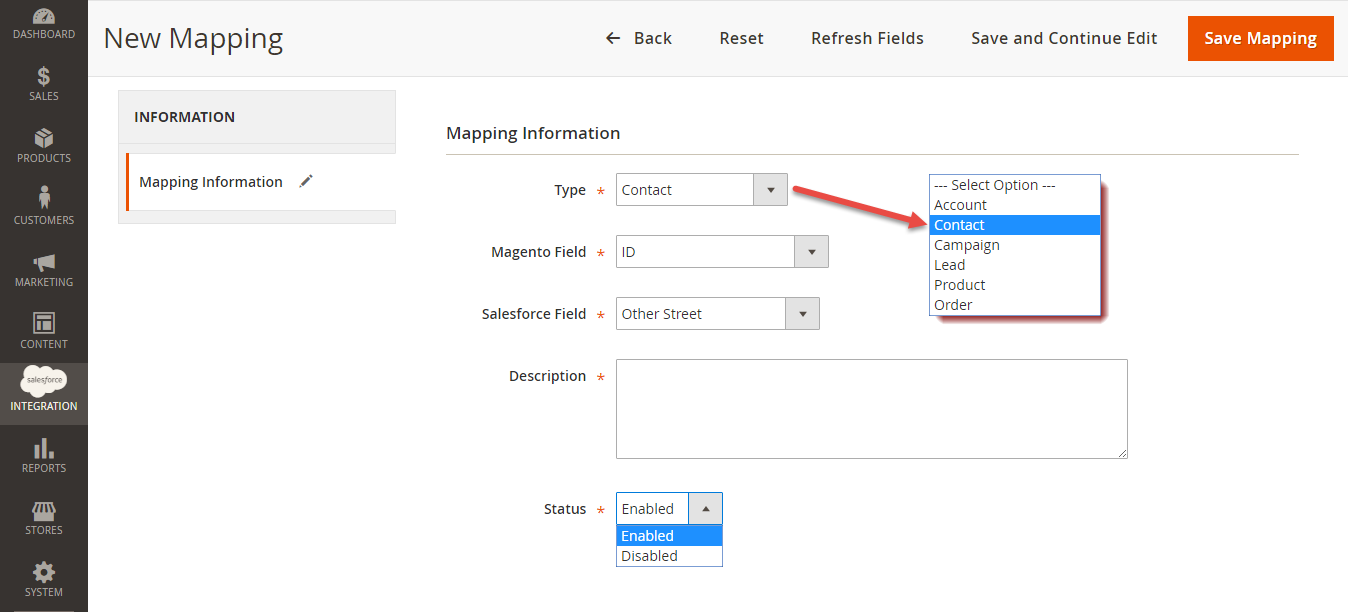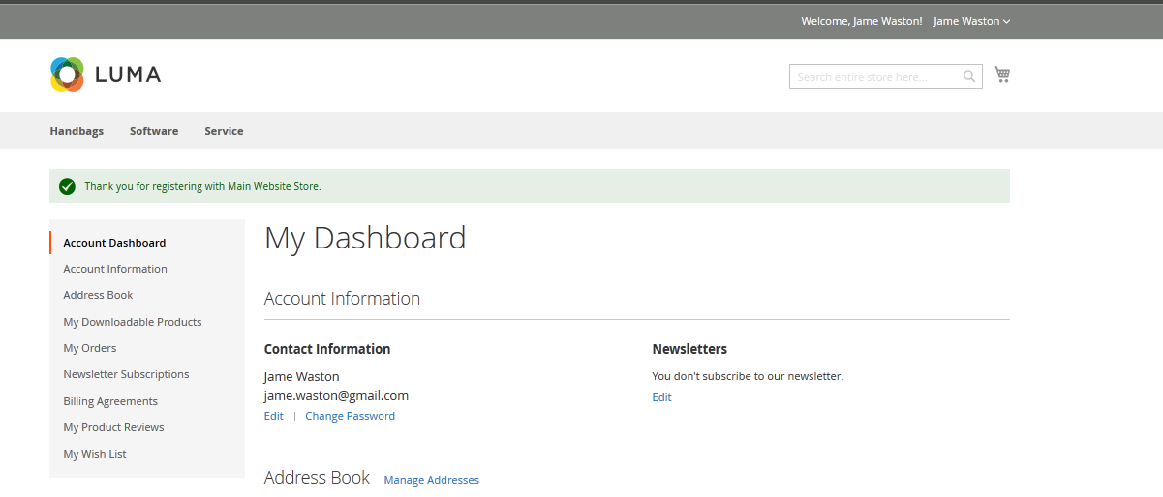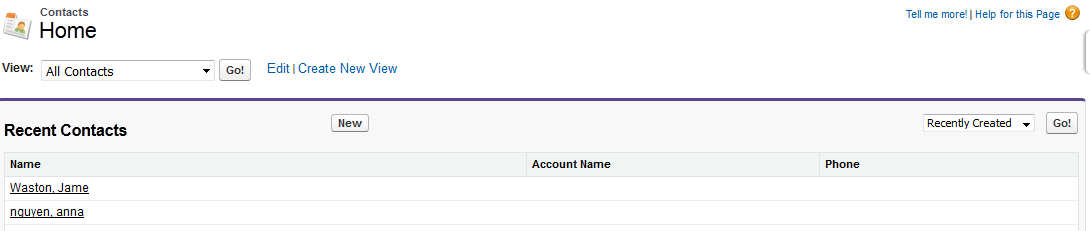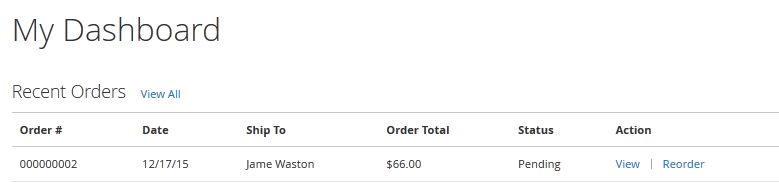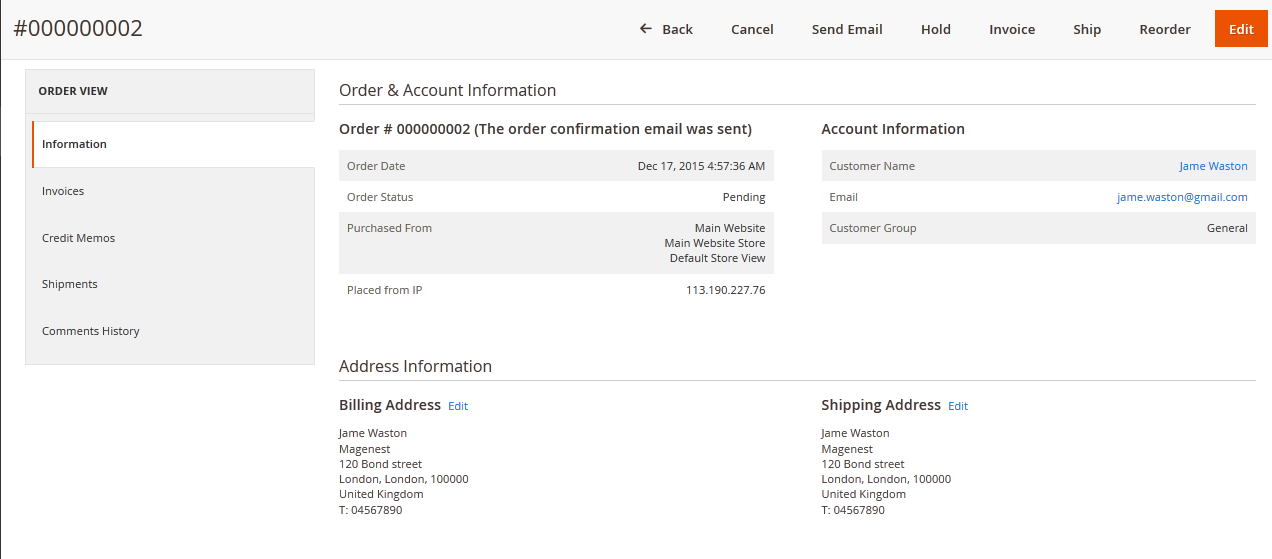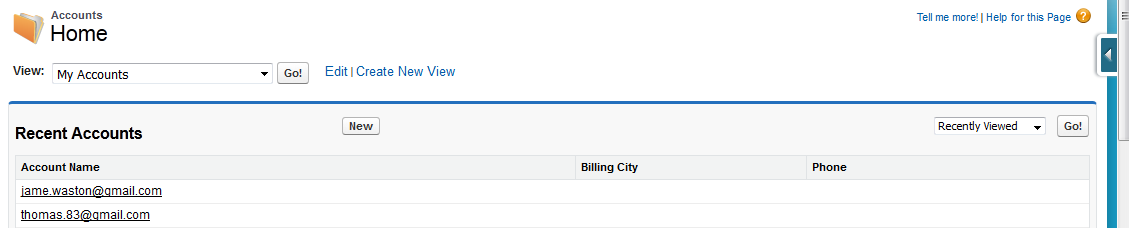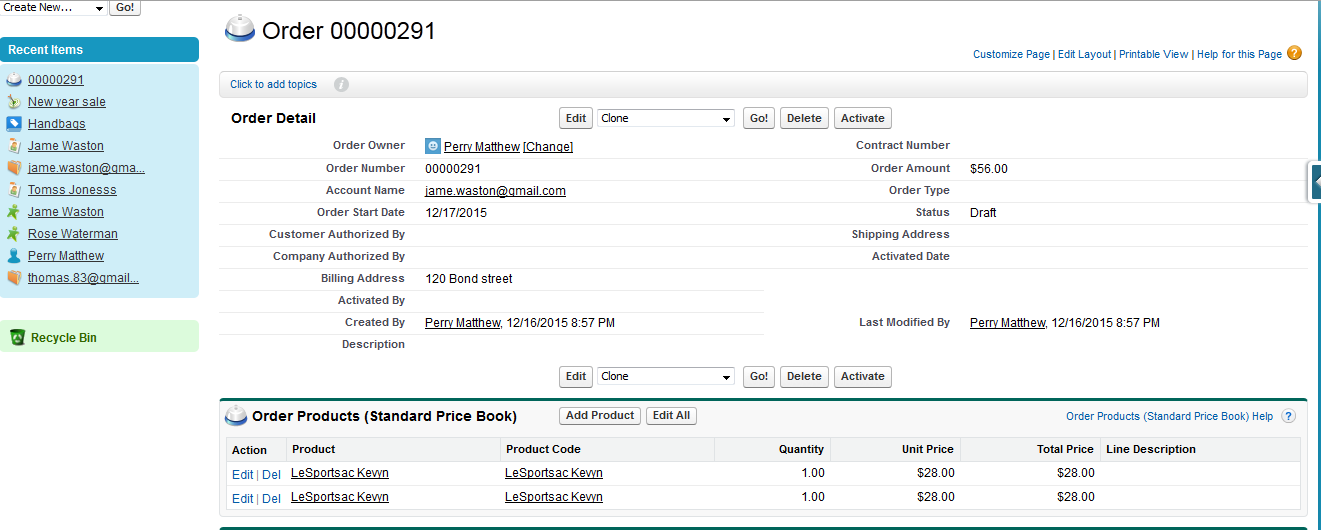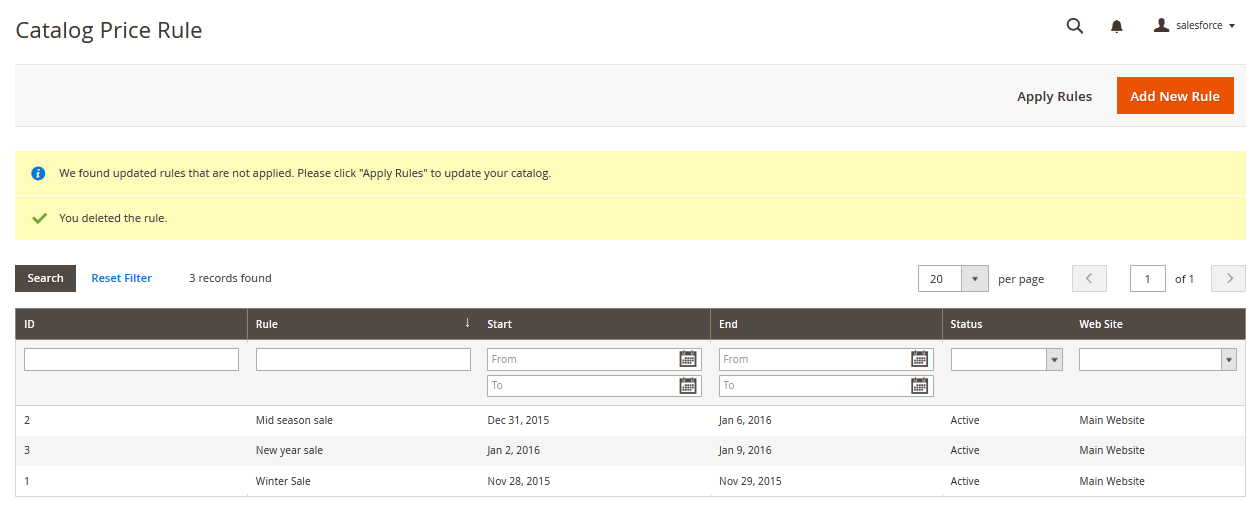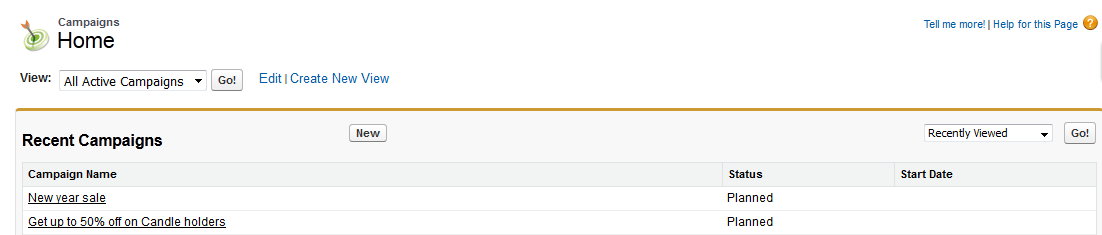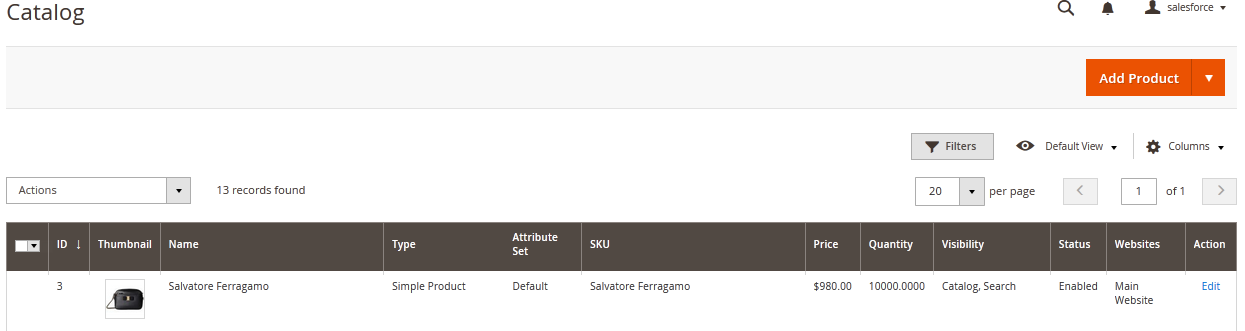Thank you for purchasing our extension. If you have any questions that are beyond the scope of this document, do not hesitate to leave us an email via our email address below.
Created: 11/09/2015 | By: Magenest | Support Portal: http://servicedesk.izysync.com/servicedesk/customer/portal/20
Introduction
This extension provides a flexible way of integrating Magento 2 products, orders and customers, invoices with Salesforce in a simple way.
The extension page: https://store.magenest.com/magento-2/salesforce-crm-integration.html
Features
- Allows synchronizing and updating Customers from Magento 2 store into Salesforce CRM Leads, Contacts, Accounts
- Allows synchronizing Orders from Magento 2 store into Salesforce CRM Orders
- Allows synchronizing Promotions from Magento 2 store into Salesforce CRM Campaigns
- Allows synchronizing and updating Products from Magento 2 store into Salesforce CRM Products
- Allows synchronizing Product Categories from Magento 2 store into Salesforce CRM Price Book
- Supports mapping smartly manually between Magento 2 attributes and Salesforce fields
- Allows admins define the mapping fields in backend with ease
- Admin can view the log to see what is synchronized between two apps
- Allow admin to manage the sync queue to see what will be synchronized next.
- Allow admins to follow the request report on Backend of Magento 2.
Requirements
Your store should be running on Magento Community Edition version 2.0.x or 2.1.x.
API
The module works base on using API, so make sure your salesforce edition had API by check the using version:
- Enterprise Edition ( API default)
- Unlimited Edition ( API default)
- Developer Edition ( API default)
- Performance Edition ( API default)
- Professional Edition ( API purchase separately)
The API package is not available if you use any other edition that's not listed above.
Video Tutorial Playlist
(Go to the playlist to view more: https://www.youtube.com/playlist?list=PLOgckfH7zlZvSenZklrdkKlmO-qTFGxDm)
How to create a new app
It is necessary to create a new app for the connection between Magento 2 and Salesforce CRM. First of all, you need to have a developer account in Salesforce, go to https://developer.salesforce.com/.
Login if you already have an account.
Or Sign up to create a new one. Give your details and you will get the developer account.
Get consumer key and consumer secret by connected app
Go to https://ap2.salesforce.com/ and sign in your Salesforce CRM account above, then click Setup > Built > Create > Apps. In connected apps section, click New to add a new app.
- Entering information needed:
- Connected App Name: name for your connected app
- API Name: data from this field will be auto synced from Connected App Name
- Contact Email: your Salesforce email
- Check Enable OAuth Settings box
- Fill Callback URL
- Selected OAuth Scopes : select Full Access option and click Add button.
Remember to click Save button.
The output will look like below, it will present Consumer Key and Consumer Secret:
Reset security token
To have a new security token, follow: My settings > Personal > Reset my new token
New security token will be sent to your registered email.
In addition, this module allows you to refresh Access Token when go to Salesforce CRM Integration > Refresh Access Token.
Configuration
Setup and Authentication SalesforceCRM account
Log in to back end Magento 2: Store > Configuration > Magenest > SalesforceCRM Config
- Email: Your Salesforce login email
- Password: Your Salesforce password
- Consumer Key: search in Setup > Create > App > Connected Apps in Salesforce.
- Consumer Secret: search in Setup > Create > App > Connected Apps in Salesforce.
- Security Token: Receive via email register. Get from My Settings > Personal > Reset My Security Token
- Get Access: click this button to connect Magento 2 to your Salesforce account.
Taking Consumer Key, Consumer Secret, and Security Token that you have just created and paste into Magento 2 backend configuration. Press Save Config after you've done (refresh the cache if needed). Then, click on Get Access button.
Note that you need to save config before connecting, this will help you avoid making the consumer key error.
Connection Status will be transferred from not connected to connected with all the information like the picture below.
Synchronization Settings
Scroll down your mouse then you will see this section. Turn on sync operations of your choice
Finally, hit Save config, your data configuration is ready to use.
Progress Synchronization
If the App mode is Cron Job, Queue page is the place which the created, updated data is stored in and are waiting to be synced. If you wish to sync data right away, you can press Sync Now button.
Note that synchronizing will take some time, the length of time depends on the size of data.
When the process is done, go to Salesforce Integration > View Report to check what is synced in the grid.
- If the data is synced right, the Status will be success and the Message will be "OK"
- If there's a problem during syncing process, the Status will be error and the Message tab will show the error message like the record below.
Moreover, admin can easily check the synchronization with View Request Daily button and View On Xero button.
Navigate to Salesforce Integration > Request Daily Report, admins can easily follow their synchronization status.
Data Integration setting
Field Mapping
To see the mapping list: Store > Field mapping
From the manage mapping, you can export, change the status with enable and disable options, edit or delete a mapping.
To add mapping, following Store > Field mapping > Add mapping
Fill in mapping information:
- Select type: select Account/contact/campaign/lead/product/order.
- Magento field: select from the dropdown list
- Salesforce field: select from the dropdown list
- Description: describe mapping
- Status: chose Enable/Disable
Remember to click Save mapping to store information.
Main functions
1. Generating Leads in Salesforce CRM from Magento 2 store automatically
Whenever a customer signs up in Magento 2 store, his/her information will be synchronized to Salesforce CRM in Leads
Magento Sign up
Salesforce Leads
2. Automatic update in Salesforce contact when customer edit or update his/her contact in Magento 2 store.
Whenever any customer information is edited or updated in Magento, this information will be synchronize to Salesforce CRM contacts.
Magento 2 Dashboard
Salesforce Contacts
3. Automatic integration from Magento Orders to Salesforce Accounts and Orders
Whenever a customer places an order, his information will be synced in Salesforce's Accounts and Orders
Magento 2 orders data
Saleforces accounts and order information
4. When customer account is /updateddeleted in Magento 2 store, the information will be updated/deleted in Salesforce.
Whenever customer account is updated/deleted in Magento 2 store, the information will be updated/deleted in Salesforce in Leads, Accounts and Contacts if you enable these functions in Configuration.
5. Marketing campaign integration between Magento 2 site and Salesforce CRM
When store admin launch a new promotion, a corresponding new campaign will be added in to Salesforce
Magento 2 Catalog Price Rule
Salesforce campaigns
6. Product integration between Magento 2 site and Salesforce CRM
When a new product is added or an existing one is edited, a record will be added in Salesforce's Products
Magento catalog
Salesforce products
Whenever a product is updated or deleted in Magento 2 store, it will be updated or deleted from Salesforce catalog as well.
Updates
- When a bug fix or new feature is released, we will provide you with the module's new package.
- All you need to do is repeating the above installing steps and uploading the package onto your store. The code will automatically override.
- Flush the config cache. Your store and newly installed module should be working as expected
Support
- We will reply to support requests after 2 business days.
- We will offer lifetime free update and 6 months free support for all of our paid products. Support includes answering questions related to our products, bug/error fixing to make sure our products fit well in your site exactly like our demo.
- Support DOES NOT include other series such as customizing our products, installation and uninstallation service.
Once again, thank you for purchasing our extension. If you have any questions relating to this extension, please do not hesitate to contact us for support.