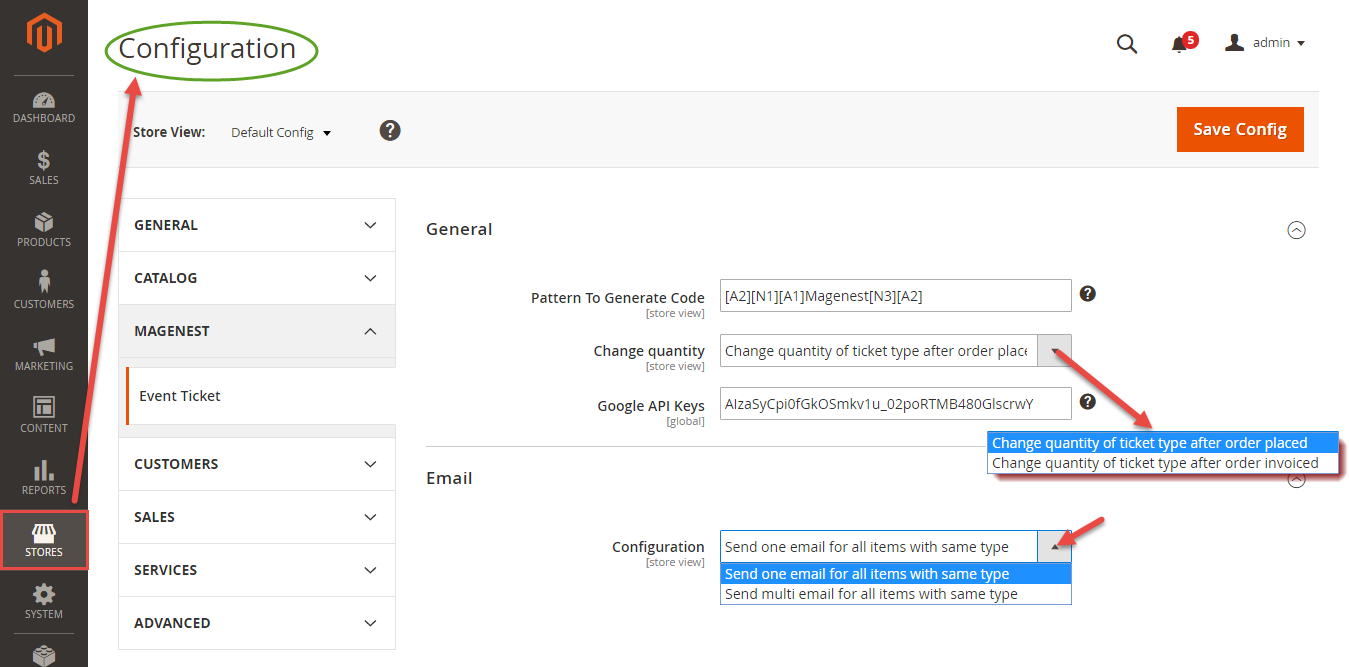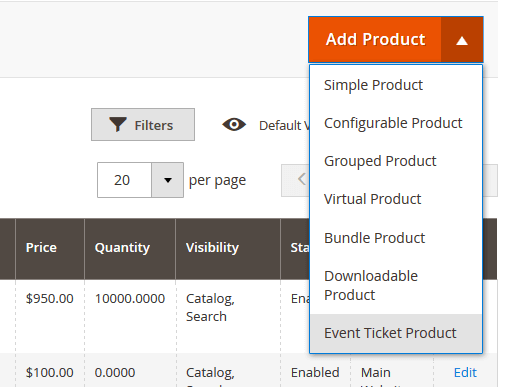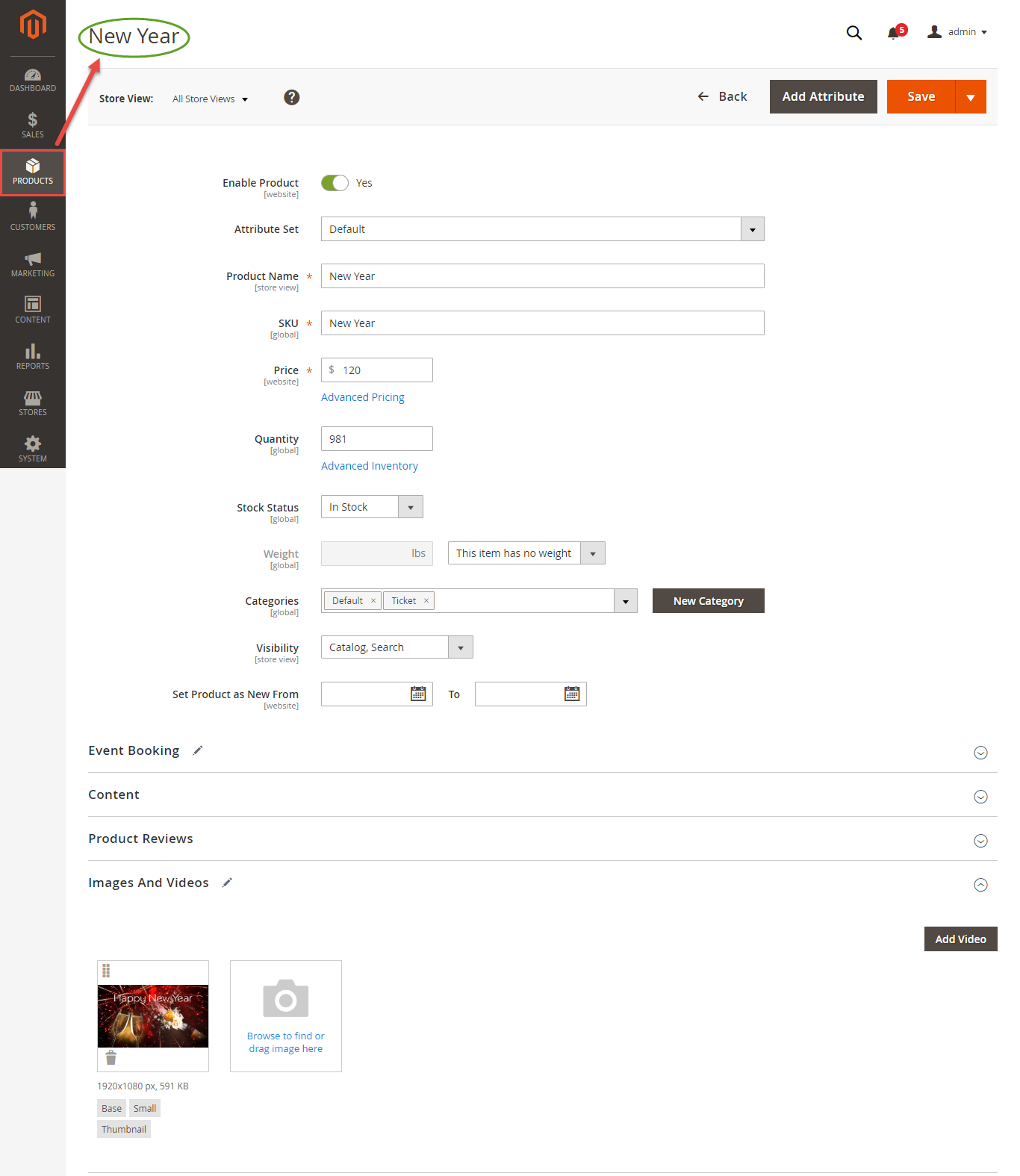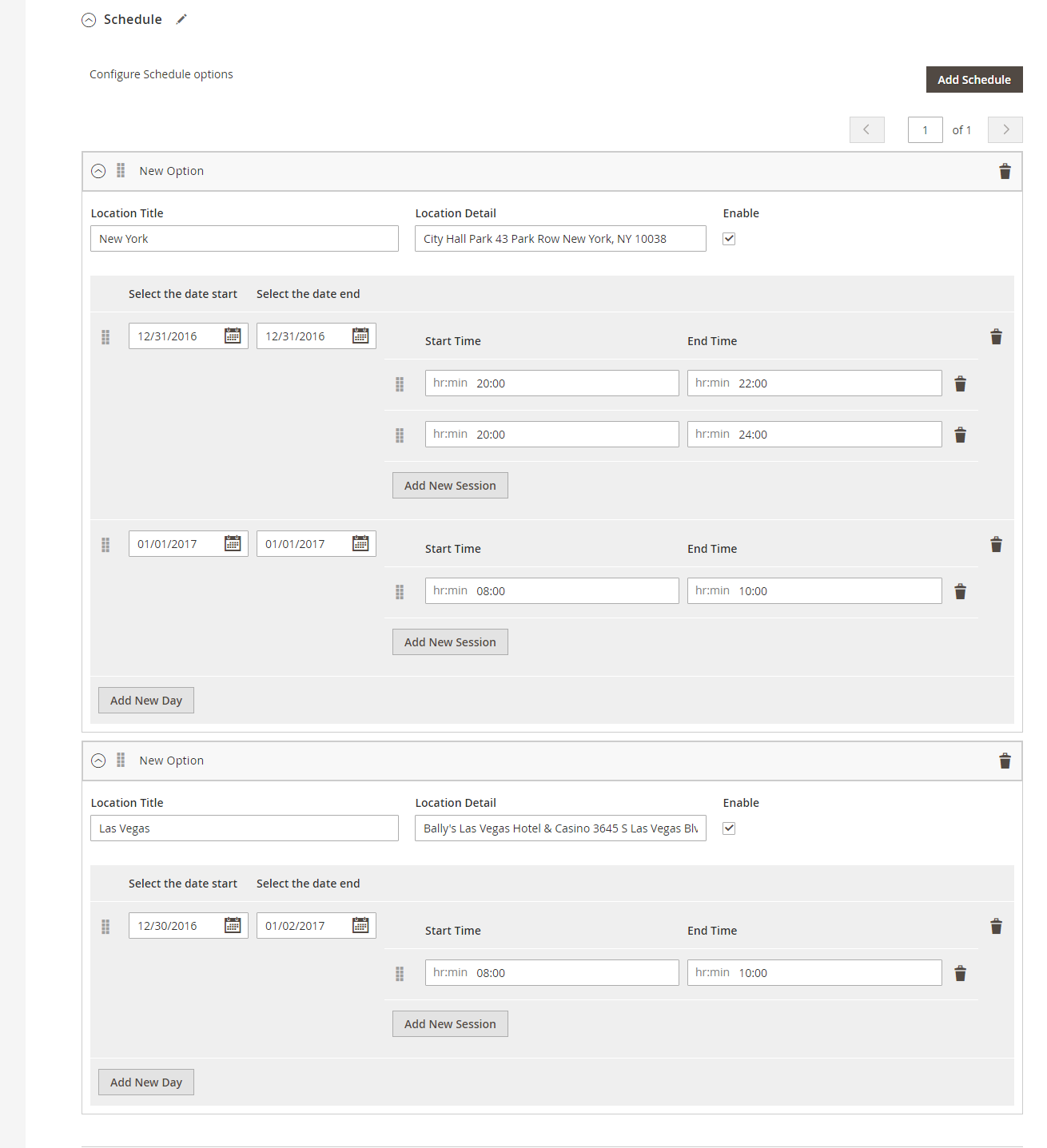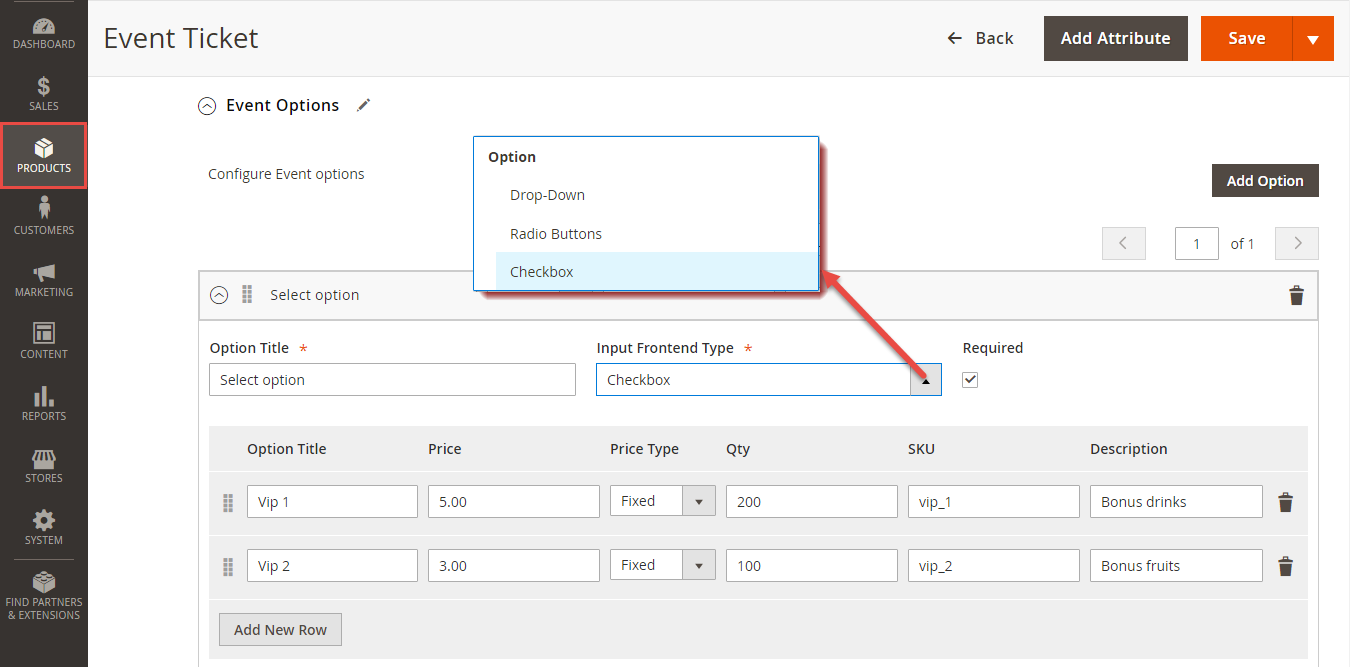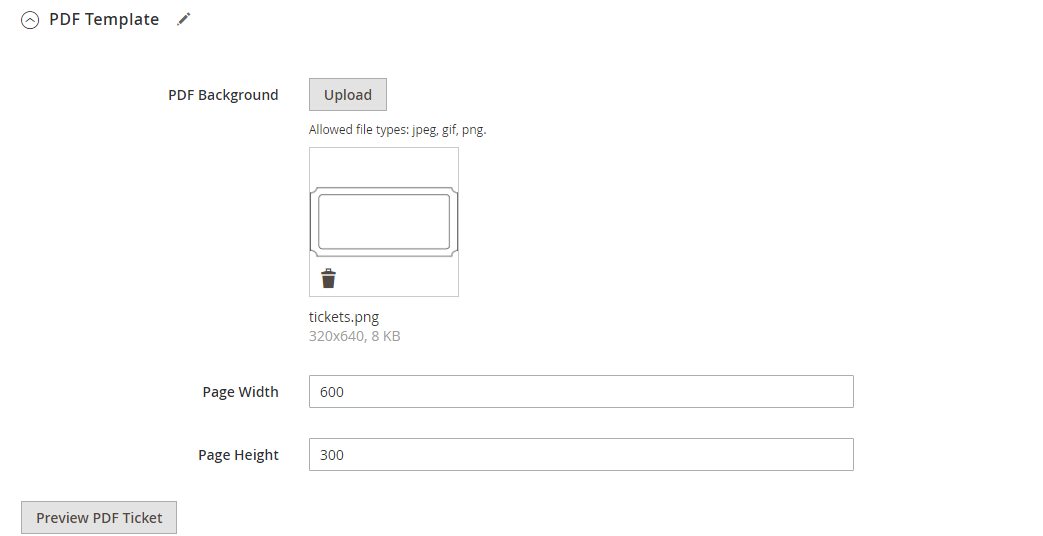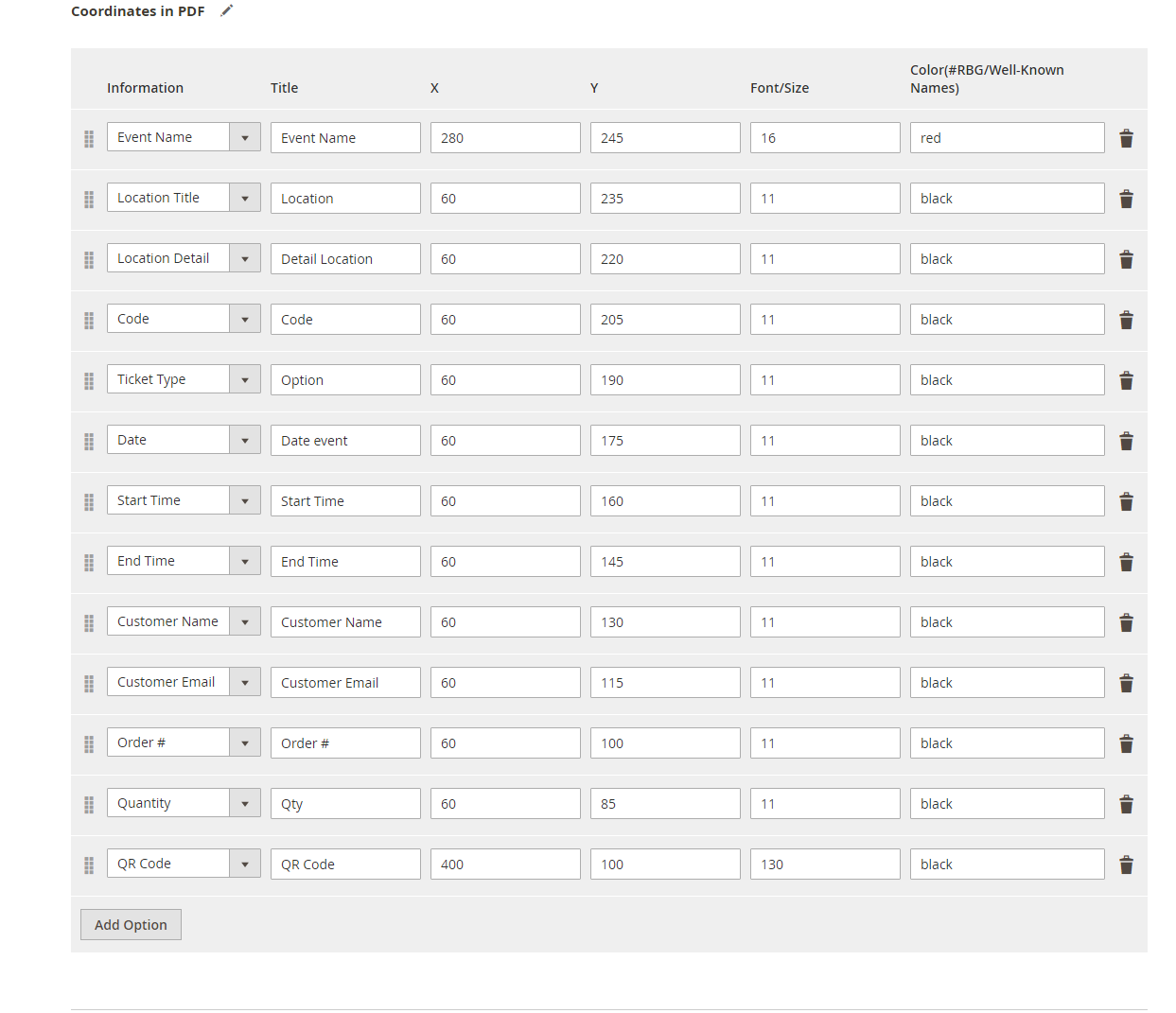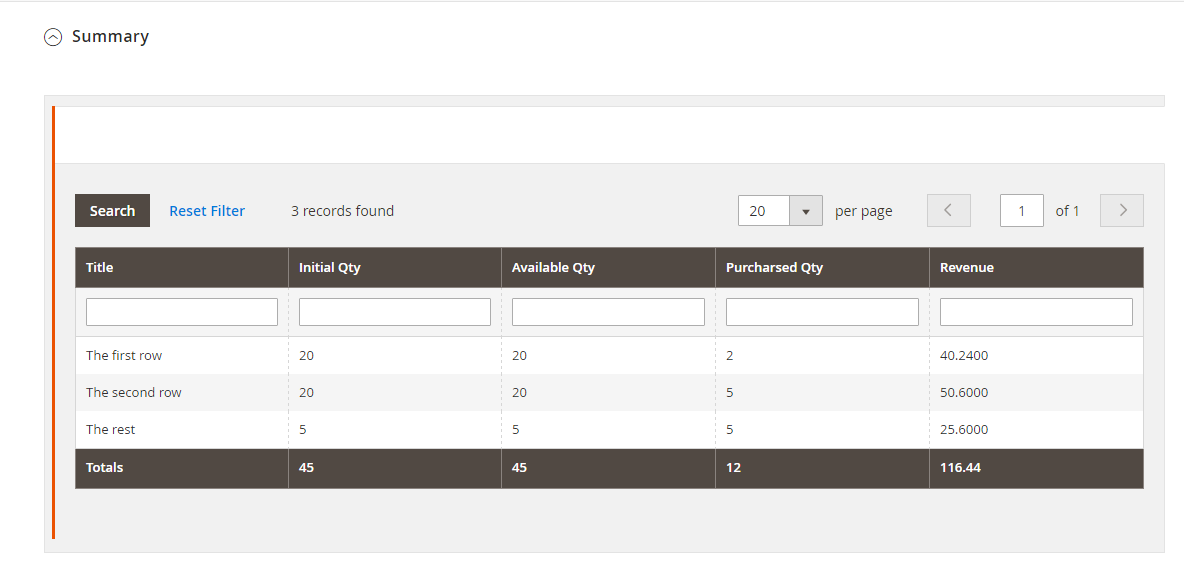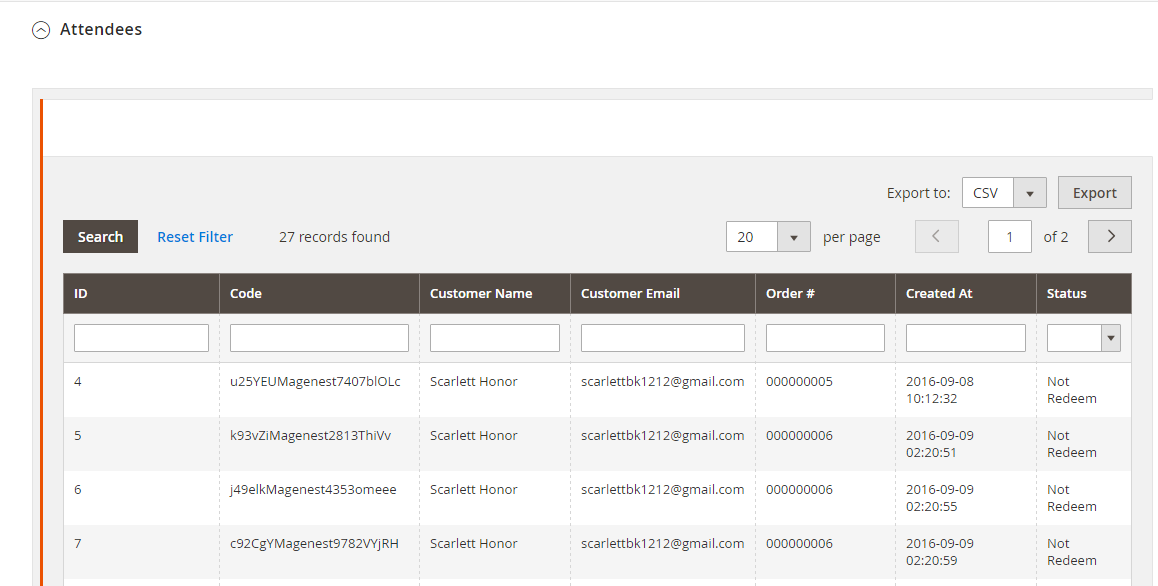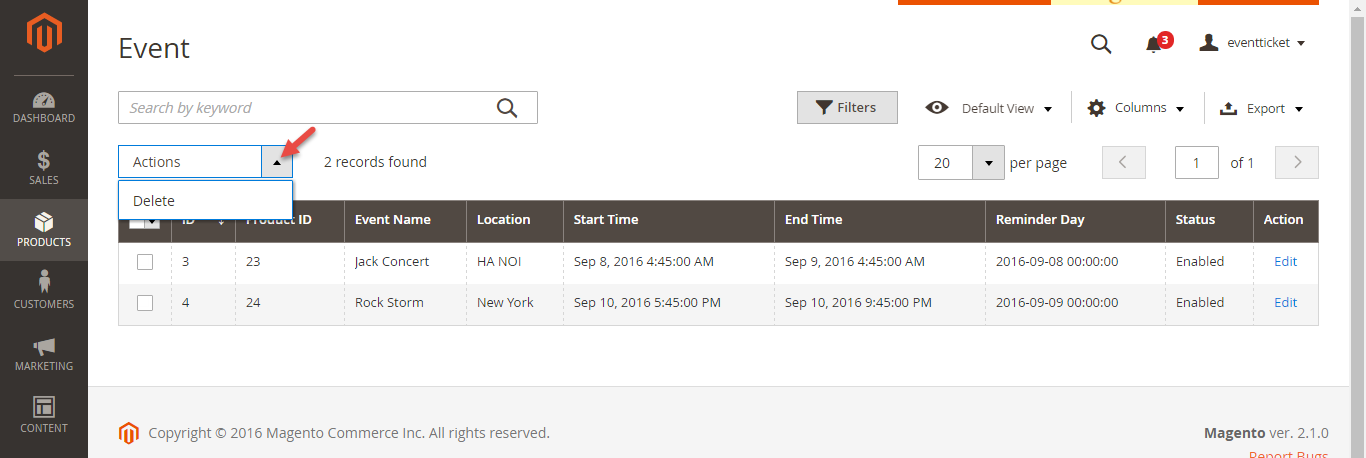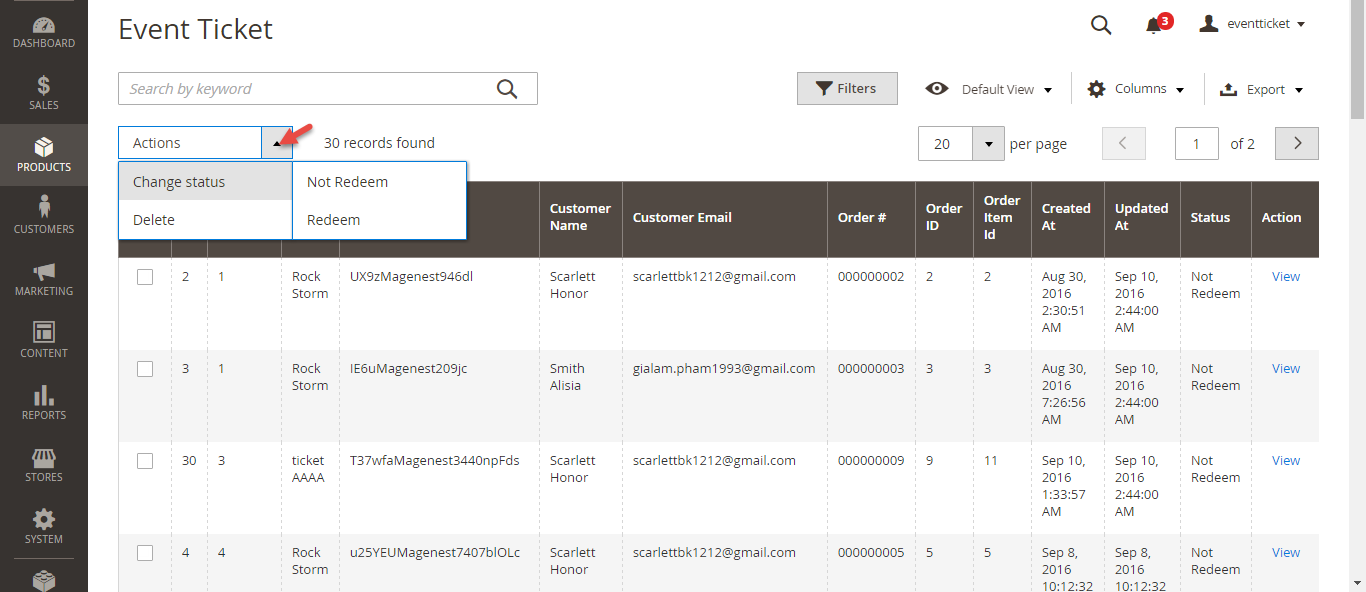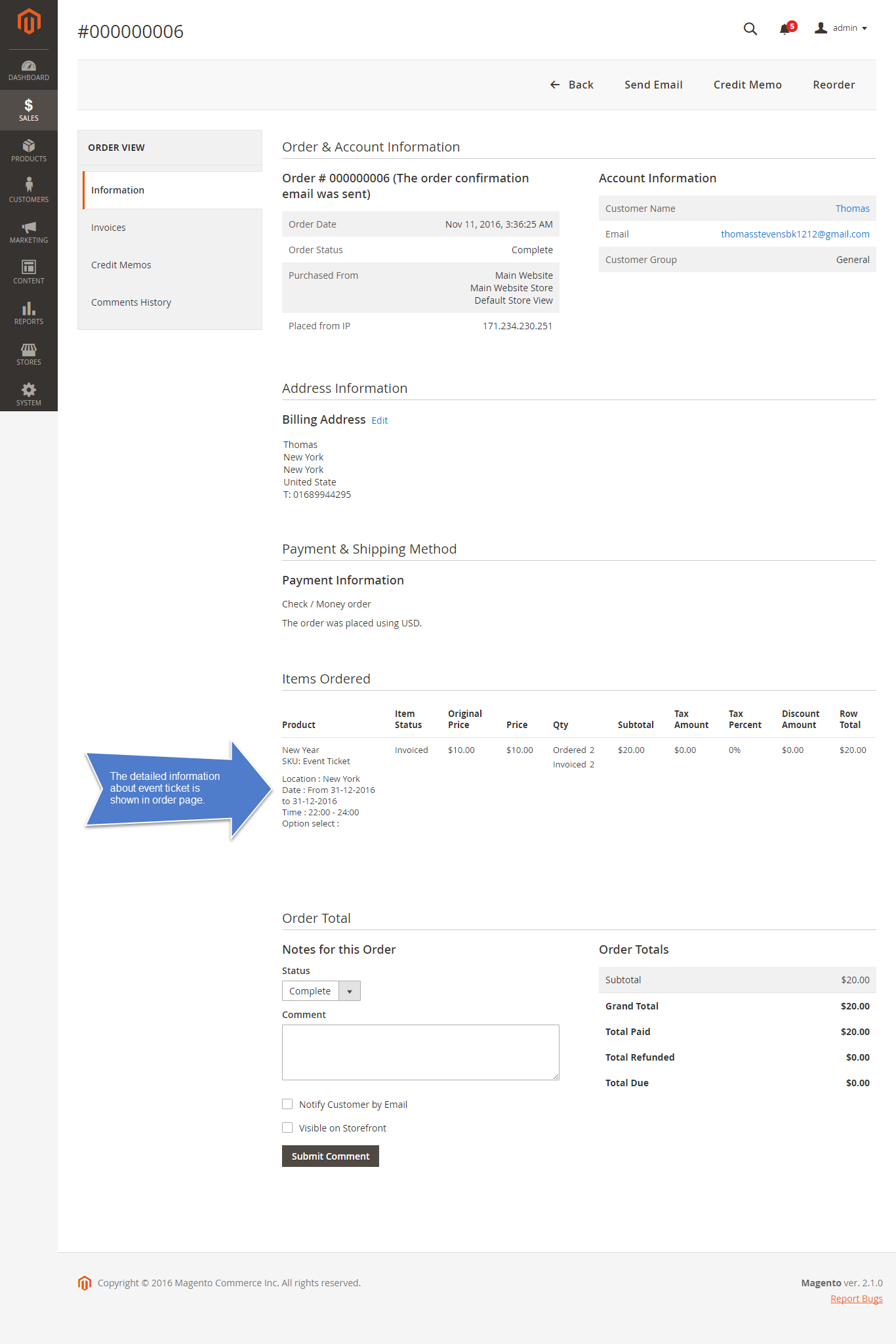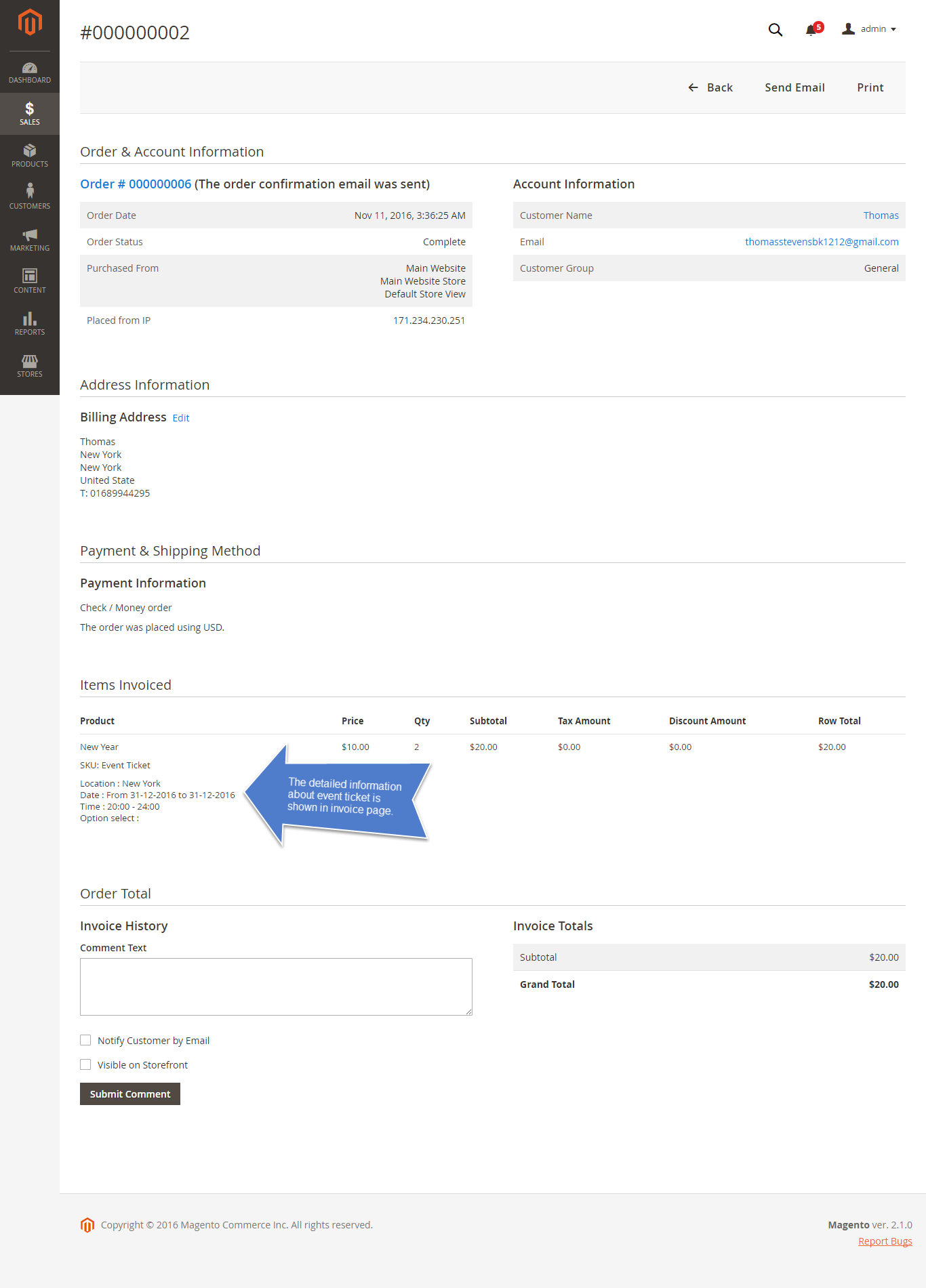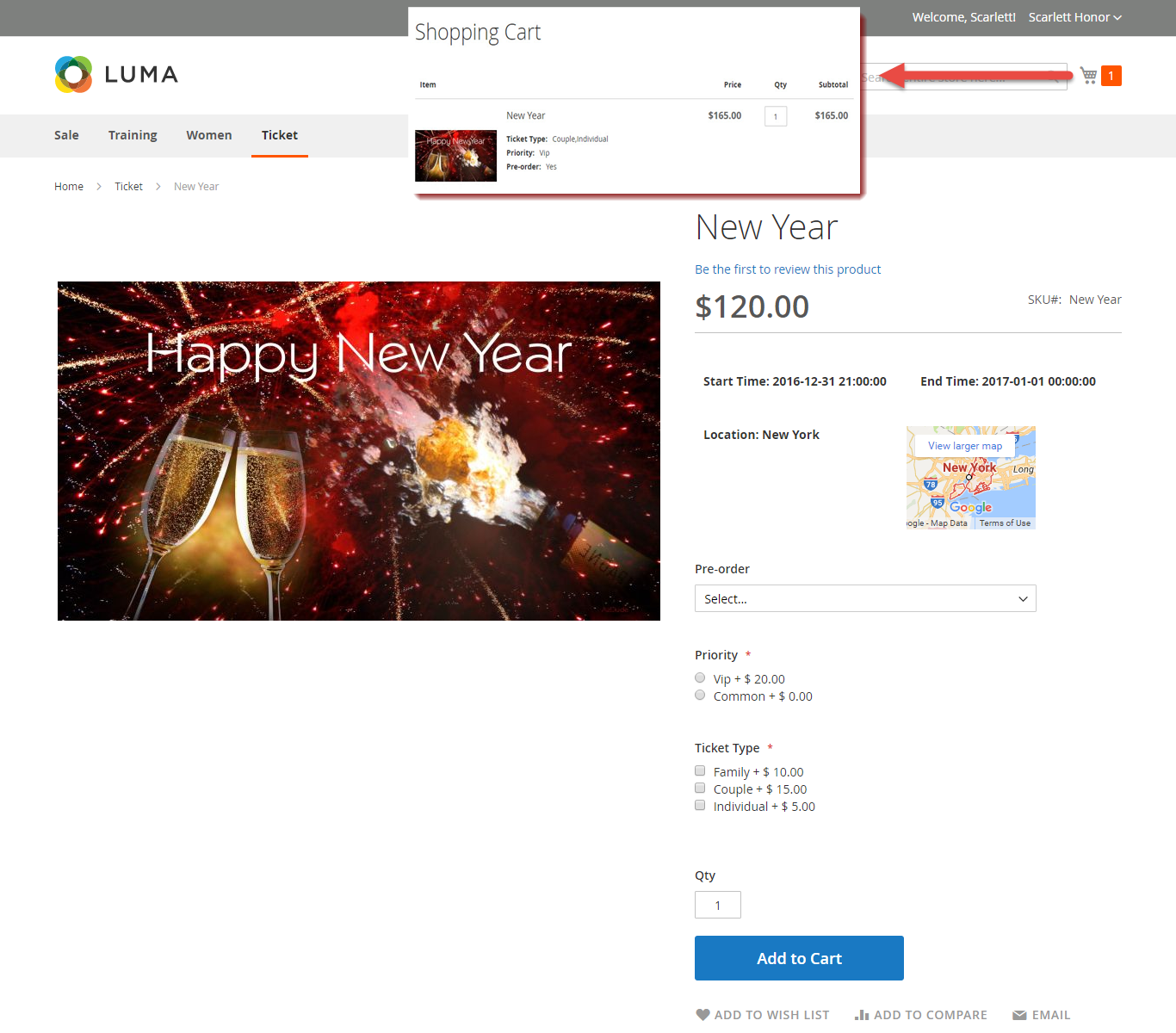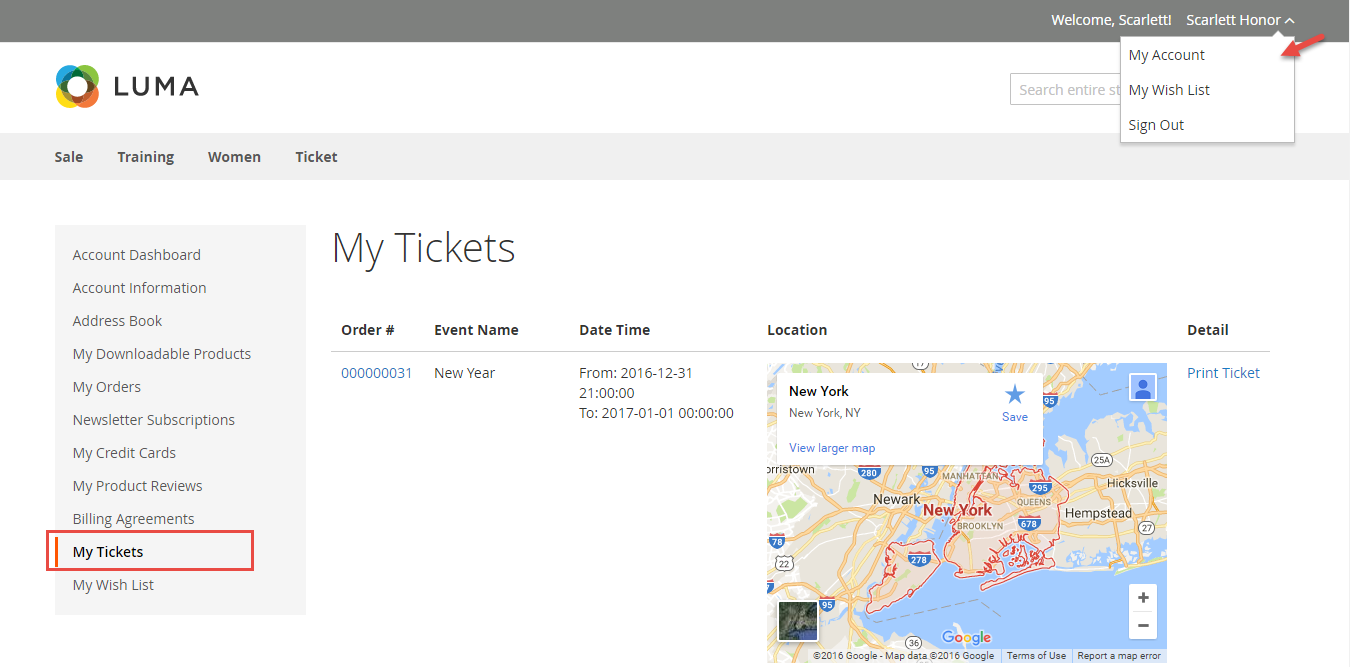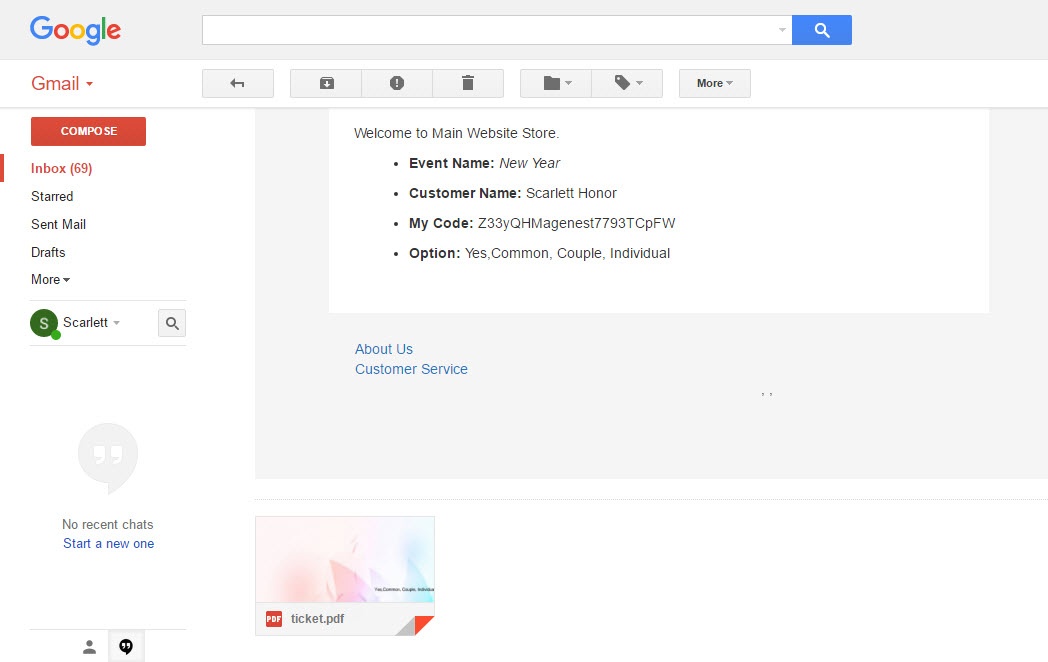Thank you for purchasing my extension. If you have any questions that are beyond the scope of this help file, please feel free to email via my user page contact form here. Thank you so much!
Created: 08/09/2016 | By: Magenest | Support Portal: http://servicedesk.izysync.com/servicedesk/customer/portal/7
Introduction
Event Tickets by Magenest is the ultimate extension for E-commerce websites that allows store admins to manage events and tickets. Store admin can also create custom ticket such as VIP, regular, adults only,… each with custom template to best fit the event's context. The extension can also send reminder so that your customer won't miss out the event.
For more details, live-demo and user reviews, please visit: http://store.magenest.com/magento-2-event-tickets.html
Features
- Admin can create and edit the properties of events such as location, start time, end time, reminder,…
- Creating ticket products with ease
- Add a new "Event Ticket" product type in back end
- Specify custom ticket type for each event and set name, price, quantity and sequence of available tickets for each type
- Bar code and QR code are automatically generated
- Allows to customize the pdf ticket by configuration with coordinates
- Preview your pdf ticket instantly in back end
- Easily track attendees, purchased amount for each ticket
- Allows to manage tickets and events in the order view
- Send ticket confirmation emails to event attendees
- Send printable tickets with auto-generated QR codes and Bar codes
- Display customer’s events in My Account area
- Export event attendees, event list, ticket list into CSV, XML files .
System Requirements
Your store should be running on Magento Community Edition version 2.0.x and 2.1.x.
Video tutorial
Configuration
2. Event Tickets User Guides | 2. Event Tickets User Guides | 2. Event Tickets User Guides | 2. Event Tickets User Guides | Summary | 2. Event Tickets User Guides
Set up
At backend of Magento 2, go to Store menu > Magenest > Event Ticket backend page to set up for Event Ticket extension.
- Pattern to generate code: Fill the code format.
- Change quantity: Admin can choose one of two time options for changing quantity of ticket.
- Google API Keys: Fill your Google API key to show map of event in frontend.
- Configuration: Admin can choose to send one email or multiple emails for multiple tickets
Creating an event
The extension added a new product type called Event Ticket Product into the system, so you need to add a new product of type Event Ticket Product to get started.
Information
At Event Booking Tab > Click on Schedule to set schedule for the event. Admin can set multiple locations, multiple dates, multiple sections for each event. Especially, you can choose whether to enable a location for event.
- Location: Specify the location details
- Date & Time of Event: specify the event date.
Settings
1. Event Options
Through this section, you can set up various ticket types and options.
- Title - specify the title text for the ticket type selection section in the frontend product view
- Input Type: You can choose drop down/radio button/check box.
- Required: check this box if you want your customer at least choose one ticket type before check out.
- Ticket Types - you can create a number of different ticket types for the same event. The available tickets may differ in price.
A given ticket type has the below options:
- Title - frontend ticket type title
- Price - the price modifier value
- Price Type - the price modifier type (fixed/ percent) NOTE: the price modifier is added to the basic product price
- SKU [optional] - allows adding the SKU postfix to the main product's SKU (this postfix will be displayed in the Order Details).
- Qty - the available quantity of tickets of a given type
2. PDF Template
PDF Template allows you to create your PDF Ticket with background, width, height, and coordinates in PDF.
- Background PDF: Upload your image background
- Page width: width of PDF template
- Page height: height of PDF template
Preview: click the Preview button to preview your ticket.
- Coordinates allow you to set information to display on the PDF Ticket.
3. Email Template:
Admin can choose Default Email Template or you can customize email for your store based on the email template below:
Below is the email template:
{{template config_path="design/email/header_template"}}
<p>{{trans "Welcome to %store_name." store_name=$store.getFrontendName()}}</p>
<ul>
<li><strong>{{trans "Event Name: "}}</strong> <em> {{var title}}</em></li>
<li><strong>{{trans "Customer Name: "}}</strong> {{var customer_name}}</li>
<li><strong>{{trans "My Code: "}}</strong> {{var ticket_code}}</li>
<li><strong>{{trans "Location Title: "}}</strong> {{var location_title}}</li>
<li><strong>{{trans "Location Detail: "}}</strong> {{var location_detail}}</li>
<li><strong>{{trans "Date: "}}</strong> {{var date}}</li>
<li><strong>{{trans "Time: "}}</strong> {{var time}}</li>
<li><strong>{{trans "Quantity: "}}</strong> {{var qty}}</li>
<li><strong>{{trans "Option: "}}</strong> {{var option_type}}</li>
</ul>
{{template config_path="design/email/footer_template"}}
You can use MB-Ruler software to measure distances and angles on yout ticket. This application is free download.
We have a video tutorial helping you in this section:
Summary
This is the list of ticket options, with Purchased quantity, Available quantity and revenue for each type, as shown.
Attendees
In the Attendees tab, the admin can easily manage the attendees of the event. In this tab, all the event attendees will be listed. Please, note that a customer will appear in this section after their order gets processed.
Management
At backend, go to Product menu then select Event tab or Event Ticket tab to displays the actual event & ticket sales.
In the Event tab:
This grid lists ALL the items which had ever had Event Ticket functionality enabled, include: product ID, event name, start time, end time, reminder day, status and location. You can and export to the CSV/XML file.
In the Event Ticket tab:
You can see this grid displays the actual ticket sales and export to the CSV/XML file.
Remember that admin must change status from Not Redeem to Redeem when the ticket has already been scanned.
Admin can click on View button to follow the detailed information about the order or the invoice.
Order:
Invoice:
Frontend Usage
When a customer is on a frontend detail page of a product of type Event Ticket, he will be able to view all information about the event as start time, end time, location, and event options then add to cart.
After buying the event ticket successfully, in My Account tab, click on My Ticket, customers can view ticket price, status, duration, and location as well as print PDF Ticket.
Or customers can take the event ticket from their email.
Note
Your customers should sign in stores when buying tickets. If a guest buys the ticket, the Customer name field in PDF will be blank.
Update
- When a bug fix or new feature is released, we will provide you with the module's new package.
- All you need to do is repeating the above installing steps and uploading the package onto your store. The code will automatically override.
- Flush the config cache. Your store and newly installed module should be working as expected.
Support
- We will reply to support requests after 2 business days.
- We will offer lifetime free update and 6 months free support for all of our paid products. Support includes answering questions related to our products, bug/error fixing to make sure our products fit well in your site exactly like our demo.
- Support DOES NOT include other series such as customizing our products, installation and uninstallation service.
Once again, thank you for purchasing our extension. If you have any questions relating to this extension, please do not hesitate to contact us for support.