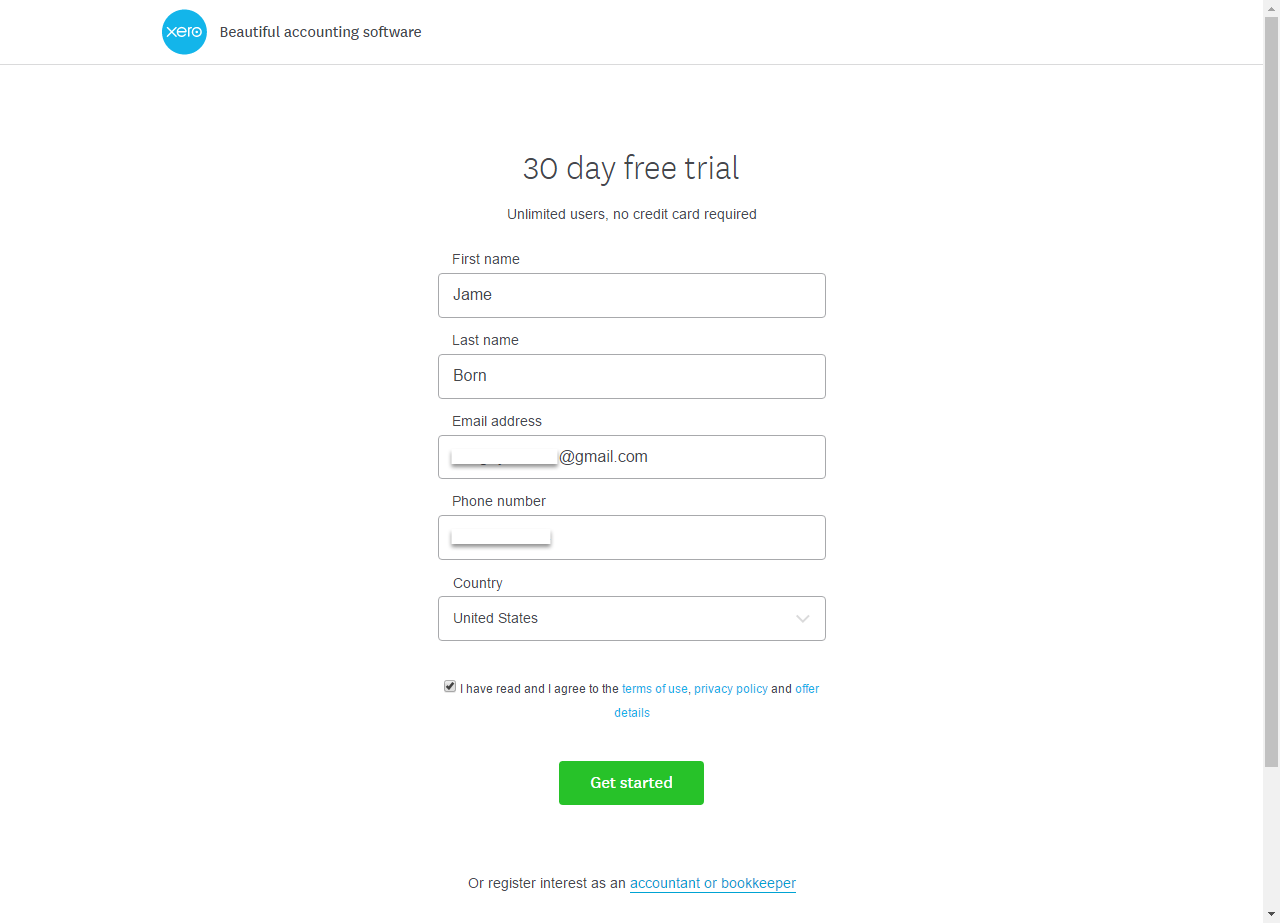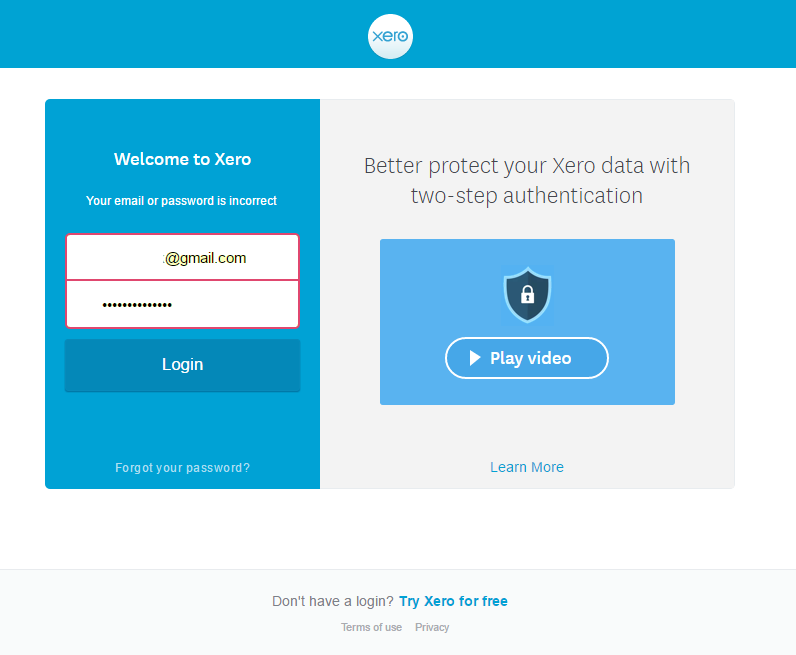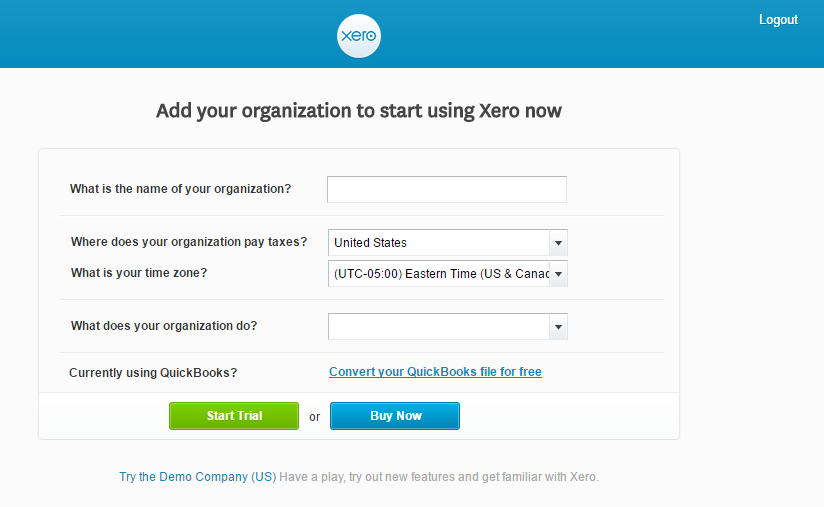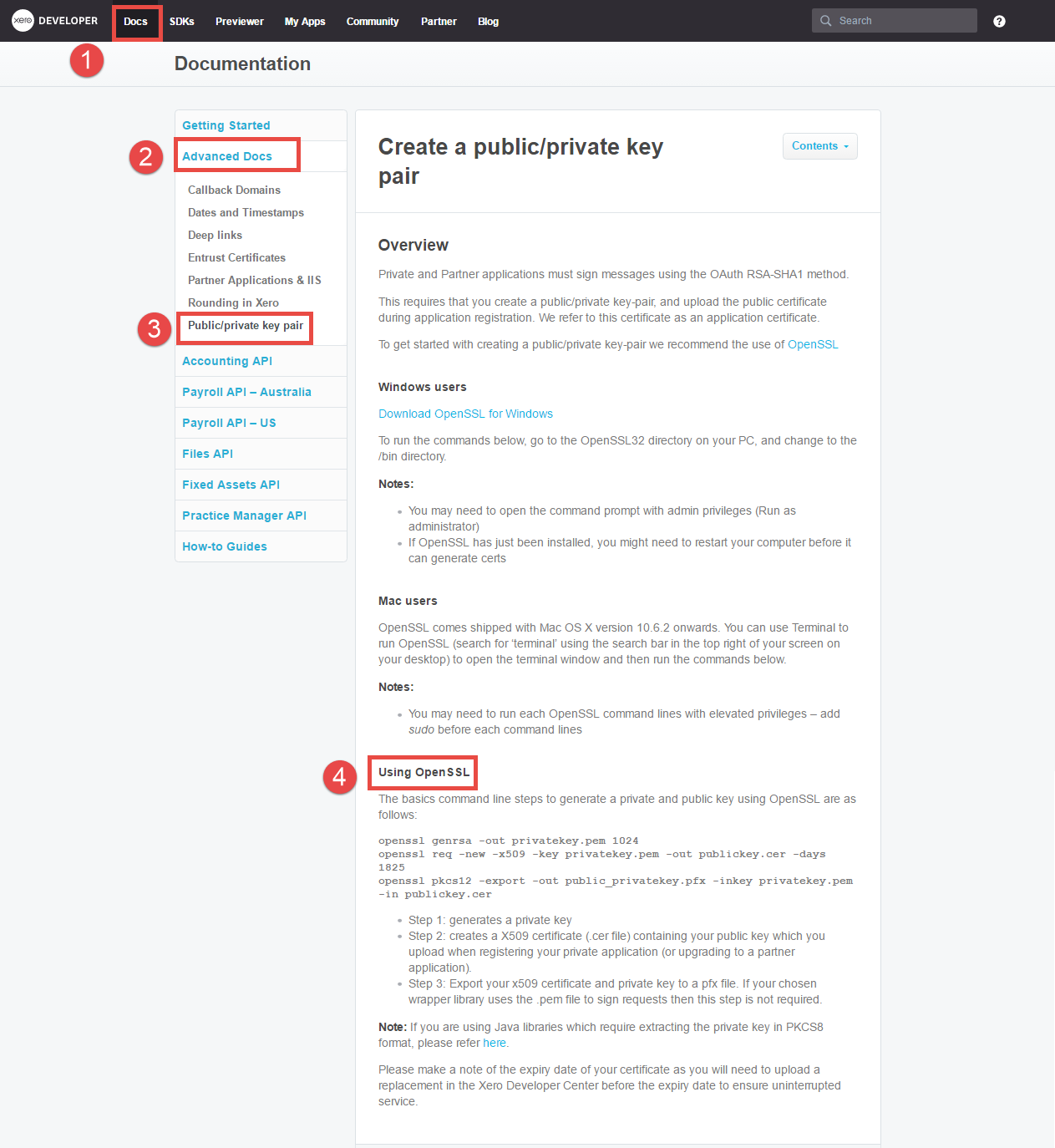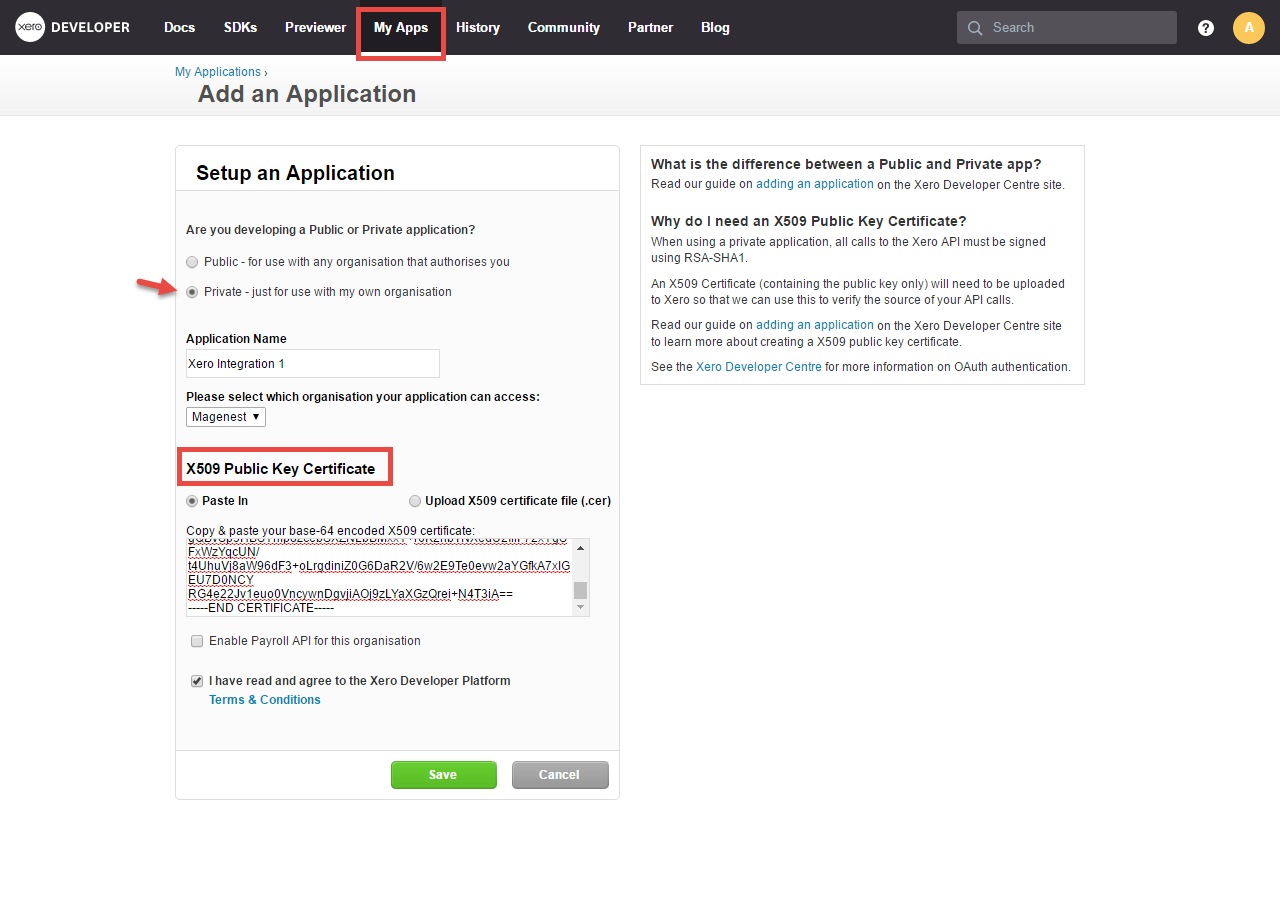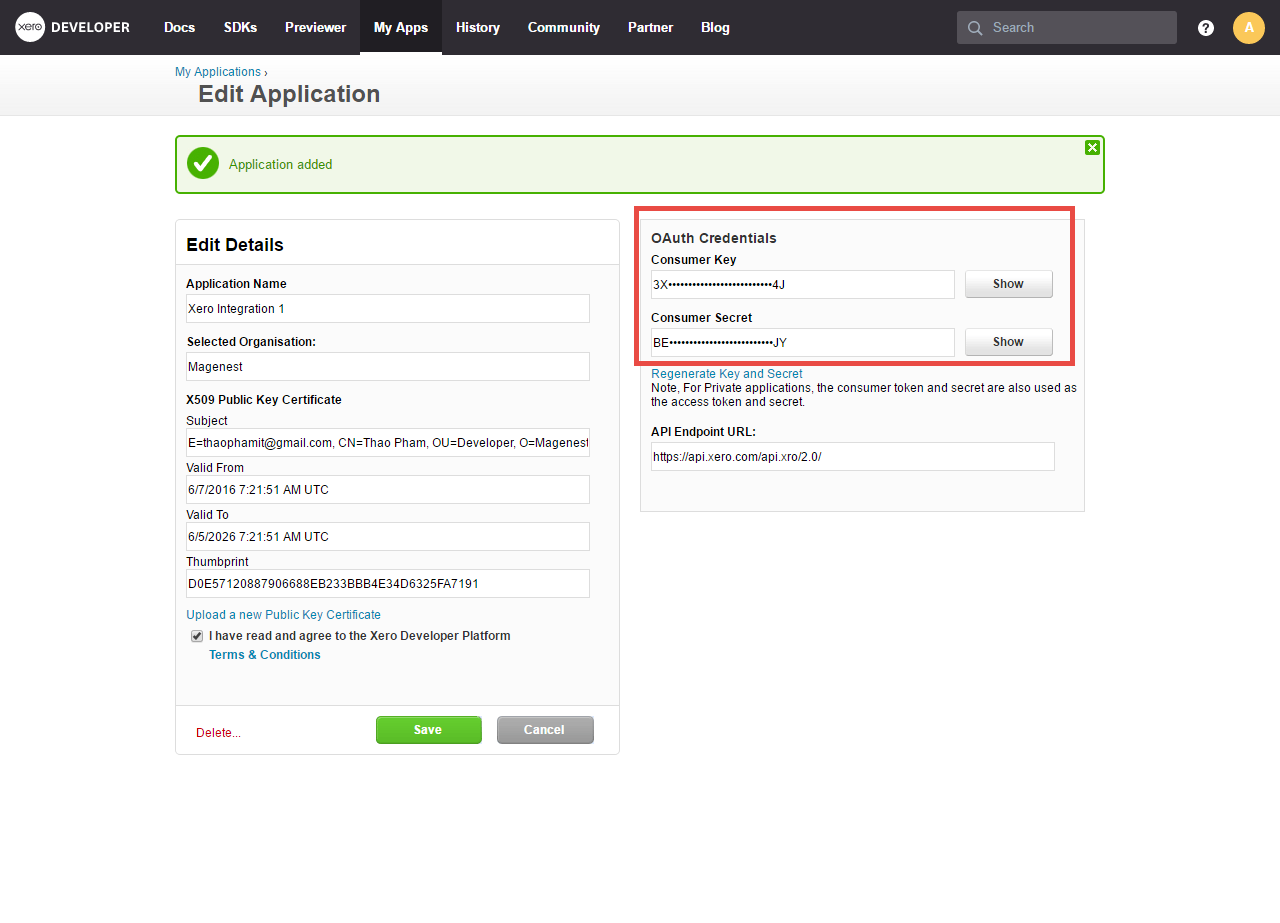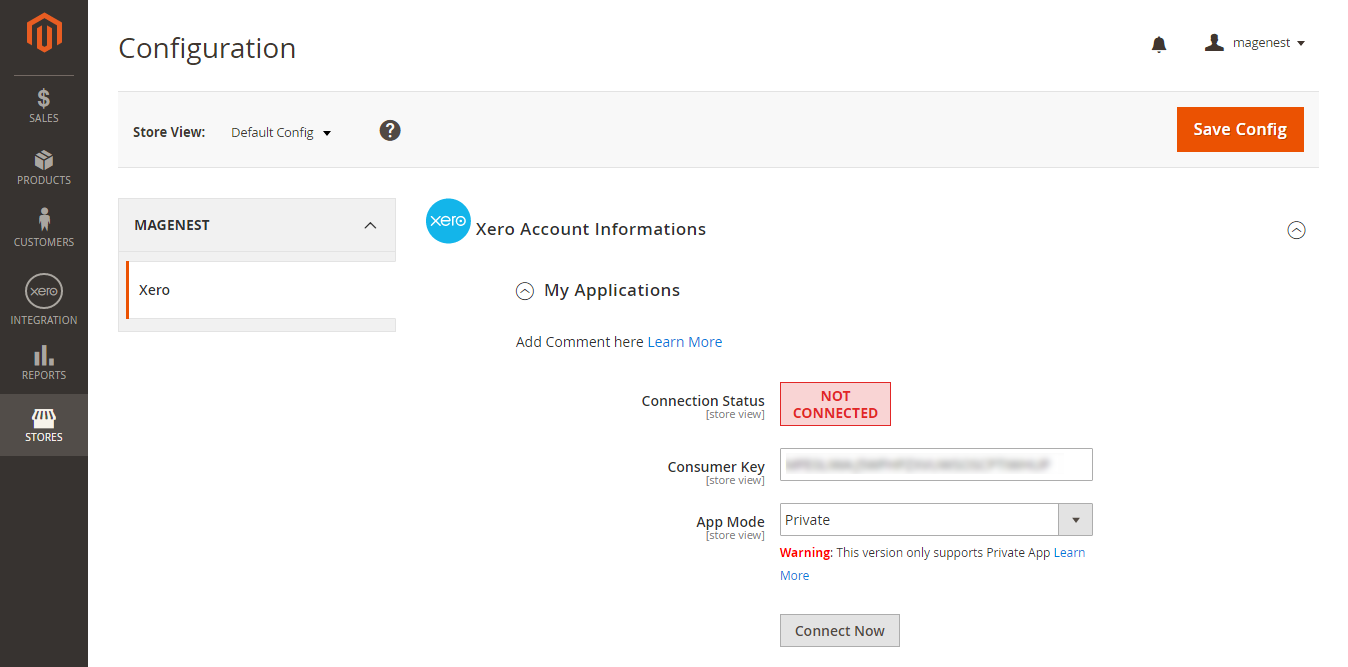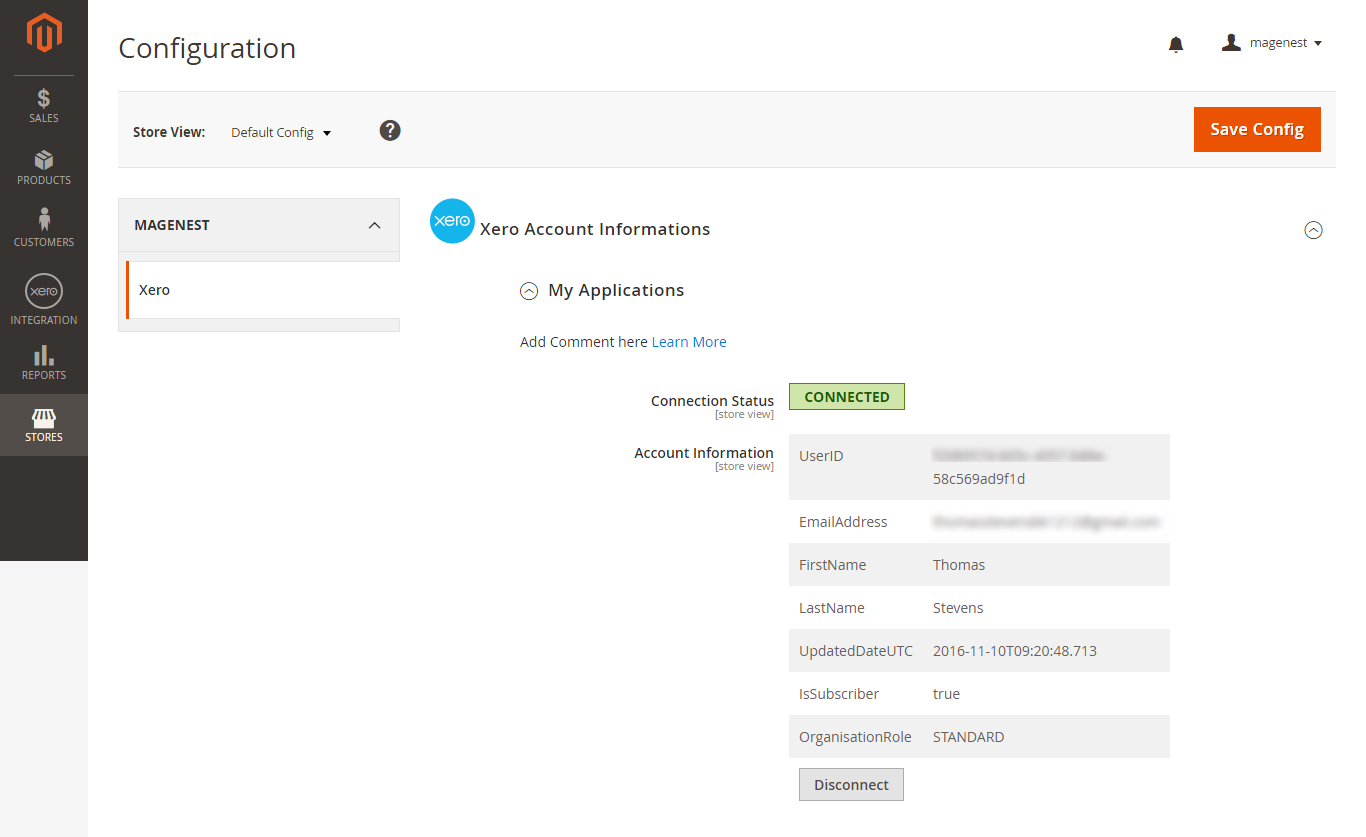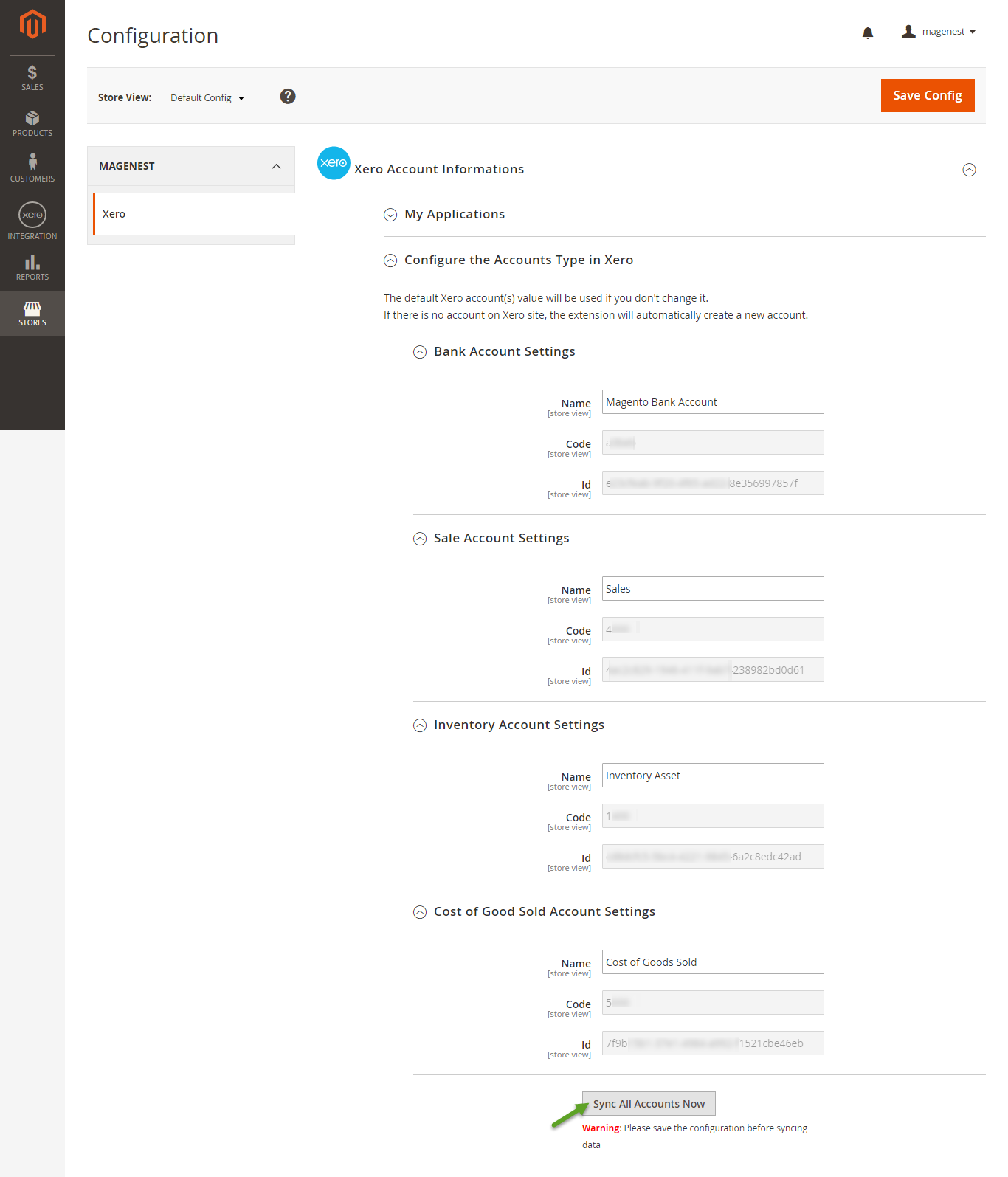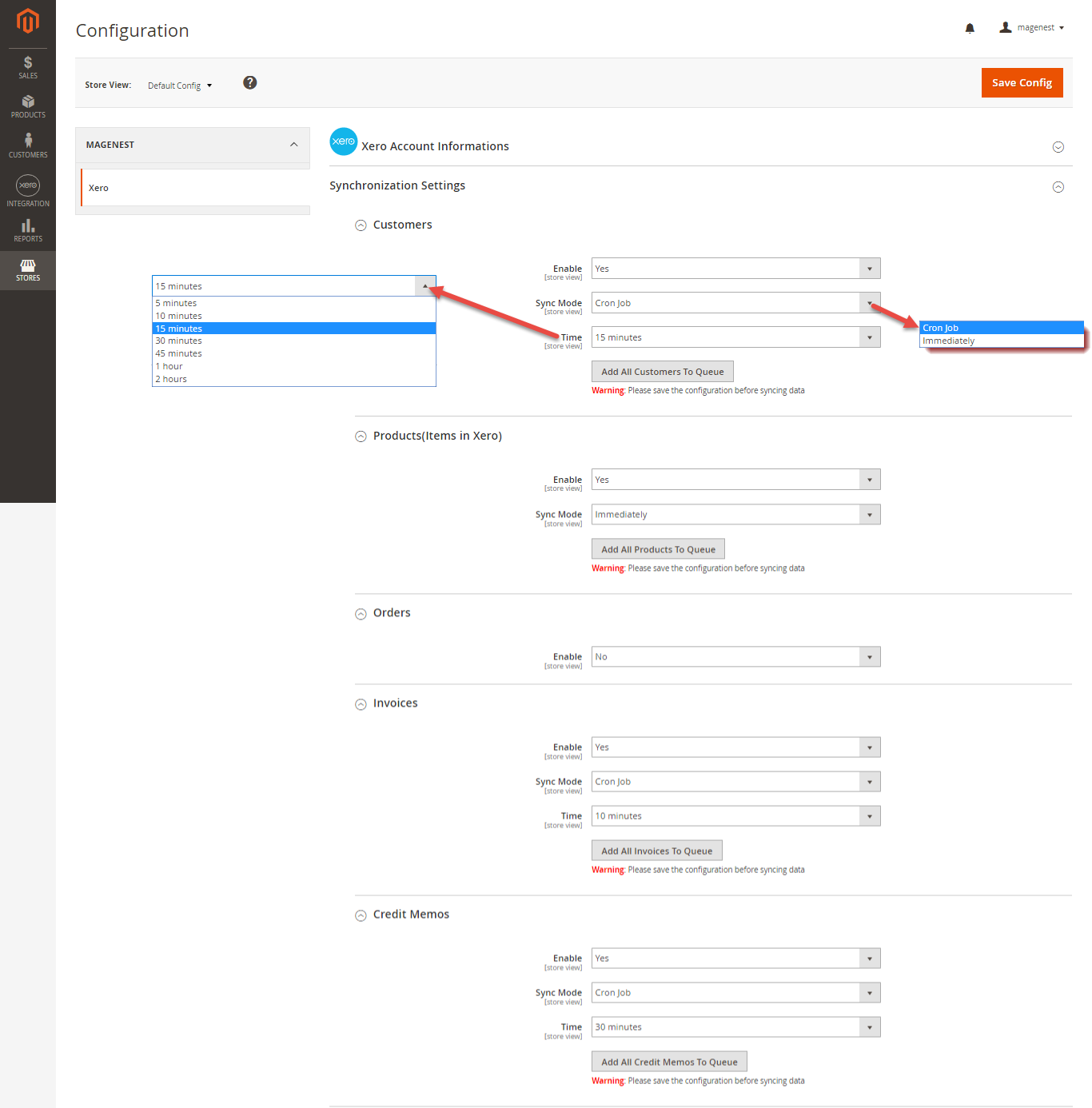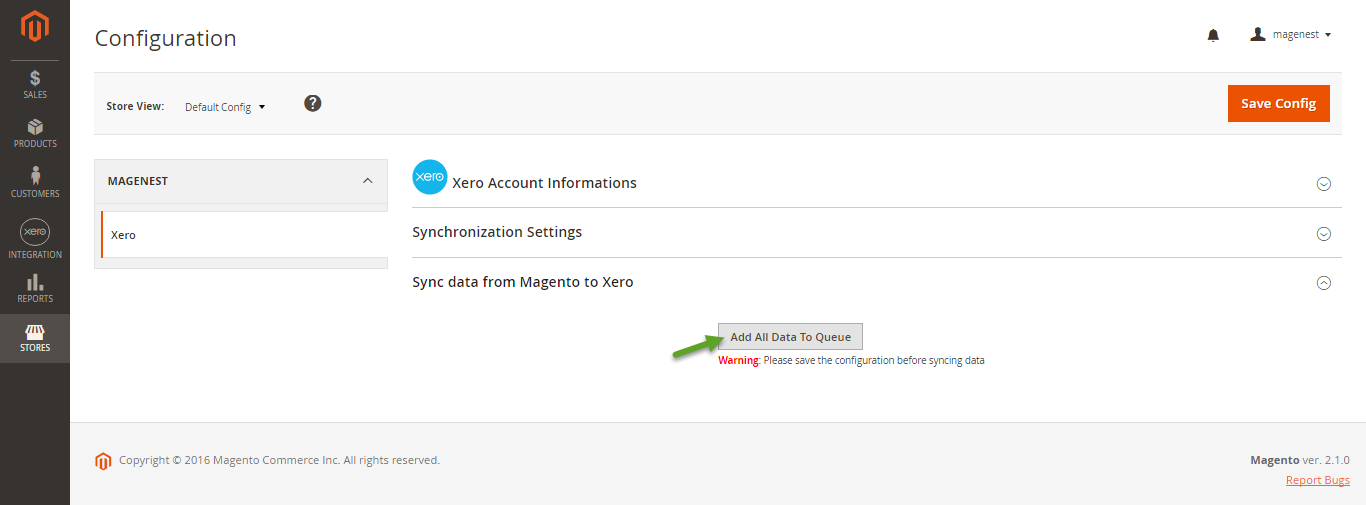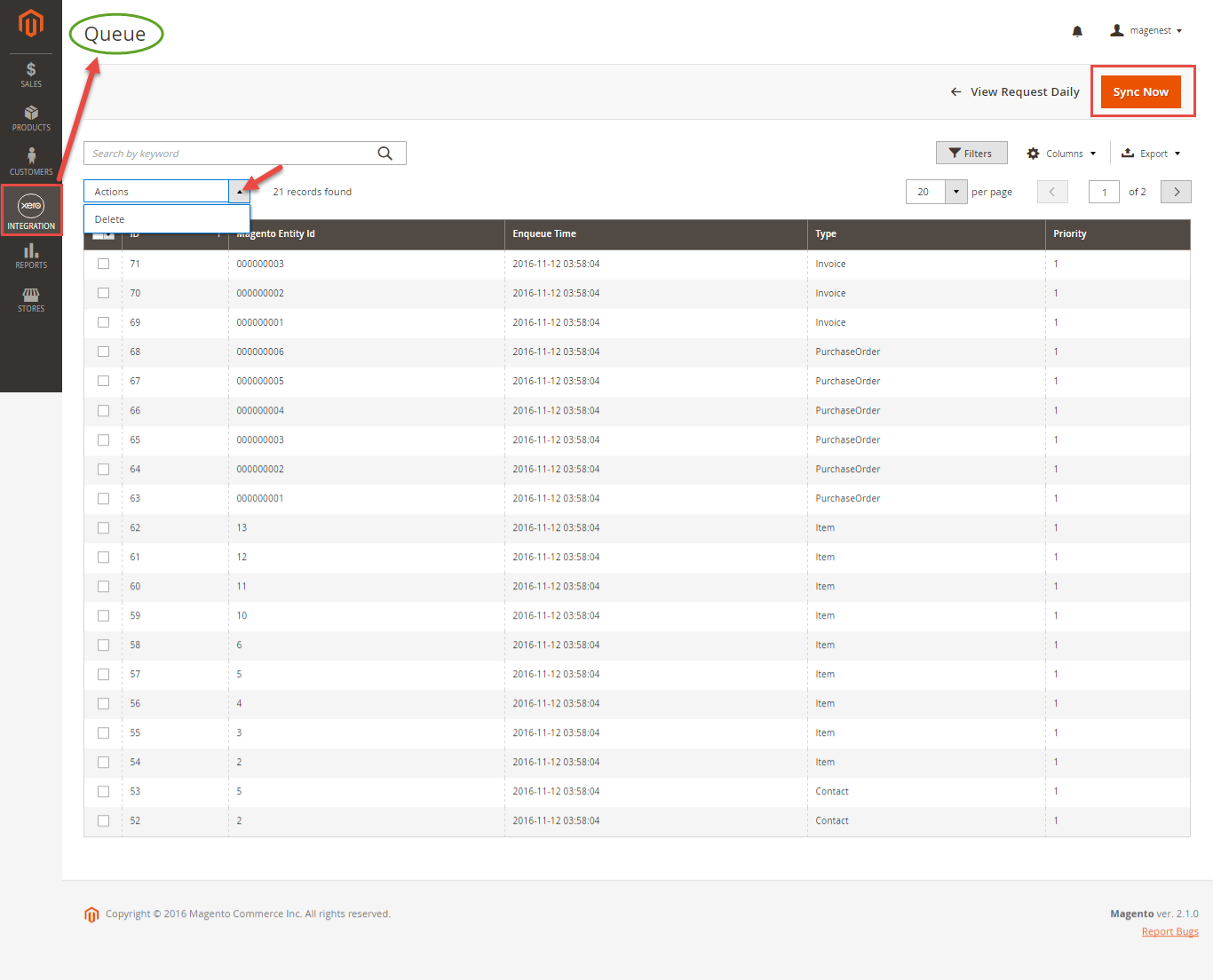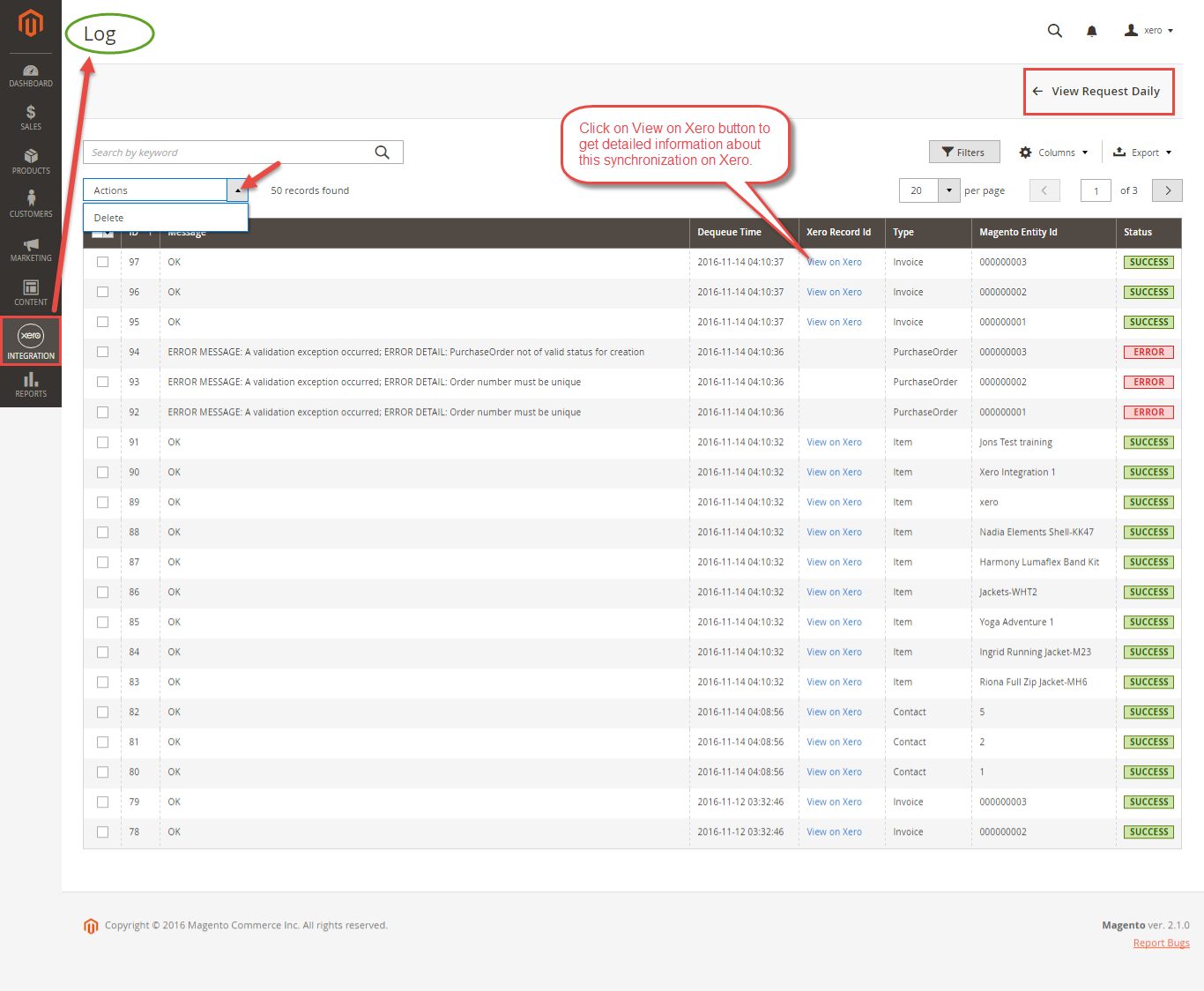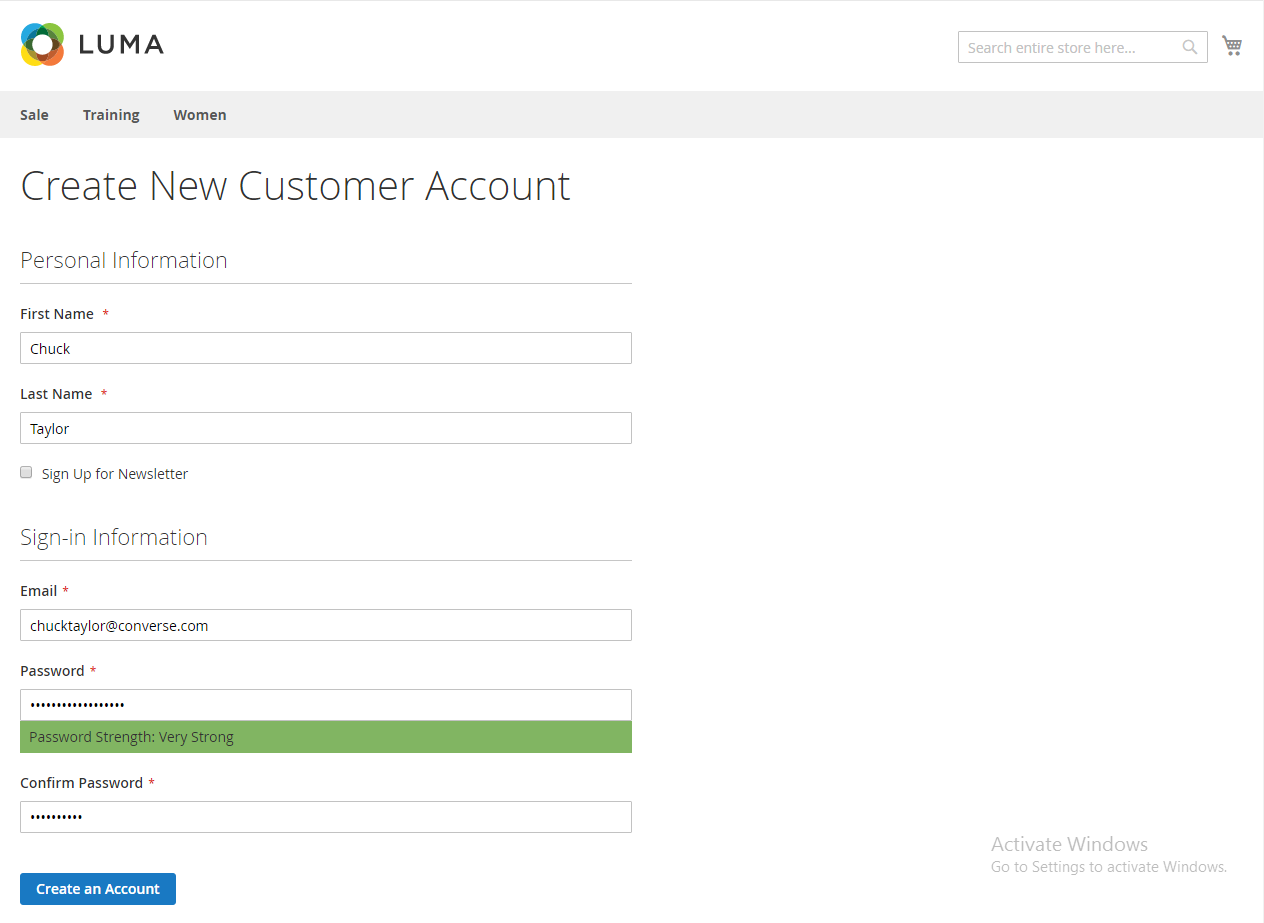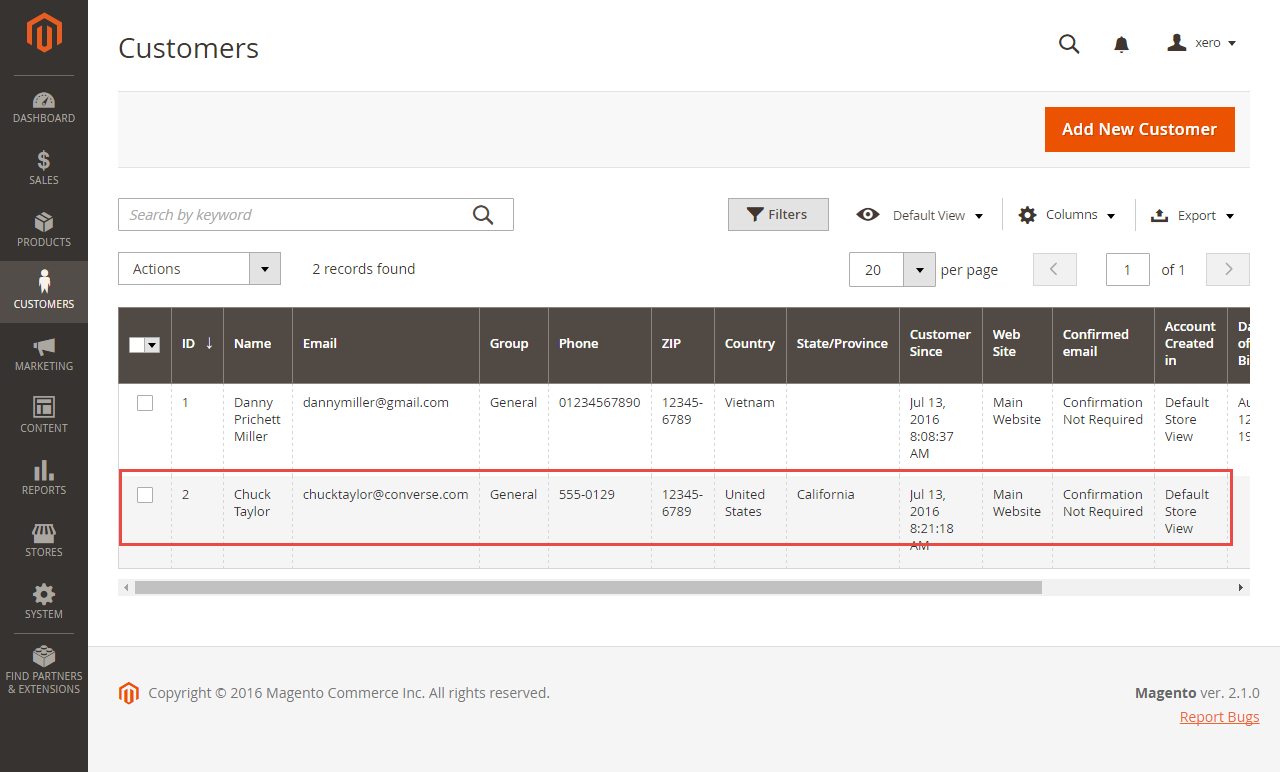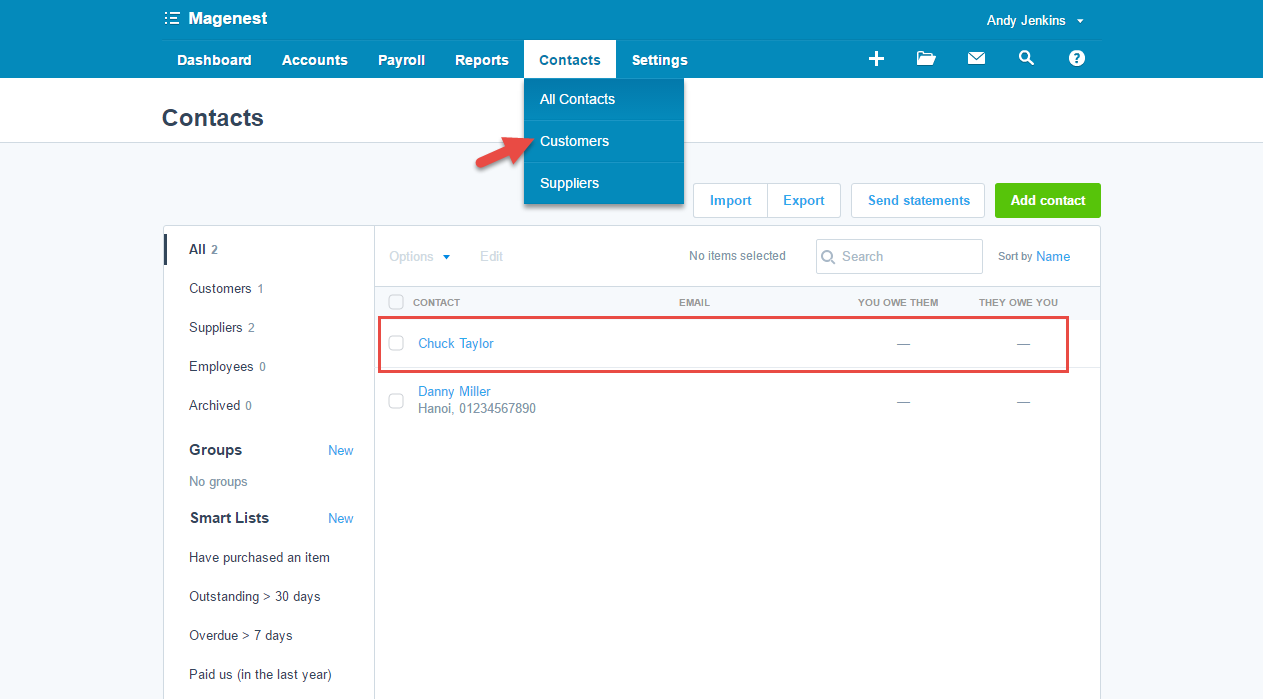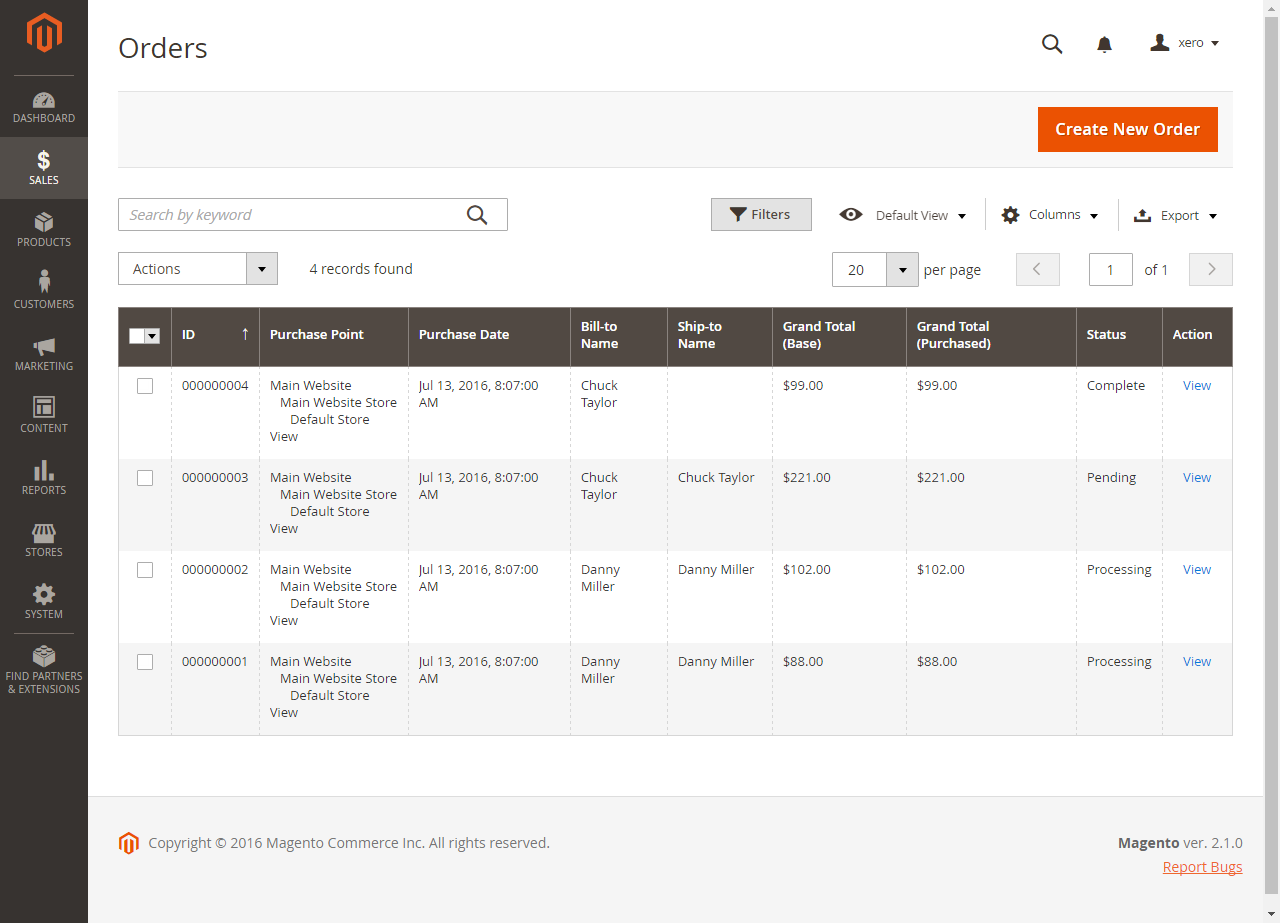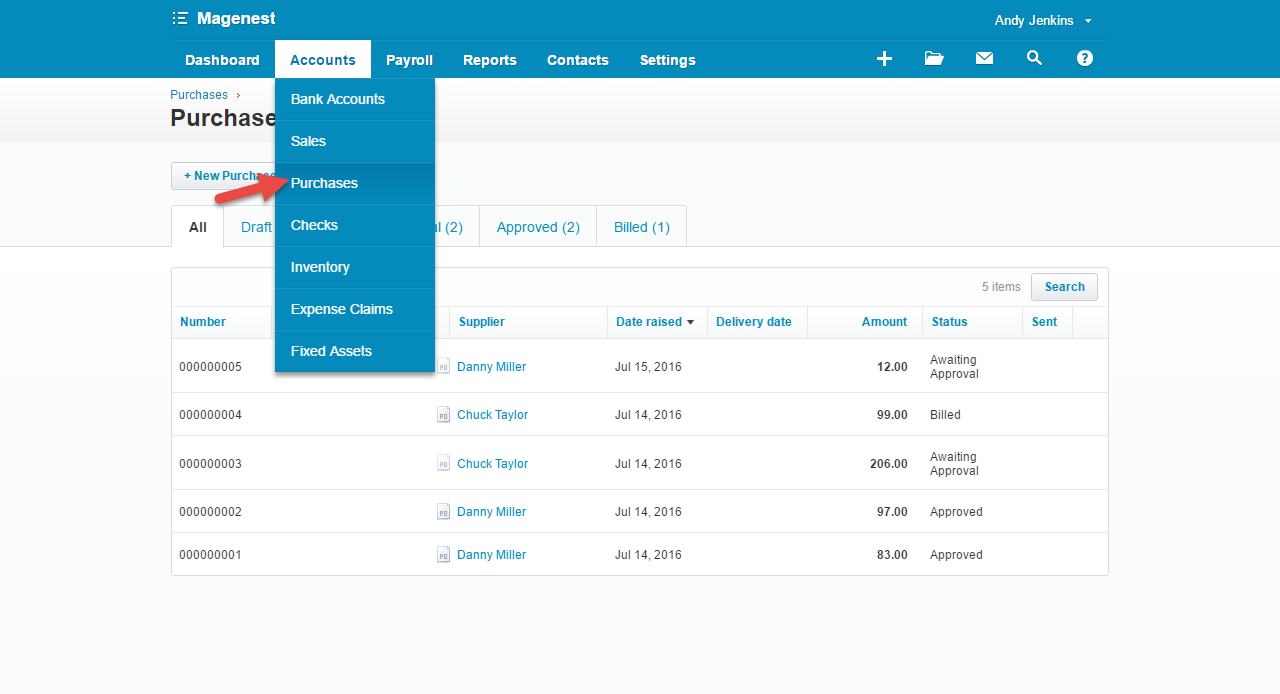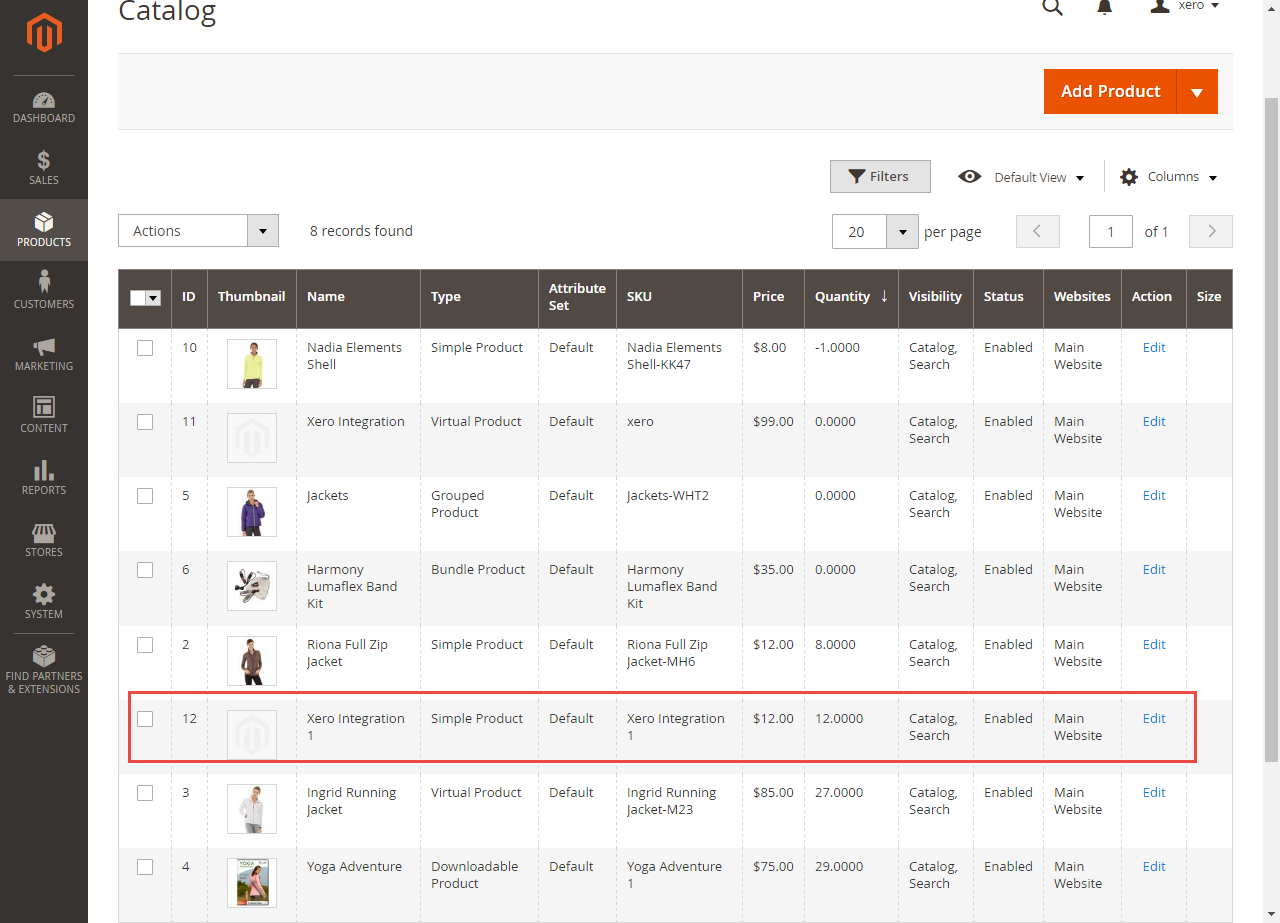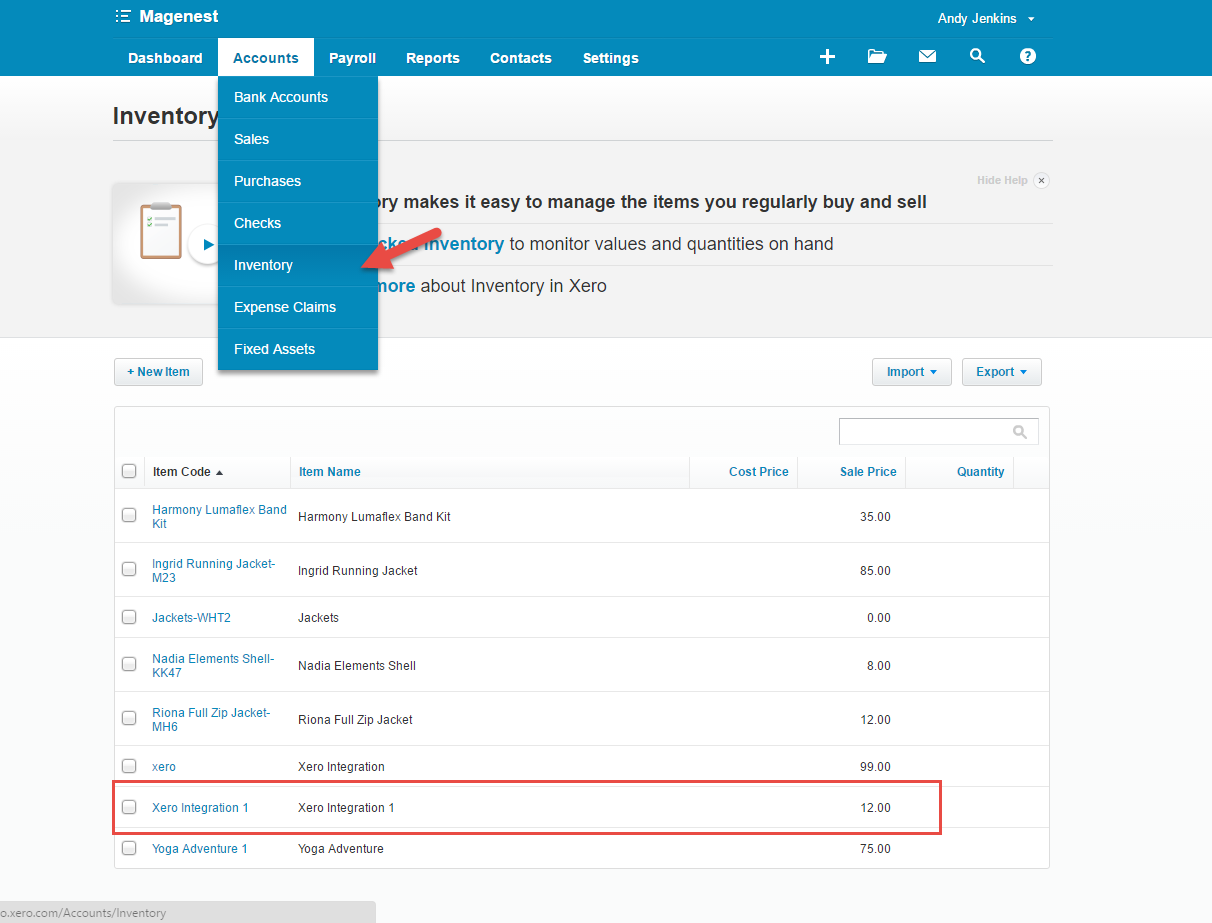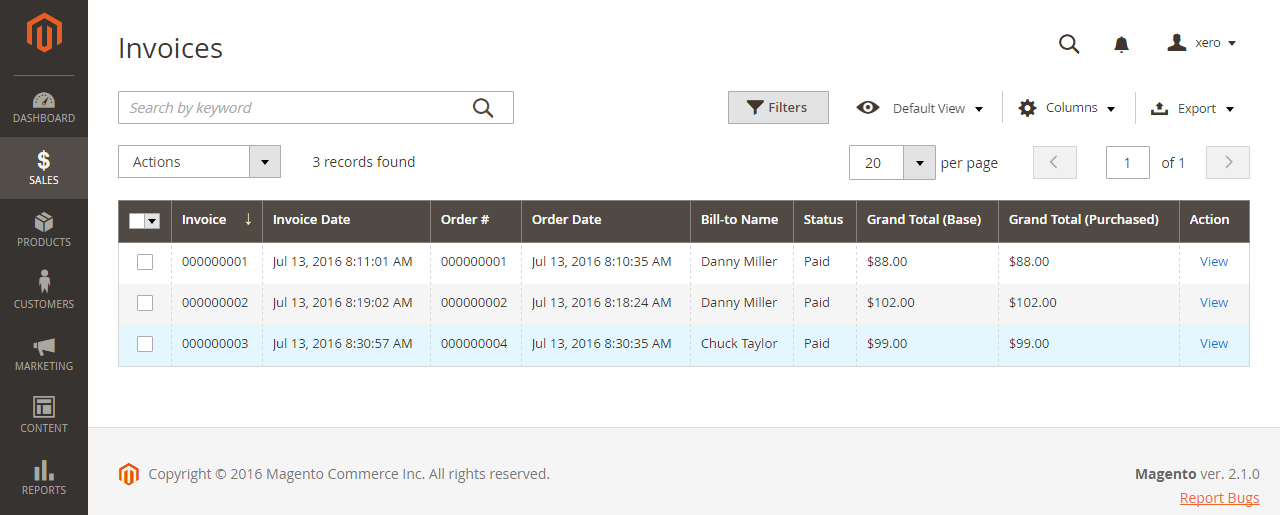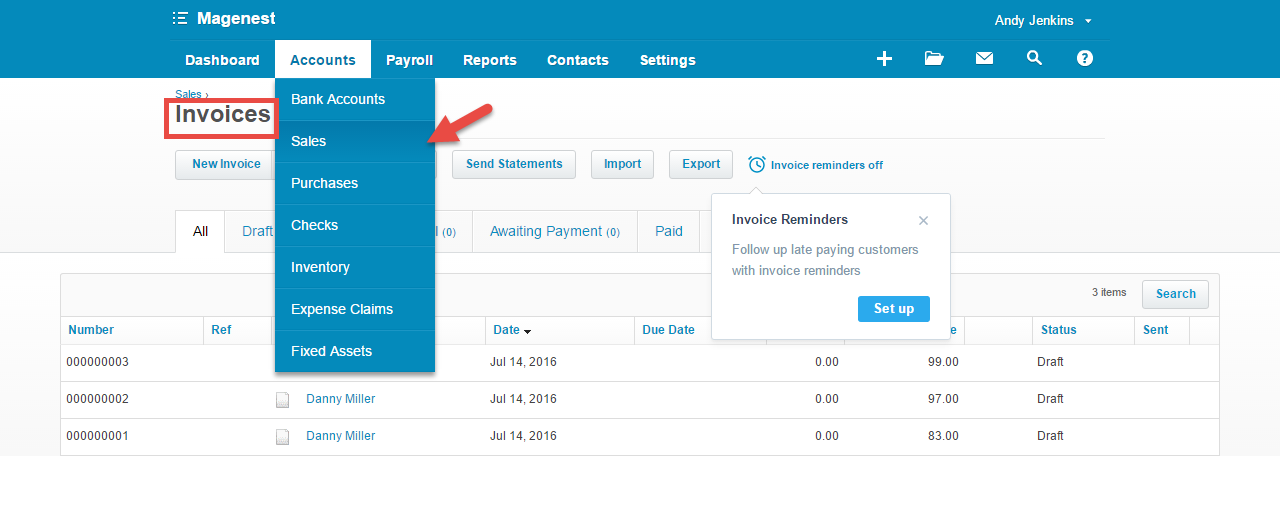Thank you for purchasing our extension. If you have any questions that are beyond the scope of this document, do not hesitate to leave us an email via our email address below.
Created: 15/04/2016 | By: Magenest | Support Portal: http://servicedesk.izysync.com/servicedesk/customer/portal/26
Introduction
Xero Integration extension for Magento 2 is a great tool which allows you to synchronize accounting data automatically from Magento 2 store to Xero Website.
Extension's page: Xero Integration
Features
- Allows synchronizing and updating Customers from Magento 2 store into Xero.
- Allows synchronizing and updating Products from Magento 2 store into Xero.
- Allows synchronizing and updating Orders from Magento 2 store into Xero.
- Allows synchronizing and updating Invoices from Magento 2 store into Xero.
- Allow admin to view the log to see what is synchronized between two apps
- Allow admin to manage the sync queue to see what will be synchronized next.
System Requirements
Your store should be running on Magento 2 Community Edition version 2.1.x.
How to create a new consumer key
In order to get key for the connection between Magento 2 and Xero, you will need to have an account in Xero.
First, go to https://www.xero.com/ and register an Xero accounts (click on "Try xero for free" or "Free Trial"). If you already have an account, you can skip this step.
Fill in the form the information of your Organization and press "Get started". If everything is right, Xero will inform you to check your email and activate your account.
When your account is activated, go to https://login.xero.com/ and login with your account.
If your account is new, Xero will ask you to create a new organization. Enter the name of your organization and choose other information. Press on Start Trial, or Buy Now to continue.
You need to copy the content of the public key to X509 Public Key Certificate field.
+ You can pick up the file content of the public key attached with our extension.
+ Or you can create a new content of public key:
Go to http://developer.xero.com/ > Docs > Advanced Docs > Public/private key pair > Using OpenSSL and run 3 commands to create 2 files: public key.cer and private key.pem
+ Copy and paste content file .cer into magenest/xero/etc/certs/magenest.cer
+ Copy and paste content file .pem into magenest/xero/etc/certs/magenest.pem
When you have file Xero/etc/certs/magenest.cer, copy and paste them into X509.
You will see the Xero accounting interface after you've done the last step but now we need to continue our setup, go to this site: https://app.xero.com/Application to create the Application.
Choose the application mode (usually is Private), application name (the name for the application is not very important), choose your organization (this is where the Magento 2 data will be synced into). Check the information again then choose "I have read and agree to the Xero Developer Platform". After that click Save button.
If everything goes right, you will see the following content. By now we have done everything on the Xero site, now move to your magento 2 backend but don't close this site.
Click on "Show" button to display the Consumer Key.
Configuration
Set up Xero Account Informations
At My Applications tab
First, it is necessary for you to set up the connection between Magento 2 store and Xero. Getting Consumer Key from Xero and paste into Magento 2 backend configuration. Then, click on Connect Now button.
Connection Status will be transferred from not connected to connected with all the information like the picture below.
Press Save Config after you've done (refresh the cache if needed).
At Configure the Accounts Types in Xero tab
Set up Synchronization
| Note |
|---|
How to distinguish between Immediately mode and Cron Job mode.
Immediately mode seems better than Cron Job mode, but some application mode like private mode only allows 1000 requests a day. So choosing Cron Job will guarantee all data will be synced. Unless you're a partner to Xero and have a special Application, we suggest you should choose Cron Job mode. |
We placed the "Add All Data To Queue" button in the configuration. Admins can easily add all data to Queue within a click.
If you wish to sync data right away, you can press Sync Now button.
Process Synchronization
If the App mode is Cron Job, this is place in which the created, updated data is stored and are waiting to be synced.
Note that synchronizing will take some time, the length of time depends on the size of database.
When the process is done, go to Xero Integration > View Log check what is synced in the grid.
- If the data is synced right, the Status will be success and the Message will be "OK"
- If there's a problem during syncing process, the Status will be error and the Message tab will show the error message like the record below.
Moreover, admin can check the synchronization by click on View Request Daily button.
Admin can easily
Main Functions
- When a new account is registered in frontend of Magento 2, Xero Integration extension will automatically add a new record of this account on Xero site.
- When admins save information of orders (or products, invoices), the data will be synced automatically to Xero.
- Orders
- Products
- Invoices
Update
- When a new update is available, we will provide you with a new package containing our updated extension.
- You will have to delete the module directory and repeat the installing steps above.
- Flush the config cache. Your store and newly installed module should be working as expected.
Support
- We will reply to support requests after 2 business days.
- We will offer lifetime free update and 6 months free support for all of our paid products. Support includes answering questions related to our products, bug/error fixing to make sure our products fit well in your site exactly like our demo.
- Support DOES NOT include other series such as customizing our products, installation and uninstallation service.
Once again, thank you for purchasing our extension. If you have any questions relating to this extension, please do not hesitate to contact us for support.