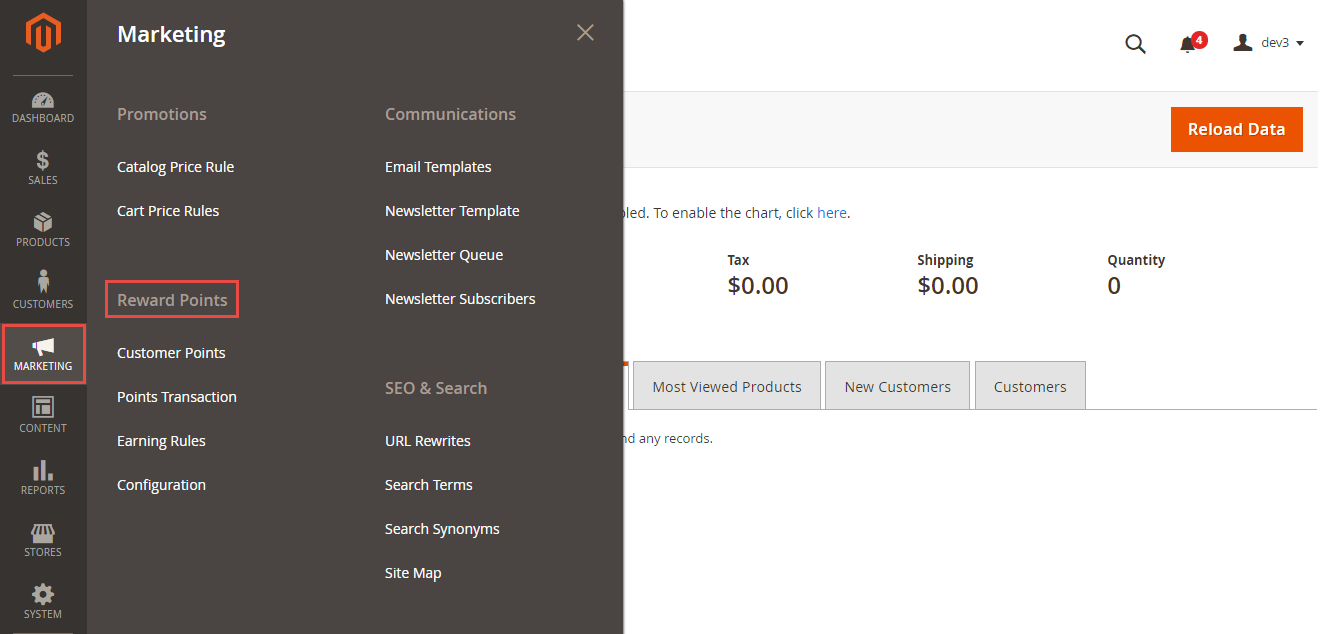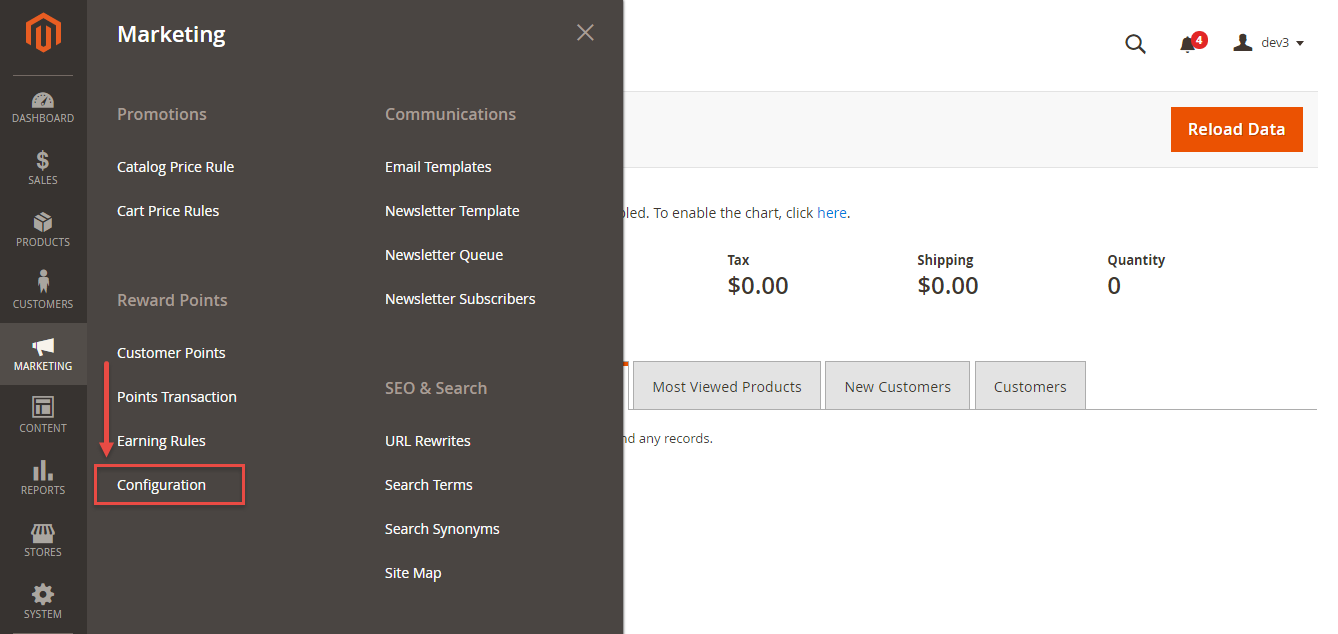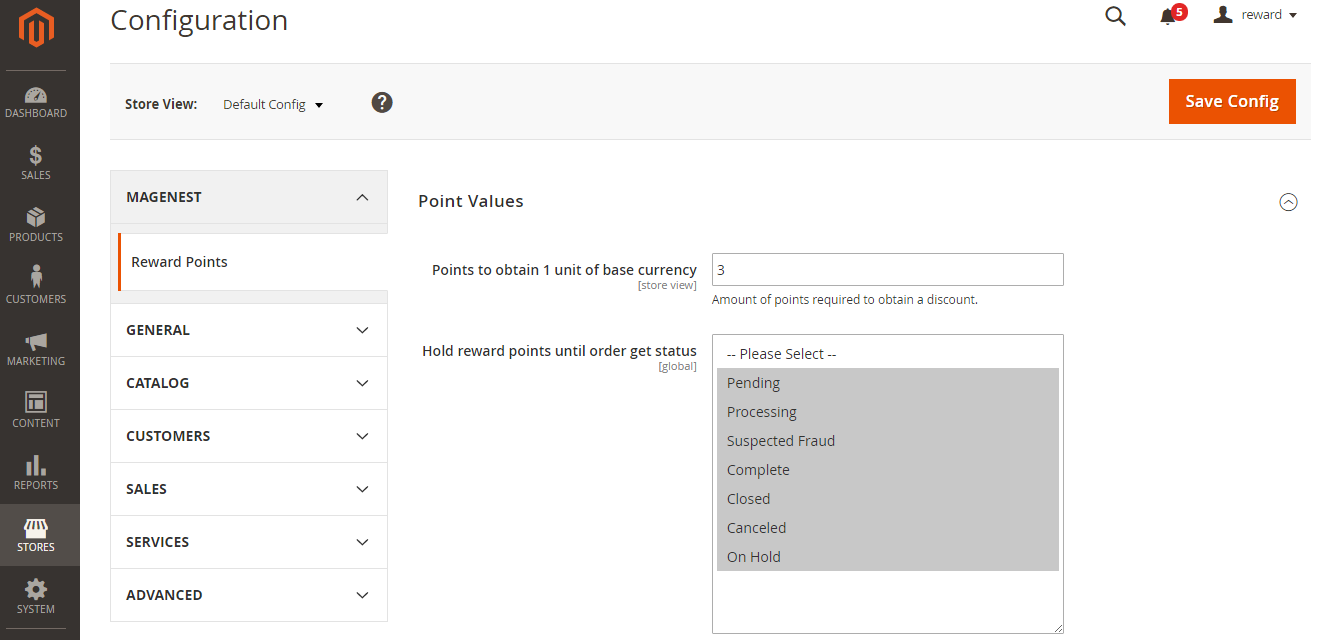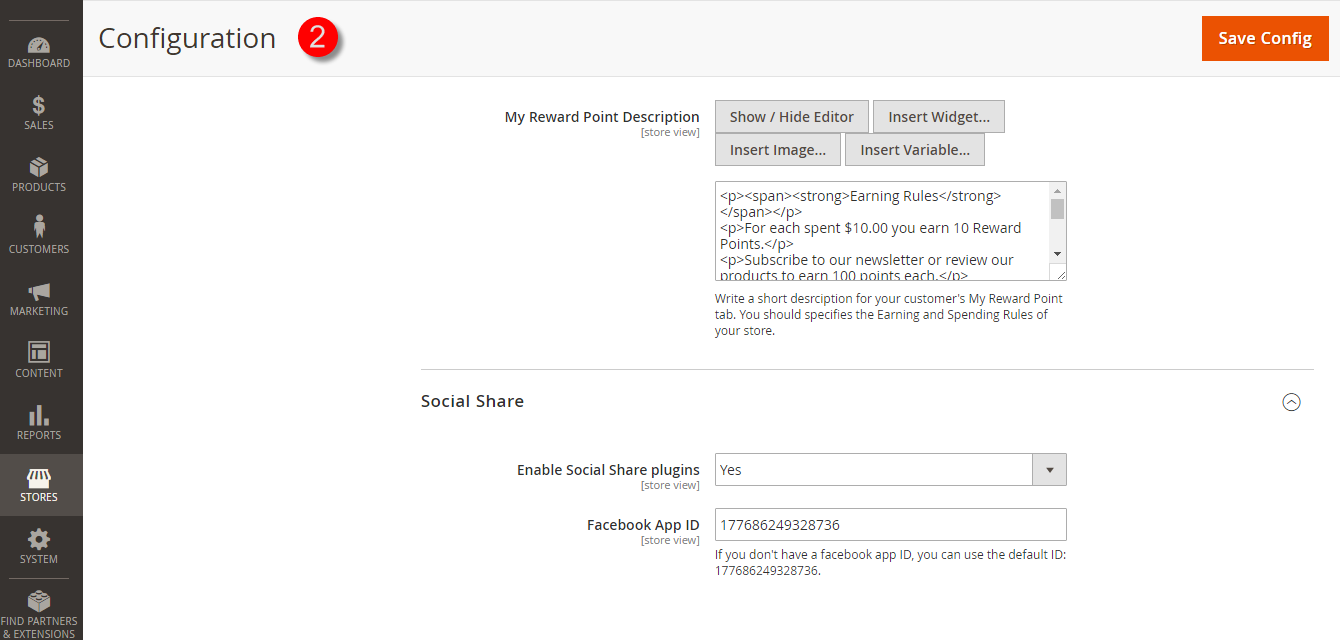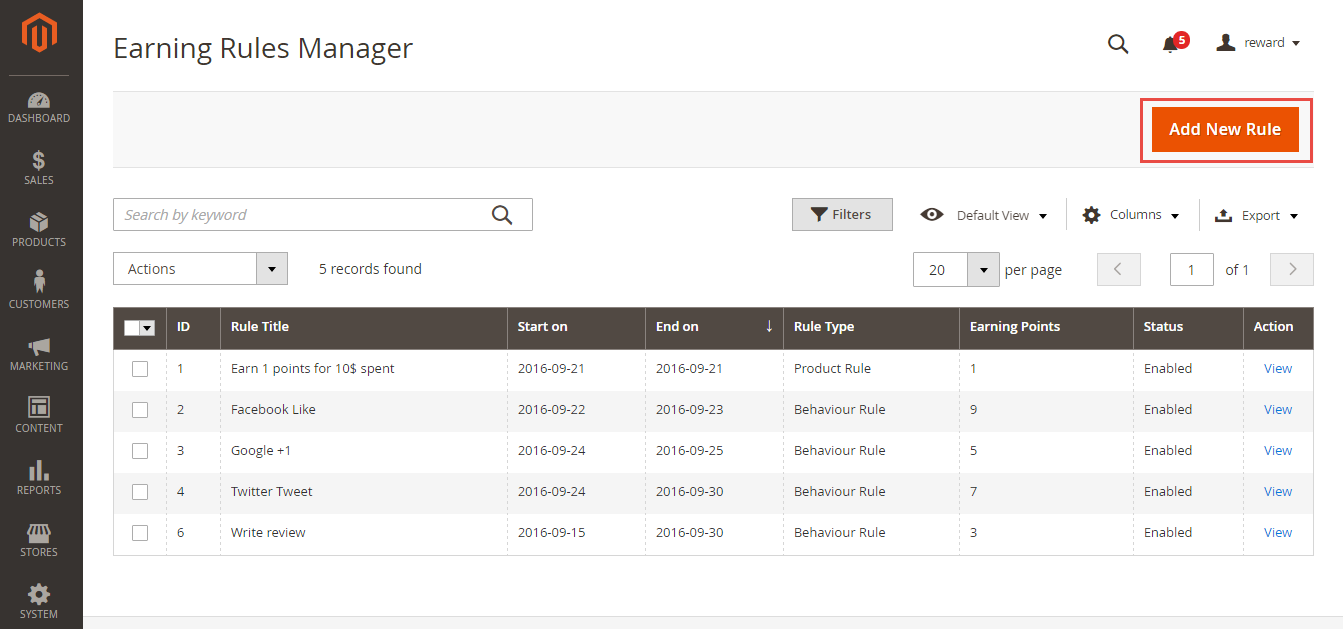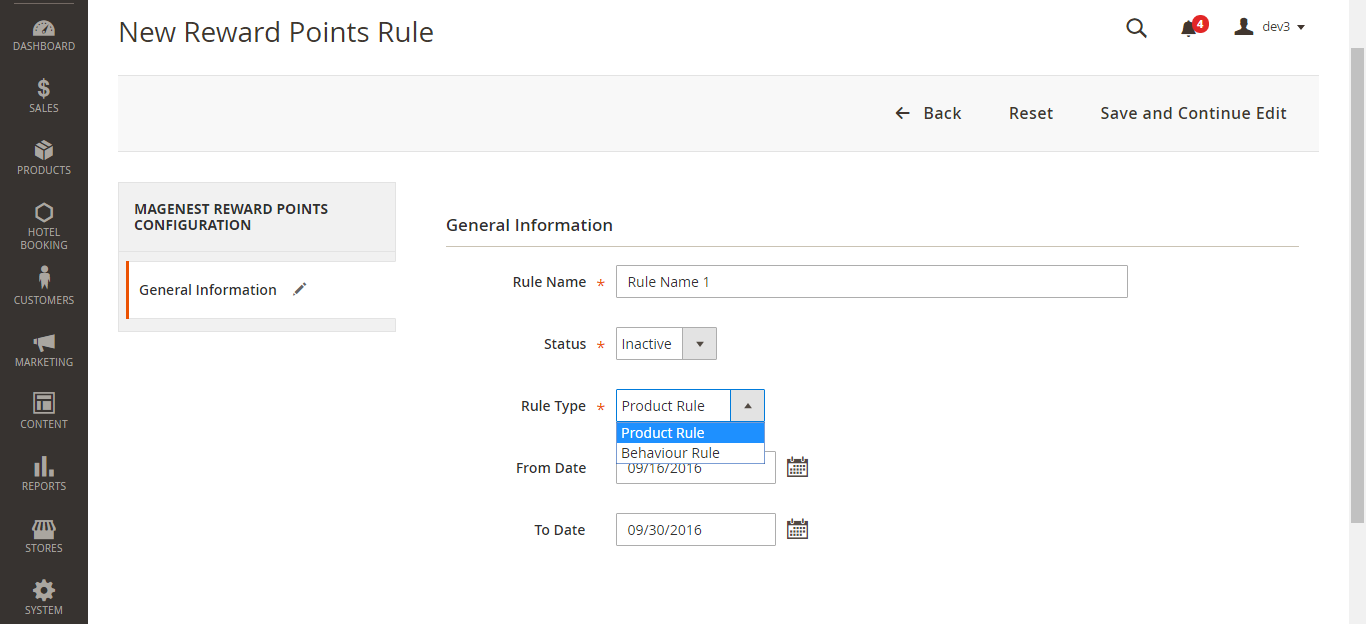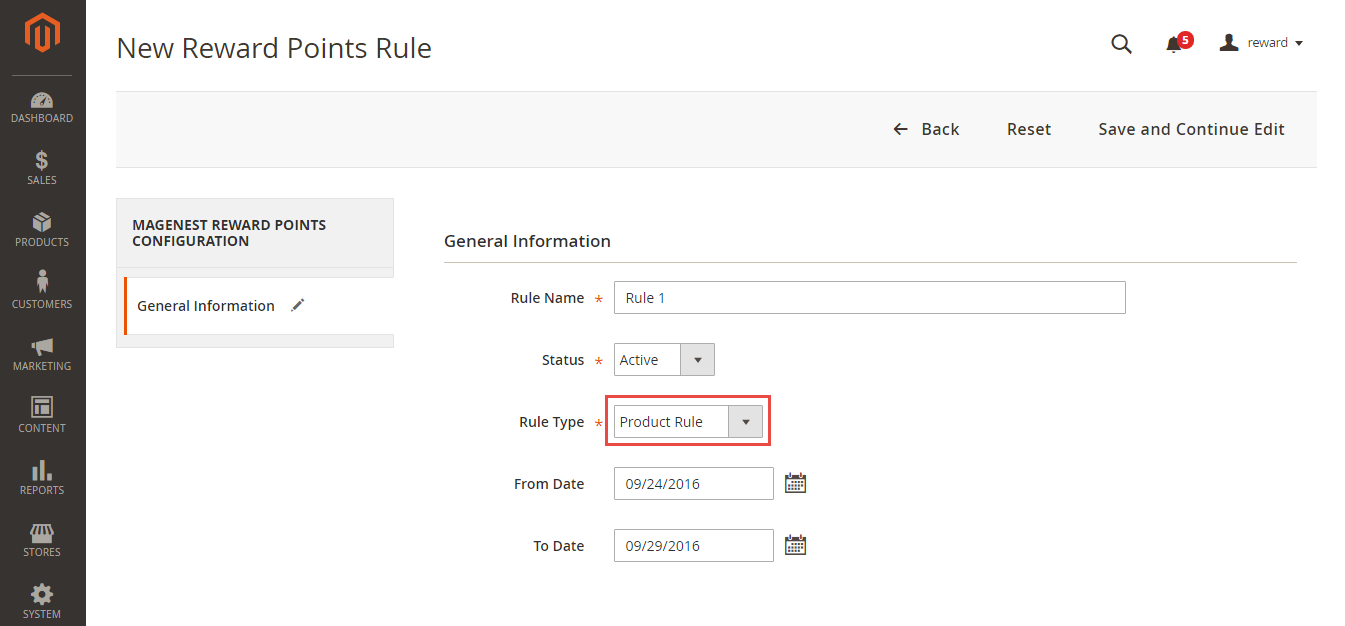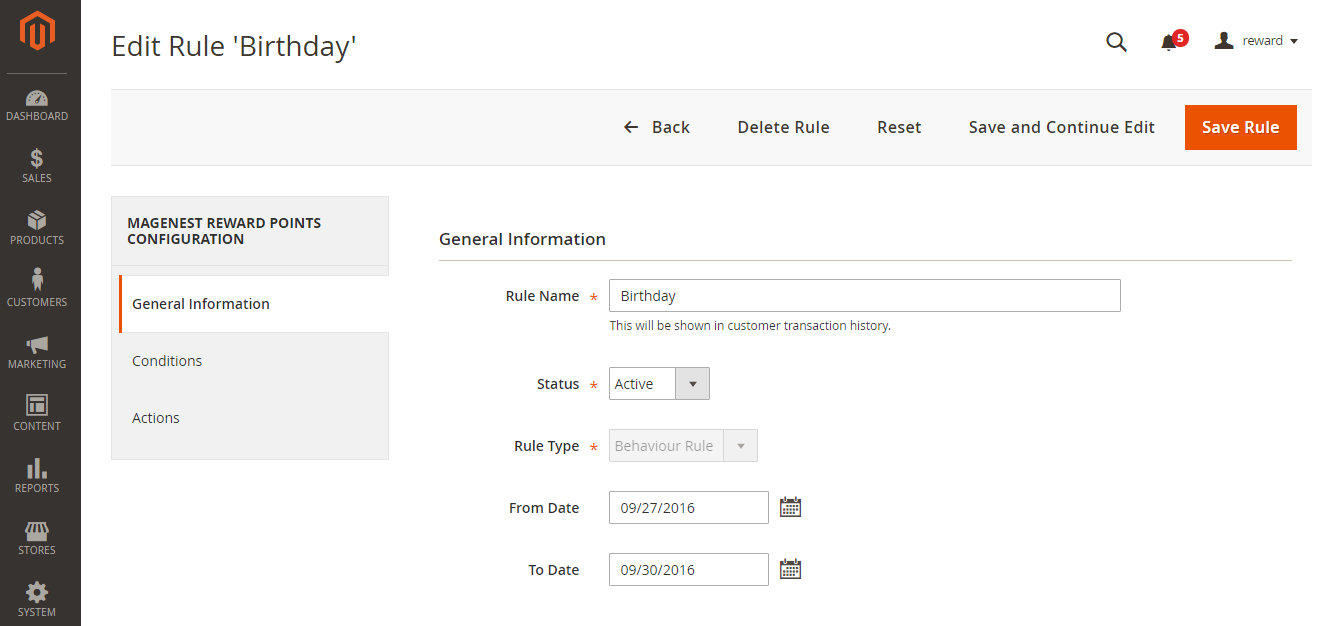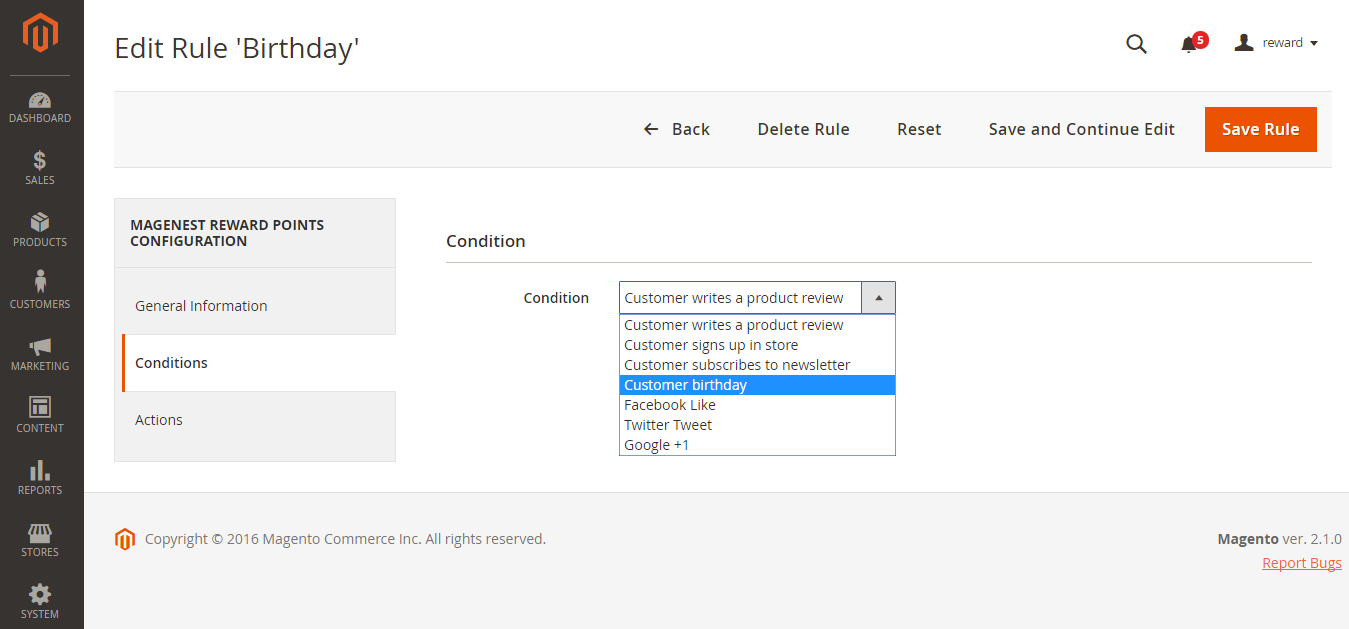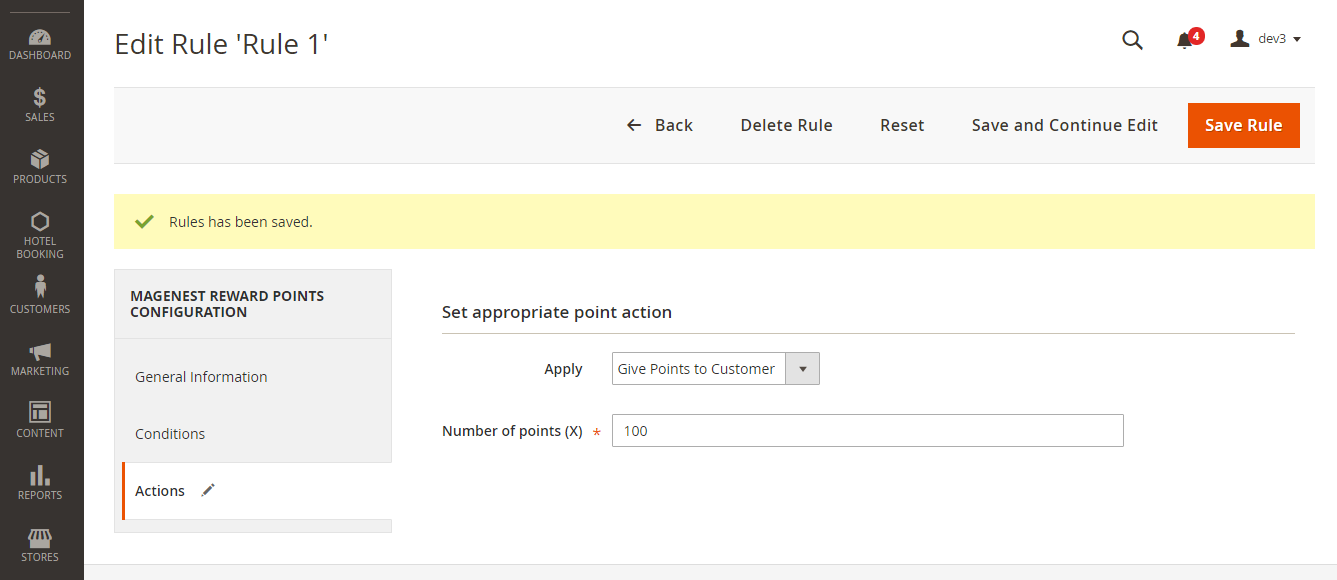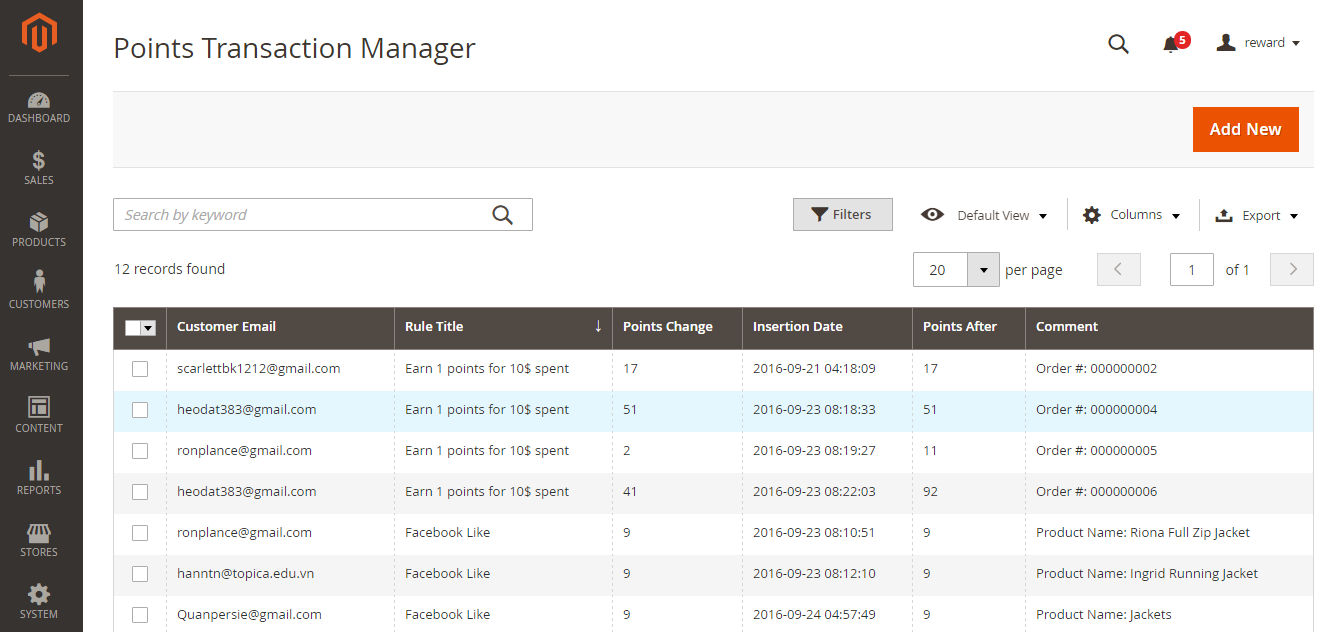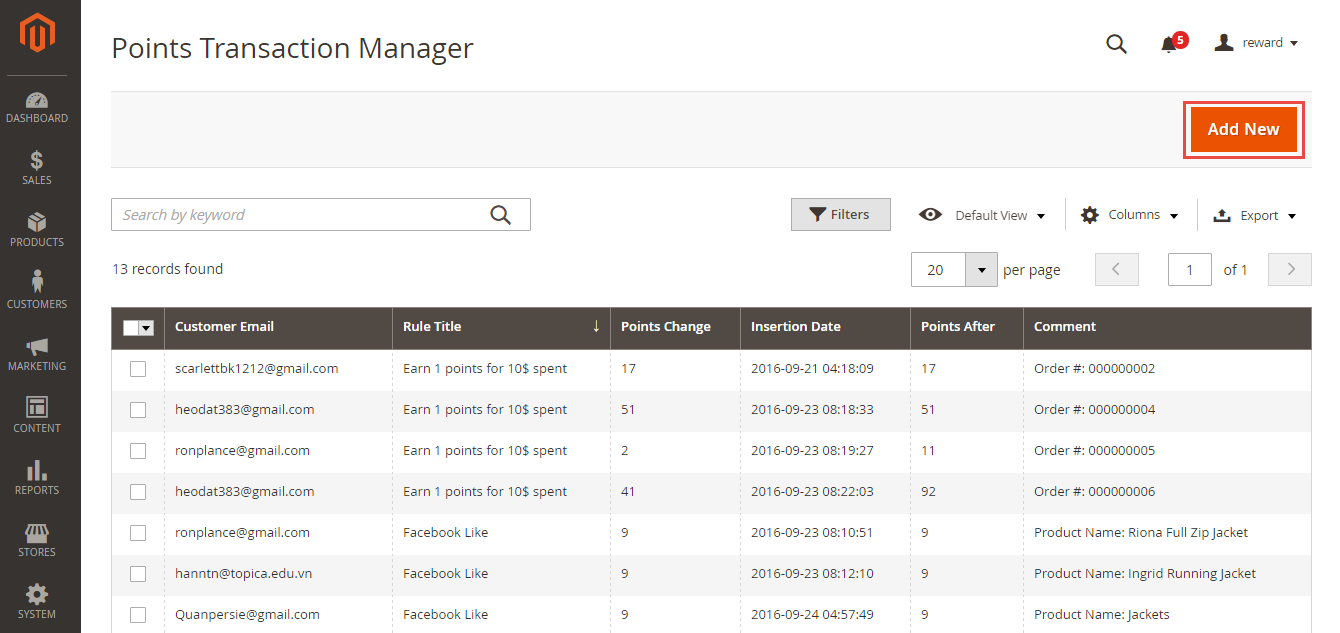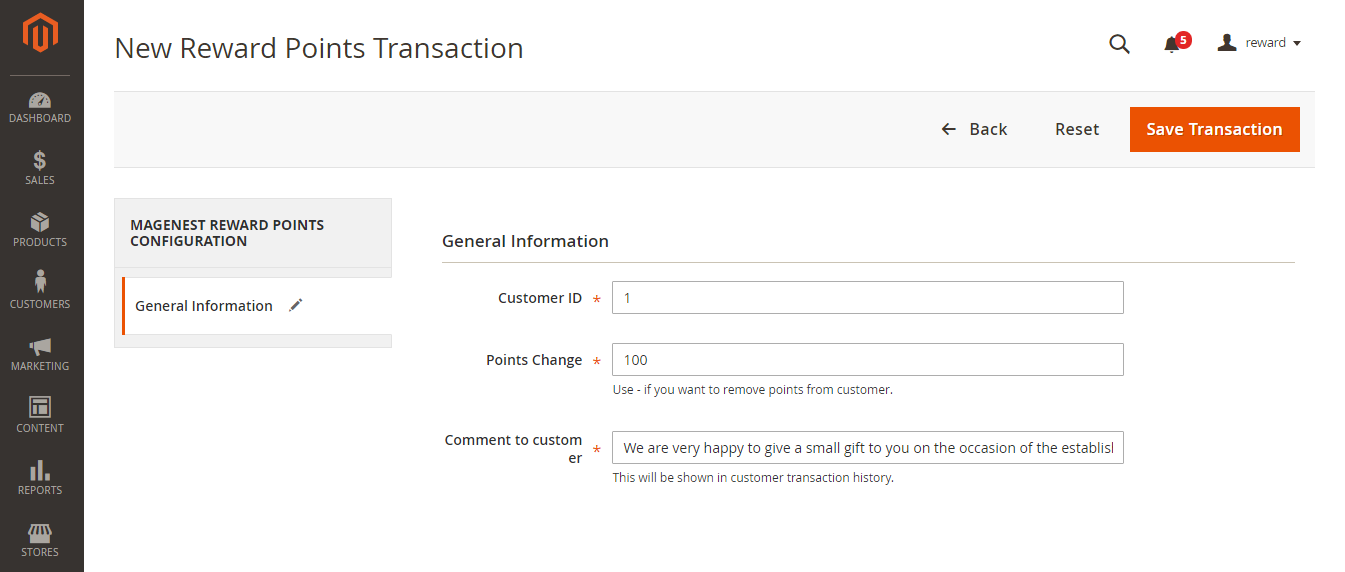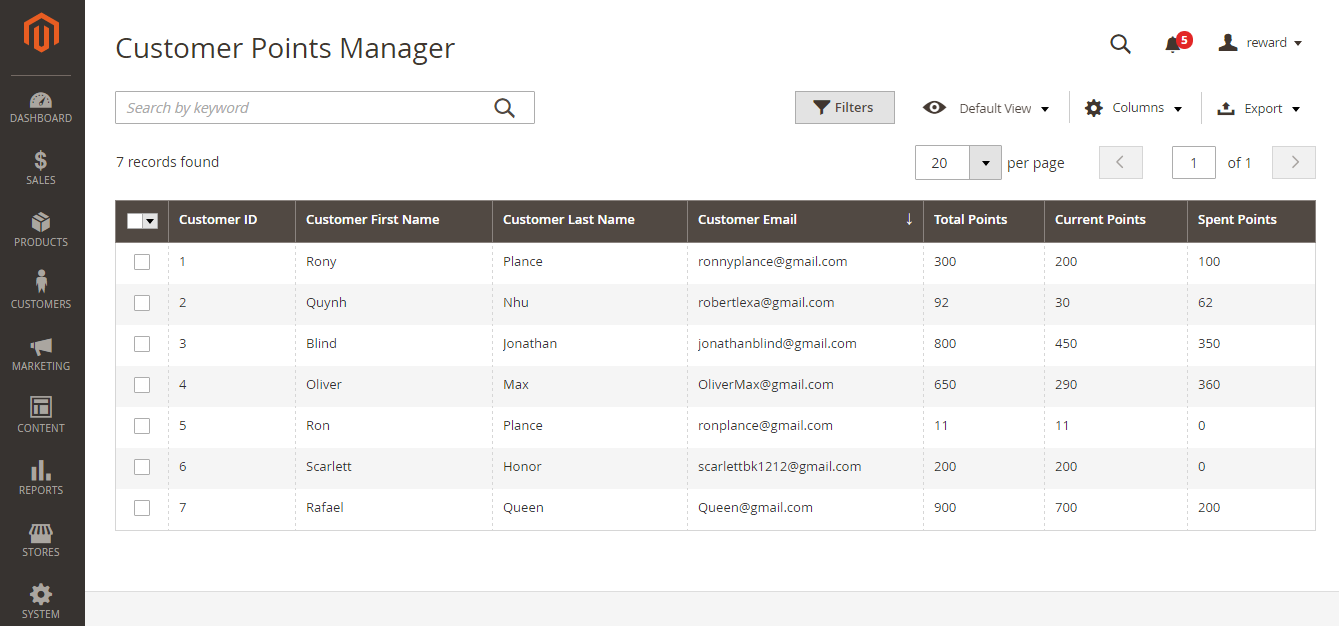Thank you for purchasing our extension. If you have any questions that are beyond the scope of this document, do not hesitate to leave us an email via our email address below.
Created: 20/09/2016 | By: Magenest
Support Portal: http://servicedesk.izysync.com/servicedesk/customer/portal/18
Introduction
Reward Points by Magenest is a Loyalty Program that helps store owners to reward and manage the rewarding points given to customers. Besides, Social Share integrated in this extension facilitates the promotion of a store via social networks. This means that Reward Points can also rewards customers for liking and sharing a product on social media, a feature that no other loyalty program has.
For more detail, live demo and user reviews, please visit the extension's official webpage: Reward Points
Hightlight Features
For Customer
- Allow customers to earn points when:
+ Spend money in store:
For example, for every 2$ spent, customer will receive 1 Reward Point.
+ Buy specific type of products
Customer can get bonus Reward Points when buying specific type of products (configured by store's admin)
+ Sign up to store
- Reward customers when they create a new account.
+ Review a product
Customer will receive some points when they write a product's review (review has to be approved by store admin)
+ Subscribe to newsletter
When customer subscribe to store newsletter with their email, they will receive Reward Points (points will be canceled if they unsubscribe)
+ Have a birthday
- Customers use points to get discount when buying products (for example 10 points can be redeemed for 1$ discount).
- Customers can manage their reward points in My Reward Points Dashboard:
+ My Reward Points
Total Points, Current Points, Spent Points
+ Point Transactions History.
Rule Title, Comment, Points Change, Insertion Date.
For Admin
- Admin can easily check transaction history of all users
- Admin can easily configure new earning rules for customers:
- Rule Type:
+ Behavior rules: Rule relevant to Event.
+ Catalog rules: Rule relevant to Product.
- Condition:
+ Behavior rules: list of events to trigger reward points action (product's review, customer registration, social share activities...).
+ Catalog rules: attribute of product to trigger reward points action (attribute set, category...).
- Admin can manage the spending point configuration.
- Admin can add or deduct points to user manually:
+ Admin can choose the amount of points they want to give, the comment to customer and choose who can receive these points from a list of customers through Customer ID.
System Requirements
Your store should be running on Magento 2 Community Edition version 2.1.x.
Main Functions
We have created a Reward Points menu into the Marketing default tab on Magento' s back end.
Admin will use and manage all of things regarding Magenest's Reward Points here.
- Configuration
Firstly, admin need to set configuration to use the extension by clicking on Marketing > Configuration.
Then, configuration page will be shown.
Admin need to set some fields, including:
+ Points to obtain 1 unit of money.
+ Hold reward points until order get status.
+ My Reward Point Description: Allow admin to add a short description on customers' My Reward Point tab at front end.
The extension supports with many different types into this description such as: image, variable and widget. Admin also can set Show/Hide Editor which allows whether customers to see this description or not.
+ Social Share:
Enable Social Share Plugins: Whether the Social Share through Facebook can be displayed or not.
Facebook App ID: Admin need to enter a Facebook ID to use the social share feature.
Please click on Save Config to complete.
- Set and manage rules
After setting configuration completely, admin need to create rules regrading reward points for customers.
Go to Earning Rules Manager page by clicking on Marketing > Earning Rules.
Here admin can view and manage the list of the created rules, including:
+ Rule Title: Name Rule.
+ ID.
+ Start On.: Date starting.
+ End on: Date ending.
+ Rule Type.
+ Earning Points.
+ Status.
+ Action.
To create a new rule, admin need to click on Add New Rule button.
Then, the New Reward Points Rule page will be shown.
Admin need to set some fields, including:
+ Rule Name: Type a rule name that you want.
+ Status: There are two options to choose: Inactive and Active.
+ Rule Type: There are two options to choose: Product Rule and Behaviour Rule.
+ From Date: Starting date of the created rule.
+ To Date: Ending date of the created rule.
There are two rule types allowing admins to choose. Here is the instruction corresponding with each case.
If admin choose Product Rule at the Rule Type filed.
If admin choose Behaviour Rule at the Rule Type field.
General Information tab
Conditions tab
The extension support you with 7 available options, including:
| ID | Event Name | Description |
|---|---|---|
| 1 | Customer signs up to store | When customers create a new account on your site, they will receive a corresponding reward according to the created rule in back end. |
| 2 | Customer writes a product review | When customers write reviews for product, they will receive a corresponding reward according to the created rule in back end. |
| 3 | Customer subscribes to newsletter | When customers subscribe to newsletter, they will receive corresponding points according to the created rule in back end. |
| 4 | Customer birthday | Customers will receive the number of points in their birthday. |
| 5 | Facebook Like | When customers click on Facebook icon on the product detail page, they will receive corresponding points according to the created Facebook Like rule in back end. |
| 6 | Twitter Tweet | When customers click on Twitter icon on the product detail page, they will receive corresponding points according to the created rule in back end. |
| 7 | Google +1 | When customers click on Google + icon on the product detail page, they will receive corresponding points according to the created rule in back end. |
Admin will choose a condition rule that you want. Then, moving to Actions tab to proceed.
Actions tab
At Actions tab, admin need to set the number of points which the customers will receive corresponding with the created rule.
Please click on Save Rule button to complete.
When setting the rule type named Behaivour Rule, admin only set a corresponding rule with the rule type.
Admin don't create many rules for a rule type, this can cause some unexpected results.
- Points Transaction Manager
Here is the list of all transactions related giving points to customers.
Merchants can easily view and manage each created rules by customers, including:
+ Customer Email.
+ Rule Title.
+ Point Change.
+ Insertion Date.
+ Points After.
+ Comment.
Furthermore, admin can also add the additional transaction for any customers that they want by clicking on Add New button.
Then, the New Reward Points Transaction page will be shown.
The extension allow admin to add a additional point to the customer account. Moreover, admin also can subtract certain points from customers' points.
Note that admin can set or
points for customers at the Point Change field.
Please click on Save Transaction to complete.
- Customer Points Manager
Reward Points extension also allow admins to manage the number of points by their's customer ID.
Here is the list of customers with the corresponding points.
Admin can view and control some important information regarding the customers' point, including:
+ Customer Name.
+ Customer Email.
+ Total Points.
+ Current Points.
+ Spent Points.
When admin need to investigate the point regarding any customers, this is a really great feature.
For Customer
Update
- When a new update is available, we will provide you with a new package containing our updated extension.
- You will have to delete the module directory and repeat the installing steps above.
- Flush the config cache. Your store and newly installed module should be working as expected.
Support
- We will reply to support requests after 2 business days.
- We will offer lifetime free update and 6 months free support for all of our paid products. Support includes answering questions related to our products, bug/error fixing to make sure our products fit well in your site exactly like our demo.
- Support DOES NOT include other series such as customizing our products, installation and uninstallation service.
Once again, thank you for purchasing our extension. If you have any questions relating to this extension, please do not hesitate to contact us for support.