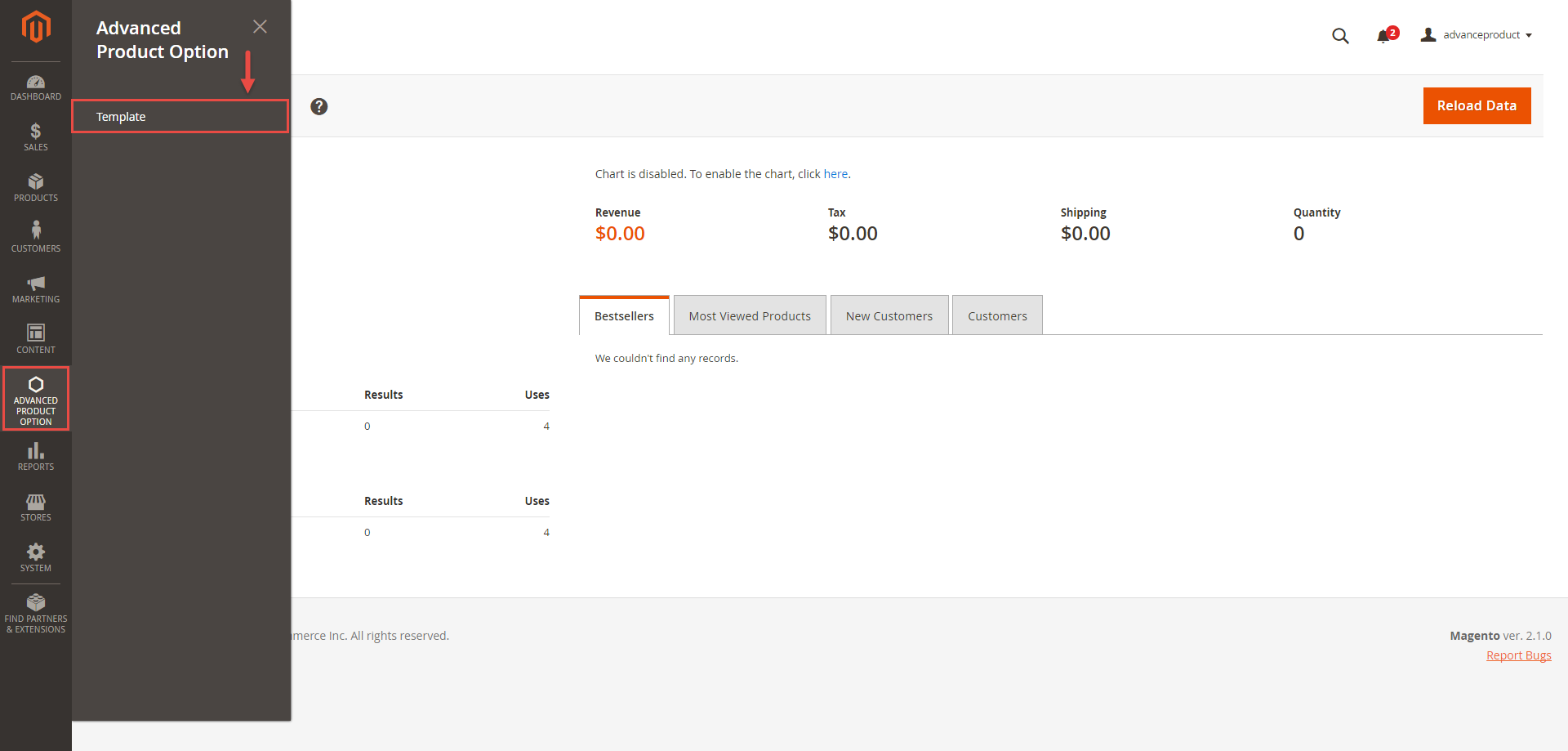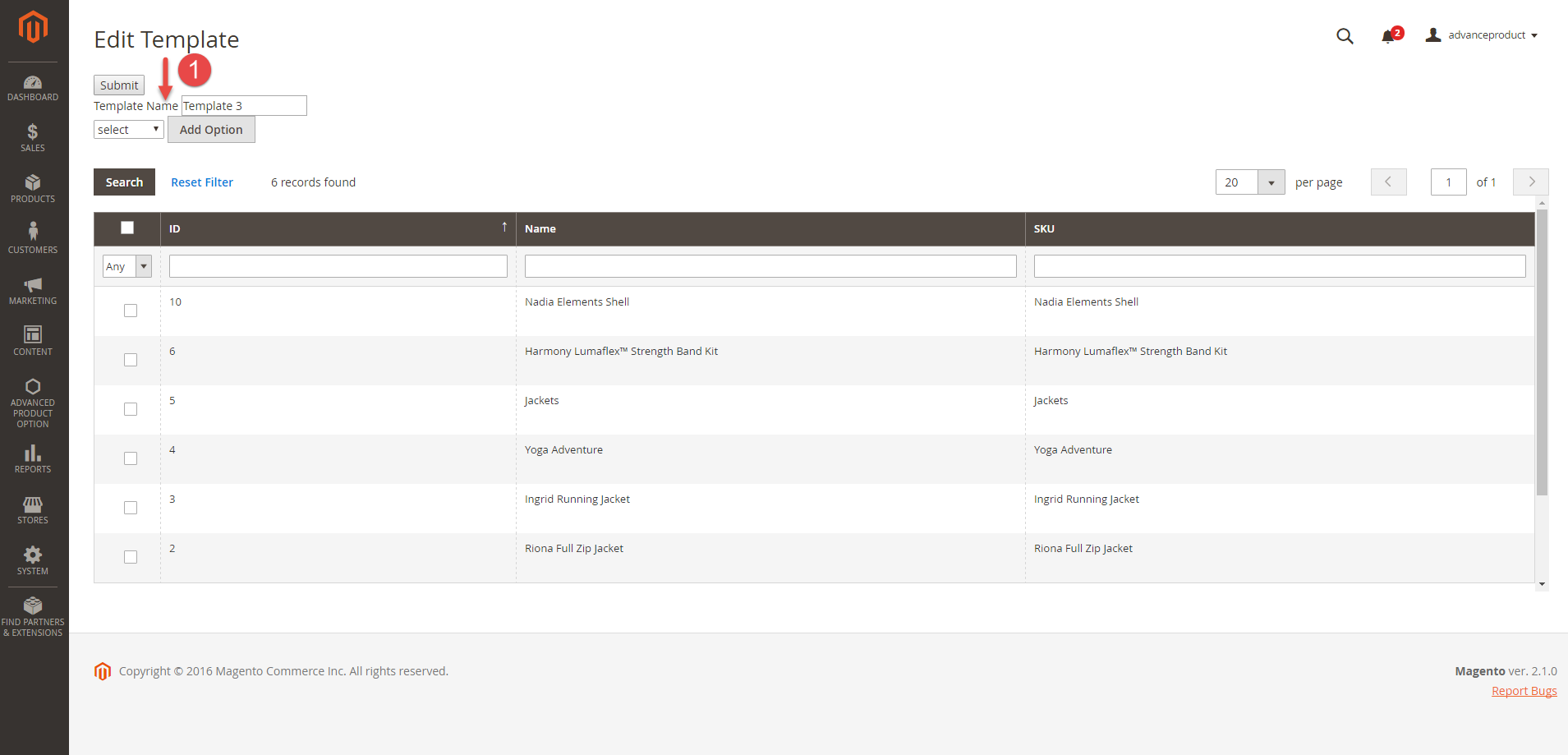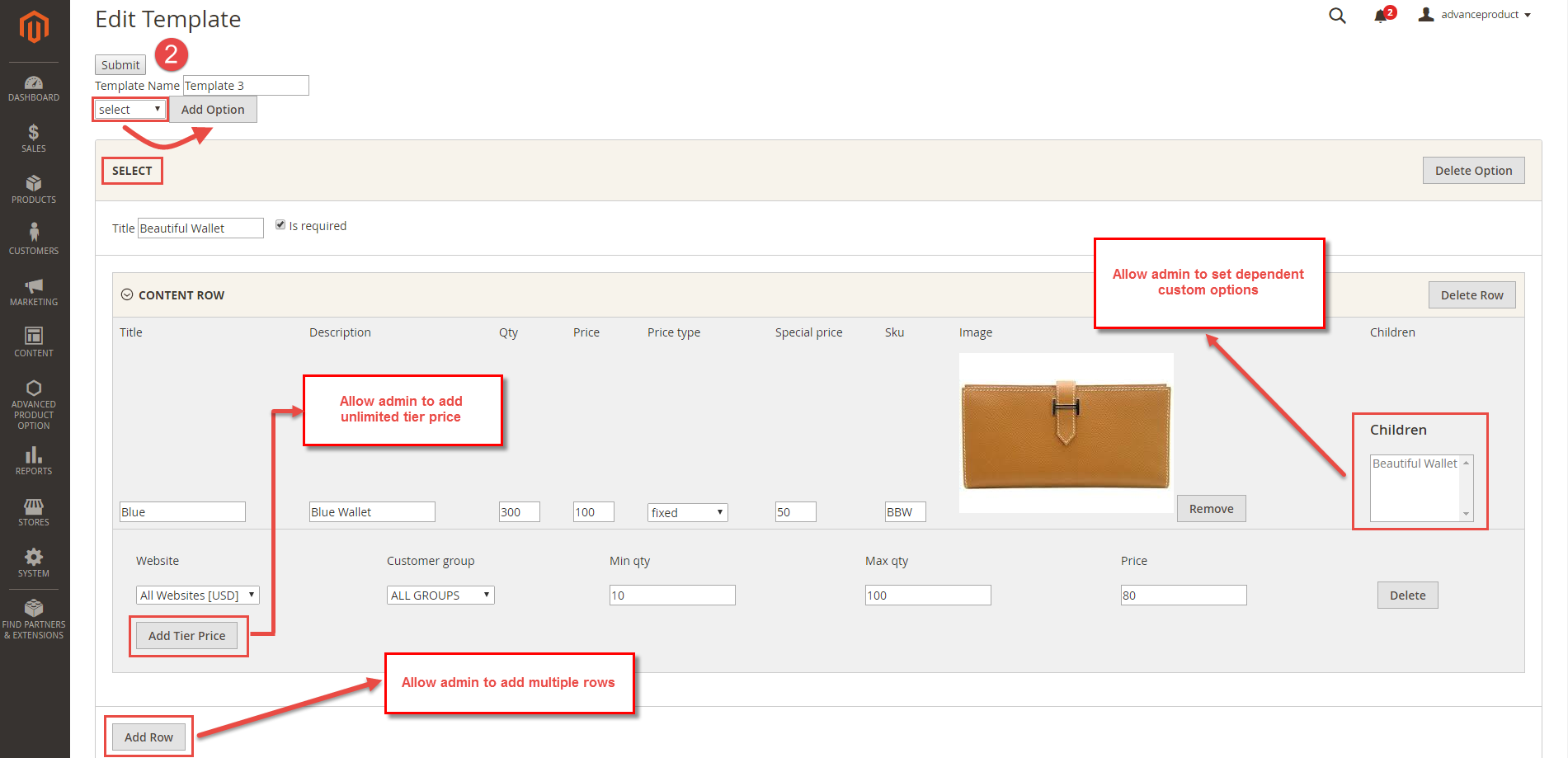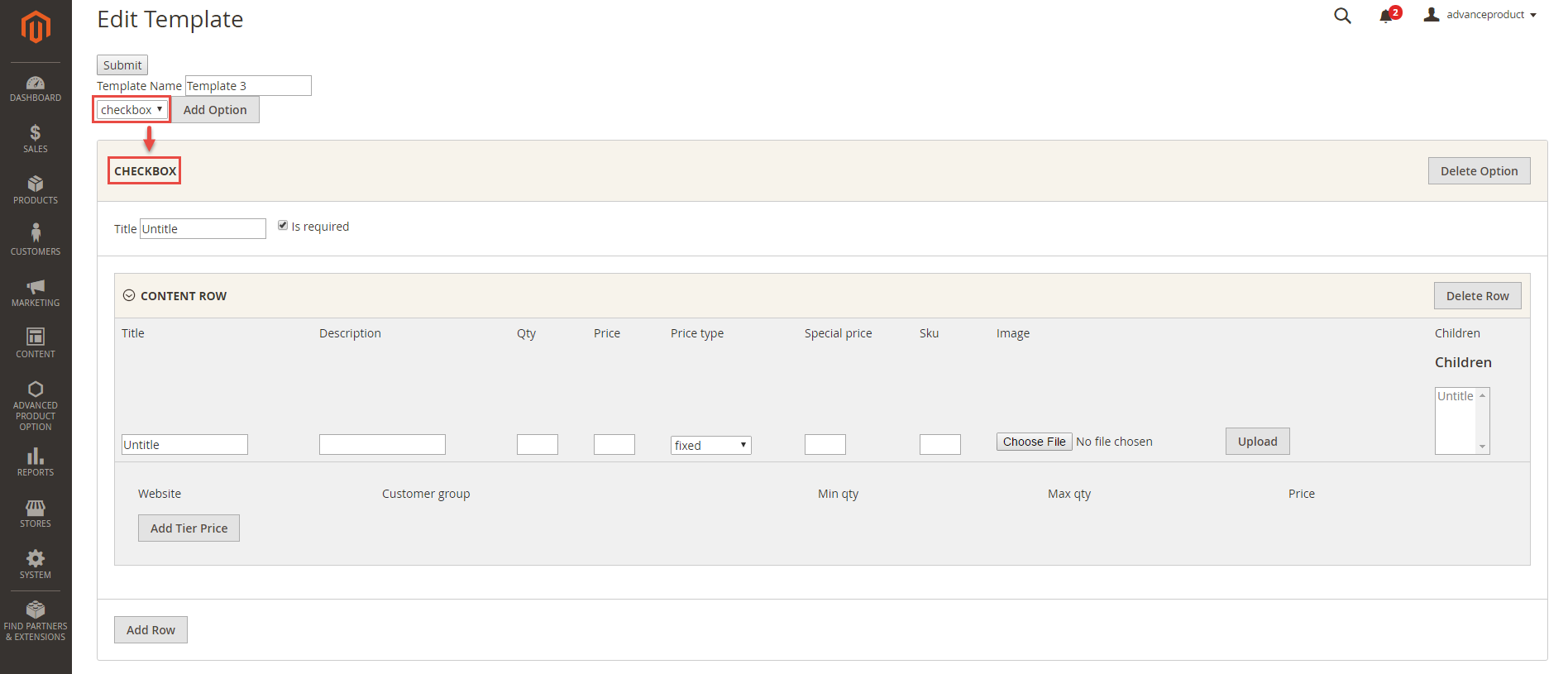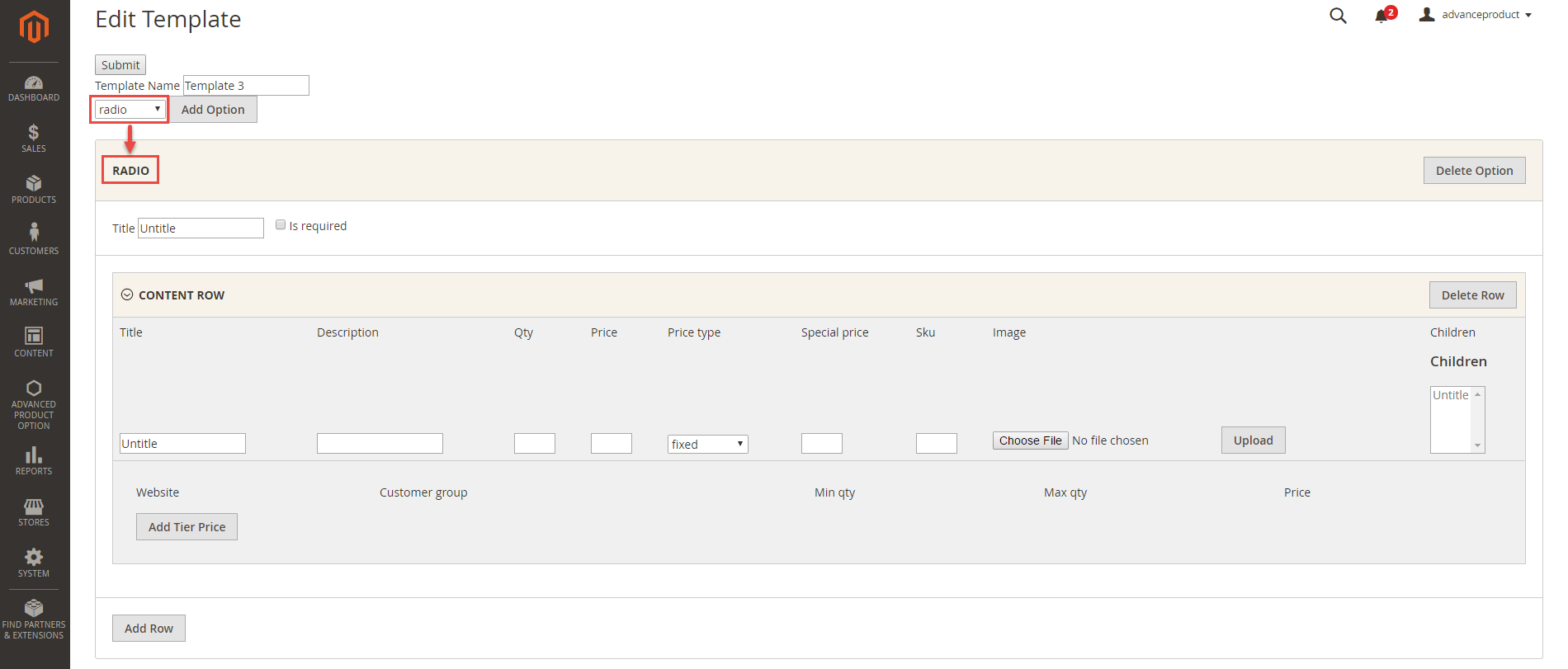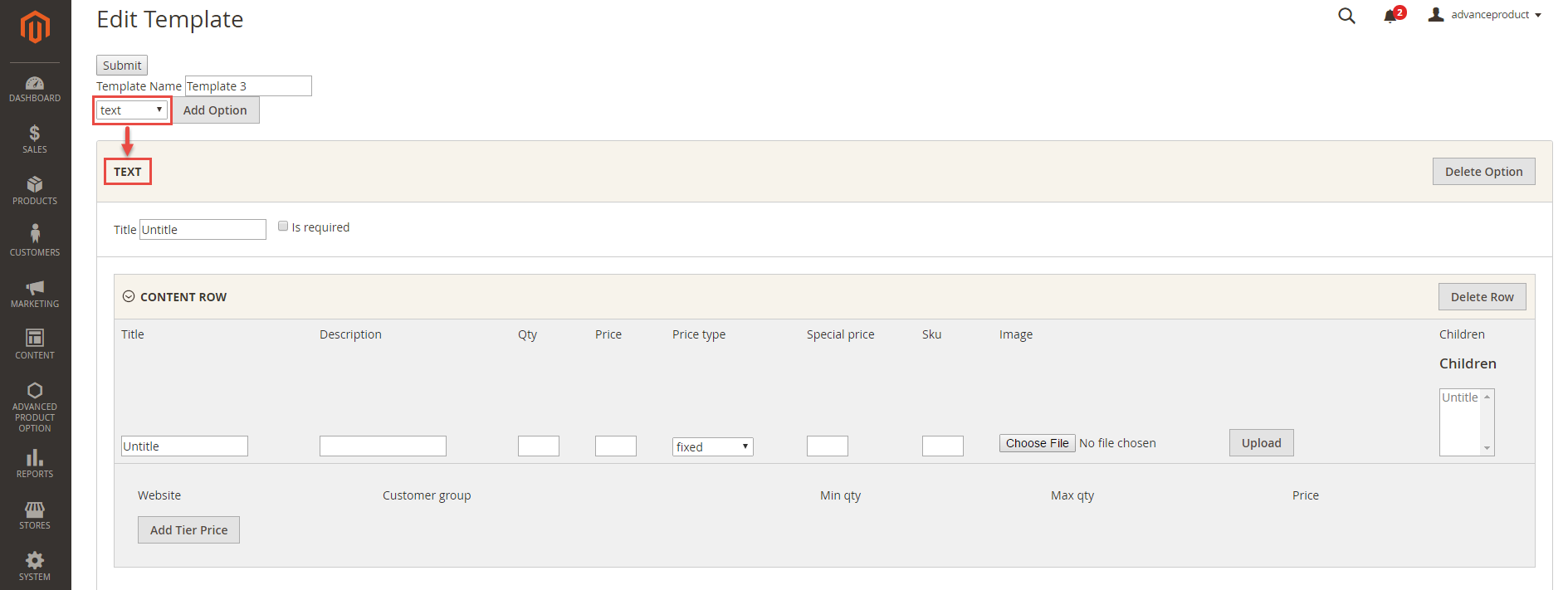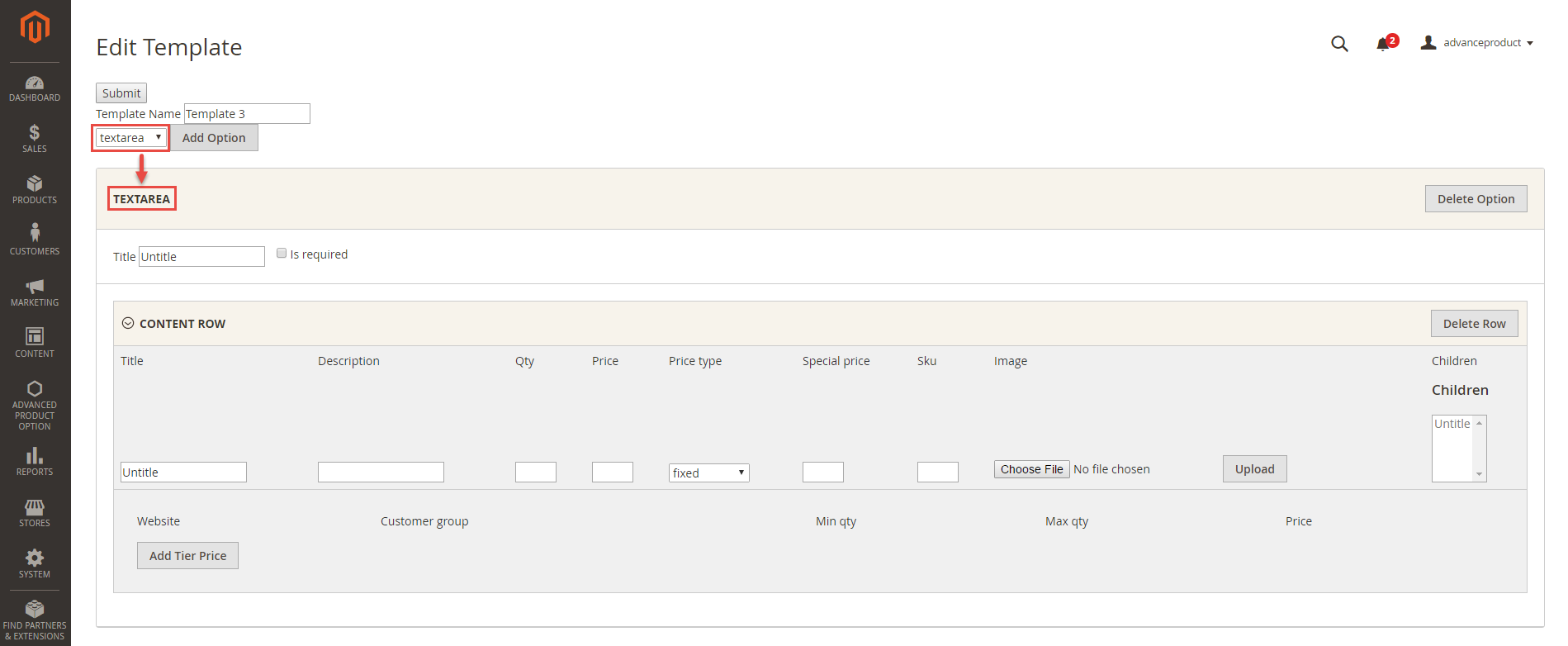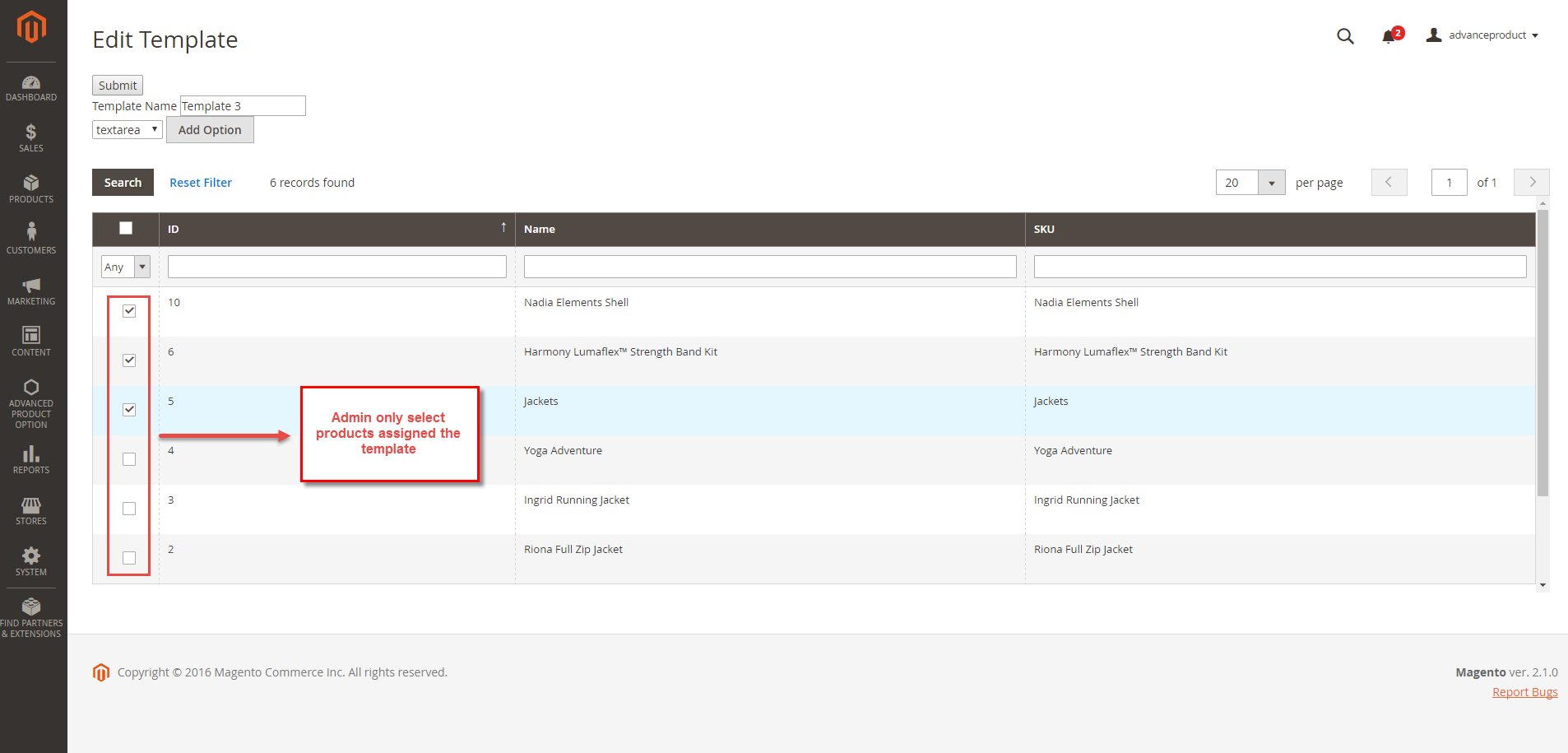Thank you for purchasing our extension. If you have any questions that are beyond the scope of this document, do not hesitate to leave us an email via our email address below.
Created: 22/08/2016 | By: Magenest | Support Portal: http://servicedesk.izysync.com/servicedesk/customer/portal/6
Introduction
Advanced Product Options extension for Magento 2 is powerful tool to create unlimited custom option templates and assgin them to any products. Advanced Product Options extension for Magento 2 by Magenest is what the store owners need to easily and quickly deal with custom options. It allows store owners to configure custom options for any products, control products with complex configuration and assign them to a selection of products in one click. This will help to save your time on manually generating a huge number of custom options for your products as well as create more revenue for your business.
Extension's page: Advanced Product Options
Highlight Features
- Allows admin to effortlessly create an unlimited number of custom option templates and assign them to a selection of products with just a mouse click.
- Easily edits custom option templates if admin need to create any changes for the existing templates.
- Conveniently controls all product custom options in the Magento back end.
- Allows admin to set flexible product option dependence and specify individual prices for each product.
- Allows admin set custom options per customer groups.
- Allows admin to upload images for each value of a customer option and display them next to the basic images.
- Provides friendly interfaces for customers.
System Requirements
Your store should be running on Magento 2 Community Edition version 2.1.x.
Main Functions
Create the new template
Firstly, admin need to create templates by clicking on Advanced Product Option > Template.
Then, Edit page will be shown. Here admin can see and manage the list of all the created templates.
To create a new template, admin need to click on Add New Template button.
There are some fields that admin need to set, including:
- Template Name: A name of the template.
Then, click on the Add Option button. Admin will get to the default settings that are available for custom options.
- Type option: There are 5 type options to select, including: Select, Radio, Checkbox, Text, Textarea.
- Title: A name of the option
- Is required: Select it if a customer needs to choose a custom option before adding a product to the cart.
- Children field: allows admin to creat dependent custom options that appear only when the parent option is chosen.
Click the "Save" button to complete.
Update
- When a new update is available, we will provide you with a new package containing our updated extension.
- You will have to delete the module directory and repeat the installing steps above.
- Flush the config cache. Your store and newly installed module should be working as expected.
Support
- We will reply to support requests after 2 business days.
- We will offer lifetime free update and 6 months free support for all of our paid products. Support includes answering questions related to our products, bug/error fixing to make sure our products fit well in your site exactly like our demo.
- Support DOES NOT include other series such as customizing our products, installation and uninstallation service.
Once again, thank you for purchasing our extension. If you have any questions relating to this extension, please do not hesitate to contact us for support.