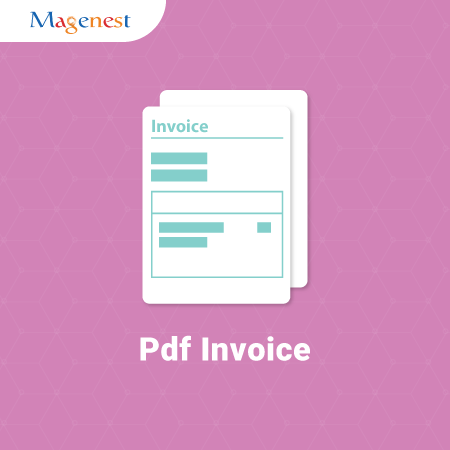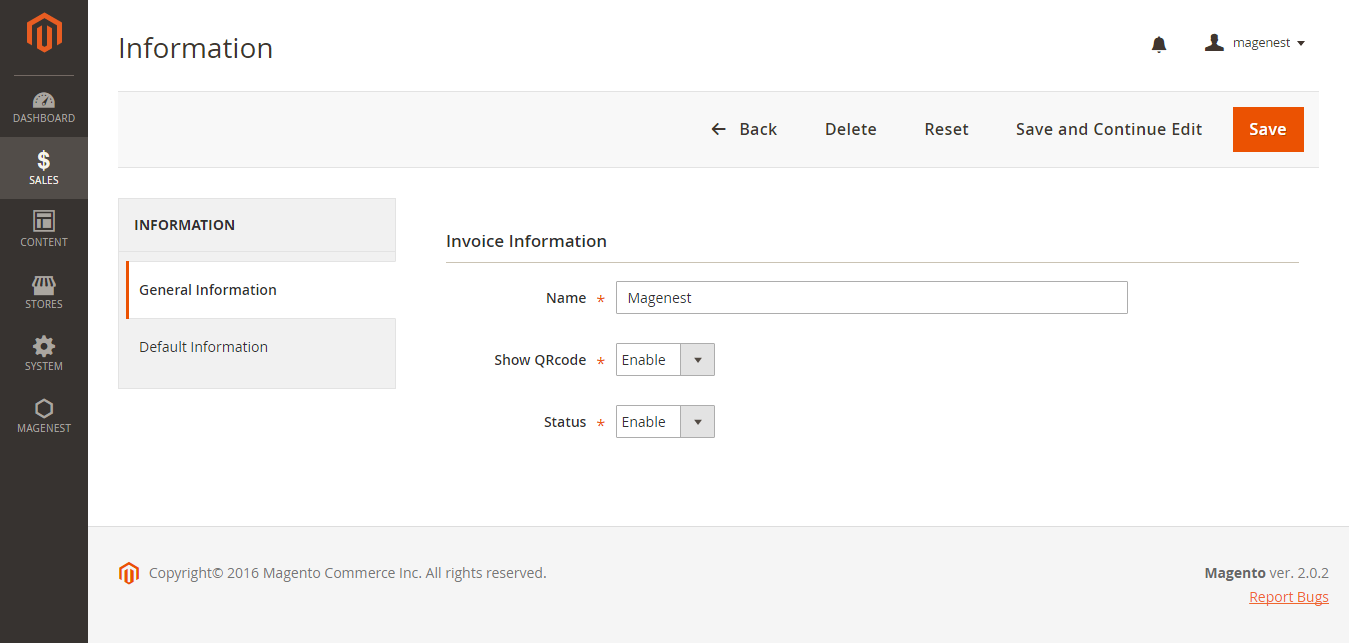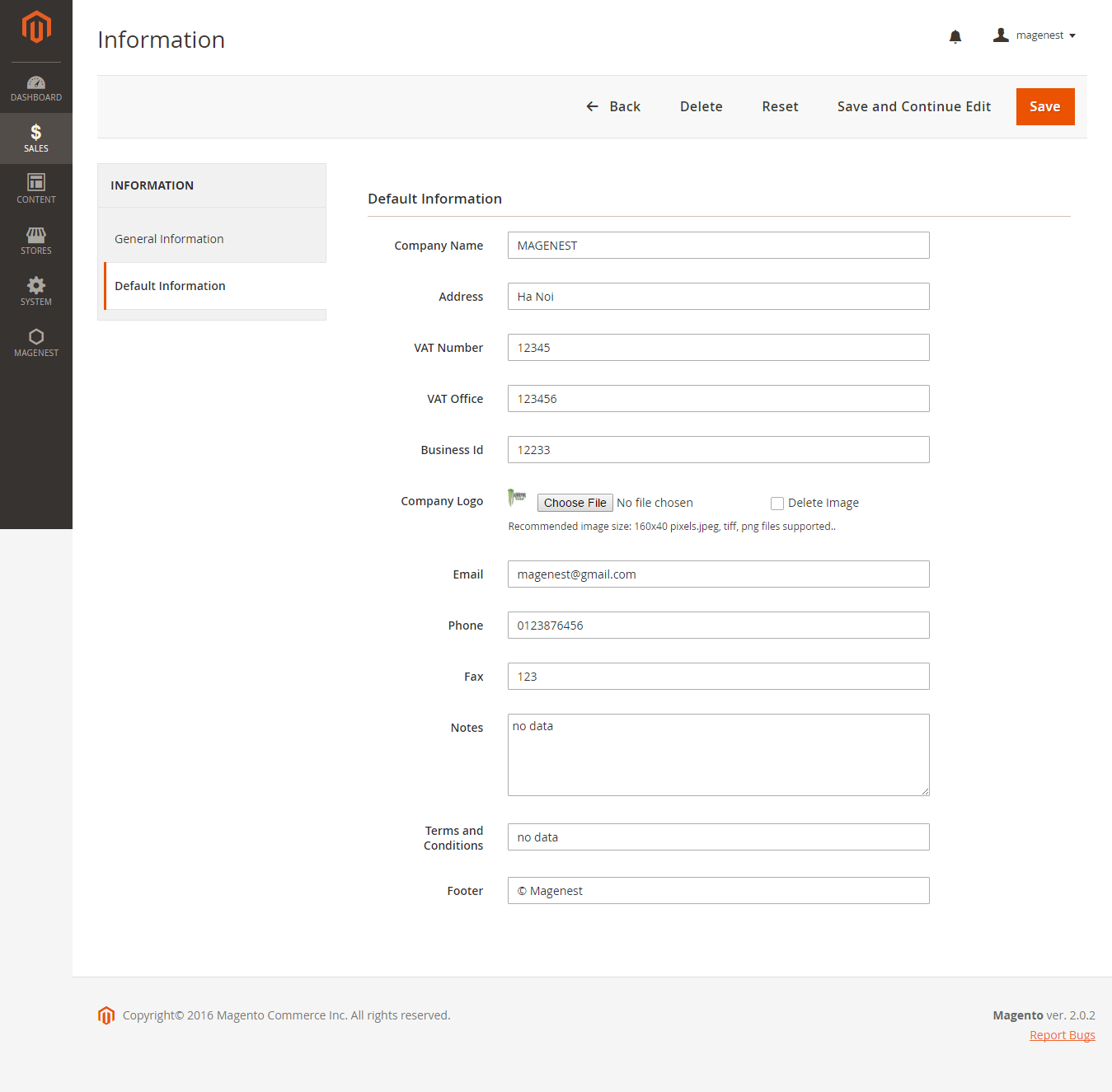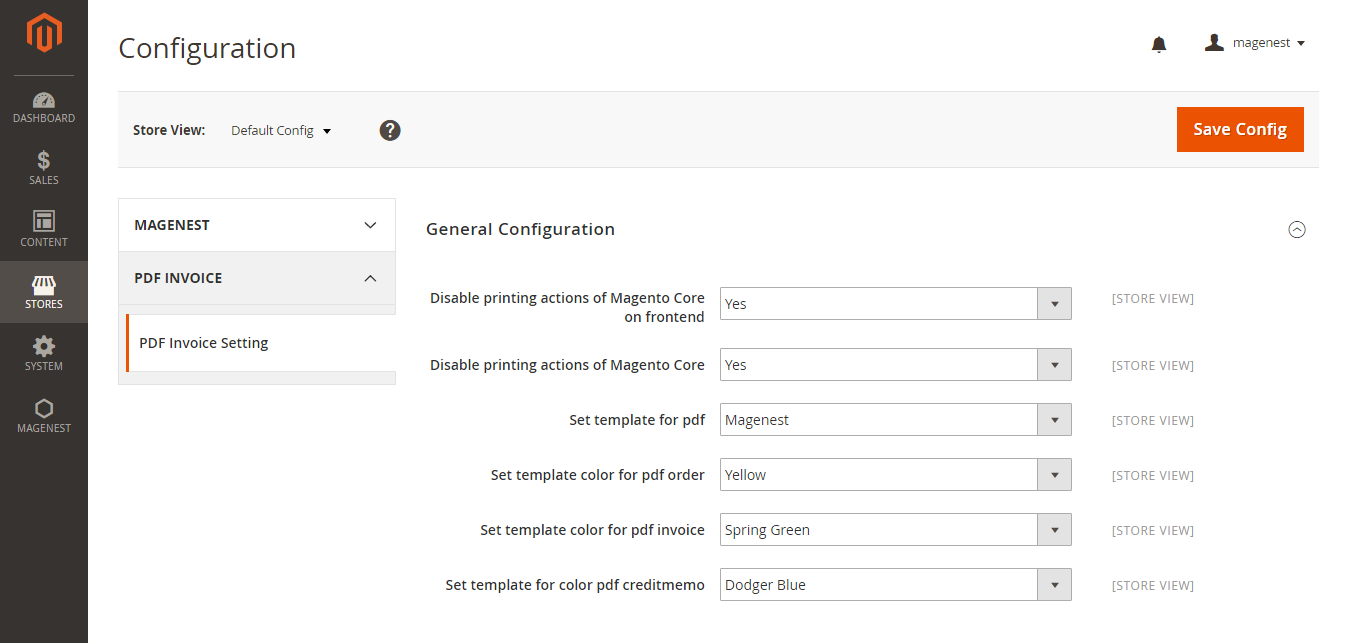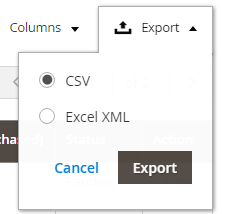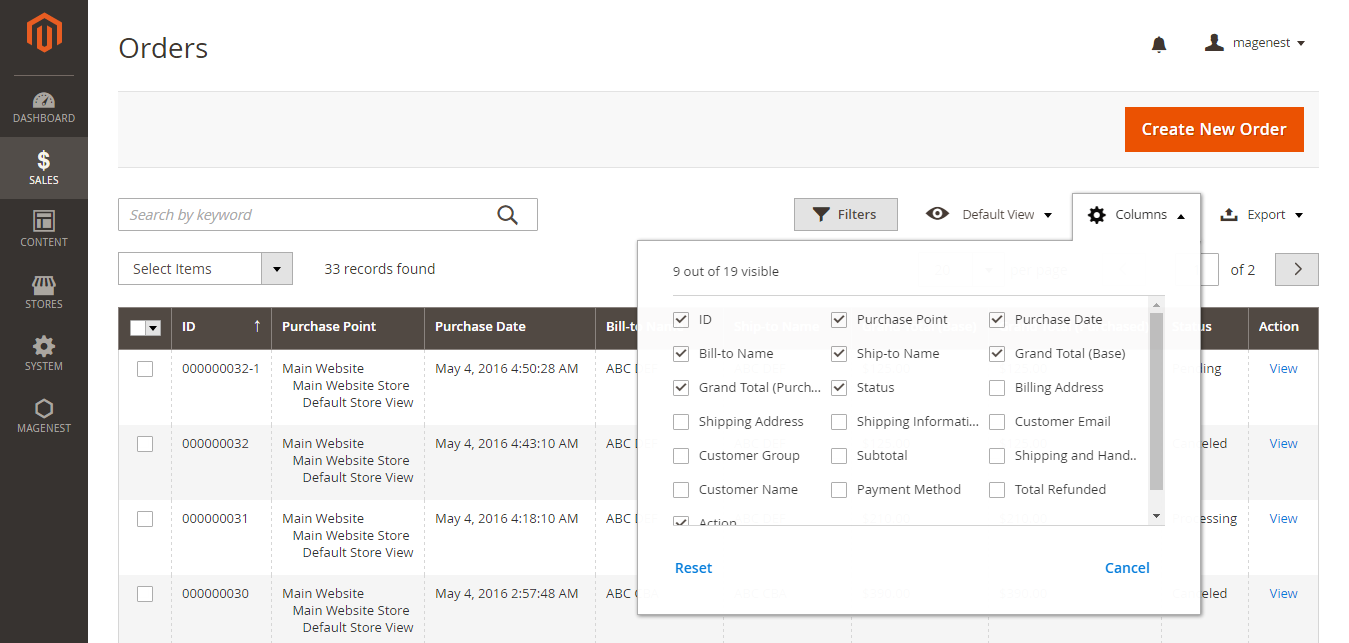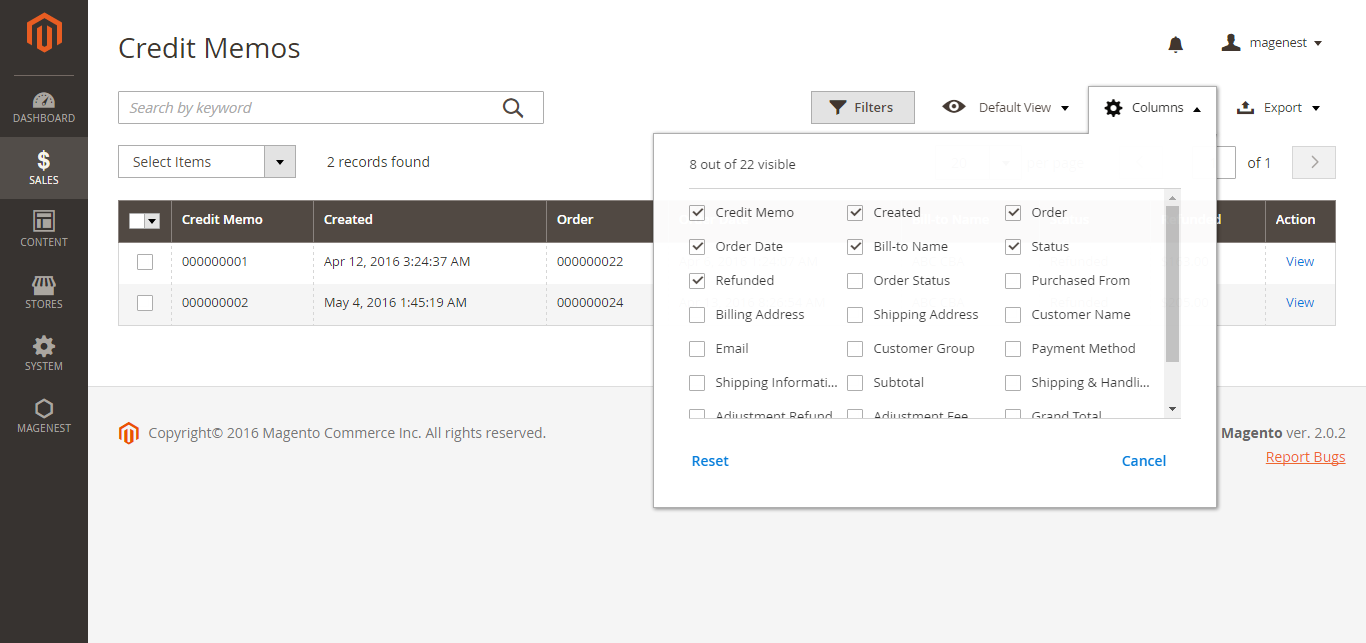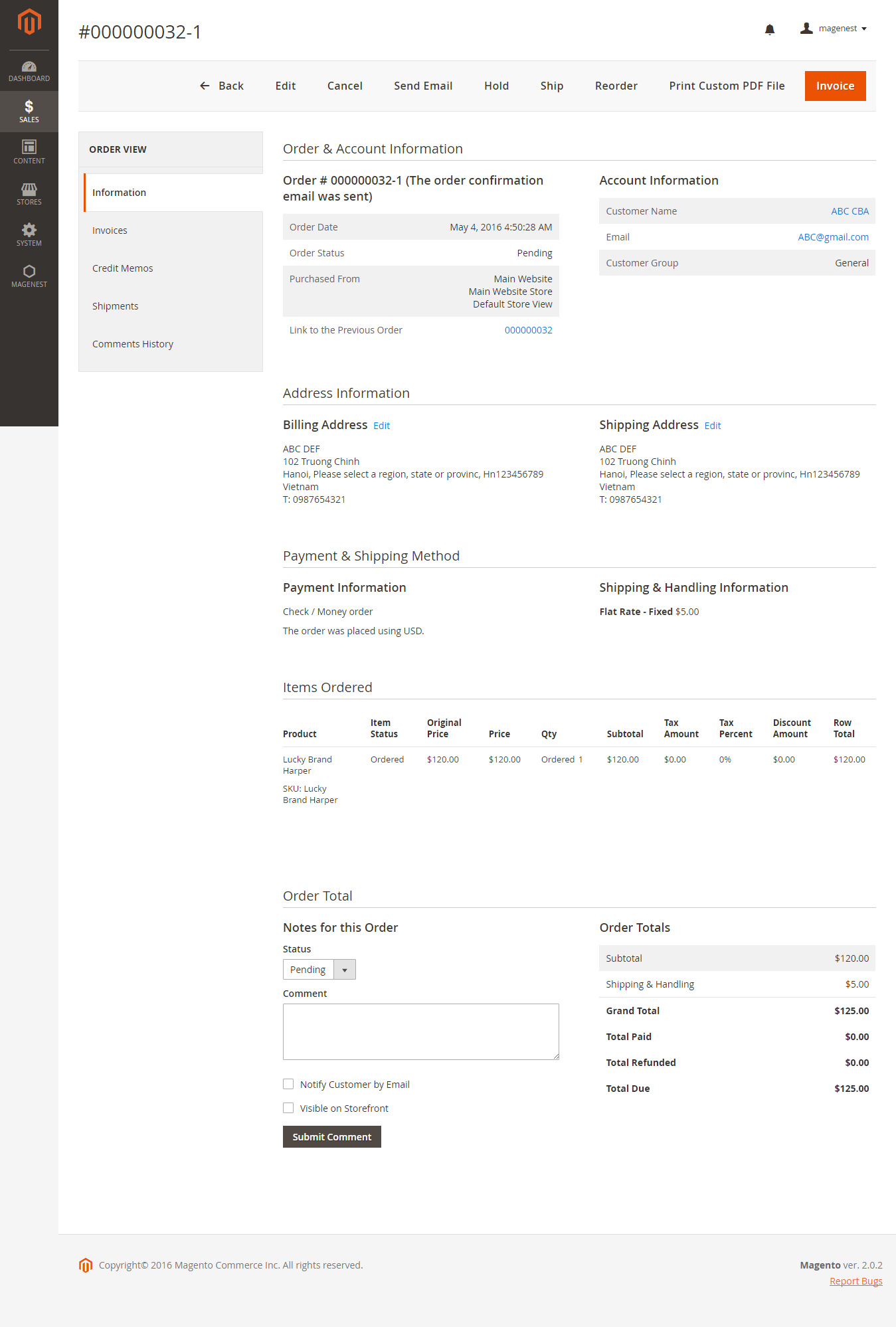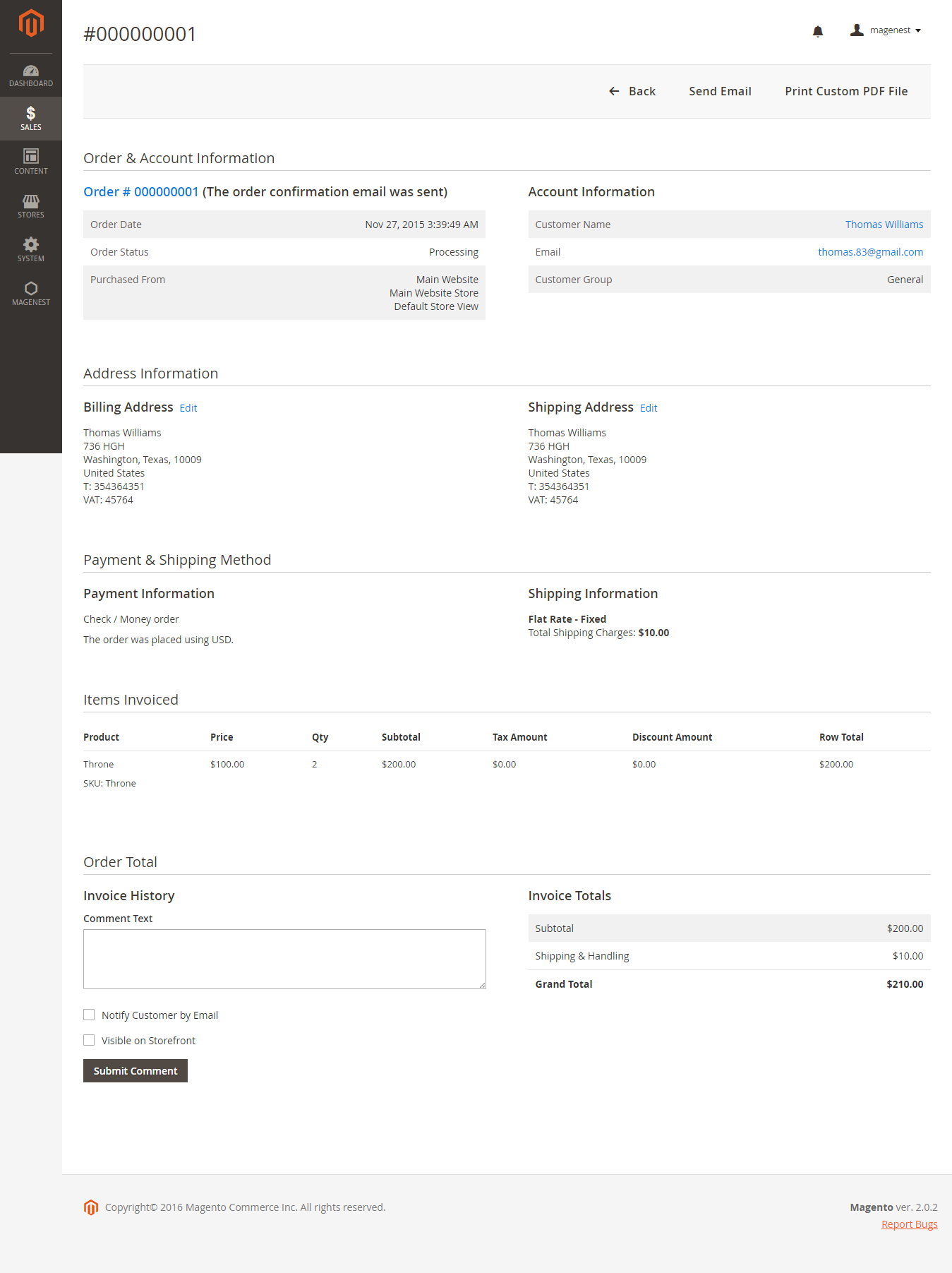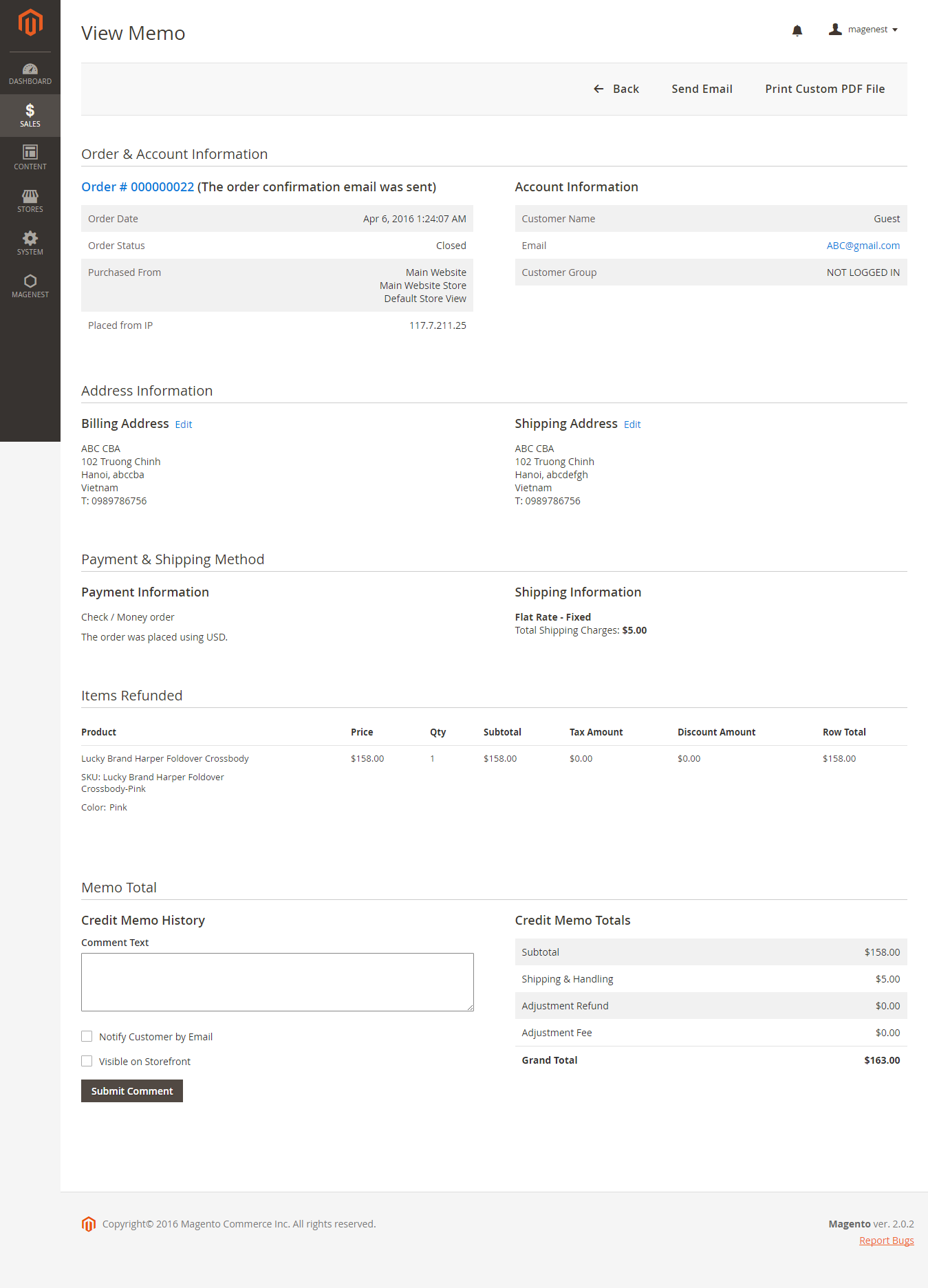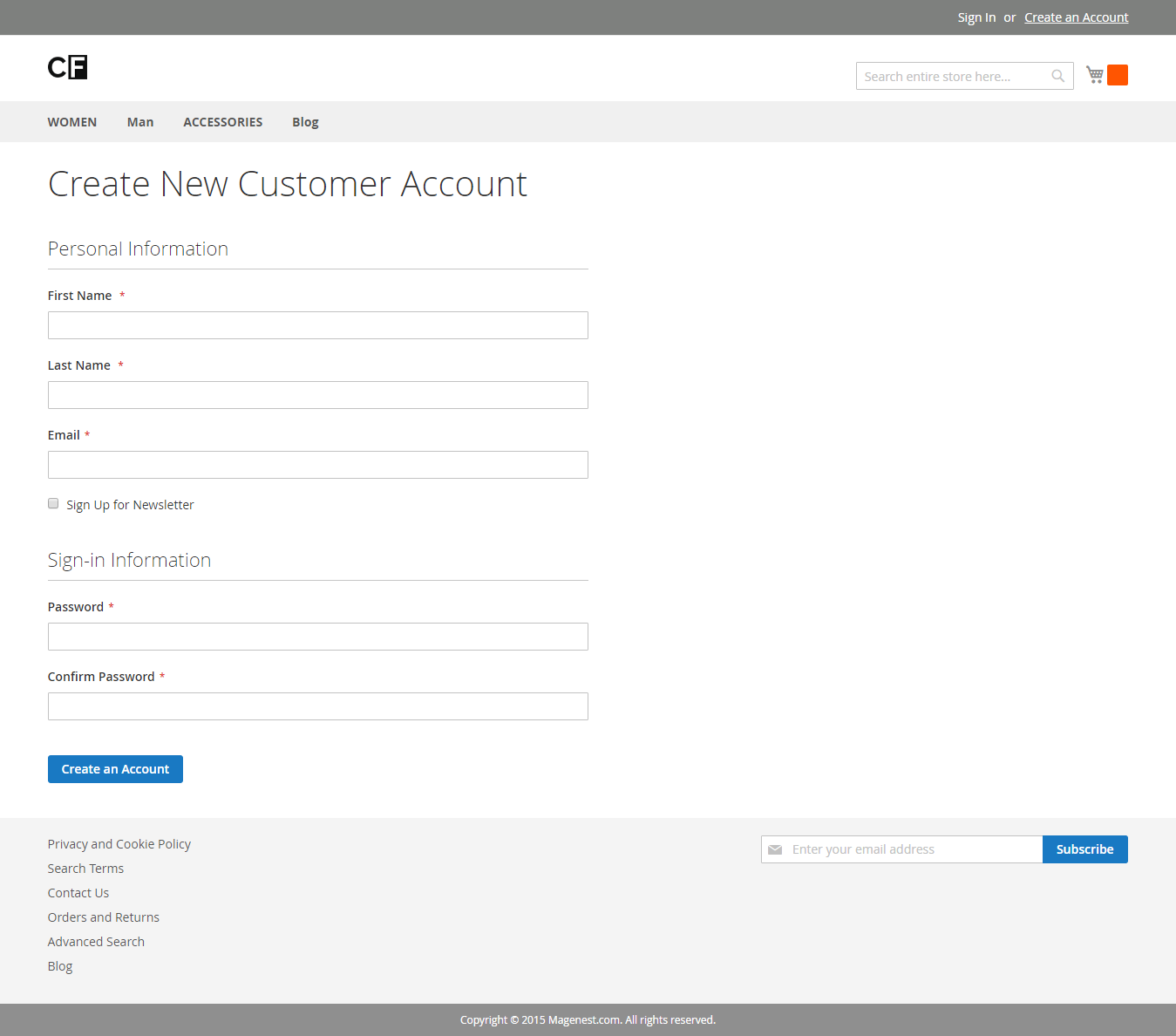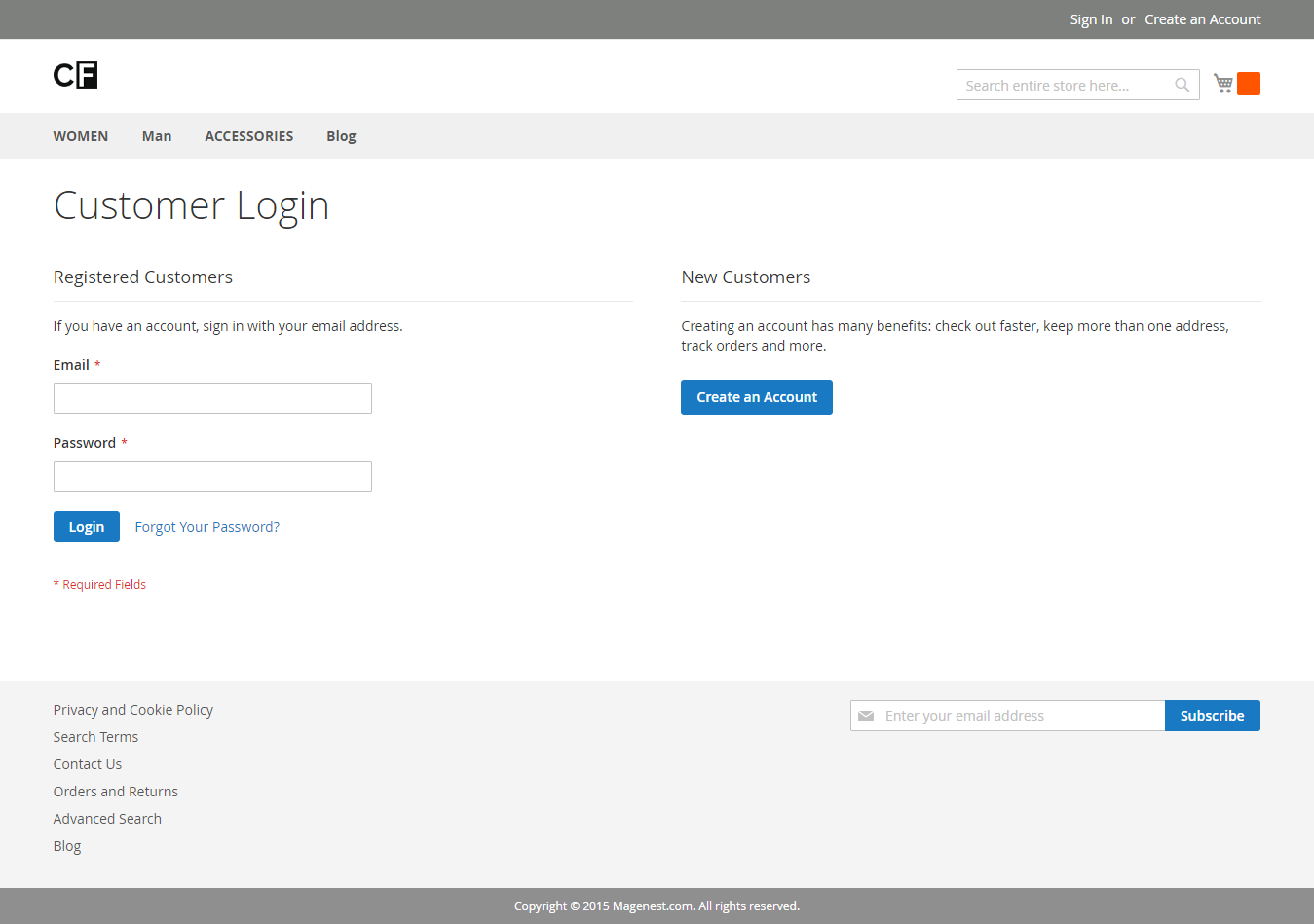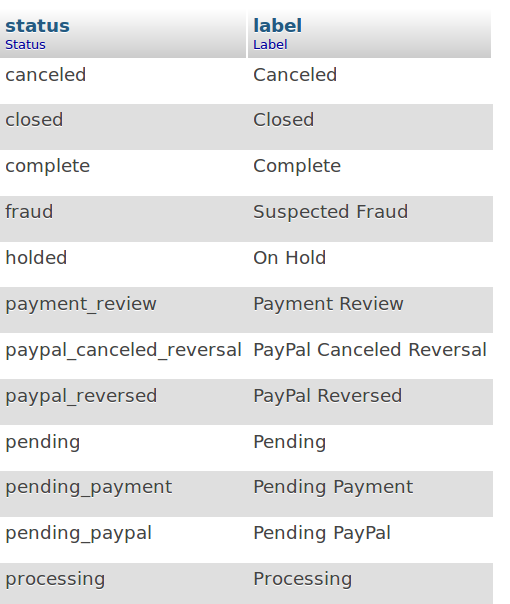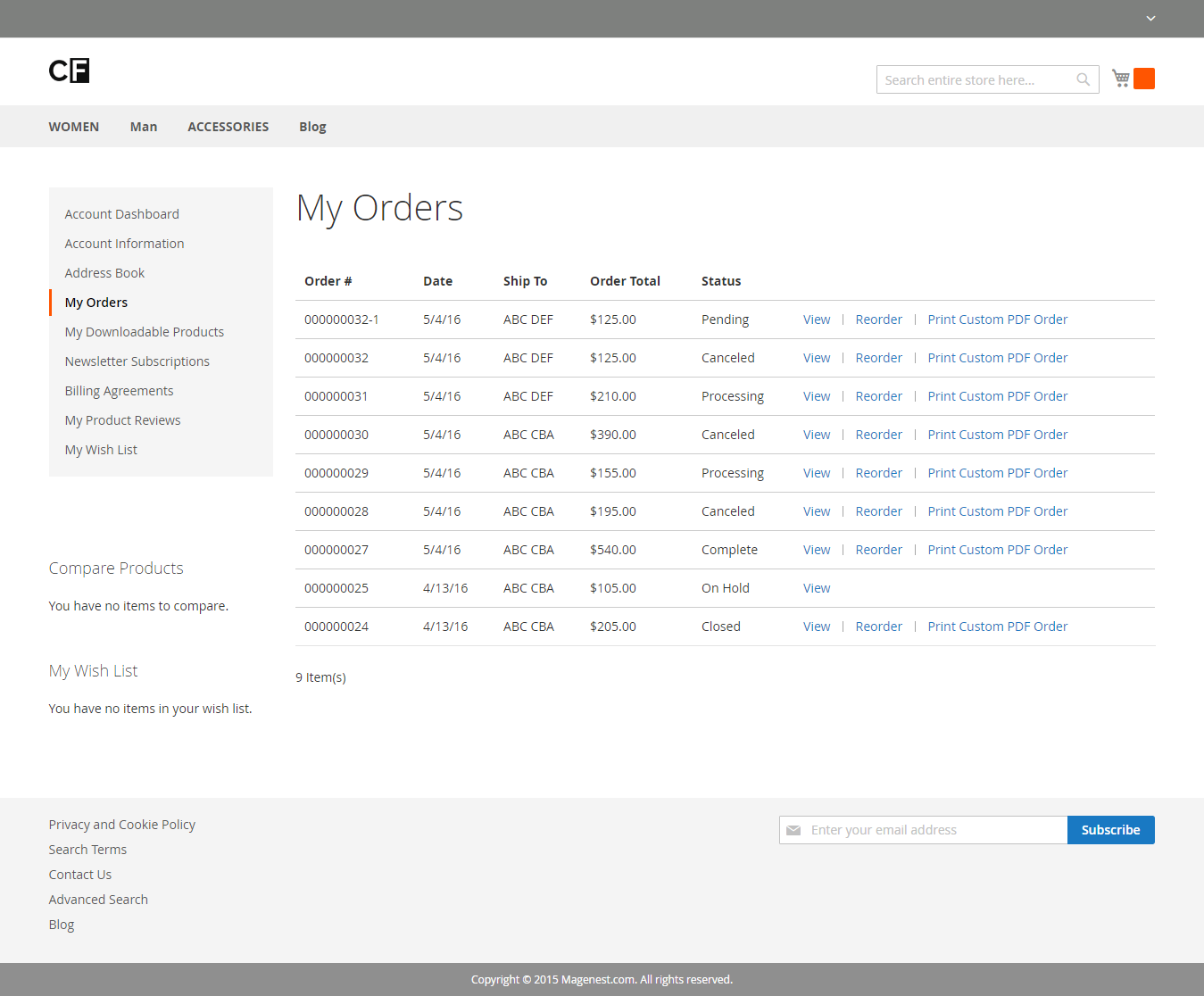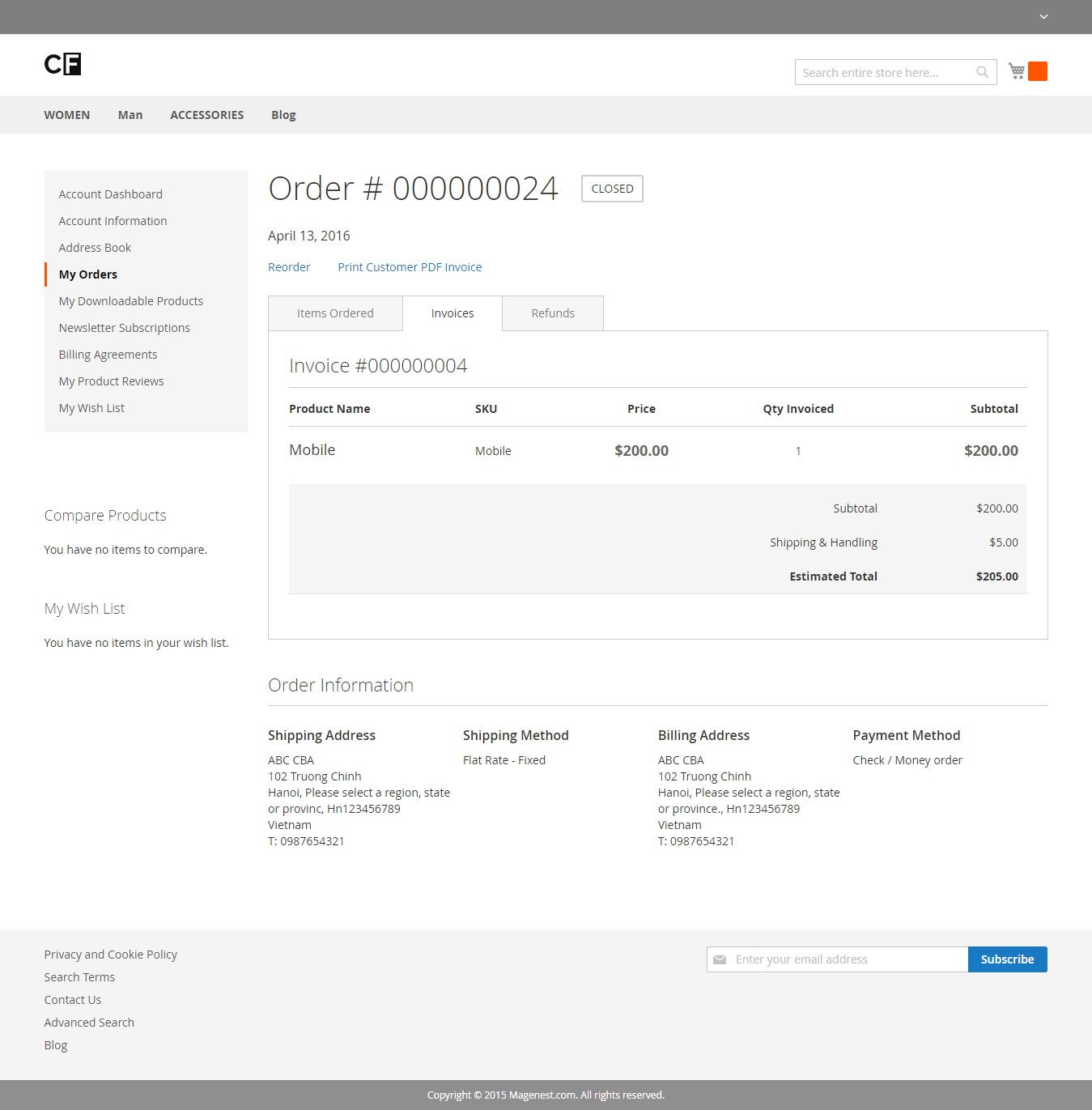Thank you for purchasing our extension. If you have any questions that are beyond the scope of this document, do not hesitate to leave us an email via our email address below.
Created: 11/04/2016 | By: Magenest | Email: [email protected]
Introduction
PDF Invoice extension allows you and your customers to download invoices of any purchase in a nice and easy way. Moreover, it is flexible to help customize your orders as well as your invoice.
For more details, live-demo and user reviews, please visit: http://store.magenest.com/magento-2/blog-pro.html
Features For Customers
- Download orders and invoices using customer account.
Features For Admins
- Customize order, invoice template
- Add logo image, legal company information sections like tax number etc to PDF file
- Add / Remove columns from the invoice, order list
- Resend or download Orders, Invoices
- Create or canceled PDF Invoice manually
System Requirements
Your store should be running on Magento Community Edition version 2.0.0 or newer.
Installation
1. Download archive from download link that is in the e-mail you received upon order completion
2. Unzip the files
3. Place them in the root directory in your magento installation. If you had older versions of the module you may be
4. Prompted to replace existing files. Please do so. You will find few directories that match some of the directories in Magento root
5. Clear cache of your magento installation
6. In Magento Cache page, hit the button labeled Flush Cache Storage
7. If you are logged into the magento Admin, Log out and log back in
8. You should now see a new menu item, PDF Invoice Setting in Stores > Configuration, under the PDF INVOICE section
Manage PDF Invoice
It is necessary for you to set information in the two tab which helps create templates for orders, invoices, and credit memos.
Go to backend of Magento 2 store > Sales > PDF Invoice.
At General Information Tab
Admins can set information for invoice as: Name, Show QRcode, Status.
At Default Information Tab
Admins are able to set information of company for invoices: Company Name, Address, VAT Number, VAT Office, Business Id, Company Logo, Email, Phone, Fax, and Notes.
Configuration
Browse backend menu Store > Configuration, then choosing as below:
Disable printing actions of Magento Core on frontend: allow setting printing actions of Magento Core on frontend or not.
Disable printing actions of Magento Core: allow setting printing actions of Magento Core on backend or not.
Set template for pdf: allow choosing templates for pdf.
Set template color for pdf order: allow choosing colors for pdf order.
Set template color for pdf invoice: allow choosing colors for pdf invoices.
Set template color for pdf credit memo: allow choosing colors for pdf credit memos.
Backend
At all three tab: Orders, Invoices, Credit Memos, we can see Columns, Export drop down list.
Admins have the ability of choosing:
What kinds of file are exported, CSV or Excel XML for:
- Orders
- Invoices
- Credit Memos
What columns are in Orders, Invoices, and Credit Memos.
1.Orders:
2. Invoices:
3. Credit Memos:
Navigate to Backend of Magento 2 > Sales
You will see a menu including Orders, Invoices, and Credit Memos. Admins have full of control in this three tab as: printing, sending to customers pdf orders, invoices, or credit memos as well as editing or creating a new one.
At Orders Tab
In this tab, admins can print, send an existed orders to customers.
Open Oders tab, click on View of Orders that you would like to print. In this tab, you can not only print but also send orders to customers by using hyperlink on top menu.
At Invoices Tab
Clicking any invoice views the full invoice detail page, admins have ability of sending invoices to customers via email as well as printing them in PDF file.
At Credit Memos Tab
Features at credit memos tab are the same with features at invoices tab. Admins are able to send credit memos customers via email and print them in PDF file.
Frontend Usage
How to use PDF Invoice
First, customers must have an account before using PDF Invoice.
Creating a new account:
Or logging in if customers already have an account.
Then, click on menu bar, select My account, click on My orders in left menu. You will see status of orders for Magento 2 stores.
Orders will be able to print with any status at My Orders tab. However, if you would like to print invoices, please click on View.
You only can print invoices after getting inside an order and make sure that order is in Complete and Closed status.
Update
- When a new update is available, we will provide you with a new package containing our updated extension.
- You will have to delete the module directory and repeat the installing steps above.
- Flush the config cache. Your store and newly installed module should be working as expected.
Support
- We will reply to support requests after 2 business days.
- We will offer lifetime free update and 6 months free support for all of our paid products. Support includes answering questions related to our products, bug/error fixing to make sure our products fit well in your site exactly like our demo.
- Support DOES NOT include other series such as customizing our products, installation and uninstallation service.
Once again, thank you for purchasing our extension. If you have any questions relating to this extension, please do not hesitate to contact us for support.