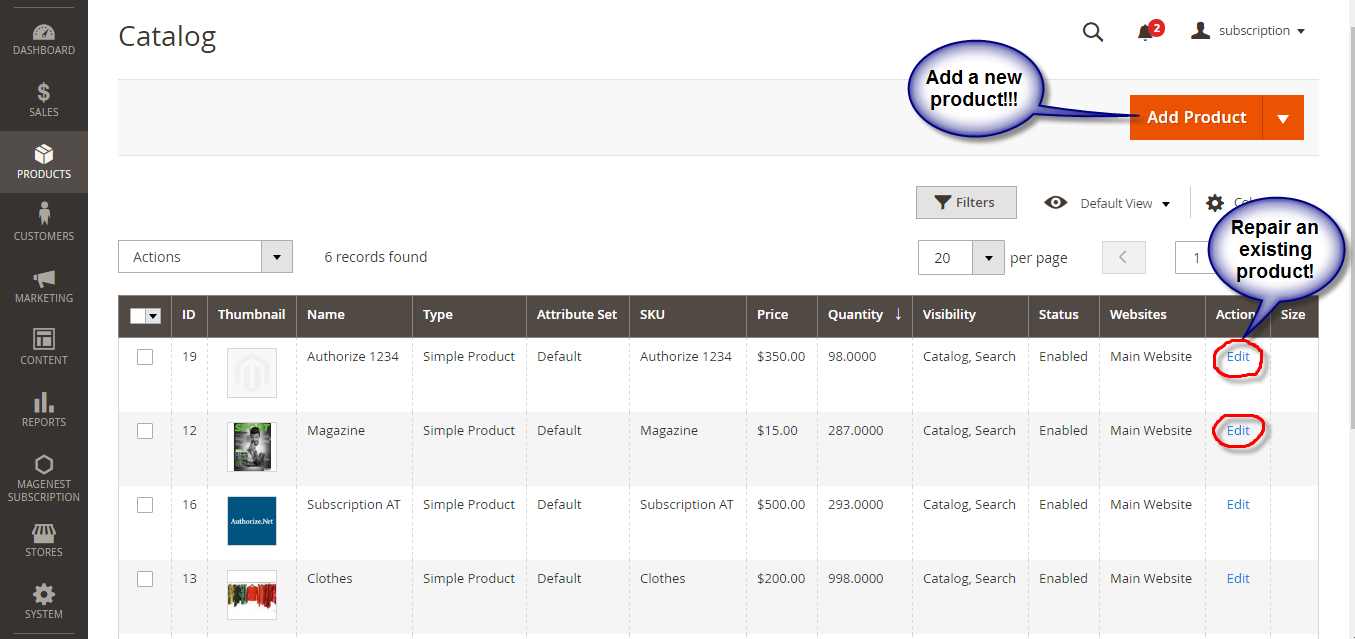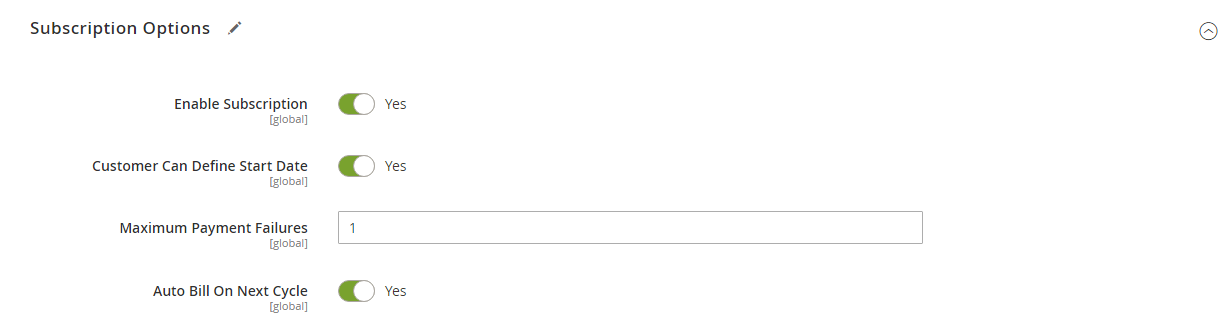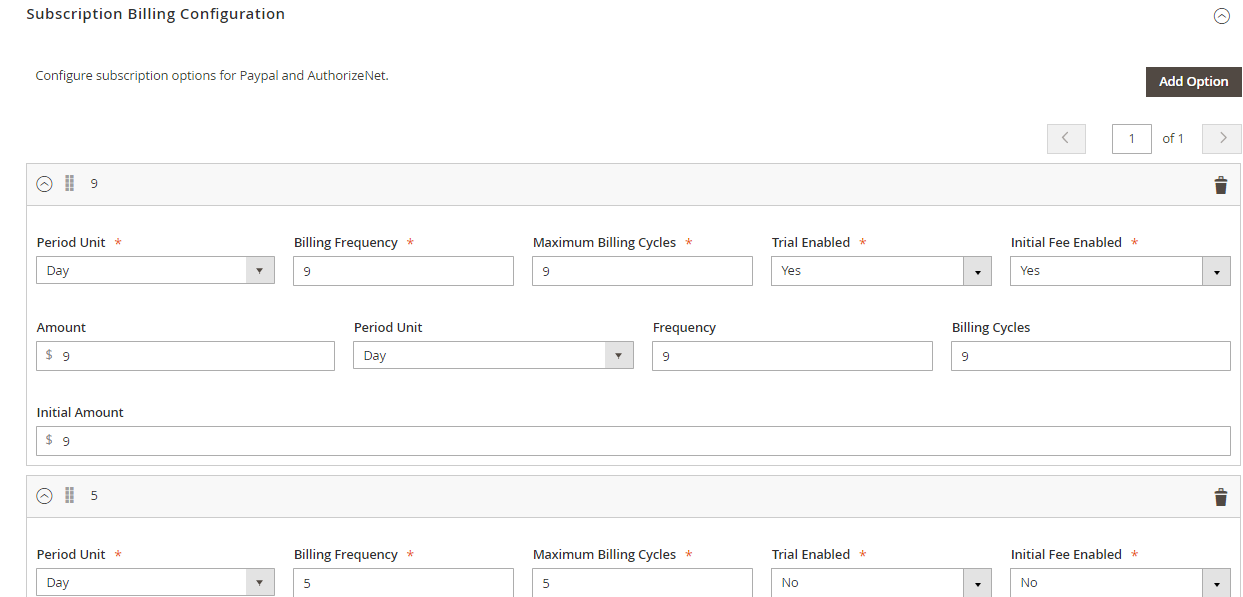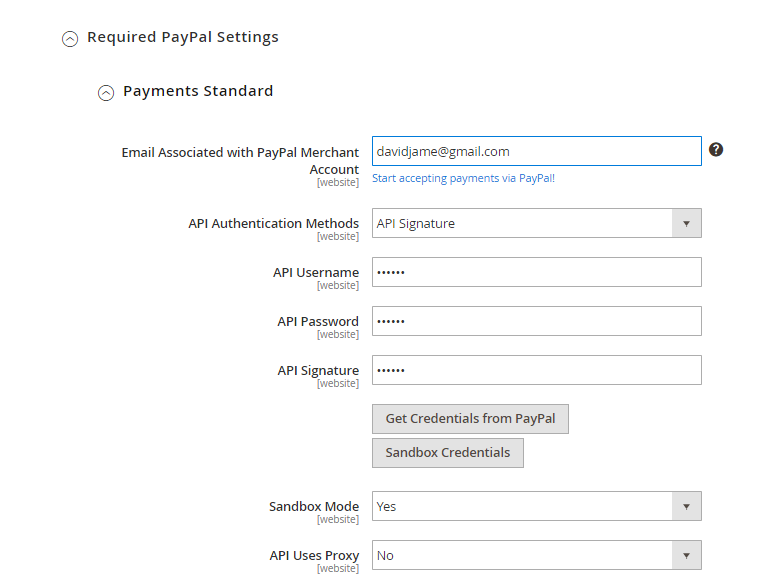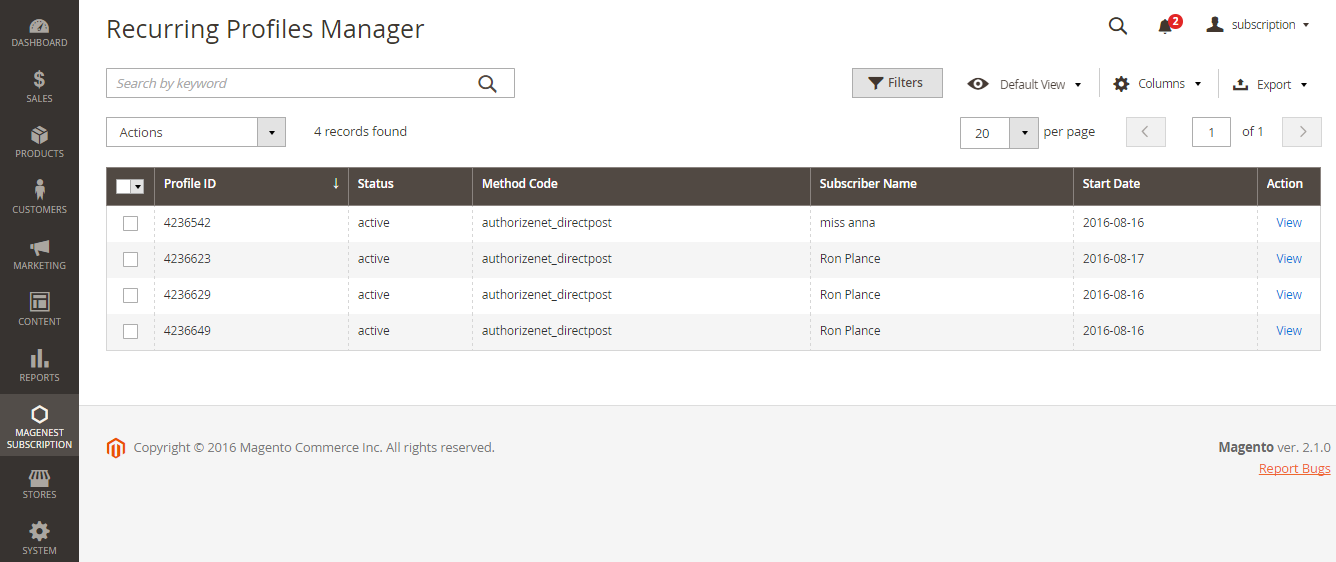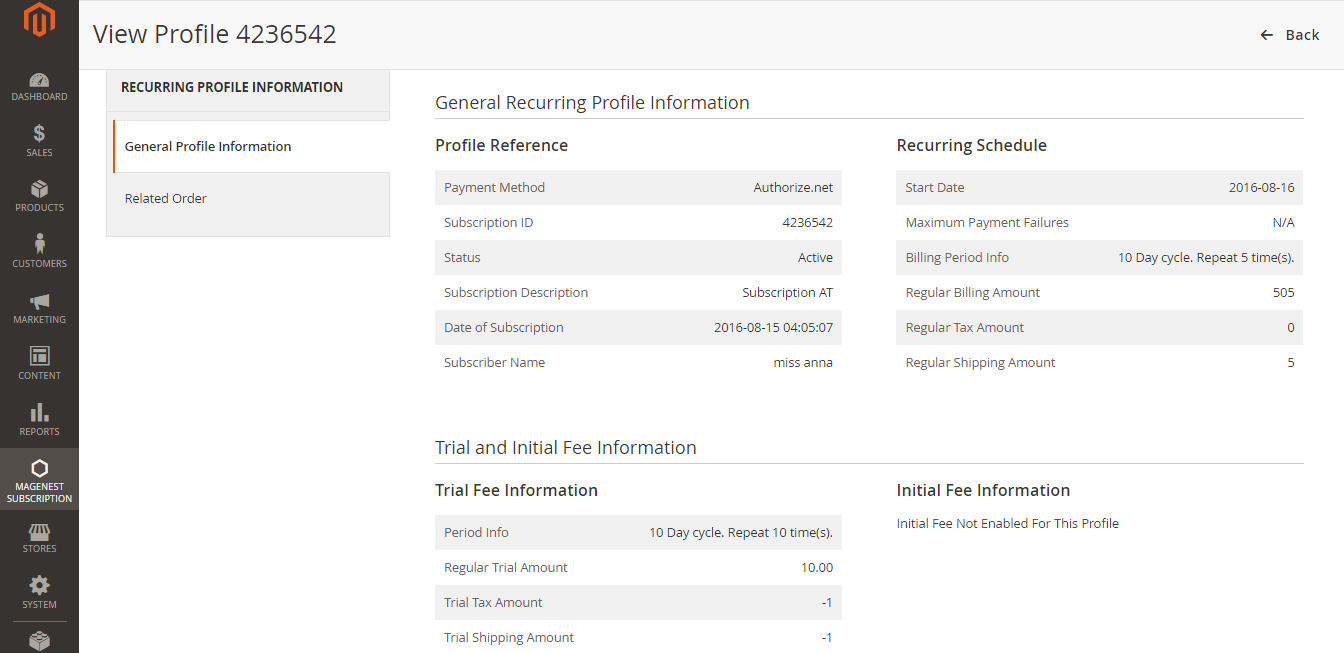Configuration
Configure Subscription
You can configure subscription setting for a new or an existing product.
- Log in your Magento backend system. On Dashboard tab, click Products -> Catalog.
For new product, click Add Product or select a product type to start creating a new product on your store (Magento Subscriptions and Recurring Payments supports simple, virtual and downloadable products).
For existing product, click Edit.
This will lead you to Basic Settings section where you can define your product characteristics.
- On Basic Settings tab, click Subscription Options
Enable Subscription = Yes/ No
Customer Can Define Start Date = Yes/ No
Maximum Payment Failures: Allows you to set the maximum number of times that customer can fail to pay. When the number is reached, an IPN (Instant Payment Notification) message is sent to you and customer’s account will be suspended automatically.
Auto Bill on Next Cycle = Yes/ No. Indicates whether you would like PayPal to automatically bill the outstanding balance amount in the next billing cycle. The outstanding balance is the total amount of any previously failed scheduled payments that have yet to be successfully paid. It is one of the following values:
- Yes: PayPal automatically bills the outstanding balance.
- No: PayPal does not automatically bill the outstanding balance.
Billing Options. Enables you to define billing frequency or cycles.
Period Unit: is one of following values: Day, Week, SemiMonth, Month and Year.
Billing frequency: is number of billing period that make up a billing cycle.
Maximum Billing Cycles: is number of billing cycles for payment period.
Select period unit, enter the number you want to set on Billing Frequency and Maximum Billing Cycles.
- To add other billing options, click Add Option
- To remove a billing option, click Remove
Enable Trial = Yes/ No
Enable Initial Fee = Yes/ No. Set to Yes if you want system to add an one-time fixed amount payment, which will be taken upfront on subscribing to a product.
Initial Fee Amount specifies the one-time fixed amount payment that customer needs to fulfill.
Configure Payment Method
On Dashboard tab, click Stores -> Configuration.
Click Sales -> Payment Methods.
Click PayPal All-in-One Payment Solutions to set up Paypal payment.
On Paypal Payment Standard section and hit Required PayPal Settings.
Enter your Email Associated with PayPal Merchant Account as required.
Select API Signature in API Authentication Methods.
Enter API Username, API Password and API Signature associated with your PayPal account.
Select Yes in Sanbox Mode if you are using a sandbox PayPal account and via versa.
On top right corner, click Save Config.
Click Authorize.net Direct Post to set up Credit Card Payment.
Select Yes in Enabled if you are using Credit Card.
Enter your Email Associated with PayPal Merchant Account as required.
Select API Signature in API Authentication Methods.
Enter API Username, API Password and API Signature associated with your PayPal account.
Select Yes in Sanbox Mode if you are using a sandbox PayPal account and via versa.
On top right corner, click Save Config.
Main Functions
- At front end, customer will need to choose a Subscription Billing option, starting date and entering quantity then click on Add to Cart button.
NOTE: For the cart that contains the subscription product, we currently support this cart with only one subscription product.
Orders
Customer enters information about Credit card number, expiration date and card verification number. After that, click on "Place Order" button to order.
Order successful: