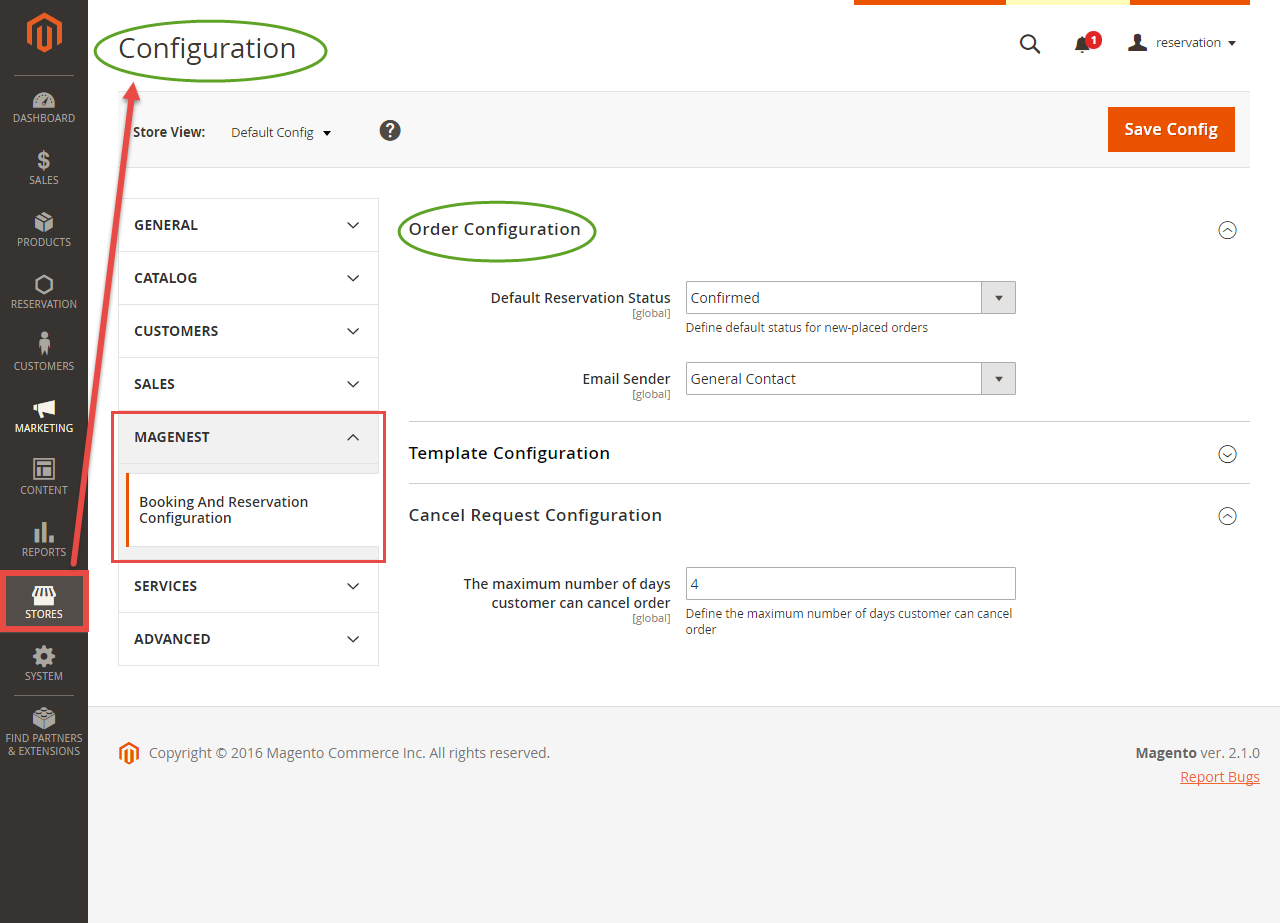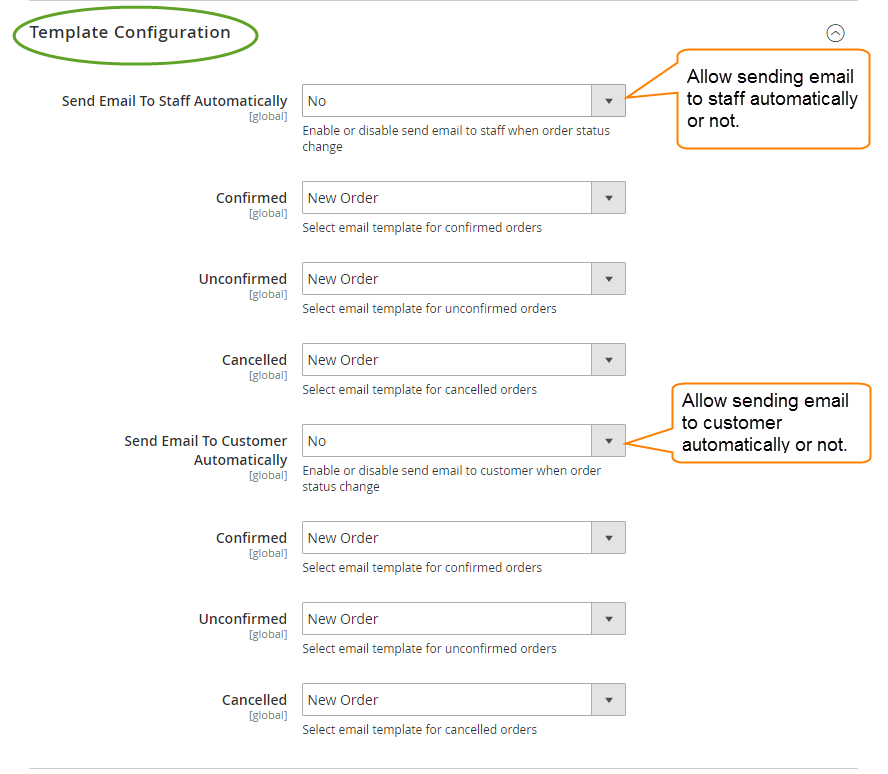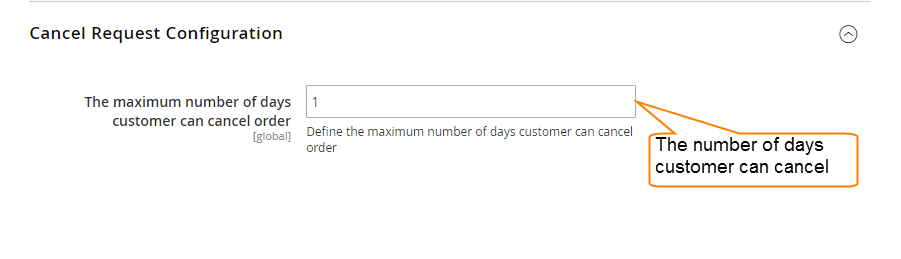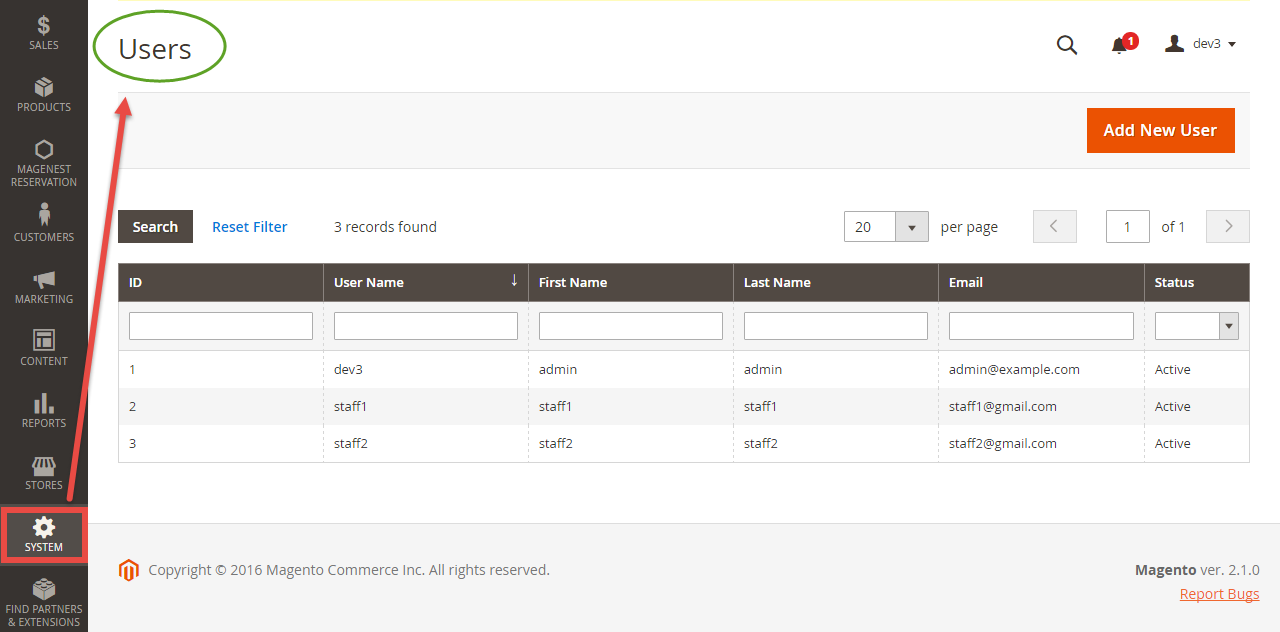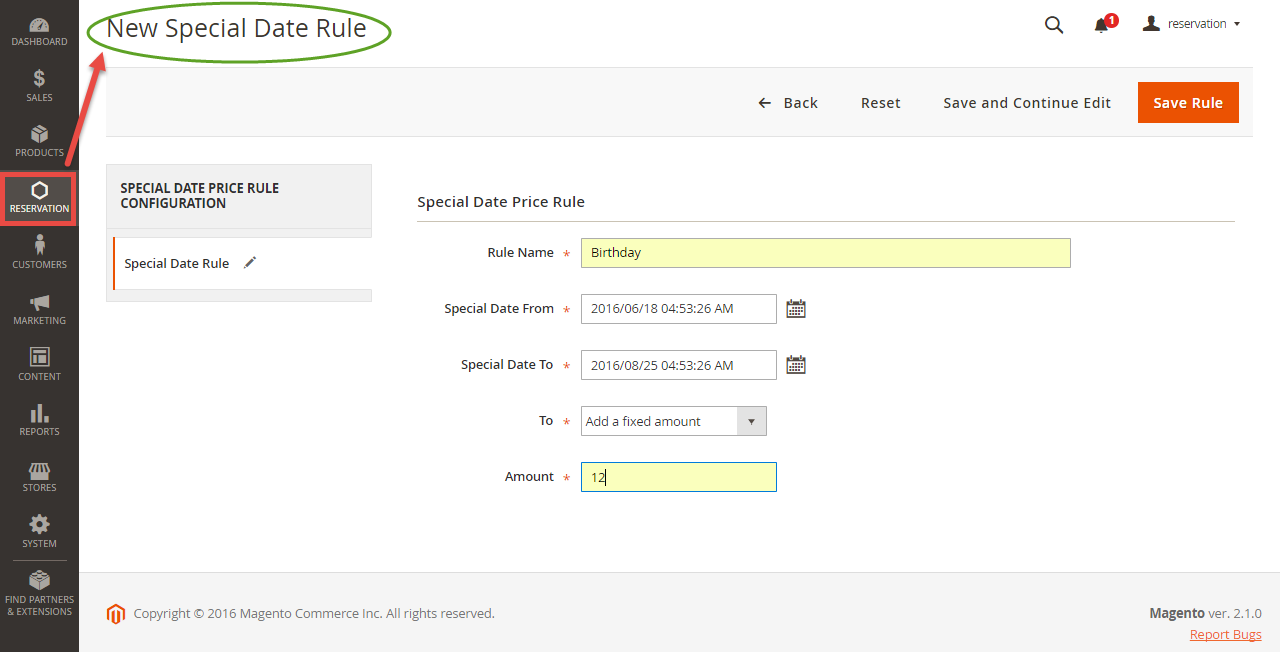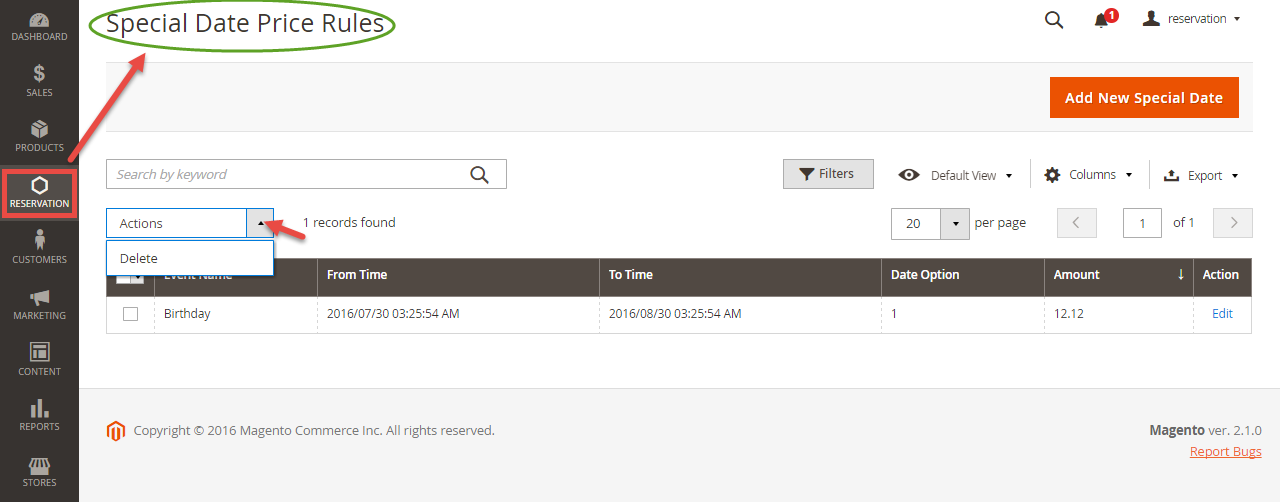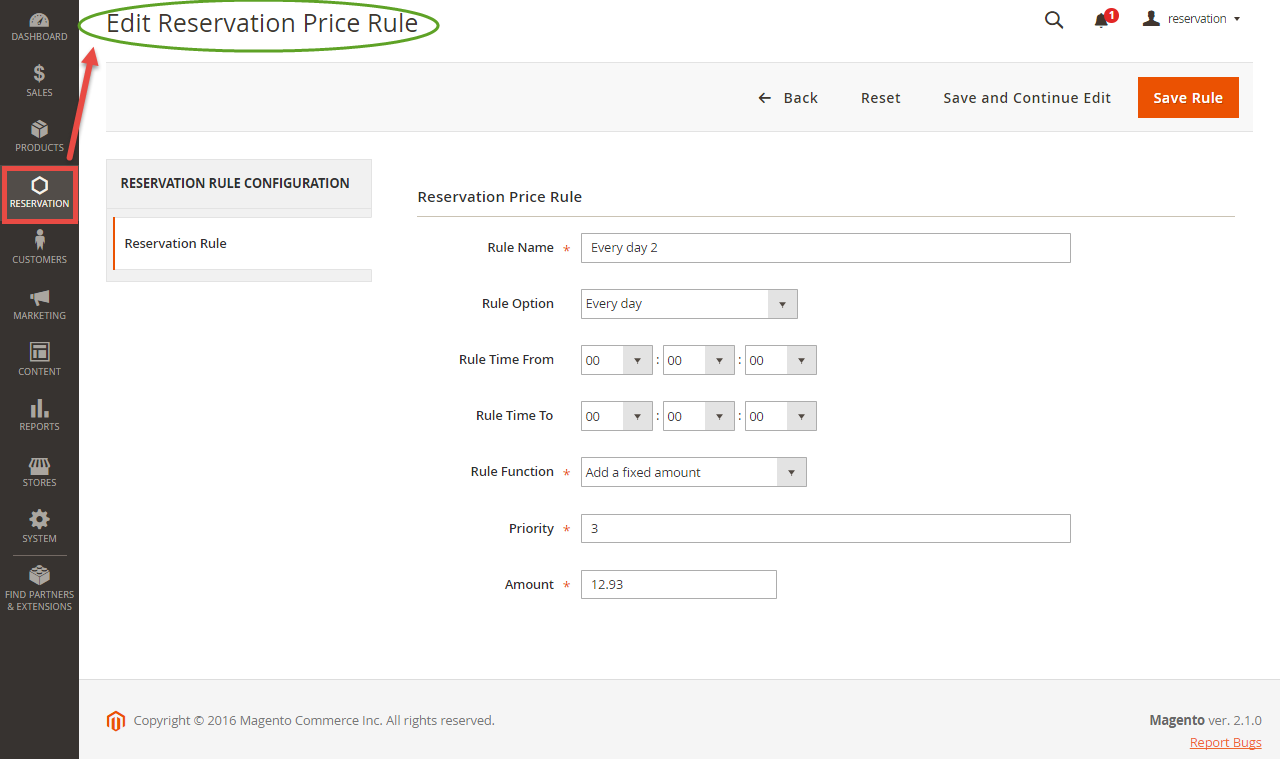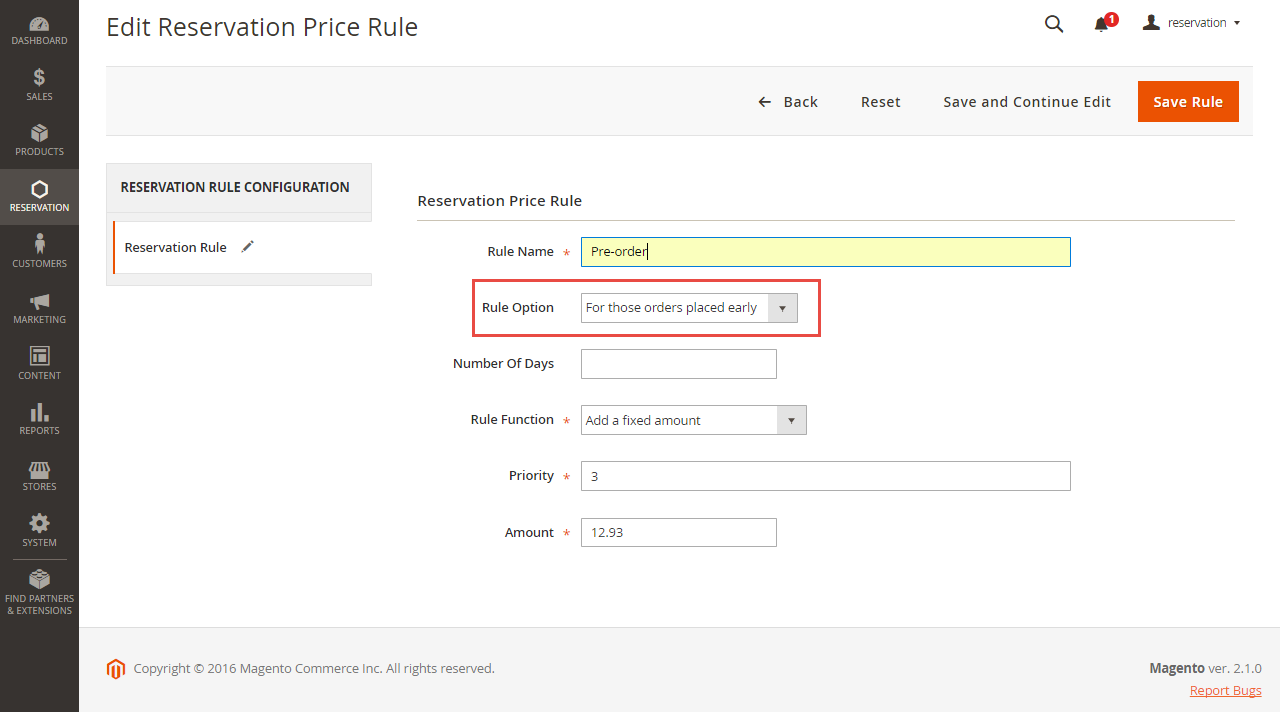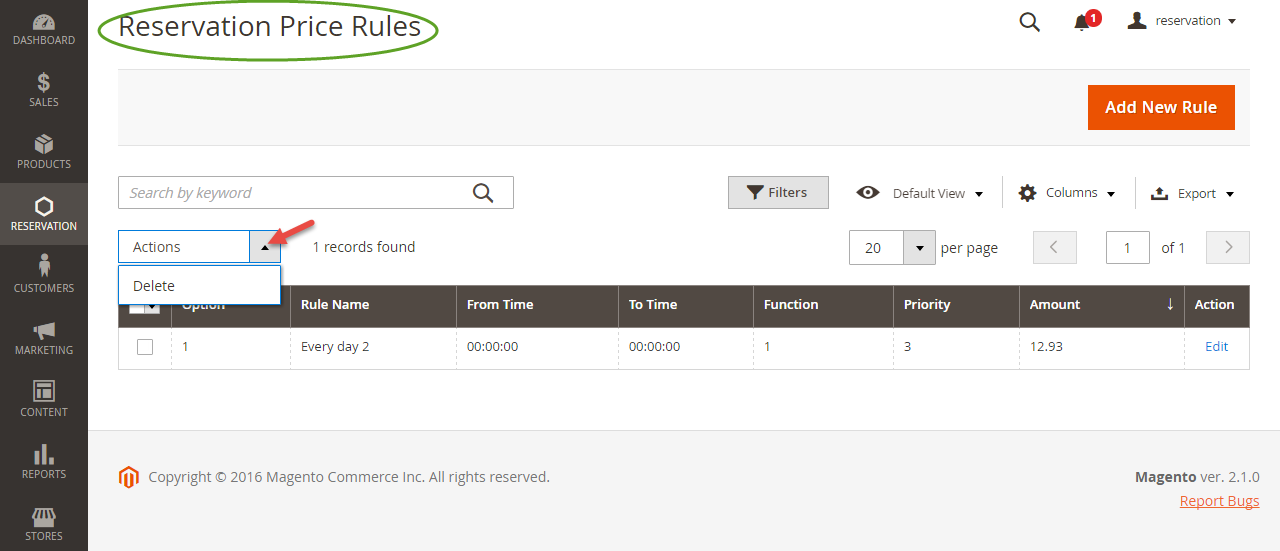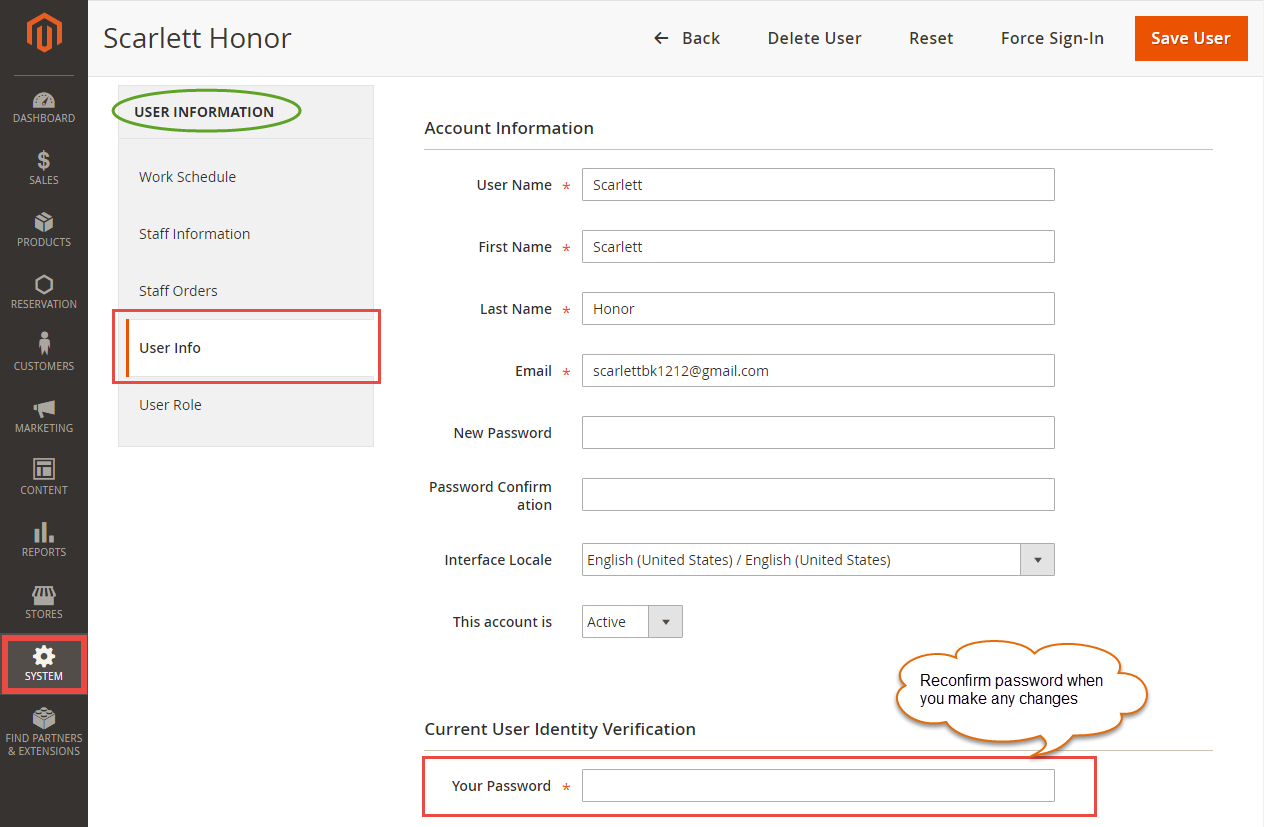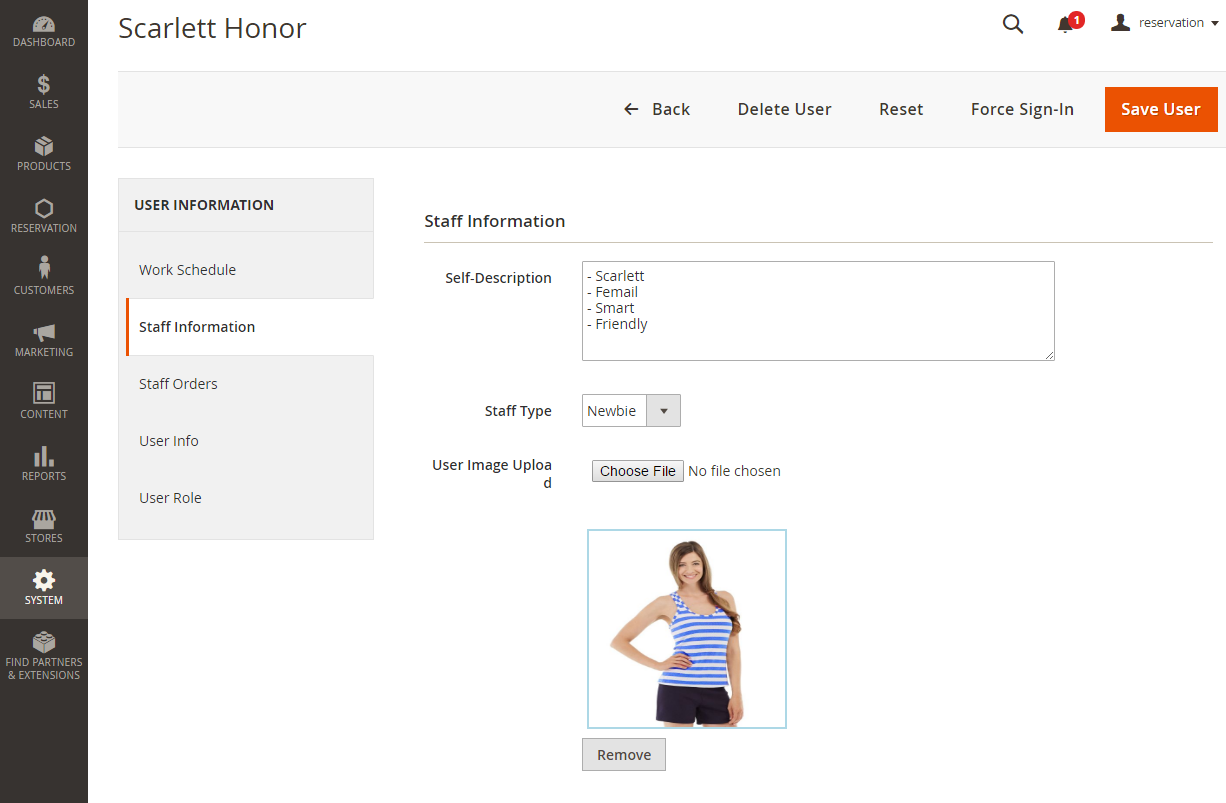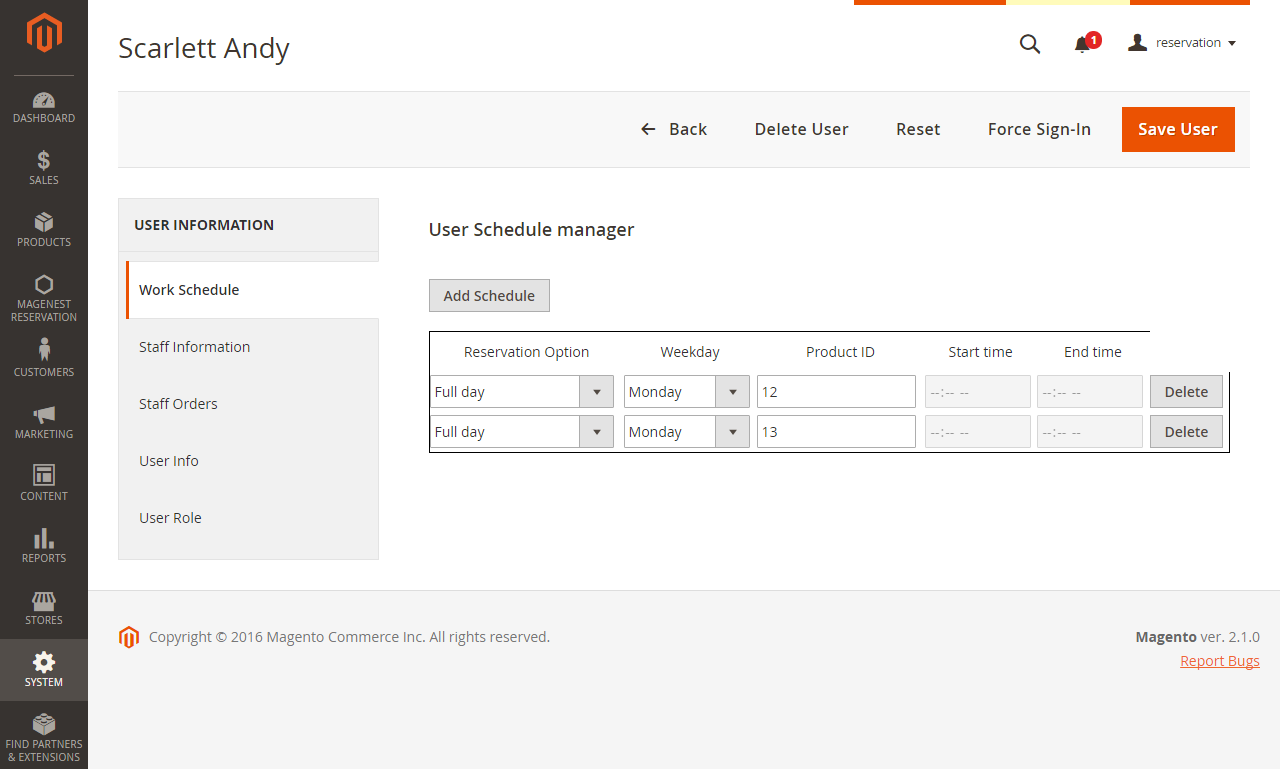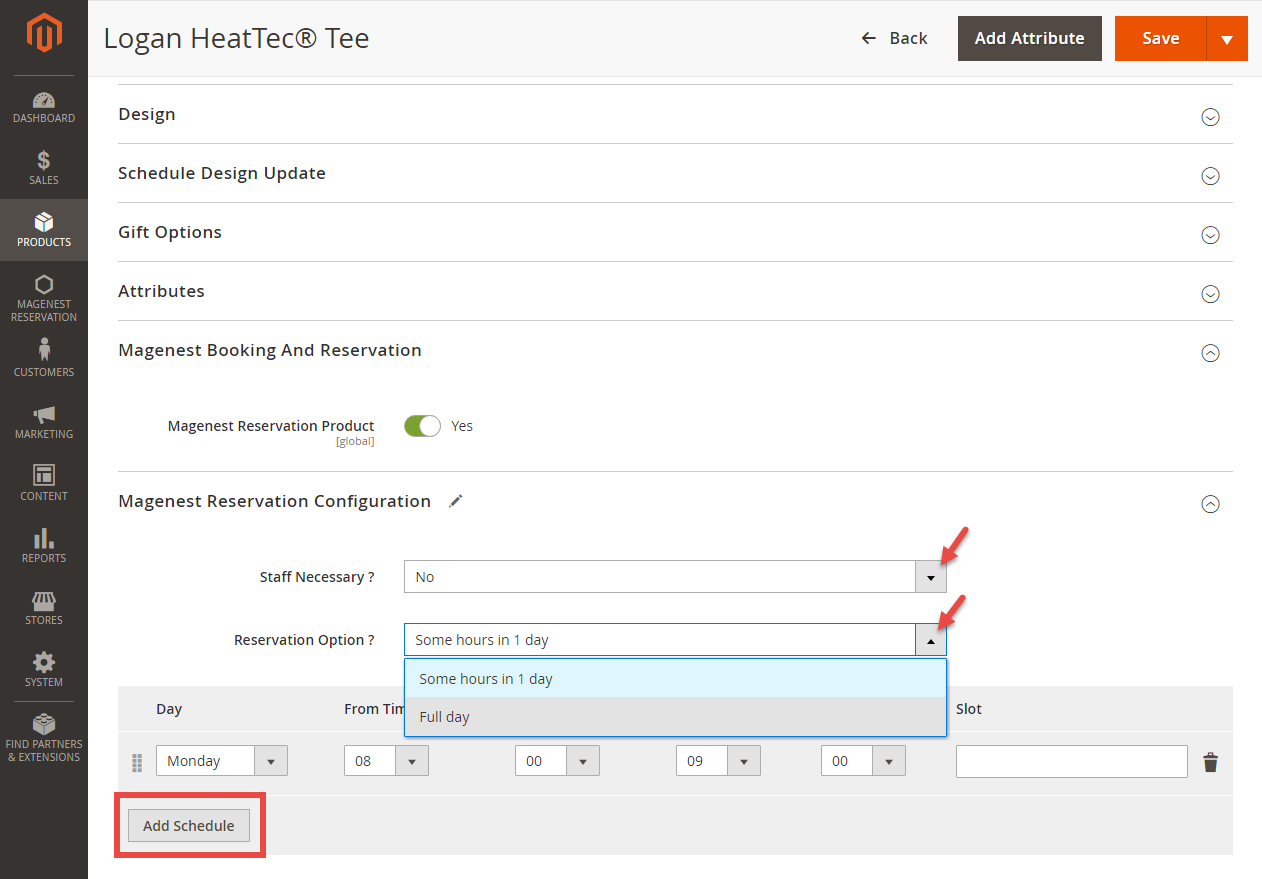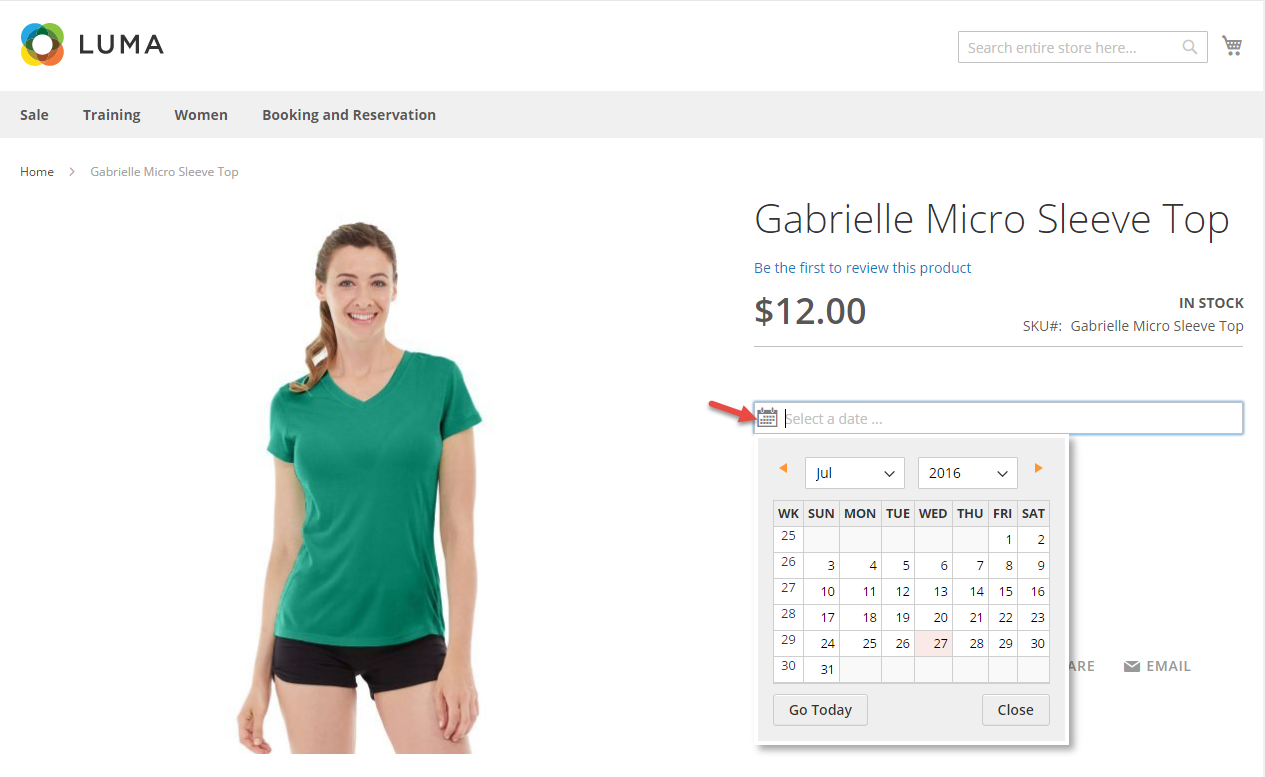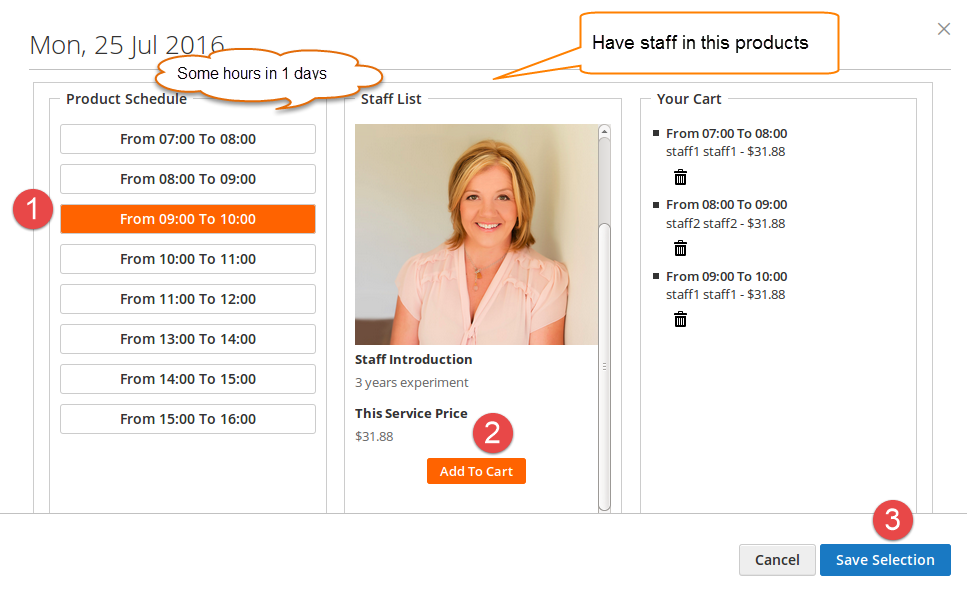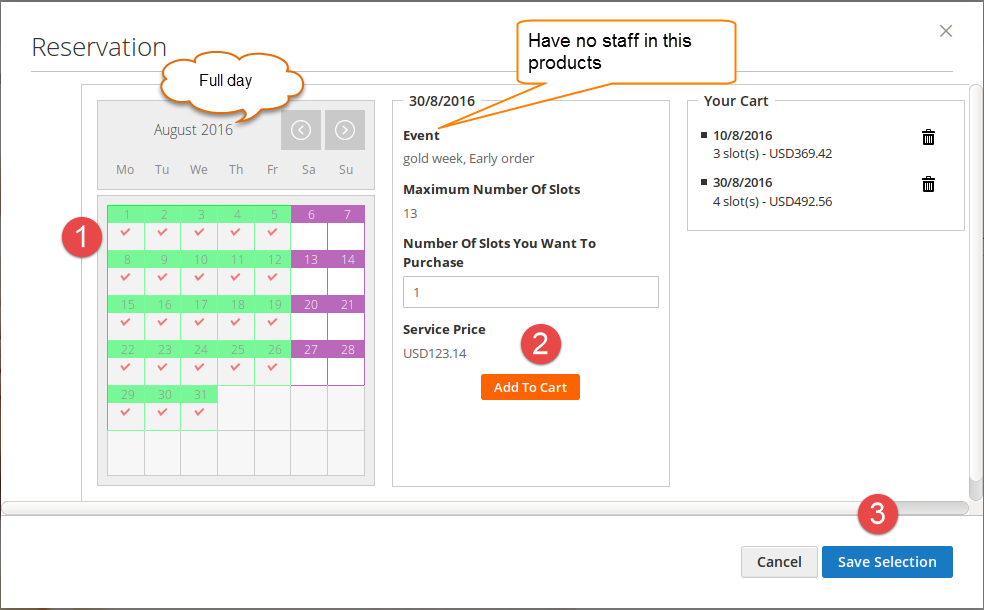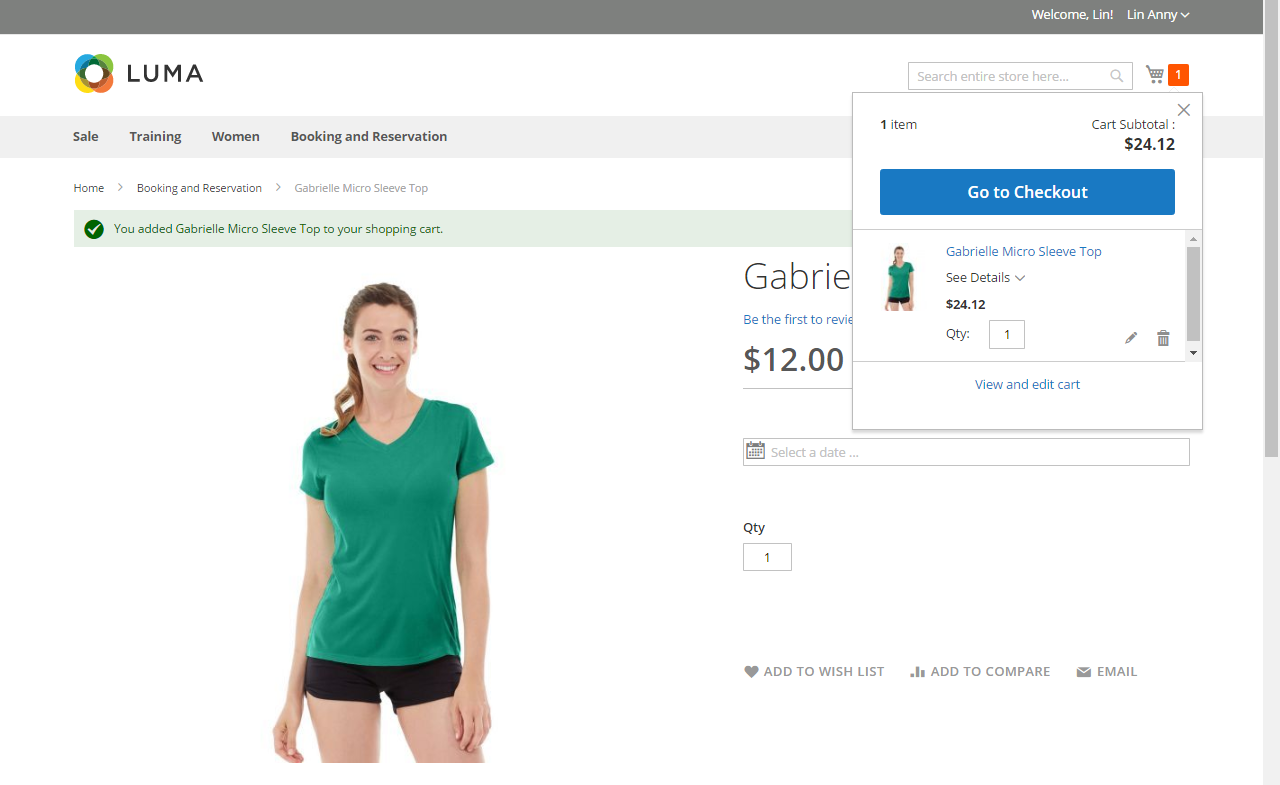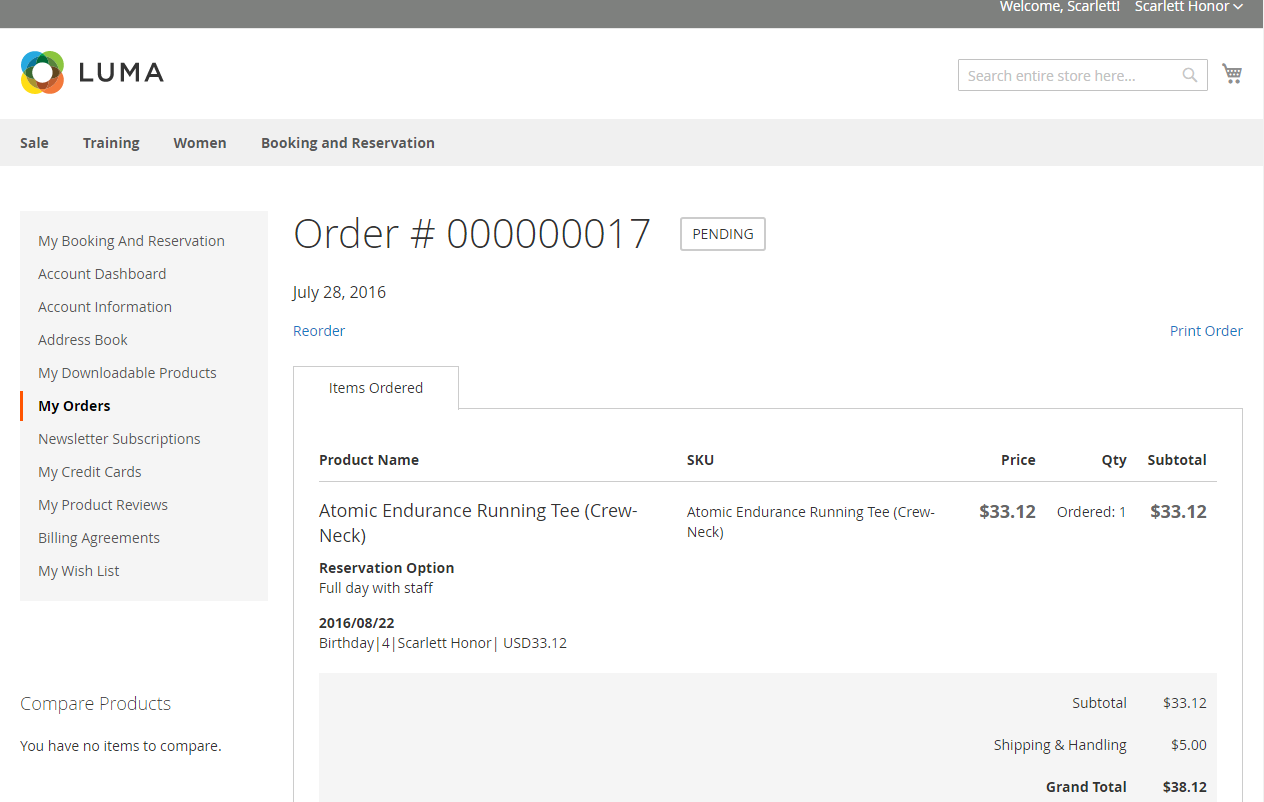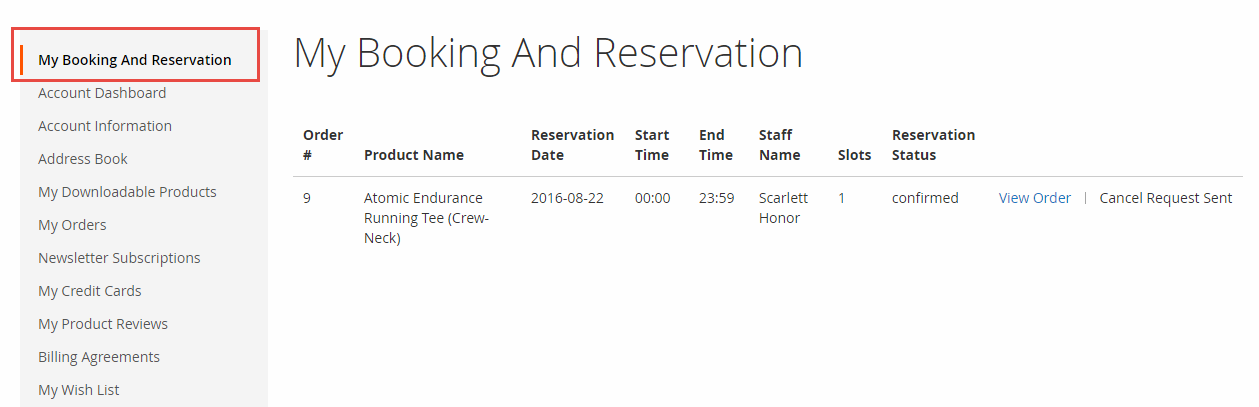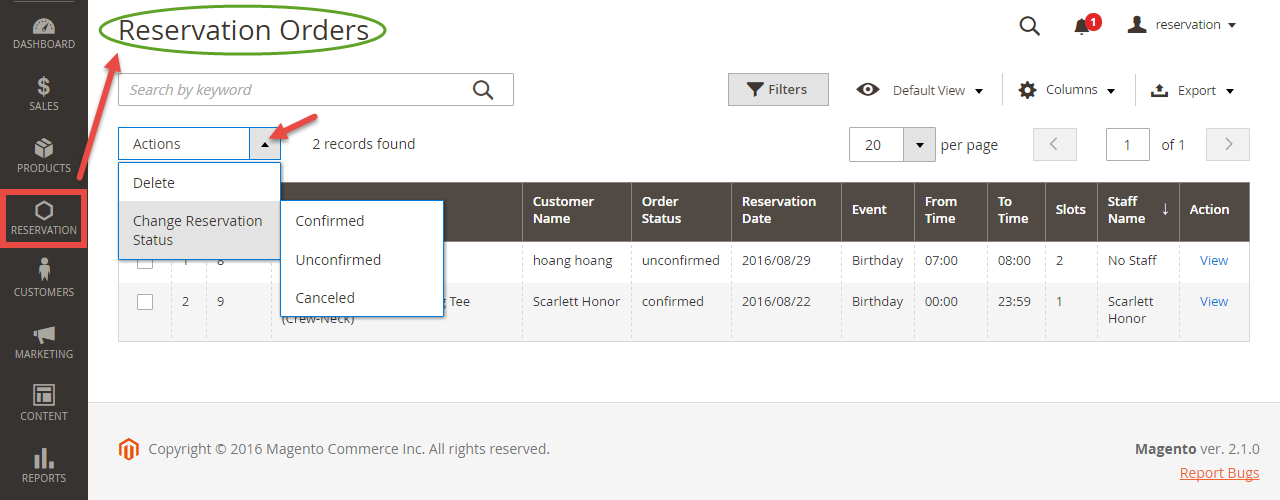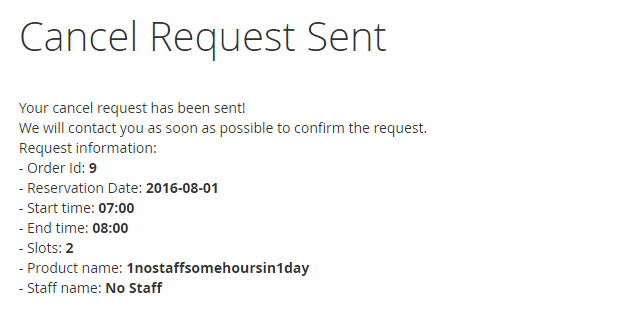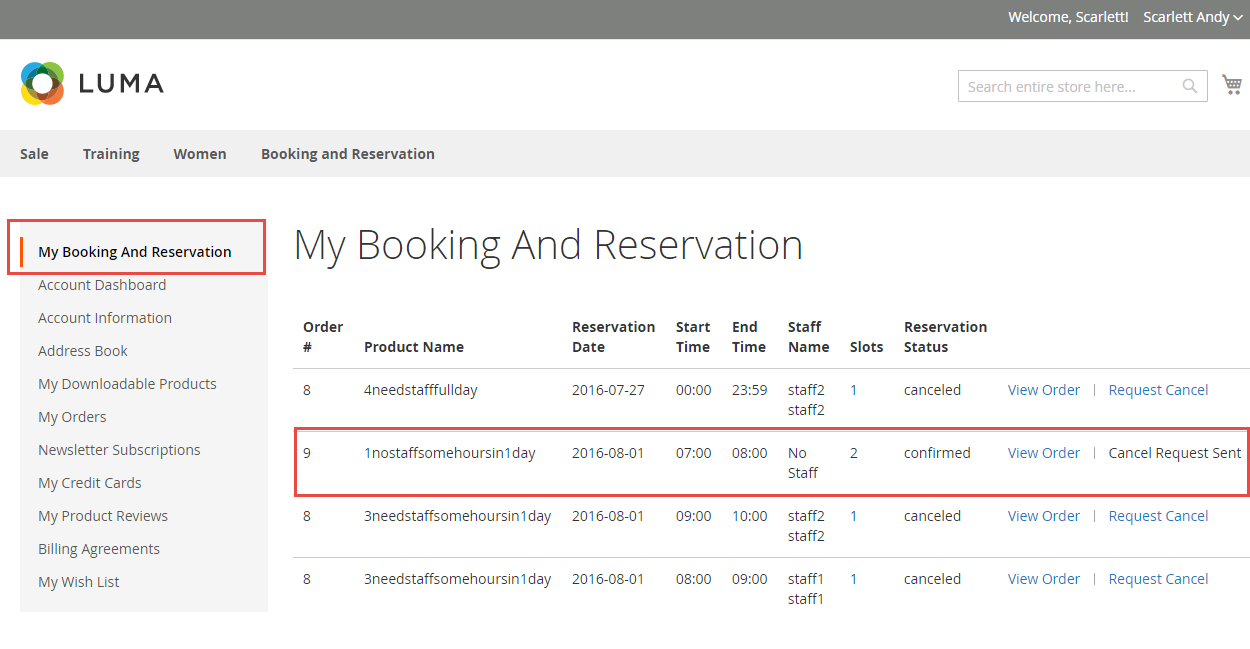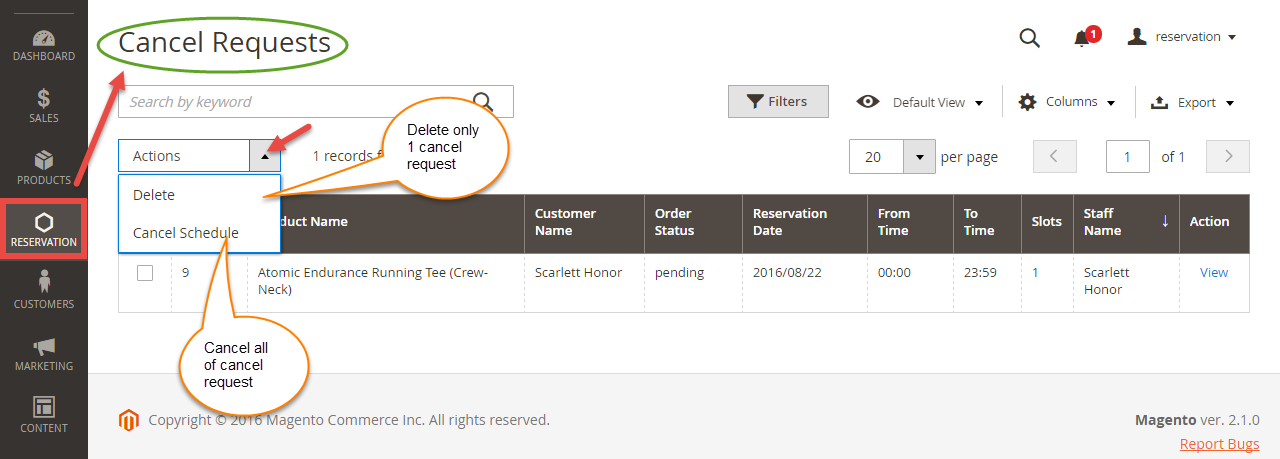Thank you for purchasing our extension. If you have any question that is beyond the scope of this document, do not hesitate to leave us an email.
Created: 25/07/2016 | By:Magenest| Email: [email protected]
Introduction
Booking and Reservations extension by Magenest simplifies things for your Magento 2 stores and clients. This extension not only make it easy for your customers to schedule or cancel request but also help you manage bookings, customers, staffs and products on both larger screens and mobile devices.
For more information, please visit: http://store.magenest.com/magento-2-appointment-booking.html
Features For Admins
- A time slot cannot be placed by 2 or more different customers.
- Beautiful frontend.
- Responsive mobile.
- Allow admins to convert any products or new products to a reservation product.
- Create product schedule automatically related to staff user.
- Allow admins to choose one of four options (need staff or not, some hours in 1 day or full day) for a reservation product.
- Create staff rules, special date price rules, rush hour rules, early order rules in details (add/ sub amount/ percentage of money).
- Allow admins to manage all reservation orders, cancel request from customer list.
- Send an email to staff when customers make a reservation order.
- Admin can define default reservation status for newly ordered products.
Features For Customers
- Customers can review all reservation orders.
- Customers can send a cancel request to their reservation orders within a click.
- Customers can now add many staffs in many time intervals in frontend.
- Customers can steal reservation product from the other customer cart (who place order first will take that)
System Requirements
Your store should be running on Magento Community Edition version 2.1.
Configuration
General Configuration
In order to get your extension up and running properly, we highly recommend that you make some configurations right from the beginning
Firstly, go to Backend of Magento 2 stores > Stores > Configuration > Marketing > Email Templates, to set email template for your Magento 2 stores.
Then navigate to Stores > Configuration this is the place where you define the email template and sender identification of the email sent each time the reservation status of a reservation order is changed.
- Default Order Status: specify the default status of newly placed reservation orders.
- Email Sender: specify the identification of the sender. You can define this in tab General > Store Email Addresses.
- Template Configuration: these are email templates for each reservation status of an order.
- Cancel Request Configuration: admins can set the maximum number of days customer can cancel the order or not. This is not mandatory.
Price Rules
We have implemented 3 kinds of price rules: Staff Price Rules, Special Date Price Rules and Reservation Price Rules. These rules will add some versatility to the effort of the better-evaluating price of the reservation. With Staff Price Rules, go to Staff Price Rules tab in Reservation menu.
Then we have Special Date Amount, which will add or subtract a certain amount of money when a certain date is selected.
Rule Amount is defined so that if a staff of one type is selected on frontend by the customer, a corresponding amount will be added to the total.
Another price rules - Reservation Price Rules allows admins to create reservation price rules for Time Activity such as every day, every week, every month, every year.
Main Features
Define Staff Information
Go to Backend of Magento 2 store > System > All Users > Add New User button to add staff into stores.
At Staff Management tab, you will be taken to the users list. From now on, you will be able to make an admin user a staff. In detail, you can add some information of the staff as below.
You can also add Work Schedule for the staff. This is nearly identical to the discussed product schedule.
Lastly, the user can view booked orders in which the staff has been chosen.
Usage Procedure
With our Booking and Reservation extension, admins have the ability of setting reservation products for any products including existed products. To create a reservation product, admins just choose yes or no in Magenest Booking And Reservation tab. Then click on Magenest Reservation Configuration tab to confix reservation products if choose yes.
When a customer is on a frontend detail page of a product of type Booking and Reservation, he will be able to select a date with a date picker input field as shown.
When a day is selected, the system will check if there are any product schedules available that day and display them. It will also check if the selected day is within a special date range as formerly specified. Then if a schedule is selected, the system will now check the staff with the corresponding schedule. Some information about the staff will also be displayed.
If the products do not include staff, customers need to choose only schedule then click on Add To Cart button > Save Selection.
Then when the customer adds the product to cart, he will be able to view the product.
When the order is successfully placed, this is what it will look like on My Orders page in customer's My Account.
For easier management overbooked reservation, the customer can also check the My Booking and Reservation tab.
From admin's perspective, he can view all booked reservation in Reservation Orders.
Cancel Requests
Once the reservation has been booked but the customer changed his mind, he can send a cancel request to the admin. He needs to go to My Booking and Reservation tab in My Account. Besides View and Reorder button, there will be Request Cancel buttons that once clicked, a request will be sent to the admin and an email will be sent to customers immediately.
On backend side, go to Cancel Requests tab, the admin can see the cancel requests.
Update
- When a bug fix or new feature is released, we will provide you with the extension's new package.
- All you need to do is repeating the above installing steps and uploading the package onto your store. The code will automatically override.
- Flush the config cache. Your store and newly installed extension should be working as expected.
Support
- We will reply to support requests after 2 business days.
- We will offer lifetime free update and 6 months free support for all of our paid products. Support includes answering questions related to our products, bug/error fixing to make sure our products fit well in your site exactly like our demo.
- Support DOES NOT include other series such as customizing our products, installation and uninstallation service.
Once again, thank you for purchasing our extension. If you have any questions relating to this extension, please do not hesitate to contact us for support.