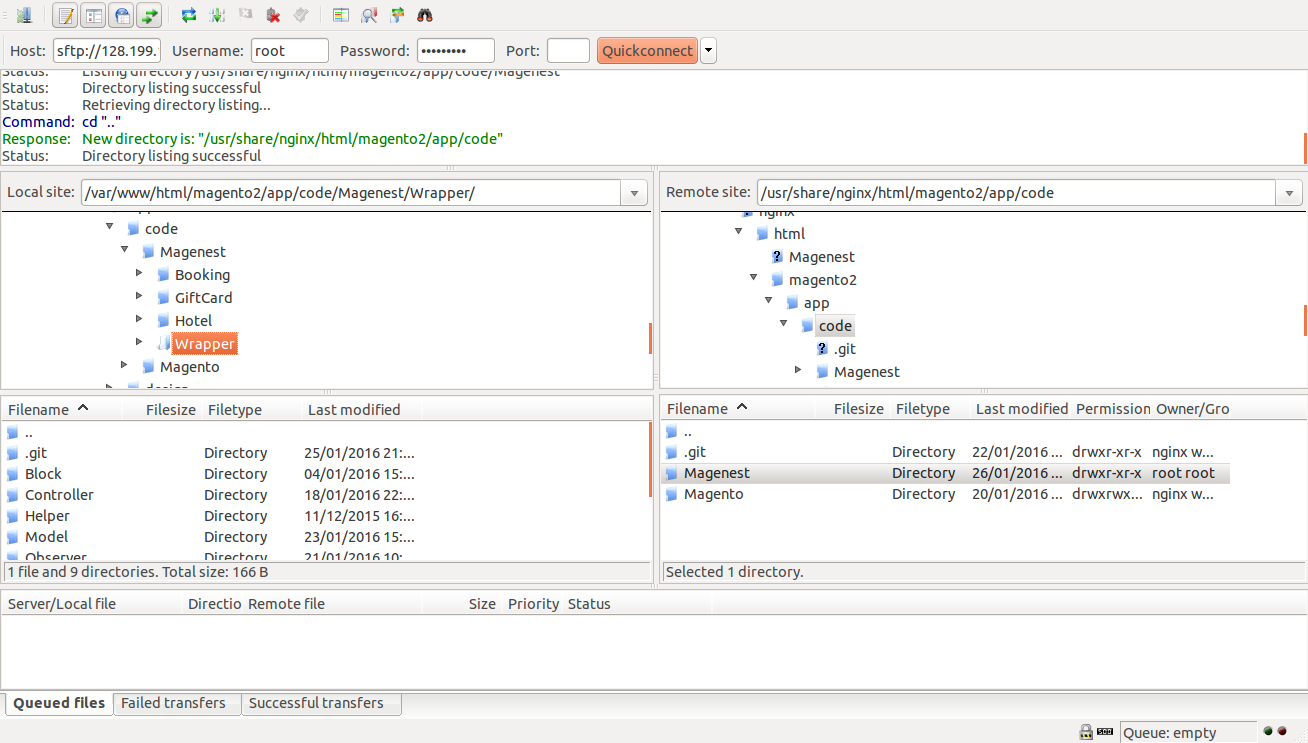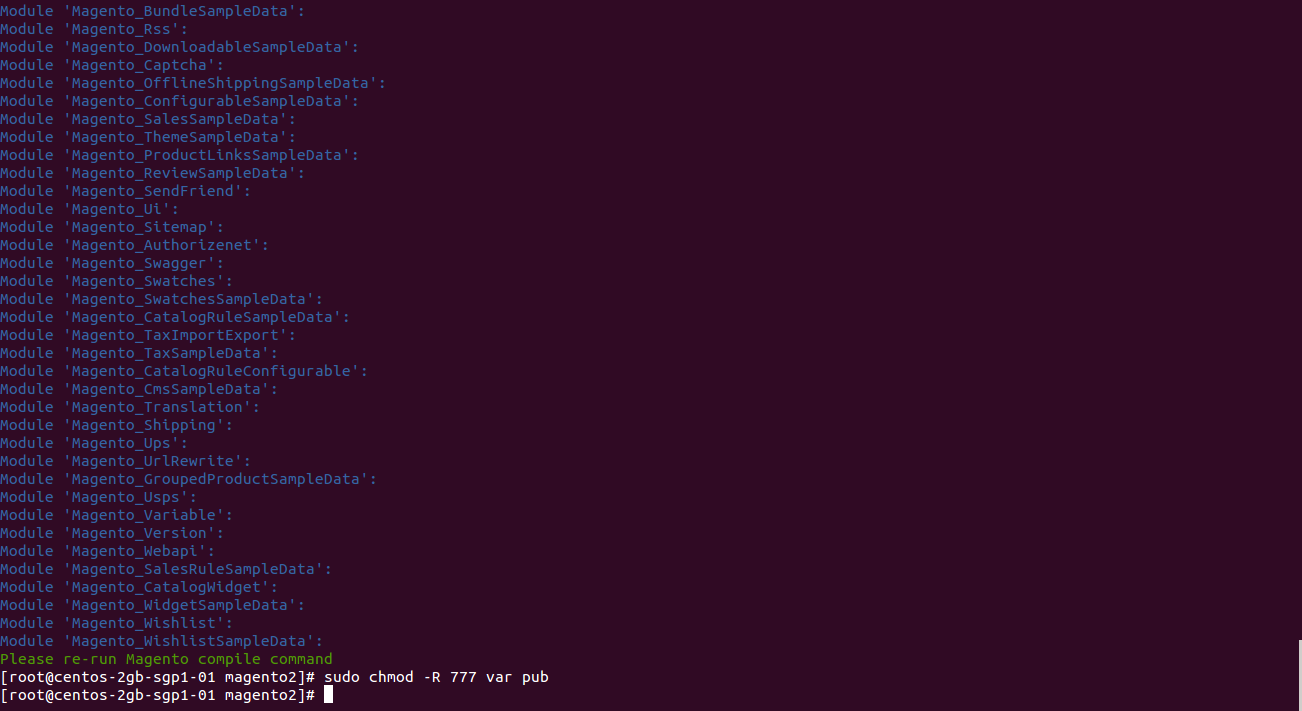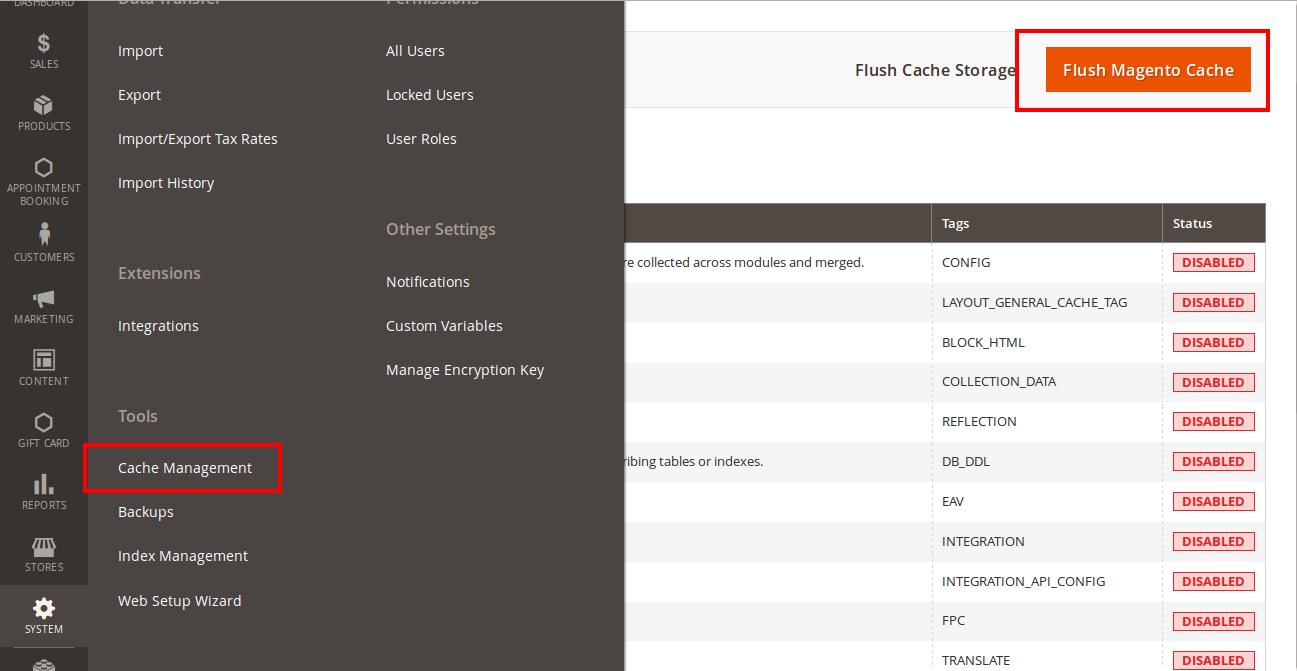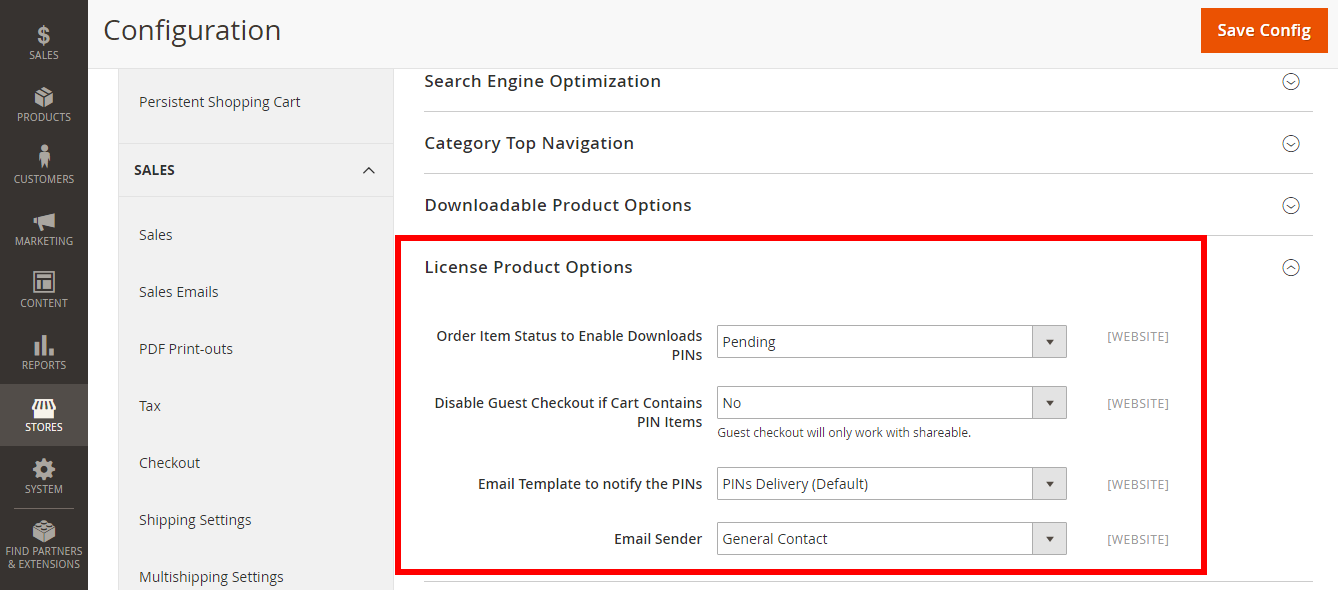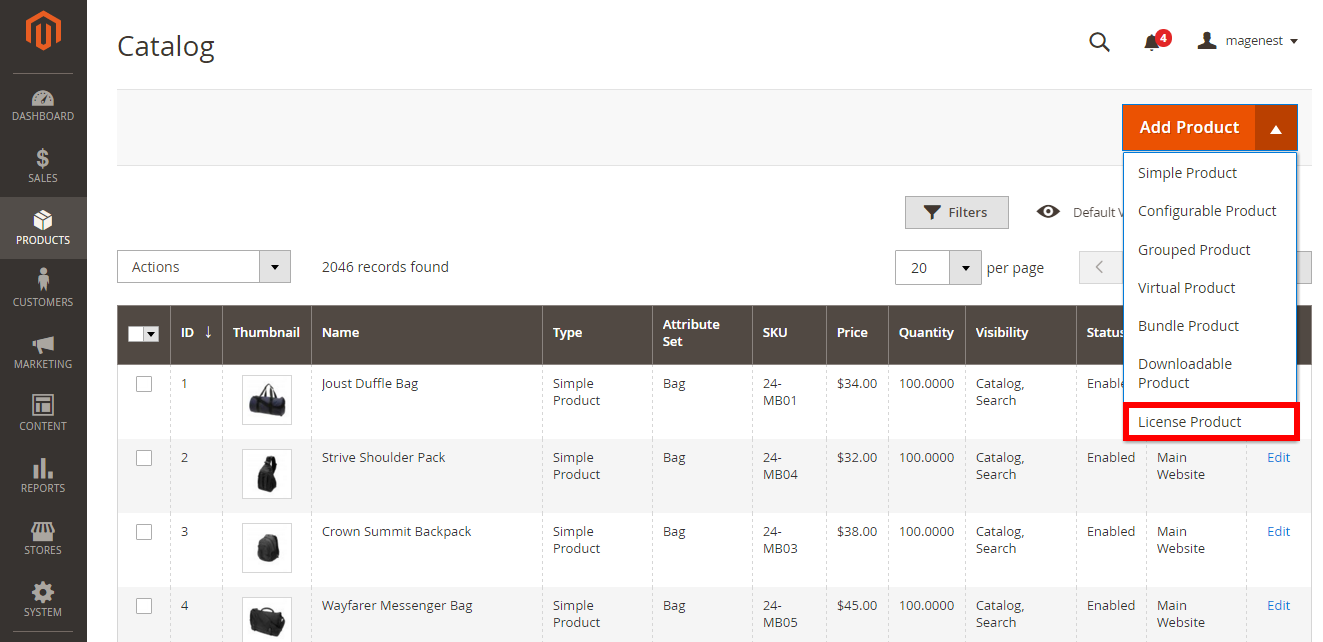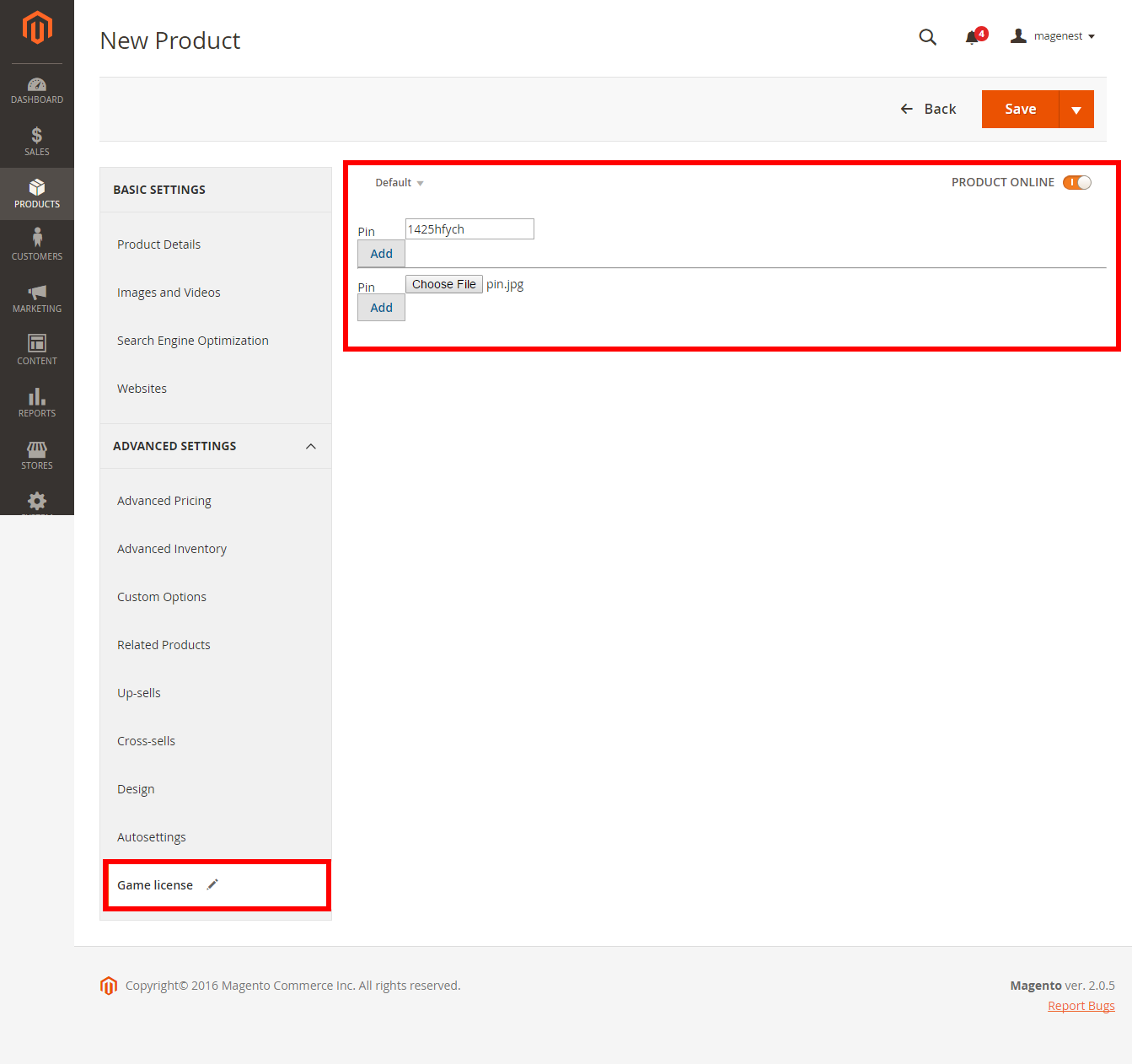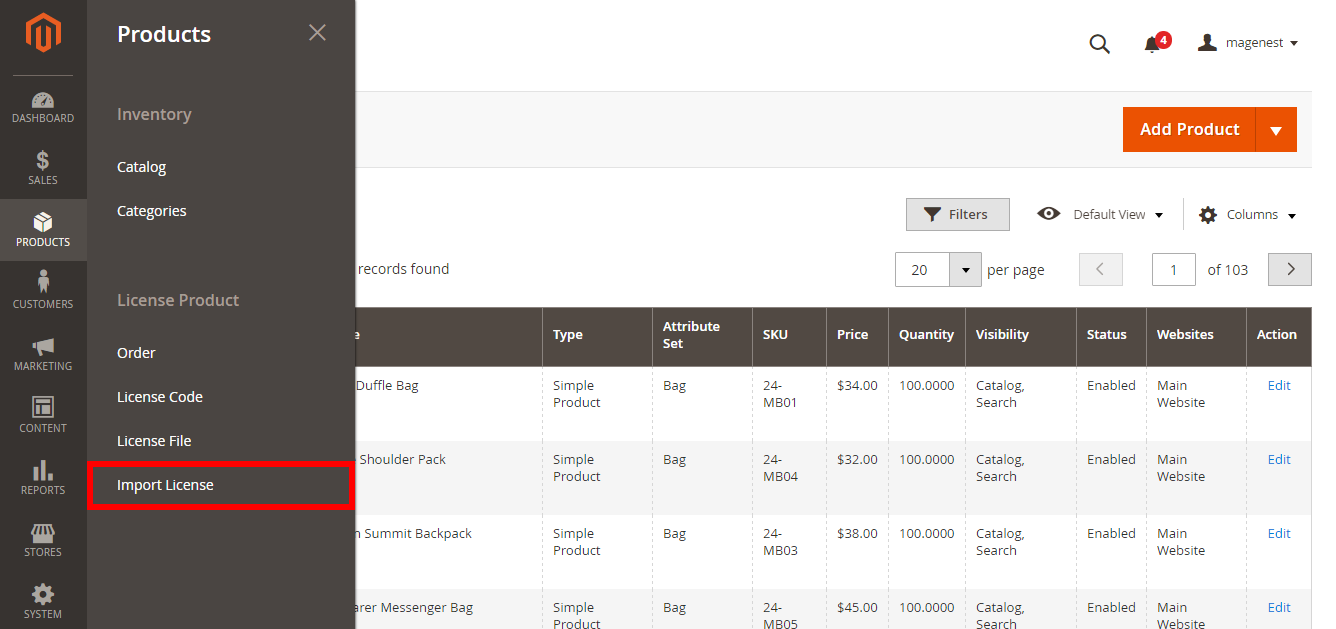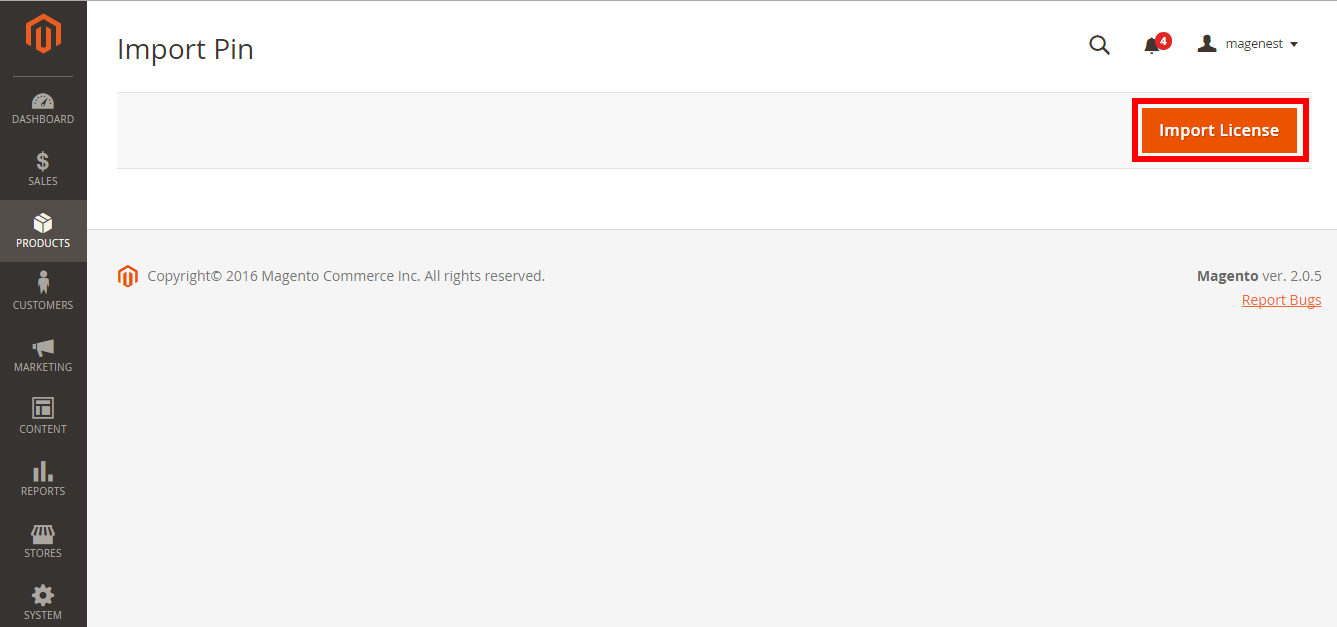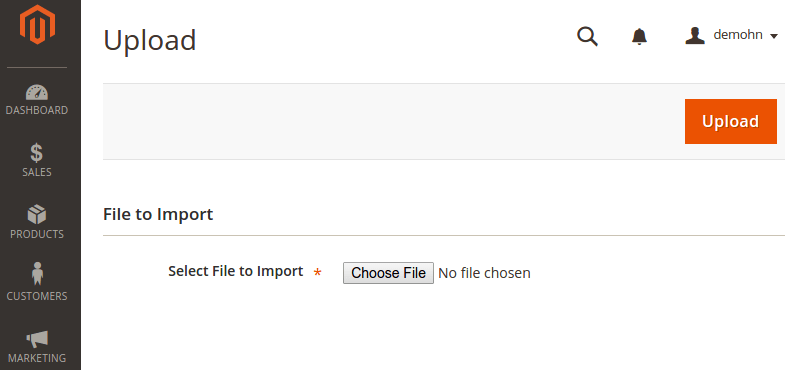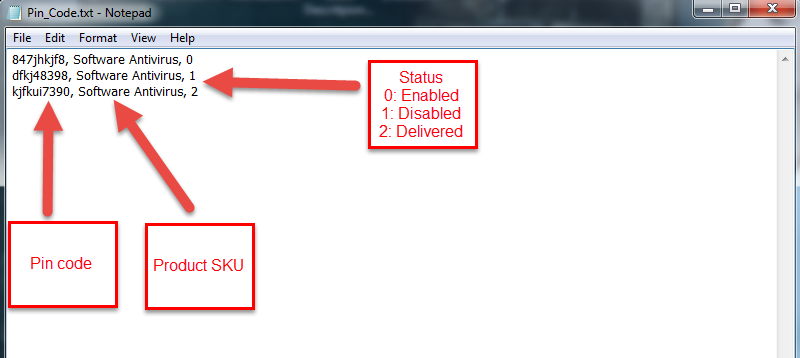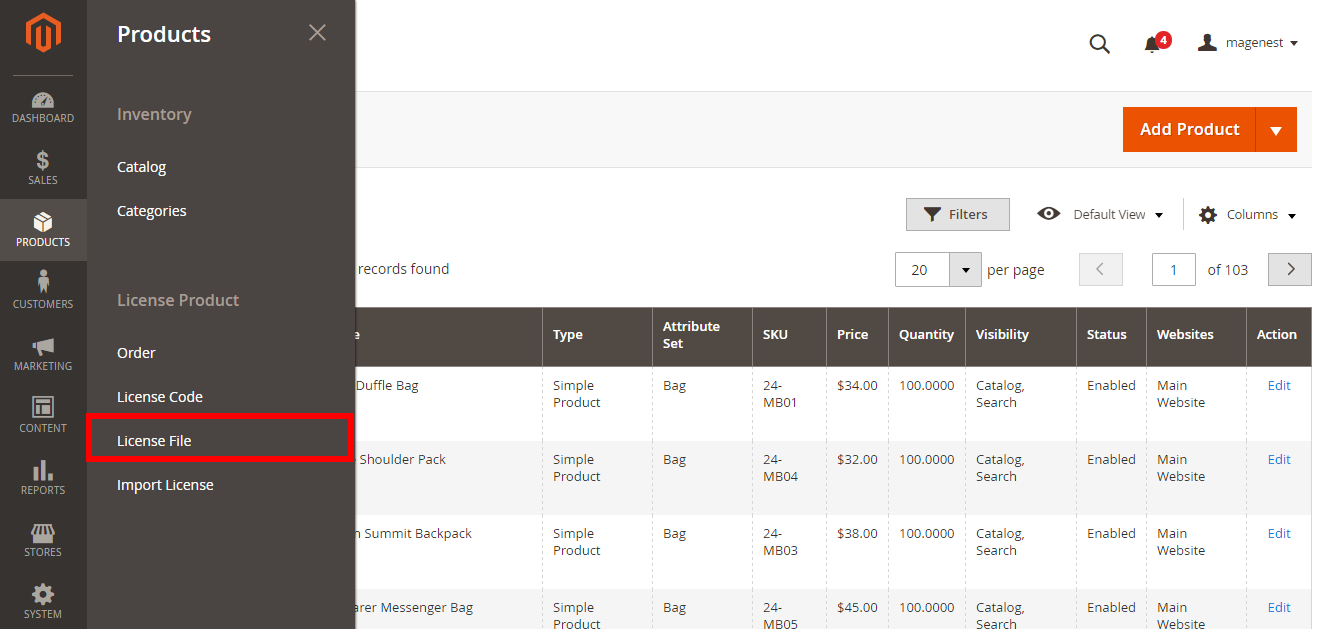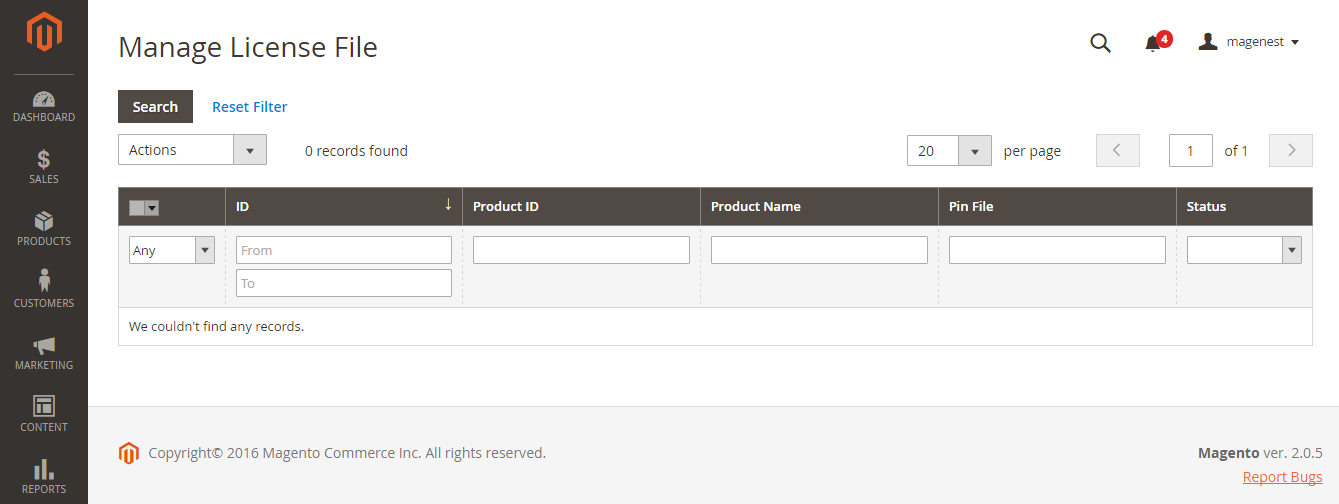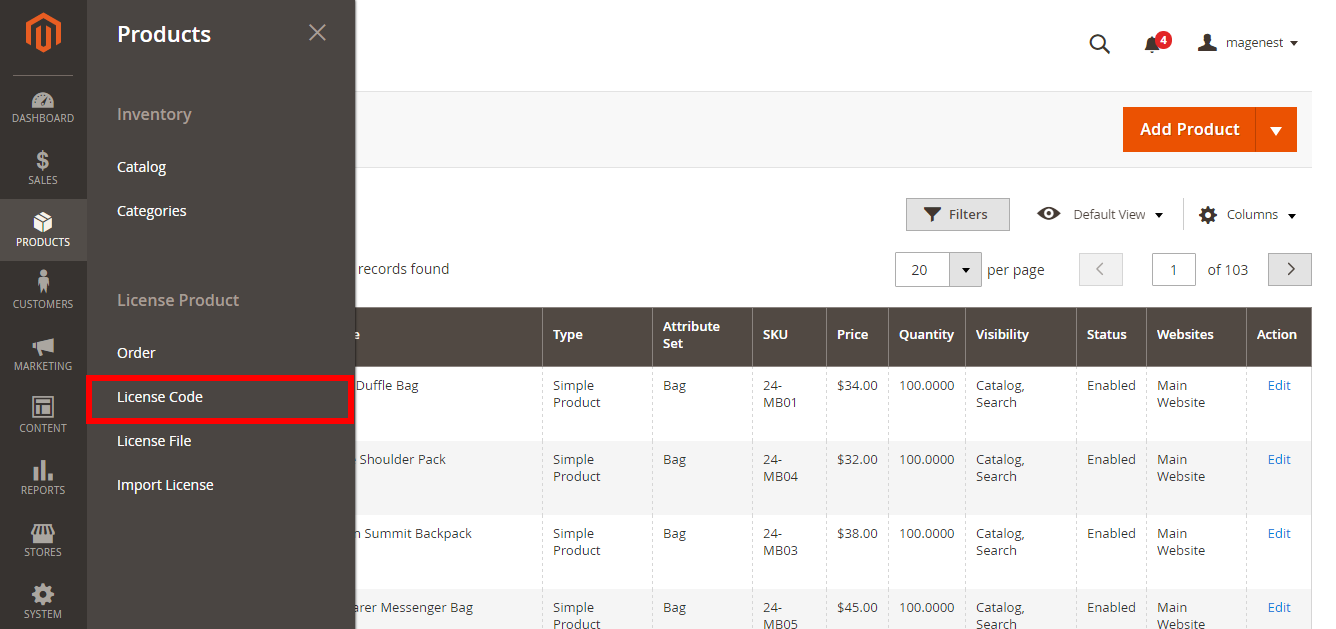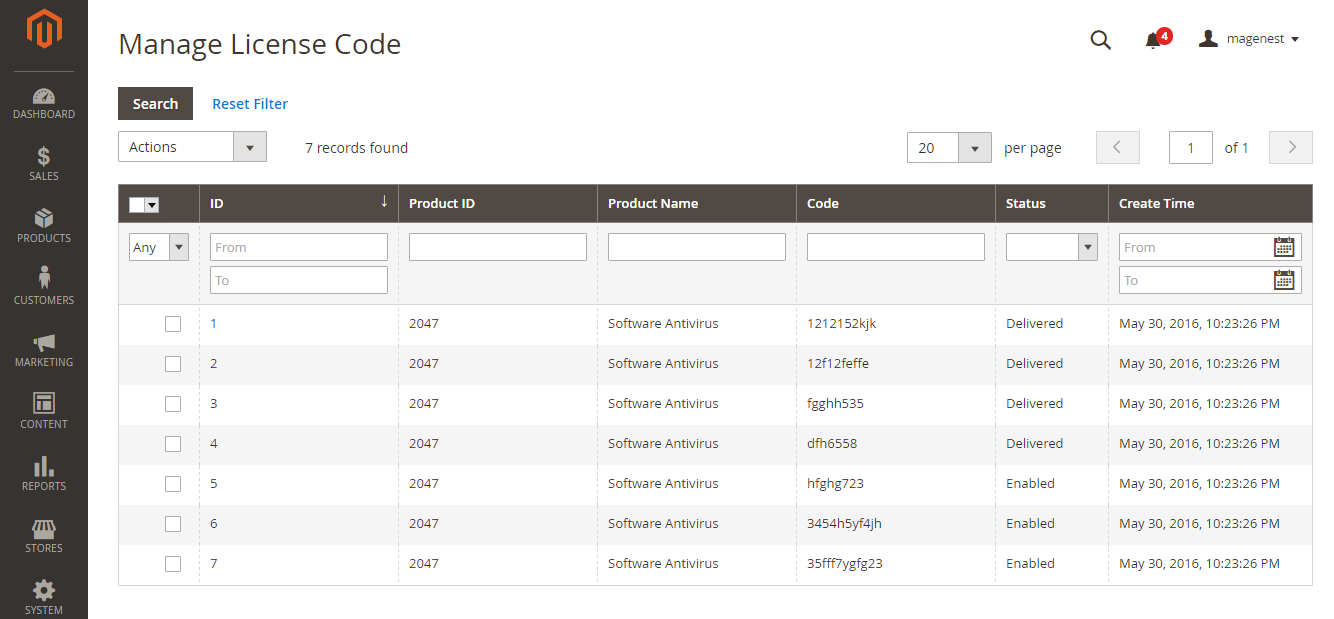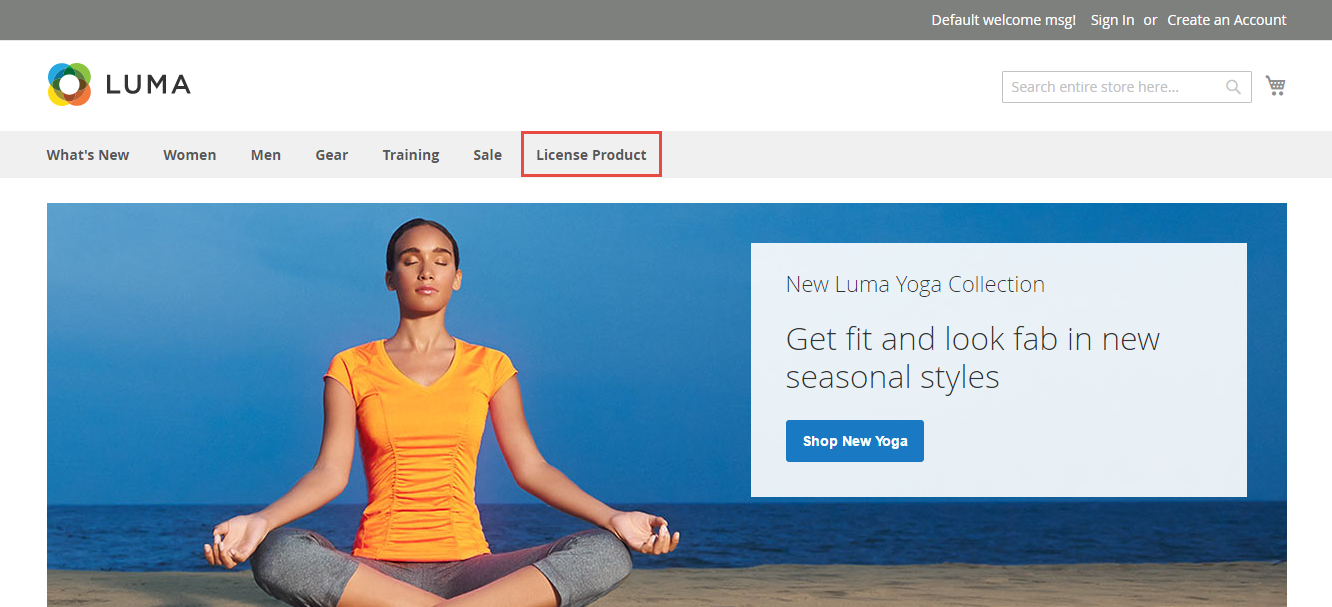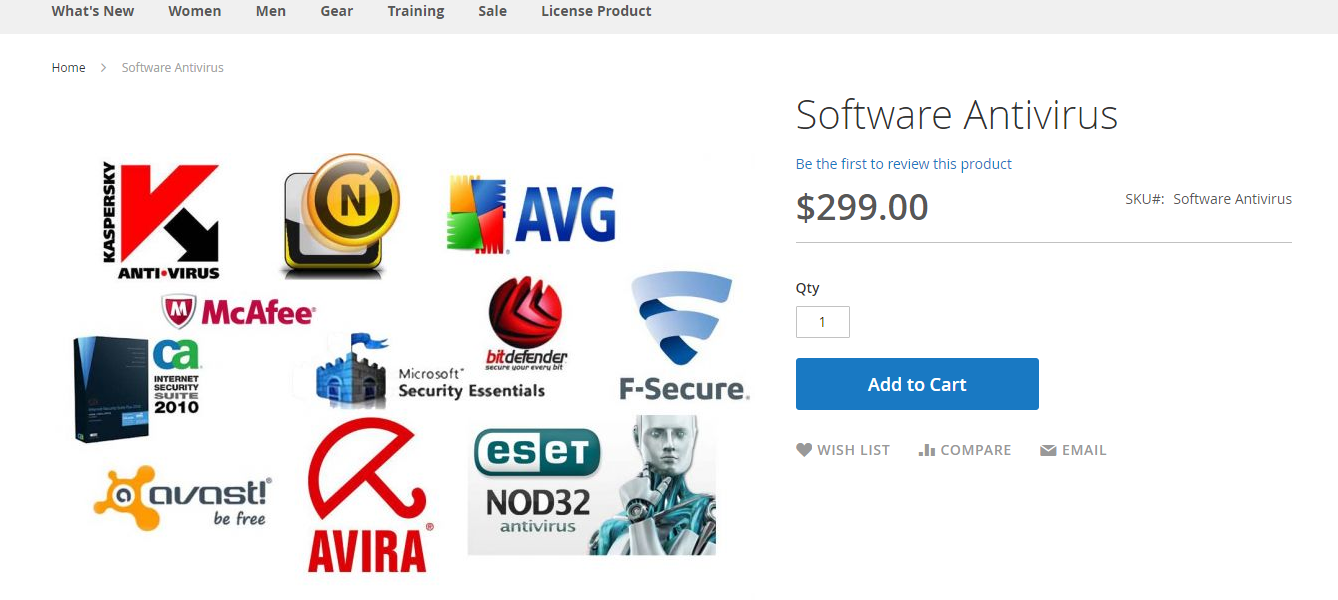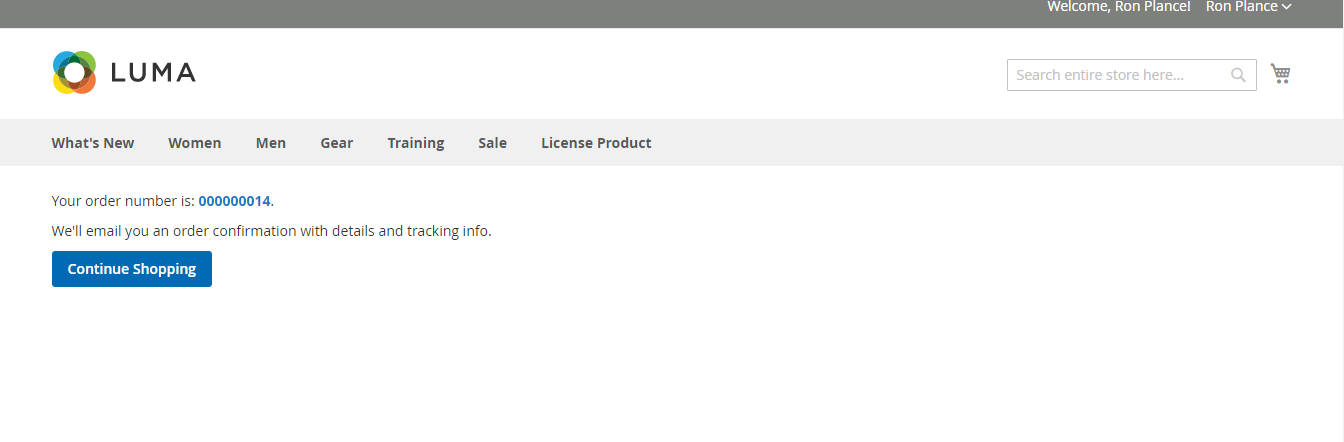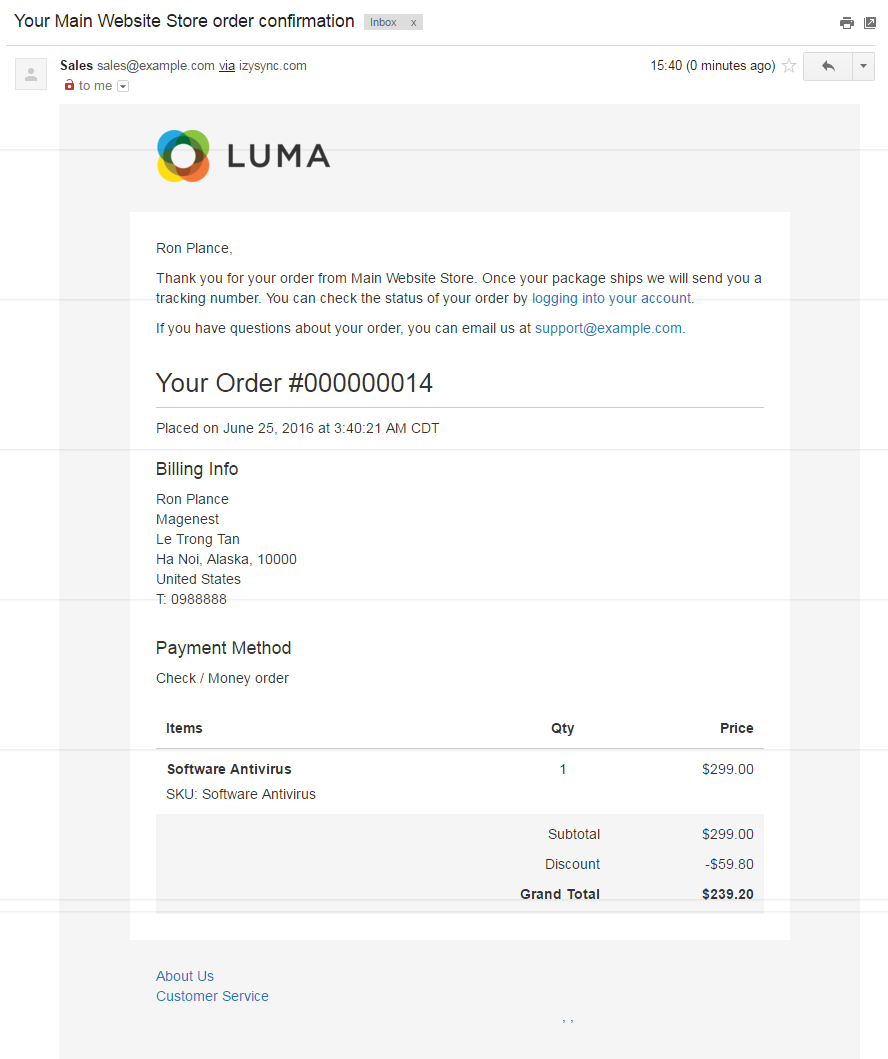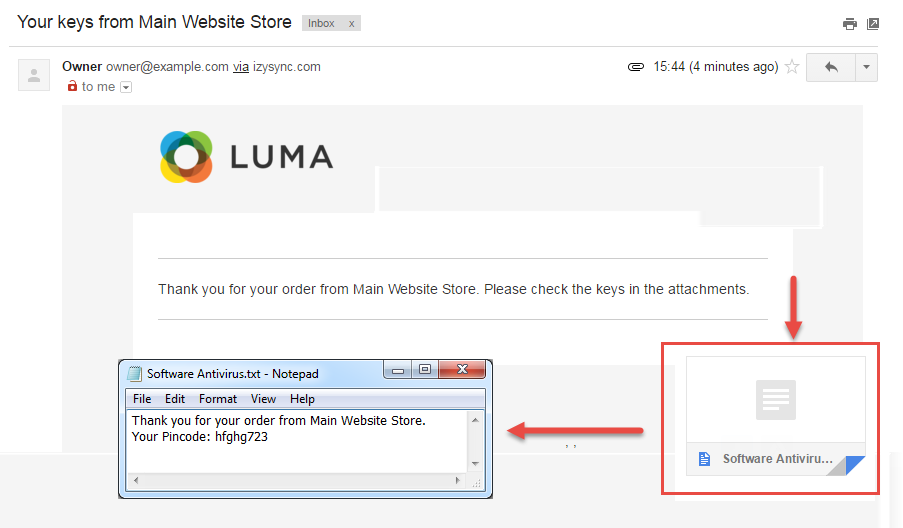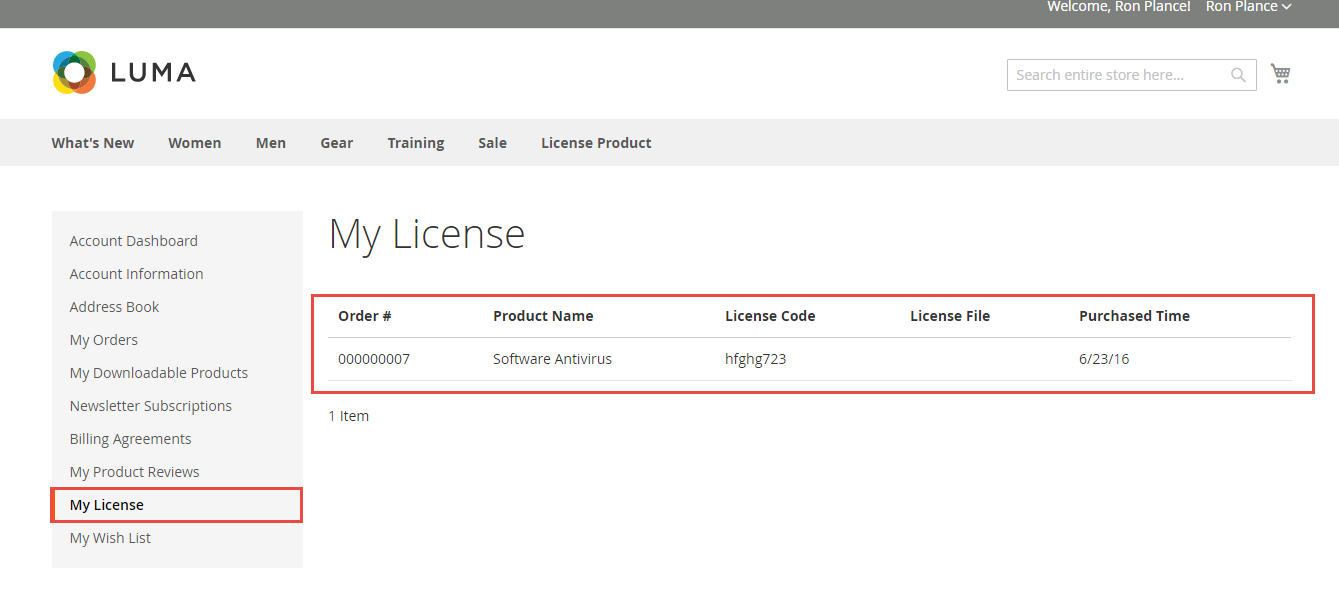Thank you for purchasing my extension. If you have any questions that are beyond the scope of this help file, please feel free to email via my user page contact form here. Thanks so much!
Created: 30/05/2016 | By: Magenest | Email: [email protected]
Introduction
License Delivery extension offers a unique pincode delivery solution that was designed for ease of use in Magento 2 store. This extension allows you to deliver any product where a pincode can be applied to customers via email.
Extension page: License Delivery
Features
- Easily create a license product by using the new product type developed by Magenest.
- Allows to add unlimited pincode for a product by image, text or .CSV file
- Send pincodes for customer via email when order has been madse.
- Admins can manage with license products were sold for particular customer in the order view.
- Customers can manage the purchased PIN in account dashboard.
System Requirements
Your store should be running on Magento Community Edition version 2.0.0 and more.
Video Tutorial
Installation
Here we will guide you through the installation process of our extension. First off, open FileZilla, log in to your host as follows:
In the above example we switched the local site to the extension directory, and the remote site to the code directory. Now on the remote site window, inside app/code directory, create a folder named Magenest and go inside it. Now on your local site window, right click on Wrapper extension and click Upload. The extension will be uploaded onto your host in a few minutes.
The second method will require you to compress the extension into .zip or .tar.gz format, then execute the following command in your Command Line/Terminal:
scp <path to your extension> <ssh server>:<path to Magenest directory>
Then log into your ssh server, go to Magenest directory and execute the following command to decompress the module:
unzip <.zip compressed extension>
Or
tar -xzvf <.tar.gz compressed extension>
Now go to your Magento root directory, say it's named magento2, and execute the following commands:
sudo chmod -R 755 .
php bin/magento setup:upgrade
php bin/magento setup:static-content:deploy
sudo chmod -R 777 var pub
After running all these, your Command line/Terminal window might look like this:
Finally, you need to flush the cache by either type this into the Command Line/Terminal:
php bin/magento cache:flush
Or go to System > Cache Management and click Flush Magento Cache
Now you can go to your store and check if the extension is working as expected.
Configuration
Navigate to Store > Configuration > Catalog > Catalog > License Product Options to set up the extension.
- Order Item Status to Enable Downloads: Select the order status to send the pin via email. You can choose: on hold, pending, complete but we recommend on hold if you want to test running the module.
- Disable Guest Checkout if Cart Contains PIN Items: No if you want only your customers check out with license products. Yes if you want both customers and guests can check out with license products.
- Email Template to notify the PINs: select the email template to send to customers and customers can easily to create a license delivery email sender.
- Email Sender: select the email sender.
Main Function
For admin
Creating a license product and upload codes
We created a new product type named License Product which allows admin to easily create a license product.
Admin only click on License Product button, the New Product screen will be shown.
When you have a product ready, go to its detail page and find the Tab Advanced Setting > Game license.
There are two options to choose: text or file.
- If text is selected, you can start typing in your codes; otherwise,
- if file is selected, you can upload your image files.
Click on Save, your code is now ready to be delivered.
You also can upload multiple pin files by import csv file.
Then, click on Import License button to upload a license file.
Note that your CSV file must to follow our csv template like this.
You can insert multiple license codes of multiple different products in one time in csv file.
Manage License File
To manage license file, admin click on Products > License File.
Then, Manage License File will be shown.
Manage license code
Clicking on License Code, admin will view and manage all of the license code with the corresponding product.
For Customer
Check out an easy way
Customer can buy a license product like a virtual product and check out.
Then, customers will be received an email which contains a code attached and confirms their order.
Manage the license product
Customer will manage the license product by clicking on My Account > My License.
Update
- When a bug fix or new feature is released, we will provide you with the module's new package.
- All you need to do is repeating the above installing steps and uploading the package onto your store. The code will automatically override.
- Flush the config cache. Your store and newly installed module should be working as expected.
Support
- We will reply to support requests after 2 business days.
- We will offer lifetime free update and 6 months free support for all of our paid products. Support includes answering questions related to our products, bug/error fixing to make sure our products fit well in your site exactly like our demo.
- Support DOES NOT include other series such as customizing our products, installation and uninstallation service.
Once again, thank you for purchasing our extension. If you have any questions relating to this extension, please do not hesitate to contact us for support.