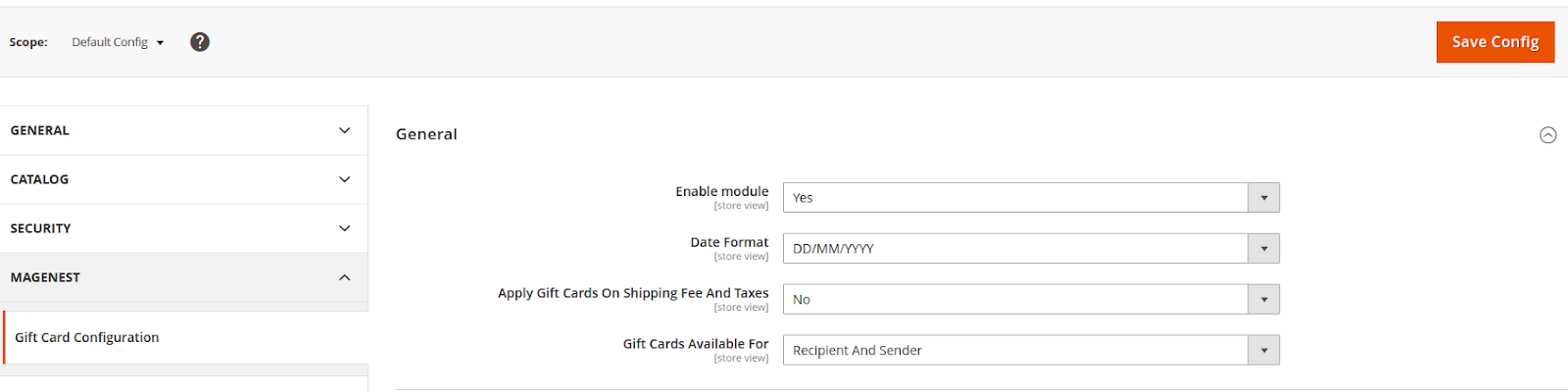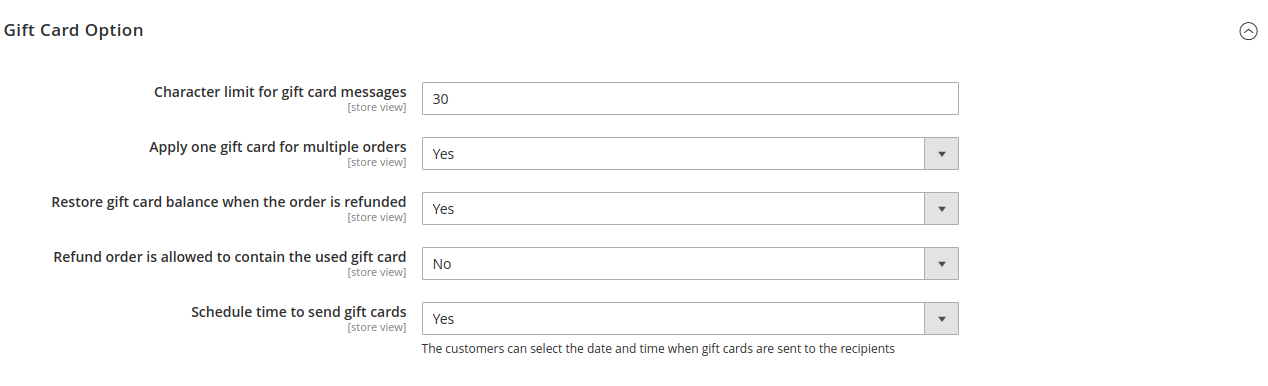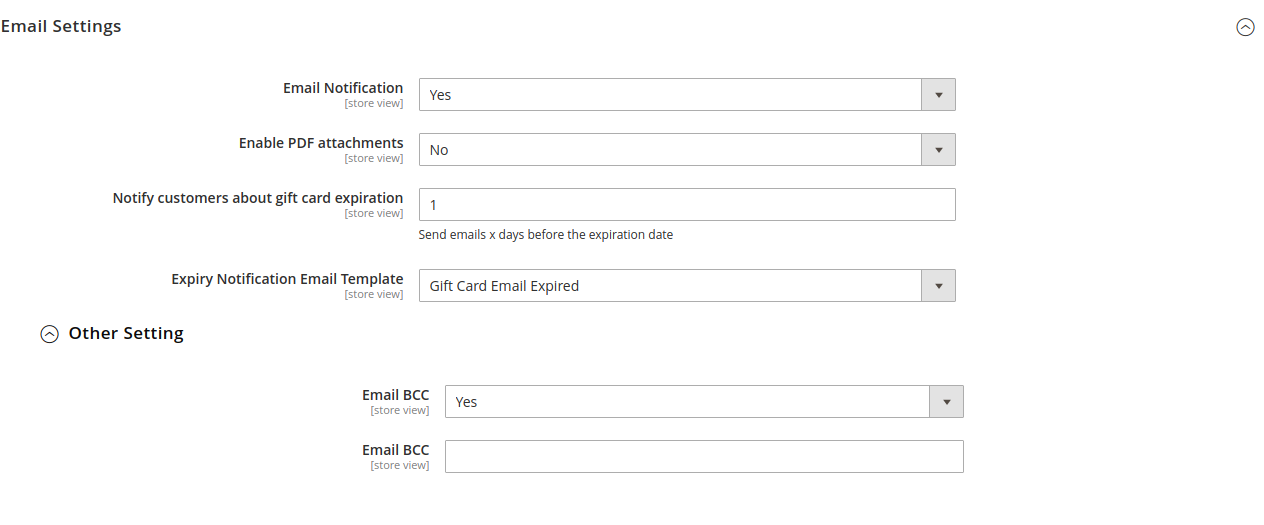Thank you for purchasing our extension. If you have any questions that are beyond the scope of this document, do not hesitate to leave us an email via [email protected]
Updated: 08/03/2021 | By: Magenest | Support Portal: https://servicedesk.izysync.com/servicedesk/customer/portal/35
Introduction
Magento 2 Gift Card Extension is the product developed by Magenest to let your customers purchase gift cards from your store in a flexible and seamless way.
We give all necessary tools such as drag and drop design to attract customers to purchase gift cards.
For customer
- Choose different values of a gift card at their convenience.
- Buy gift cards for themselves or send it as a gift to their friends.
- Receive gift cards via email or post office.
- Manage the gift card/gift voucher that they already purchased at the account dashboard.
- Apply Gift Card codes to discount prices.
For admin
- Create Gift cards as products to sell online.
- Set unlimited values of gift card products to be shown as a drop-down, fixed amount, or a range.
- Configure the gift card module, change the PDF gift card configuration.
- Full back end control: create, edit, resend, change the status of gift cards, and more.
- Support API get gift card product, order have gift card product, apply gift card for current quote
System Requirements
Your store should be running on Magento 2 version 2.3.x, 2.4.x
Configuration
On the admin sidebar, go to Stores > Configuration > Magenest > Gift Card Configuration
General settings
- Enable module: Choose Yes to enable the Gift Card extension.
- Date Format: Choose the date format for the PDFgift card
- Apply Gift Cards On Shipping Fee And Taxes: Choose Yes to let your customer apply for gift cards on shipping fees and taxes.
- Gift Cards Available For: Choose who can use the gift card
Gift Card Option
- Character limit for gift card messages: The limited number of characters for a message on the PDF gift card.
- Apply one gift card for multiple orders: Allow a gift card can be used many times or not.
- Restore gift card balance when the order is refunded: Choose Yes to refund the applied gift card separately when the order is refunded.
- Refund order is allowed to contain the used gift card: Choose Yes to refund the order including the applied gift card.
- Schedule time to send gift cards: Choose Yes to allow your customer to schedule a time to send gift cards.
Email Settings
- Email Notification: Choose Yes to enable email notification
- Enable PDF attachments: Choose Yes to attach PDF on the email notification
- Notify customers about gift card expiration: The number of days that the email is sent before the expired date.
- Expiry Notification Email Template: Template for the expiry notification email
- Other setting:
- Email BCC: Choose Yes to enable sending BBC email and No to disable
- Email BCC: Insert the email address that you want to send BBC