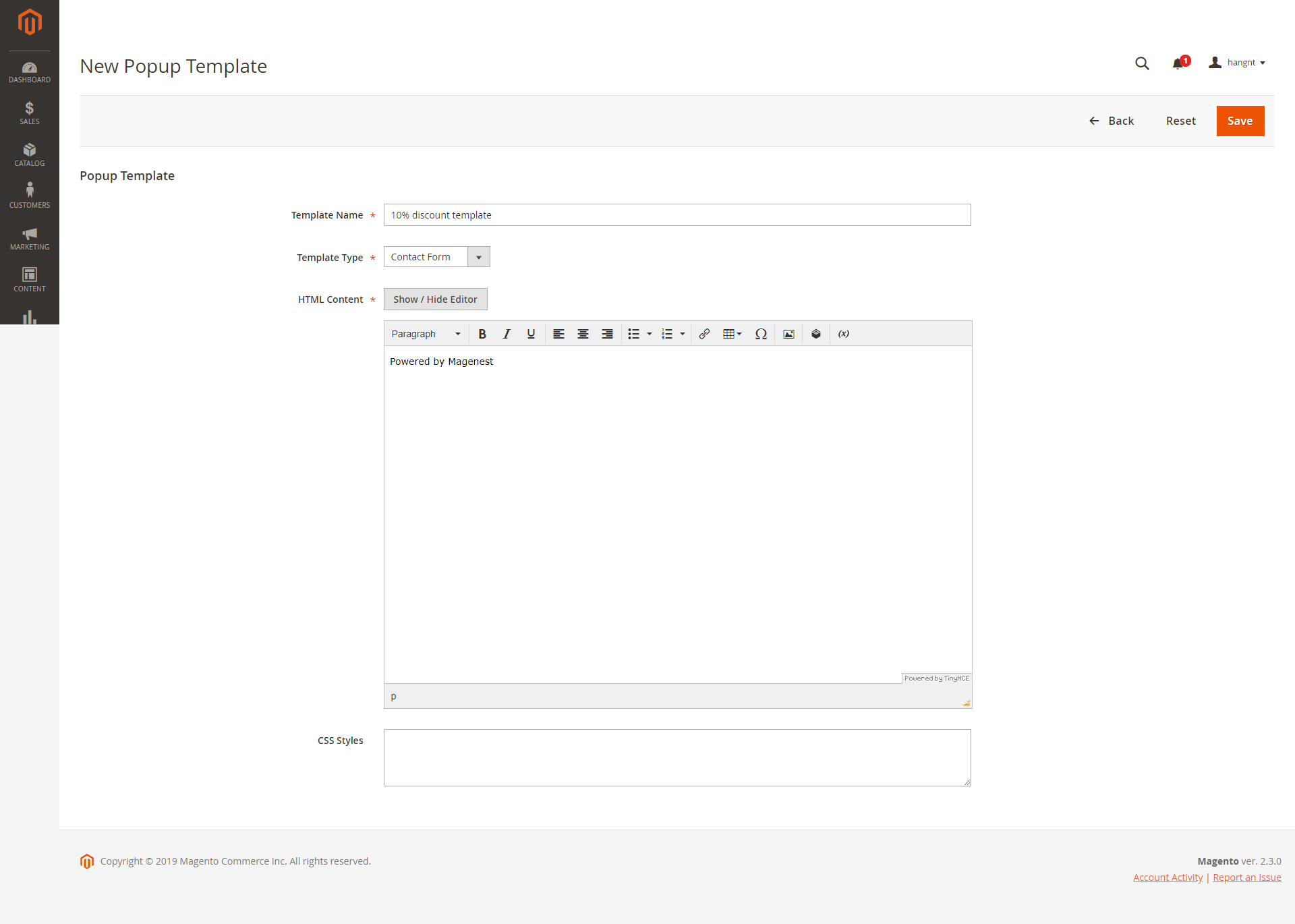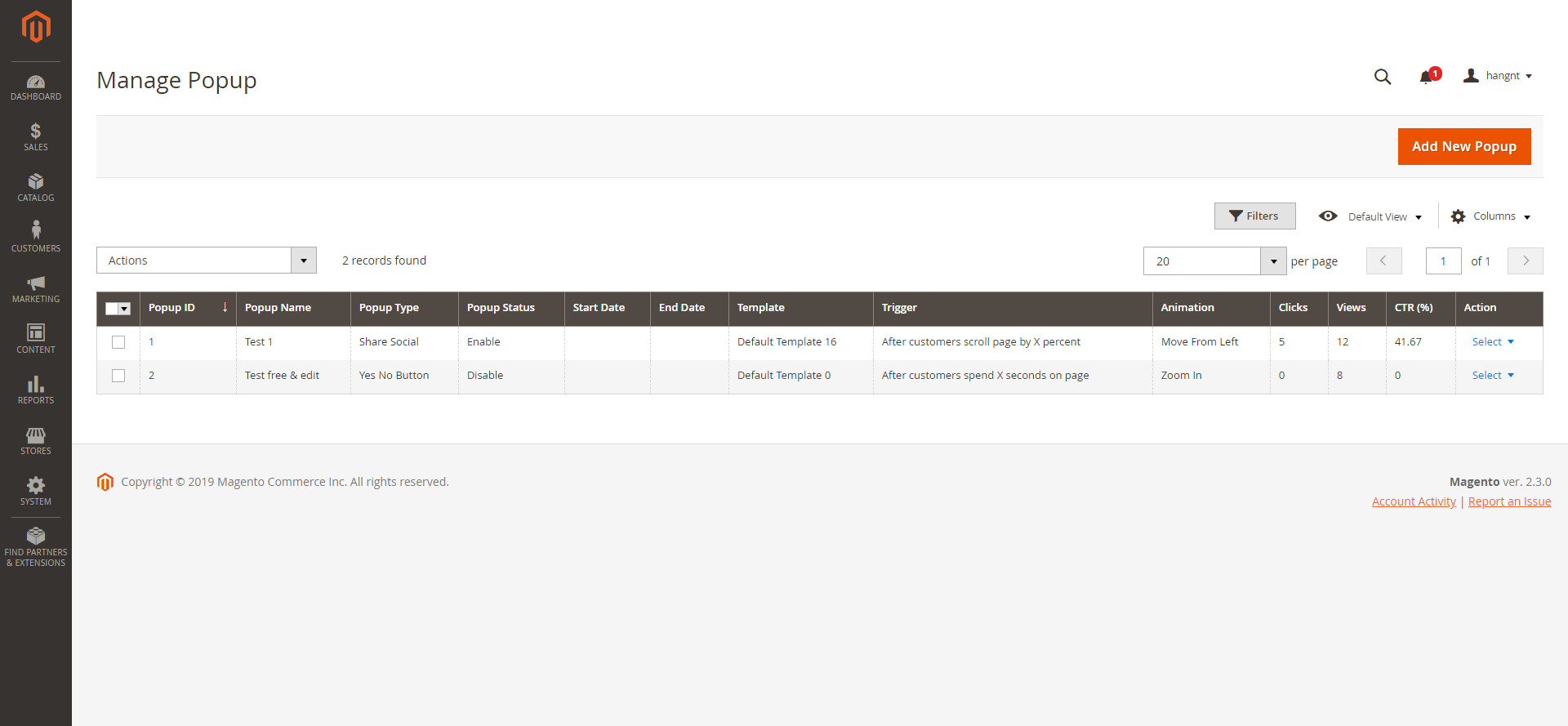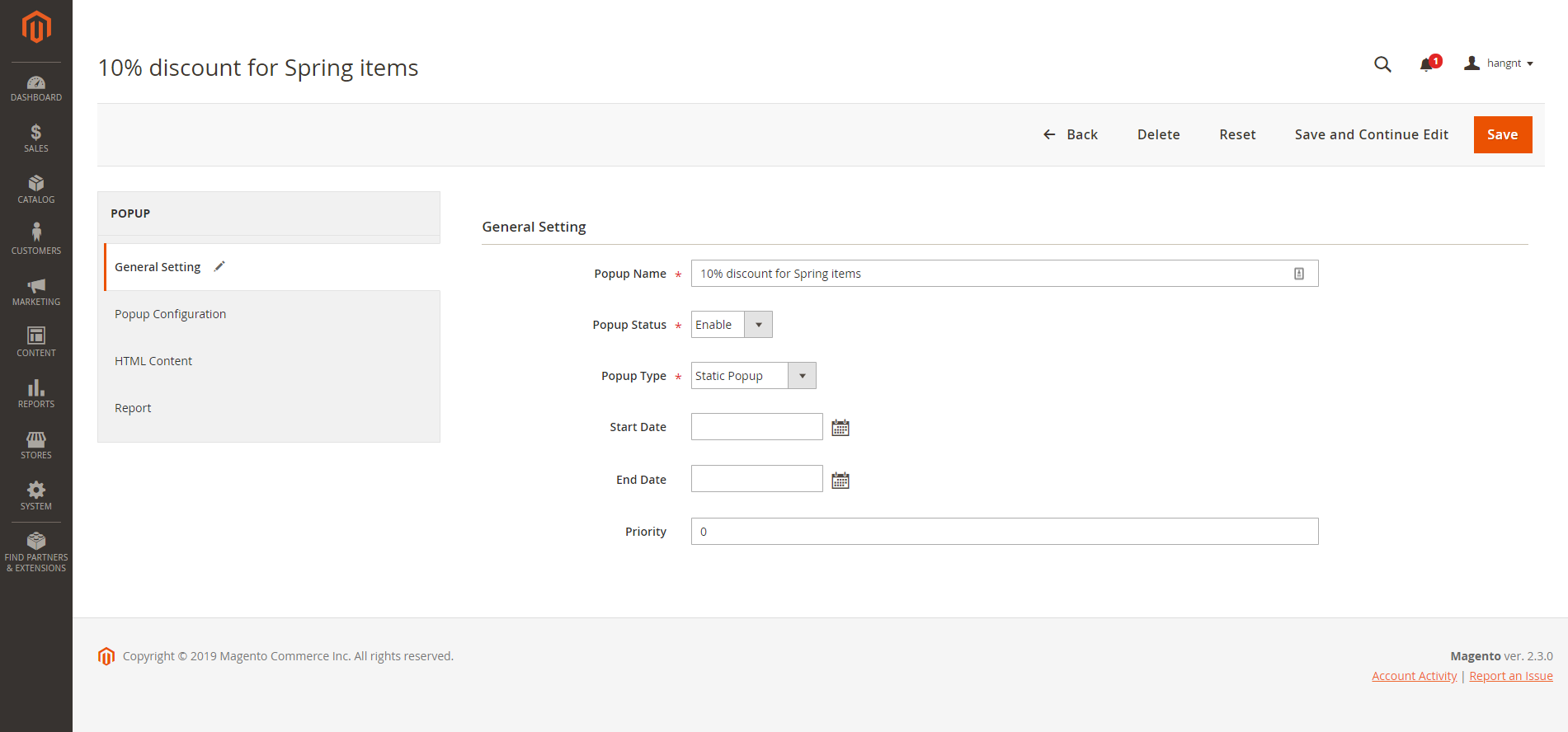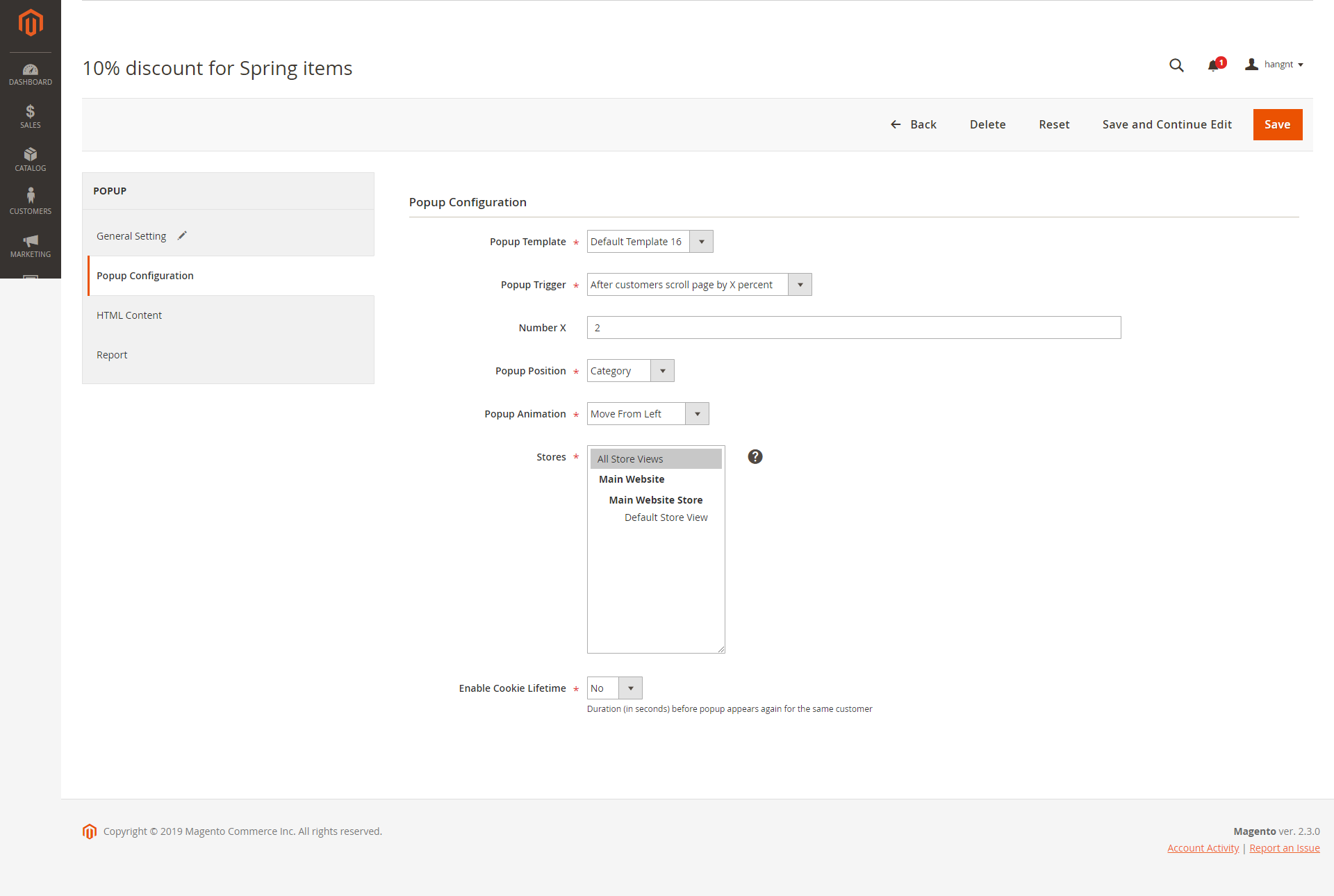...
You can create a new popup template by clicking on Add New Template button. For new popup template, you can name the template, choose the popup template type from 5 available types and customize the content and style with HTML and CSS.
Add New Popup
Go to Content > Magenest Popup > Manage Popup, you can view and manage all the available popups.
You can create new popup by clicking on Add New Popup button on the right side.
In General Settings, you can name the popup, choose the popup type, active time (Start Date - End Date), and priority
In Popup Configuration,
- Popup Template: Assign the template to this popup. You can add more template on Manage Template page
- Popup trigger: Choose 1 from 4 popup trigger to display popup
- Number X: For popup triggers as After customers spend X seconds on the page; After customers scroll X% of the page, After customers view X pages on the website, you can define the X in this setting
- Popup Position: You can display the popup in All pages, Homepage, All CMS Pages, All Category Pages, Product pages
- Stores: Set the storeviews to display popup
- Enable Cookie Lifetime: Duration (in seconds) before popup appears again for the same customer
Create Call-to-Action Buttons
...