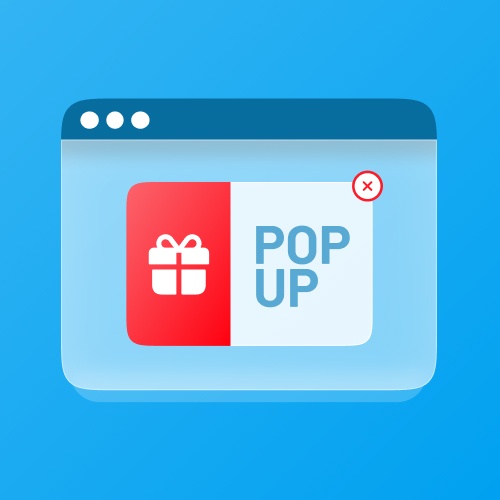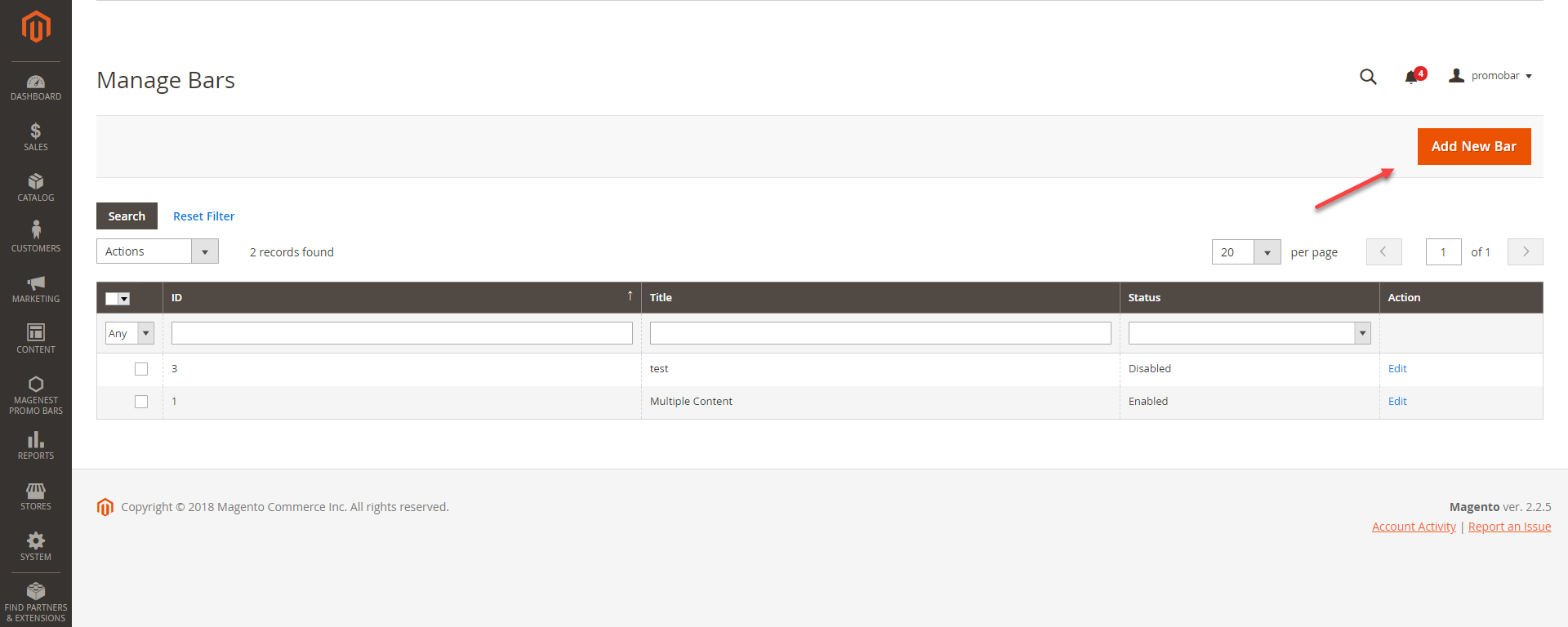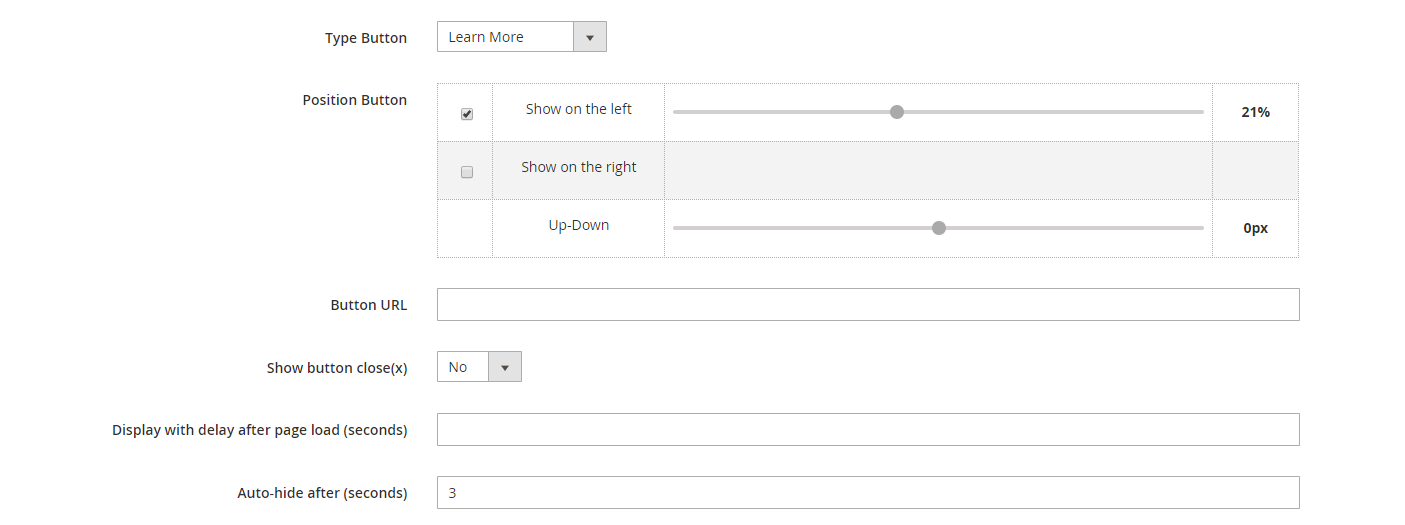...
Created: 31/01/2019 | By: Magenest | Support Portal: http://servicedesk.izysync.com/servicedesk/customer/portal/147
| Table of Contents |
|---|
...
Highlight Features
- Create/Edit one or multiple popup
- Multiple default popup templates
- Display promotion bars on any page
- Design promotion bars easily with many options
- Design button for promotion bar
- Put button to 1 of 3 positions on promotion bar
- Put promotion bar to 1 of 4 possible positions on the web page
- Use WYSIWYG editor to edit the content of the bar
- Set up sticky promotion bars
- Duplicate promotion bars with ease
System Requirements
Your store should be running on Magento 2 version 2.1.x.; 2.2.x; 2.3.x
...
Configuration
Create Call-to-Action Buttons
In Magento 2 back end, you will see the Magenest Promo Bars icon on the left menu bar. Go to Magenest Promo Bars > Manage Buttons.
...
You can see the preview of the button on the top of the page while editing.
Create Popup
Go to Magenest Promo Bars > Manage Bars, you can view all the promotion bars that are created.
You can create a promotion bar by clicking on Add New Bar button.
Bar Settings
Status: To display/hide the promotion bar
Bar title: The promotion bar name shown in Magento back end
- Bar height: Adjust the promotion bar height (0px - 150px)
- Background image: Upload the background image for the promotion bar
...
- Type Button: Assign the button created in Magenest Promo Bar > Manage Button to this promotion bar
- Position Button: Change the button alignment on the bar
- Button URL: The redirect URL when customers click on the CTA button
- Show button close: To display the icon
to close the bar
- Display after page load (seconds): The time to display the promotion bar since the page is opened on the browser
- Auto-hide after (seconds): The time to close the bar since the page is opened on the browser
Bar Position
- Design Theme: The current website's theme
- Assign to Store Views: Choose the store you want to display the promotion bar
- Sort Order: The order of the promotion bar with other widget in the same container
- Page: Choose the specific page you want to display the promotion bar or All pages
- Container: Choose the position on the page where you want to put the promotion bar
- Sticky: Make the promotion bar sticky to the page (Yes to Enable/ No to Disable)
...
Save the configuration then clear cache in System > Cache Management.
Update
- When a new update is available, we will provide you with a new package containing our updated extension.
- You will have to delete the module directory and repeat the installing steps above.
- Flush the config cache. Your store and newly installed module should be working as expected.
...
Support
- We will reply to support requests within 2 business days.
- We will offer lifetime free update and 6 months free support for all of our paid products. Support includes answering questions related to our products, bug/error fixing to make sure our products fit well in your site exactly like our demo.
- Support DOES NOT include other series such as customizing our products, installation and uninstallation service.
...