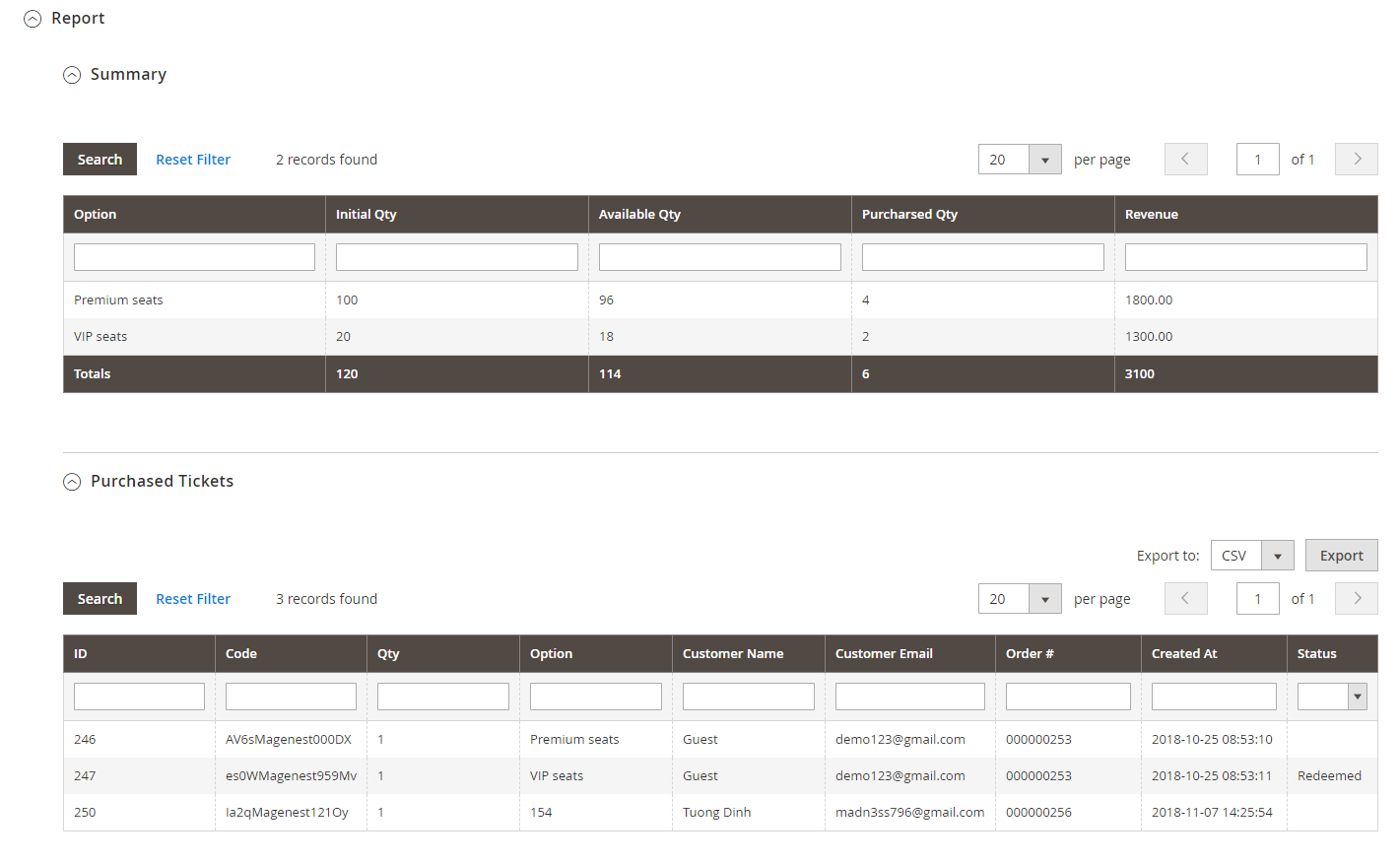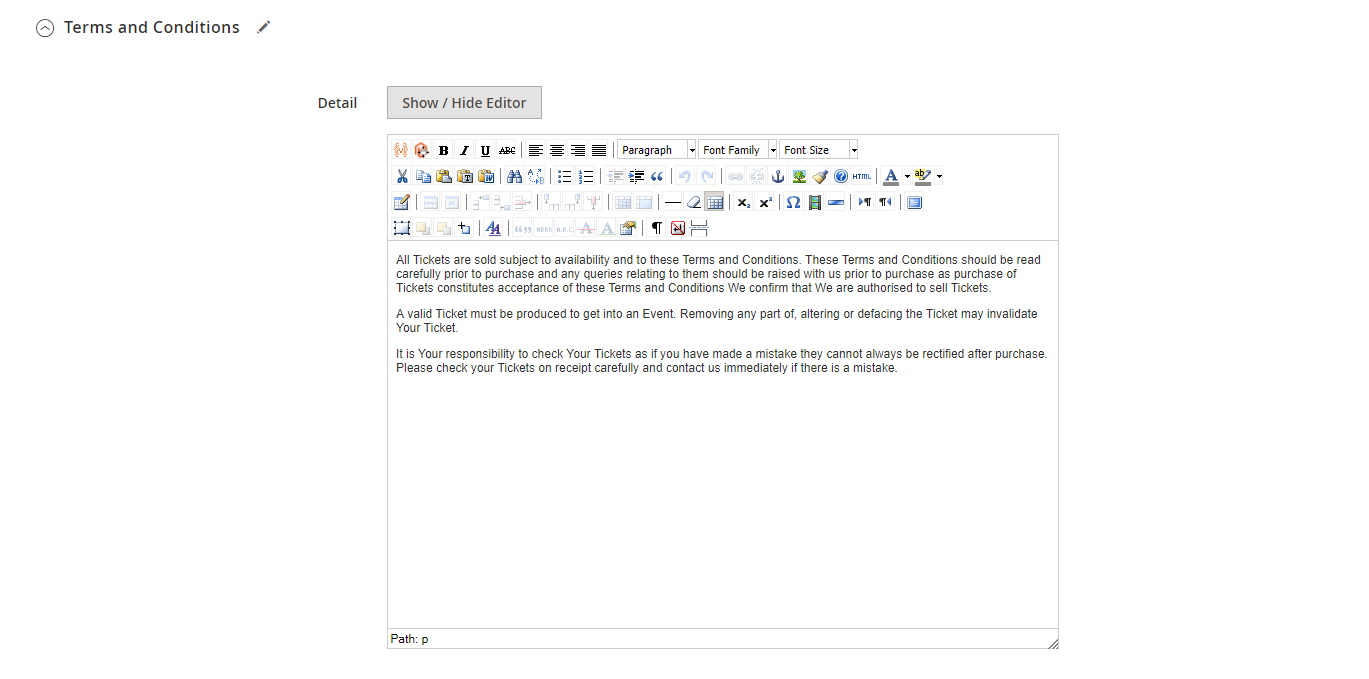...
You can use the Default Email Template or you can customize your own email template in Marketing > Email Template. Any template created in there will be listed in the email template drop-down for you to select.
Personal Information
In this settings, you can enable the attendee information form and set it as required. If it is required, customer will have to fill in the form before adding the tickets to cart.
If you do not need this feature, you can turn it down by switching the 2 options to No.
Report
- Summary:This grid table will show the sales statistics of each ticket option. You can see the available number of tickets, the purchased quantity and the revenue from each option.
- Purchased Tickets: The information of each ticket sold in your store, with customer information for each order.
Terms and conditions
You can add the terms and conditions for each event in this setting.
Reminder Email Templates
Assign the email template to send as reminder email. You can create email template in Marketing > Email Templates
Below is the default email template:
...
| Code Block | ||||||||
|---|---|---|---|---|---|---|---|---|
| ||||||||
{{template config_path="design/email/header_template"}}
<p>{{trans "This is your reminder from %store_name." store_name=$store.getFrontendName()}}</p>
<p>{{trans "Your event starts in the next"}} {{var remind_day}} {{trans "days"}} </p>
<ul>
<li><strong>{{trans "Event: "}}</strong> <em> {{var title}}</em></li>
<li><strong>{{trans "Customer Name: "}}</strong> {{var customer_name}}</li>
<li><strong>{{trans "Your Code: "}}</strong> {{var ticket_code}}</li>
<li><strong>{{trans "Location: "}}</strong> {{var location_title}}, {{var location_detail}}</li>
<li><strong>{{trans "Date: "}}</strong> {{var event_date}}</li>
<li><strong>{{trans "Time: "}}</strong> from {{var start_time}} to {{var end_time}}</li>
<li><strong>{{trans "Quantity: "}}</strong> {{var qty}}</li>
<li><strong>{{trans "Option: "}}</strong> {{var option_type}}</li>
</ul>
{{template config_path="design/email/footer_template"}} |
Personal Information
In this settings, you can enable the attendee information form and set it as required. If it is required, customer will have to fill in the form before adding the tickets to cart.
If you do not need this feature, you can turn it down by switching the 2 options to No.
Report
- Summary:This grid table will show the sales statistics of each ticket option. You can see the available number of tickets, the purchased quantity and the revenue from each option.
- Purchased Tickets: The information of each ticket sold in your store, with customer information for each order.
Terms and conditions
You can add the terms and conditions for each event in this setting.
Reminder Email Templates
...
Manage events
You can manage the events on your store in Catalog > Event Management > Event.
...