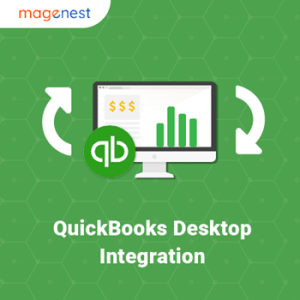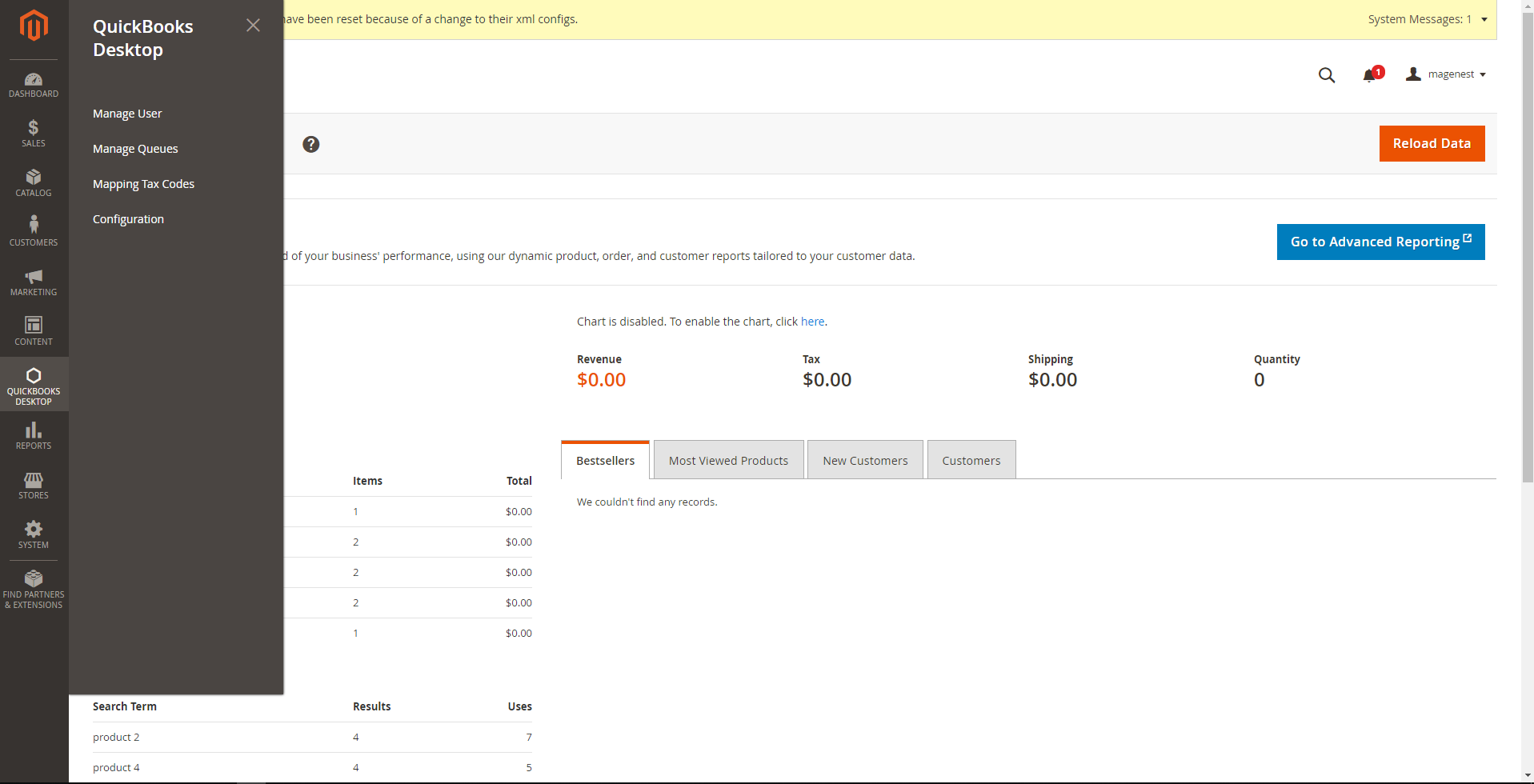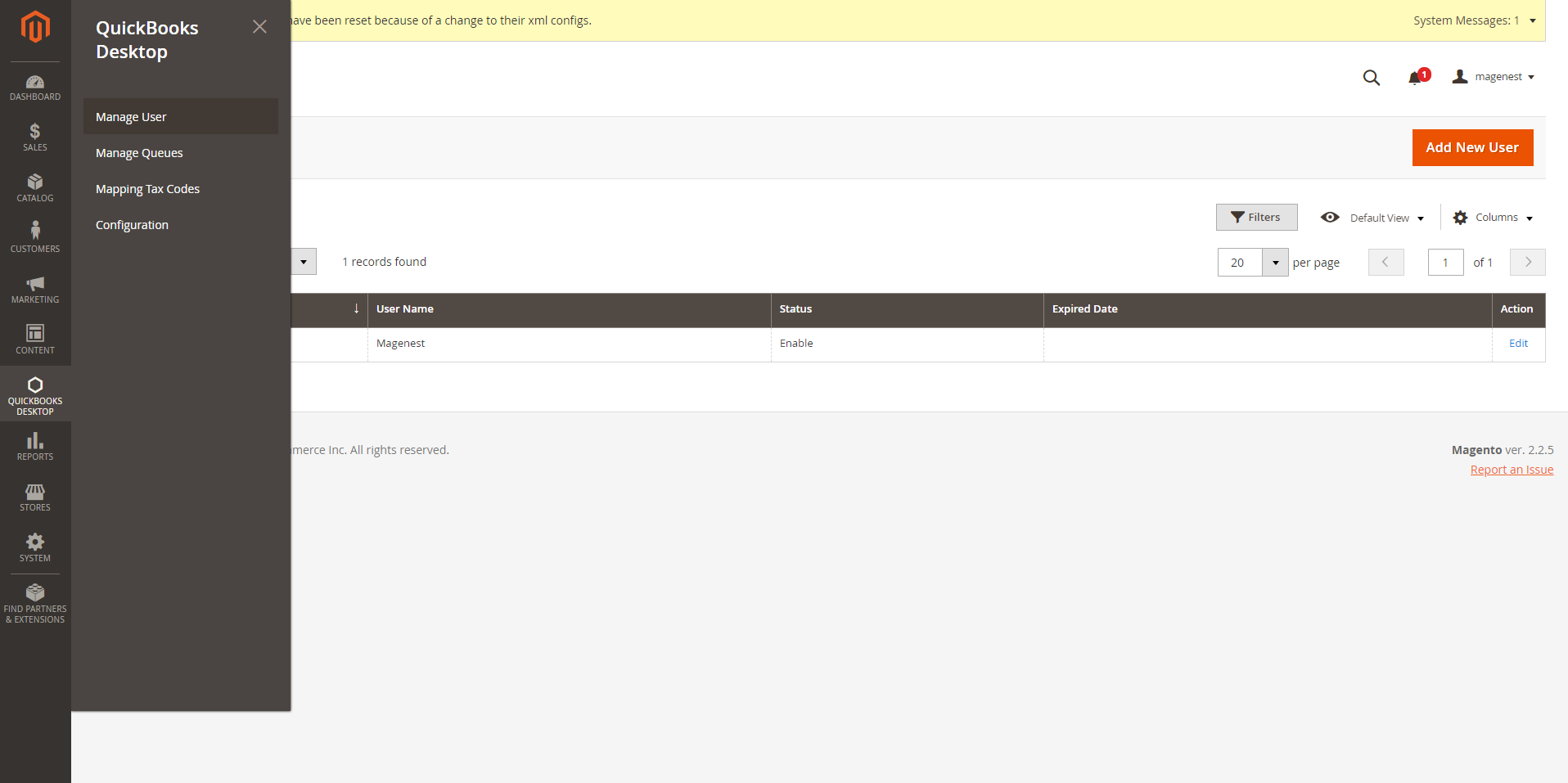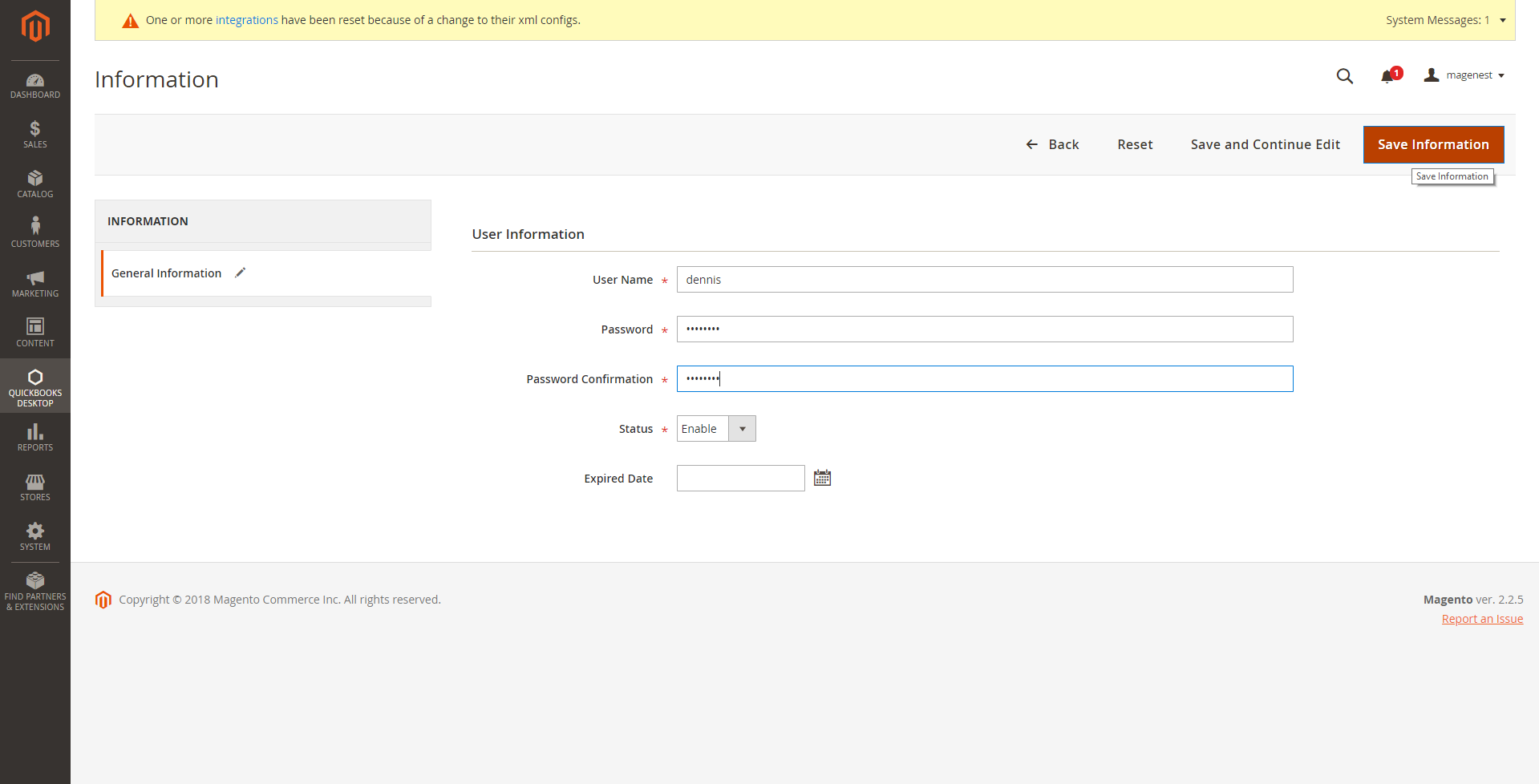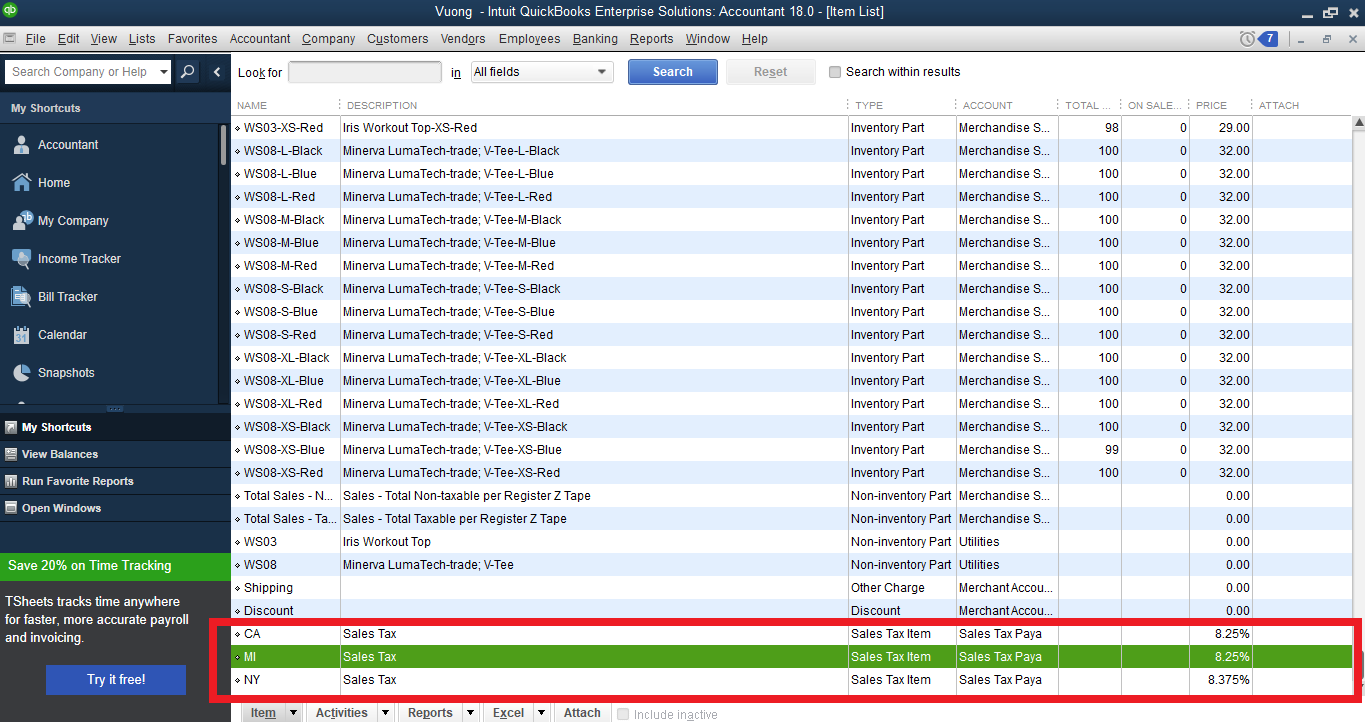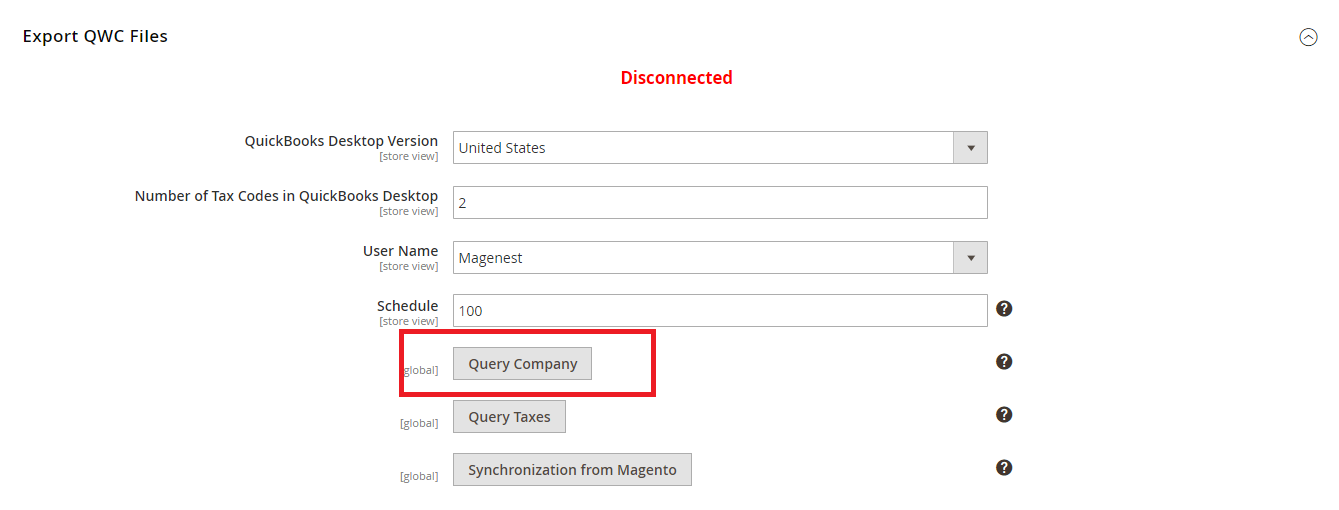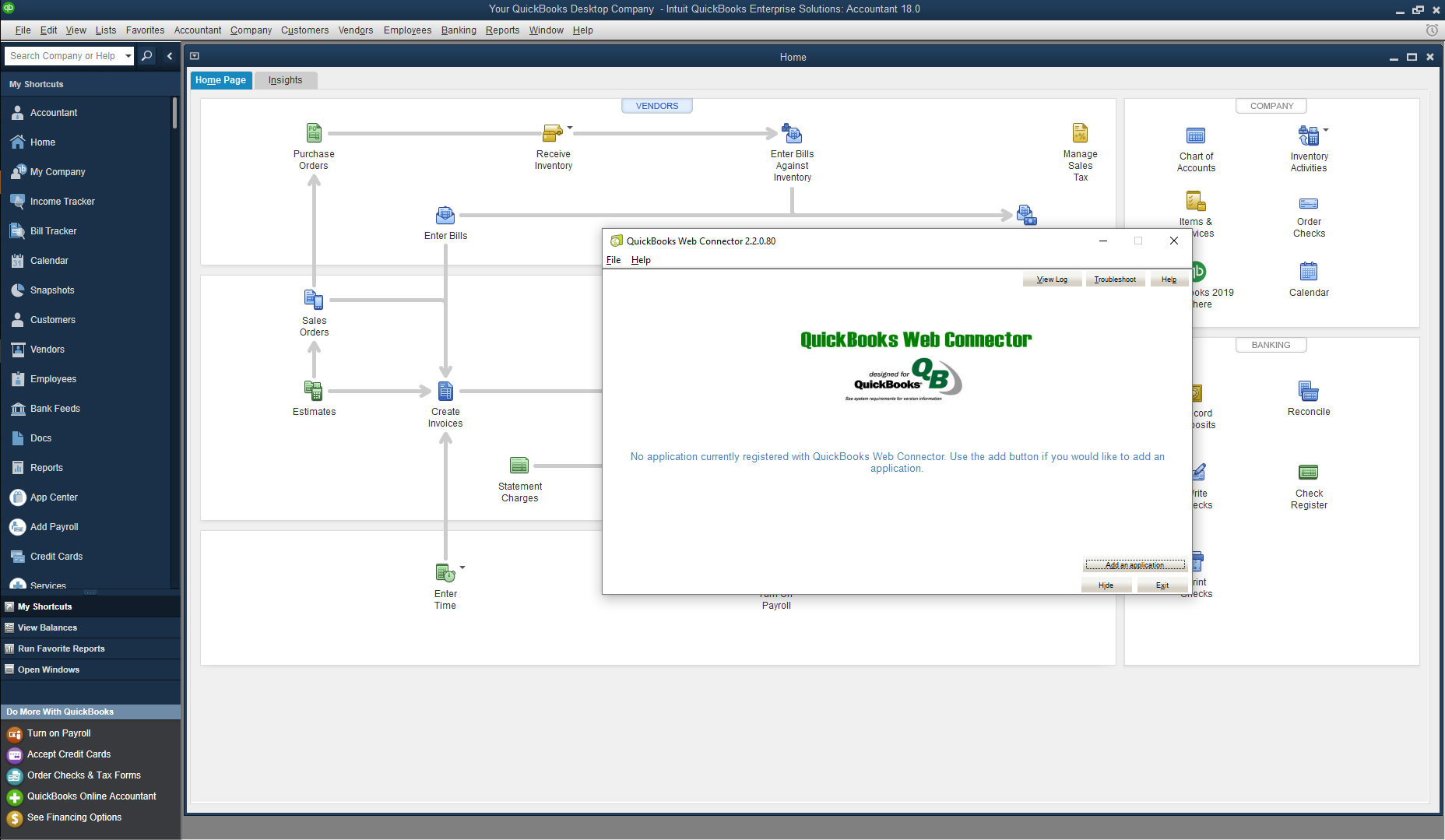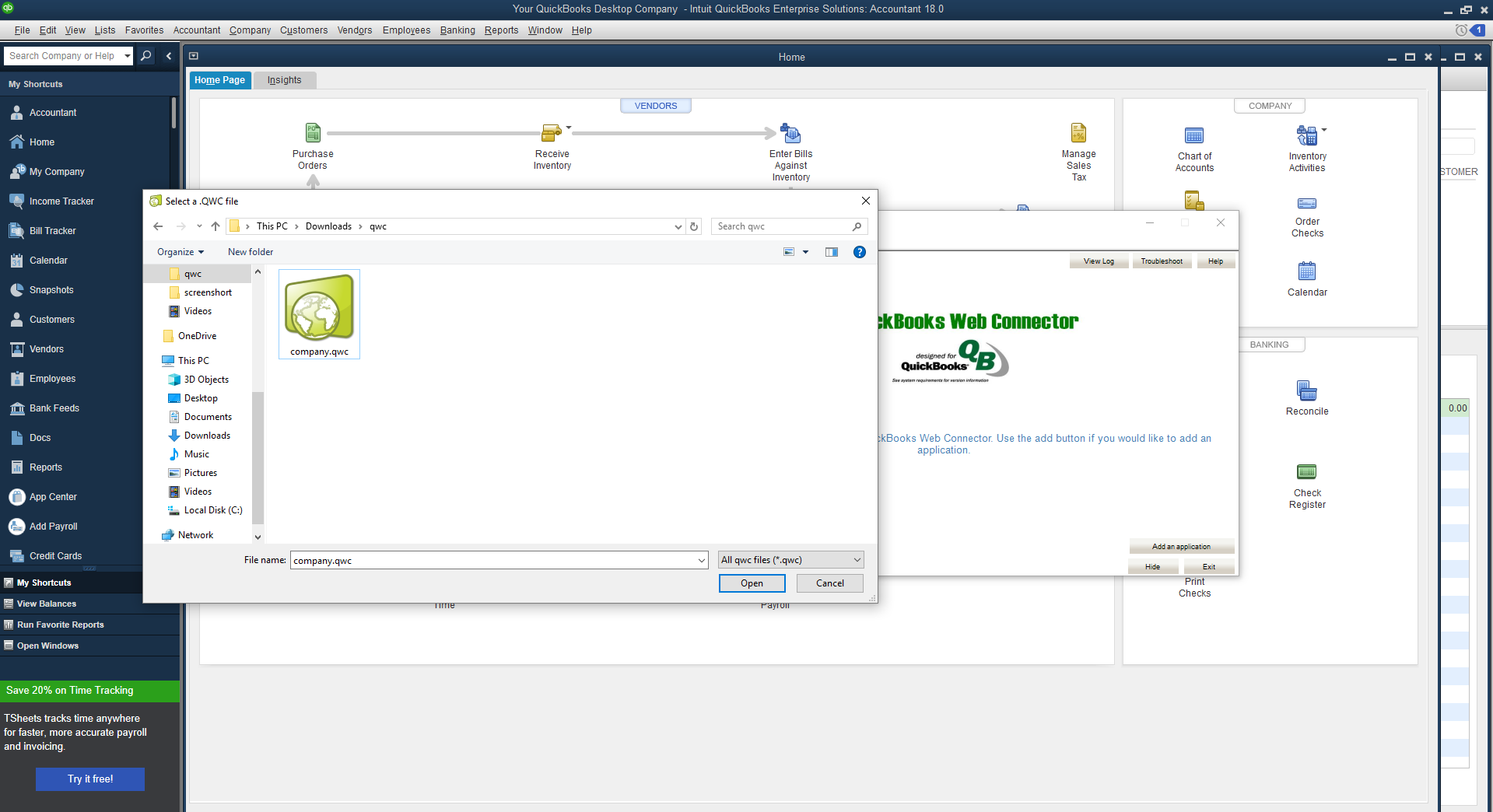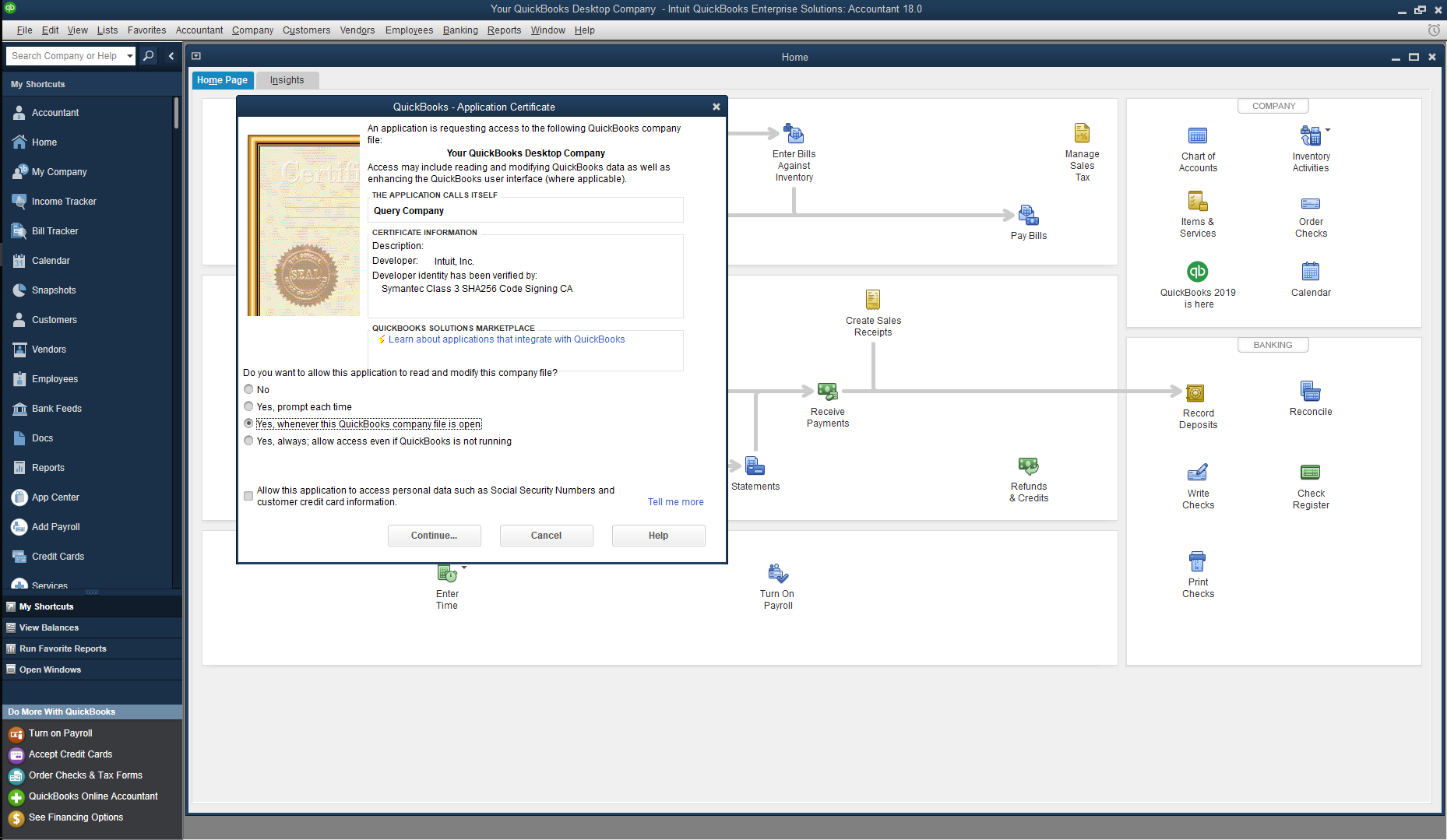Thank you for purchasing my our extension. If you have any questions that are beyond the scope of this help fileguide, please feel free to send us an email via my the user page contact form here. Thanks so much!. Thank you.
Created: 30/07/2017 | By: Magenest | Email: [email protected].
...
QuickBooks Desktop Integration extension for Magento 2 is a powerful tool which allows automatically that allows merchants to automatically synchronize and update accounting data from their Magento 2 store to the QuickBooks Desktop software.
...
Please view more detail here: QuickBooks Desktop Integration
...
Main Features
- Allows synchronizing and updating Customers from Magento 2 store to QuickBooks Desktop Items.
- Allows synchronizing and updating Products from Magento 2 store to QuickBooks Desktop Customer.
- Allows synchronizing Orders from Magento 2 store to QuickBooks Desktop Sales Orders.
- Allows synchronizing Unpaid Invoices Magento 2 store to QuickBooks Desktop Open Invoices.
- Allows synchronizing Paid Invoices Magento 2 store to QuickBooks Desktop Payments.
- Allows synchronizing Credit Memos Magento 2 store to QuickBooks Desktop Credit Memos .Friendly user interface and easy usage
- .
System Requirements
Your store should needs to be running on Magento Edition version 2.0.0 and more.
Prerequisites
Note that our QuickBooks- An eligible copy of QuickBooks Desktop installed (Note: This QuickBooks Desktop Integration is compatible with all QuickBooks versions.
- )
- QuickBooks Web Connector: You
- need to choose the
- QuickBooks Web Connector
- that is compatible with your QuickBooks version and download them here.
...
How to use
Step 1:
...
Set up QuickBooks Web Connector
We created a QuickBooks Desktop Menu which allows admin to control all of the things related QuickBooks Desktop Integration extension.
FirstlyFirst, admins need to create a new user to start using this extension by navigating QuickBooks Desktop > Manage User, click on Add New User button. user credentials to be used with QuickBooks Web Connector, this user account allows it to verify the ownership of your website. You can create one by going to QuickBooks Desktop > Manage Users, and click on Add New User.
Fill all the fields then click on click Save Information button to to save the entered information. The username and password will be used with QuickBooks Web Connector later on.
Step 2: Setup Sales Taxes in QuickBooks
Go to your QuickBooks Desktop and setup set up all the sales taxes, including Item Sales Tax and Sales Tax Codes (Canada version). These Taxes will be used to map with each tax rate in your Magento Site with our table Mapping Tax Rates.
Step 3: Set up configuration
After completing a new user and setting up Taxes in QuickBooks, admins need to set configuration up a few to integrate with QuickBooks.
Go to QuickBooks Desktop > Configuration > QuickBooks Desktop, there are two sections which that are required to set before using the extension.
...
- QuickBooks Desktop Version: Select the Country of your QuickBooks Desktop version
- The Number of Tax Codes in QuickBooks Desktop:
Input the total number of all:
Sales Tax Items if yours is US version
Sales Tax Codes if yours is CA version
...
> Please open the QuickBooks Desktop software and go to Lists > Chart of Accounts, find the exact name of the account and input it into each field.
...
- Click on the Query Company button to export the company.qwc file
- Open the Run QuickBooks Web Connector software application.
- Click on Add Add an application button application and choose the company.qwc file above.
- Enter the password of the User you select in Configuration.
- Tick the checkbox
- Click on Update Selected button to complete.
...