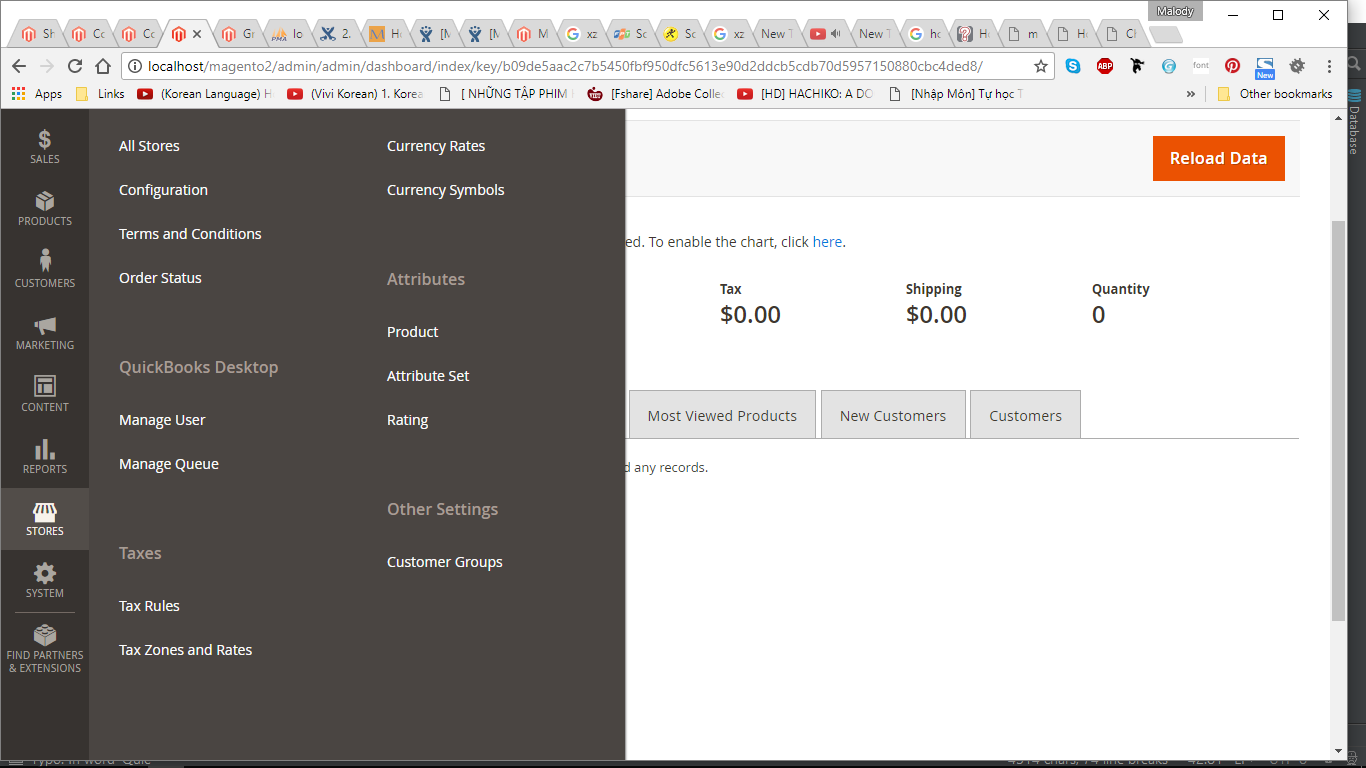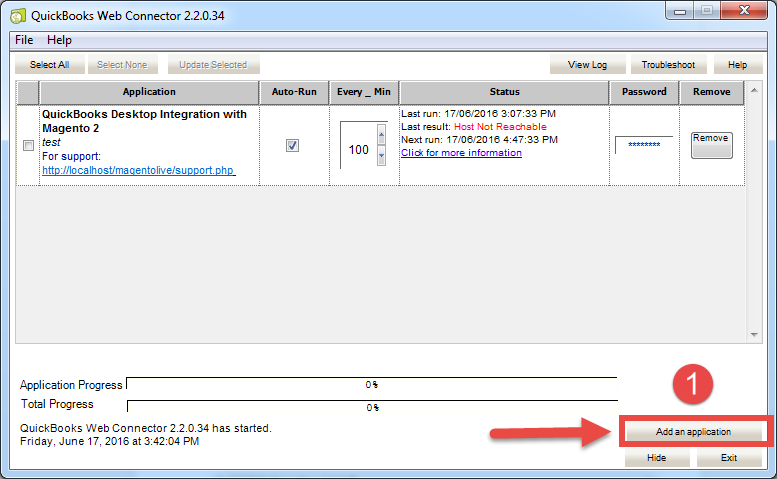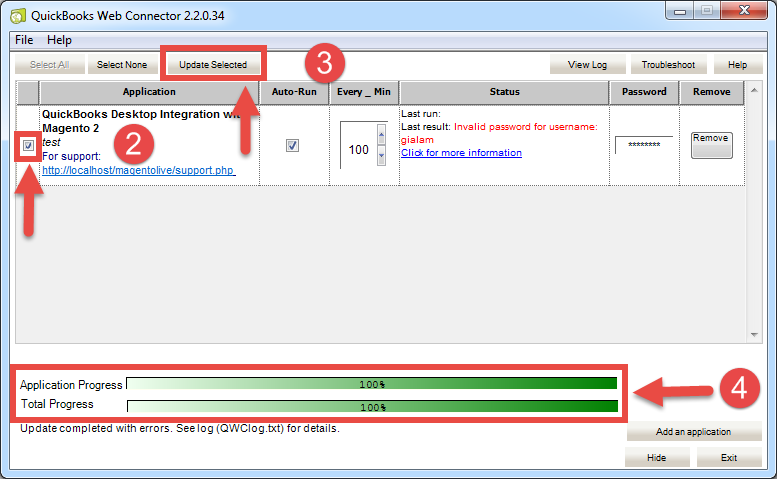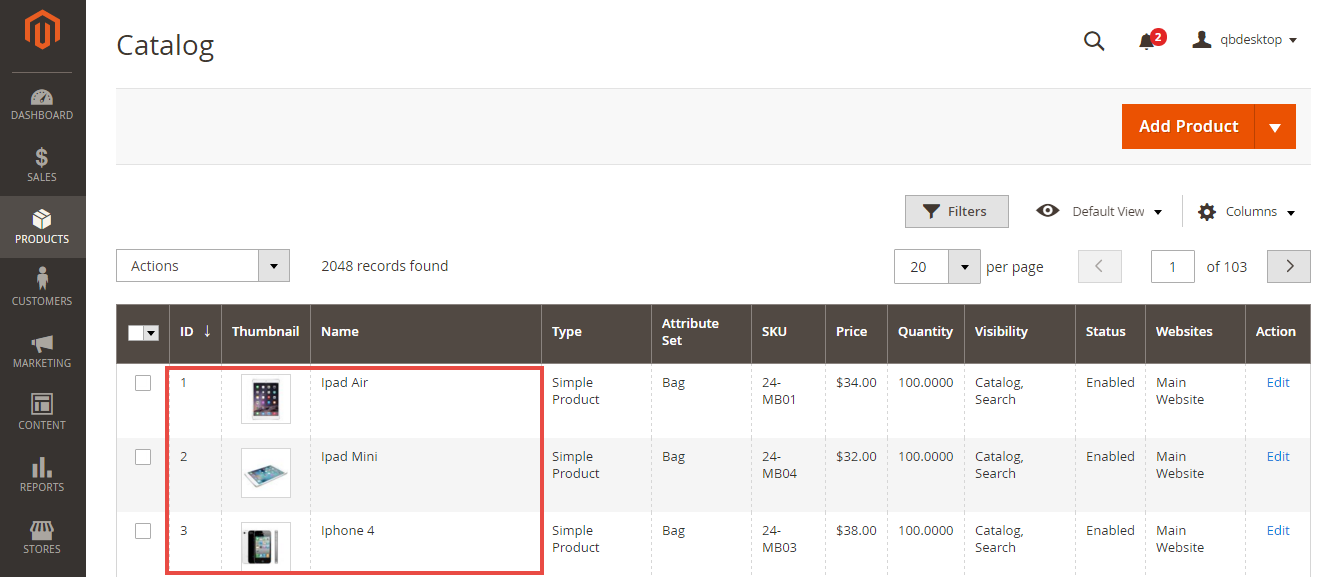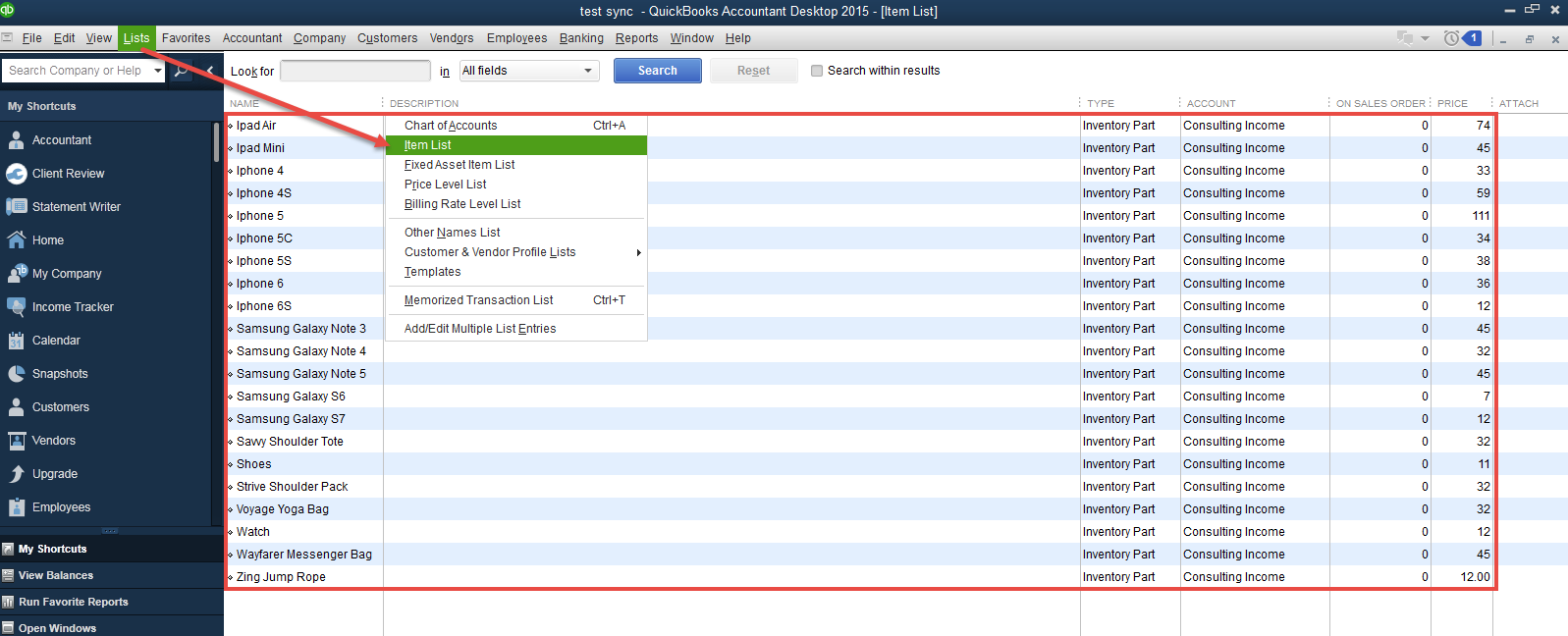...
Please view more detail here: Quickbooks Desktop Integration
Hot Features
- Allows synchronizing and updating existing customer data from Magento 2 store into Quickbooks Desktop Items.
- Allows synchronizing and updating existing product data from Magento 2 store into Quickbooks Desktop Items.
- Allows synchronizing and updating Customers from Magento 2 store into Quickbooks Desktop Items.
Allows synchronizing and updating Products from Magento 2 store into Quickbooks Desktop Customer.
Allows synchronizing and updating Orders from Magento 2 store into Quickbooks Desktop Sales Orders.
Allows synchronizing and updating Invoices Magento 2 store into Quickbooks Desktop Invoices.
Friendly user interface and easy usage.
...
Your store should be running on Magento Community Edition version 2.0.0 and more.
Note that our Quickbooks Desktop Integration is compatible with all Quickbooks versions.
You only need to choose the QuickBooks Web Connector which is compatible with your QuickBooks version and download them at the following link:
https://developer.intuit.com/docs/quickbooks_web_connectorQuickBooks Web Connector
...
Main Functions
For Existing Data
...
We created a Quickbooks Desktop tab which allows admin to control all of things related Quickbooks Desktop Integration extension.
...
After completing a new user, admin admins need to set configuration to integrate with Quickbooks.
In the first initialization timesuse, if admin want to sync all data existing from Magento 2 to QuickBooks Desktop, admin have to admins must do the following steps:
Step 1: Do this step when admin admins use this extension for the first time or when admin admins want to change the company in the Quickbooks Desktop application
At Set QWC file, admin choose Query Company.
Then, at Manage Configuration, admin will be fill the fields, including: Base URL, User name and Scheduler.
...
In the first time, admin have to open the Quickbooks Web Connector software application. Then, admin admins need to click on Add an application button and choose the Company file which are saved at the step 1.
Admin will choose the checkbox and enter password which is set Configuration.
Click on Update Selected button to complete.
| Note |
|---|
Note: If admin wants to use other Company in Quickbook Desktop application, create a company with different name first then query the company again with Quickbooks Web Connector. |
Sync existing customers from Magento 2 to Quickbooks
...
To sync existing products, admin admins also open the Quickbooks Web Connector and click on Add an application button. Then, admin choose the Product file which are saved at the previous step when admin set configuration and click on Update Selected button to finish.
For New Data
For data from the time of using QuickBooks Desktop Integration to sync from Magento 2 to QuickBooks Desktop.
...