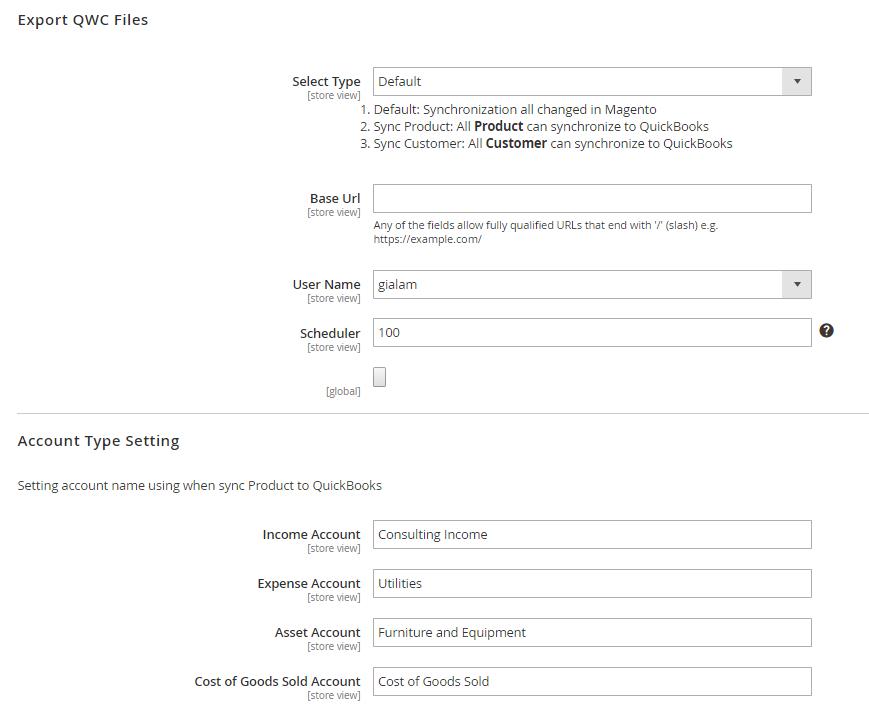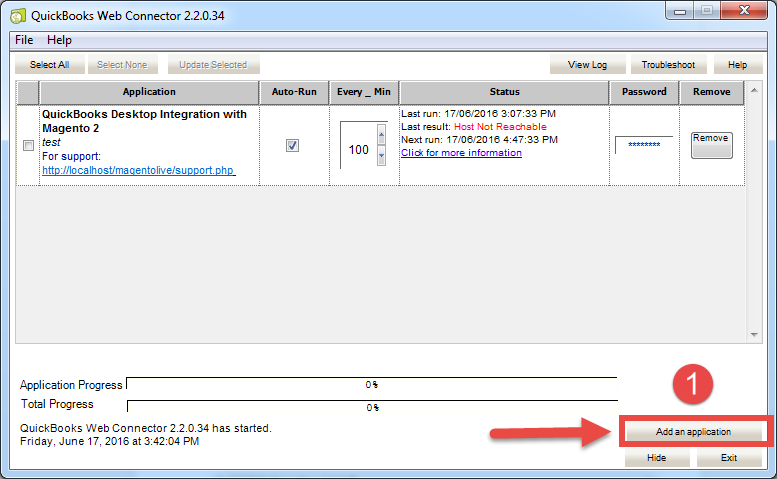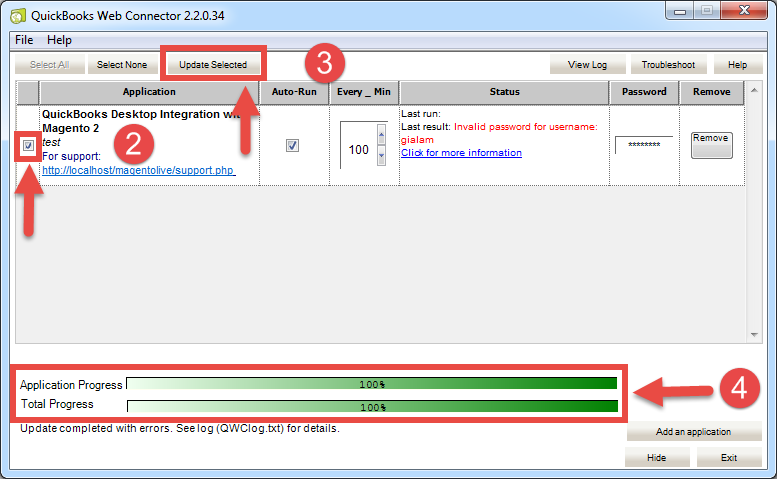...
In the first initialization times, if admin want to sync all data existing from Magento 2 to QuickBooks Desktop, admin have to do the following steps:
Step 1: Do this step when admin use this extension for the first time or when admin change the company in the Quickbook Desktop application
At Set QWC file, admin choose Query Company.
Then, at Manage Configuration, admin will be fill the fields, including: Base URL, User name and Scheduler.
Finally, admin click on Export QWC Config button and save the company file created.
Step 2:
At Set QWC file, admin choose Sync Customer.
...
Finally, admin click on Export QWC Config button and save the customer file created.
Step 23:
At Set QWC file, admin choose Sync Product.
...
Finally, admin click on Export QWC Config button and save the product file created.
Step 34:
At Set QWC file, admin choose Sync Default.
...
Finally, admin click on Export QWC Config button and save the default file created.
Query the Company admin are using in Quickbooks to Magento 2
In the first time, admin have to open the Quickbooks Web Connector software application. Then, admin need to click on Add an application button and choose the Company file which are saved at the step 1.
Admin will choose the checkbox and enter password which is set Configuration.
Click on Update Selected button to complete.
Note: If admin wants to use other Company in Quickbook Desktop application, create a company with different name first then query the company again with Quickbooks Web Connector.
Sync existing customers from Magento 2 to Quickbooks
...