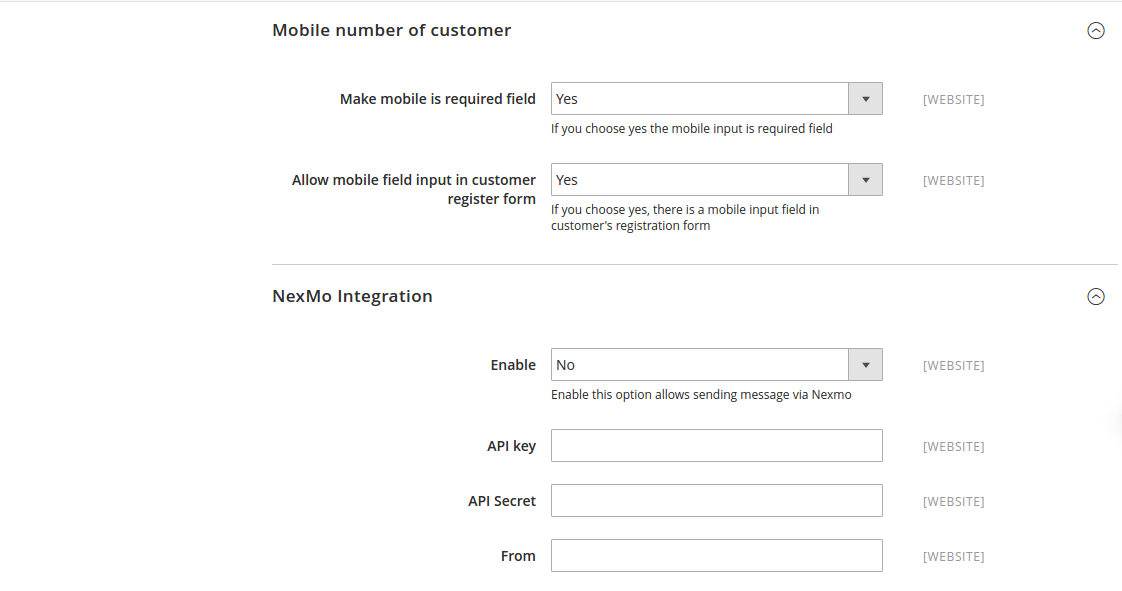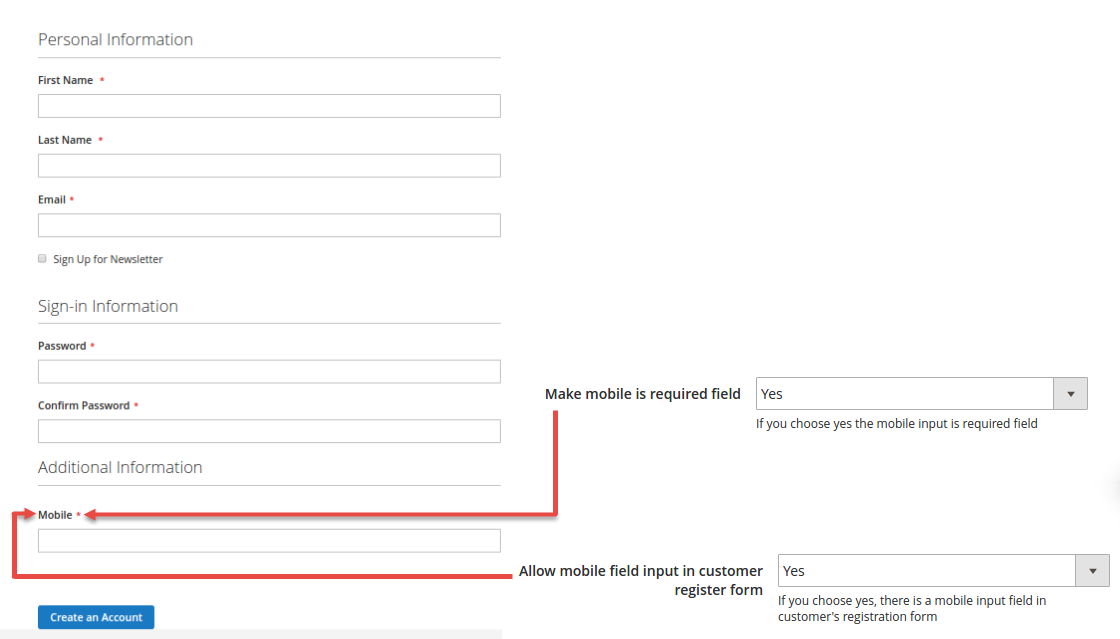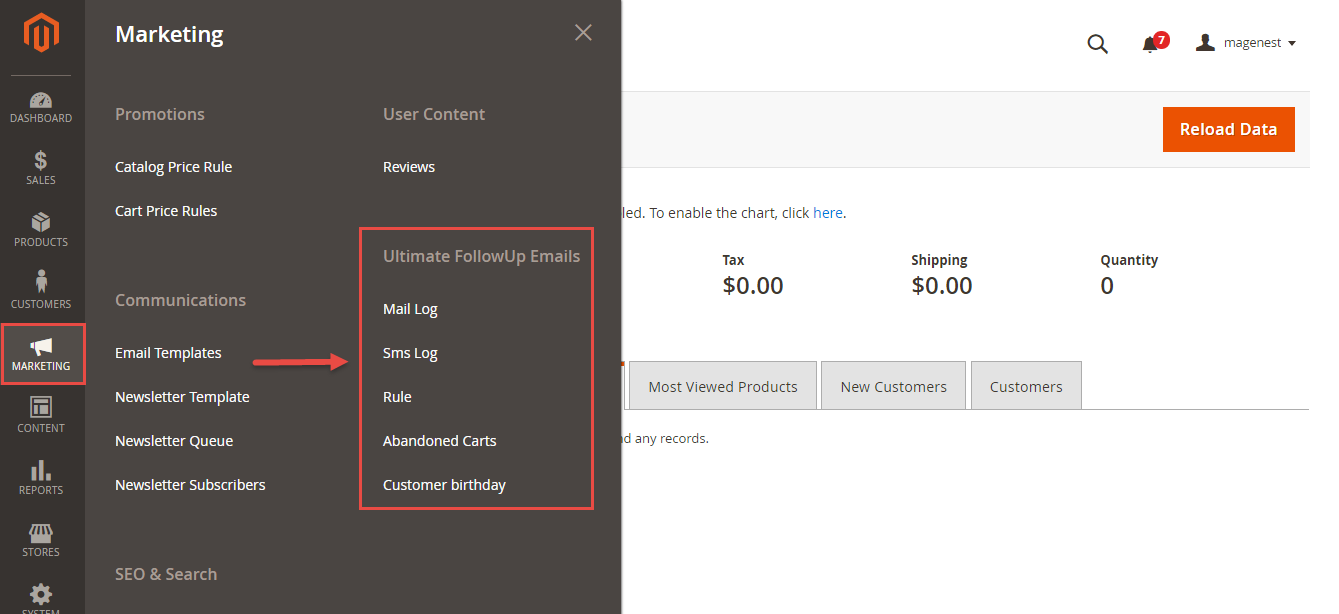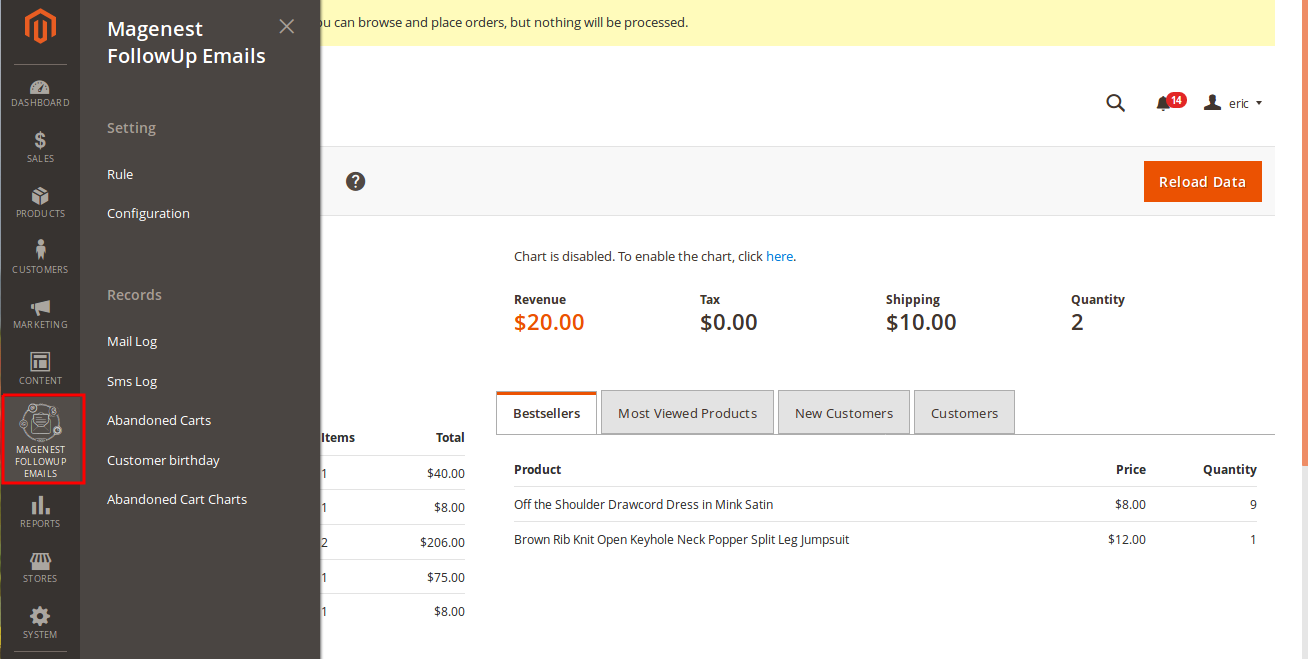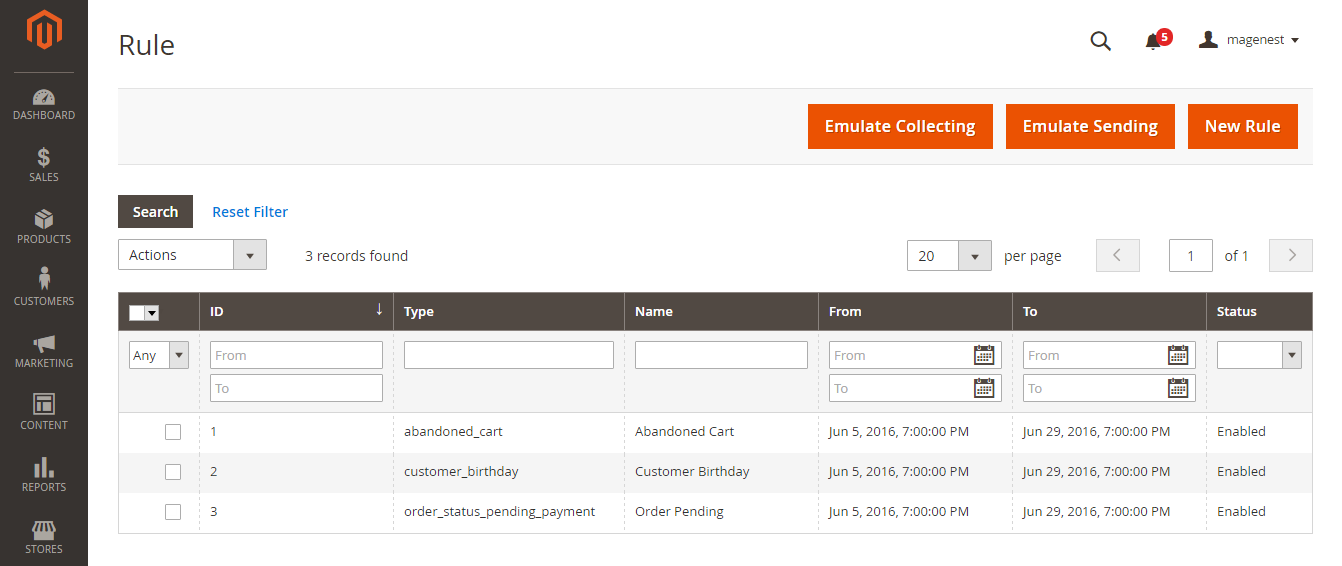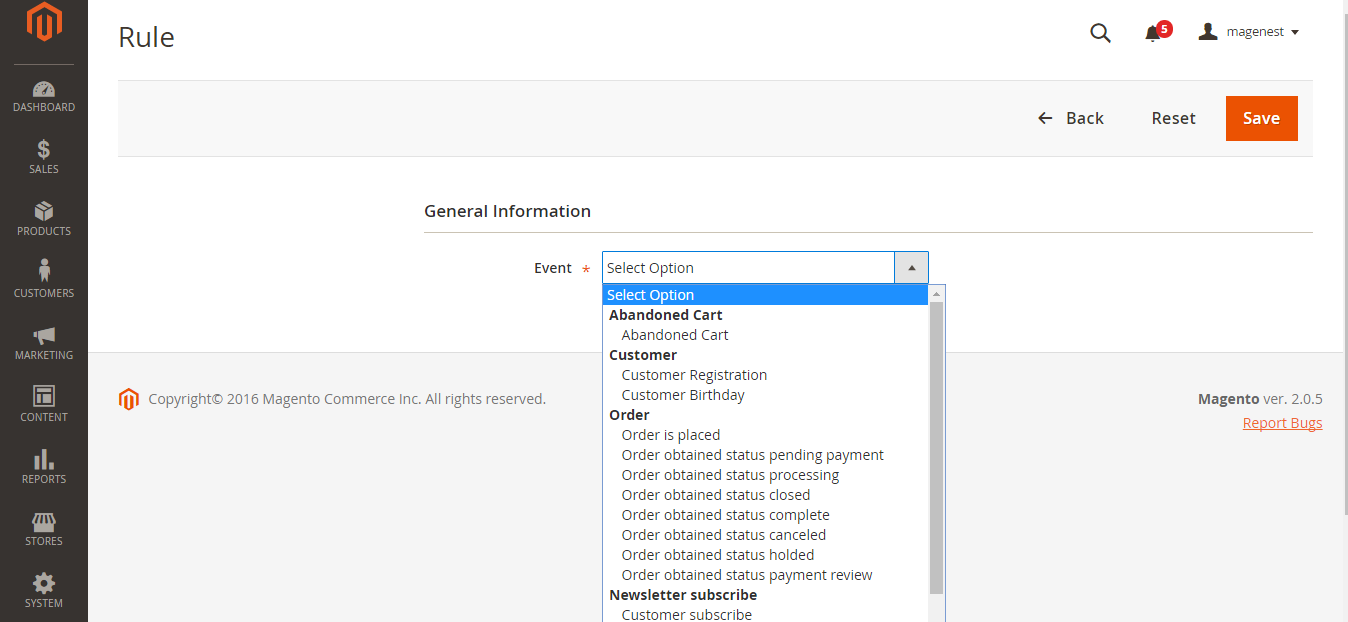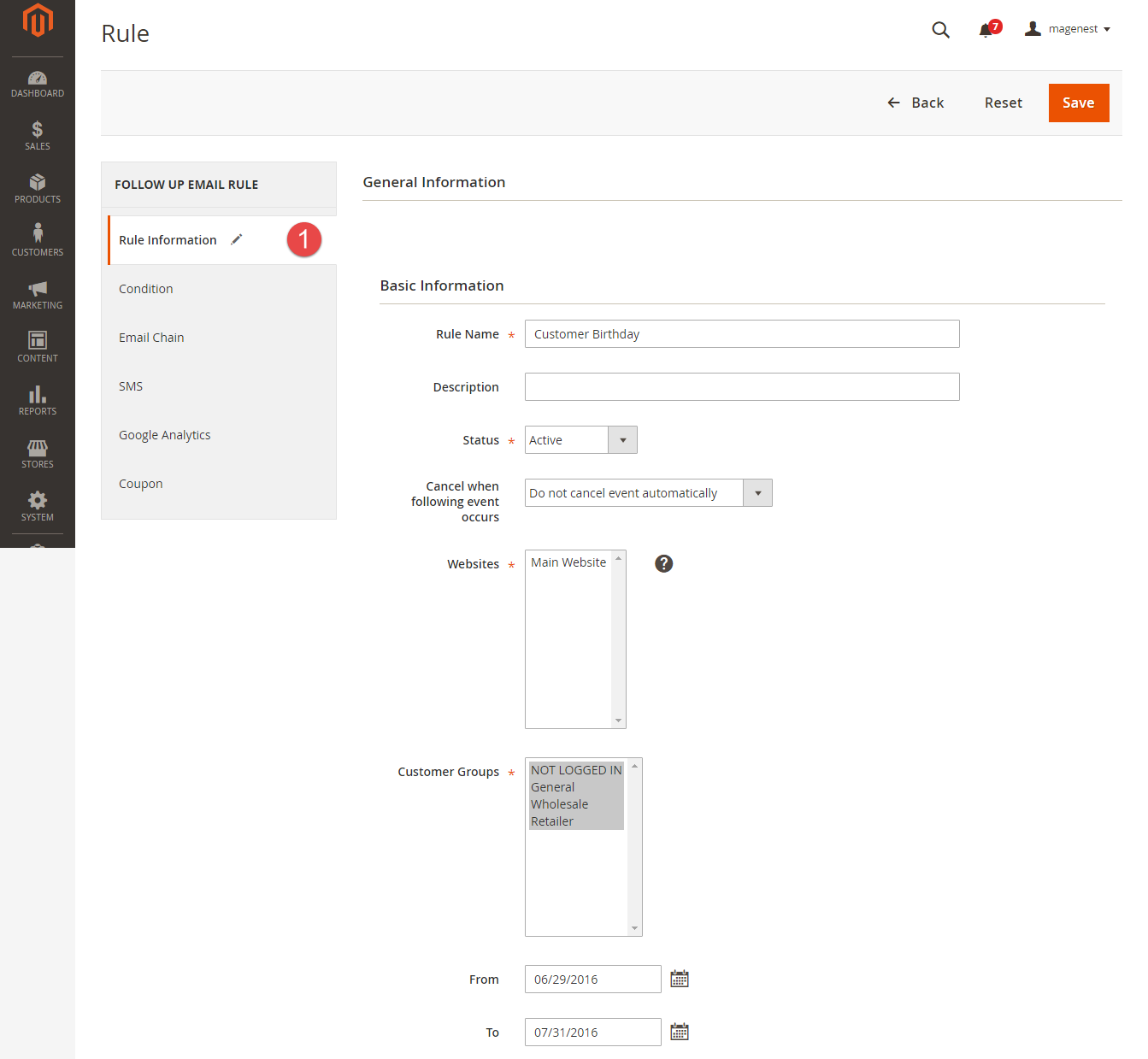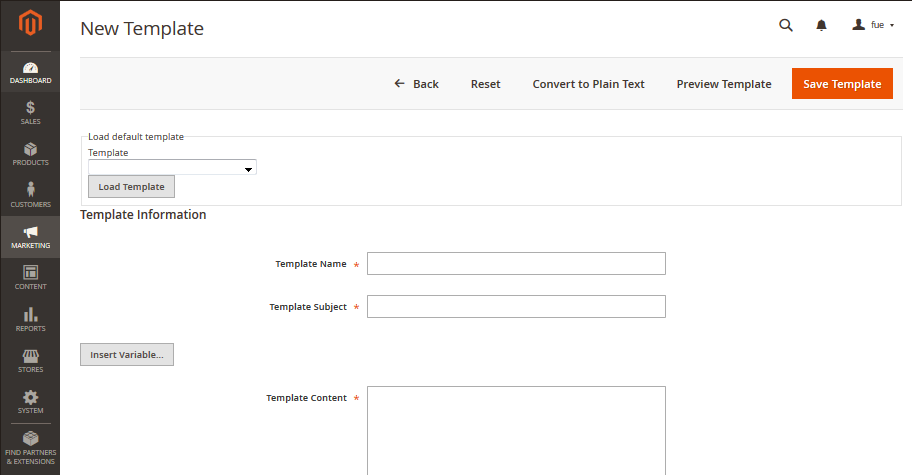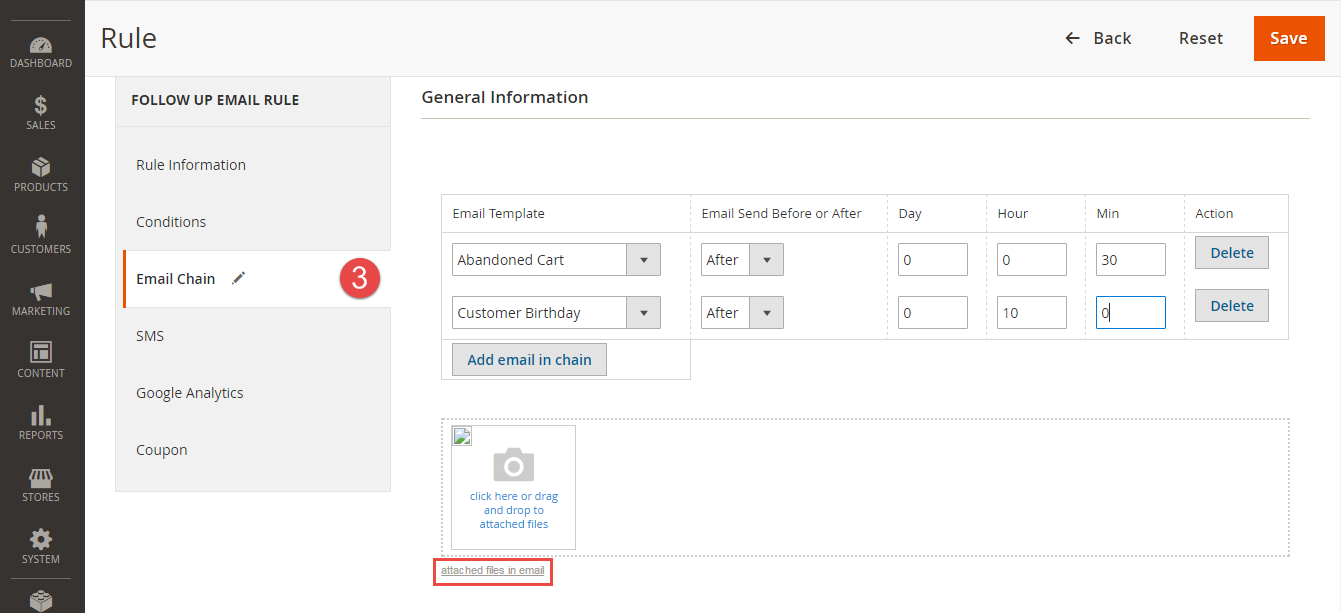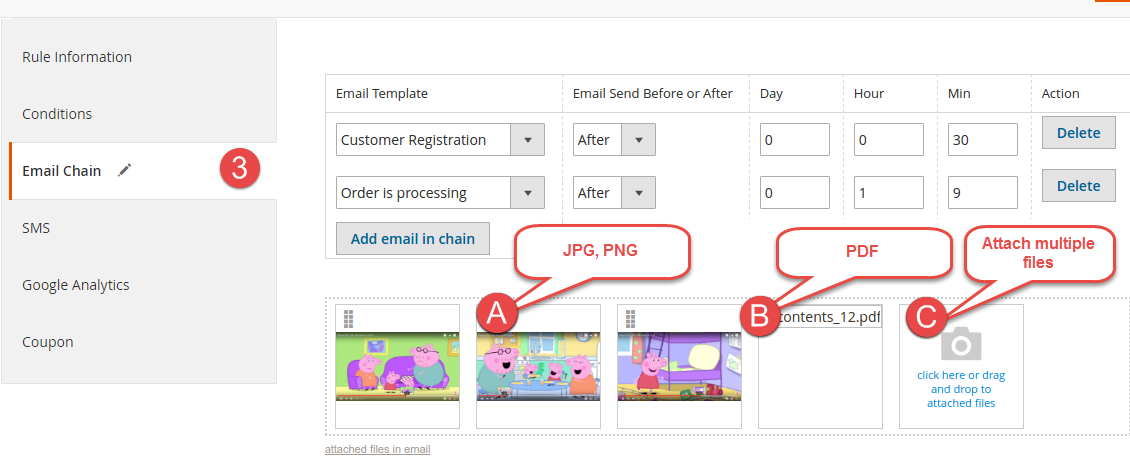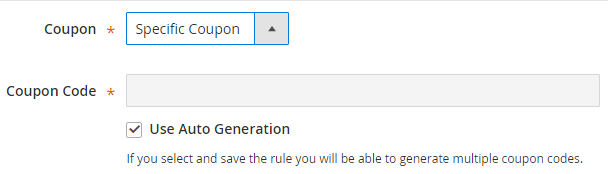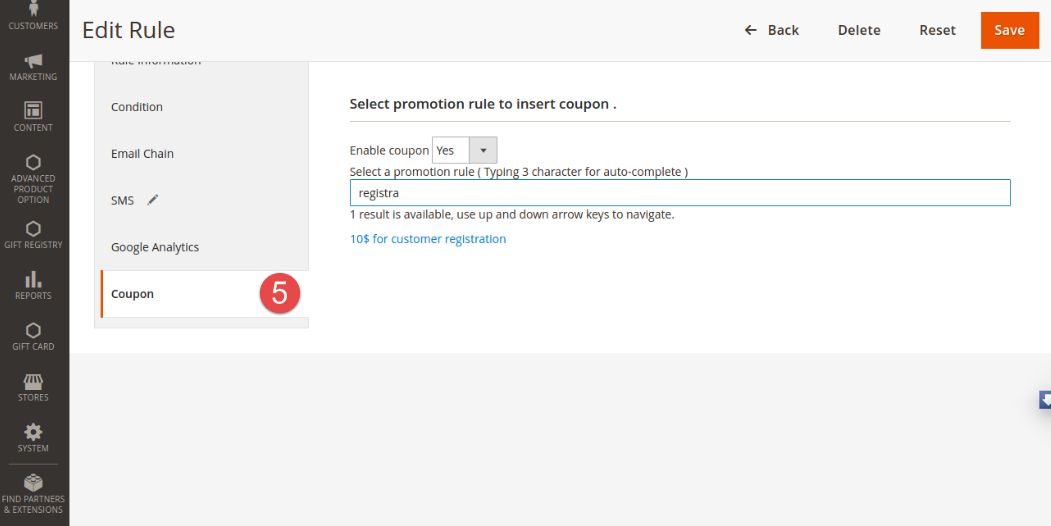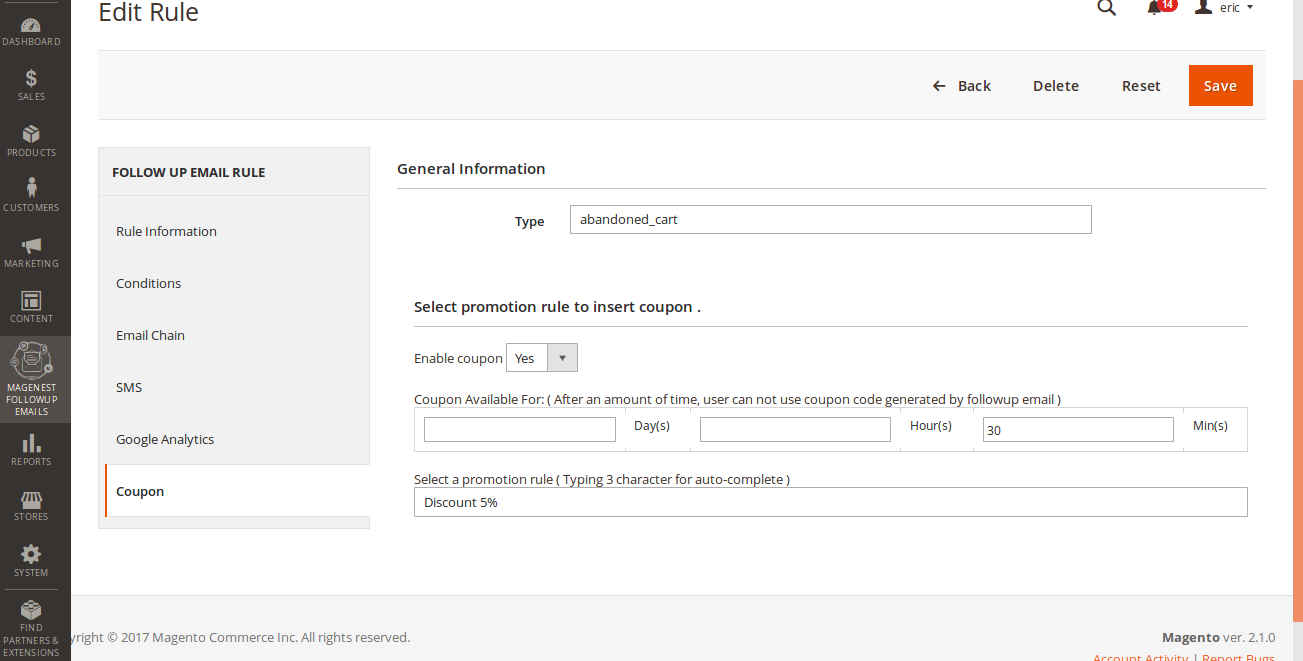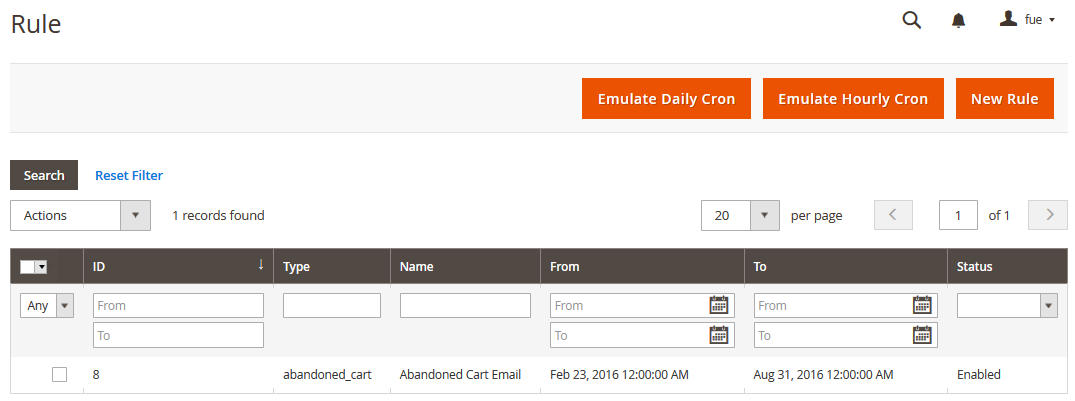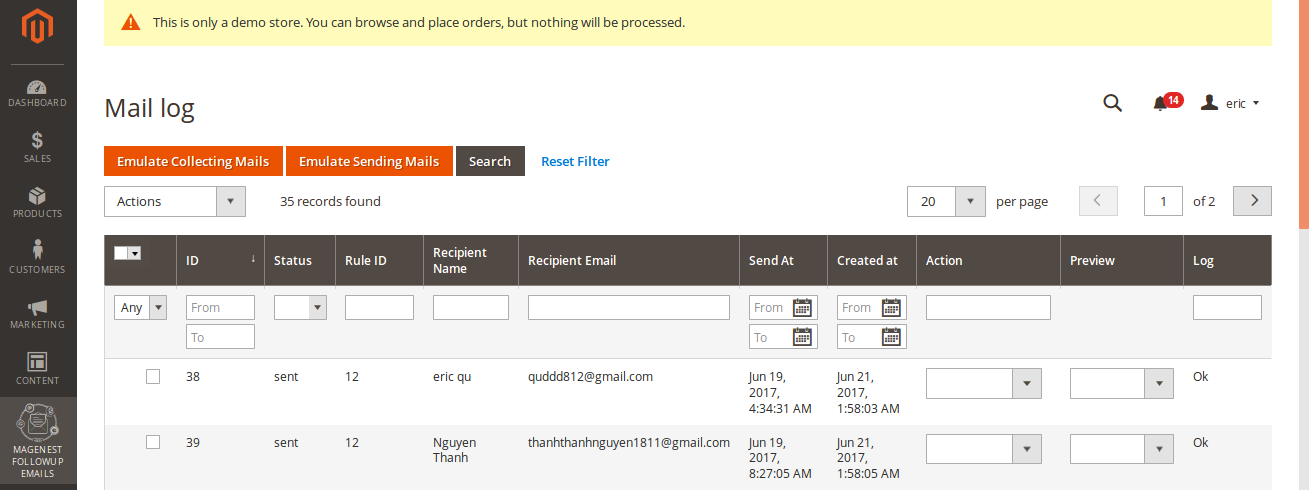...
At magento 2 back end, we created many available events such as Abandoned Cart, Customer Birthday, Customer Registration, Order Is Placed, Order obtained status pending payment Obtained Status Pending Payment and more in Ultimate Follow Up Email extension. You only choose events that they want to create and set them by entering some fields such as the content email, the content SMS, time to send emails/SMS and so on. Then, they will automatically send to customers. This is really useful and convenient for the business because the owner store can easily control contents sent and choose the best time to send your email marketing campaigns.
...
Do you wonder how to send an email or an SMS to customers ?
It is really very simple. When customers have an action in these events created, the system will automatically send email or SMS to customers.
...
One of the problems that most of the stores are facing now is emails sent automatically from their system to customers sometimes be recognized as spam and customers almost forget about them. It is definitely a regret, which effects considerably to your business situation. However, you do not need to worry, we have examined this problem and find out a solution. By allowing connection with Mail Chimp, it will limit the risk that mails being recognized as spam to a minimum. And this will result in the higher possibility that your automatic emails will be sent directly to the customer's inbox and got more concern from them.
...
No: If you choose No the mobile input is not required field although this field can remains displayed.
NexMo Integration
...
We created a Ultimate Follow Up Emails menu which allows admin to set and manage email and sms.
Firstly, admin need to set rules related the email type which suits their business strategy such as abandoned cart, customer birthday and so on, by clicking on Marketing > on Magenest FollowUp Email > Rule.
At Rule screen, admin can manage the entire existing rules such as the number of created rules, rule status and so on.
To create a new rule, admin only click on New Rule button.
Then, admin need to select a an event that they want.
Events
...
| Event Title | Event Description | ||
| Abandoned Cart | |||
|---|---|---|---|
| Abandoned Cart | This event allows sending email reminders to the customers who added any amount of products to their shopping cart and for some reason left the store without a purchase. | ||
| Customer | |||
| Customer Registration | Send emails to customers when they created an account at the store | ||
| Customer Registration No Purchase In PeriodBirthday | Send birthday greetings to the store customers | ||
| Order | |||
| This event allows sending emails to the | registered customers who didn't purchase anything in a period time|||
| Customer Birthday | This event allows sending birthday greetings to the store customers | ||
| Order | |||
| This event allows sending emails to the customers upon any customers upon any change in the order status like: | |||
| Order placed | When an order is placed | ||
| Order Obtained Status Pending Payment | When an order captures updates of pending payment status | ||
| Order Obtained Status Processing | When an order obtained Processing status | ||
| Order Obtained Status Closed | When an order obtained Closed status | ||
| Order Obtained Status Completed | When an order obtained Completed status | ||
| Order Obtained Status Holded | When an order obtained Holded status | ||
| Order Obtained Status Cancelled | When an order obtained Cancelled status | ||
| Order Obtained Status Payment Review | When an order obtained Payment Review status | ||
| Newsletter Subcribe | |||
| Send Updated Item | When an order got updated Items | ||
| Ask Customer for Product Review | When an order is placed, email will be sent to ask customer for product review | ||
| Newsletter Subcribe | |||
| Customer Subscribe | Send emails to customers when they subscribed | Customer Subcribe | Send emails to customers when they subcribed to the Newsletter |
| Customer UnsubcribeUnsubscribe | This event cancels the subsequent notifications in case a customer clicks the unsubscribe link | ||
| Wishlist | |||
| Wishlist is shared | Send emails to customers when they shared their wishlistwish list | ||
| Wishlist is abandoned in periodReminder | Send emails to remind customers when their wishlist was abandoned in a period timeabout their wish list | ||
Click Save button to continue the next step. Admin will need to set some information here.
...
General information include Rule Name, Status, Active From-To, Websites and Customer Groups.
Condition
Go to Marketing > Ultimate Follow Up Emails > to Magenest FollowUp Email > Rule and open a rule and click the Conditions tab.
...
Template Name, Template Subject and Template Content fields will be taken from the template and processed with the filter. The Sender Name and Sender Email fields are ignored by the extension, it uses the values specified in the Configuration (Gmail Account).
You can insert variables in email template and preview email after editing.
Then go to Marketing > Ultimate Follow Up Emails Magenest FollowUp Email > Rule, follow Email Chain Tab.
Select when the triggered message will be sent.
By default, it will send immediately after a triggering event (0 days 0 hours 0 minutes). You can choose set times from as short as one minute to as long as few years after the trigger’s criteria is met.
Select Email Template, which will be sent.
*Case 2:
Navigate to Marketing > Ultimate Follow Up Emails > Rule, follow Email Chain Tab.
- Select when the triggered message will be sent.
- Select Add new email Template in dropdown email template menu. You be led to a popup screen that allow you to write your template.
Especially, admin can attach one or more files into email in order to send customers.
SMS
- Admin can attach one or more files into email in order to send customers.
SMS
In In this section, admin need to set some fields if they want to use this sending sms feature, including:
...
To configure Google Analytics Campaign, follow these steps:
- Go to Marketing > Ultimate Follow Up Emails > Ruleto Magenest FollowUp Email > Rule, open rule and follow tab Google Analytics.
- Fill in 3 required fields:
- Campaign Source - Identifies a search engine, newsletter name, or other source.(i.e. email, follow-up-email, newsletter)
- Campaign Medium - Identifies a medium such as email or cost-per-click. (i.e. cpc, banner, email).
- Campaign Name - Identifies a specific product promotion or strategic campaign. (i.e product, promo code, or slogan).
Also, you can optionally fill in other fields: - Campaign Term - Identifies paid keywords.
- Campaign Content - Differentiates ads or links that point to the same URL.
- Save the trigger
...
To track Google Analytics Campaign log in into your Google account and go to Traffic Sources > Campaigns. Select campaign source from the list.
Coupon
At first you need to create Coupon at Marketing > Cart Price Rules
Then, navigate toMagenest FollowUp Email Navigate to Marketing > Ultimate Follow Up Emails > Rule, follow Coupons Tab.
At first, you need to create some Cart Price Rules then select the Specific Coupons value in the Coupon field and check the Use Auto Generation box.
In the Coupon section of extension you can search your In the Coupon section of extension you can search your cart price rule by type 3 characters for search auto complete. The extension will show 3 nearest results for you. Enter the promotion coupon you want for rule.
In addition, you can set time available for the coupon. This coupon is active right after sending follow up email.
5. Mail Log
- Go to Marketing > Ultimate Follow Up Emails > to Magenest FollowUp Email > Mail Log.
In the mail log grid, you can view any of the currently scheduled, already sent, failed and cancelled emails. The grid shows the status, created at/ sent at time stamps, rule details (rule ID, rule name) and recipient details email address).
...
You can also apply certain actions to any of the queue items - Preview, Cancel and Send Now (the latter sends the selected email(s) instantly, disregarding their schedule or status)
6. SMS Log
Go to Marketing > Ultimate Follow Up Email > to Magenest FollowUp Email > Sms Log.
In the Sms log screen, admin can view and manage all of things related sms, including: ID, status( queued, sent, failed, cancelled), Rule ID, Recipient Name, Recipient Mobile, Send At and Created At.
...
7. Abandoned Cart List
Go to Marketing > Ultimate Follow Up to Magenest FollowUp Email > Abandoned Cart List.
...
8. Customer Birthday Collect
Go to Marketing > Ultimate Follow Up to Magenest FollowUp Email > Customer Birthday.
...
To test abandoned cart rule, follow these steps:
- Go to Marketing > Follow Up Emails > Ruleto Magenest FollowUp Email > Mail Log.
- At top right left corner press Emulate Hourly Cron..Extension will send all email (chains) associated with the abandoned card rule for each selected store.
To test customer birthday rule, follow these steps:
...
- press Emulate Collecting Mails (This step emulates mail for abandoned card)
- Press Emulate Sending Mails to send mail which is collected in step 2
After all, an abandoned-card email will be sent to customer
...
10. Sample Email Template
...