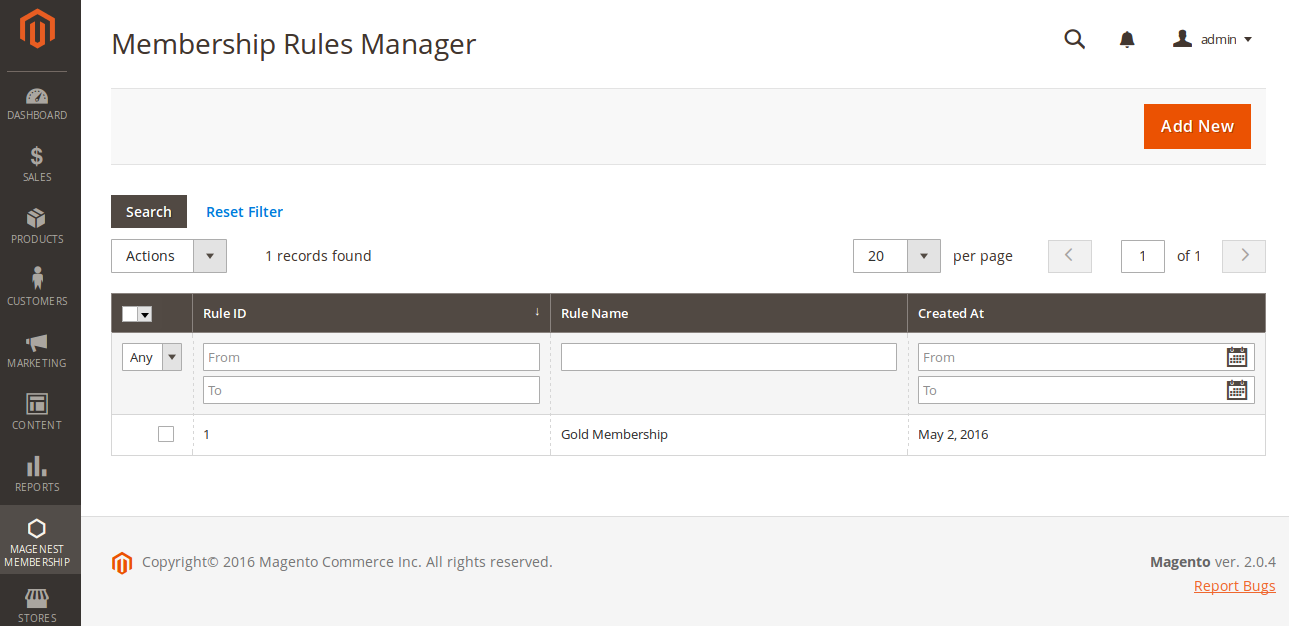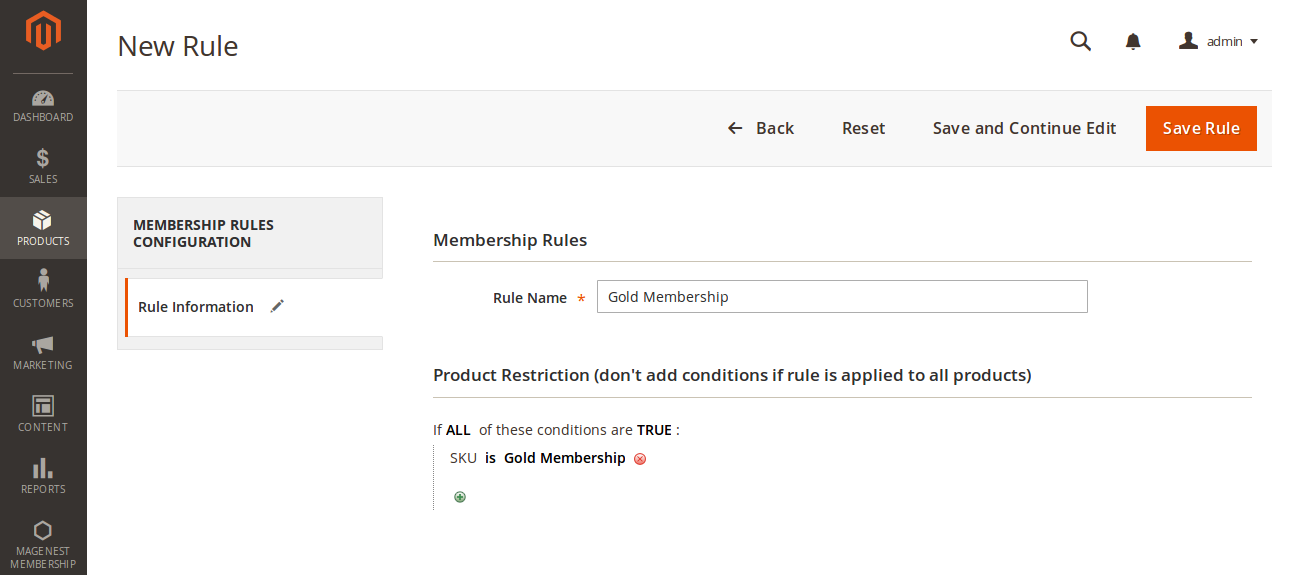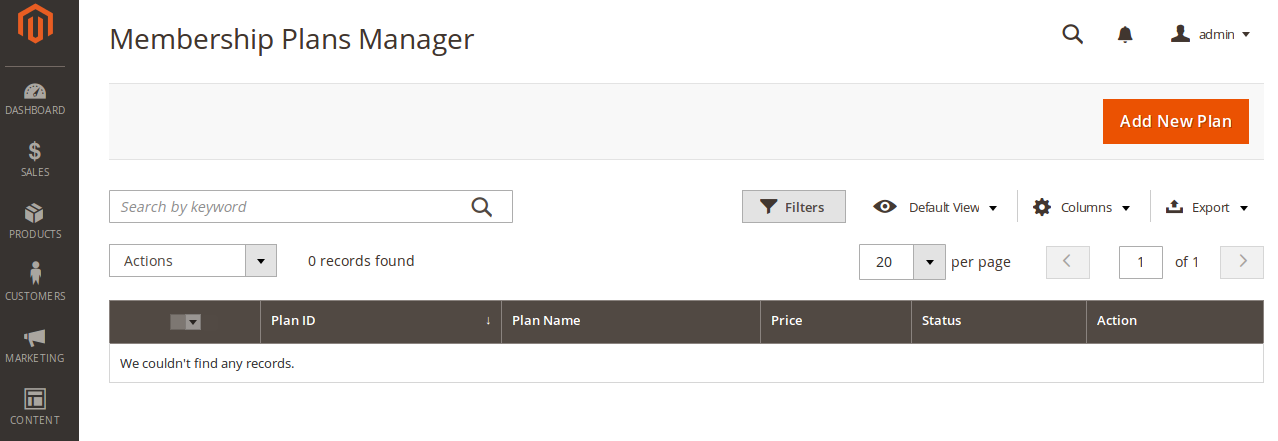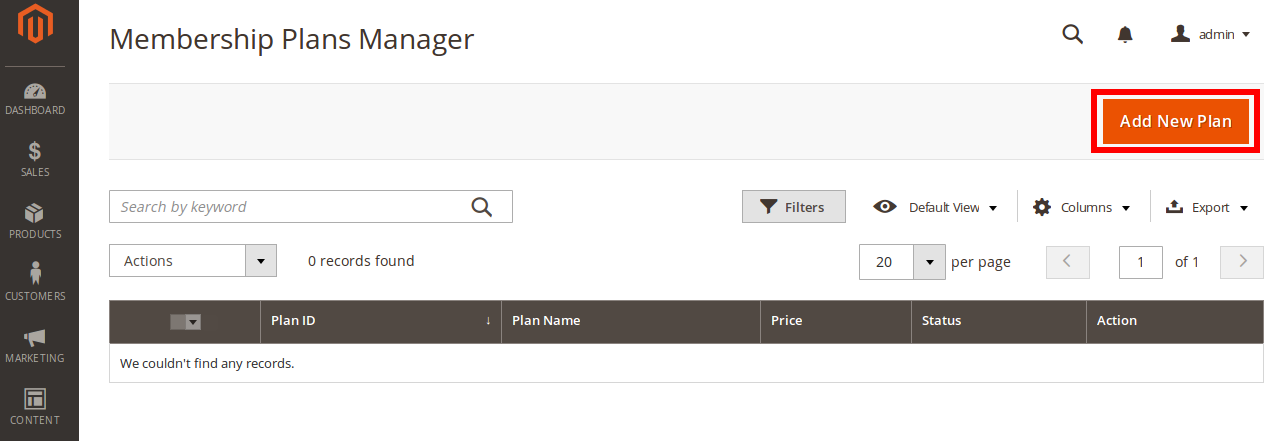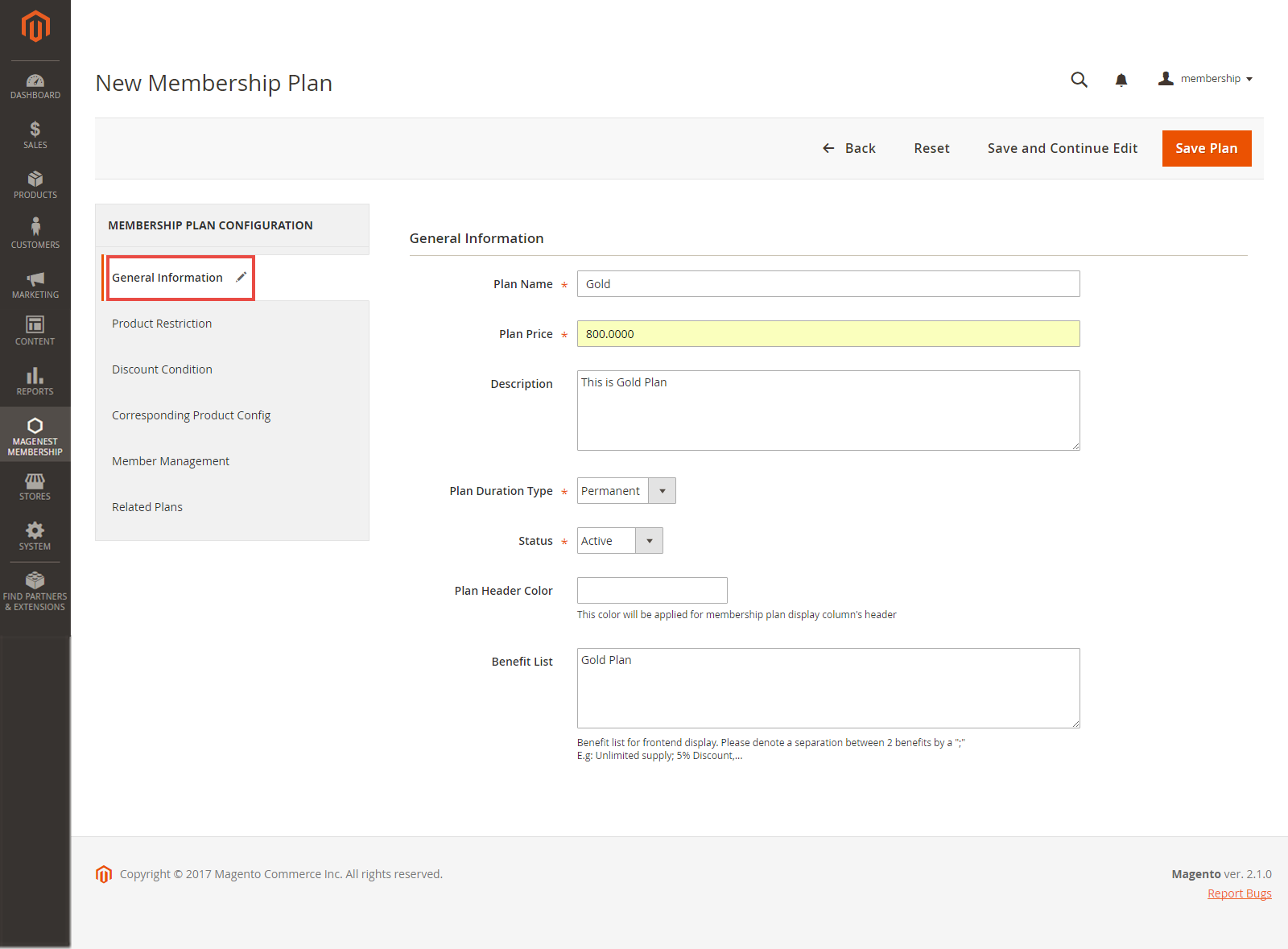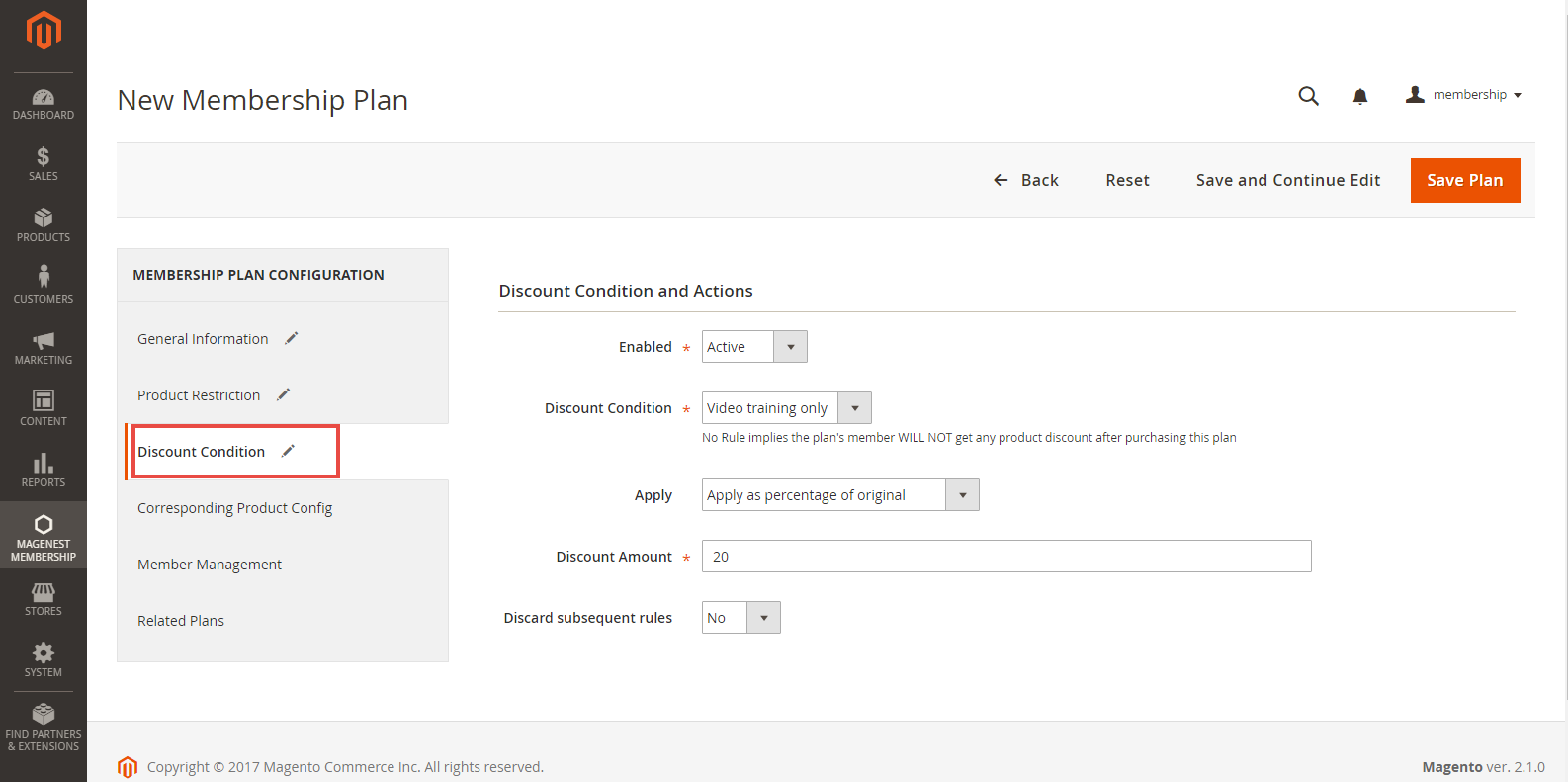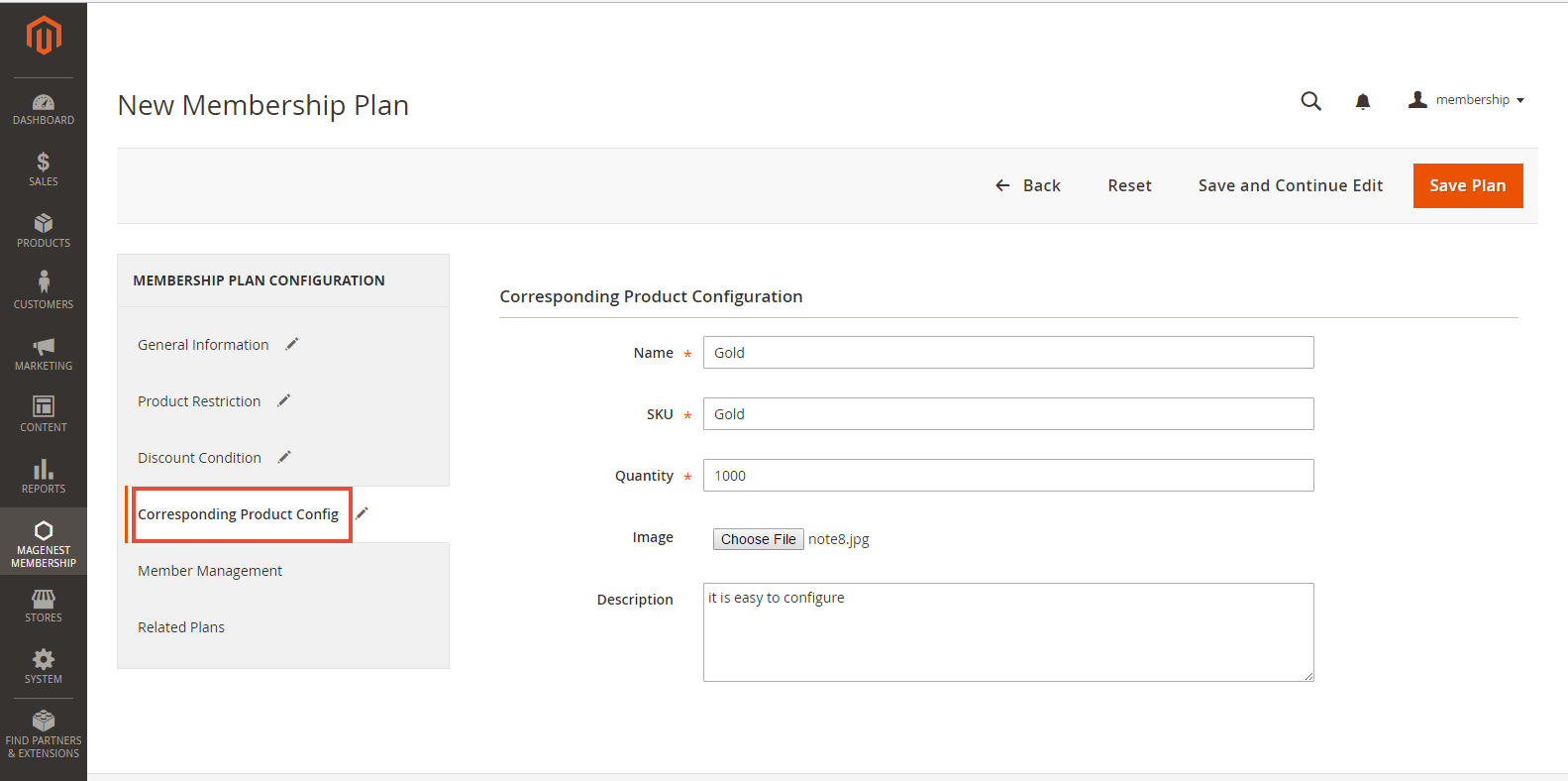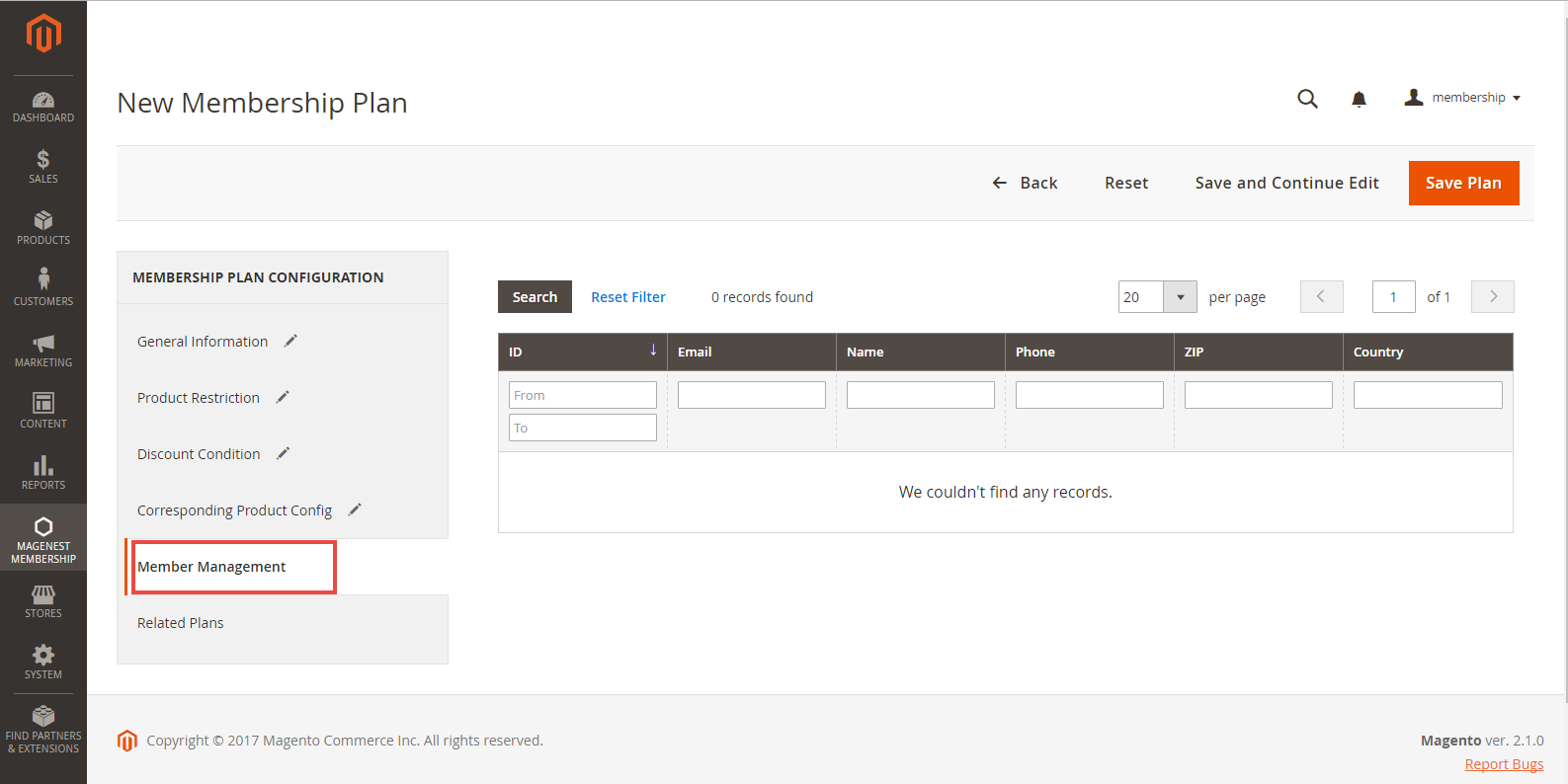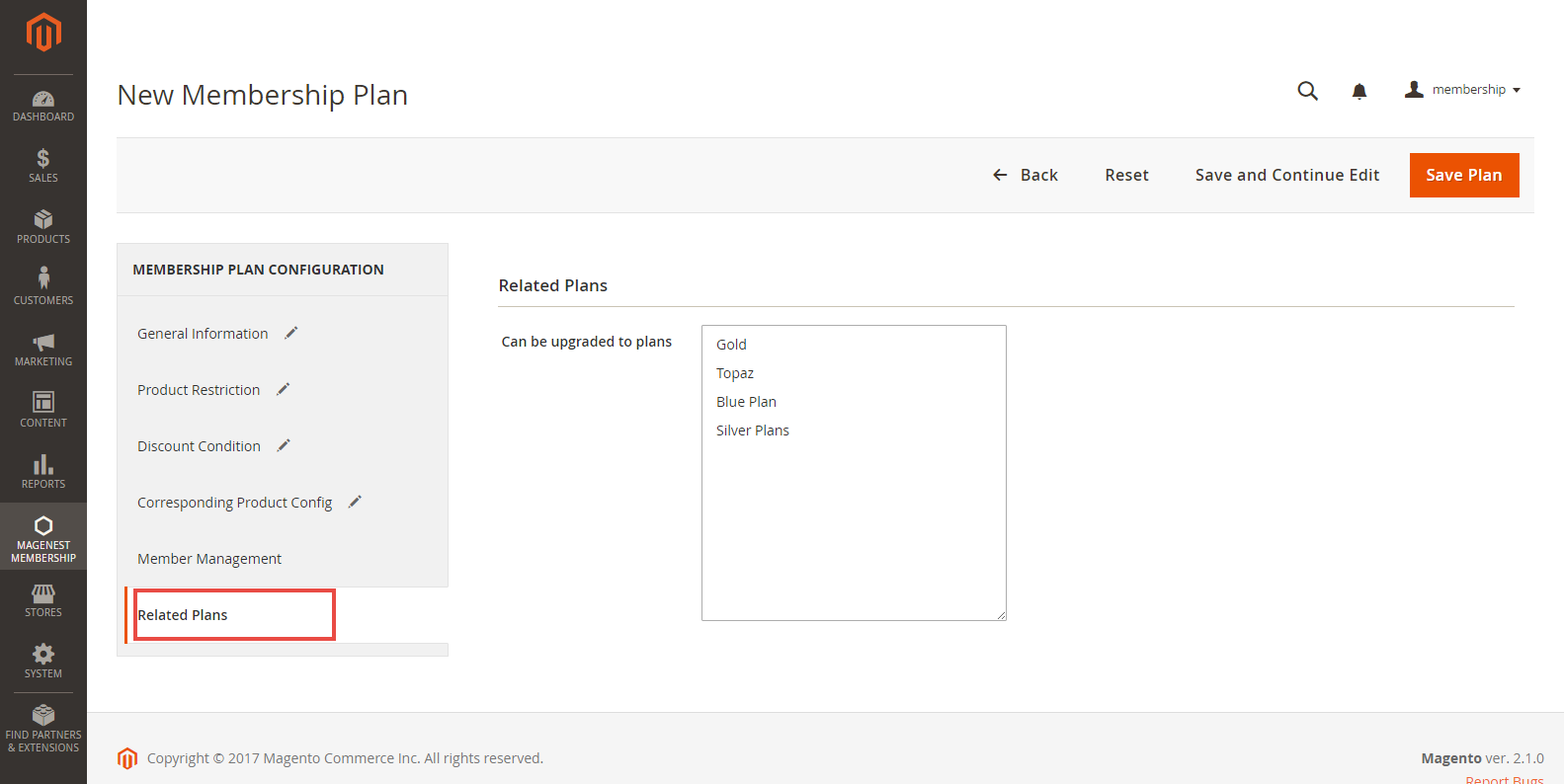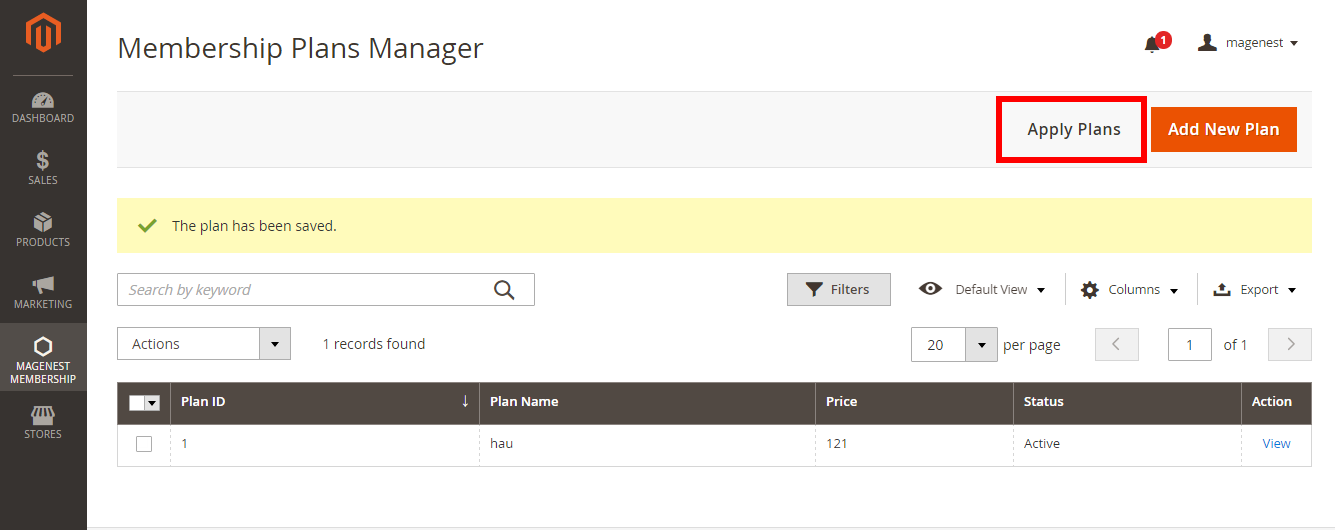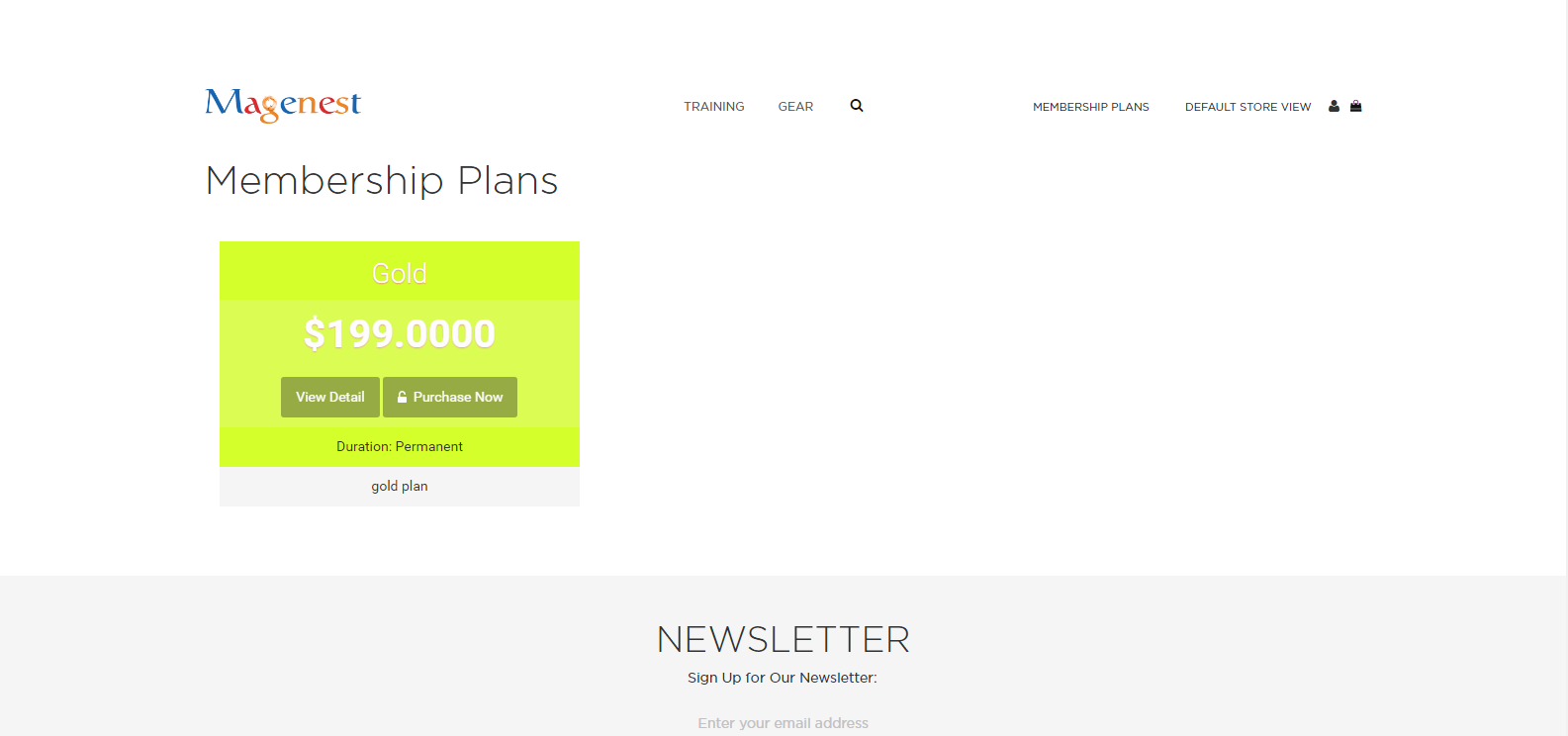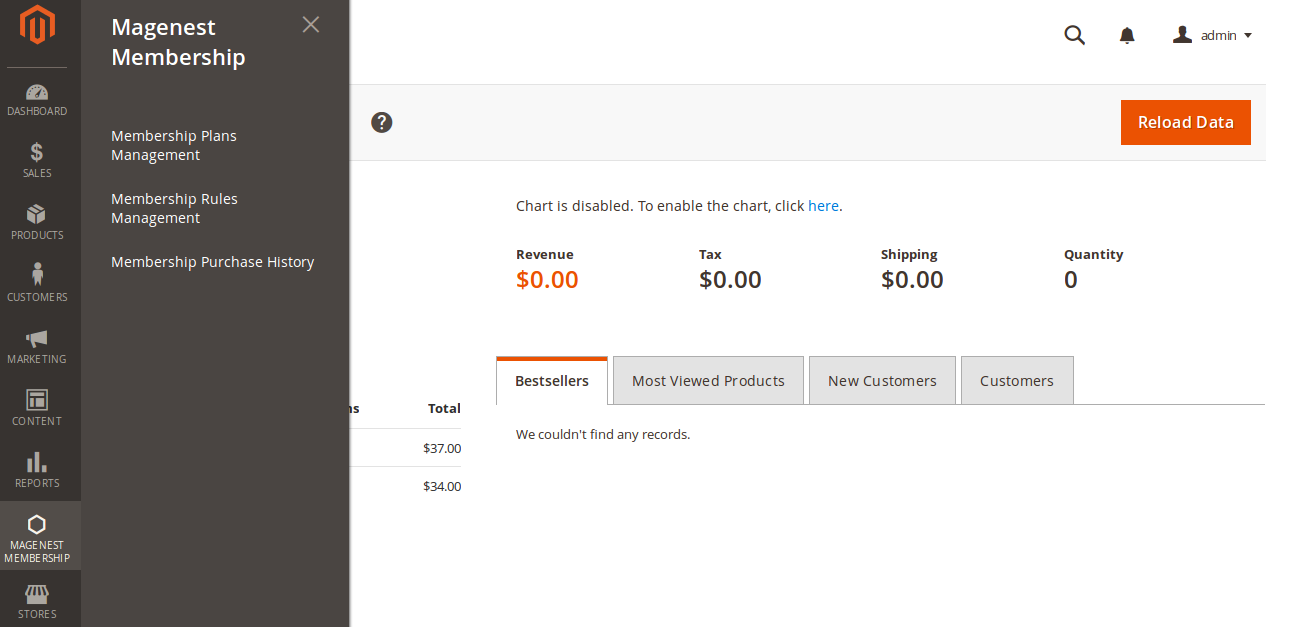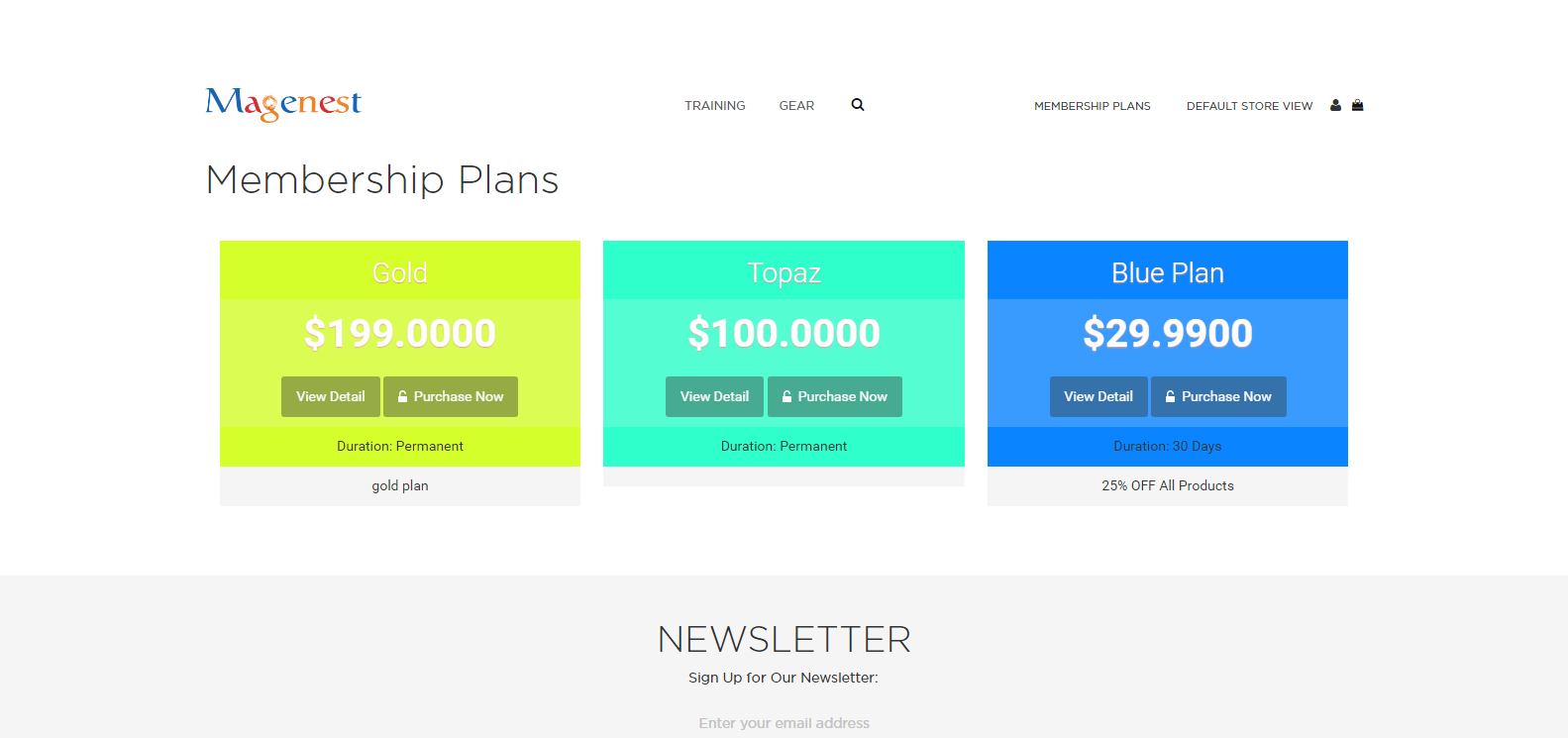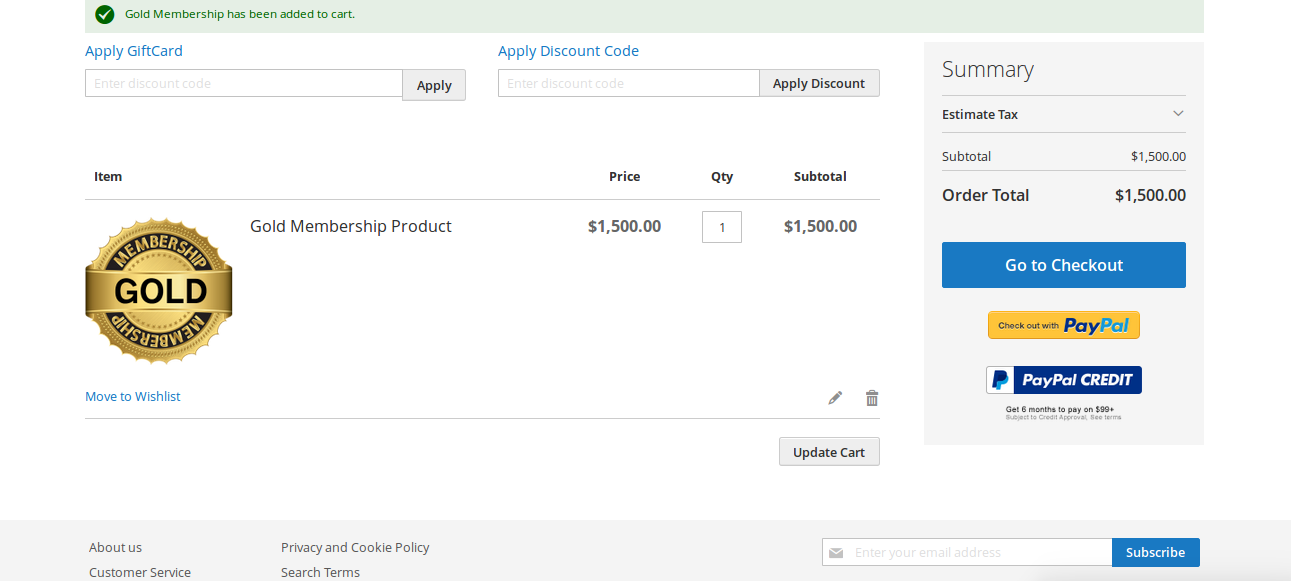...
...
Main Functions
For Admin
At On the back end menu, we created admins can create a Magenest Membership tab which allows you to easily control and manage membership program as you wish.
...
Then, the Membership Rules Manager screen will be shown.
Each membership rule categorize a certain group of products to apply discount or restriction rule to them.
To create a new membership rule, admin only click on Add New button. The New Rule screen will be shown.
appear.
Admin can set a name to the membership rule. Then create a conditions to limit the number of products.
After you have set up the membership rule, Please press Save Rule button to completely create a save the new rule.
Manage and set membership plans
...
Then, the Membership Plans Management screen will be showndisplayed.
Add new plans
Admin can create new plan to suite the business strategy by clicking Click on Add New Plan buttonto create a new membership plan
Then, the Membership Plans Manager will be shown
At General Information tab, you will follow the below instruction
General Information:
Product Restriction:
Discount Condition:
Corresponding Product Config:
shown, along with several configuration tabs.
General Information:
Plan Name: The plan name that you want to show to your customer on the front-end
Plan Price: The price that customer has to pay to purchase this membership
Description: Give customers more information about the membership plan
Plan Duration Type:
- Permanent: You can pay a one-off amount of money to keep your membership forever.
- Limited: The membership will last for a limited period of time and customers will have to renew the membership plan once it expires.
Status: Turn the membership plan on or off to show in on or hide it from the front-end.
Plan header color: Choose a header color for your membership plan.
Benefit List: information filled in this box will be displayed as benefits of the benefit plan on the front-end.
Product Restriction:
Here you can use the membership rule created in the previous section to limit the rights to buy a certain product. Only members of this plan will be able to purchase products that meet this condition.
Discount Condition:
This function also uses the membership rule in the previous section to apply discount to the a certain product group. Members of the current plan will enjoy discount when buying products from that meets this condition.
Enabled: Turn the discount rule on or off.
Discount Condition: Choose a membership rule that you have created in the membership rule section. This will apply the discount to a certain product group.
Apply: Choose to discount products by a percentage or by a fixed amount
Corresponding Product Config:
Member Management:
In this section, admin can see members of the current plan
Related Plan:
Admins can connect multiple plans together to create a complete membership pricing scheme. For example, your membership scheme might contain three pricing plans - Bronze, Silver, Gold with
Please press Save Plan to make sure the membership plan saved. On the front end.
Then, admin click on Apply Plans button to finish.
After that admin can check at Front End to view
Now you can go to the front-end menu to check if the membership plan
...
has been created.
Manage Membership Purchase History
History
Finally, managers can see the purchase history of customers, including new plan purchase, plan upgrade, or plan cancellation.
For customer
- Providing
User-friendly
user interfaceinterface
We designed a user-friendly user interface allowing that allows customers to be comfortable and convenient to choose a suitable membership type so that save money.
Easy payment
Customer can buy a membership product and easy payment like other productmake payment with no hassle.
Manage
membershipsmembership
We create a membership tab allowing in the customer dashboard to manage help them manager their membership by clicking on My Account > My Memberships
...