Thank you for purchasing my extension. If you have any questions that are beyond the scope of this help file, please feel free to email via my user page contact form here. Thanks so much!
Created: 14/06/2016 | By: Magenest | Email: [email protected] | Support Portal: http://servicedesk.izysync.com/servicedesk/customer/portal/13
![]()
Magento 2 Membership Program developed by Magenest is a powerful tool which brings many benefits for both the owner store and customers.
On the one hand, it is true that membership program is extremely valuable for the business. Nowadays, many business such as health clubs or gym center use membership programs. They consider it as one of the important strategy business because membership programs actually bring a stable source of income and high profits for their business. On the other hand, those also give customers a variety of choices so that they can easily choose a suitable membership type. Therefore, they can save a significant money through the promotion policies given by the providers.
Manage their membership.
Providing friendly user interface.
Save significant money when customers use the membership programs.
Your store should be running on Magento version 2.0.1 and more.
To set configuration, navigate to Stores > Configuration > Magenest Membership, consist of: Plan Configuration.
Plan Update Options:
At this tab, admin will set how to upgrade a membership when customers wish to improve their current membership. This option will calculate the remaining value of the current plan and subtract it from the price of the new plan.
General
Is Enabled: Enable or disable the membership extension
Plan Upgrade Options
Upgrade Price Determined:
By rate subtraction (for limited plan)
This option will calculate the remaining value of the current plan and subtract it from the price of the new plan.
For example, plan A last for 10 days and is priced at $100, and plan A+ is priced at $200. Mr. B been using plan A for 7 days and he upgrades his membership to plan A+. The remaining value from plan A is:
100 / 10 * 3 = $30
The price for upgrading will be:
200 – 30 = $170
New plan price "minus" discount fixed amount (value1)
The plan for upgrading will equal to the new plan price minus a specific value set by the manager.
New plan price have discount percent (value1)
Members get a specific discount amount on the new plan’s original price. The percentage value is determined by the manager.
By new plan price "minus" old plan price:
The upgrading price equals to the new plan price minus the old plan price.
Customer can refer more detail in below table:
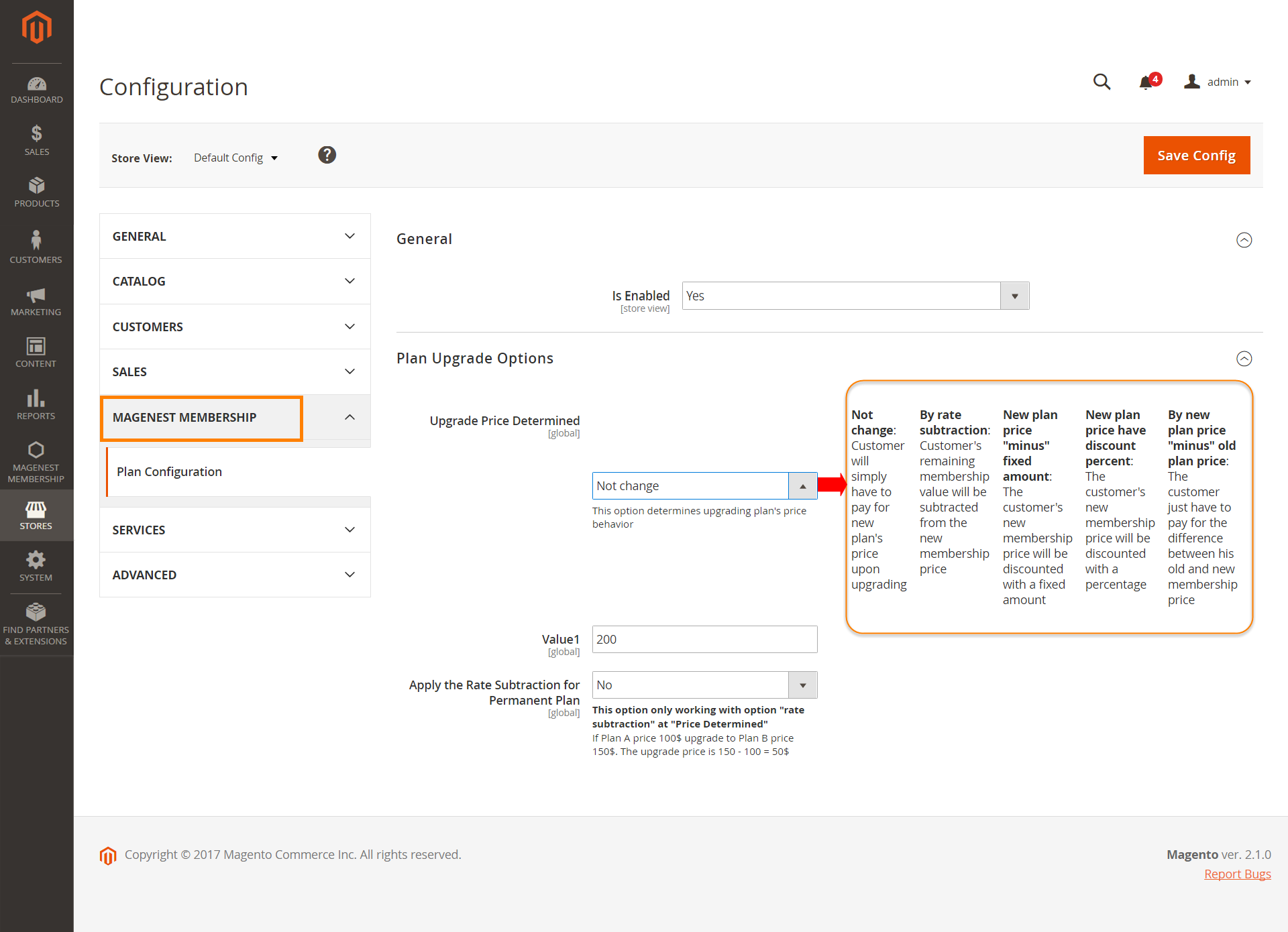
When done, click Save Config to complete.
On the back end menu, admins can create a Magenest Membership which allows you to easily control and manage membership program as you wish.
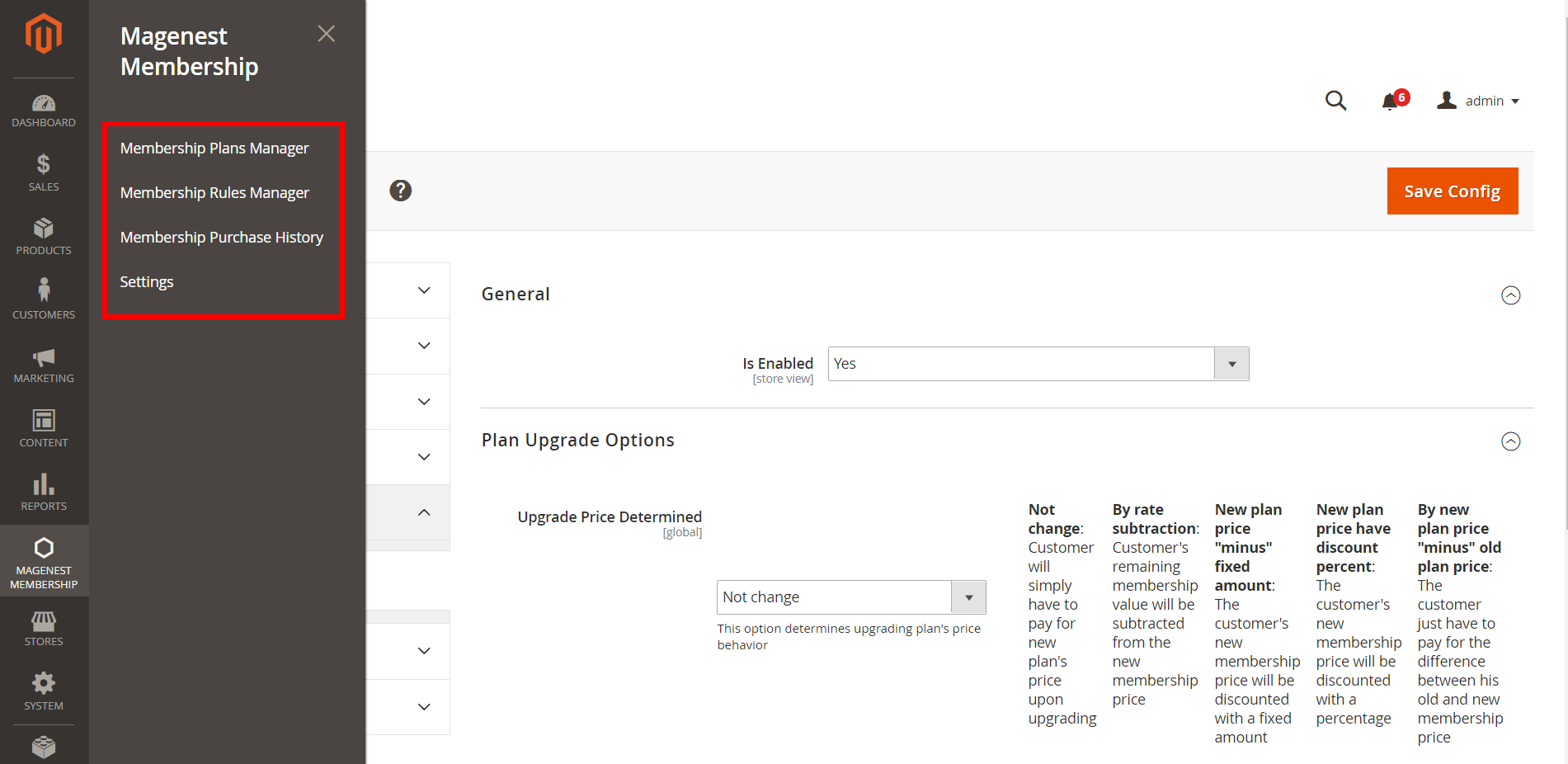
Firstly, admin need to set membership rules for membership plans by clicking on Membership Rules Management.
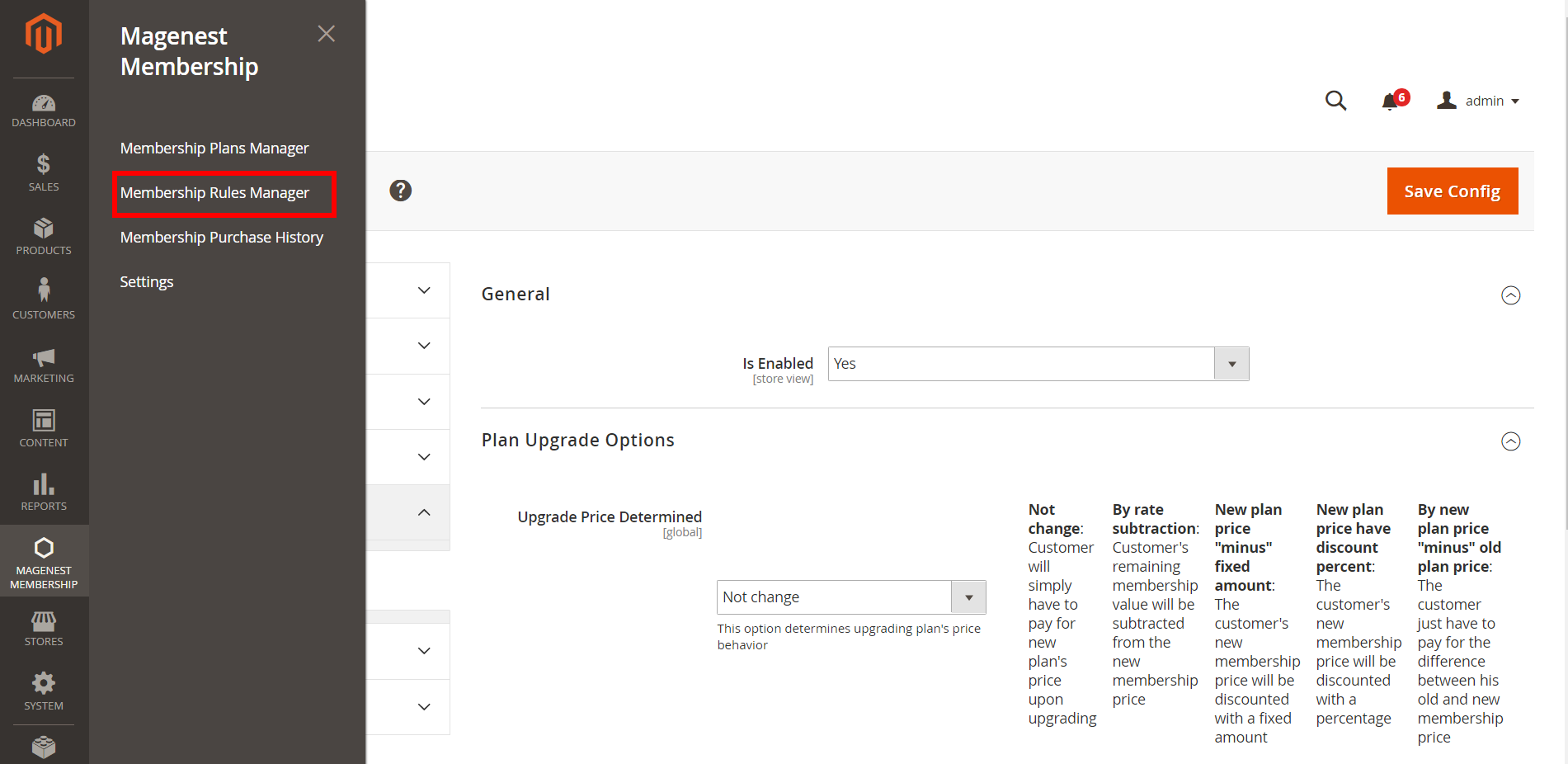
Then, the Membership Rules Manager screen will be shown.
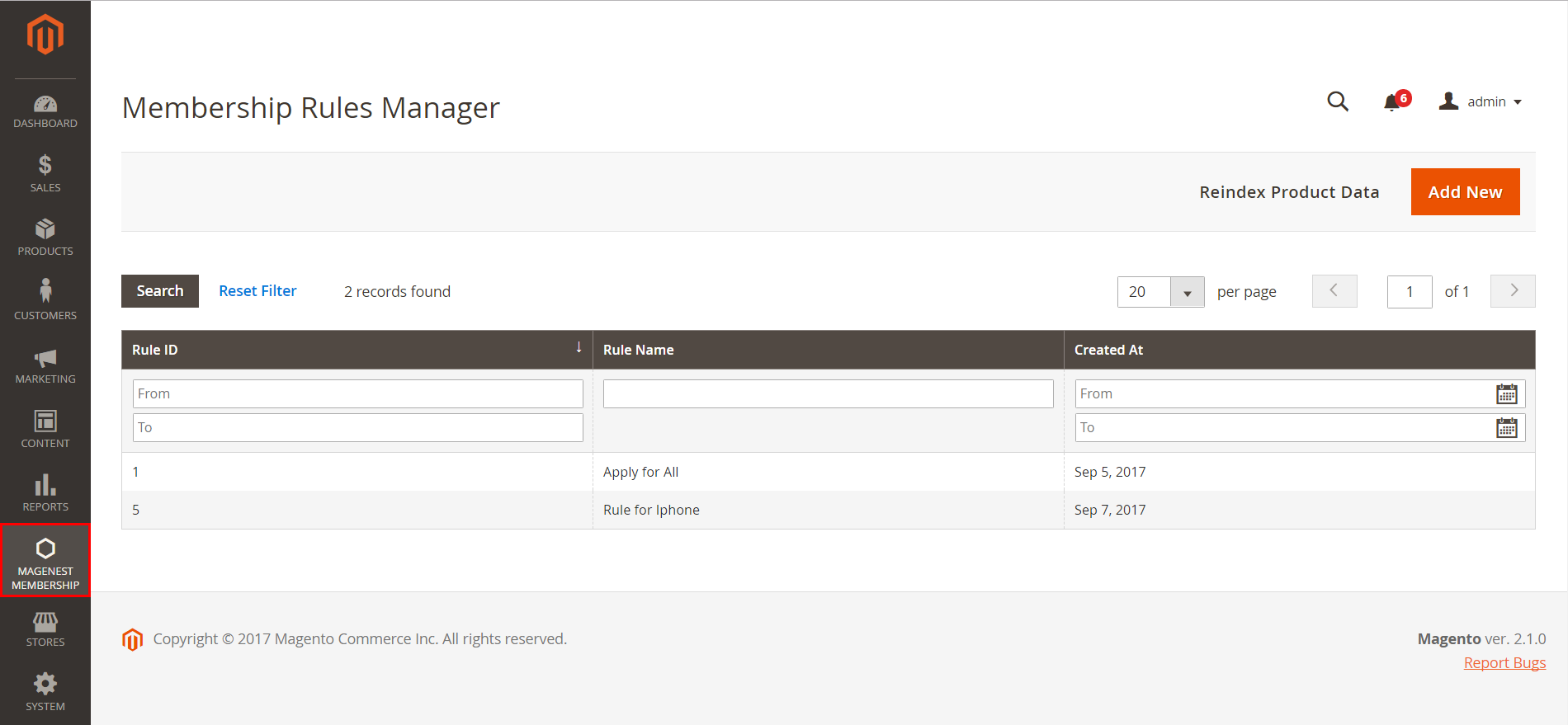
Each membership rule categorize a certain group of products to apply discount or restriction rule to them.
To create a new membership rule, click on Add New button. The New Rule screen appear.
Admin can set a name to the membership rule. Then create a conditions to limit the number of products.
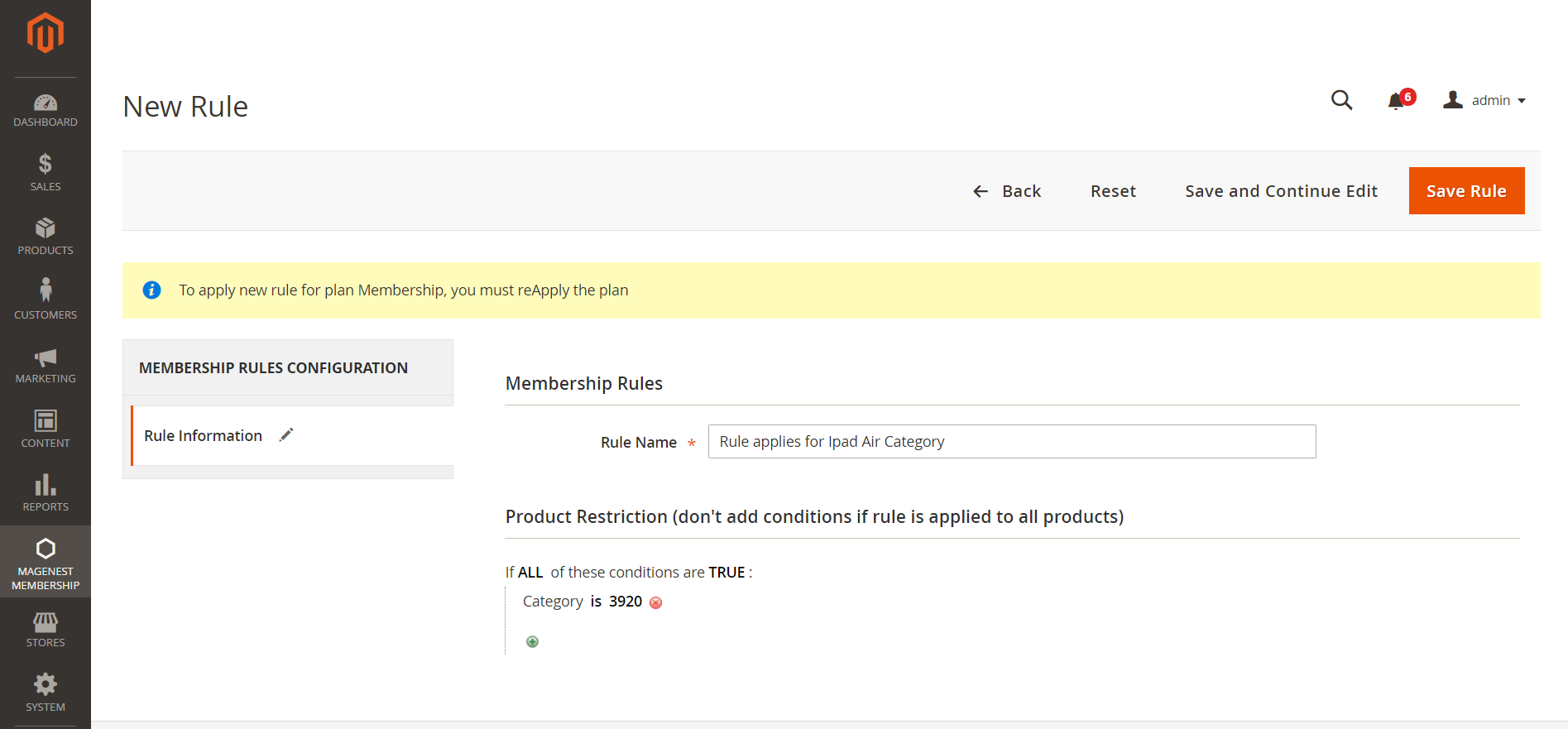
After you have set up the membership rule, press Save Rule button to save the new rule.
To set membership plans, please navigate to Magenest Membership > Membership Plans Management.

Then, the Membership Plans Management screen will be displayed.
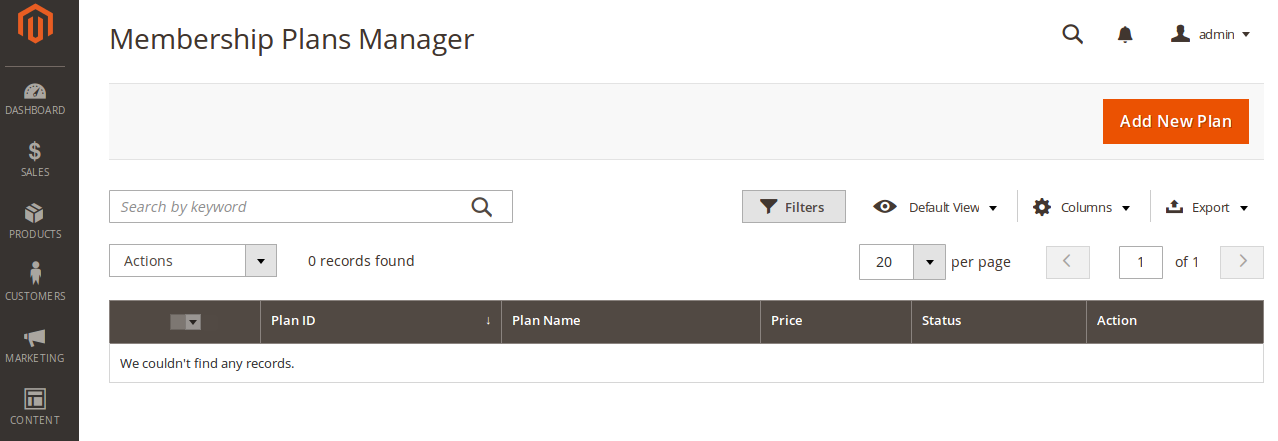
Click on Add New Plan to create a new membership plan
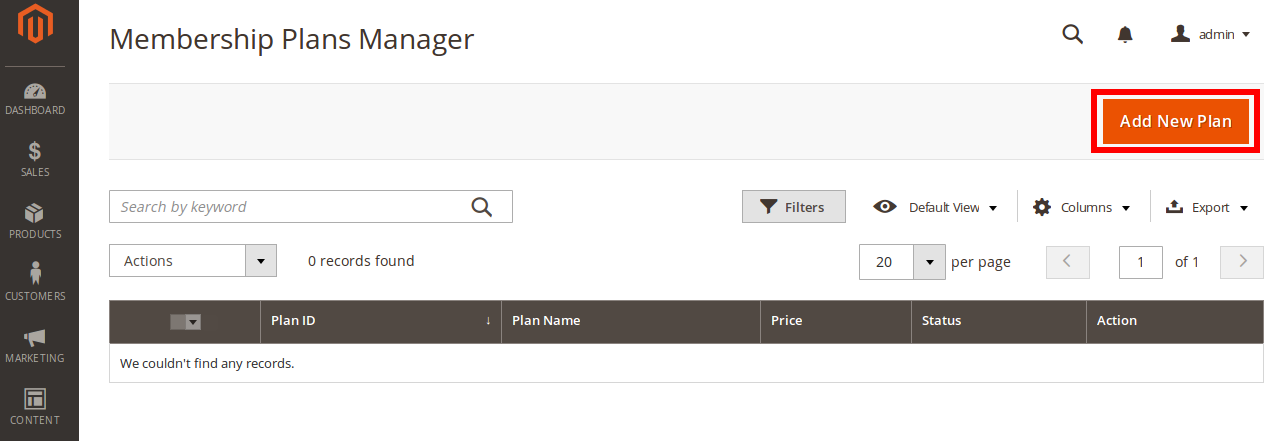
Then, the Membership Plans Manager will be shown, along with several configuration tabs.
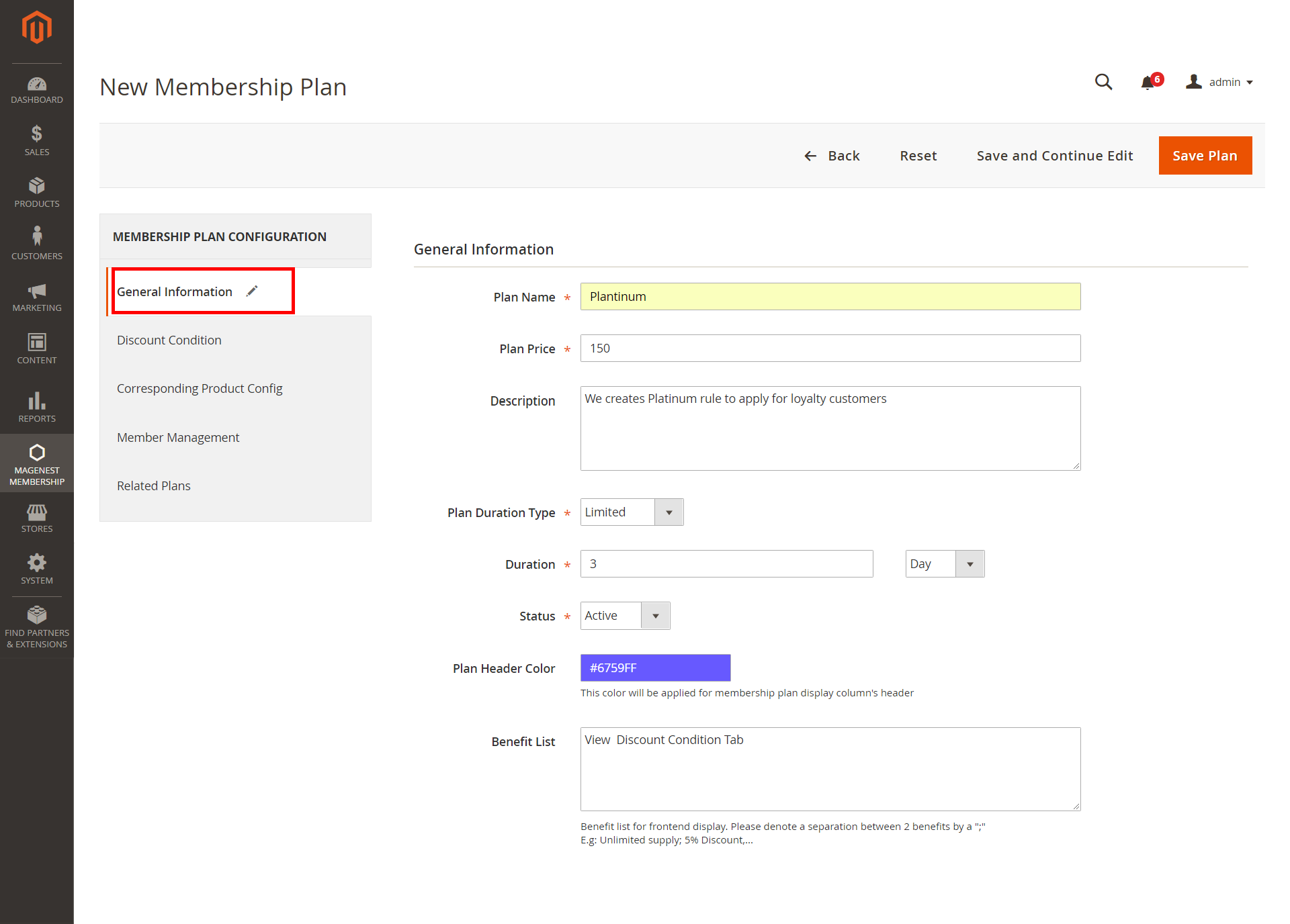
General Information:
Plan Name: The plan name that you want to show to your customer on the front-end
Plan Price: The price that customer has to pay to purchase this membership
Description: Give customers more information about the membership plan
Plan Duration Type:
Status: Turn the membership plan on or off to show in on or hide it from the front-end.
Plan header color: Choose a header color for your membership plan.
Benefit List: information filled in this box will be displayed as benefits of the benefit plan on the front-end.
Discount Condition:
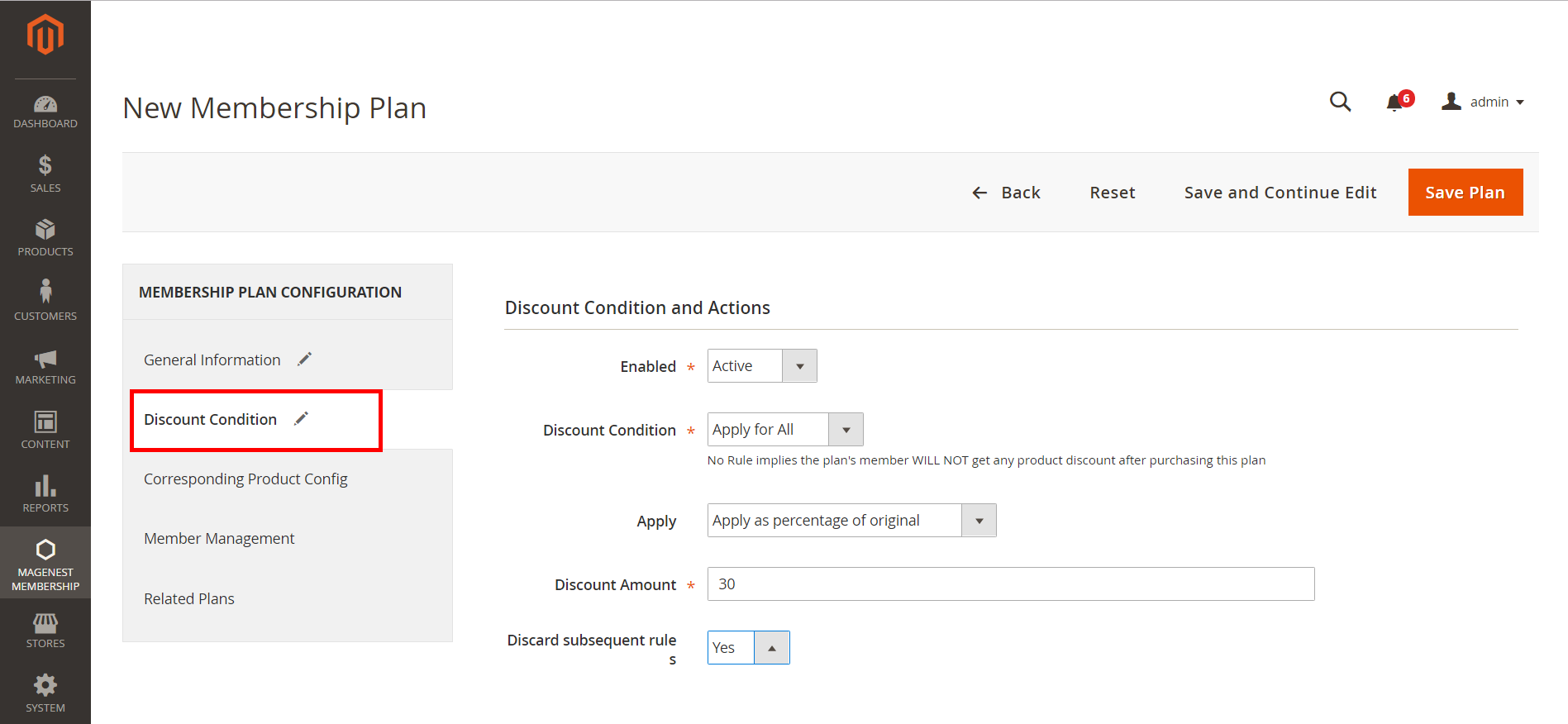
This function also uses the membership rule in the previous section to apply discount to the a certain product group. Members of the current plan will enjoy discount when buying products from that meets this condition.
Enabled: Turn the discount rule on or off.
Discount Condition: Choose a membership rule that you have created in the membership rule section. This will apply the discount to a certain product group.
Apply: Choose to discount products by a percentage or by a fixed amount.
Corresponding Product Config:
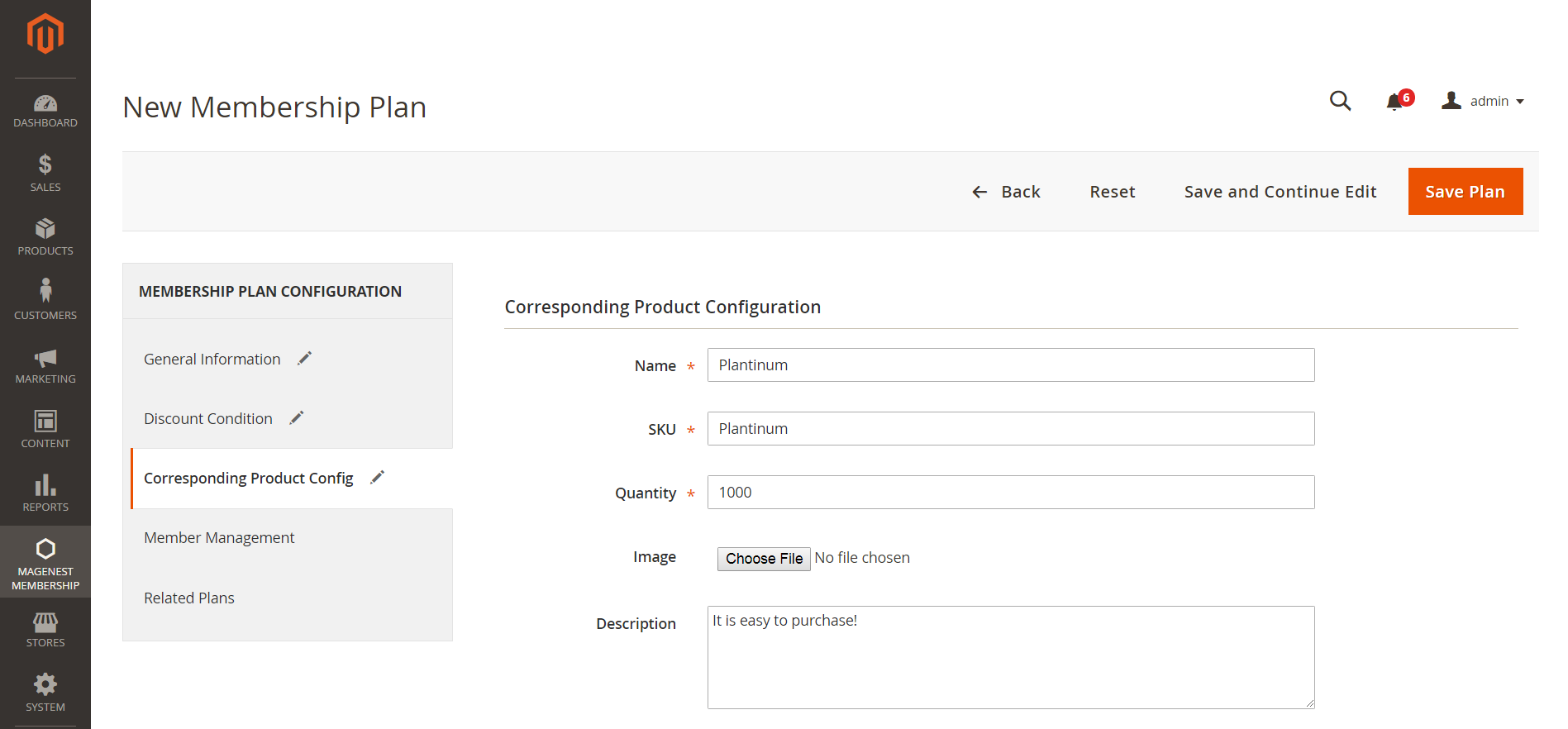
Member Management:
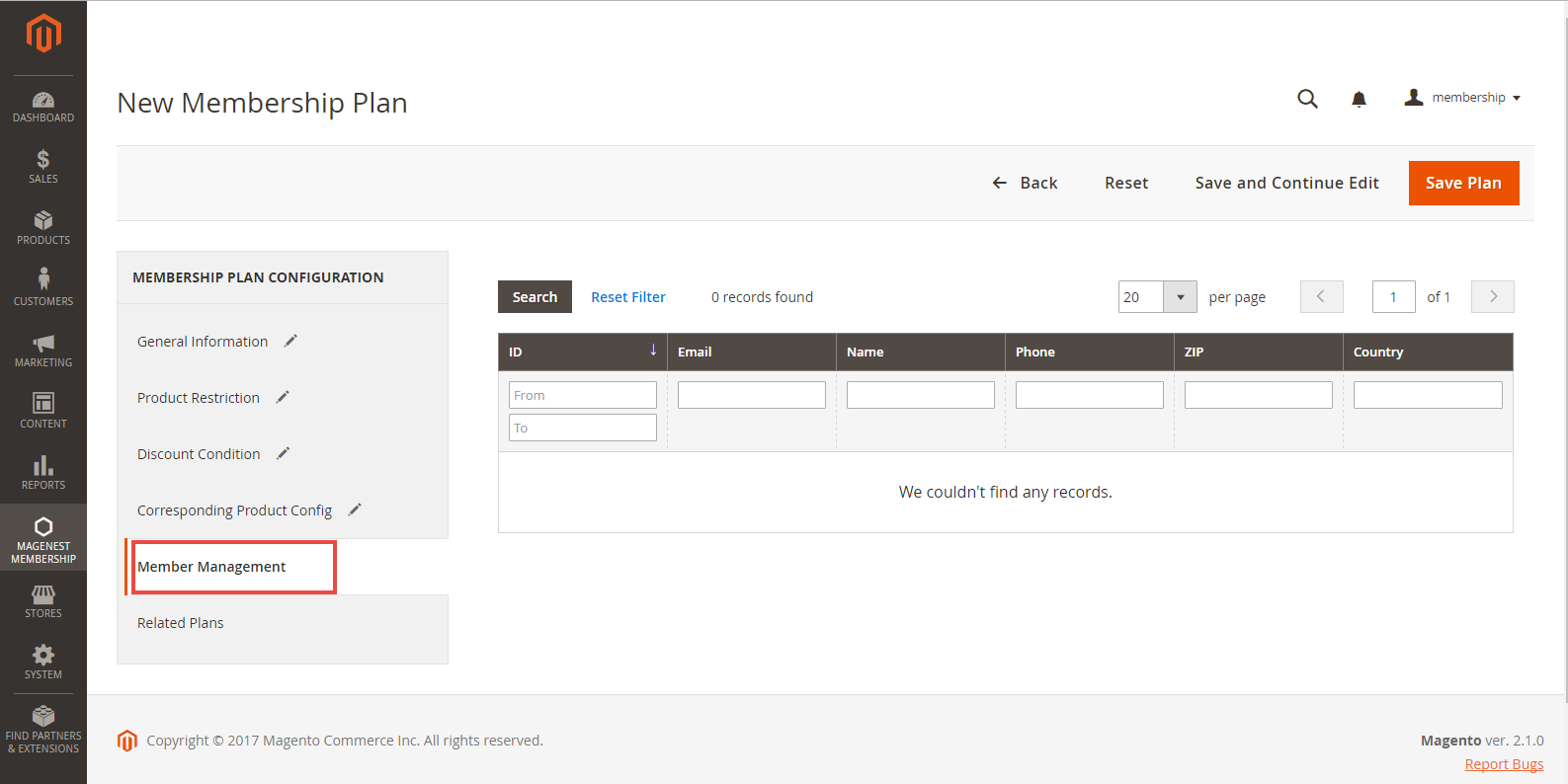
In this section, admin can see members of the current plan
Related Plan:
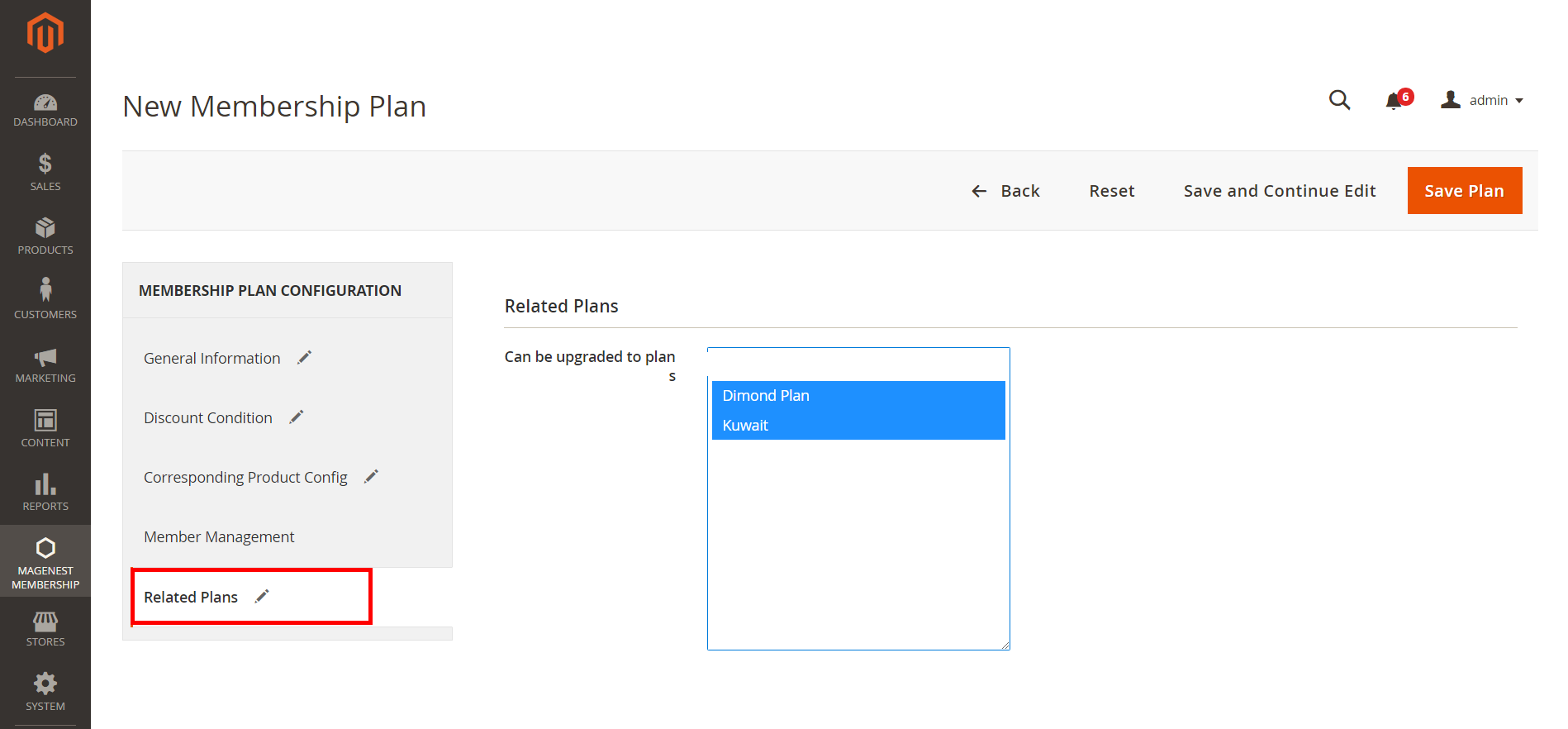
Admins can connect multiple plans together to create a complete membership pricing scheme. For example, your membership scheme might contain three pricing plans - Dimond Plan, Kuwait, Platinum with
Please press Save Plan to make sure the membership plan saved. On the front end.
Notice: Admin click on Apply Plans button to update condition of plan when edit information for plan.

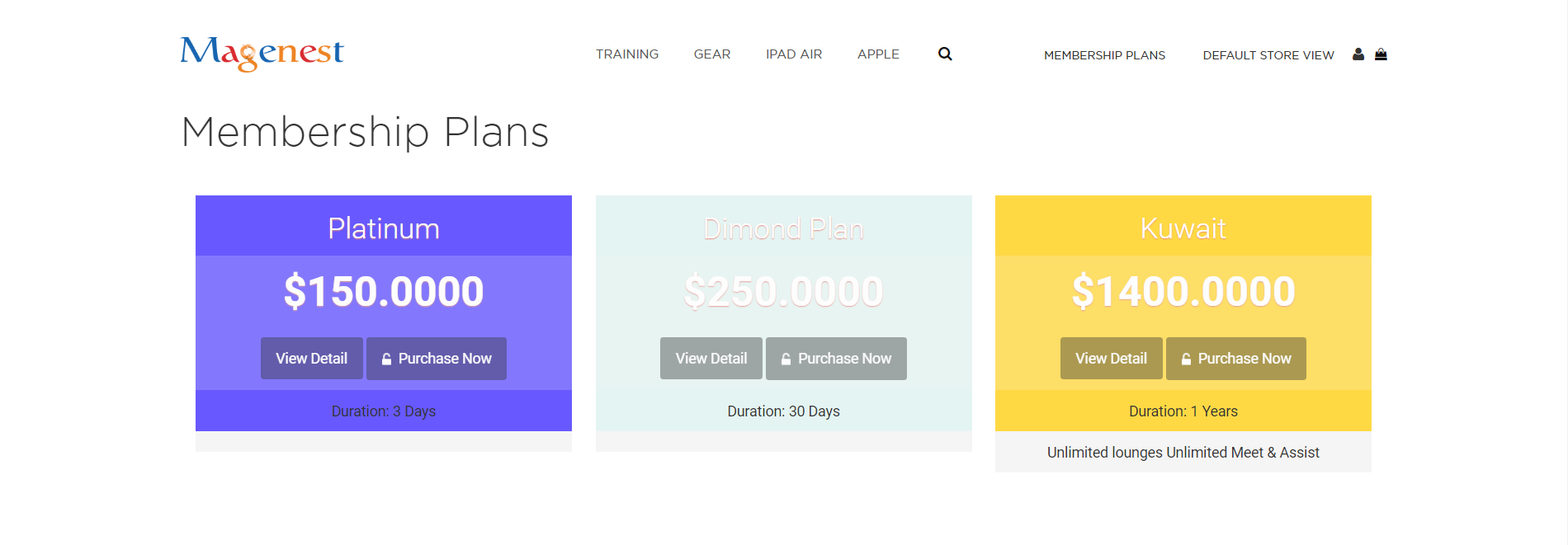
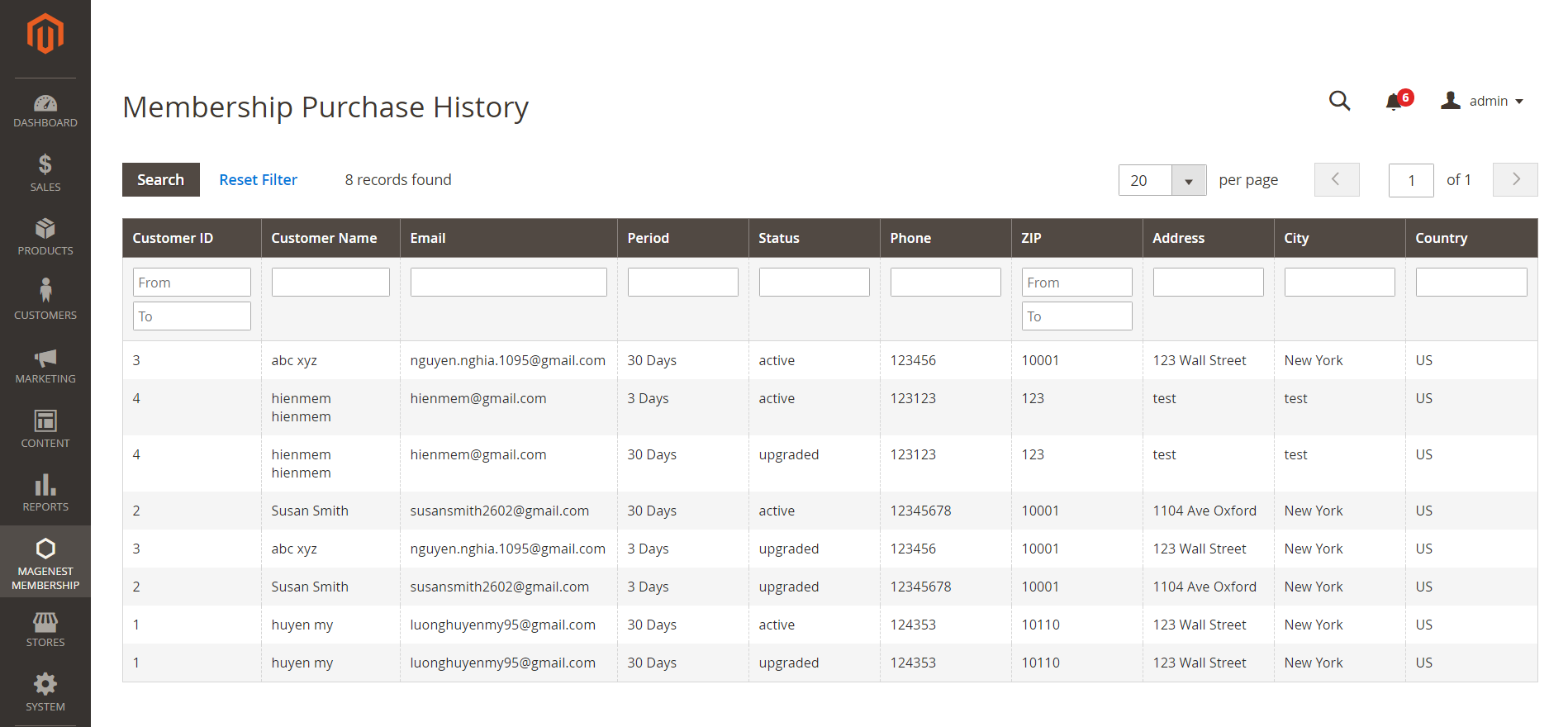
Finally, managers can see the purchase history of customers, including new plan purchase, plan upgrade, or plan cancellation.
We designed a user-friendly interface that allows customers to be comfortable and convenient.
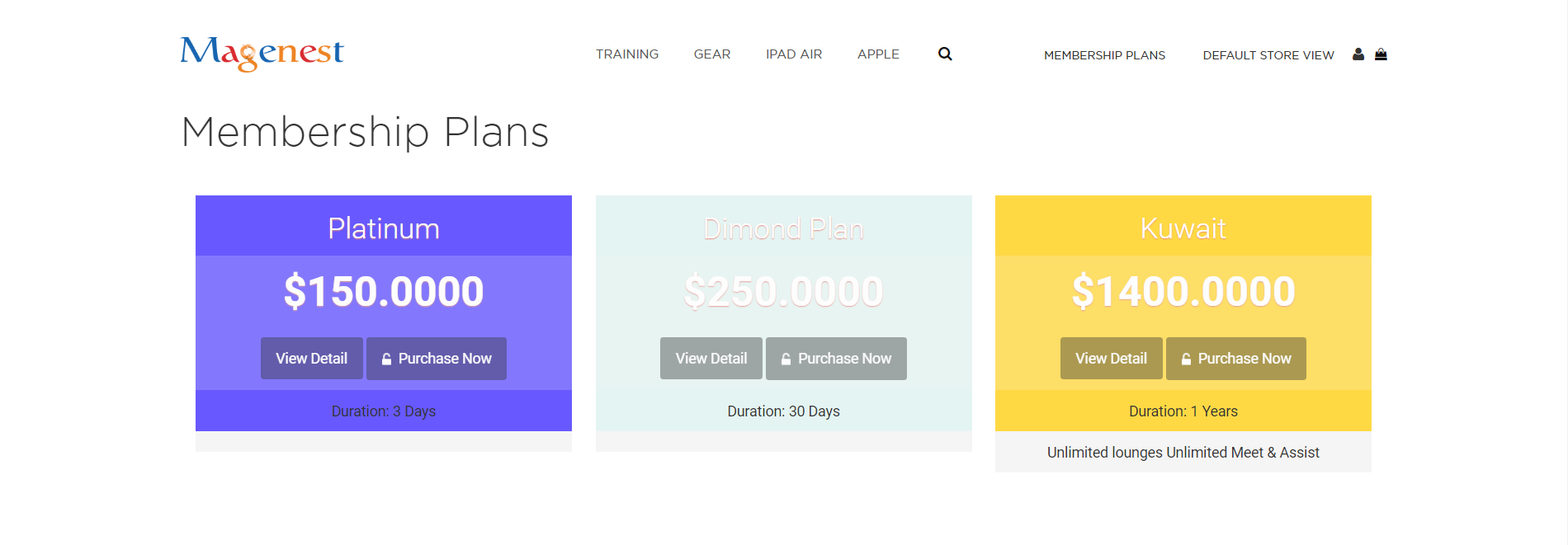
Customer can buy a membership product and make payment with no hassle.
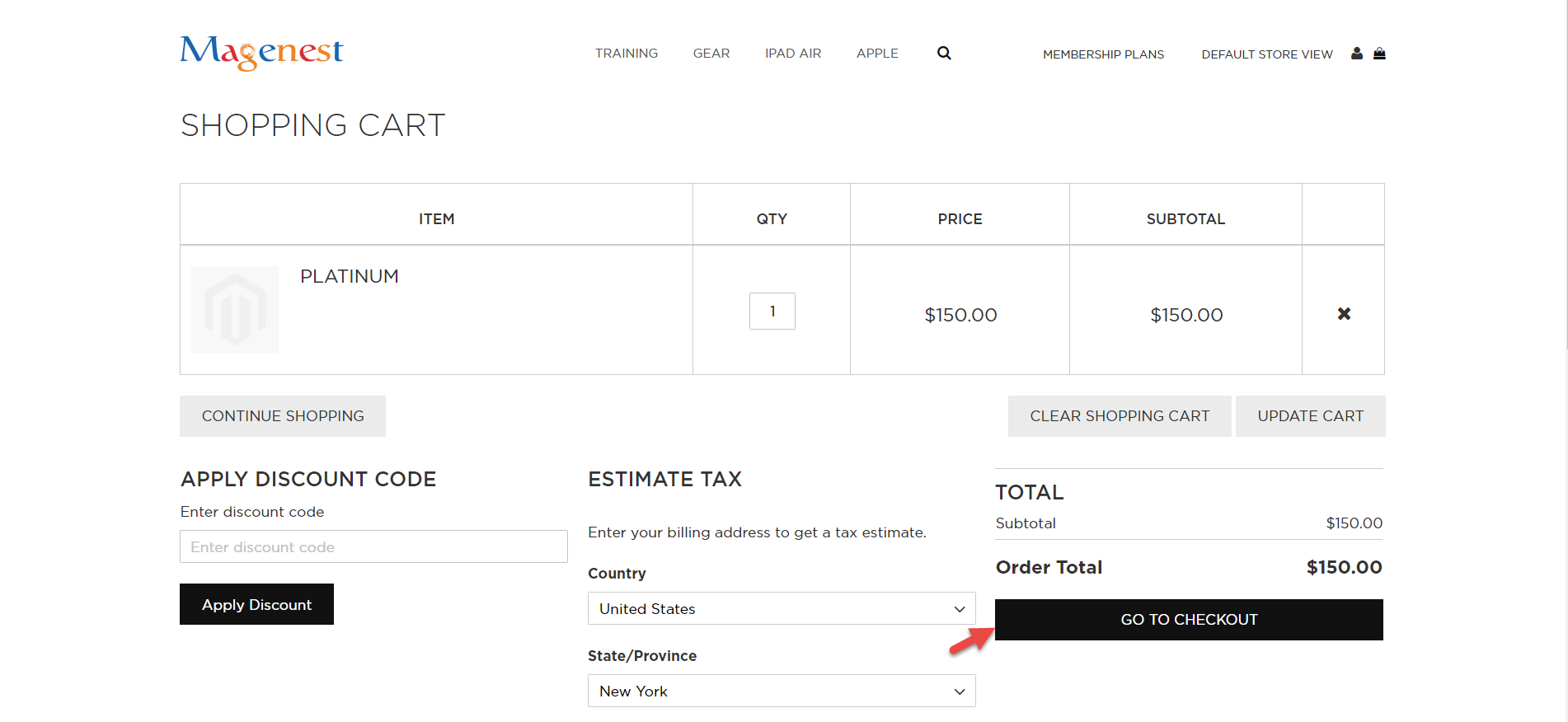
After customer purchase plan, they will see limit of product is applied for this plan:
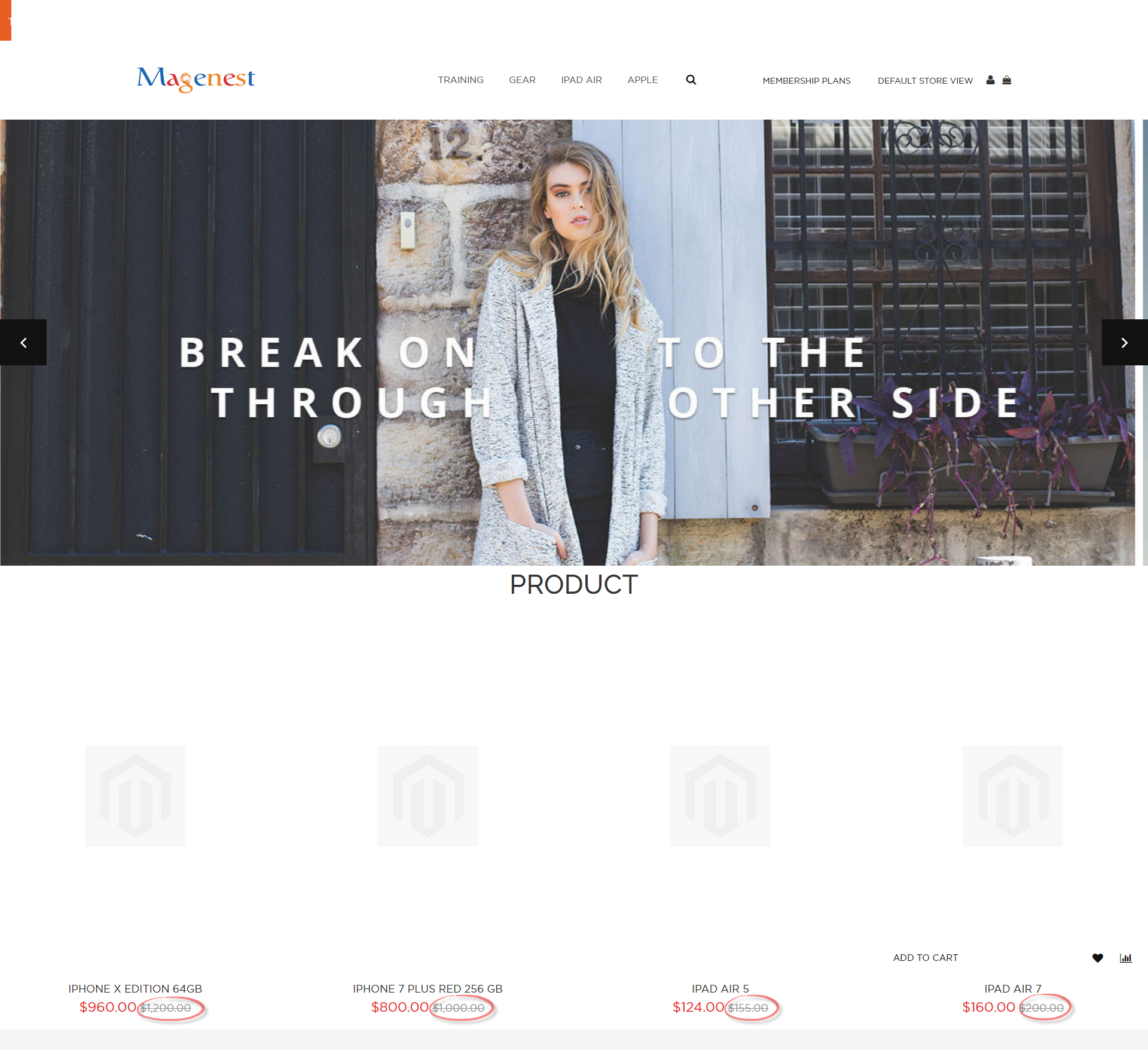
Note: Customer have to sign out for spending time for system processing session. After customer resign in and see the product be affected.
We create a membership tab in the customer dashboard to help them manager their membership by clicking on My Account > My Memberships
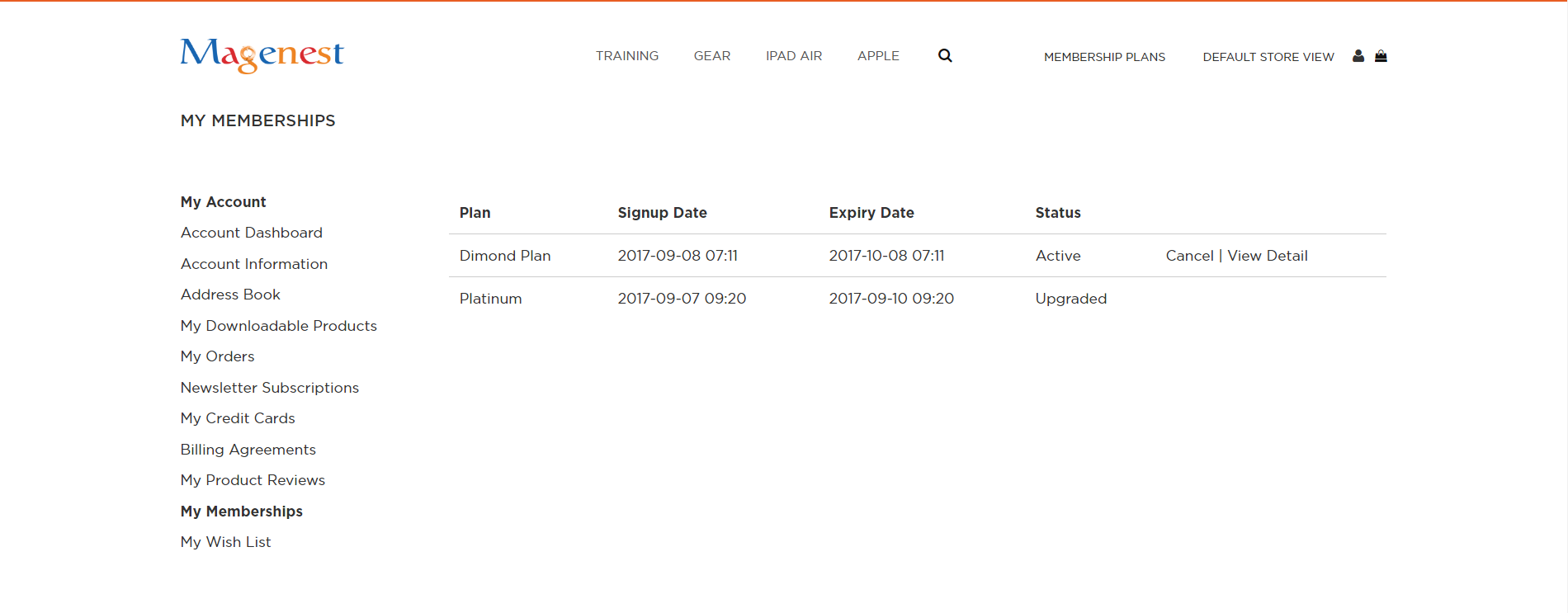
Customer can Cancel plan by clicking Cancel button and click View Detail button to view detail button for customers.
Once again, thank you for purchasing our extension. If you have any questions relating to this extension, please do not hesitate to contact us for support.