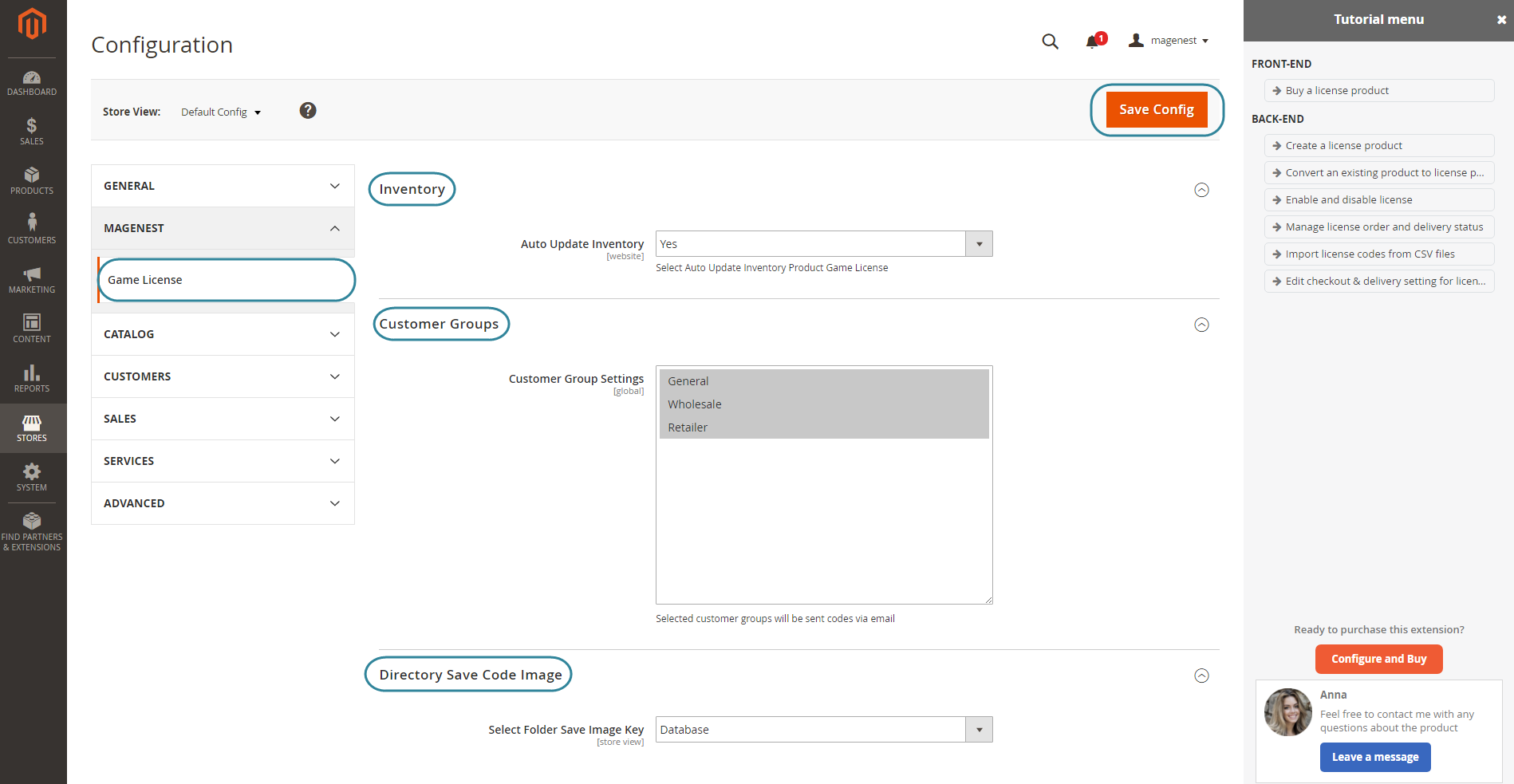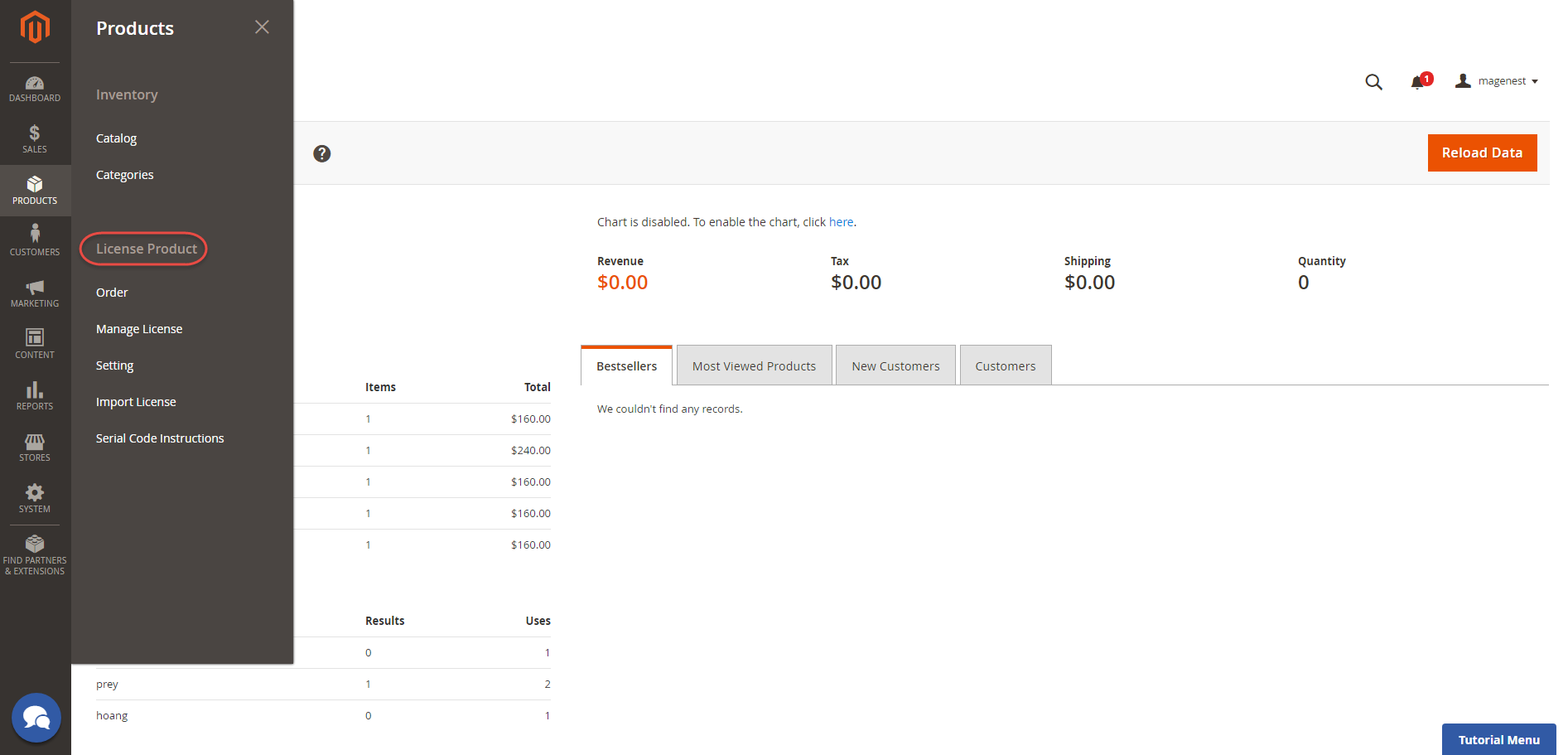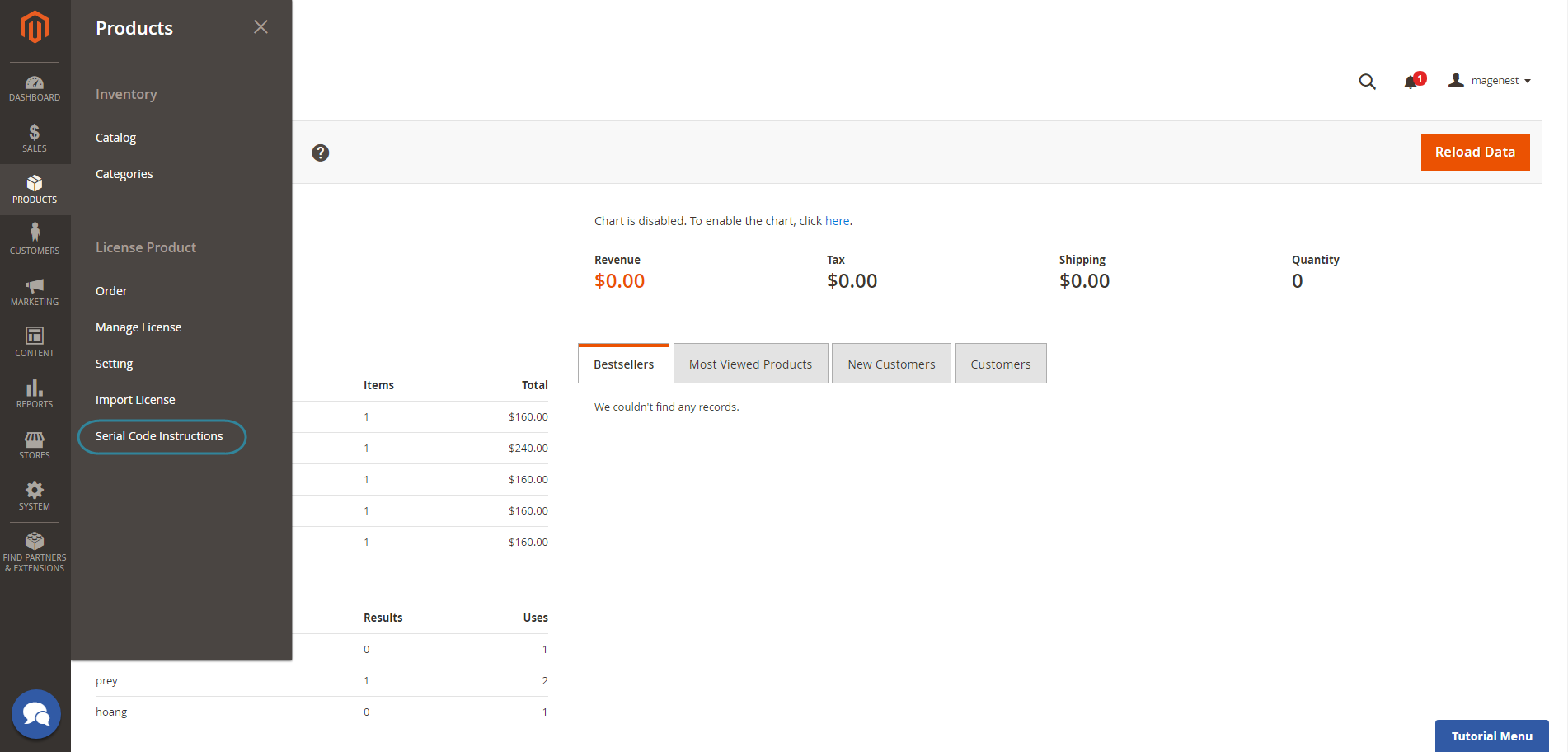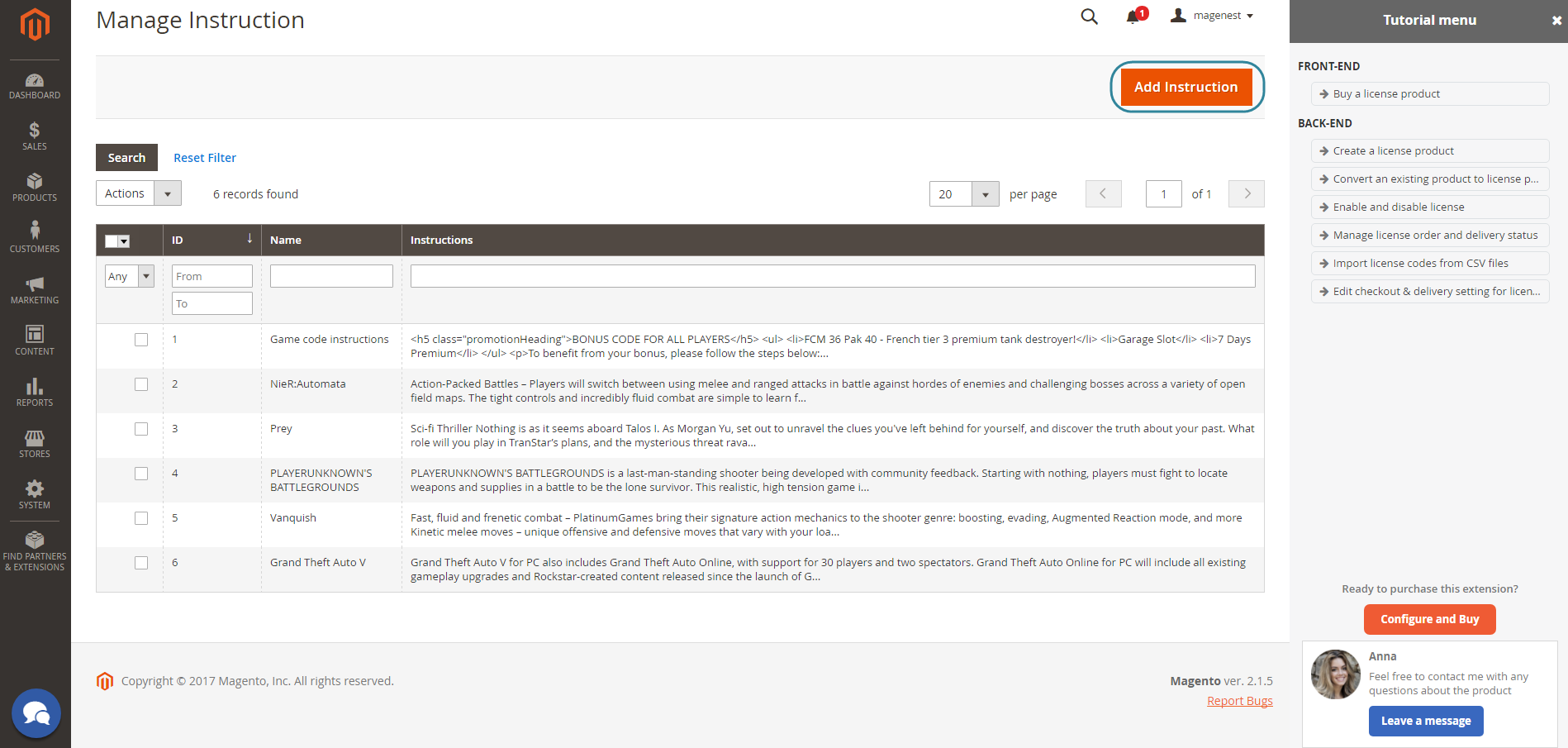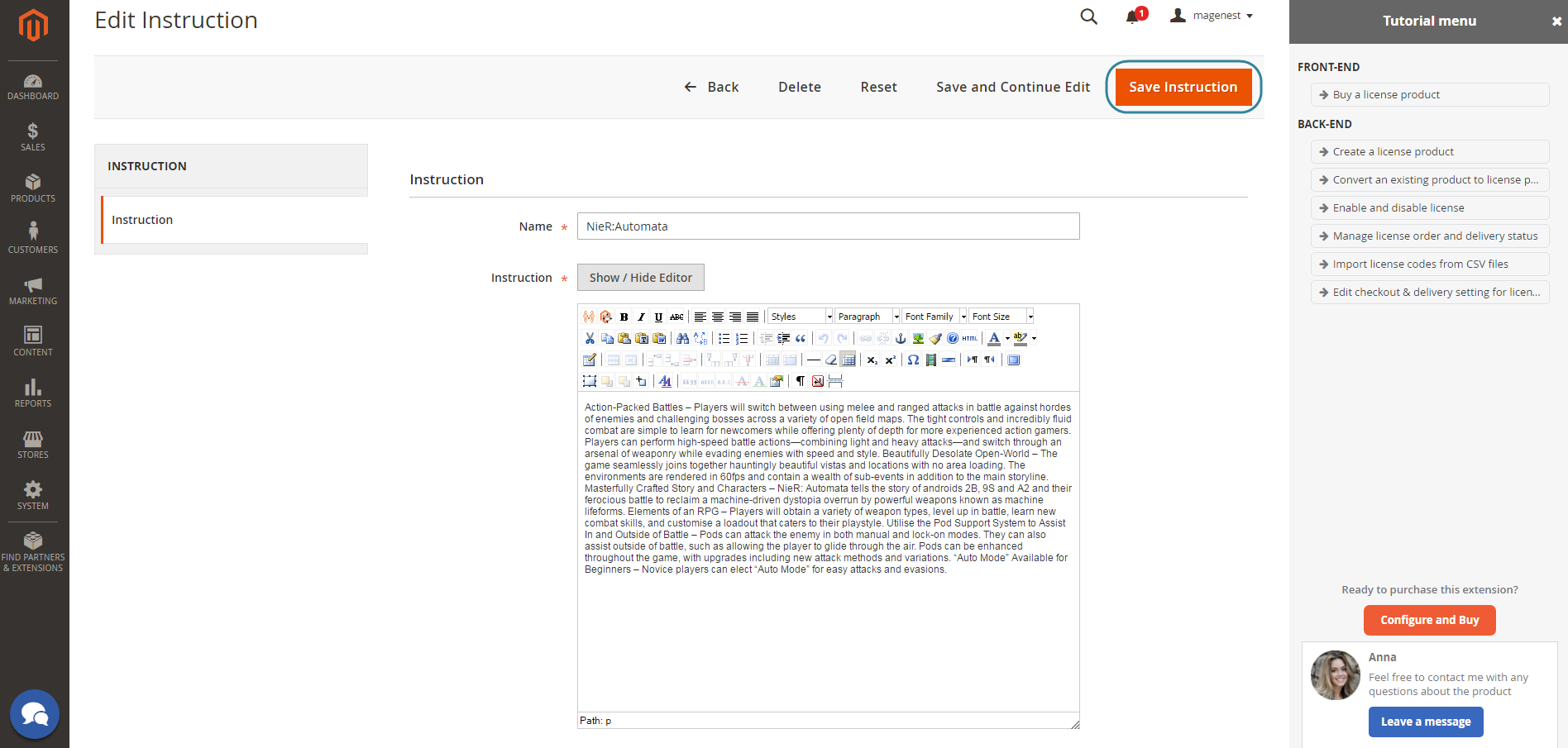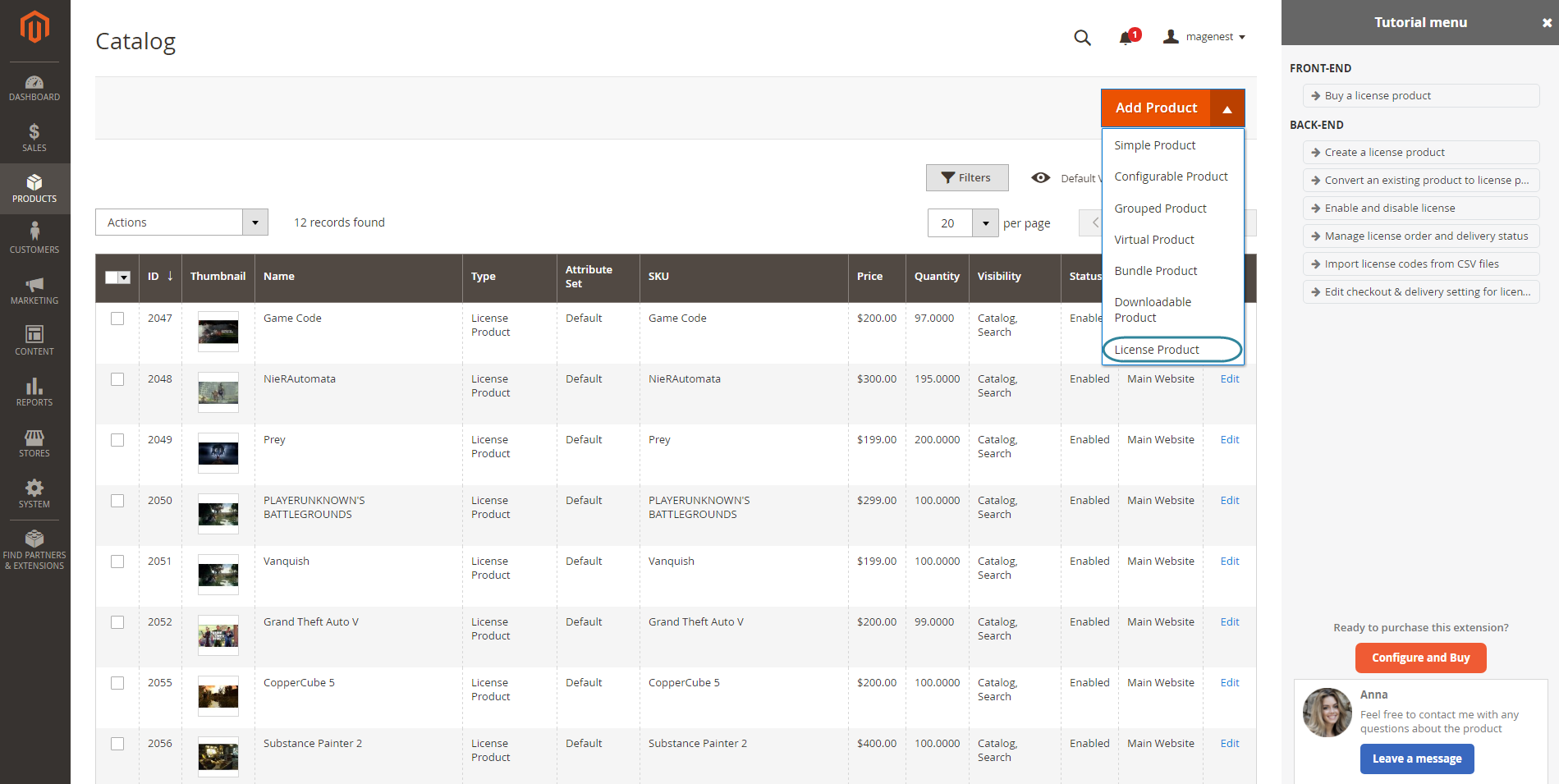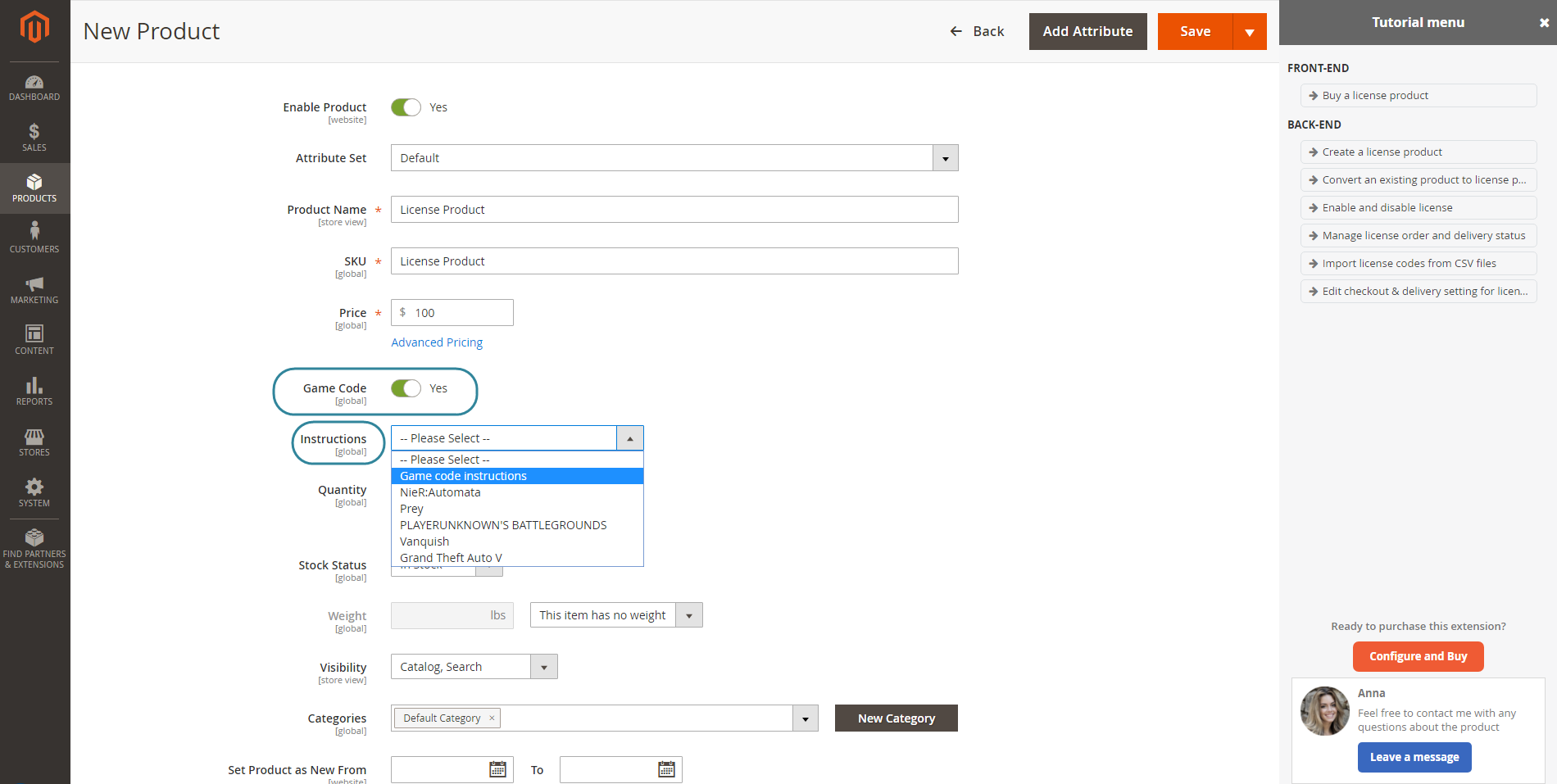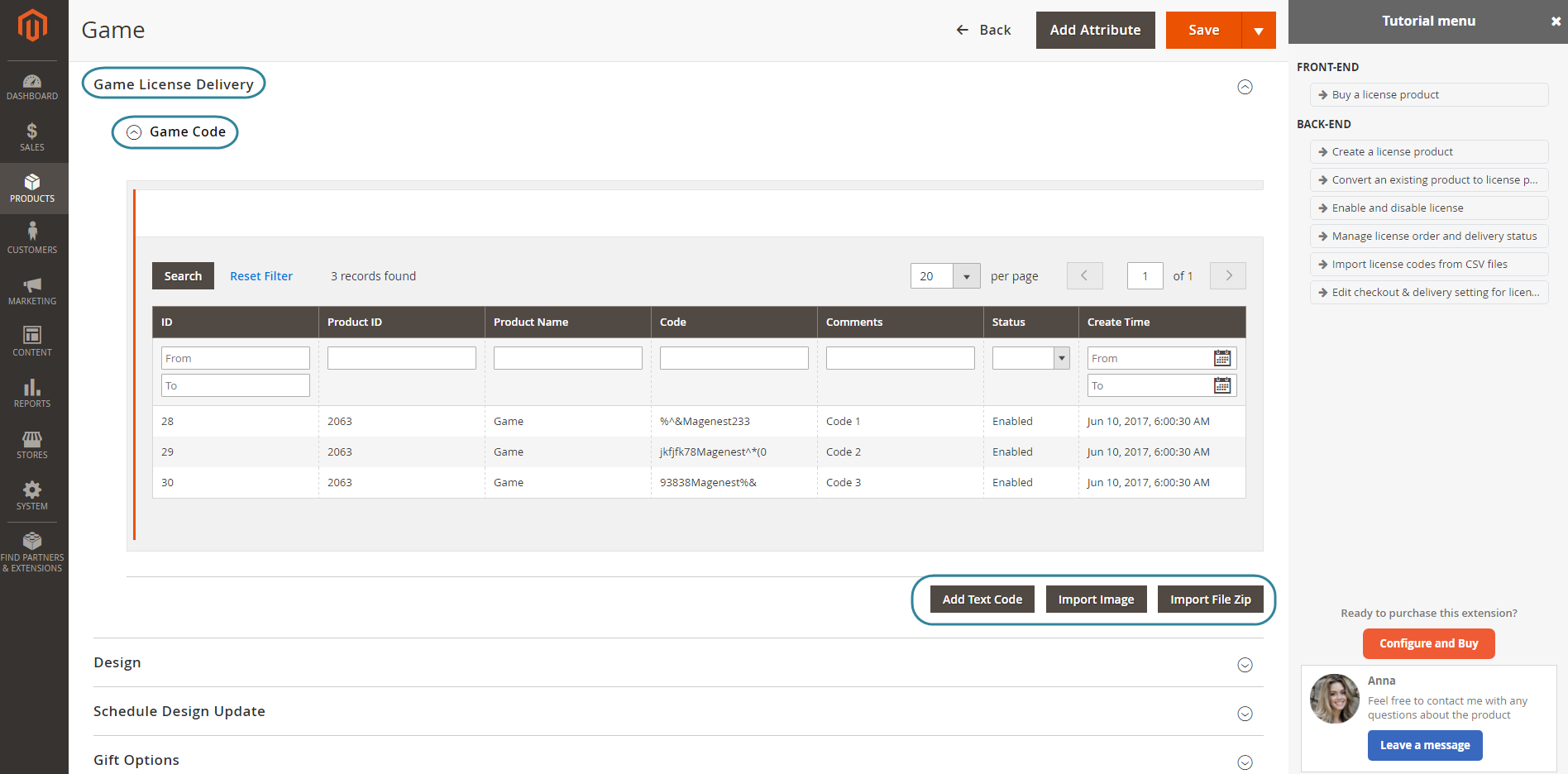...
- Easily create a license product by using the new product type developed by Magenest.
- Support m
- Allows to add unlimited pincode for a product by image, text or .CSV file
- Send pincodes for customer via email when order has been made.
- Admins can manage with license products were sold for particular customer in the order view.
- Customers can manage the purchased PIN in account dashboard.
...
Configuration
Navigate to Store Store > Configuration > Catalog > Catalog > License Product Options Options to set up the extension.
Order Order Item Status to Enable Downloads
Select the order status to send the pin via email. You can choose: on hold, pending, complete but we recommend on hold if you want to test running the module.
Disable Disable Guest Checkout if Cart Contains PIN Items
Choose Yes if admins only want to allow customers who created an account on their site to check out with license products.
Choose No if admins allows both customers and guests
to check out with license products on their site.
Email Email Template to notify the PINs
Select an email template that admins want to send to customers
and customers can easily to create a license delivery email sender.when they purchase a license product on their site.
Email Sender: Select
the email sender.
Please click on the Sage Config button to save data.
Then, admins need to go to Store > Configuration > Magenest > Game License.
Please click on the Sage Config button to save data.
The extension are ready for first use NOW!
Main Function
For admin
The extension created a menu bar called License Product.
Serial Code Instructions
Each license product should need a attached guide which allows merchants to instruct their customers to use the product or provide a description for introducing about the product.
In order to create an instruction, go to License Product > Serial Code Instructions.
Then, the Manage Instruction page will be shown.
Admins can view and manage all instructions of products here. Please click on the Add Instruction button to create a new instruction.
Please hit the Save Instruction to save data.
Create a license product
In order to create a new license product, please go to Products > Catalog > Add Product > License Product
There are some fields that admins need to consider, include:
Game Code: Whether a product is a licence product or not.
Instructions: Choose an instruction which will be sent to customers when they buy this product.
Please scroll down the mouse to the the Game License Delivery section and expand it.
Game Code: Expand this sub-section to view and manage all the codes of each product (quantity and status).
Add New Game Code: Allows admins to add the unlimited key codes for each product.
Import File Zip: Allows admins to use an image for uploading an key code via a zip file.
Please click on the Save button to save data.
- Import License
Go to Products > Import License, the extension will allow admins to use a CSV file for uploading the data of key codes for each license product on their store.
In order to do that, admins only need to click on the Import License button.
...