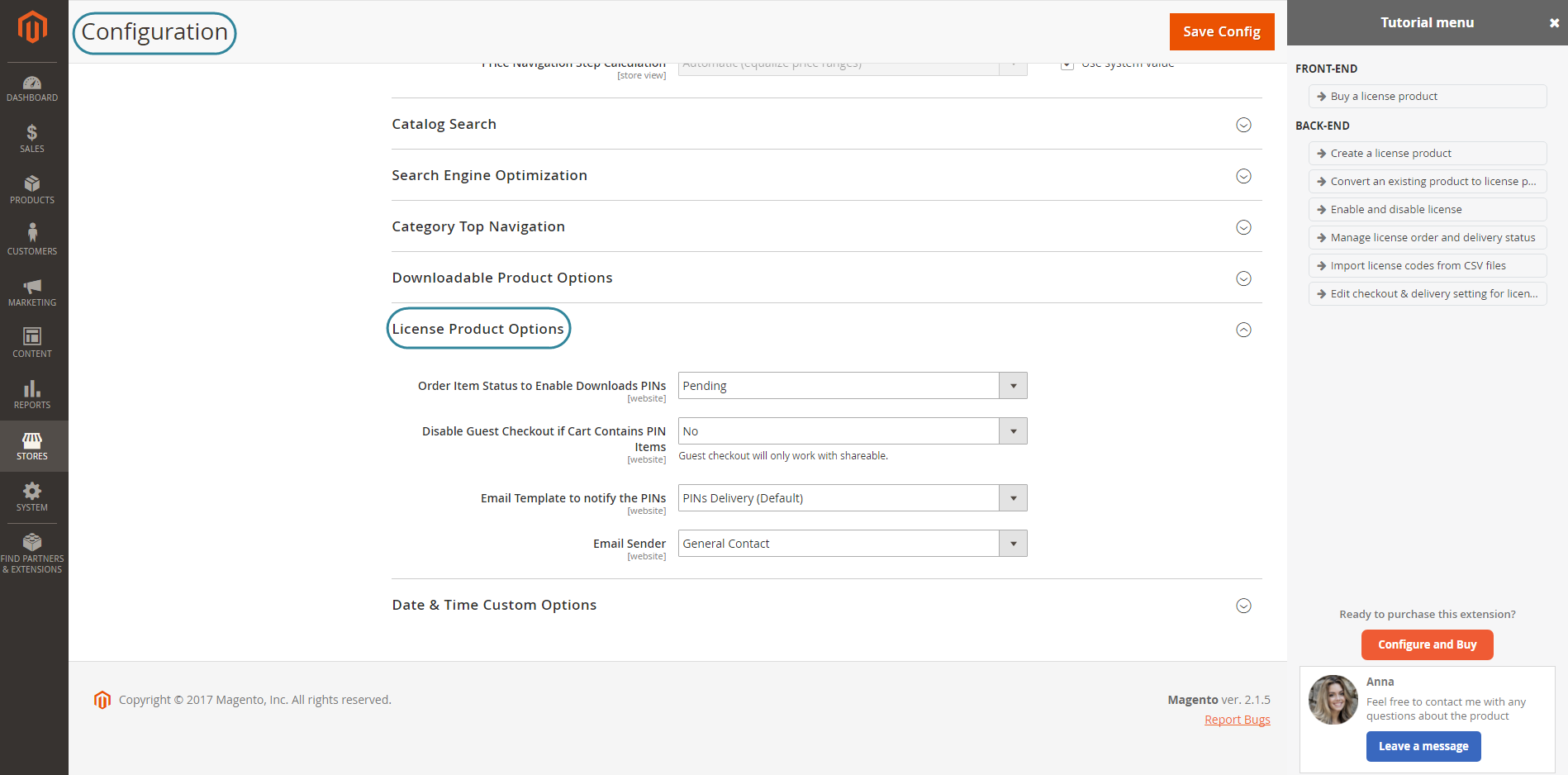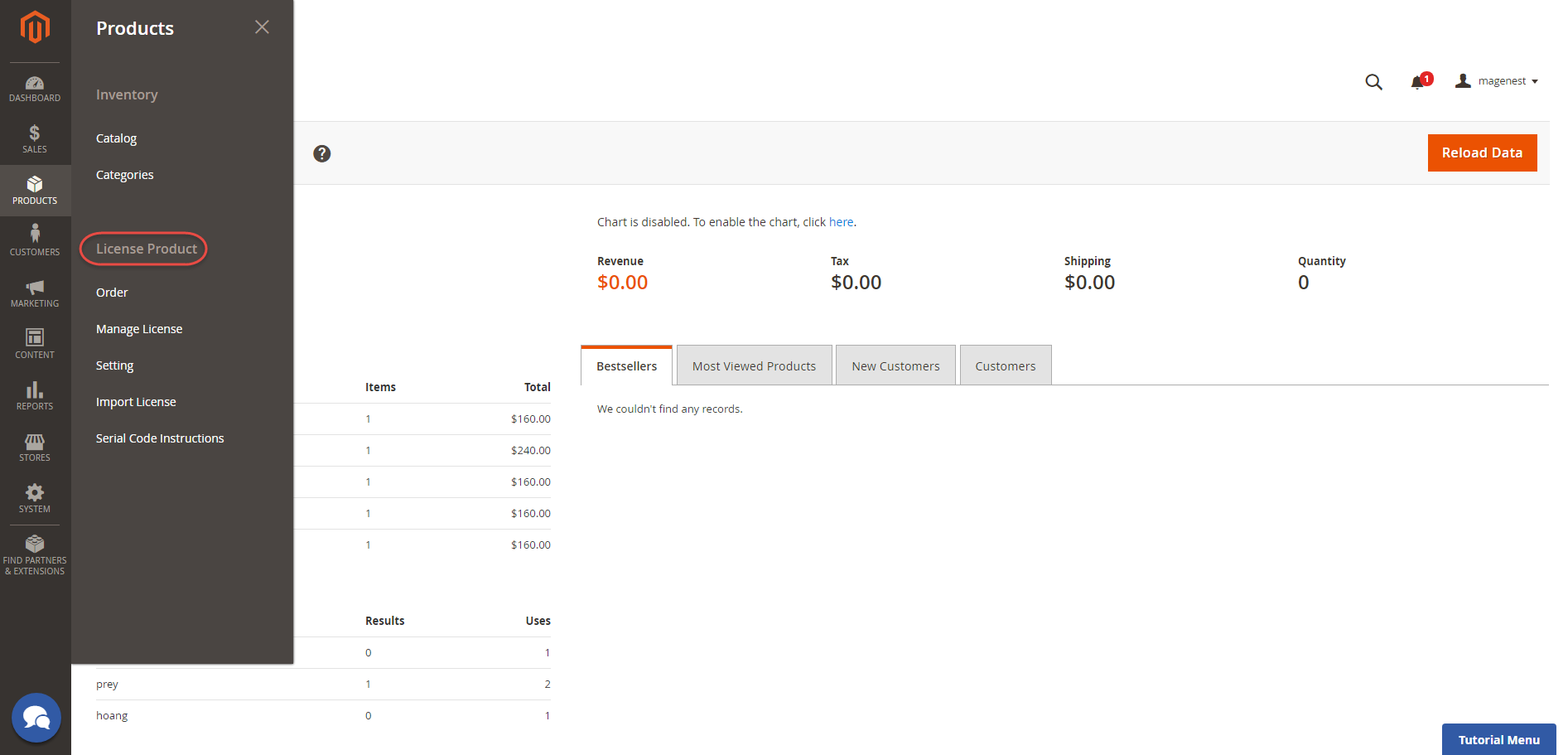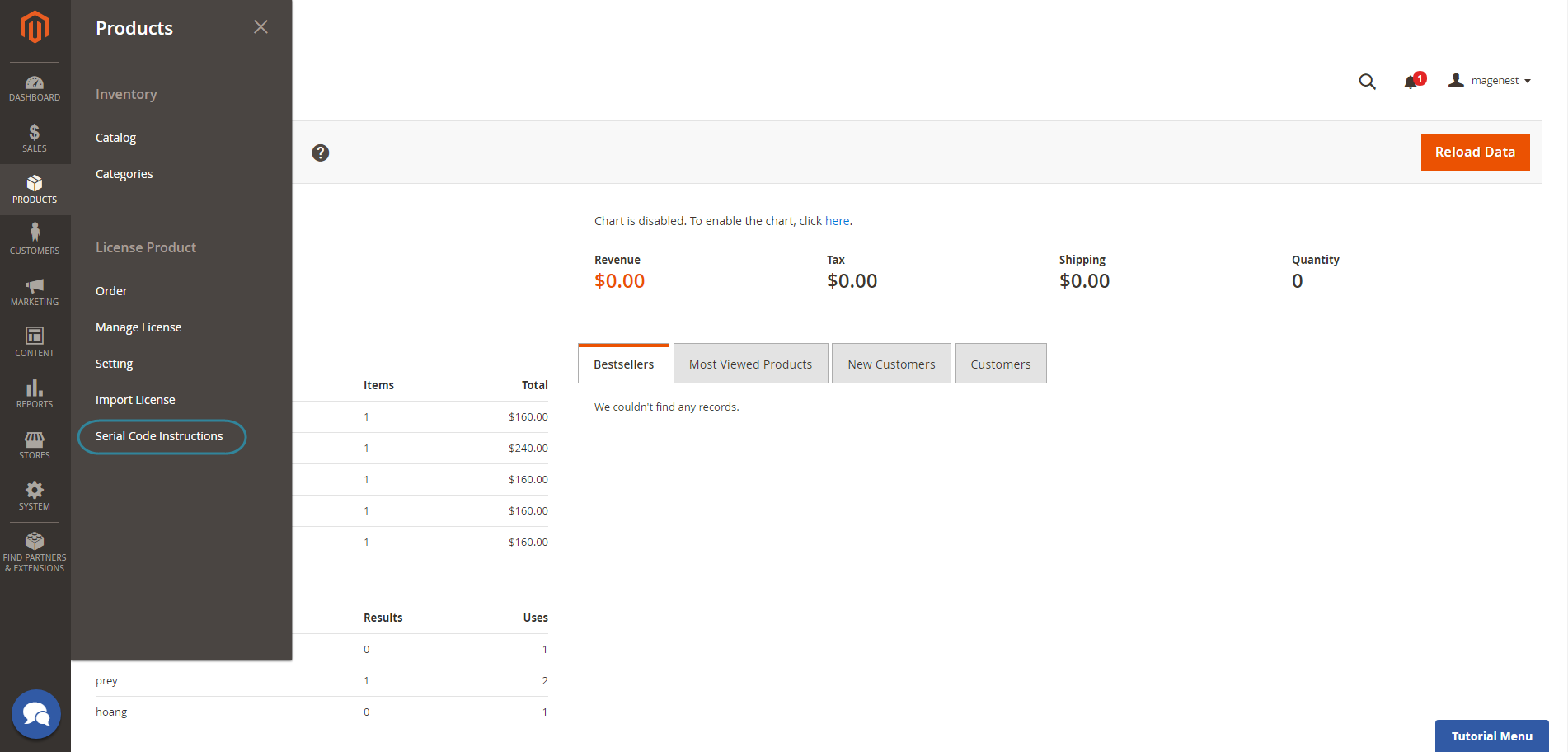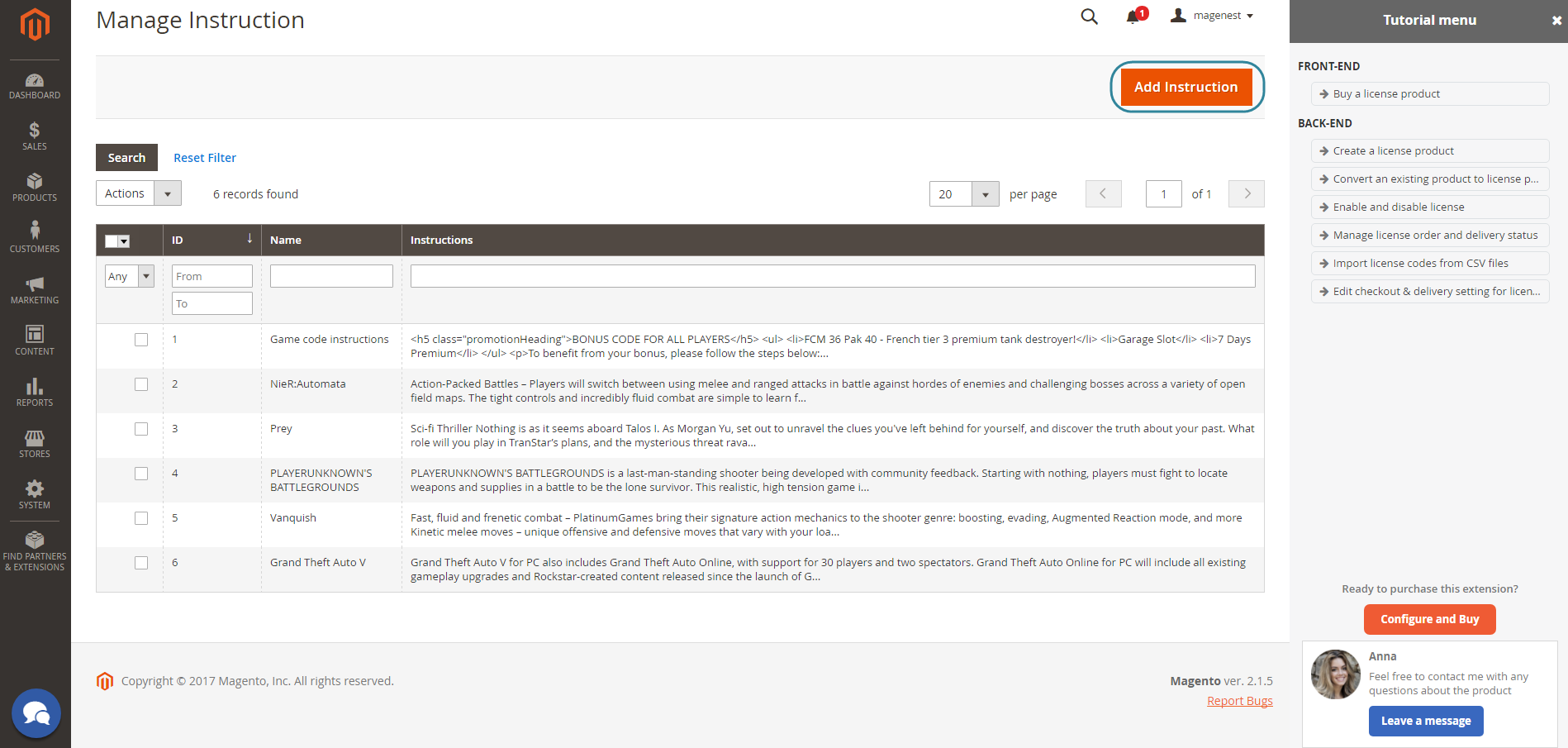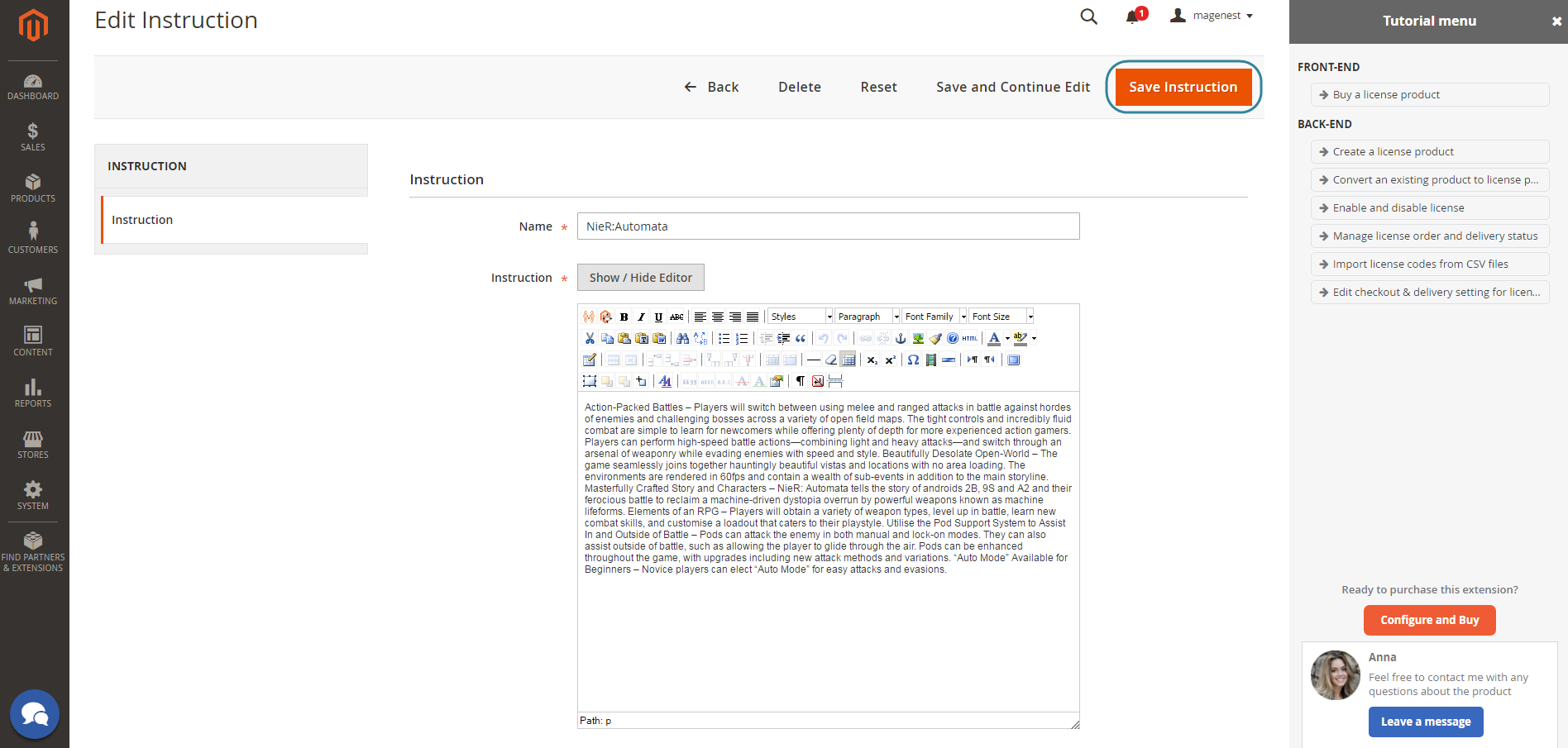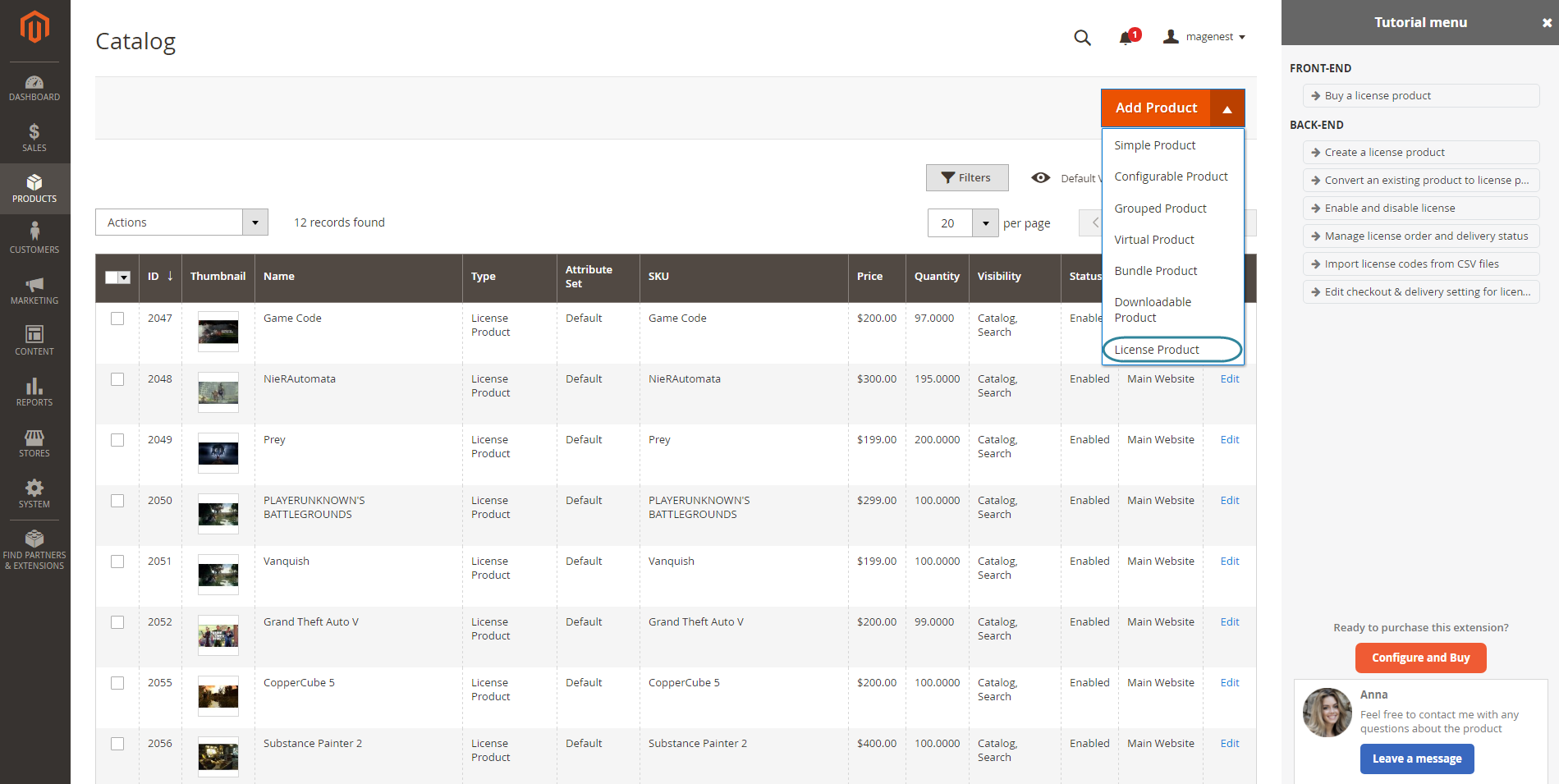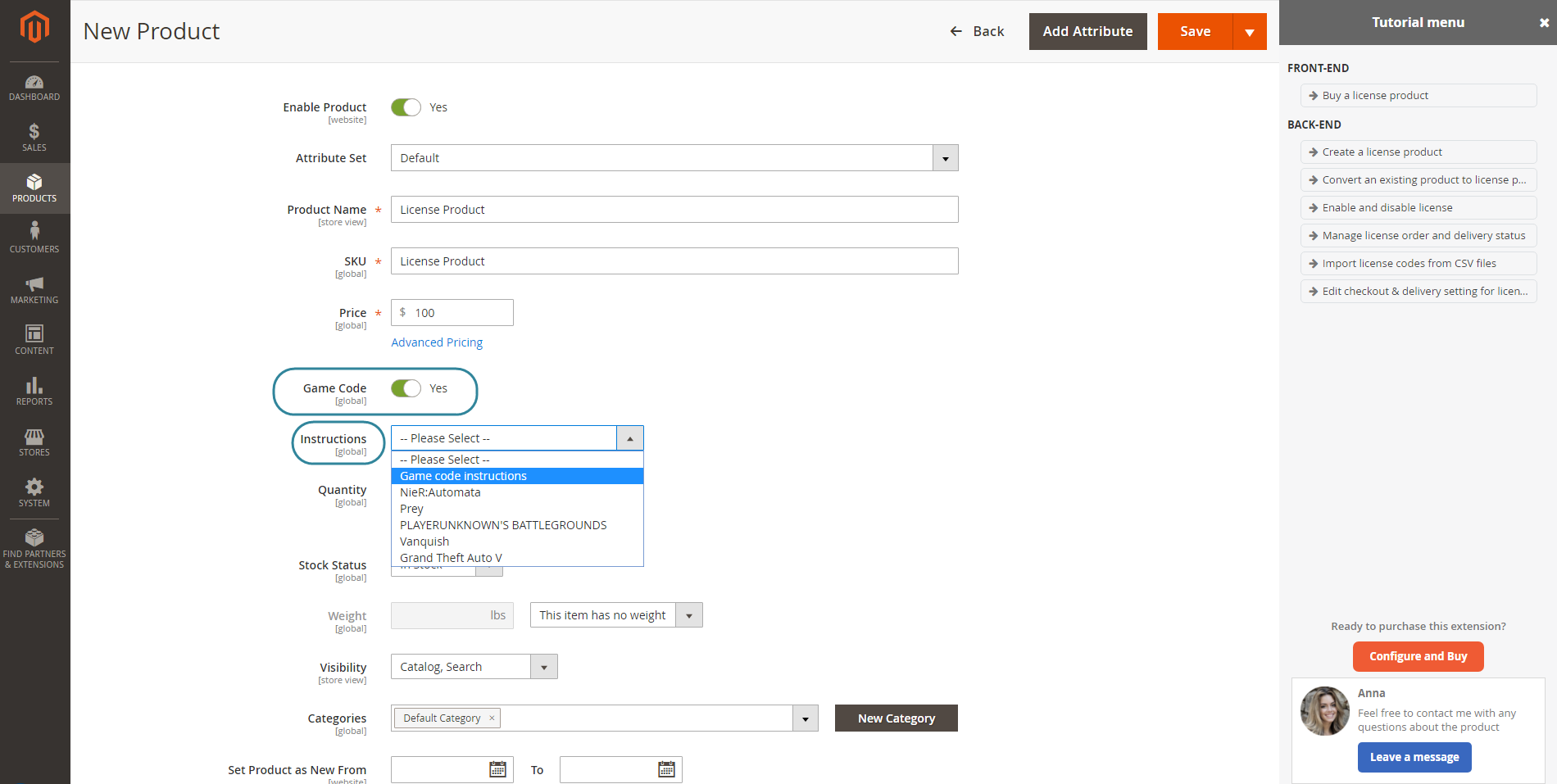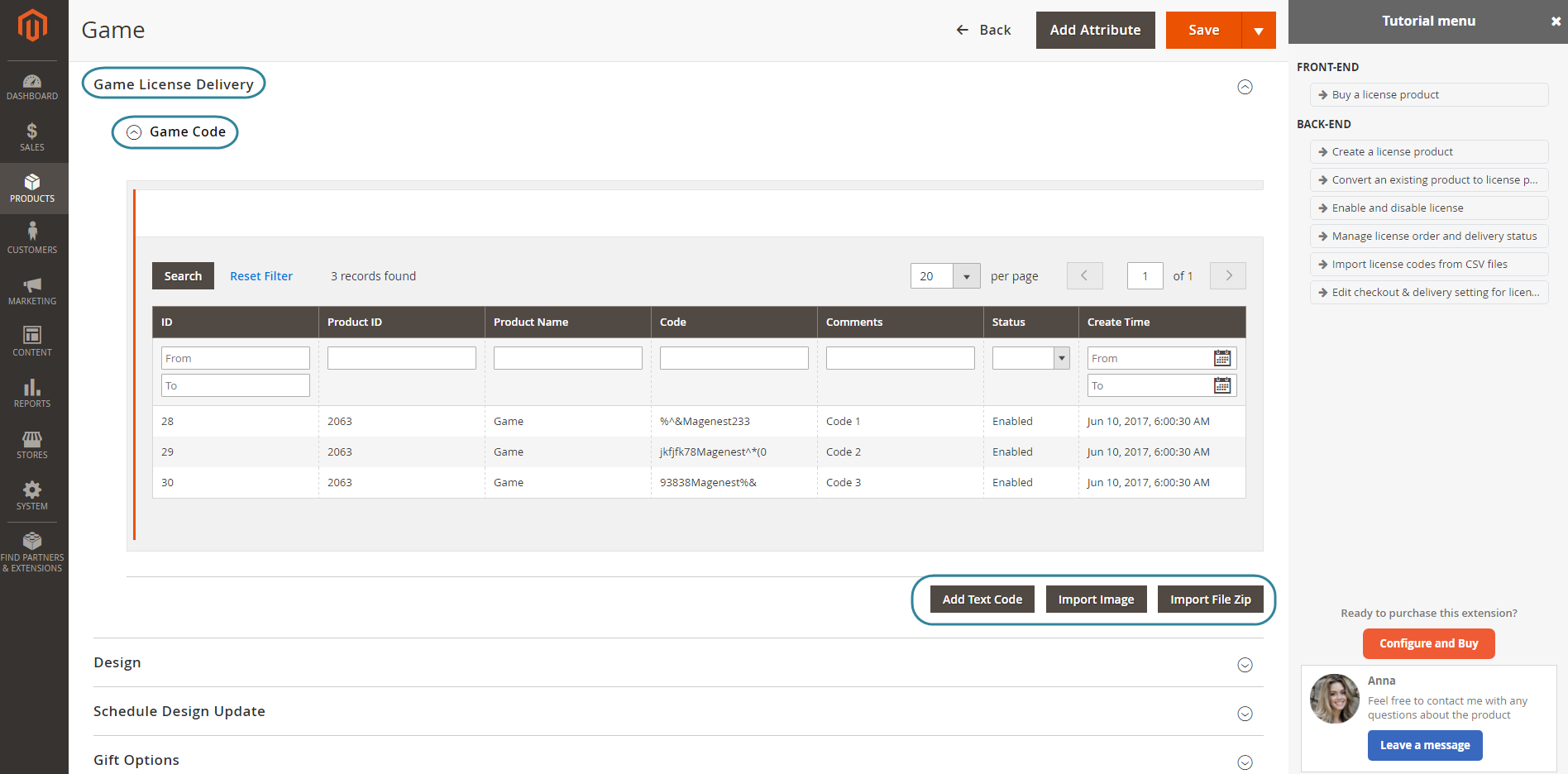...
Please click on the Sage Config button to save data.
Then, admins need to go to Store > Configuration > Magenest > Game License.
Please click on the Sage Config button to save data.
The extension are ready for first use NOW!
Main Function
For admin
The extension created a menu bar called License Product.
Serial Code Instructions
Each license product should need a attached guide which allows merchants to instruct their customers to use the product or provide a description for introducing about the product.
In order to create an instruction, go to License Product > Serial Code Instructions.
Then, the Manage Instruction page will be shown.
Admins can view and manage all instructions of products here. Please click on the Add Instruction button to create a new instruction.
Please hit the Save Instruction to save data.
Create a license product
In order to create a new license product, please go to Products > Catalog > Add Product > License Product
There are some fields that admins need to consider, include:
Game Code: Whether a product is a licence product or not.
Instructions: Choose an instruction which will be sent to customers when they buy this product.
Please scroll down the mouse to the the Game License Delivery section and expand it.
Game Code: Expand this sub-section to view and manage all the codes of each product (quantity and status).
Add New Game Code: Allows admins to add the unlimited key codes for each product.
Import File Zip: Allows admins to use a CSV file for uploading a list of key codes for each product
When you have a product ready, go to its detail page and find the Tab Advanced Setting > Game license.
There are two options to choose: text or file.
...