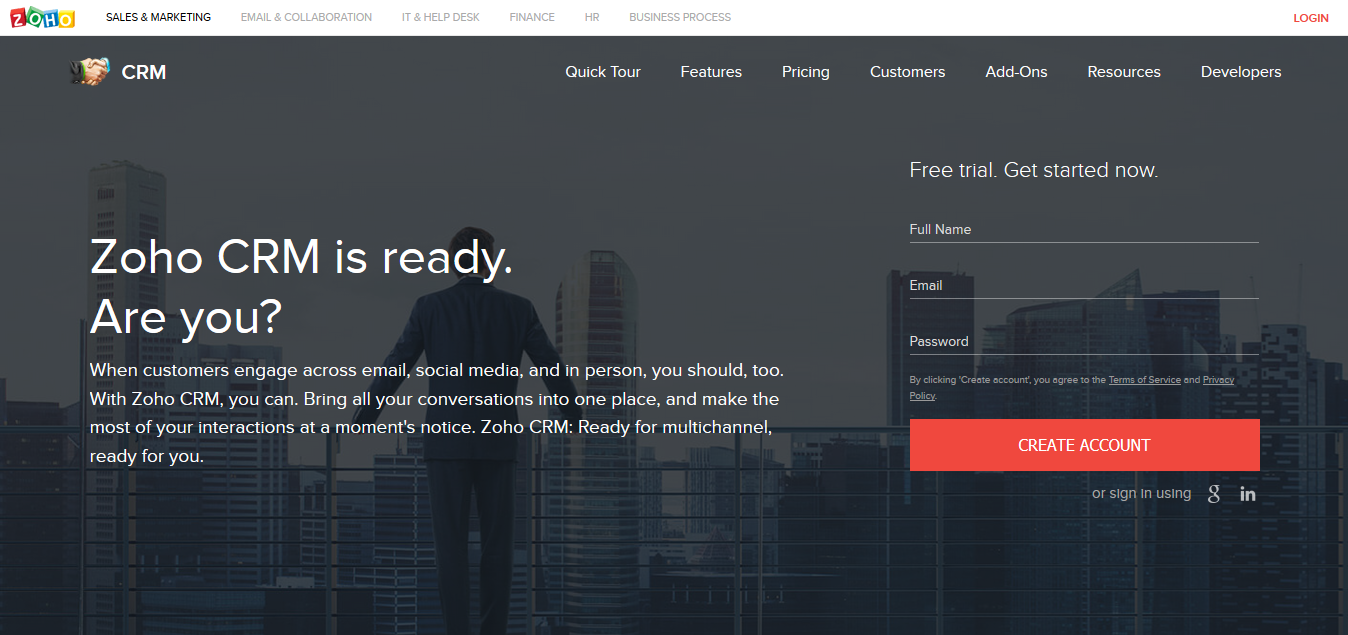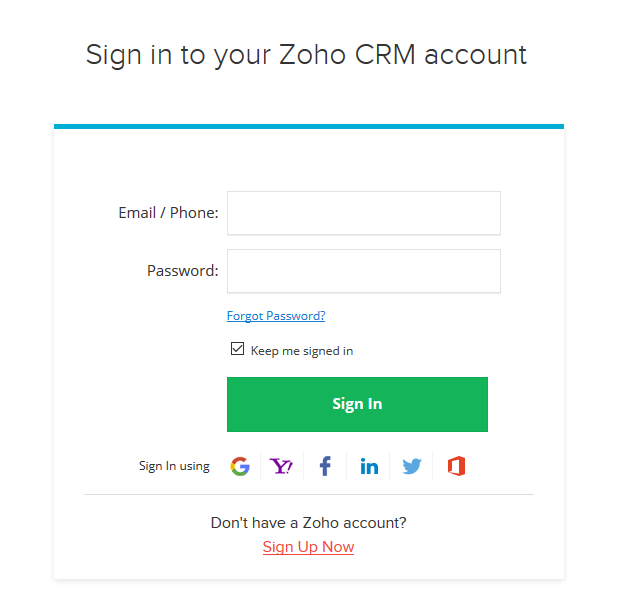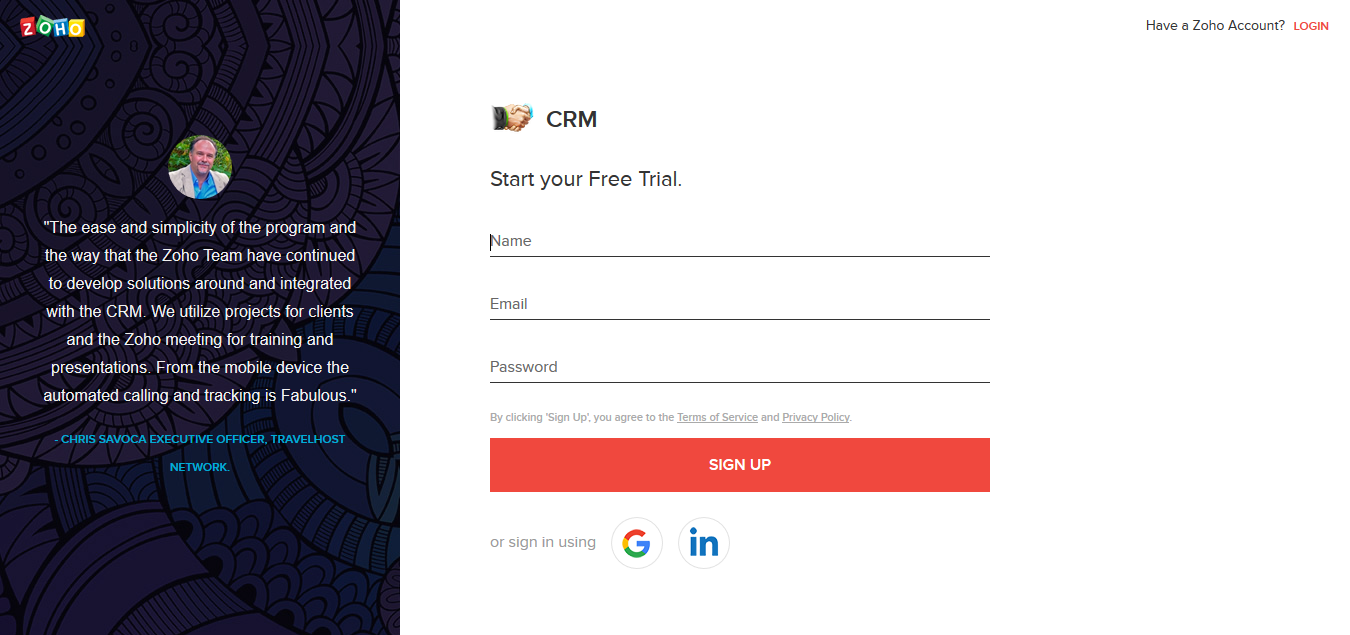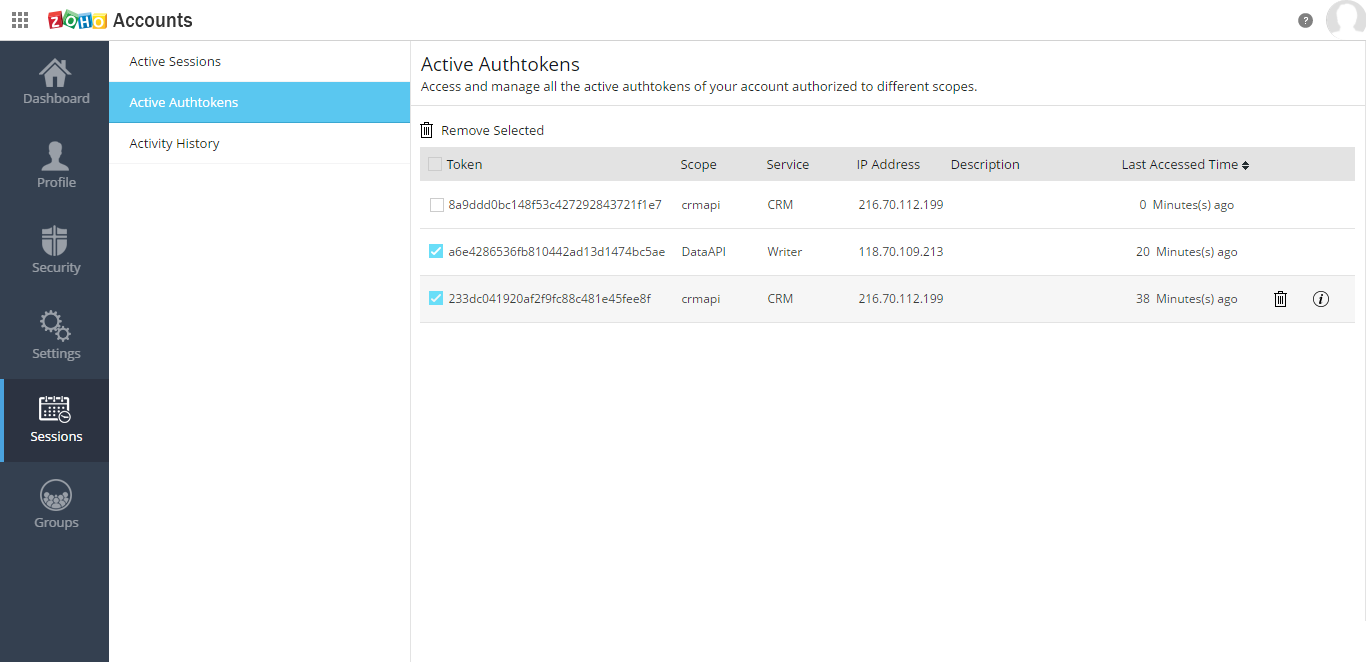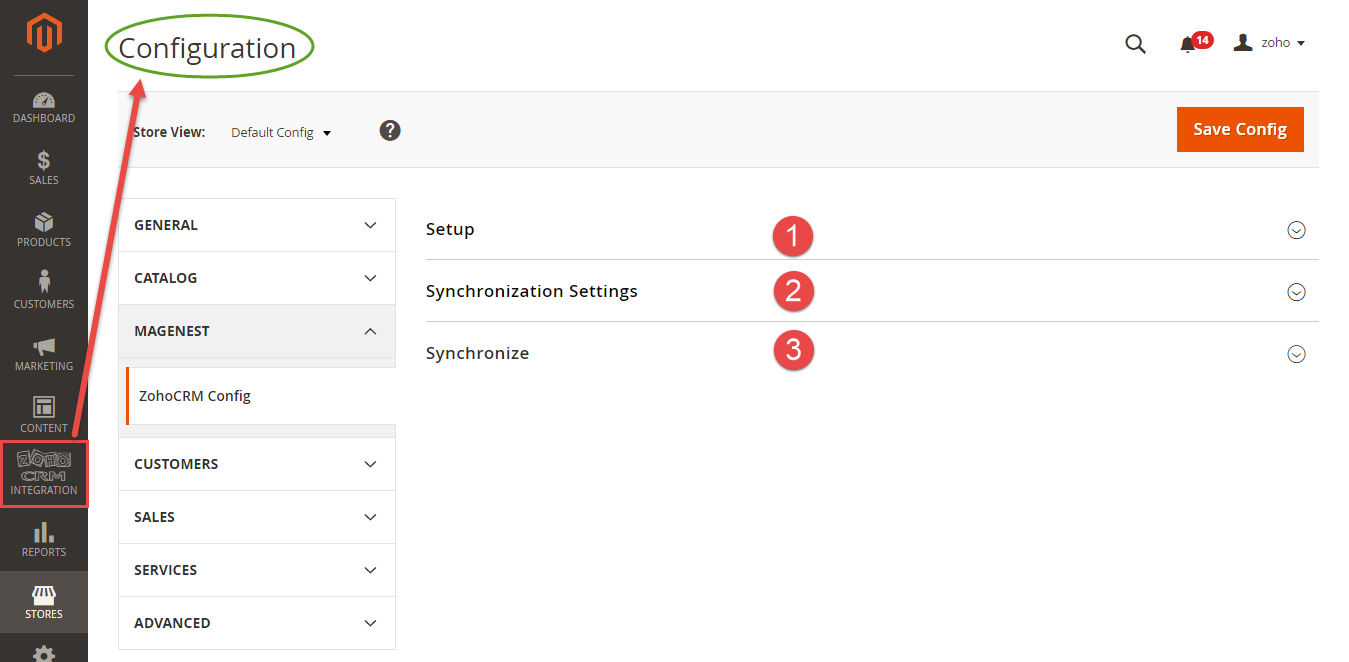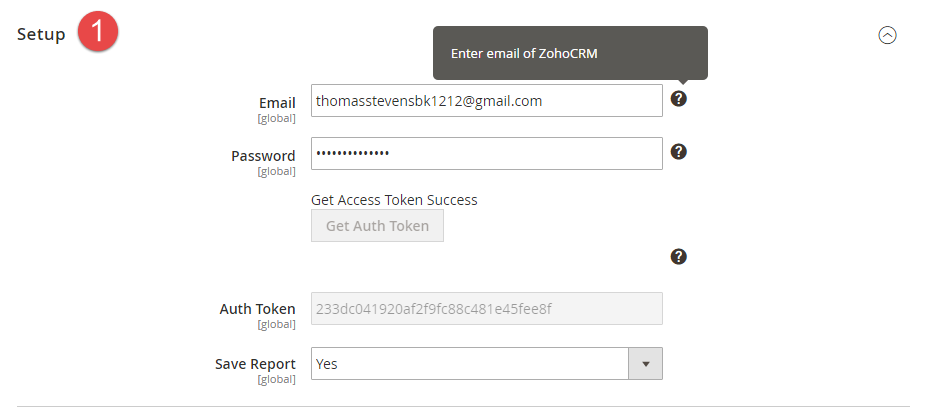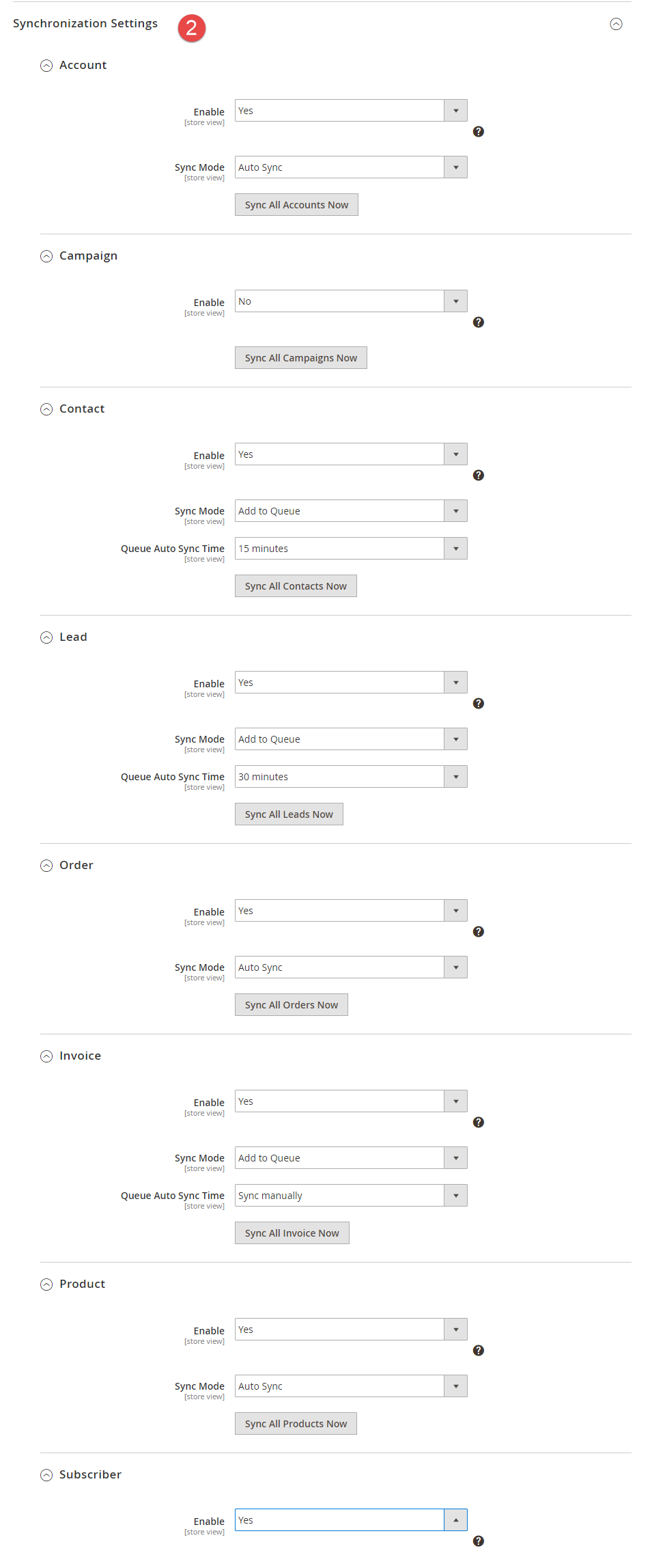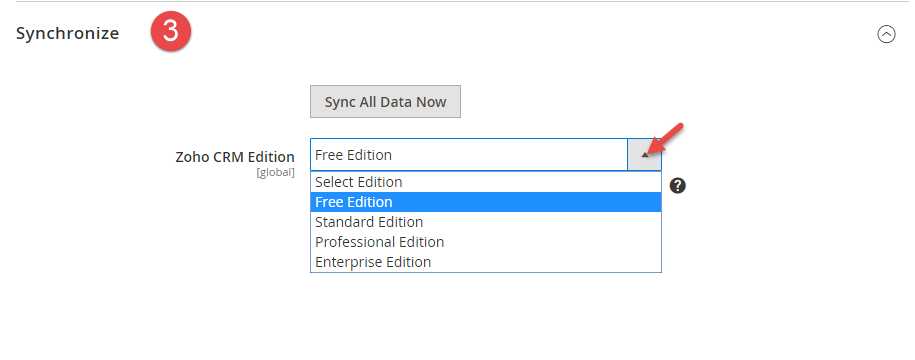...
Your store should be running on Magento Community Edition version 2.0.x and 2.1.x.
Video Tutorial Playlist
(Go to the playlist to view more: https://www.youtube.com/playlist?list=PLOgckfH7zlZvxHoQ13oN-Baqk_iXfa4wY )
| Widget Connector | ||||||
|---|---|---|---|---|---|---|
|
Configuration
Sign up the Zoho account
You must to have an existing Zoho account to use this extension. If you don't have a Zoho account, you can create one by go to: https://www.zoho.com/crm/ and click LOGIN.
Click Sign Up Now button to register a new account.
Give your details and you will get the Zoho account
After verify your account via email, access your account in Zoho CRM to get the Auth token.
You need to log in backend Magento 2: Store/ Magenest / ZohoCRM Config/ Setup
2. Zoho CRM Integration User Guides | 2. Zoho CRM Integration User Guides
Setup
Generating Zoho Auth token
- Just leave the Auth token field blank, it will be automatically generated after you hit Save Config
However, it is important for you to clear active auth token after a while. If the number of active auth token goes above 10, the extension cannot function properly.
Click on your Profile picture at the top right corner, click on My Account > Preferences > Sessions > Active Authtokens
Delete active auth tokens
...
Log in to back end Magento 2: Store Zoho CRM Integration > Configuration > Magenest > ZohoCRM Config
There are three tabs: Setup, Synchronization Settings, Synchronize
Setup
First of all, please fill the email and password of Zoho CRM account in the form as below. Then click on Get Auth Token button. The system will automatically take the Authtoken from your Zoho CRM account. After that, the integration between Magento 2 store and your Zoho CRM account is established. Admin can also decide whether to have a report for synchronization in Save Report field.
- Email: Enter your email of Zoho account
...
- Get Auth Tokens: click get Auth Key button if this is the first connection. After that, you can click “re-New Auth Key” button to get a new Auth KeyAuth Tokens: Enter your Auth Token of Zoho account
Synchronization Settings
Synchronize
...
Data Integration
Field Mapping
...