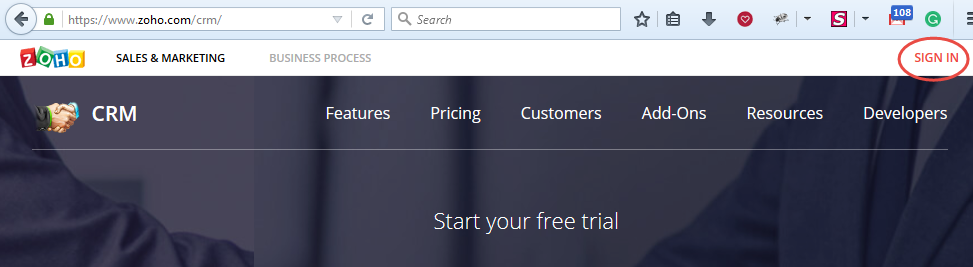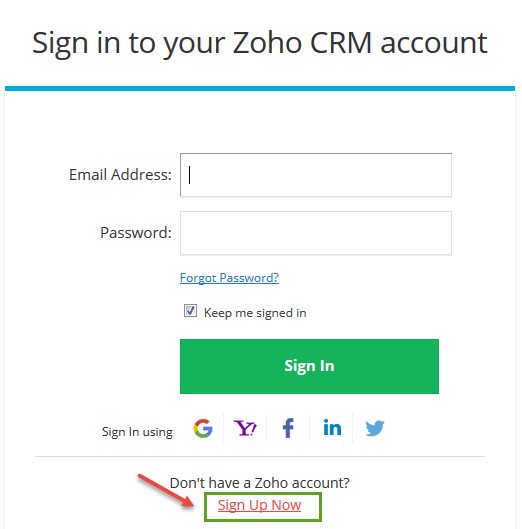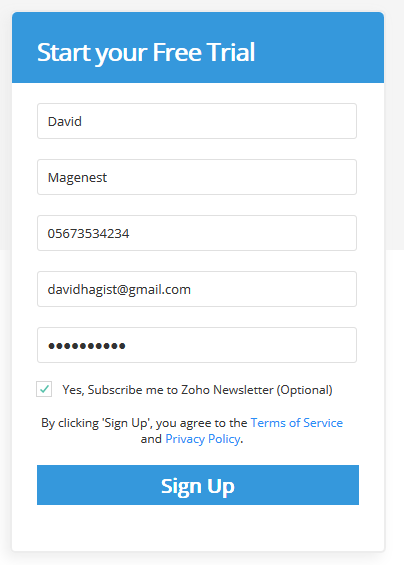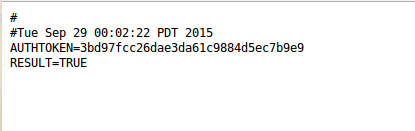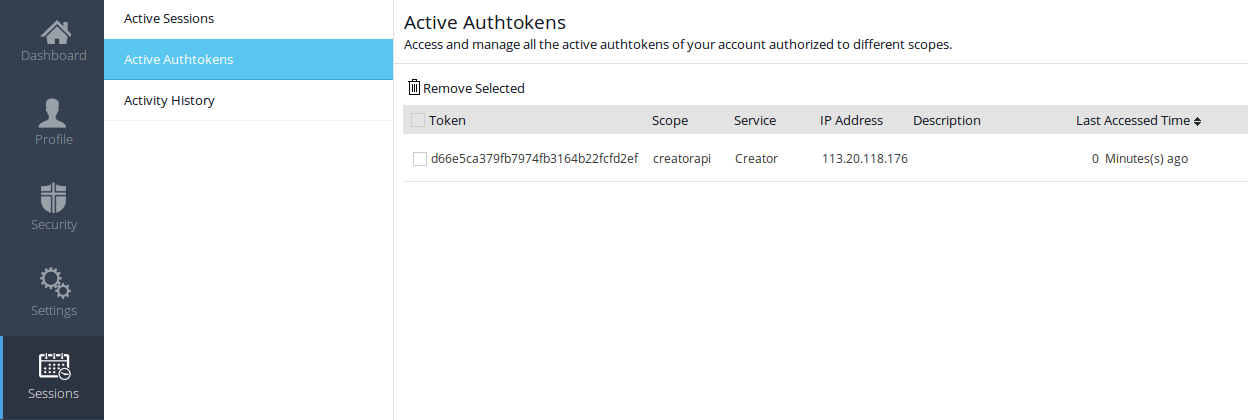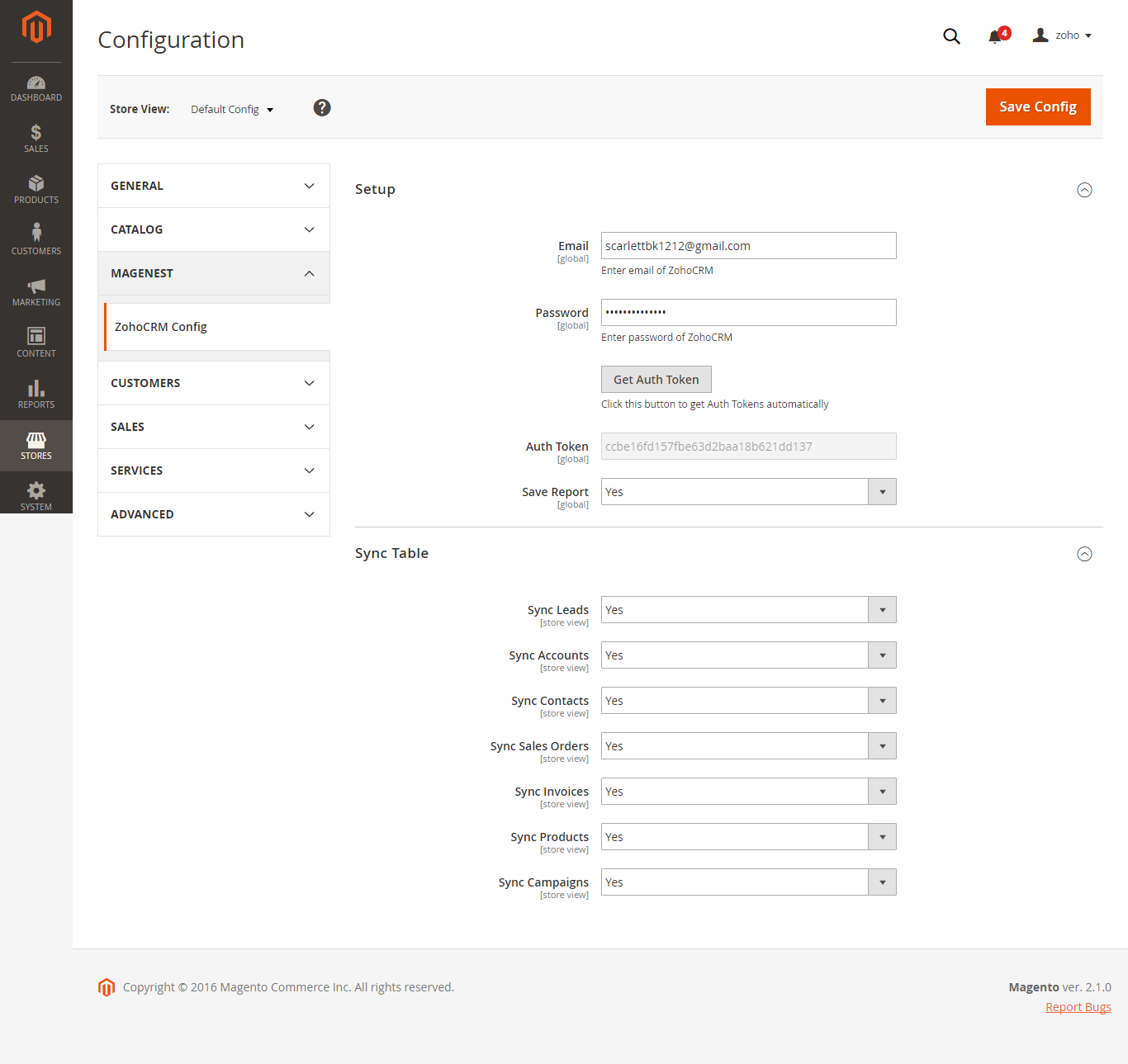...
Your store should be running on Magento Community Edition version 2.0.0 and more.
Video Tutorial Playlist
(Go to the playlist to view more: https://www.youtube.com/playlist?list=PLOgckfH7zlZvxHoQ13oN-Baqk_iXfa4wY )
| Widget Connector | ||||||
|---|---|---|---|---|---|---|
|
Configuration
SetSign up the Zoho account
You must to have an existing Zoho account to use this extension. If you don't have a Zoho account, you can create one by go to: https://www.zoho.com/crm/ and click Sign in.
Click Sign Up Now button to register a new account.
Give your details and you will get the Zoho account
After verify your account via email, access your account in Zoho CRM to get the Auth token.
You need to log in backend Magento 2: Store/ Magenest / ZohoCRM Config/ Setup
2. Zoho CRM Integration User Guides | 2. Zoho CRM Integration User Guides
Setup
Generating Zoho Auth token
Method 1:
- Using the URL format: https://accounts.zoho.com/apiauthtoken/nb/create?SCOPE=ZohoCRM/crmapi&EMAIL_ID=Zoho CRM Username or Email ID&PASSWORD=Your Zoho CRM Password
Method 2:
- Just leave the Auth token field blank, it will be automatically generated after you hit Save Config
However, it is important for you to clear active auth token after a while. If the number of active auth token goes above 10, the extension cannot function properly.
Click on your Profile picture at the top right corner, click on My Account > Preferences > Sessions > Active Authtokens
Delete active authtokensauth tokens
Set Up The Integration
Log in to back end Magento 2: Store > Configuration > Magenest > ZohoCRM ConfigConfig
Enter
- Email: Enter your email of Zoho account
...