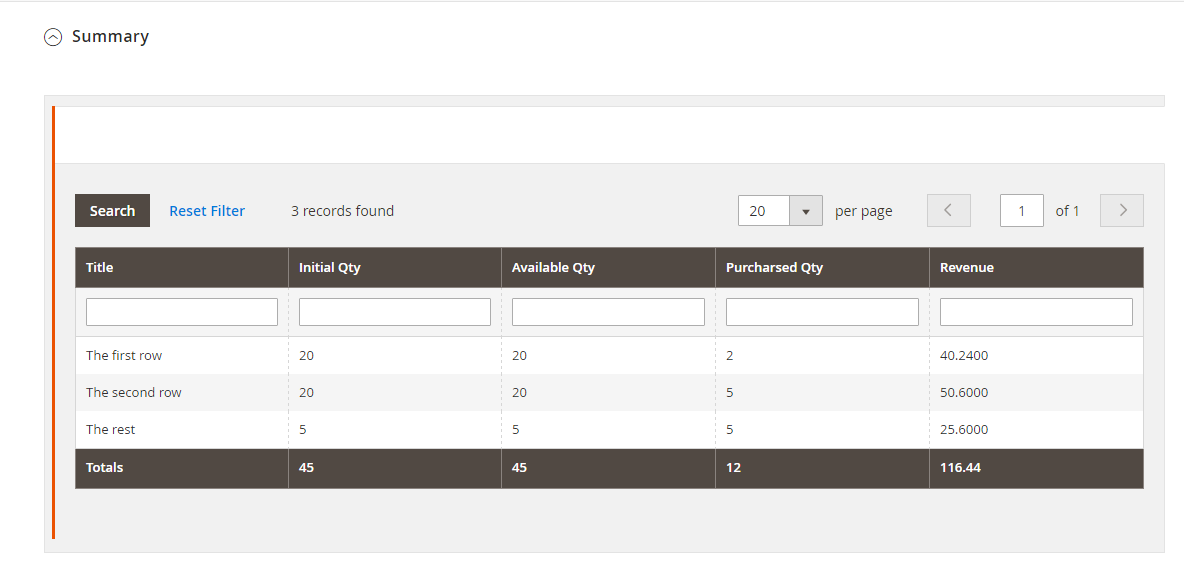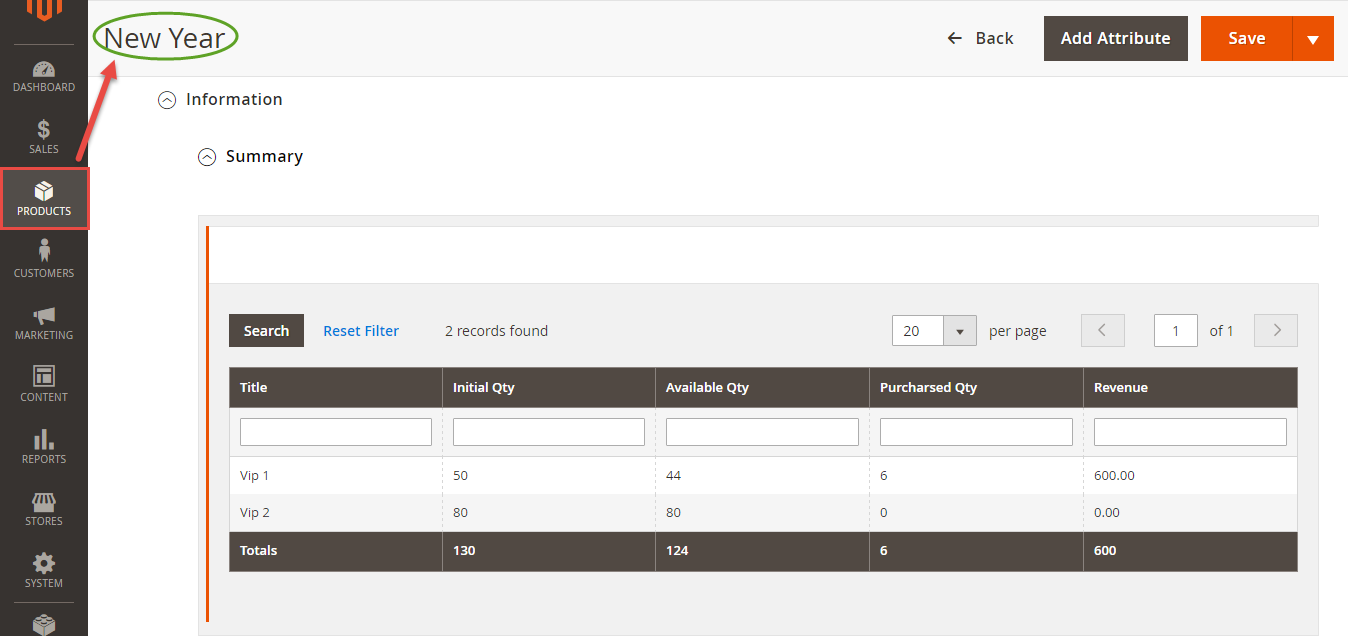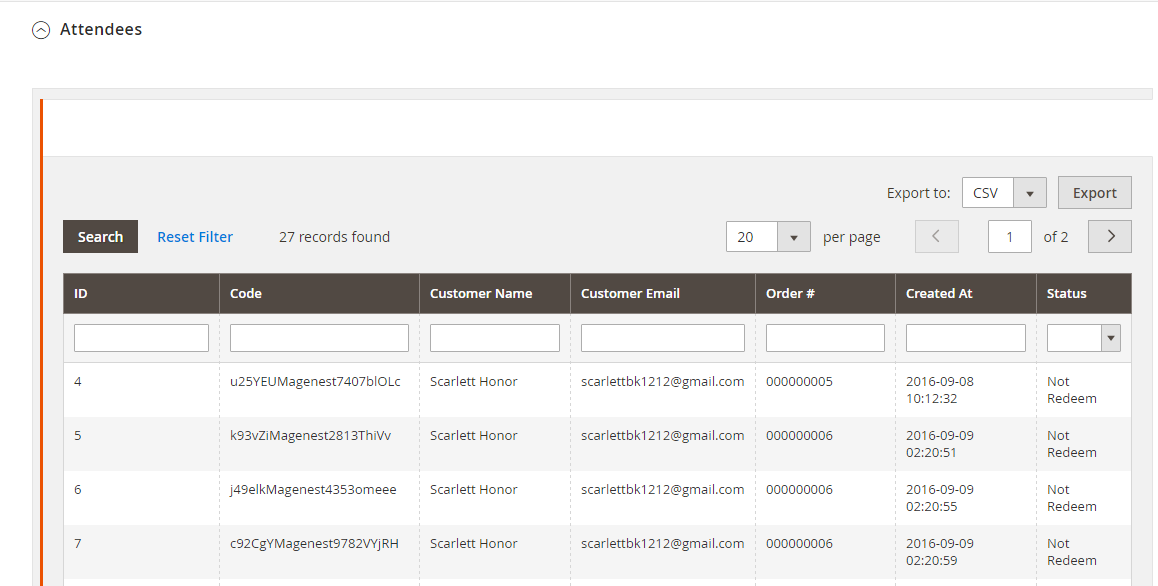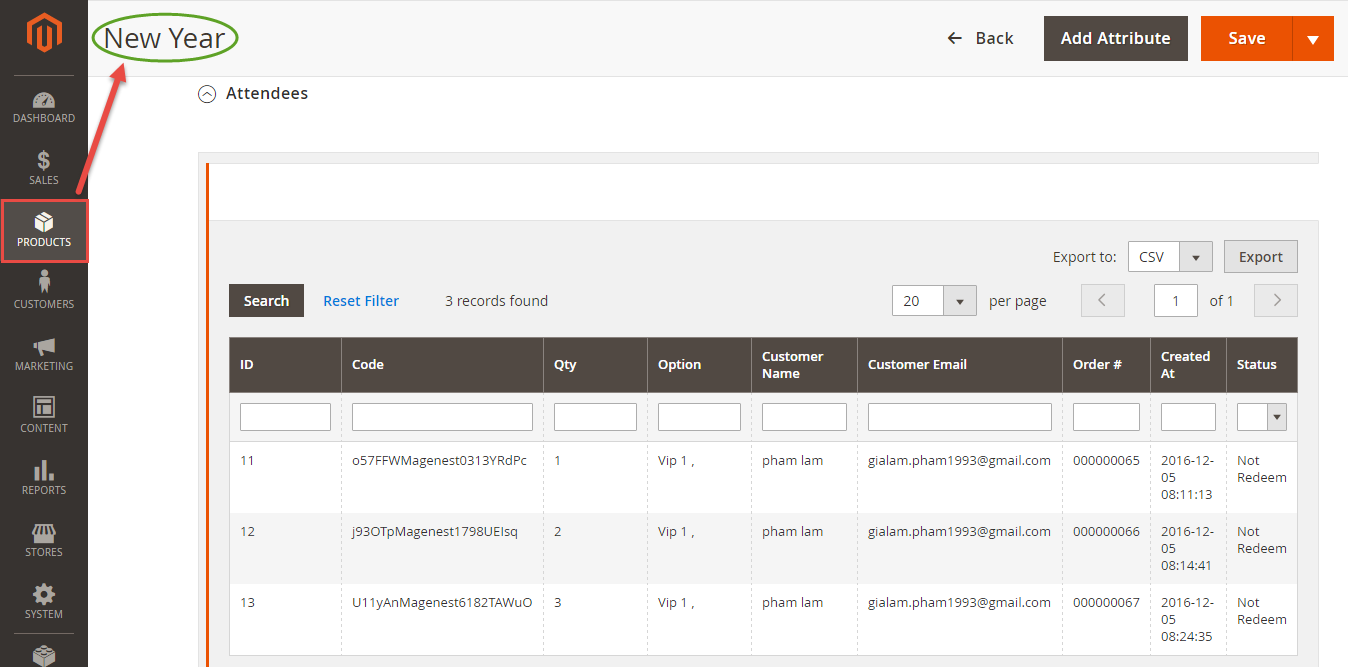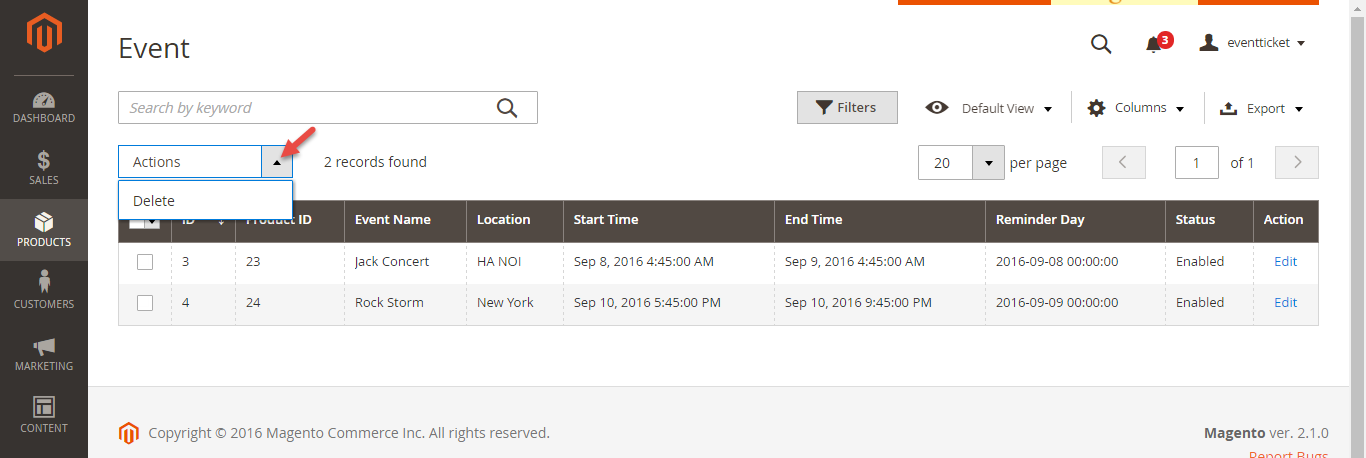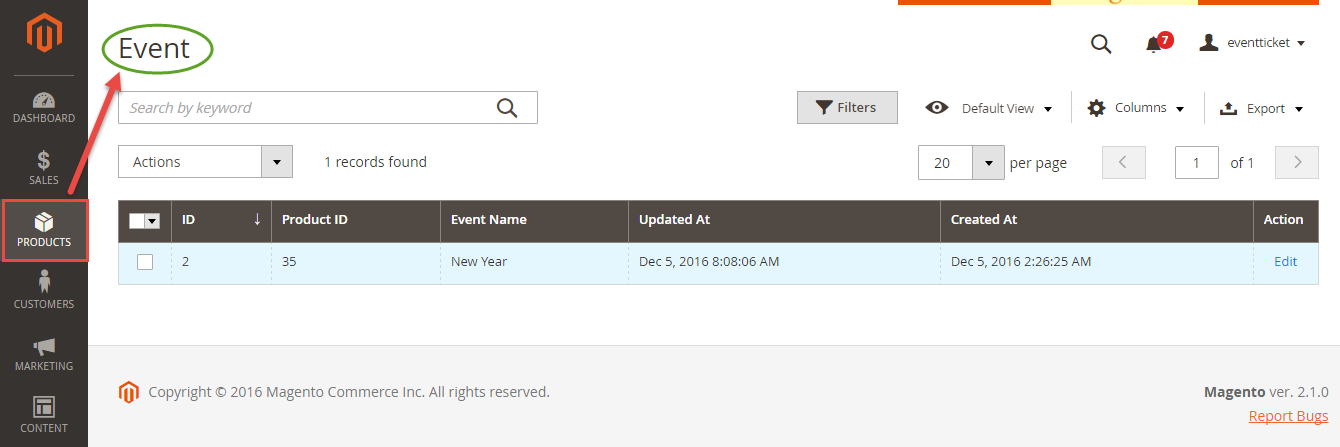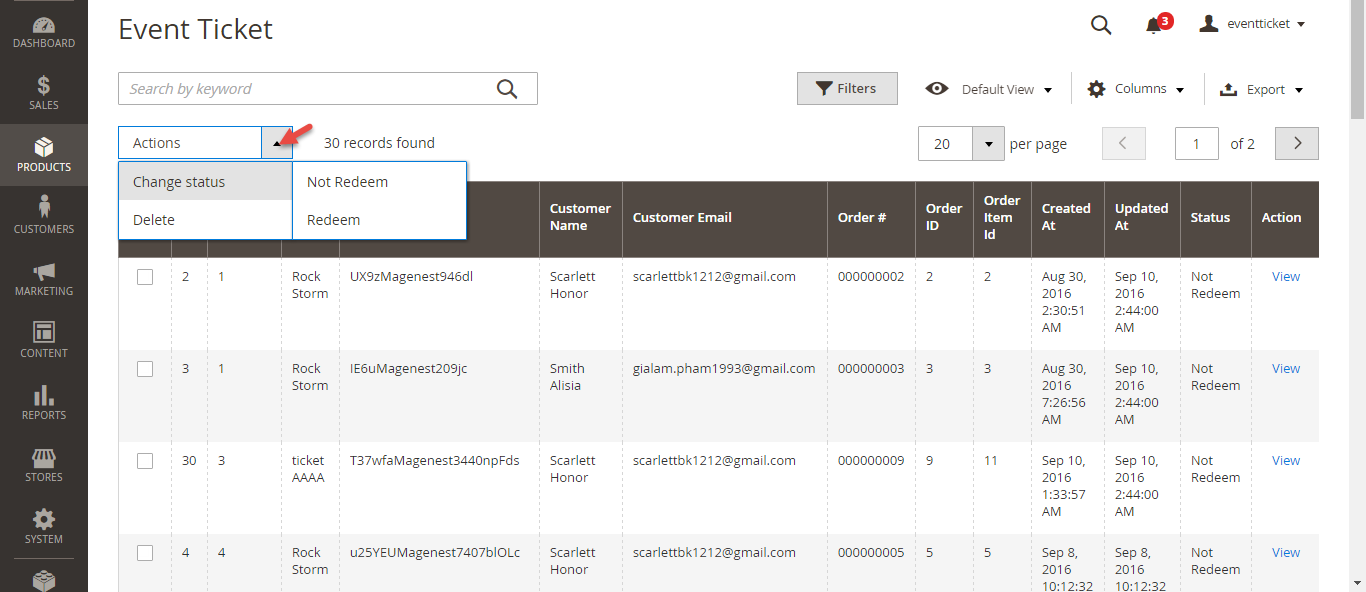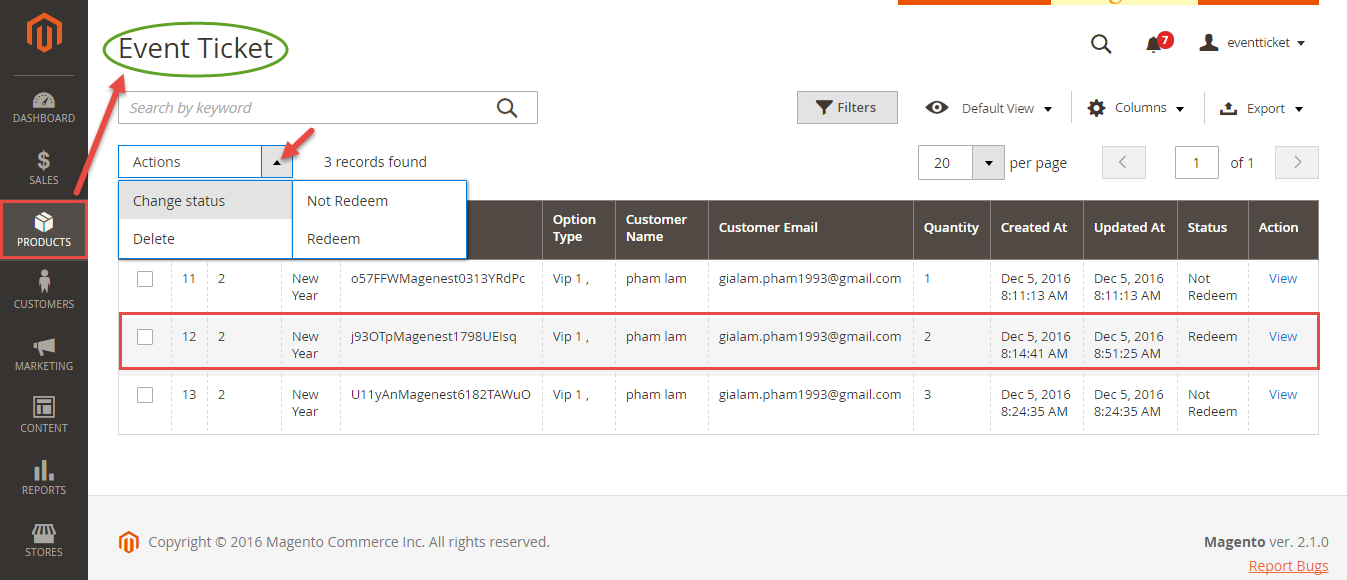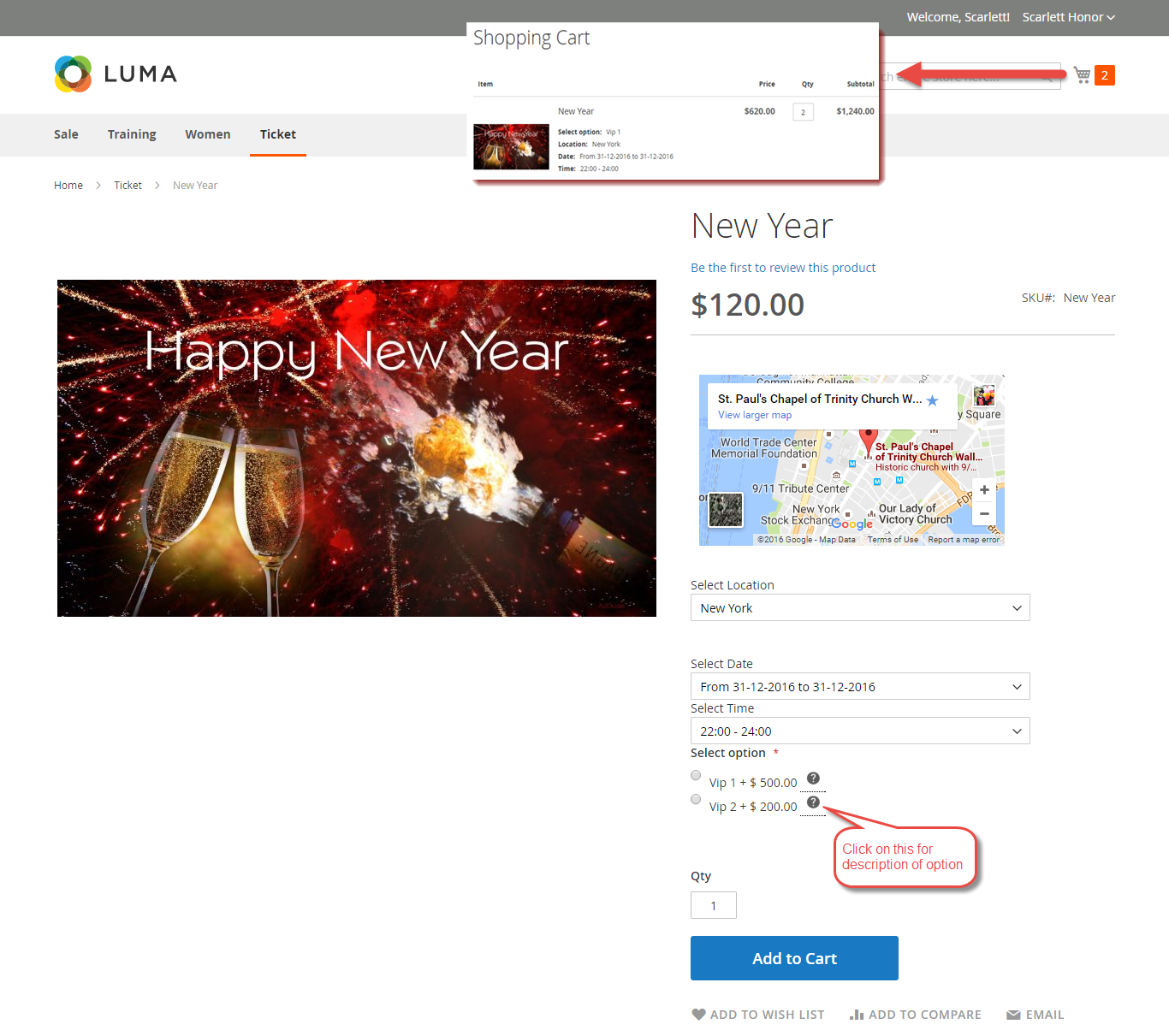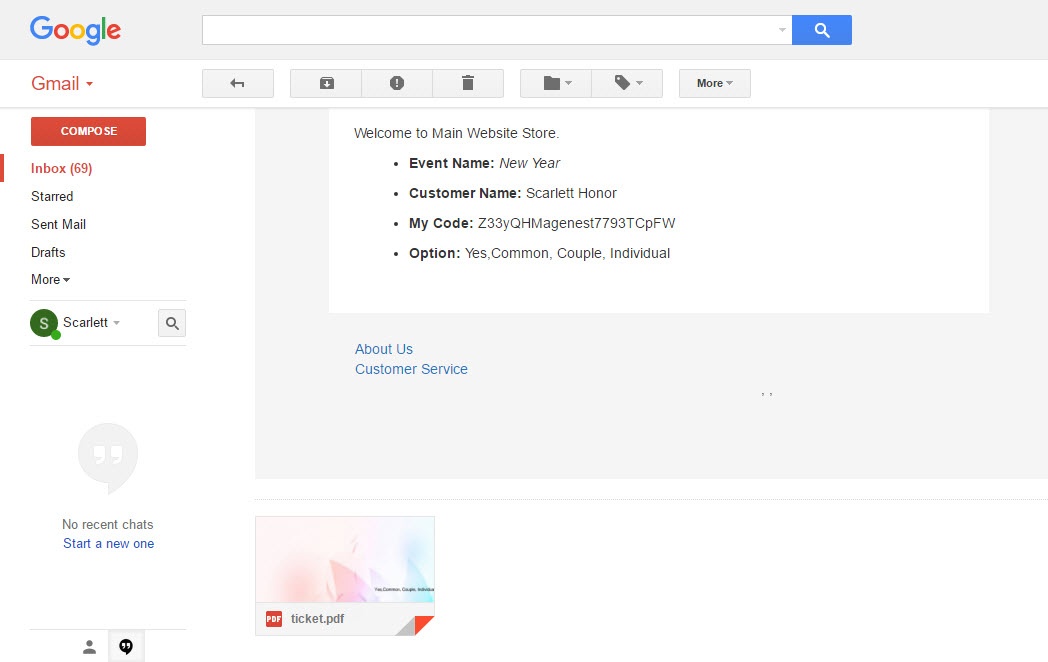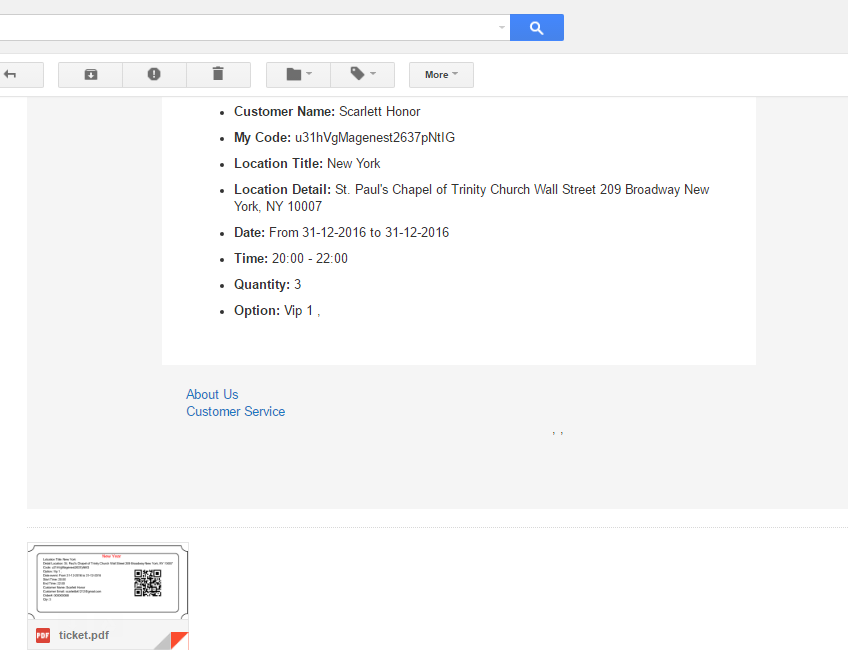...
This is the list of ticket options, with Purchased quantity, Available quantity and revenue for each type, as shown.
Attendees
In the Attendees tab, the admin can easily manage the attendees of the event. In this tab, all the event attendees will be listed. Please, note that a customer will appear in this section after their order gets processed.
...
Management
At backend, go to Product menu then select Event tab or Event Ticket tab to displays the actual event & ticket sales.
...
This grid lists ALL the items which had ever had Event Ticket functionality enabled, include: product ID, event name, start time, end time, reminder day, status and location. You can and export to the CSV/XML file.
In the Event Ticket tab:
...
Remember that admin must change status from Not Redeem to Redeem when the ticket has already been scanned.
Admin can click on View button to follow the detailed information about the order or the invoice.
...
When a customer is on a frontend detail page of a product of type Event Ticket, he will be able to view all information about the event as start time, end time, location, and event options then add to cart.
After buying the event ticket successfully, in My Account tab, click on My Ticket, customers can view ticket price, status, duration, and location as well as print PDF Ticket.
...
Or customers can take the event ticket from their email.
| Note | ||
|---|---|---|
| ||
Your customers should sign in stores when buying tickets. If a guest buys the ticket, the Customer name field in PDF will be blank. |
...