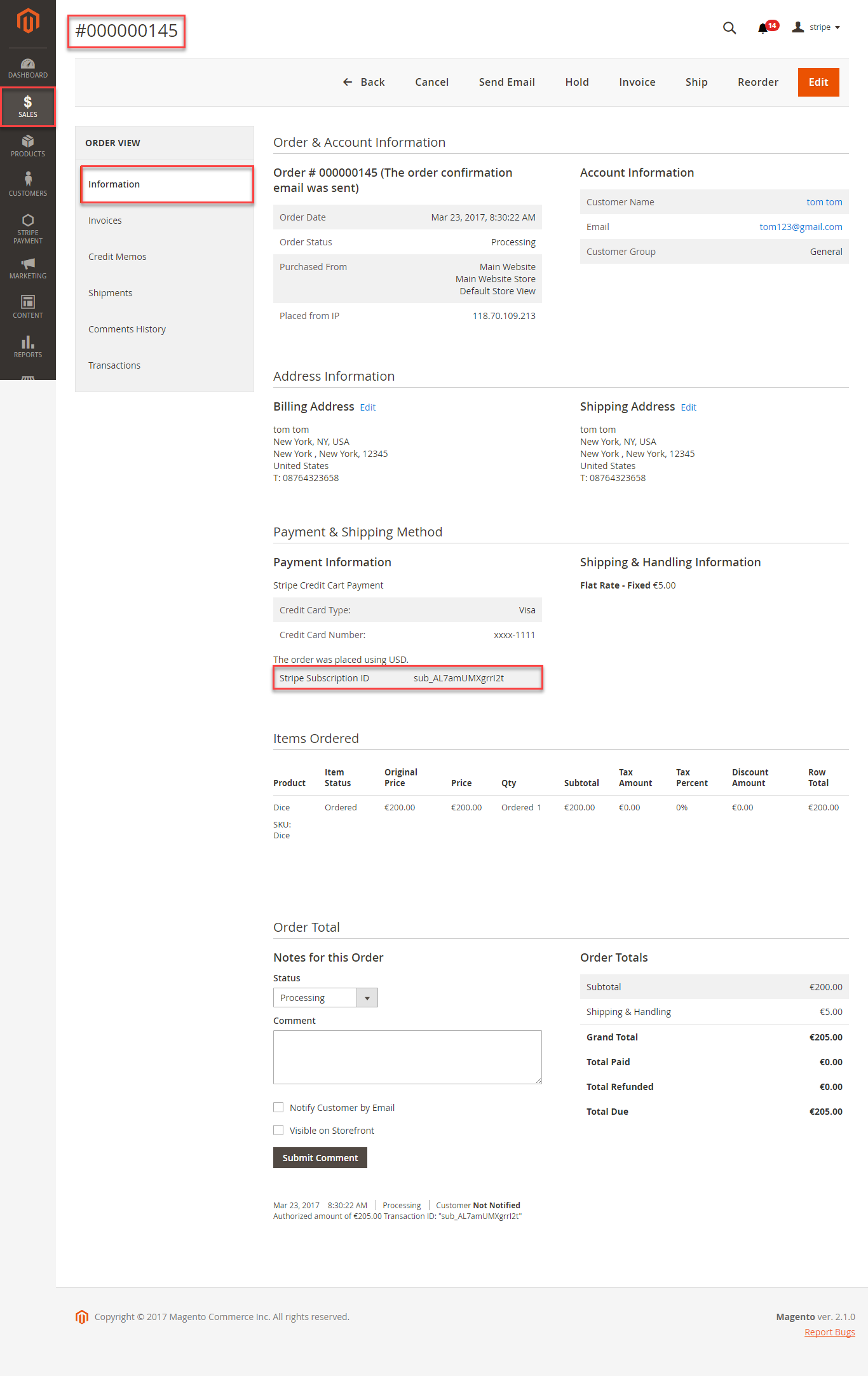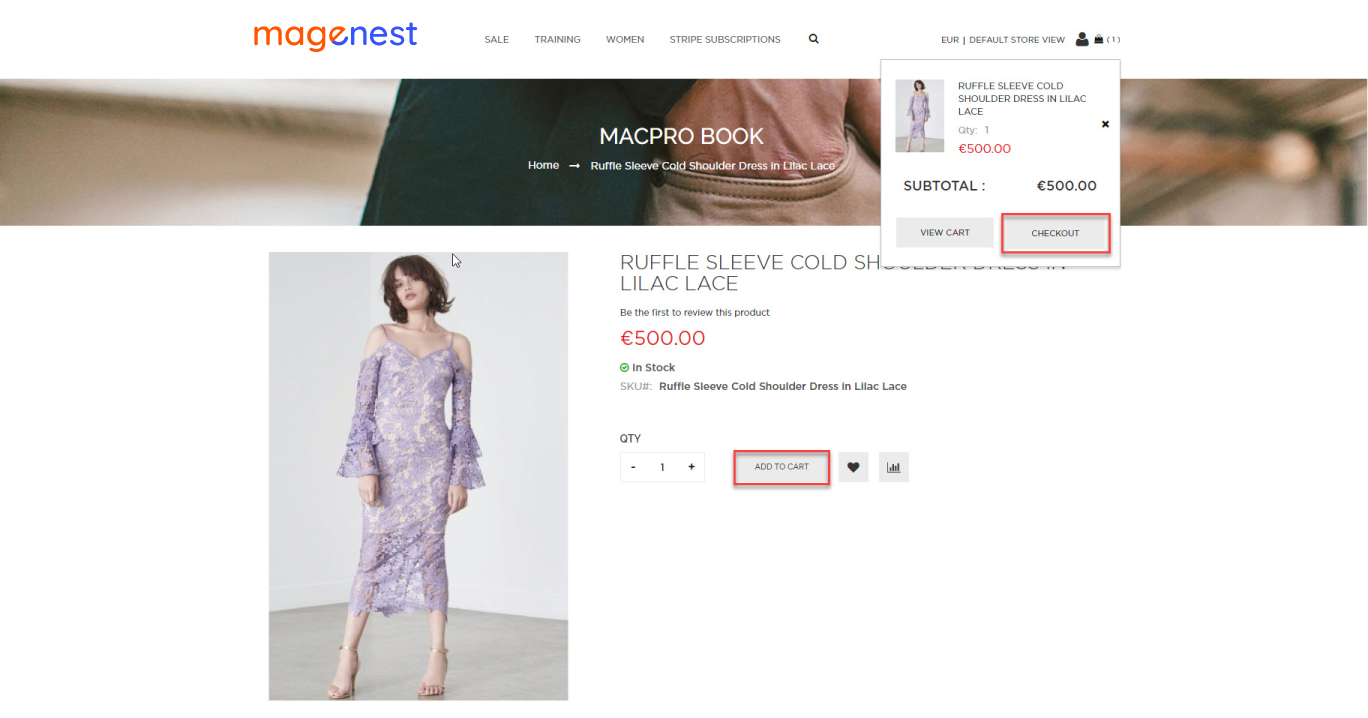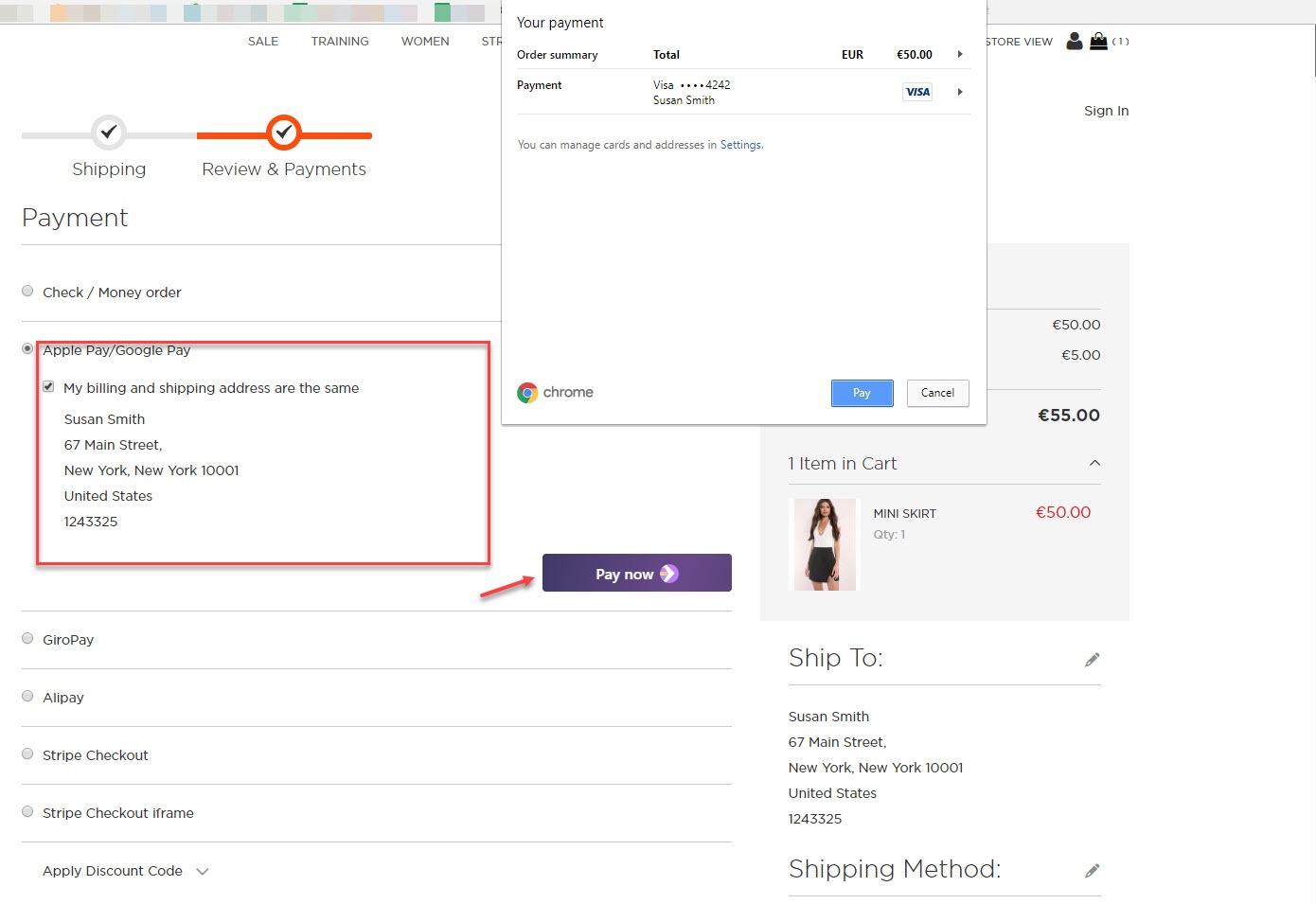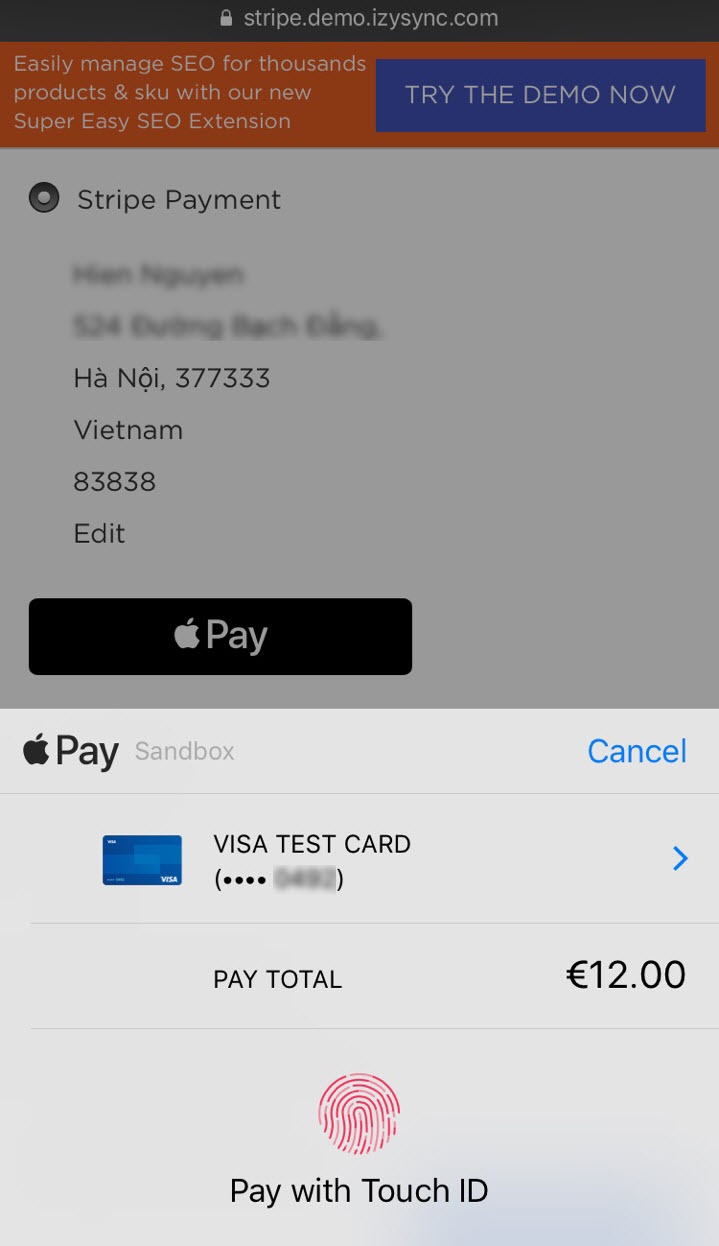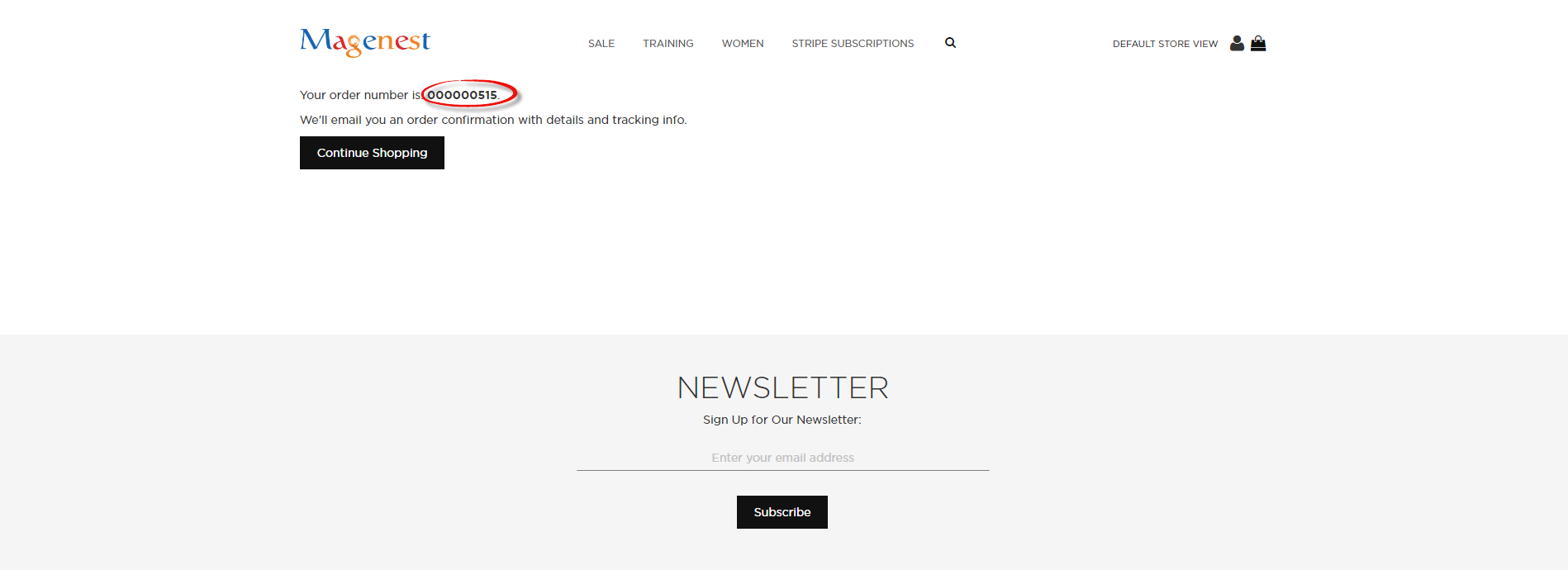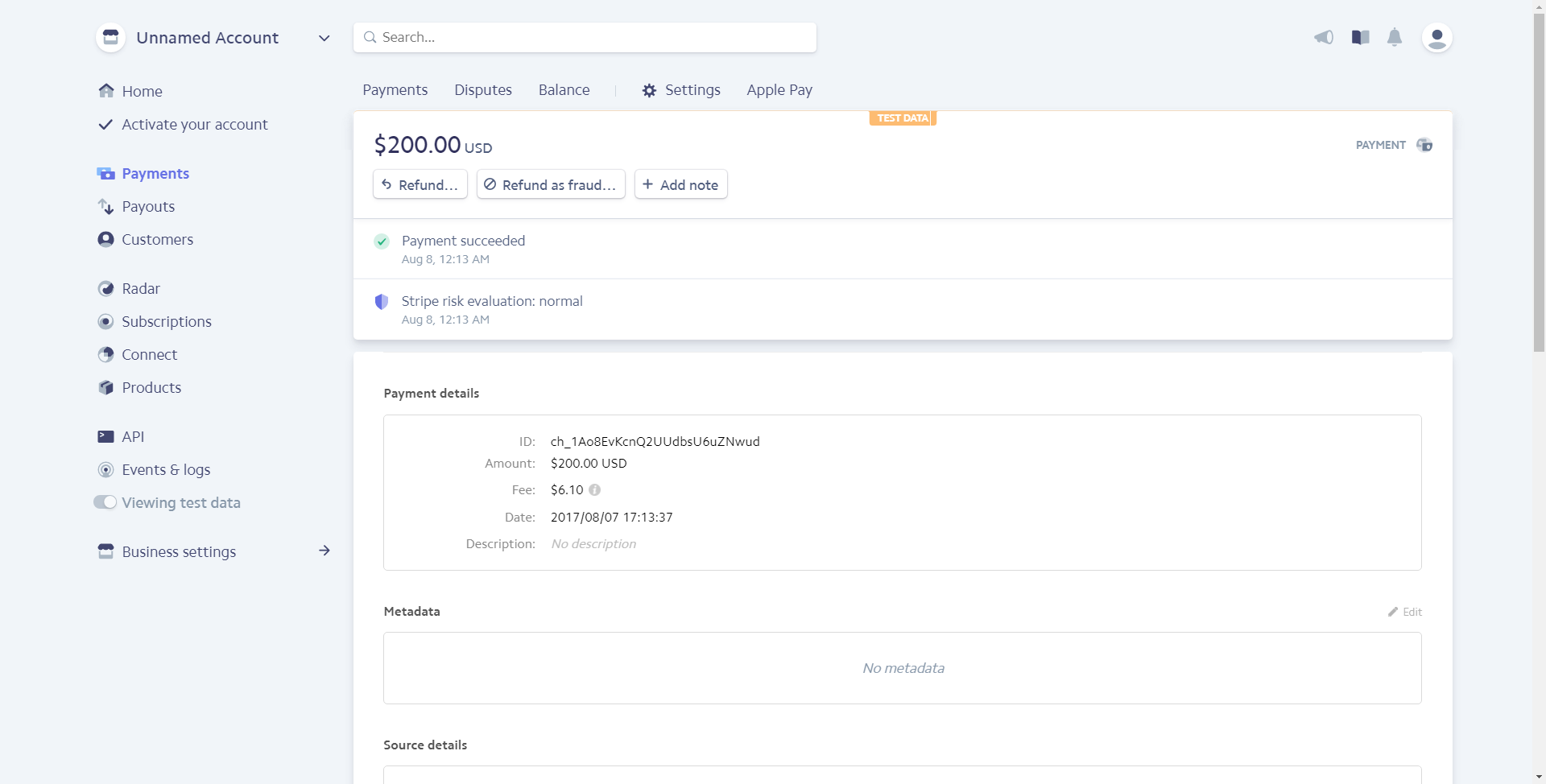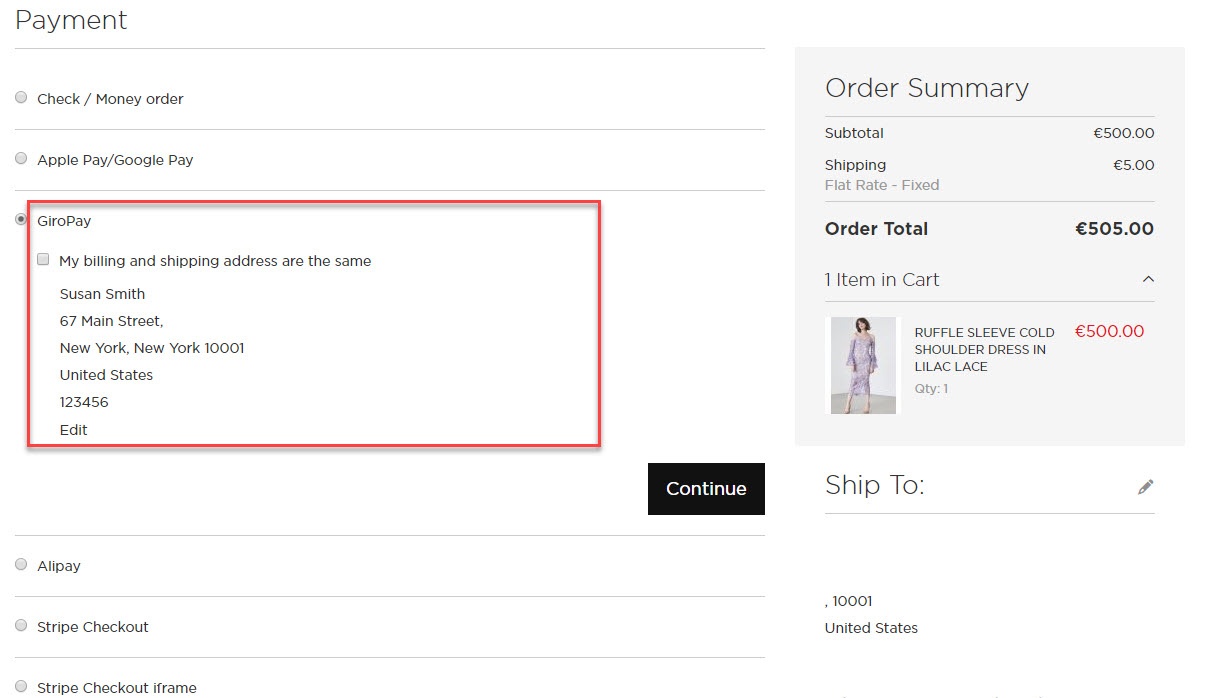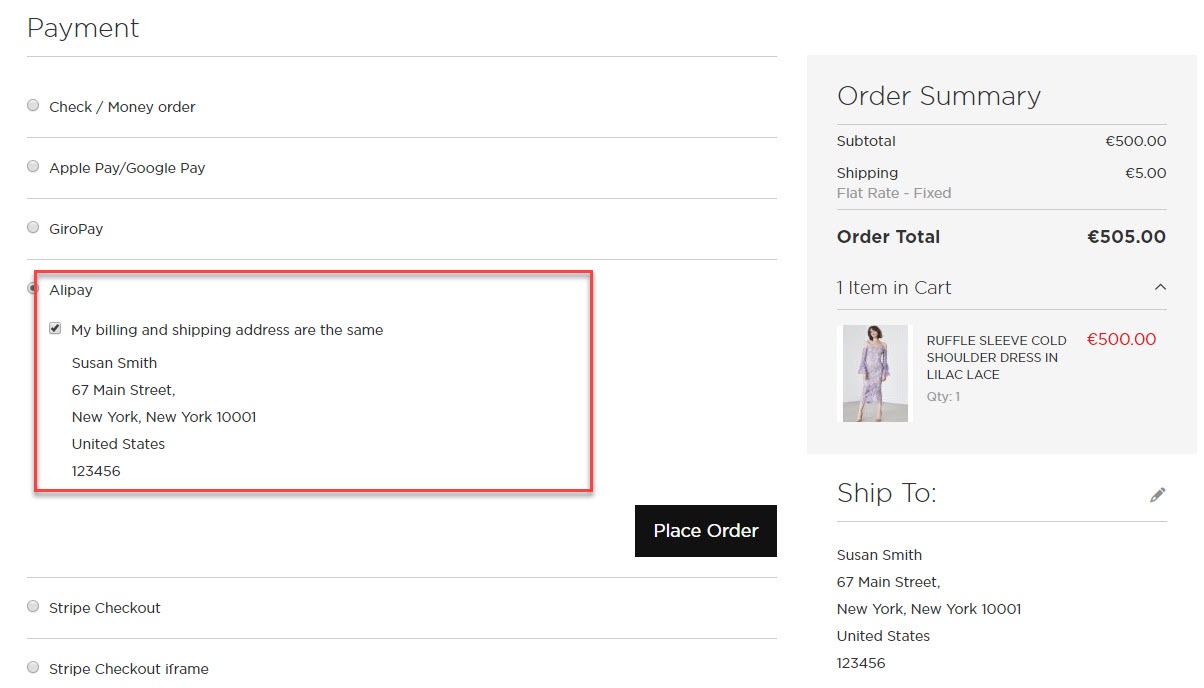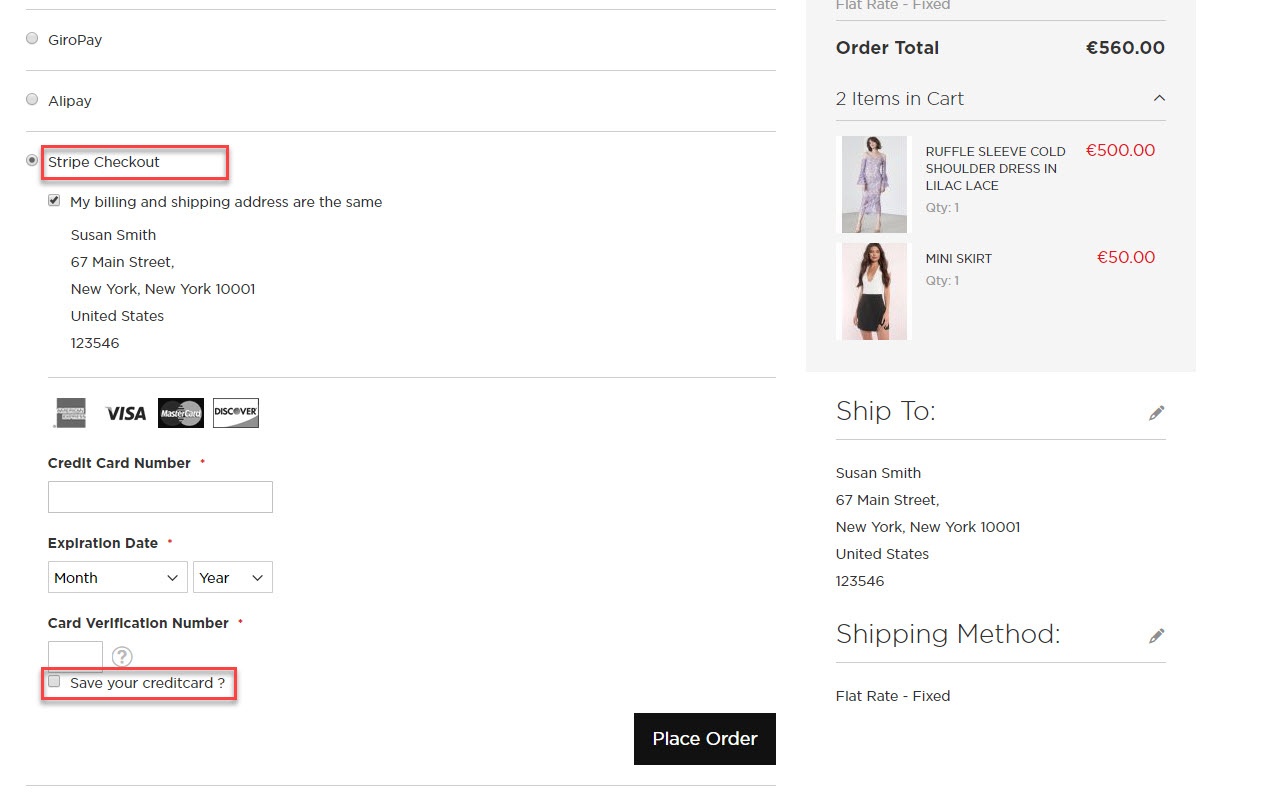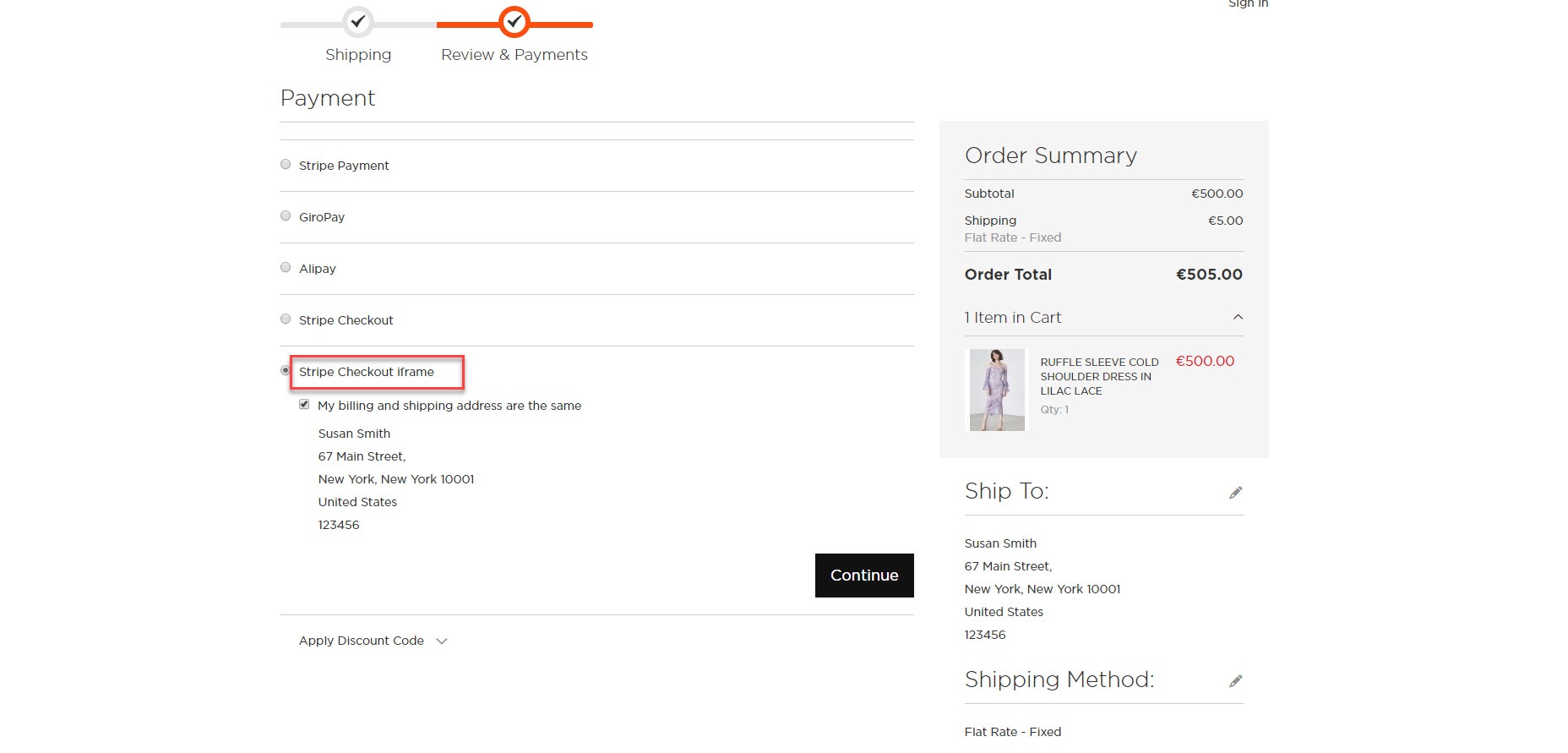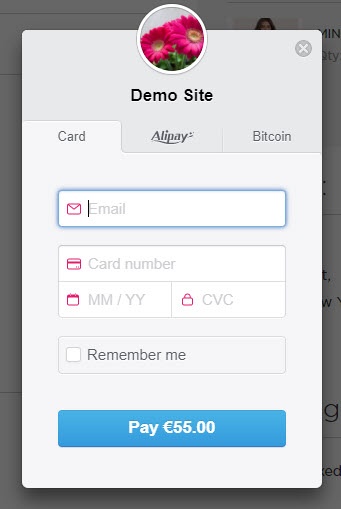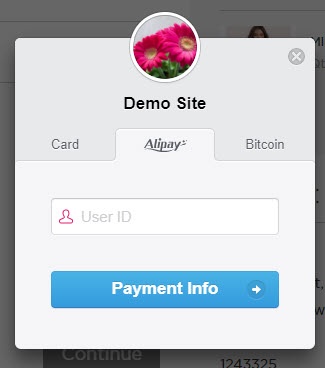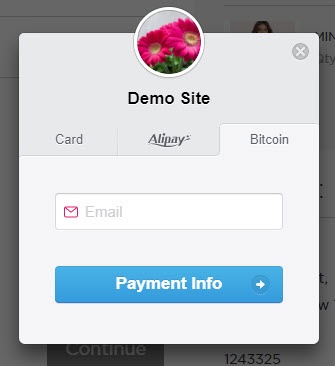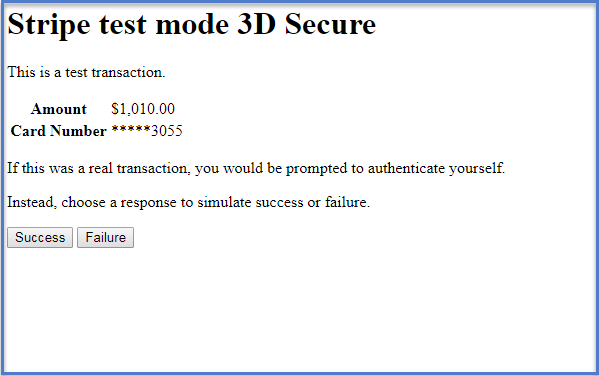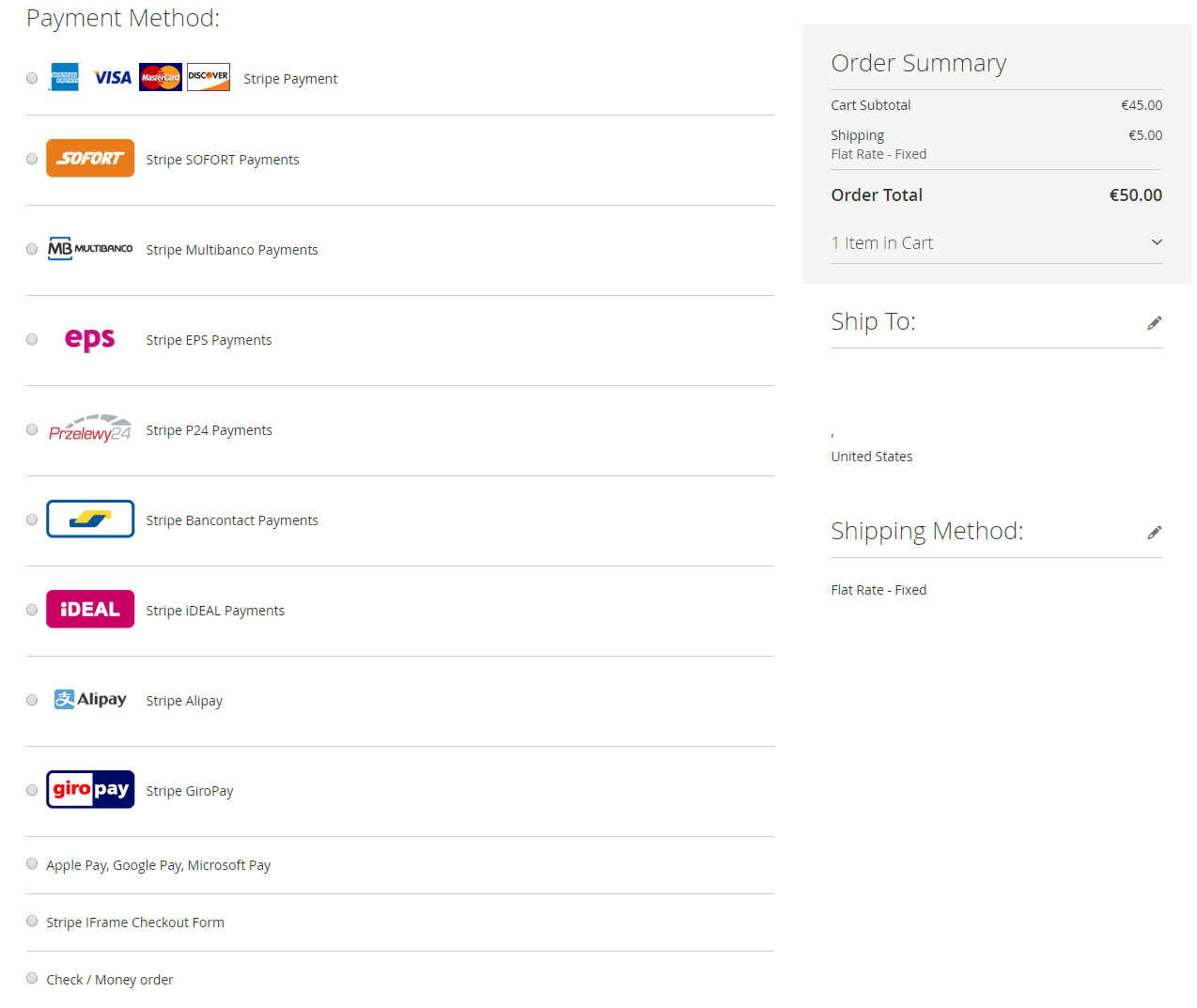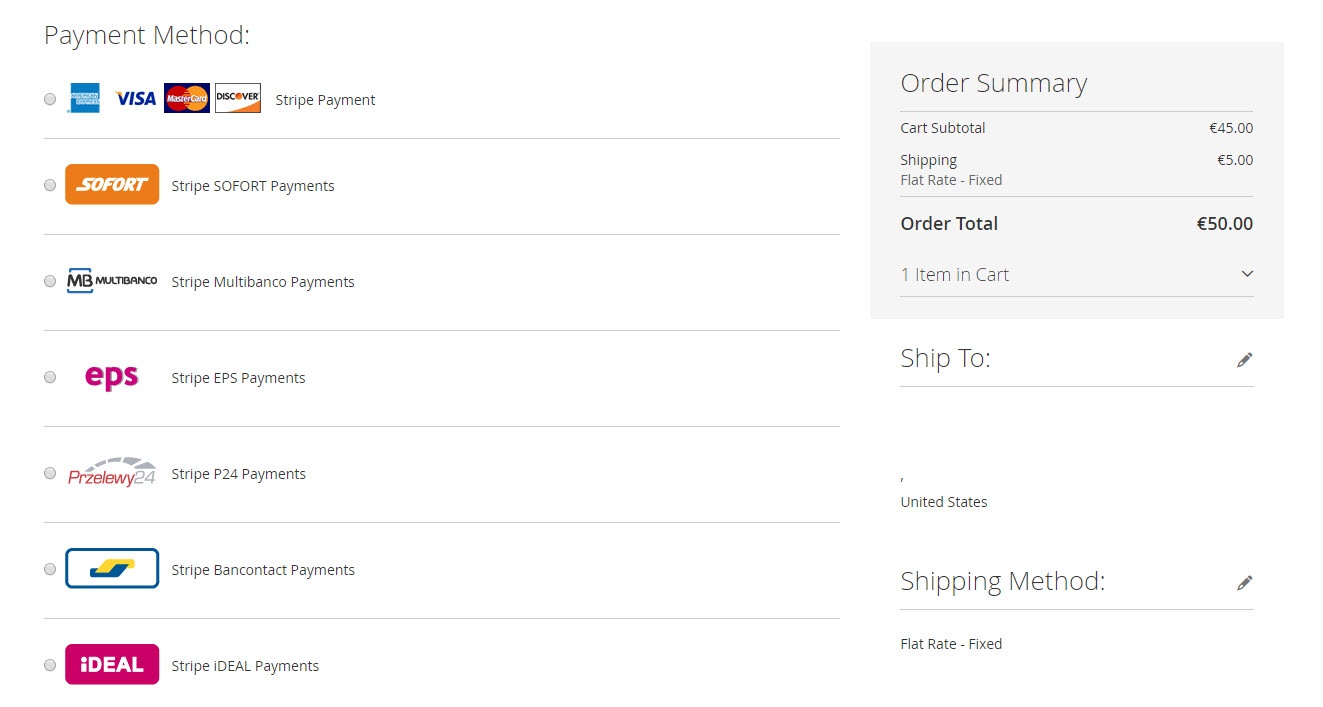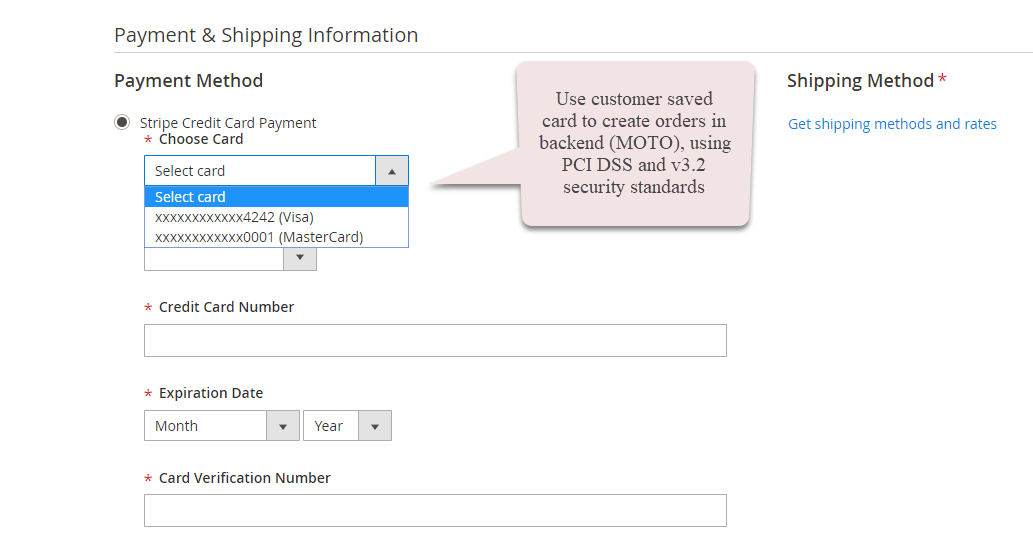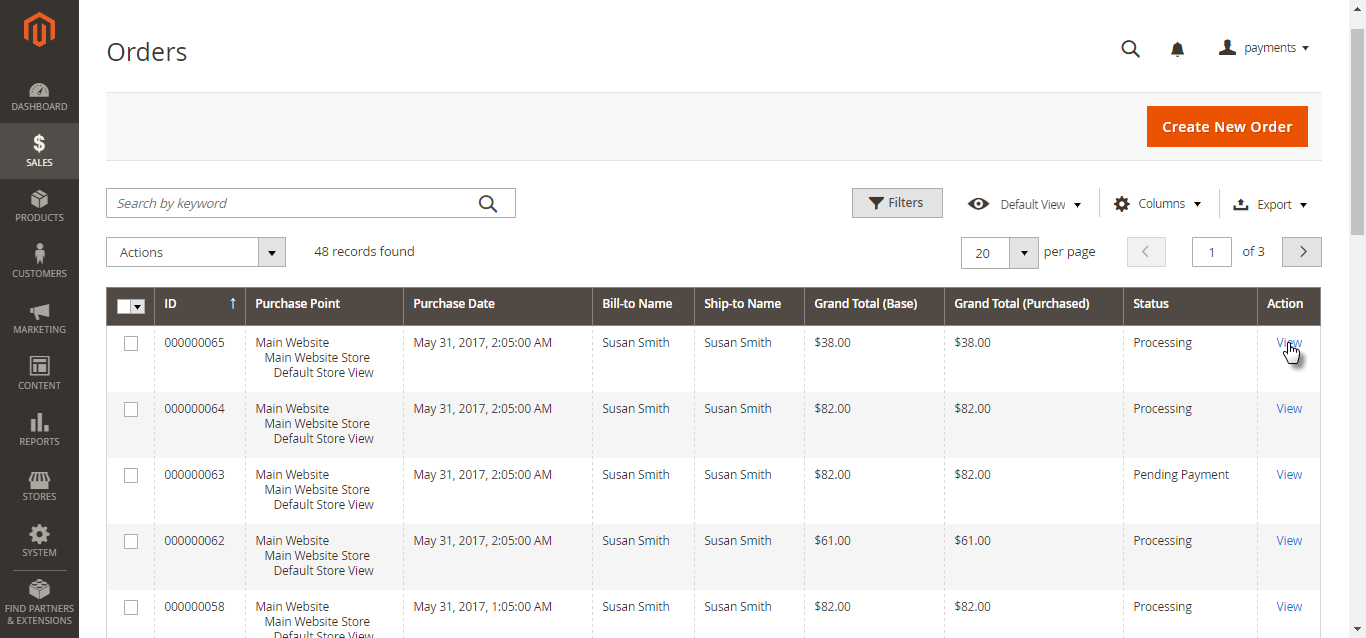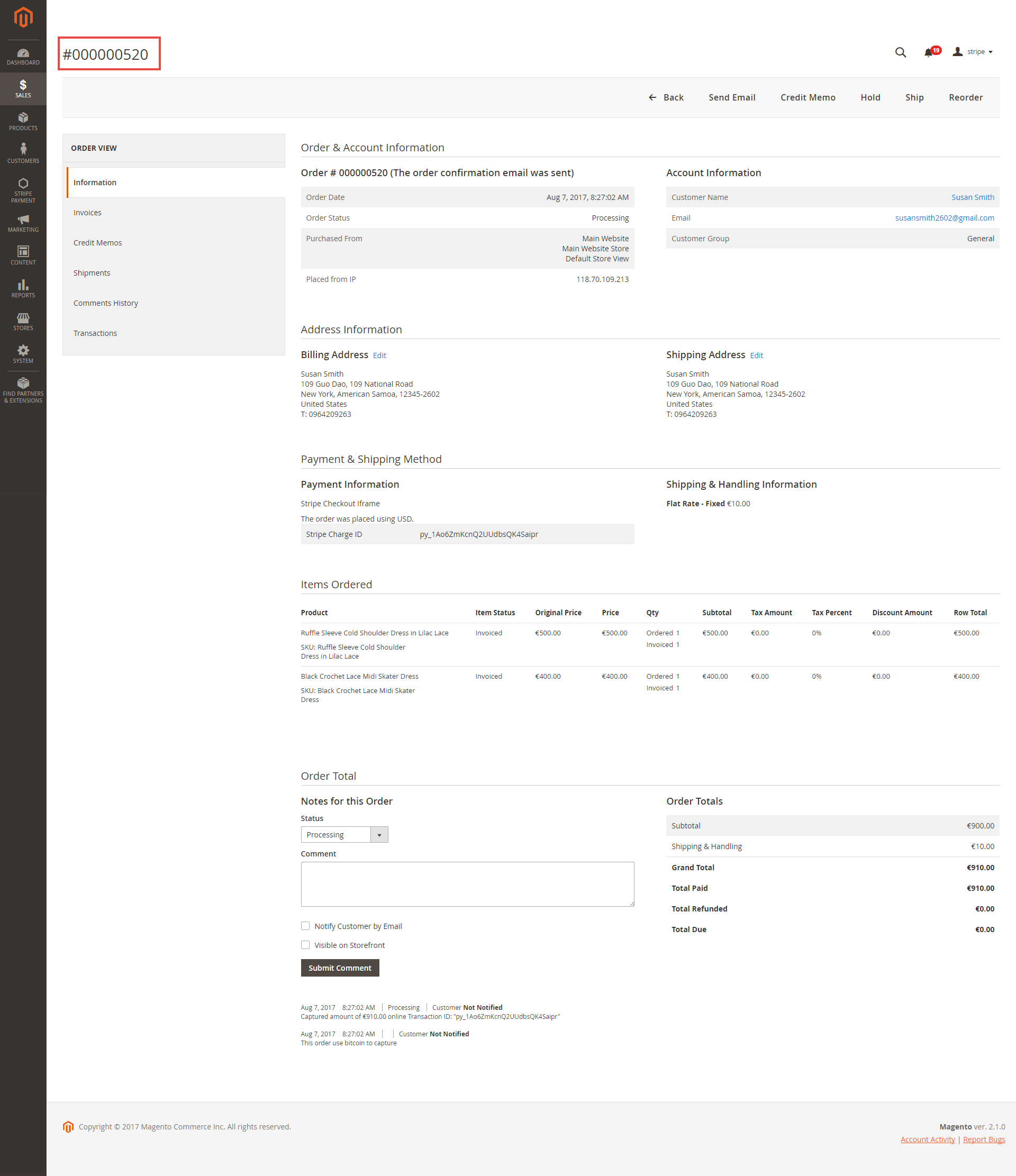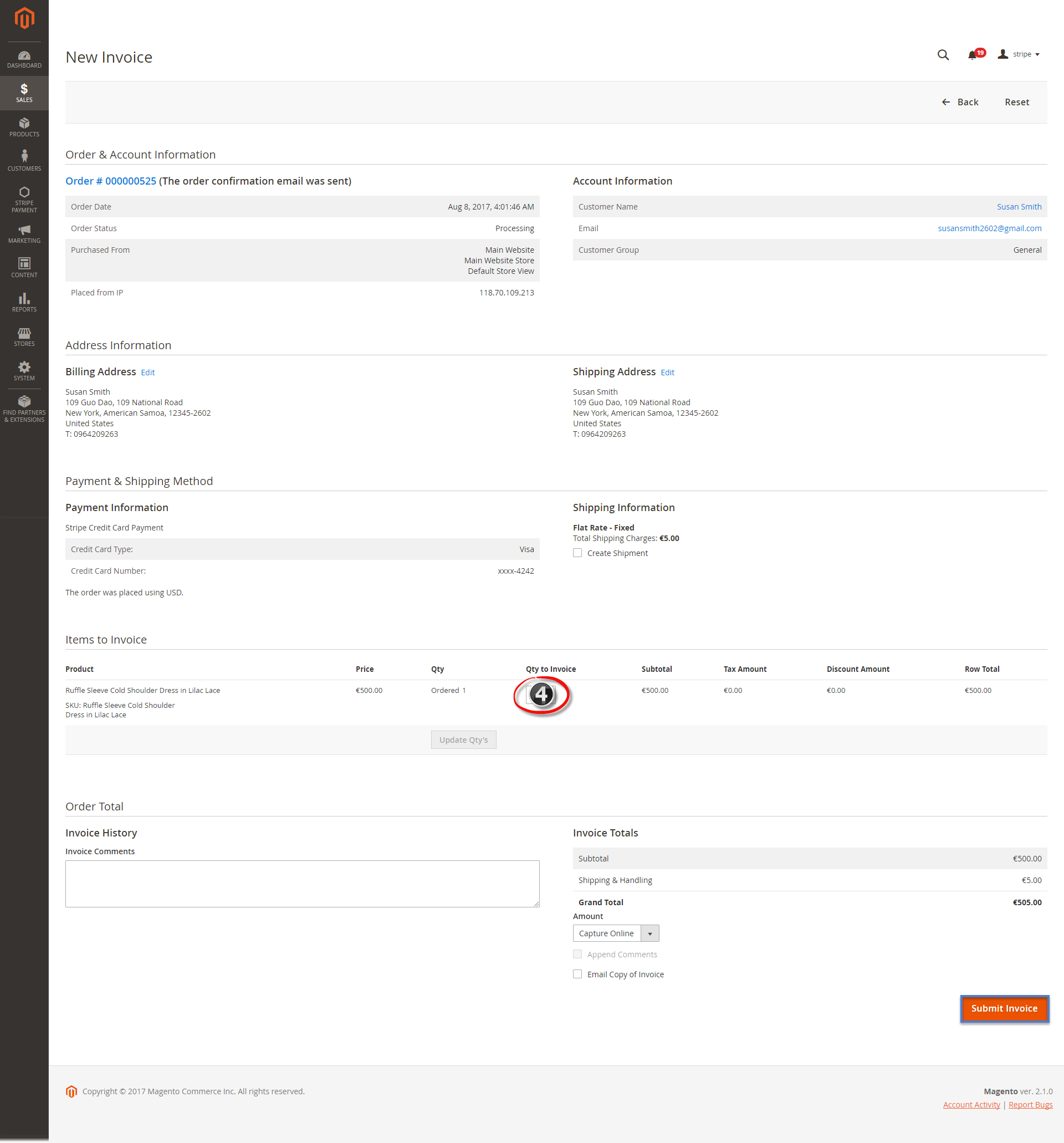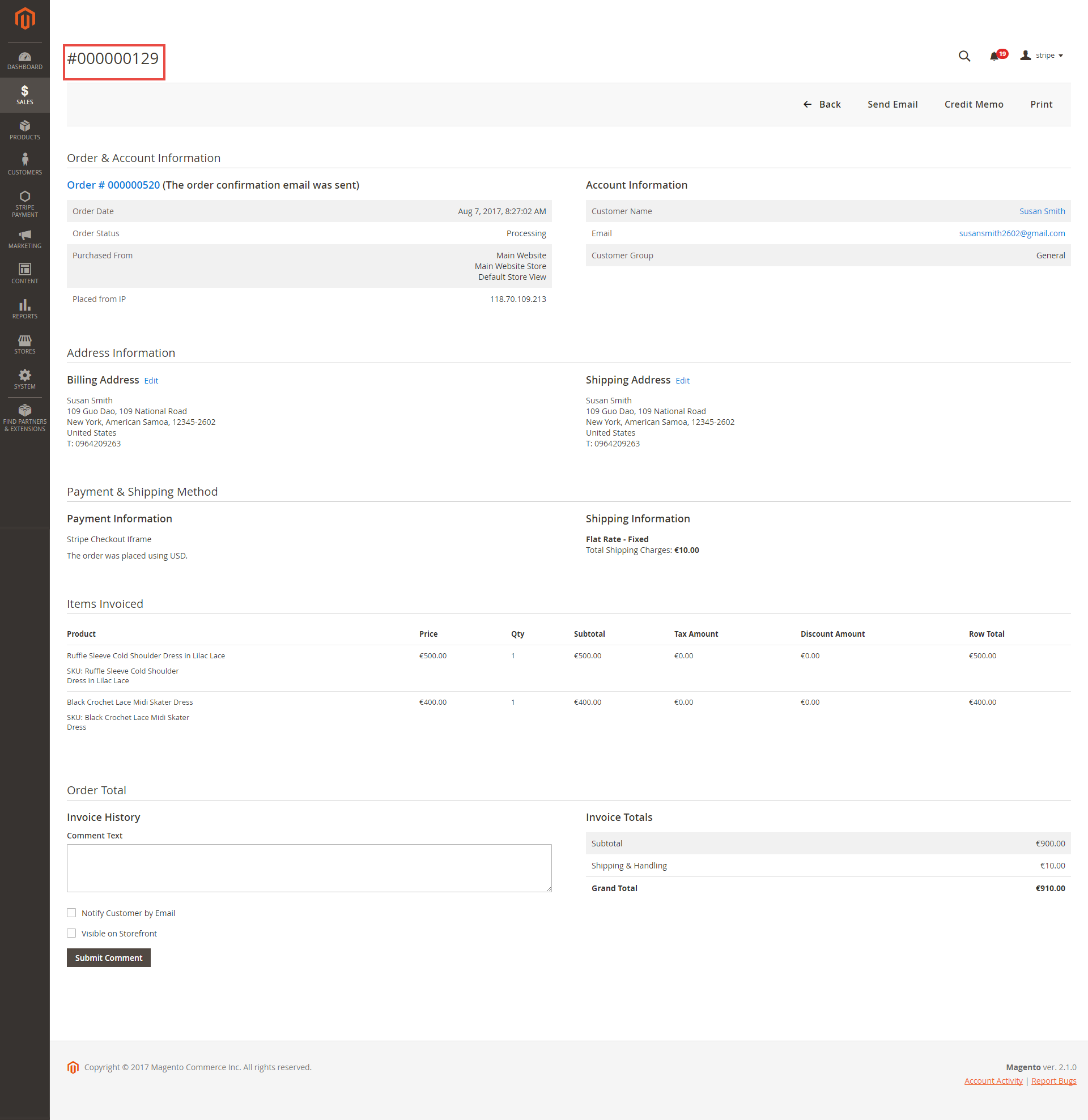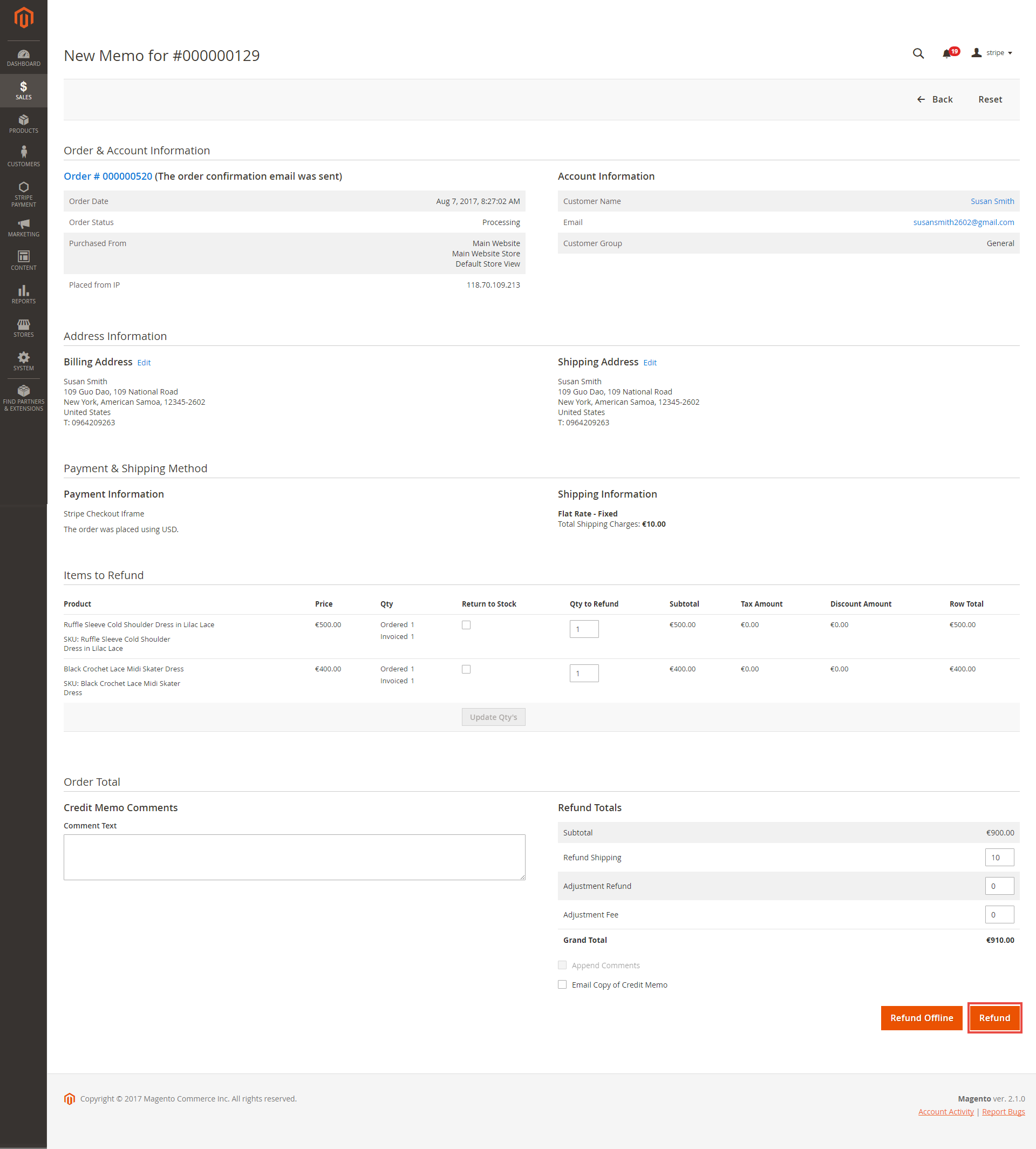...
Click on the Subscription ID Number in the first column to see the details of a subscription order.
- Easily Checkout Using Credit Card
At front end, customer can add the items into shopping cart by clicking the Add to Cart button.
Then, go to the checkout page. Customer fills in his/her shipping address and selects the payment method.
Checkout with Apple Pay/Google Pay
To use Google Pay (for PC), customers have to add their credit card to the browser.
In case your browser can't pay button to transfer, follow this guide to display Stripe Payment request button.
Mark the checkbox "My billing and shipping addresses are the same" if the shipping address and the billing address are not different.
If they are different, fill in the billing address then click "Update".
After filling in all the neccessary information, click Pay now to place the order.
Stripe Apple Pay Checkout
After successful payment, at Payments tab of Stripe, the order will be updated corresponding with Magento.
Checkout with Stripe Giro Pay
- Mark the checkbox "My billing and shipping addresses are the same" if the shipping address and the billing address are not different.
- If they are different, fill in the billing address then click "Update".
After filling in all the neccessary information, click Continue to place the order.
Then, it redirects to Stripe Giro Pay Payment Page and buyer can finalize his payment there.
Checkout with Stripe Alipay
- Mark the checkbox "My billing and shipping addresses are the same" if the shipping address and the billing address are not different.
- If they are different, fill in the billing address then click "Update".
After filling in all the neccessary information, click Place Order
Then, it redirects to Stripe Alipay Payment Page and buyer can finalize his payment there.
Checkout with Stripe Checkout (Direct Checkout)
- Mark the checkbox "My billing and shipping addresses are the same" if the shipping address and the billing address are not different.
- If they are different, fill in the billing address then click "Update".
- Fill in the credit card information
If the customer sign in with an account, he/she can use the save card function by ticking in the Save your credit card box.
After filling in all the neccessary information, click Place Order to finalize the payment.
Checkout with Stripe IFrame Checkout (Redirect Checkout)
Another payment method is Stripe Checkout Iframe. It supports wonderful functions with Credit Card, Alipay, and Bitcoin.
When customer Place order, an Iframe form will be displayed as below with 3 choices for payment methods.
Credit card Iframe checkout form
Alipay Iframe checkout form
Bitcoin Iframe checkout form
If customer enters his mobile phone number, Stripe will send a 6-number-verification code to confirm his payment info.
Support 3D secure:
When customers use type of card provided with 3D secure function. Stripe will turn on automatic mode to check. The operation will redirect to processing page:
Press Success button. The inform result will sent to customer.
Check out with other payments
A part from Stripe checkout, Stripe Pay also supports multiple payment methods for customer convenience.
...
Making payment from backend (MOTO)
Customers do not always purchase online, sometimes they can order via telephone calls or emails. In these cases, it is essential that you - admin can make payments from backend on behalf of customers.
Using PCS DSS and Stripe v3.2 security standards, you can use customers's saved cards to make payment from backend for them. In this way, customer's credit card info will be secured, rather than admin types credit card info.
...
To enable this feature, go to Stripe Payments > Settings > Stripe Payment Gateway > Stripe Payment and choose Yes in Enable MOTO.
When you create new order in Magento 2 backend, in Payment & Shipping Information, choose Stripe Credit Card Payment then fill in the credit card information to make the payment for the order.
View Order:
When the transaction is completed, customers can review their orders by clicking Sales > Orders > View.
Capture Invoice:
While invoice is not created meanings customers select Payment Action in Authorize Only status. Customers can capture invoice in their request. However, quantity of products in new invoice
must be smaller or equal with pre-order and invoice only is submitted once.
View Invoice:
By clicking invoice and pressing View, customer can see the content of invoice that you want:
And choose Credit Memo tab and clicking Refund in need
Partial or total refund:
Moreover, Stripe is a great tool. Customer can refund partially or totally by clicking Credit Memo-> Refund.
About partial refund, it applies for many frequencies and up to out of products.
Update
- When a new update is available, we will provide you with a new package containing our updated extension.
- You will have to delete the module directory and repeat the installing steps above.
- Flush the config cache. Your store and newly installed module should be working as expected.
...